How to Strikethrough on Google Docs
Emphasize some words that need to be unsaid with a strikethrough. And Google Docs actually has a feature that allows you to strike through words which will be discussed in this easy-to-follow article.
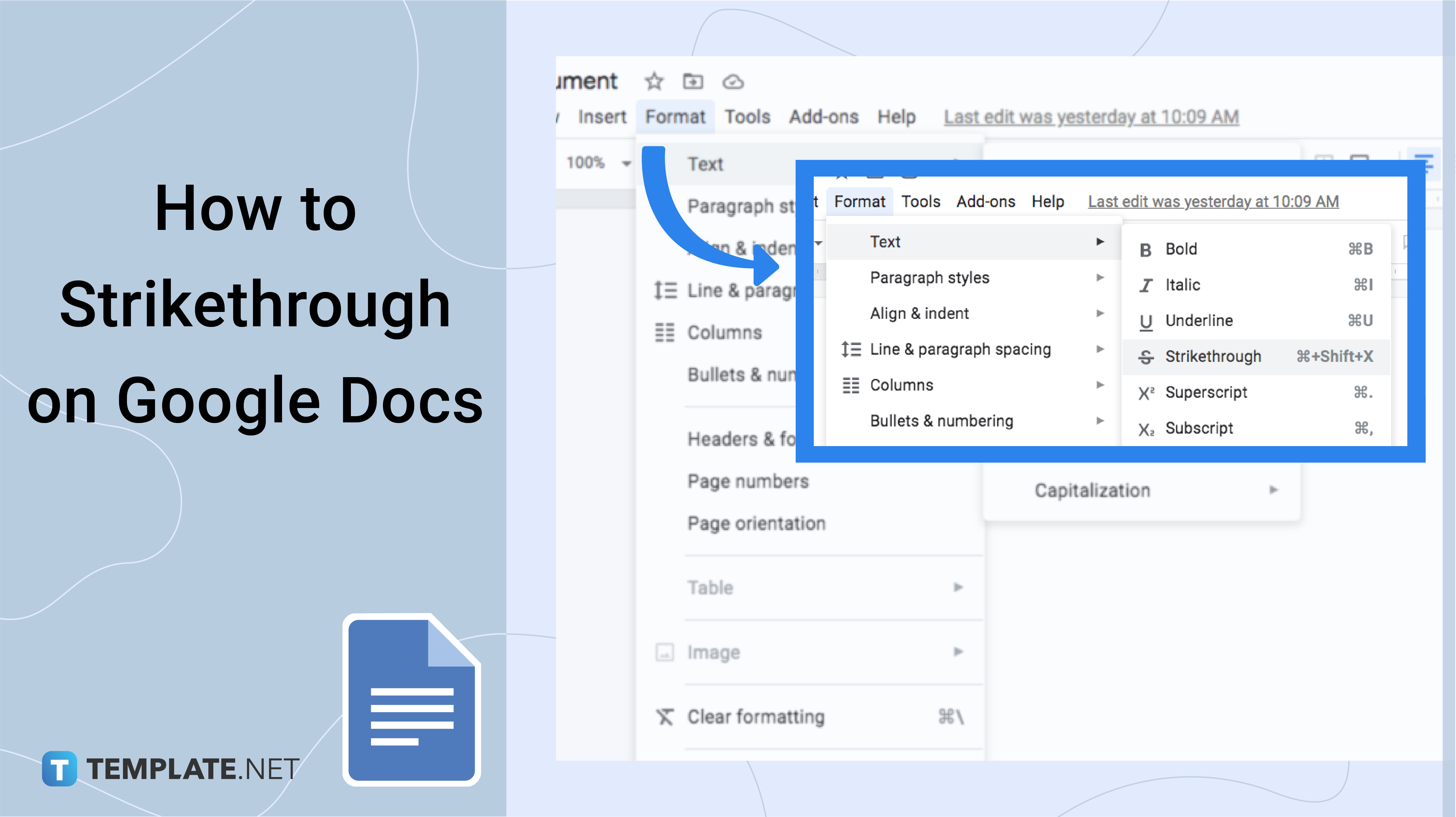
How to Strikethrough on Google Docs
-
Step 1: Open Google Docs First
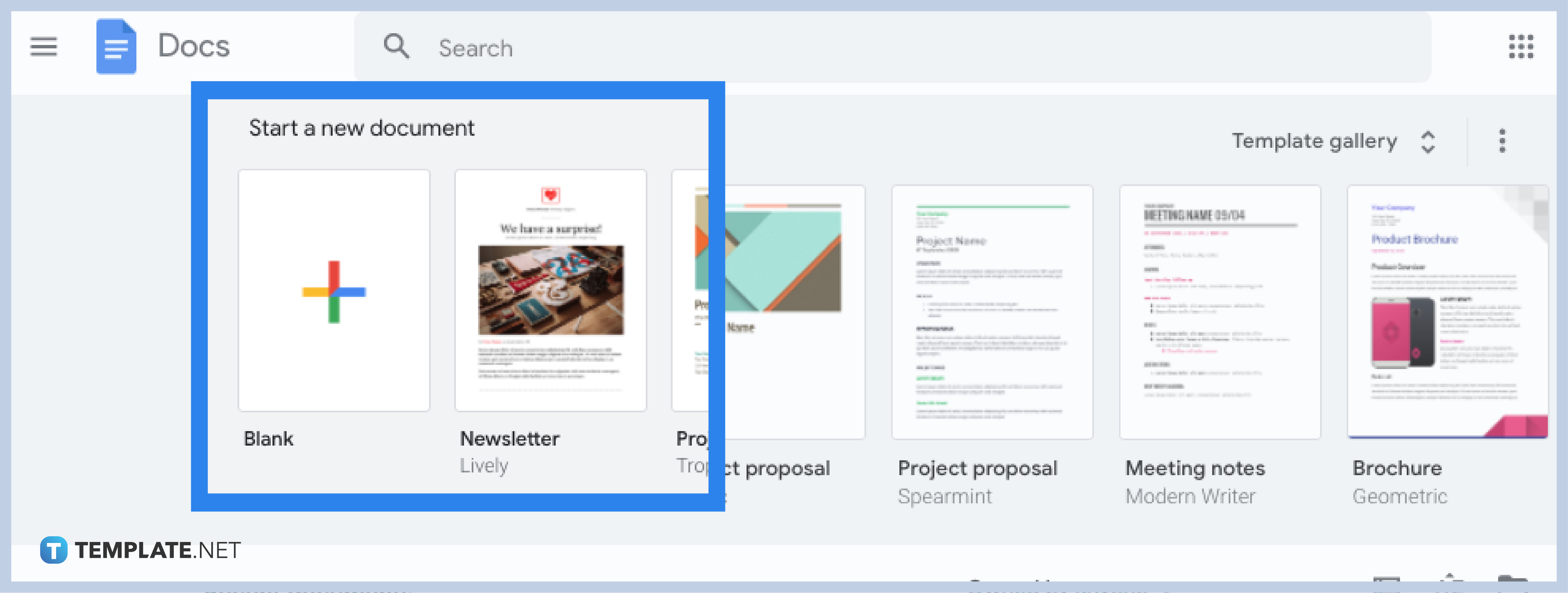 Do you have a Google account already? Signing in to Google is crucial so you can visit docs.google.com shortly. Google Docs can be accessed on the web or using the Google Docs mobile app. Then, create a document to get started.
Do you have a Google account already? Signing in to Google is crucial so you can visit docs.google.com shortly. Google Docs can be accessed on the web or using the Google Docs mobile app. Then, create a document to get started.

-
Step 2: Type a Text in Your Document and Highlight a Part
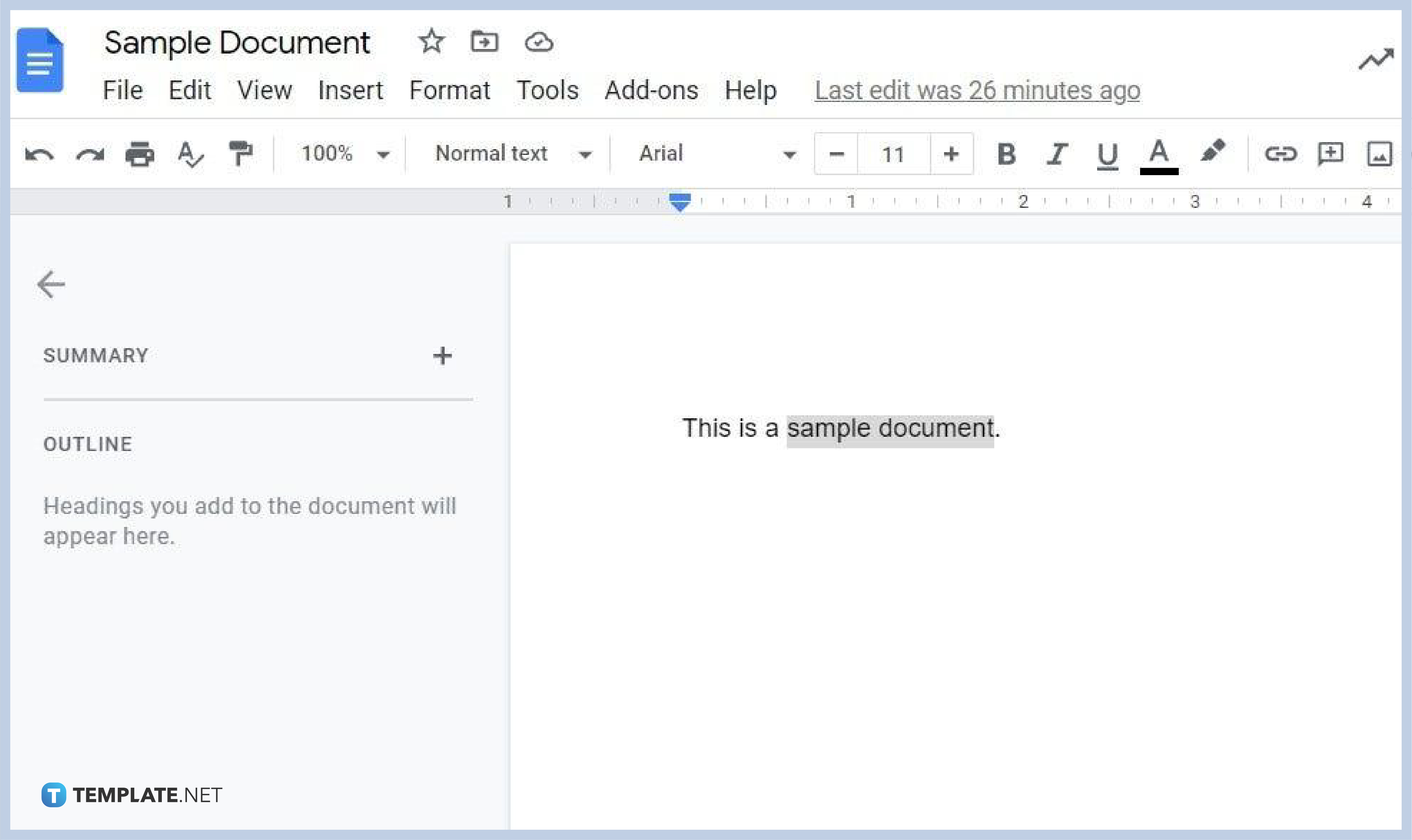 Once you create a Google Docs or open an existing document, type your text. As a practice, you can just type any text and select or highlight a part that you want to use the strikethrough with.
Once you create a Google Docs or open an existing document, type your text. As a practice, you can just type any text and select or highlight a part that you want to use the strikethrough with. -
Step 3: Format Your Text with a Strikethrough
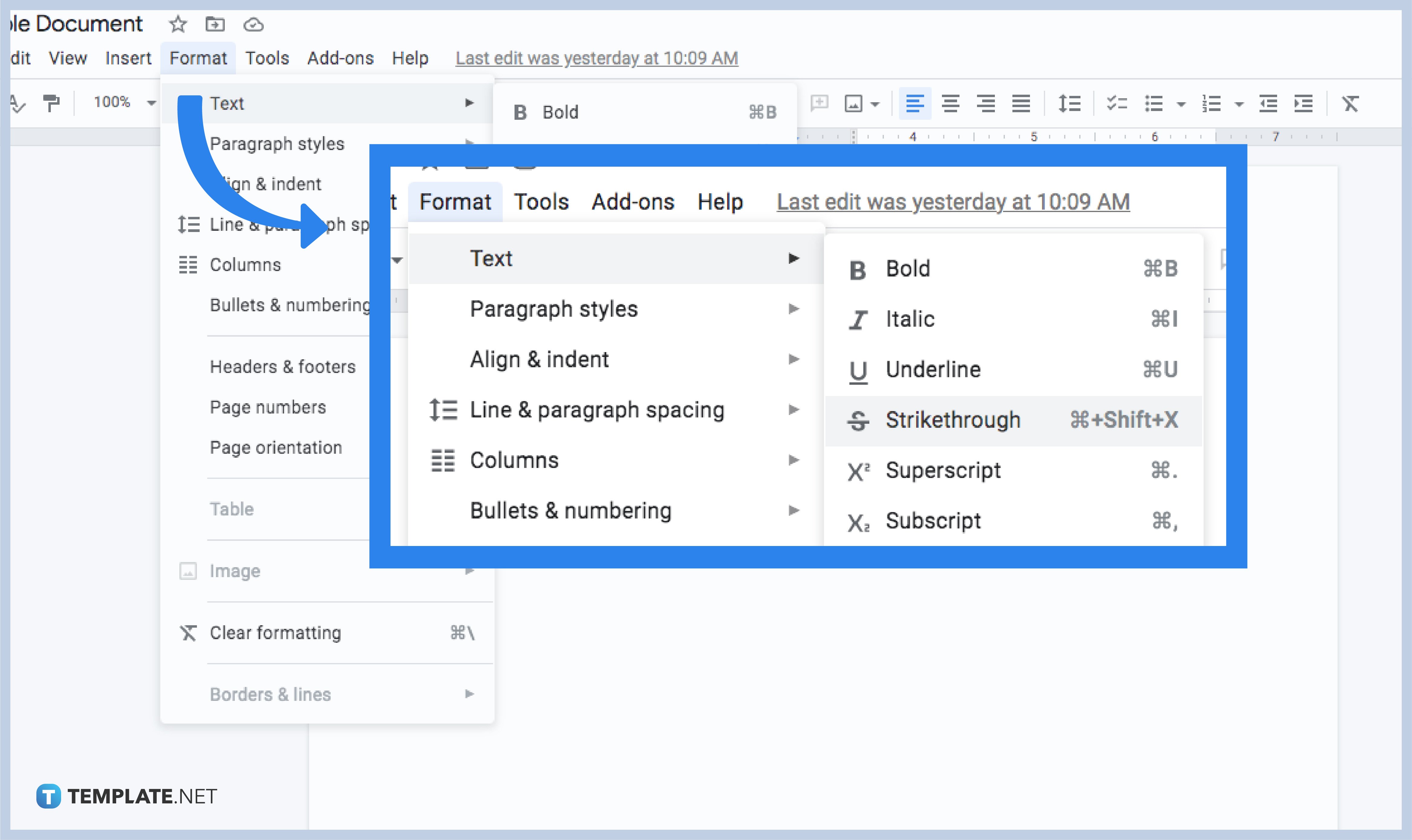 After highlighting the specific part of your text that you want to strike through, move your cursor to the upper menu bar of your screen and select “Format.” Under the Format menu, click “Text.” The Text has its own drop-down menu and you aim to hit “Strikethrough” to cross out text.
After highlighting the specific part of your text that you want to strike through, move your cursor to the upper menu bar of your screen and select “Format.” Under the Format menu, click “Text.” The Text has its own drop-down menu and you aim to hit “Strikethrough” to cross out text. -
Step 4: Review Your Document to See the Changes
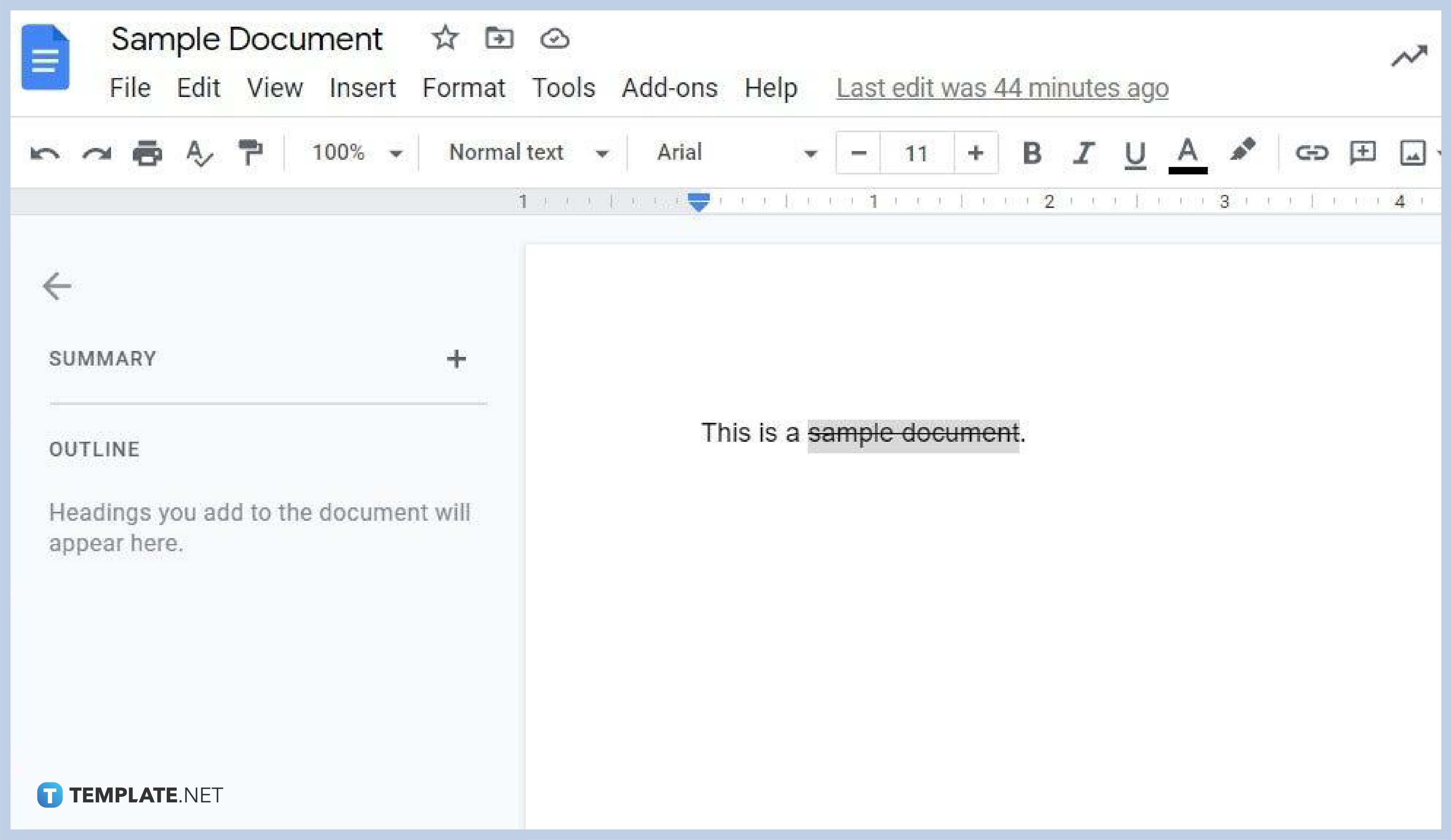 When you click “Strikethrough,” the part of your text that you highlighted earlier would naturally be crossed out. And that is how simple adding a strikethrough to your text in your document is. Just remember to repeat the process if you have more texts to add a strikethrough with.
When you click “Strikethrough,” the part of your text that you highlighted earlier would naturally be crossed out. And that is how simple adding a strikethrough to your text in your document is. Just remember to repeat the process if you have more texts to add a strikethrough with. -
Step 5: Add a Strikethrough Using Shortcuts
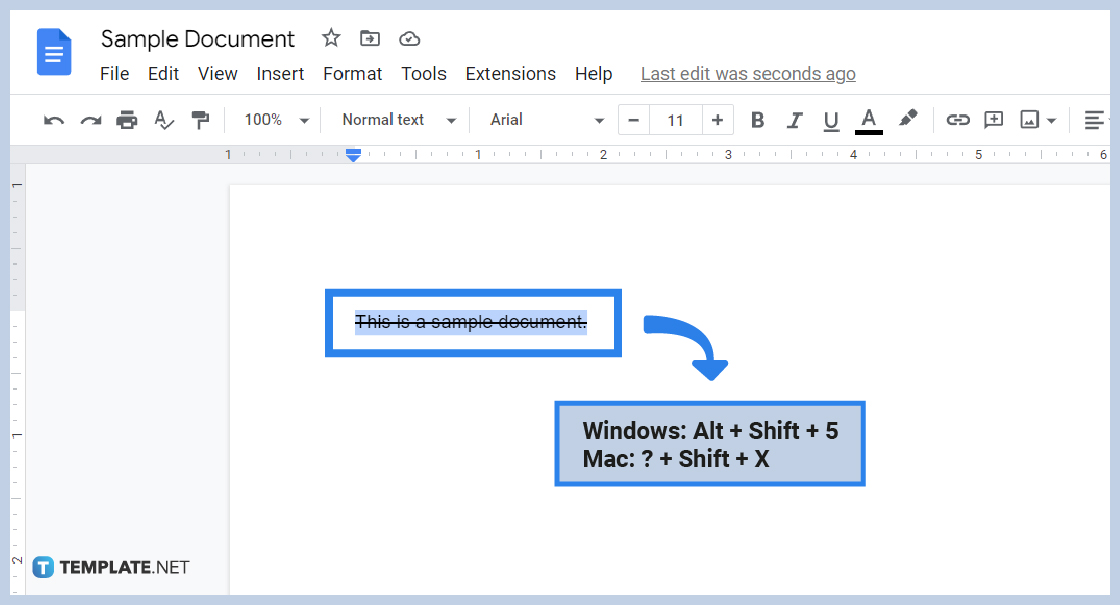
If you find the process of clicking the “Format” menu to add a strikethrough on a text time-consuming, you can certainly make use of strikethrough shortcuts. In this case, you only press certain buttons from your keyboard to insert a strikethrough immediately. If you are using Google Docs on a computer, just hit Alt + Shift + 5 on your keyboard to automatically add a strikethrough on a highlighted text. For those who are using Mac, highlight a part of a text you want to strike through and press ? + Shift + X.
Why would you use strikethrough?
A strikethrough is important in writing when you need to say something without actually saying it. A strikethrough is often used to indicate particular thoughts that are censored, contrary, or funny. Thus, the presented words will be crossed out with a horizontal line for indication.
What other options can you find under the text format besides strikethrough?
Aside from strikethrough, you can alter the text format in bold, italic, underline, superscript, and subscript. And you are given options to change their size and capitalization as well.
What are the keyboard shortcuts of all text formats in Google Docs?
The keyboard shortcuts for every text format in Google Docs are: Ctrl + B (Bold), Ctrl + I (Italic), Ctrl + U (Underline), Alt + Shift + 5 (Strikethrough), Ctrl + . (Superscript), and Ctrl + , (Subscript).
How do you save changes for a document in Google Docs?
A special feature of Google Docs is you need not constantly save for changes in a document because of Google Docs’ auto-save feature. Anything you do or change in your document will be saved automatically so you never have to worry when the power goes out or if you forget to save your file. That same feature applies when you use Google Docs on mobile.
Where do I download templates compatible with Google Docs?
Download Google Docs templates for free on Template.net.






