How to Track Changes in Google Docs
Because of Google Docs’ autosaving feature, keeping up with every change in real-time can be challenging. Hence, Google allows you to track changes to fix this issue. Check out this tutorial on how to easily track the changes made in Google Docs.
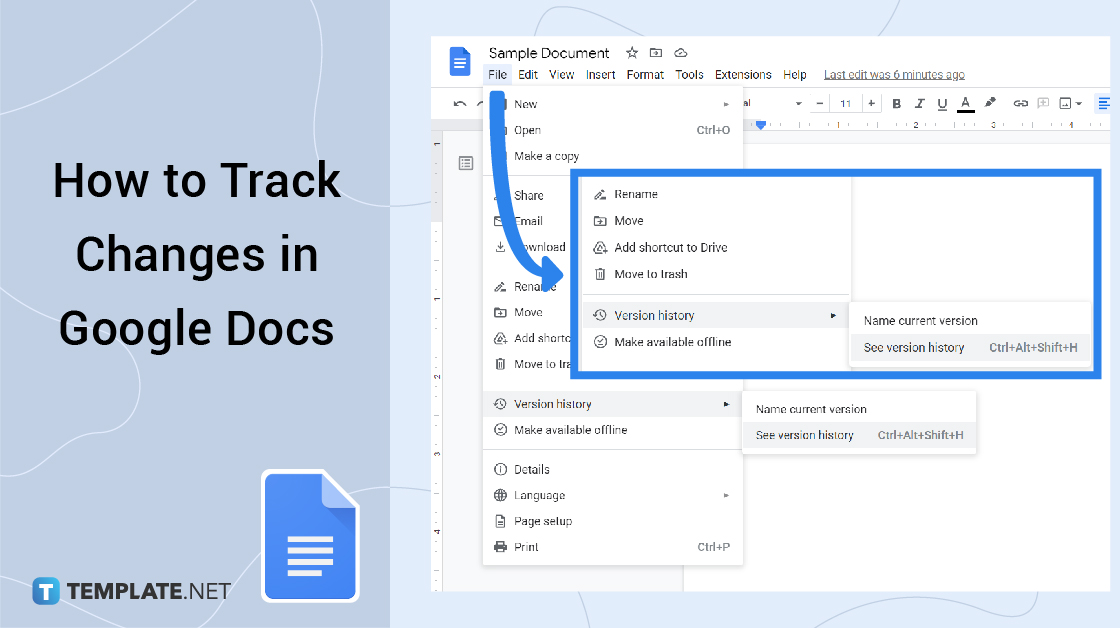
How to Track Changes in Google Docs
-
Step 1: Visit Docs.google.com and Sign In
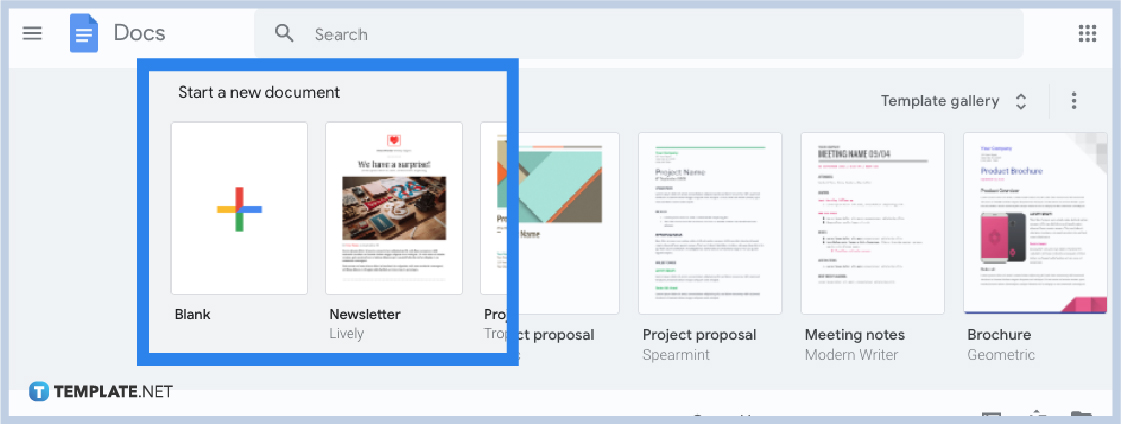 Access the official Google Docs site or app first and make sure you are signed in to enjoy Google’s features.
Access the official Google Docs site or app first and make sure you are signed in to enjoy Google’s features.

-
Step 2: Head to the Editing Mode
 When you are already signed in to Google Docs, create Google Docs or open an existing file. Then, head to the top right of your screen and click the “Editing mode” which is represented in the pencil icon.
When you are already signed in to Google Docs, create Google Docs or open an existing file. Then, head to the top right of your screen and click the “Editing mode” which is represented in the pencil icon. -
Step 3: Turn On Suggested Edits
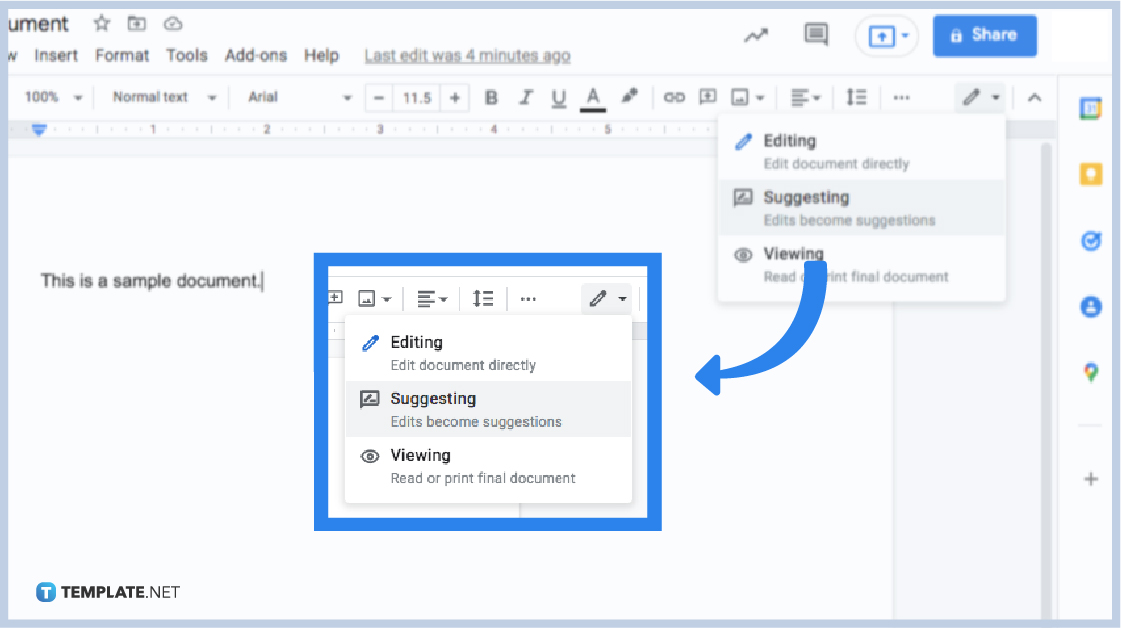
After clicking the “Editing mode,” you have three options. You can either edit a document directly, make edits become suggestions, or read and print the final document. Hit “Suggesting” to turn on suggested edits.
-
Step 4: View Revision History
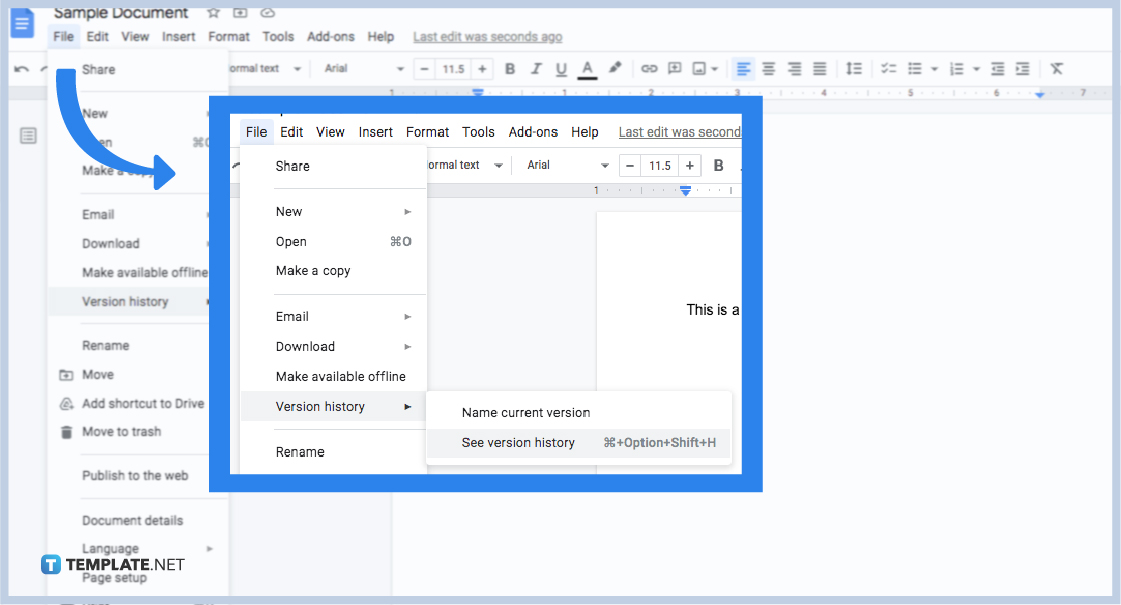
Another feature that allows Google Docs and track changes integrate is the revision history, which was later updated to version history. Simply click “File” from the upper left menu followed by “Version history.” Then, tap “See version history.”
-
Step 5: Make and Manage Comments
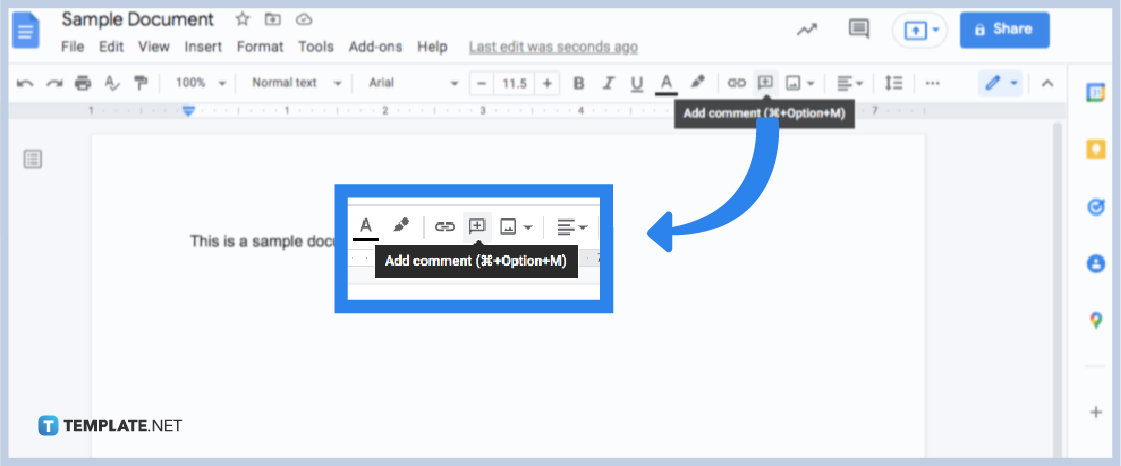
Commenting is a great feature while editing documents in Google Docs. And you can create a comment anytime without having to publish it in the final version. Simply click “Add comment” which is found on the top menu and represented in a box with a “+” sign inside. Comments will shortly display in the right margin including other changes you can track.
-
Step 6: Turn On Comment Notifications
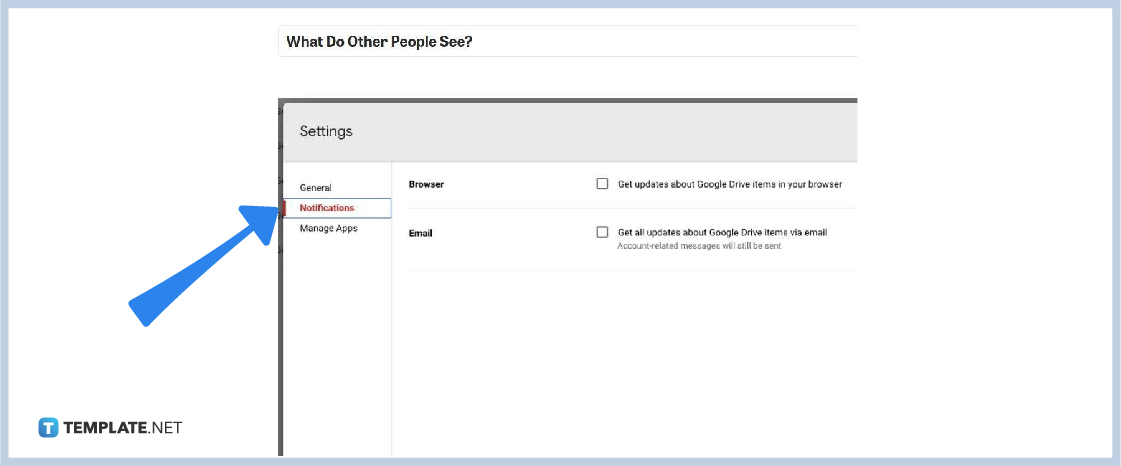
You can be notified about every single comment added to a document, even the ones that were already edited and deleted, by turning the comment notifications on. Just go to “Settings” then tap “Notifications.” You may either get updates in your browser or get updates via email. And similar settings apply when you change preferences as you use Google Docs on mobile. Go for your preferred option.
Why are tracking changes important in Google Docs?
Tracking changes will help you learn who made a certain change in your document or when your document was changed in near real-time. Also, it gives you an upper edge in editing because you can edit without committing any huge changes, especially if the file still needs to be reviewed. Also, you can share the document with other people and have them suggest changes to the document. And the suggested changes will either be accepted, changed, or rejected. The point is, tracking changes will encourage more transparency; hence, you can manage your document more effectively.
Where can I get templates compatible with Google Docs?
You can use all sorts of Google Docs templates on Template.net. Download now!
What are the keyboard shortcuts to navigate and reply to comments?
Select a comment followed by these keyboard shortcuts: to reply to a comment (R), move to the next comment (J), move to the previous comment (K), resolve a comment (E), and exit from a current comment (U).
What is the keyboard shortcut to add a comment?
The keyboard shortcut to add a comment is Ctrl + Alt + M.
What is the keyboard shortcut to view the version history?
Use Ctrl + Alt + Shift + H to see the version history in Google Docs shortly.






