How to Turn Off AutoCorrect on Google Docs
While Google Docs’ AutoCorrect feature is helpful, sometimes, you need not use it when the purpose of the document is to be unedited or unfiltered. And turning off the AutoCorrect feature is super easy when you apply these steps.
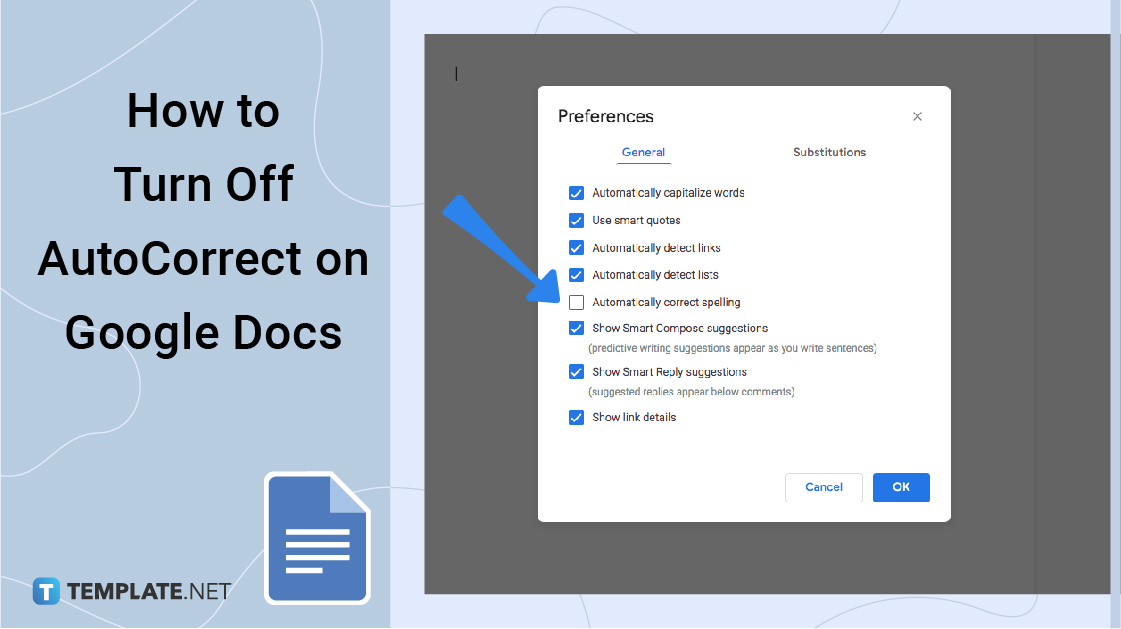
How to Turn Off AutoCorrect on Google Docs
-
Step 1: Go to Google Docs on Your Browser
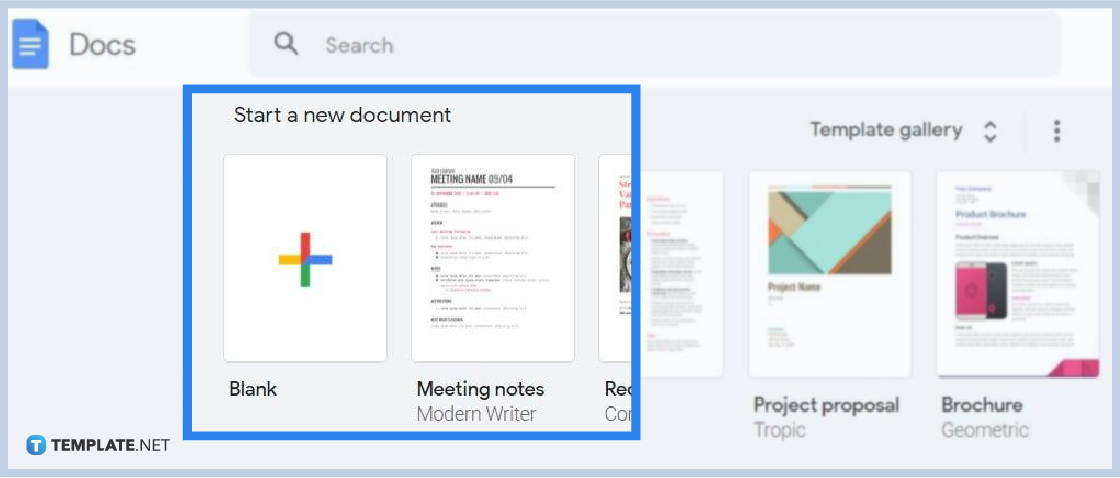
Using your PC, visit docs.google.com to access Google Docs. You will then be asked to log in with your Google account and those who still don’t have an account should sign up first. Once you access Google Docs, either make a blank document by clicking the “+” icon or open any recent document found below.

-
Step 2: Set Your Preferences
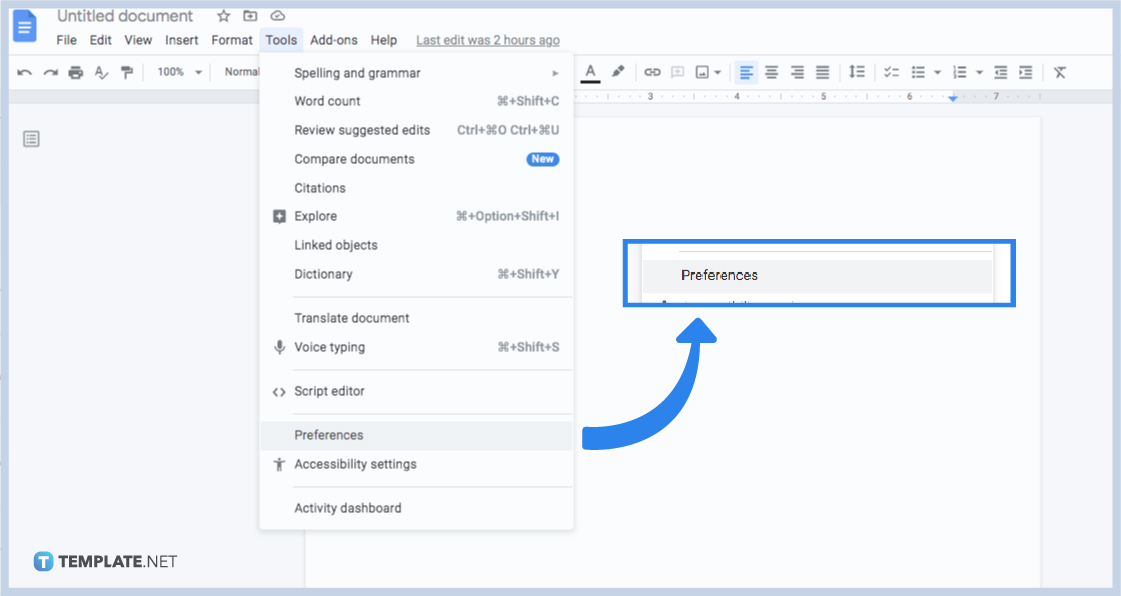
Once you open a document or create a Google Docs, you can see that your screen has a menu bar at the top. Look for “Tools” and click it. Then, scroll down for more options and press “Preferences,” which is found between “Script editor” and “Accessibility settings.”
-
Step 3: Switch Off AutoCorrect
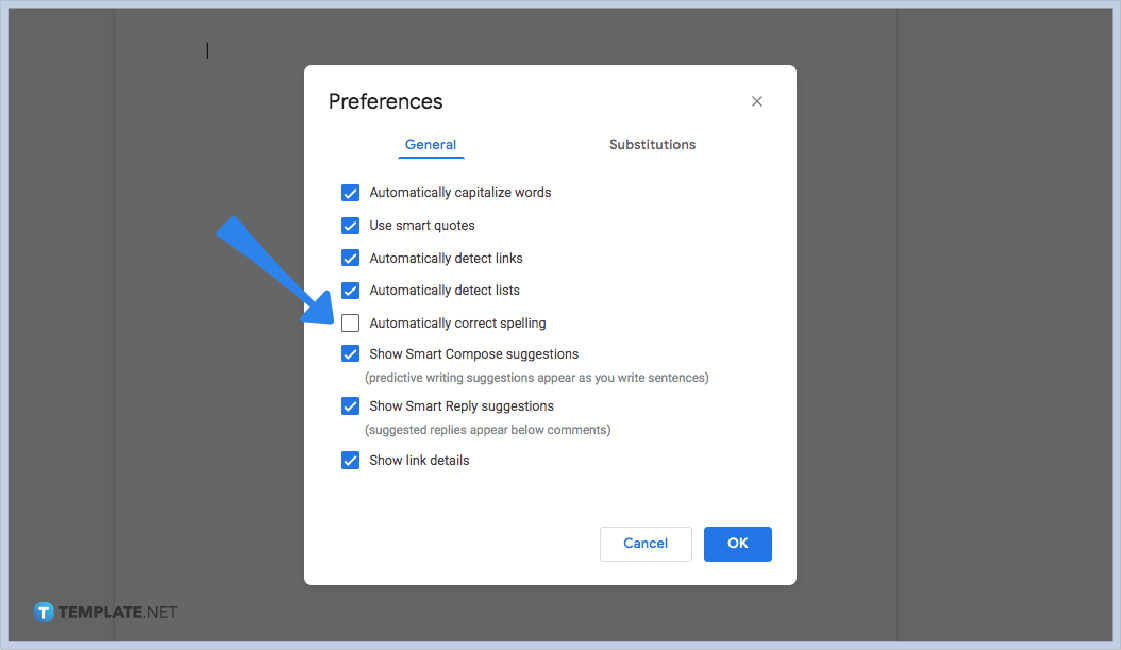
After selecting “Preferences,” a popup window appears and you can see the different general preferences on Google Docs by default. Just like a checklist template, you will see a bunch of checkboxes in this window with a corresponding preference beside each box. To switch off AutoCorrect, just click the checkbox beside “Automatically correct spelling” until its box won’t have a checkmark. Then, press “OK” to apply the changes.
-
Step 4: Turn Off AutoCorrect in Google Docs via iPhone or iPad
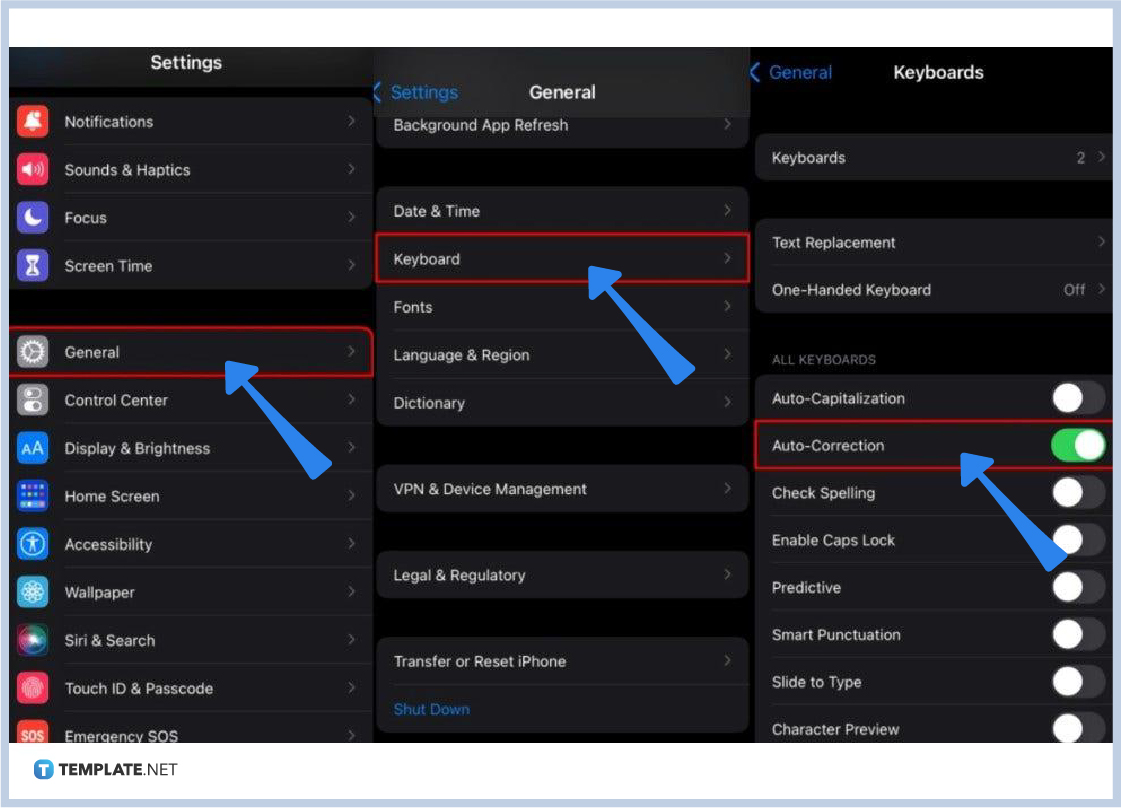
The steps to switch off autocorrect by PC will be a bit different for IOS users. Just head to your device’s “Settings” followed by “General.” Then, tap “Keyboard” and turn off “Auto-Correction.”
-
Step 5: Switch Off AutoCorrect in Google Docs on Android
Android users also don’t follow the steps for how to autocorrect via PC. Head to your document in the app and click “Edit.” At the upper right of your document, click “More” which is represented in three vertical dots. Then, select “Spellcheck.” Tap “Ignore” to ignore spellcheck suggestions.
How do I turn on autocorrect in Google Docs?
Now that you know how to turn off autocorrect for your document in Google Docs, just repeat the steps given earlier to turn on autocorrect again. And you will be sure that autocorrect is on when there is a checkmark on the textbox beside “Automatically correct spelling.”
What are the different general preferences found in Google Docs?
Besides automatically correct spelling, there are more general preferences available in Google Docs. Examples include to automatically capitalize words, use smart quotes, automatically detect links, automatically detect lists, show Smart Compose suggestions, show Smart Reply suggestions, and show link details. And you can turn on/off each option anytime after clicking “Tools” and “Preferences”. Just be wary of the possible differences in settings when you use Google Docs on mobile.
How do I substitute words automatically?
Besides general preferences, there are also substitution preferences available in Google Docs. Same as before, select “Tools” then “Preference.” But instead of checking/unchecking preferences under “General,” go to “Substitution.” You can write certain words or symbols under the “Replace” box and write their replacements under the “With” box. Next, tap “OK” to apply the substitution automatically.
Can I use templates that are compatible with Google Docs?
Yes. And just head to Template.net to get a variety of Google Docs templates you can use and edit.






