
How to Remove Underline in Google Sheets
Google Sheets not only excels in data management but also offers flexible text formatting options, including the removal of underlines. Ideal…
Jan 11, 2023
Google Mail doesn’t force you to receive email notifications all the time. Just tweak the settings which you will learn in this article about how to turn off email notifications on Google Mail properly.
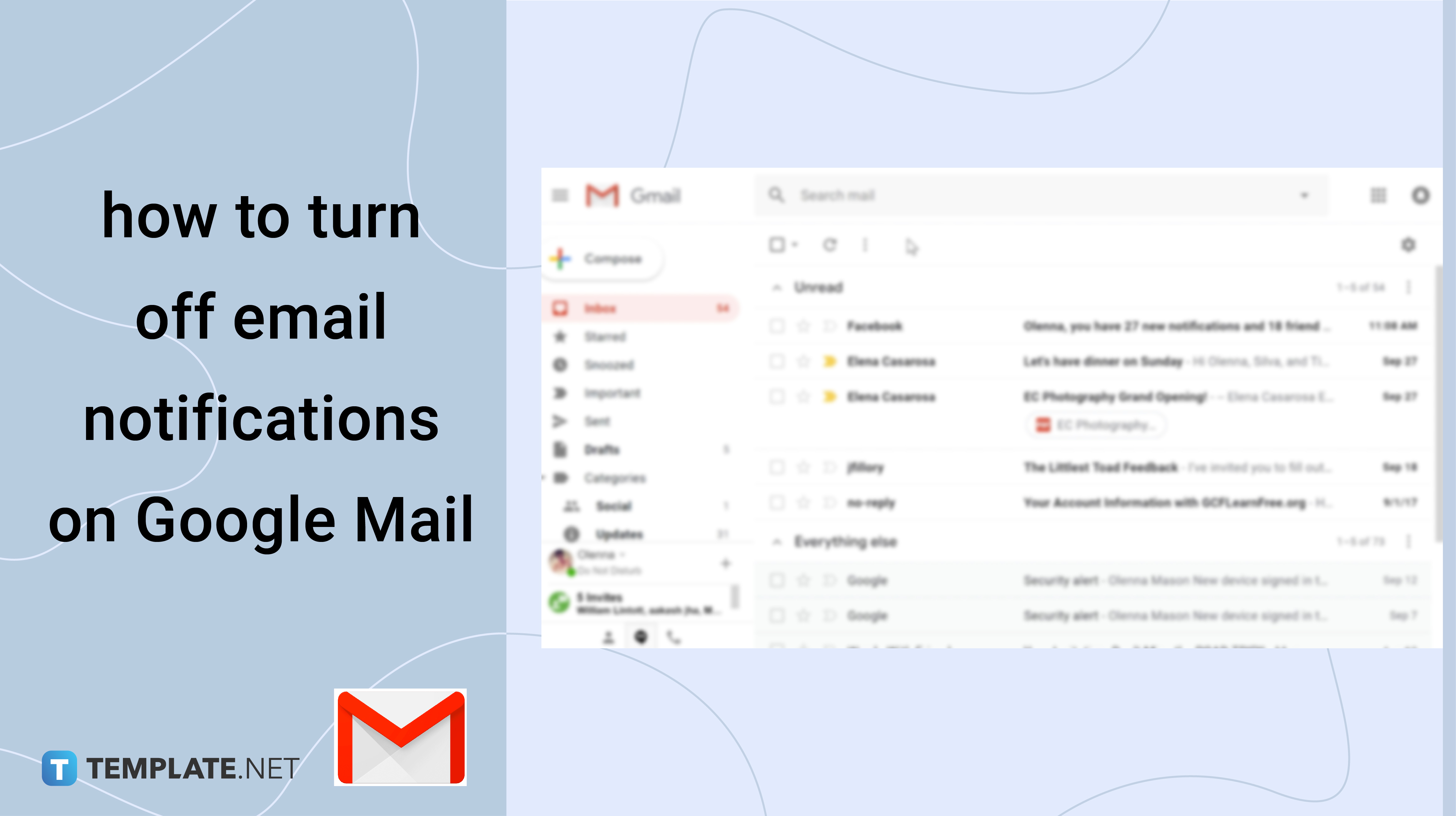
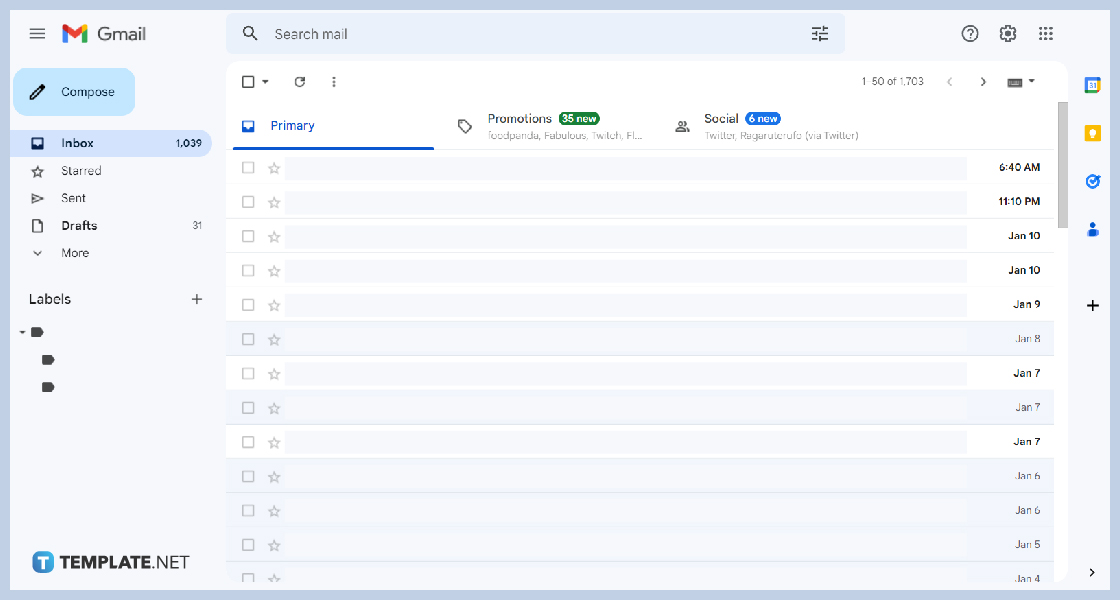
Search Gmail.com on your browser to start setting your mail notifications. For Android and iOS devices, tap the Gmail app.
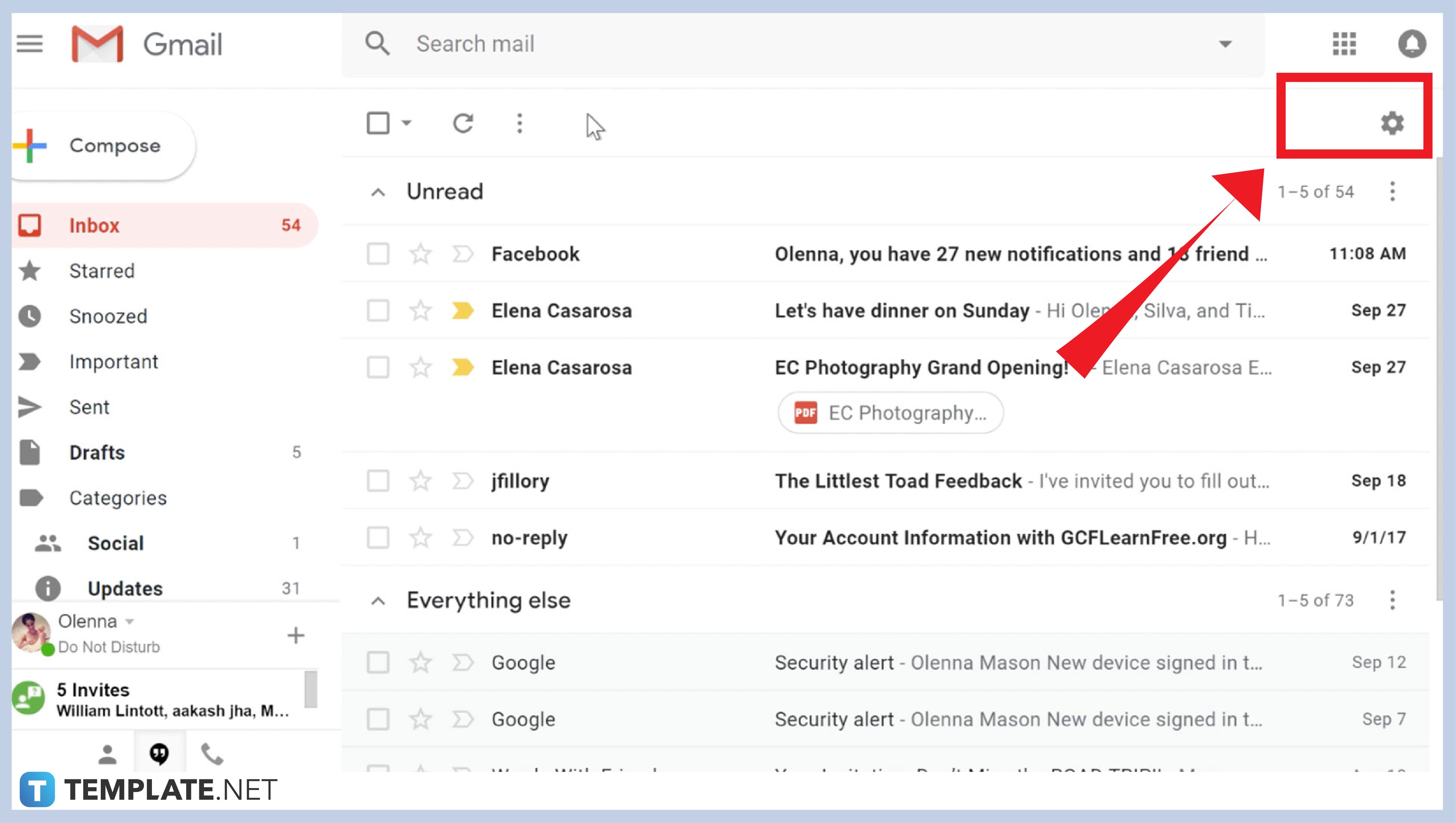
Click the settings gear icon and choose See all settings. On Android and iOS devices, you have to open the Menu to find the Settings. Then, select your account. You may have multiple accounts logged into your Gmail App, so choose the account you wish to have your notifications off or on.
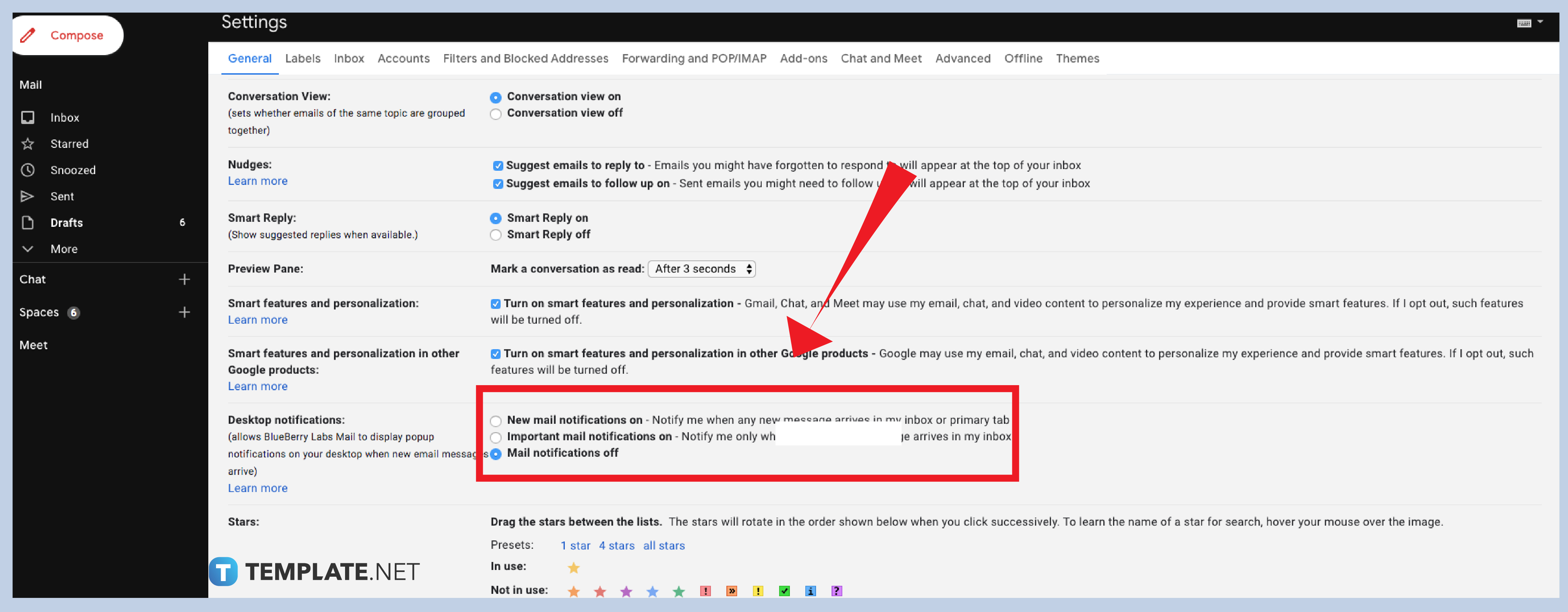
From See all settings, you need to scroll down to the Desktop notifications section. You have three options to enable and disable email notifications: New mail notifications on, Important mail notifications on, and Mail notifications off. Turn it off by clicking the Mail notifications off. Finally, scroll down and click Save Changes.
You can only turn on / turn off Gmail notifications one by one for all of your logged-in accounts in the Gmail app. You can do the same process above for Android and iOS devices to enable or disable email notifications on your chosen account.
You can turn off and on your Meet notification for a specific group or person. If you want to turn off your chats and Gmail messages simultaneously, you can select your account and choose Notifications. Finally, select Meet notifications only. This feature, however, is only available on Android devices.
If you want to enable Gmail desktop notifications, you can also change the notification sounds. As soon as you turn it on, a drop-down menu will show a selection of notification sounds. Then, click Save changes to apply your preferred notification settings.

Google Sheets not only excels in data management but also offers flexible text formatting options, including the removal of underlines. Ideal…

Google Sheets offers a wide range of features that can help you organize, analyze, and manipulate data effectively. One…

Indentation in Google Sheets is a handy feature that can significantly enhance the readability and organization of your…

Google Sheets is a vital component of the Google Workspace suite that empowers users with diverse functionalities for efficient data…

Google Sheets simplifies the process of statistical analysis, particularly in calculating the range of a data set. This guide will walk…

Google Sheets is a popular spreadsheet application that offers a variety of features that can be used to create flow…

Standard deviation, a key statistical measure for gauging data variability, plays a crucial role in fields like finance, science, and…

Google Sheets is a versatile spreadsheet application that allows for a variety of formatting options, including the addition of lines. This…

Personal loan trackers are one of the ways people can manage the finances of their property and gain financial power…