How to Use Google Docs Dark Mode in Mobile and Desktop
Save your eyes from all the glare and learn how to use Google Docs dark mode in mobile and desktop devices. This easy-to-follow tutorial has everything you need to switch your Google Docs into dark mode without any hassle.
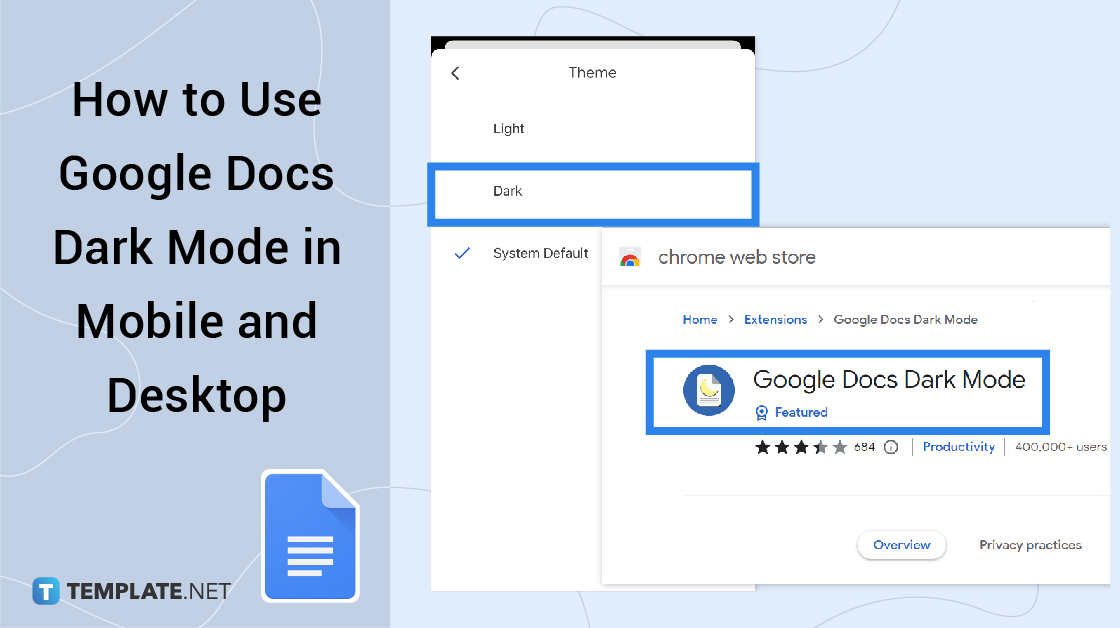
How to Use Google Docs Dark Mode in Mobile and Desktop
-
Step 1: Open Google Docs on Your Computer
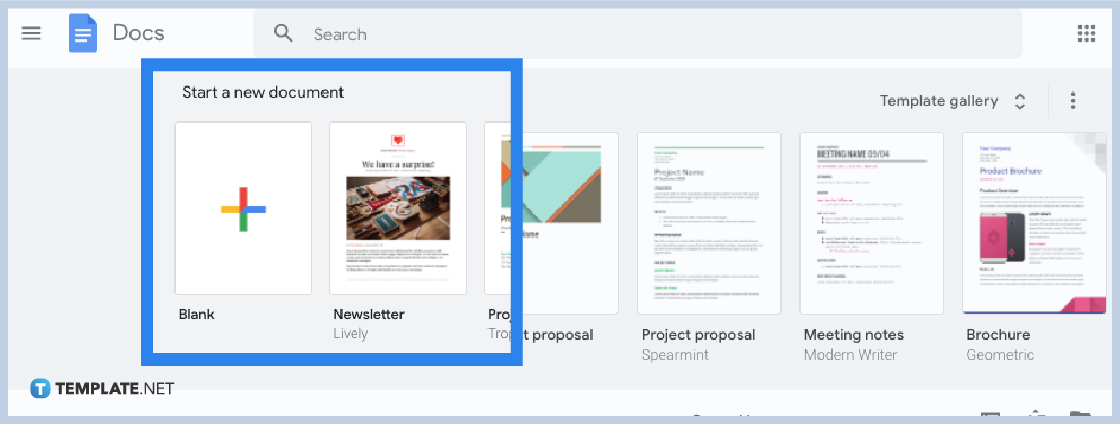
Before you enjoy the perks of Google Docs in dark mode, be sure you have secured a Google account already to explore more of Google Docs and other features. If you are using Google Docs on your computer, your screen should look like the picture shown above in this post.
>
-
Step 2: Use a Third-Party Extension
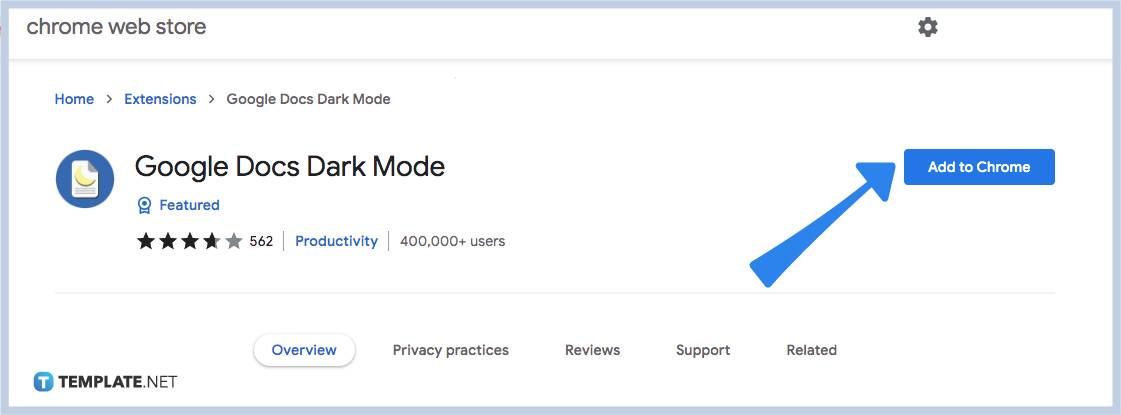
Writing bright texts on a darker background makes it possible for Google Docs’ dark mode feature. However, a built-in night mode is not available on Google Docs unless you are on mobile. For now, use a third-party extension from Google Chrome, head to Google Docs Dark Mode, and click “Add to Chrome.” Then, a pop-up window shows up and you select “Add Extension.” Wait for the installation to finish and then refresh the page for the extension to take effect. -
Step 3: Open the Google Docs App and Select Options for iPhone or iPad
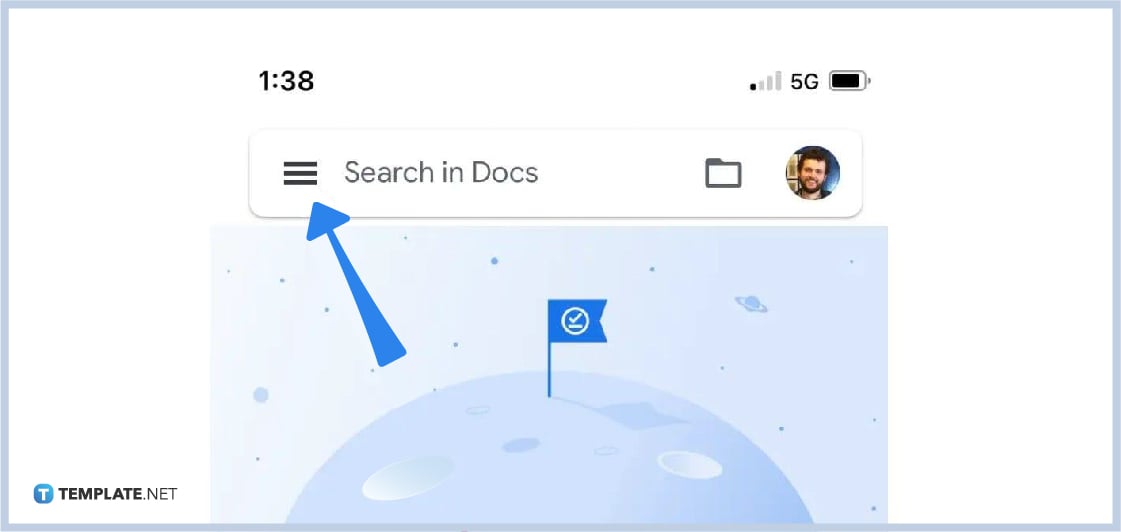
For Apple users who use Google Docs on mobile, download the official Google Docs app from the Apple Store. Then, open the app and tap “Options.” It is found at the top left corner of your screen and is represented by three horizontal lines. Scroll down the menu, click “Settings,” and then “Theme.” -
Step 4: Turn On Dark Mode
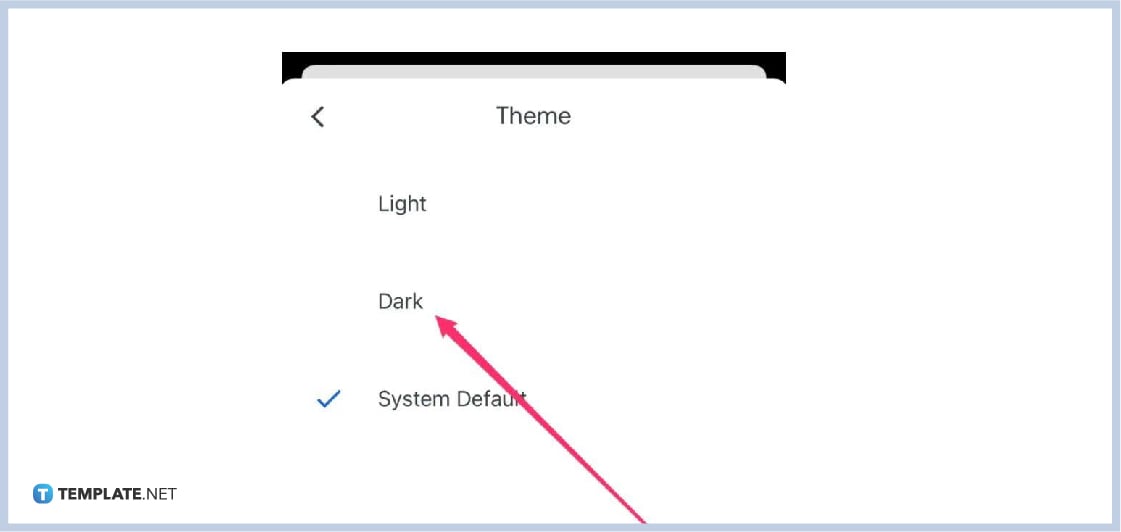
Once you hit “Theme,” you will see three options which are light, dark, and system default. Of course, you tap “Dark” to push through with dark mode. You can change it back to “Light” to bring the original look of Google Docs back. Or, select “System Default” if you want your phone to adjust itself when it should go to light or dark mode setting, depending on the brightness of your surroundings. -
Step 5: Go to the Google Docs App and Follow the Same Process for Android
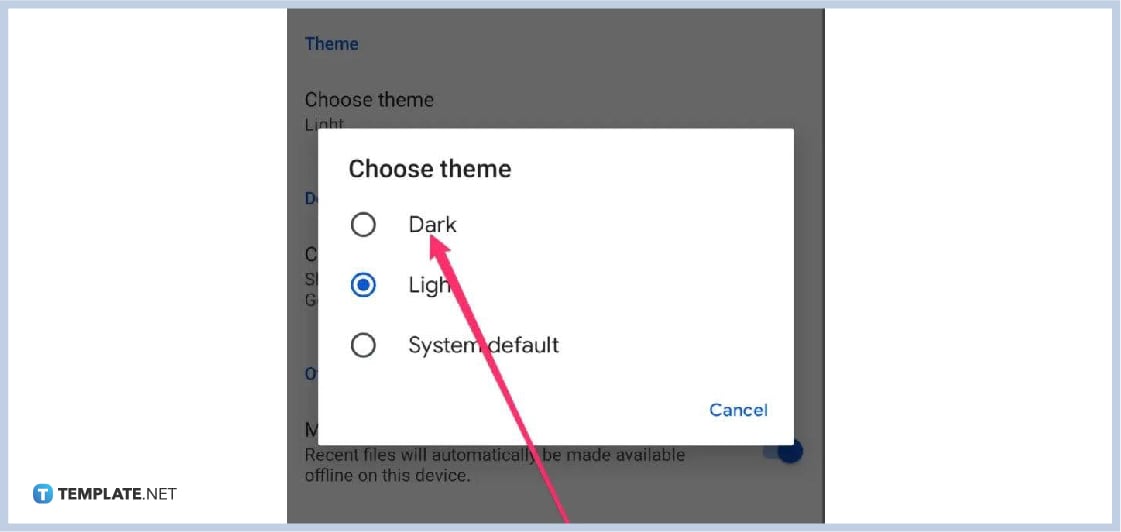
Besides Apple users, Android users also get to enjoy the perks of built-in dark mode for Google Docs. Make sure you have downloaded the legitimate Google Docs app on Google Play and open the app. Head to “Options,” “Settings,” then “Theme.” Lastly, click “Dark” and the night mode effects will automatically be shown. You can also change them back to “Light” through “System Default.”
Why should you use Google Docs in dark mode?
Google Docs in dark mode makes it comfortable for the eyes while writing in a dark room or at night. Also, dark mode enables receiving lesser blue light while staring at your phone or computer for hours. Lesser blue light means you can get better sleep. Also, the dark mode has a unique color scheme or aesthetics that people love.
Which screen is best for the eyes?
According to research, it is best to view your screens downward as it is often comfortable for the eyes, particularly in having a natural blink rate. Also, the rule of thumb is to keep the screen height around 15–20 degrees below eye level.
How to Use Google Docs Dark Mode in Mobile and Desktop FAQ
When did Google go dark mode?
It was in May 2020 that Google announced a dark mode feature for their IOS or Android Google app, specifically on May 19th.
Was Google Docs founded in 2005 or 2006?
Google Docs used to be called Writely, which was launched in 2005, but it was only in 2006 that the online tool was officially owned by Google, and got the name Google Docs.
Who coined Google Docs?
Sam Schillace created Google Docs and it allows you to create a Google Docs whenever you want.






