
How to Remove Underline in Google Sheets
Google Sheets not only excels in data management but also offers flexible text formatting options, including the removal of underlines. Ideal…
Mar 20, 2023
This article is about learning how to use Google Docs on mobile devices, which is what most people today use to access their documents. If this is new to you, what you simply need is this tutorial for a step-by-step guide.
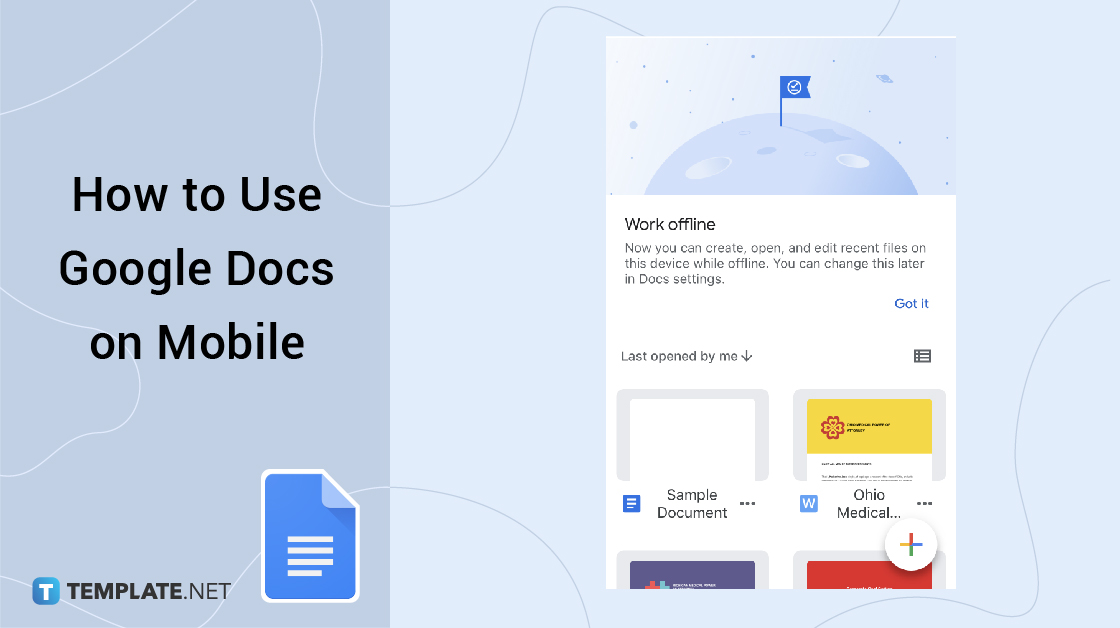
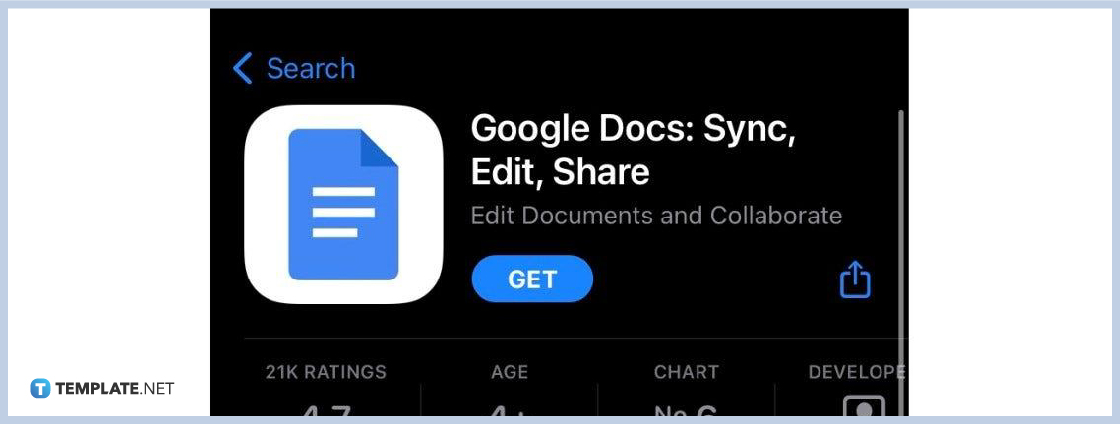
Besides the need to create a Google Docs on the browser, you can access them with your mobile devices such as Android and IOS. First things first, if you want to use Google Docs on your iPhone, head to the Apple Store. Search for the official Google Docs app and download it for free.
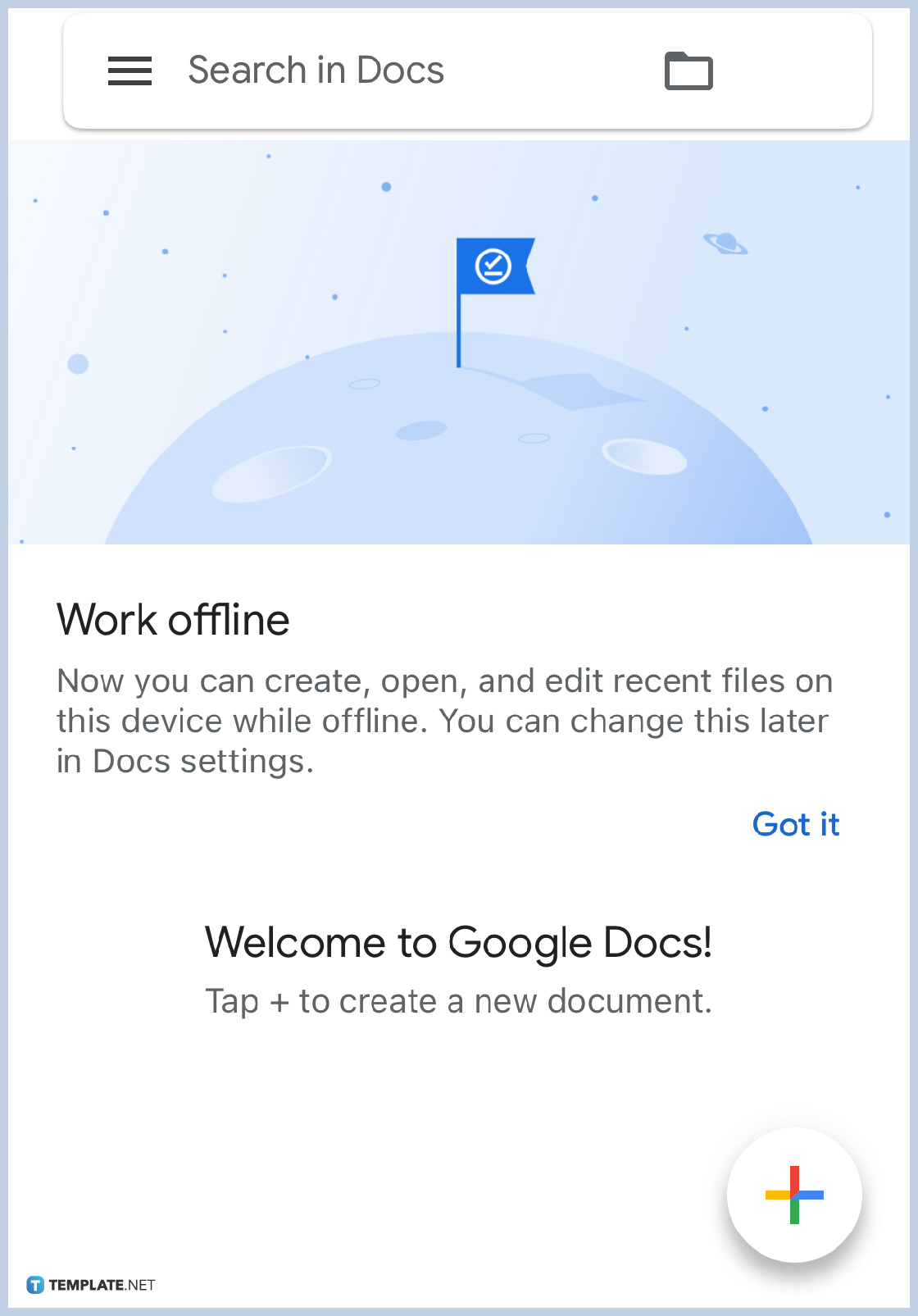
Click the Google Docs app to start using it. Don’t forget that it is really important for you to have a Google account in the first place or you will not be able to access the app. Sign up if you don’t have an account yet and sign in if you already have.
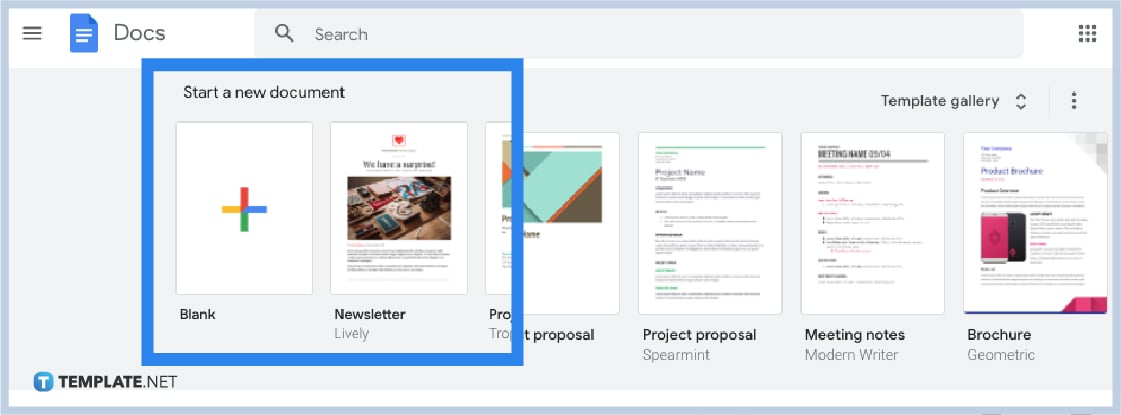
Time to explore Google Docs starting with creating a new document. Just click on “+” to make a new document or you can use a free Google Docs template. Do not forget to customize your document such as adding the title, writing the heading, working on other file formats, sharing your documents with others, and more editable features to try.
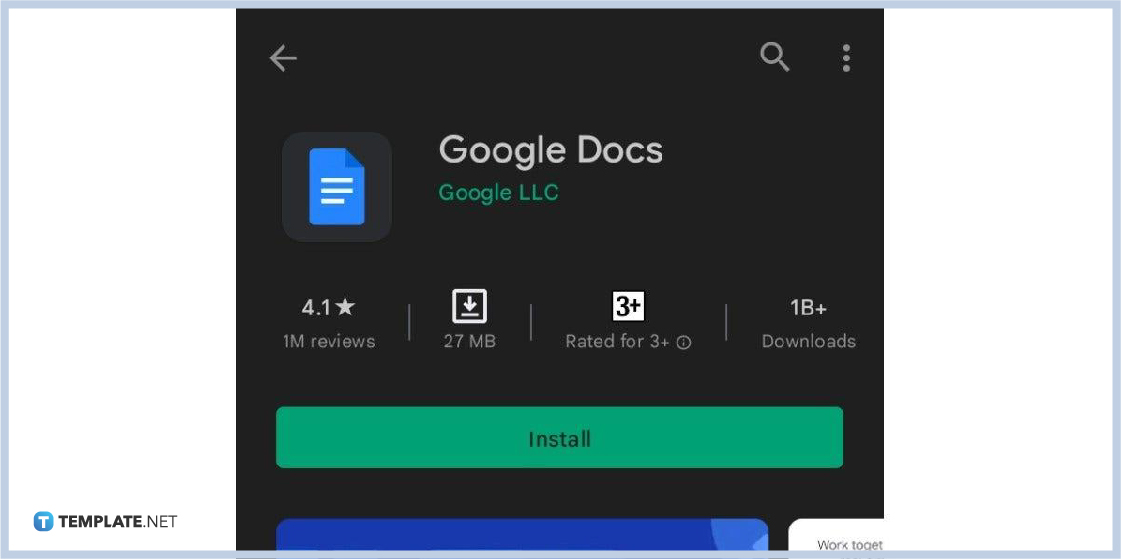
Android users can simply head to Google Play first and type Google Docs. Then, download the free official Google Docs app until it is installed.
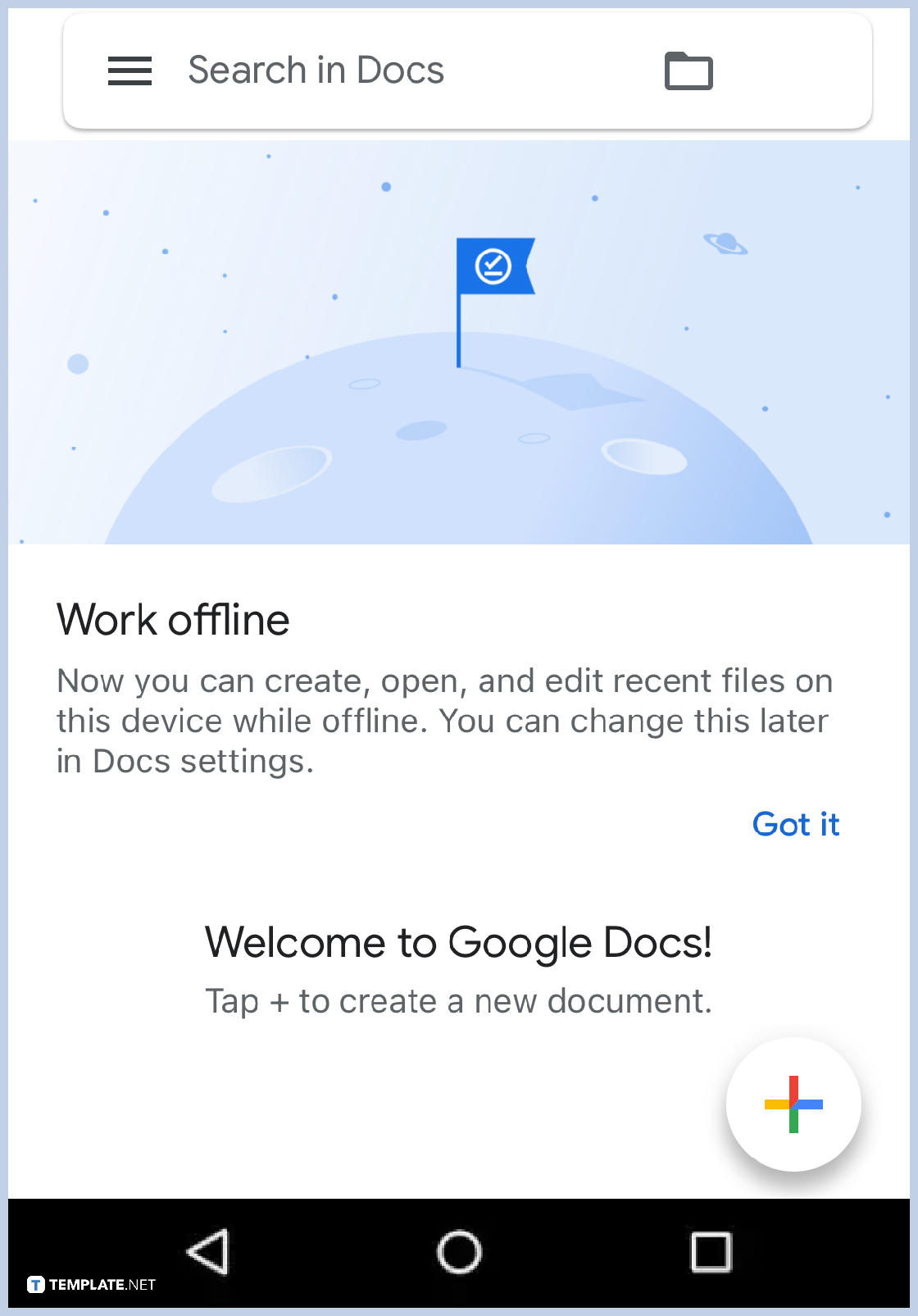
As previously discussed, open the Google Docs app and make sure you have a Google account already to access it. Then, you can begin to create documents, optimize work templates, turn on Google Docs offline, share your works with your colleagues, and so much more. You can also use Google Docs dark mode in mobile and desktop. Work on your document now!
There are many possibilities as to why you can’t open Google Docs using your mobile. It could be that you do not have permission to view that specific document. Maybe you are not signed in to your Google account, which is an absolute must to access Docs. Or perhaps, you installed the wrong app, or your Google Docs needs to be updated to the latest version.
Google Docs is accessible in many versions from a mobile app on Android, a mobile app on iOS, a desktop app on Google Chrome, to a web-based application.
Head to your phone’s “Settings” and hit “Apps,” press “Manage Apps” then “Sheets App,” select “Clear Data,” and then sign back into your Google Docs and check if you can now edit your document.
Yes, Google Docs is a dependable word processor that is free of charge.
Google Docs is a web-based application where you can make and customize different documents, while Google Drive is the file used for storage and synchronization purposes.

Google Sheets not only excels in data management but also offers flexible text formatting options, including the removal of underlines. Ideal…

Google Sheets offers a wide range of features that can help you organize, analyze, and manipulate data effectively. One…

Indentation in Google Sheets is a handy feature that can significantly enhance the readability and organization of your…

Google Sheets is a vital component of the Google Workspace suite that empowers users with diverse functionalities for efficient data…

Google Sheets simplifies the process of statistical analysis, particularly in calculating the range of a data set. This guide will walk…

Google Sheets is a popular spreadsheet application that offers a variety of features that can be used to create flow…

Standard deviation, a key statistical measure for gauging data variability, plays a crucial role in fields like finance, science, and…

Google Sheets is a versatile spreadsheet application that allows for a variety of formatting options, including the addition of lines. This…

Personal loan trackers are one of the ways people can manage the finances of their property and gain financial power…