
How to Remove Underline in Google Sheets
Google Sheets not only excels in data management but also offers flexible text formatting options, including the removal of underlines. Ideal…
Jan 25, 2023
Mask Tool can be a valuable tool for you to create impressive illustrations. It would help if you learned how to use it in your Google Drawings for efficient and effective use.
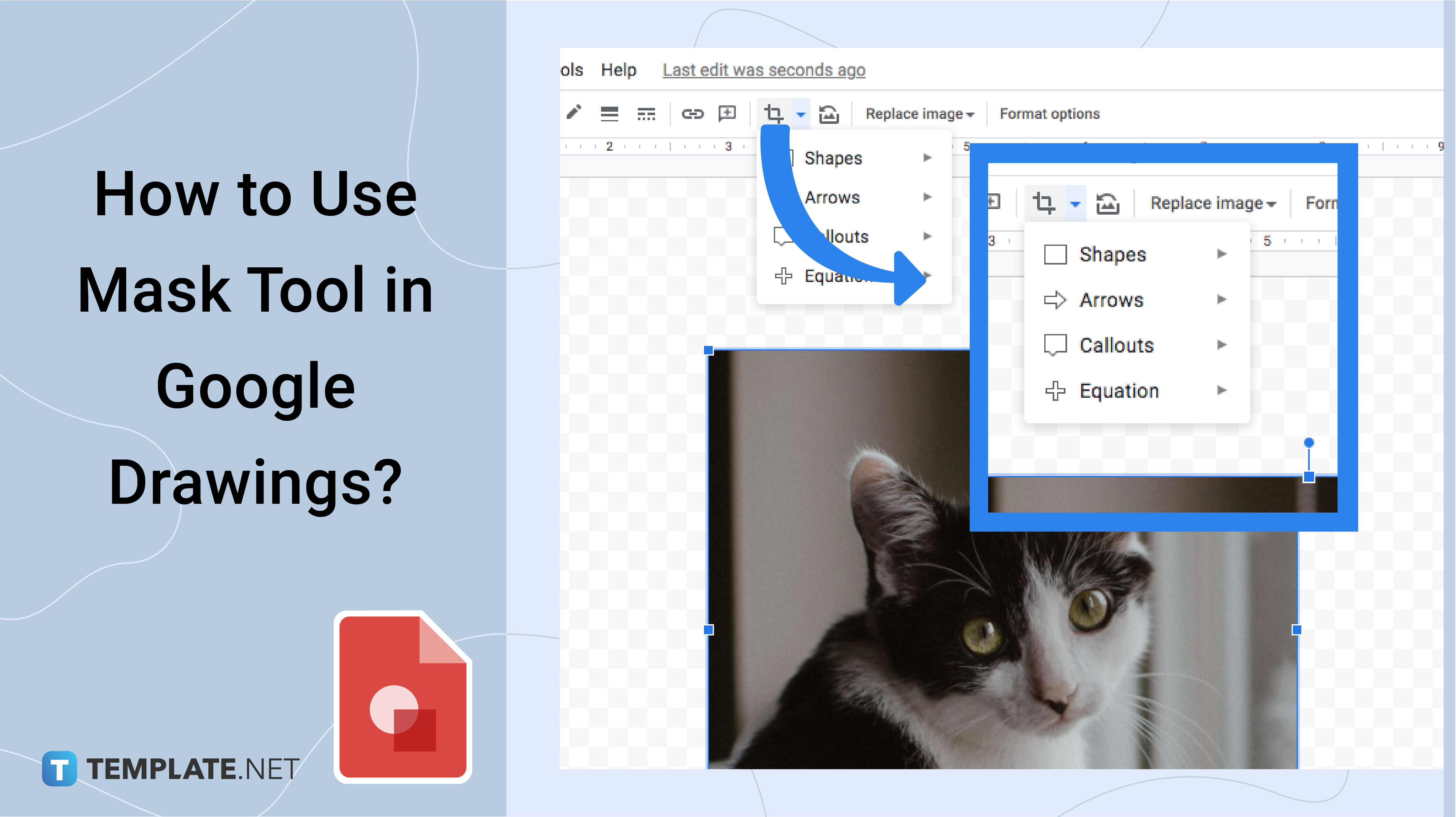
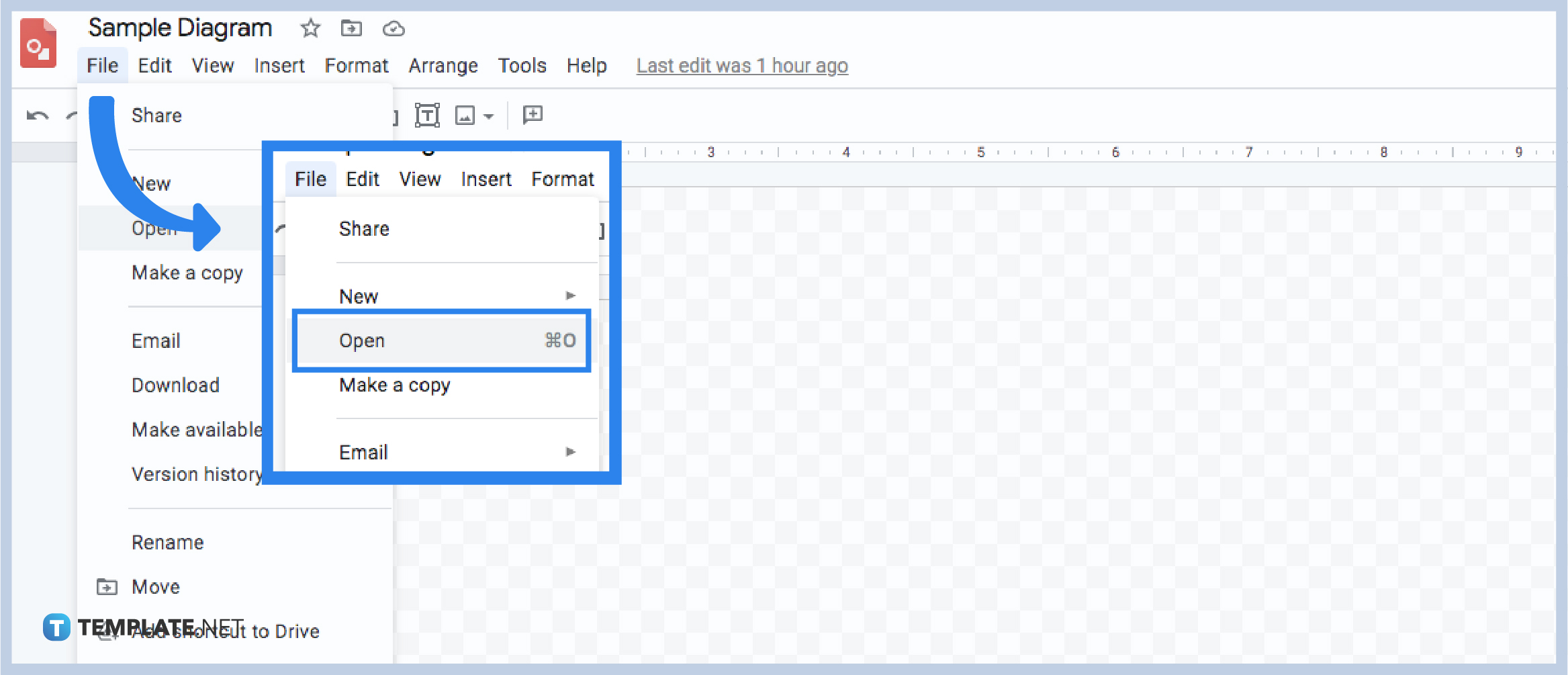
To use Google Drawings and placing an image on the canvas, you can hover your mouse on the File button and then click. Afterward, you can scroll down the options and select “Open.” Once selected, it will lead you to a box where you can choose a saved image from your Google Drive. After selecting the image, it will immediately be placed on the virtual canvas in your Google Drawings.
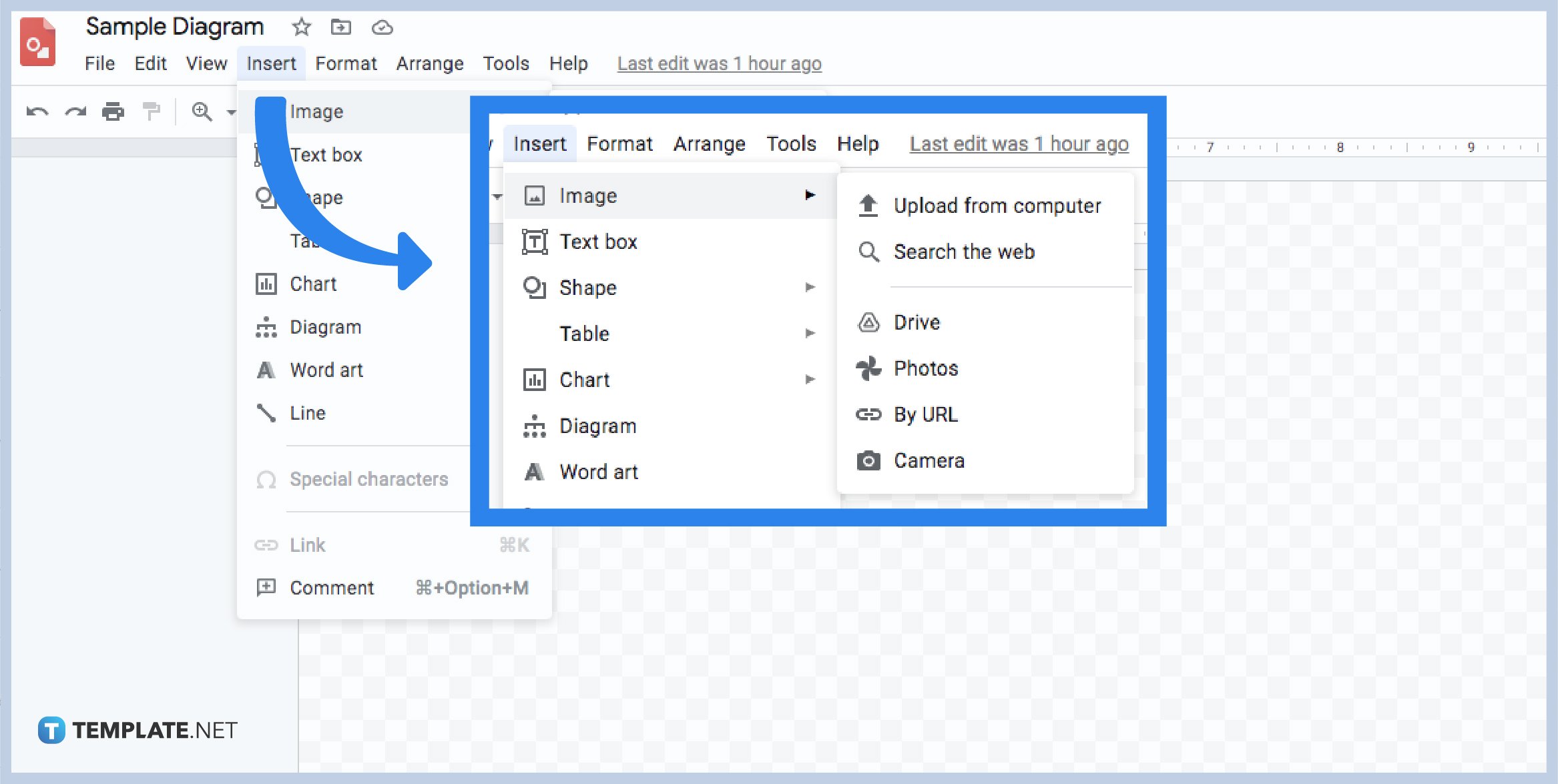
If you want to add an image to your Google Drawings for your presentation, you need to follow this step. Start by hovering your mouse on the Insert button, then select it. Then, you need to choose the word Image. Another set of options will appear where you can select the type of method you will be using. You can either have the image uploaded from a computer, search the web, Google drive, photos, by URL, or by a camera.
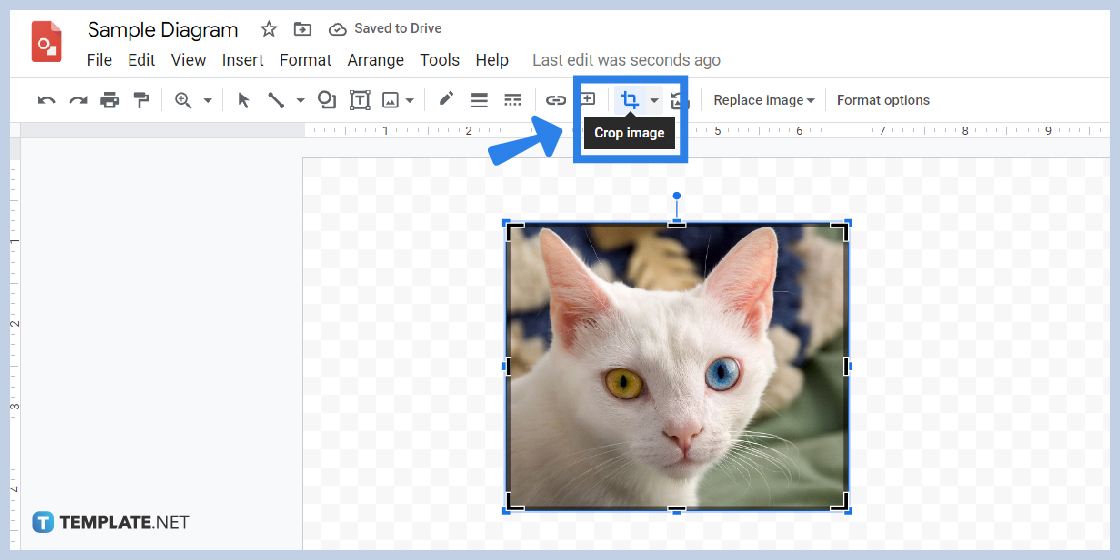
To crop an image in the Google Drawings, you can start by clicking the image itself. Then, hover your mouse on the Crop button found on the toolbar and click. You can now adjust the size and crop the photo depending on your desire.
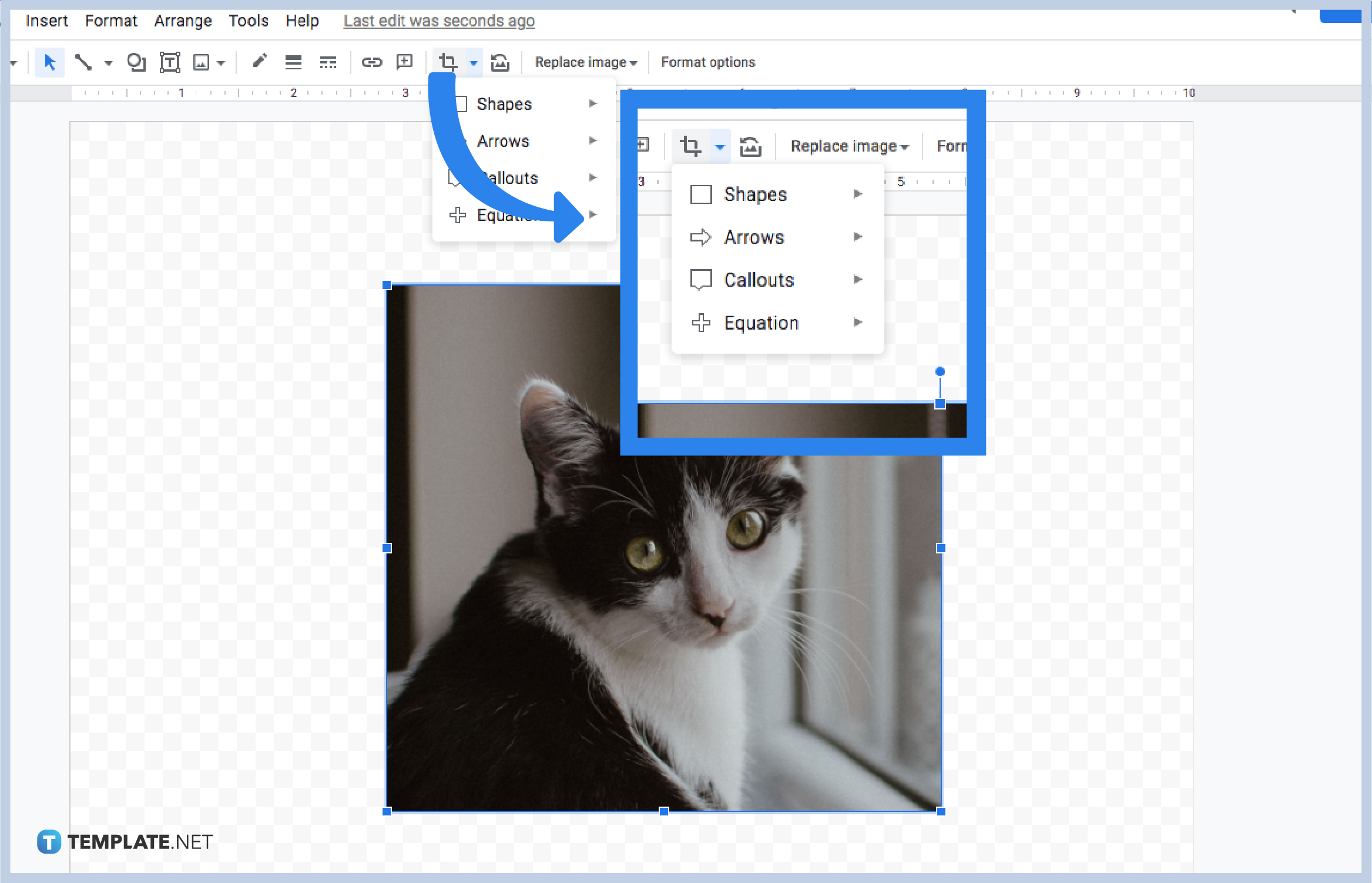
To image mask tool, you can start by clicking the image. Then, locate the Mask Tool button beside the Crop button. Then, choose from the options provided to change the shape. Once executed, your Image will be trimmed to the desired shape.
Yes, you can customize the border size and thickness of your image.
Yes, it is possible. You can crop the mask image again directly.
Yes, select the Link button found on the toolbar.

Google Sheets not only excels in data management but also offers flexible text formatting options, including the removal of underlines. Ideal…

Google Sheets offers a wide range of features that can help you organize, analyze, and manipulate data effectively. One…

Indentation in Google Sheets is a handy feature that can significantly enhance the readability and organization of your…

Google Sheets is a vital component of the Google Workspace suite that empowers users with diverse functionalities for efficient data…

Google Sheets simplifies the process of statistical analysis, particularly in calculating the range of a data set. This guide will walk…

Google Sheets is a popular spreadsheet application that offers a variety of features that can be used to create flow…

Standard deviation, a key statistical measure for gauging data variability, plays a crucial role in fields like finance, science, and…

Google Sheets is a versatile spreadsheet application that allows for a variety of formatting options, including the addition of lines. This…

Personal loan trackers are one of the ways people can manage the finances of their property and gain financial power…