
How to Remove Underline in Google Sheets
Google Sheets not only excels in data management but also offers flexible text formatting options, including the removal of underlines. Ideal…
Jan 24, 2023
Alter linear shapes or symbols and resize them in a curve aesthetic using the curve tool in Google Drawings. And this article teaches you every step of the way to use the curve tool in Google Drawings easily and efficiently.
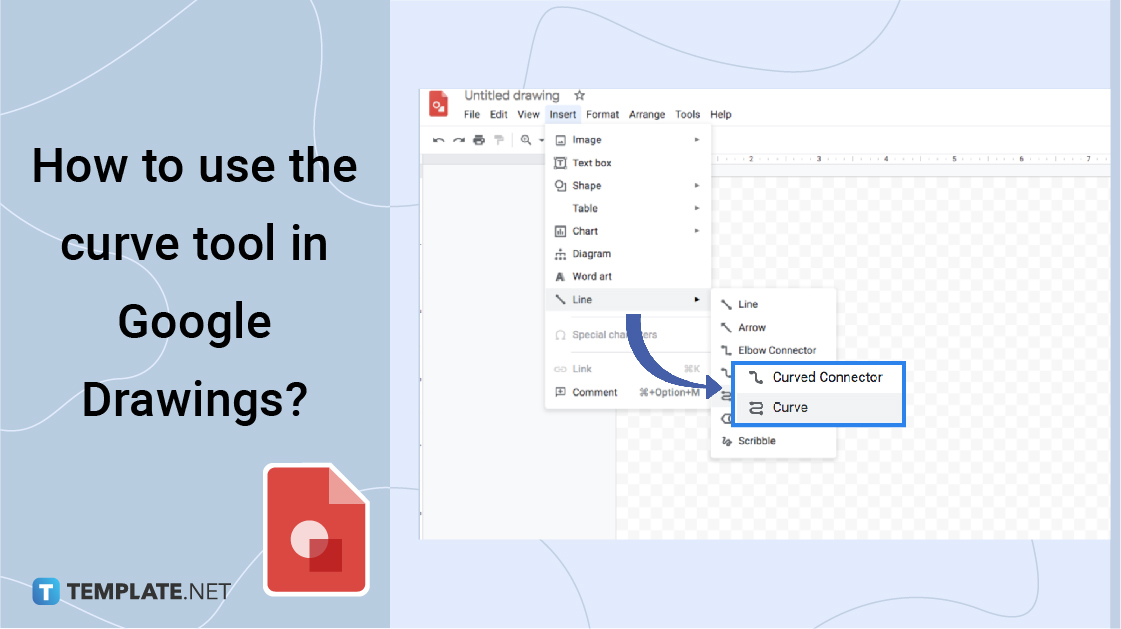
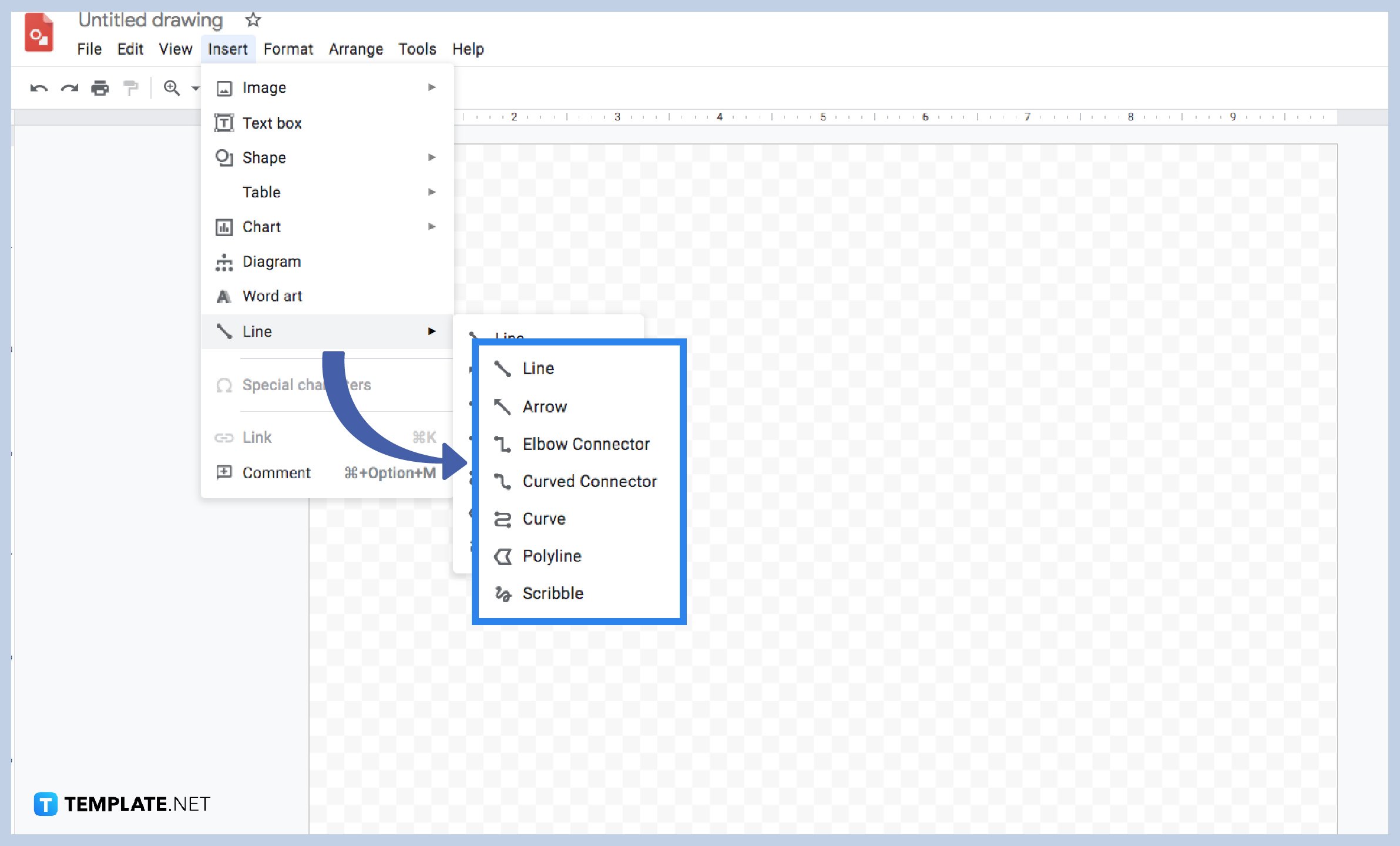
Google Drawings offers a beneficial tool that you can manipulate. So, to start inserting a line, you can follow this step. First, hover your mouse on the Insert button found on the toolbar. Then, select the Line to use other variations such as the Arrow, Elbow Connector, Curved Connector, and many more.
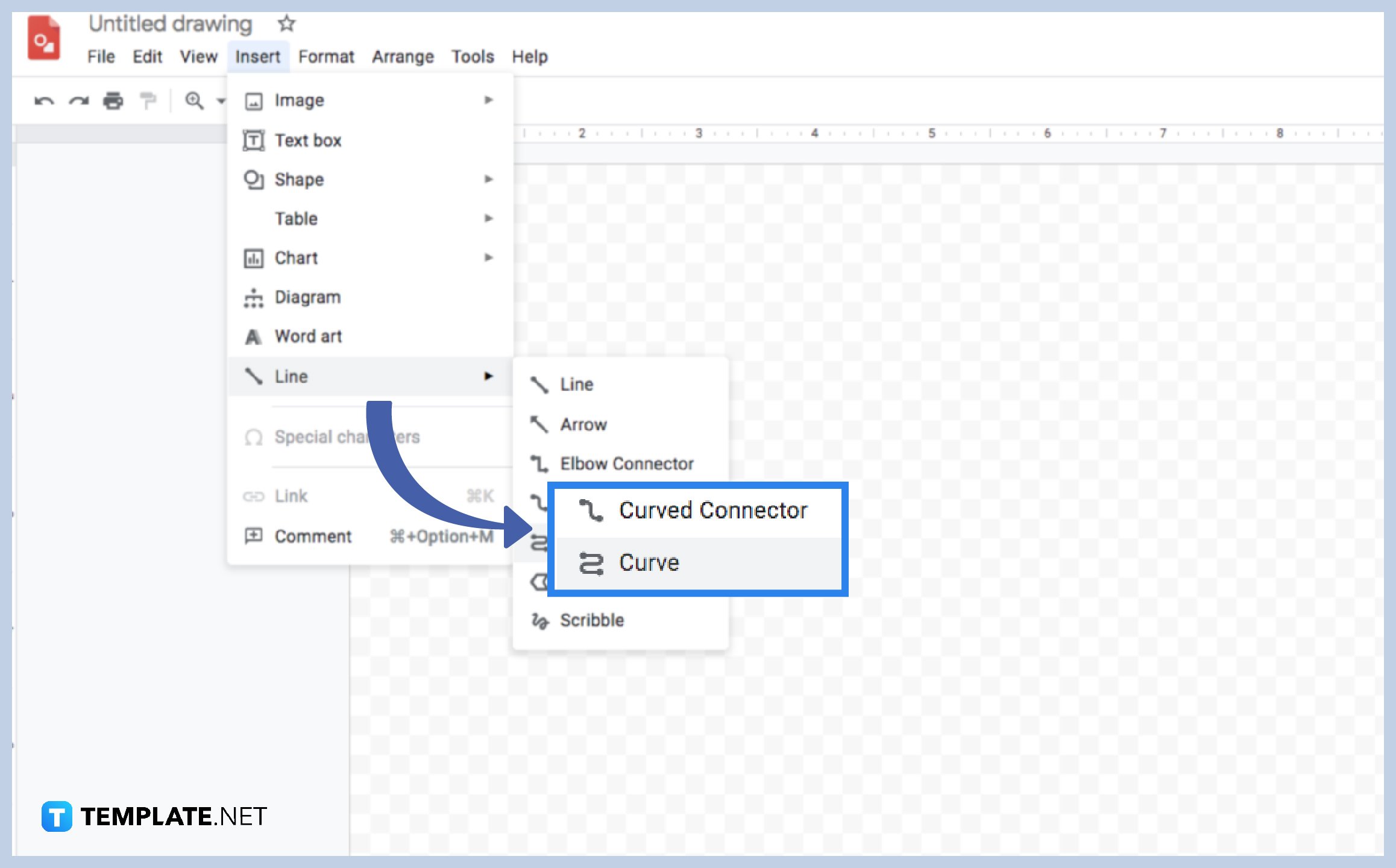
To create a logo in your Google Drawings, you will need the other type of line like the Curve Line. To use this, you need to locate the Insert button. Next, select the Line, and another drop-down menu will appear. This time, you can choose the Curve Line to get started. Or simply locate the Line button and click the Select Line button beside it.
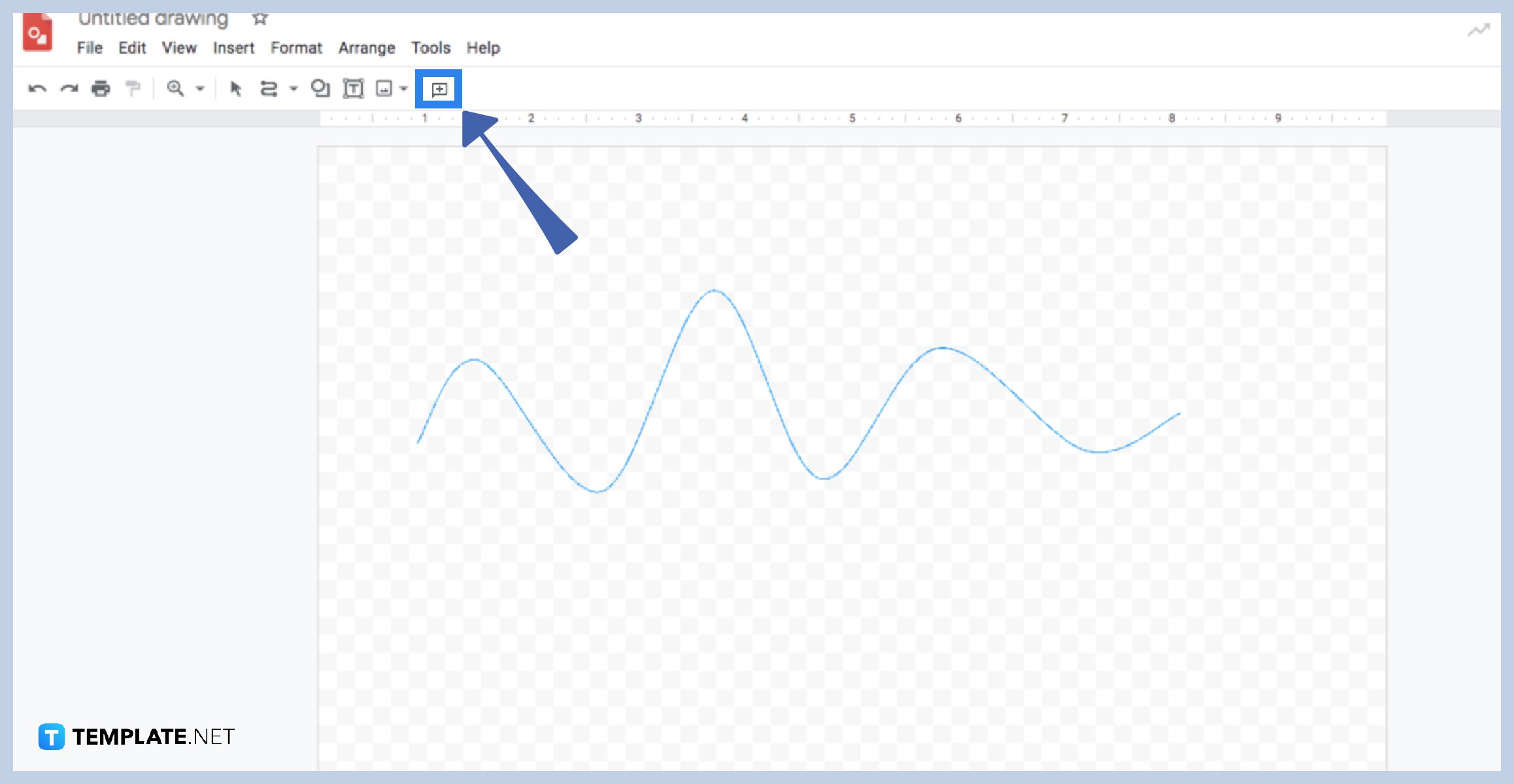
Since you’re done selecting the Curve Line, you need to start using it in your canvas this time. As you can see, there is a cross symbol in your cursor. You can begin by clicking on your desired location and then dragging the mouse in another direction to create more curves.
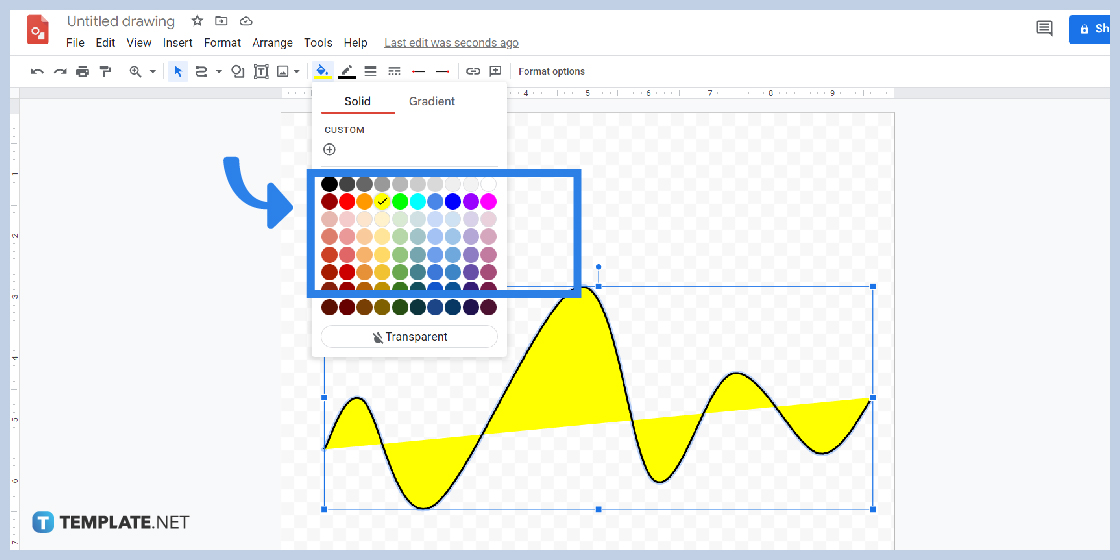
To add color to the curve line shape, you can locate the Fill Color to choose your preferred one. To change the border of your line, you can hover over the Border weight to select the preferred thickness of your border.
Yes, you can use the border dash anytime for your curve line.
You can locate and click the Undo button or press CNTRL+Z on your keyboard.
Yes, it is possible by clicking the Select button and then your curve line’s shape.

Google Sheets not only excels in data management but also offers flexible text formatting options, including the removal of underlines. Ideal…

Google Sheets offers a wide range of features that can help you organize, analyze, and manipulate data effectively. One…

Indentation in Google Sheets is a handy feature that can significantly enhance the readability and organization of your…

Google Sheets is a vital component of the Google Workspace suite that empowers users with diverse functionalities for efficient data…

Google Sheets simplifies the process of statistical analysis, particularly in calculating the range of a data set. This guide will walk…

Google Sheets is a popular spreadsheet application that offers a variety of features that can be used to create flow…

Standard deviation, a key statistical measure for gauging data variability, plays a crucial role in fields like finance, science, and…

Google Sheets is a versatile spreadsheet application that allows for a variety of formatting options, including the addition of lines. This…

Personal loan trackers are one of the ways people can manage the finances of their property and gain financial power…