![How To Make/Create an Invitation in Google Docs [Templates + Examples]](https://images.template.net/wp-content/uploads/2023/07/How-To-Make_Create-an-Invitation-in-Google-Docs-Templates-Examples-788x443.png)
How To Make/Create an Invitation in Google Docs [Templates + Examples]
To formally invite someone or a group of people to an event or activity, you will need to send out…
Jul 03, 2024
A coupon designing is a printed piece of paper that offers discounts to its bearer. This can be used when customers purchase products or avail of services.
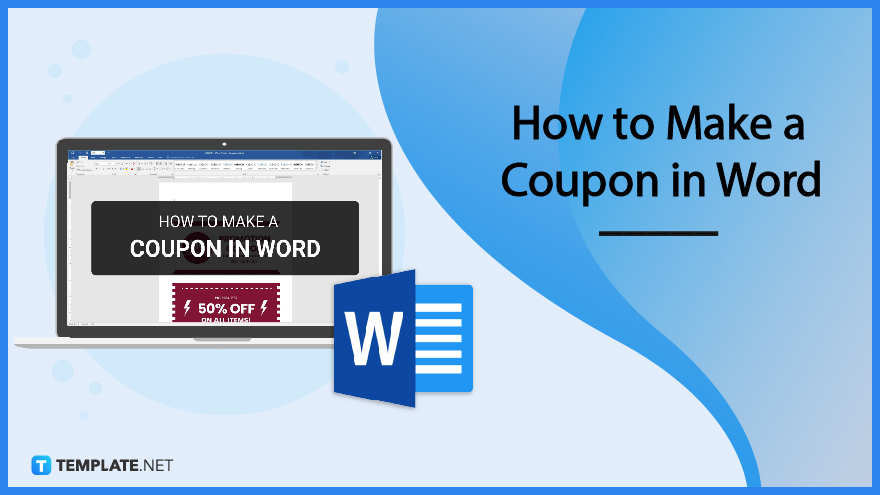
Coupons and vouchers are widely used marketing strategies that companies use to enhance the need for customers to make a purchase. That said, you can create your own set of coupons in Microsoft Word and incorporate attractive design elements and details to entice customers.
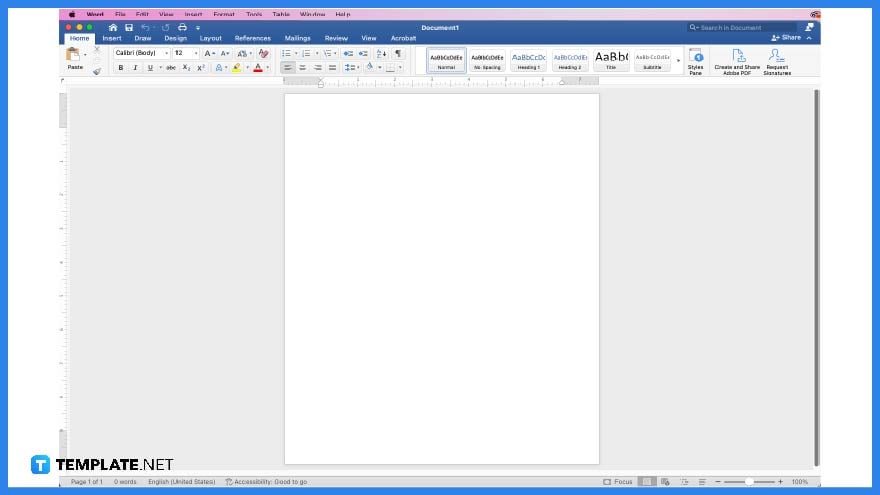 To start creating a coupon, the first step is to ensure you’ve got a Microsoft Word or MS Word available on your computer or digital device.
To start creating a coupon, the first step is to ensure you’ve got a Microsoft Word or MS Word available on your computer or digital device.
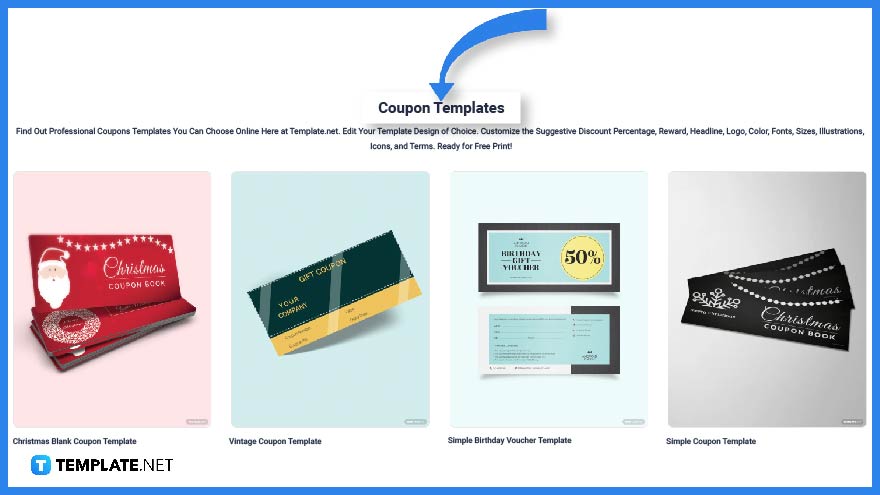 Visit Template.net and take a good look at the different kinds of coupon templates the website has to offer. You may just find what you are looking for.
Visit Template.net and take a good look at the different kinds of coupon templates the website has to offer. You may just find what you are looking for.
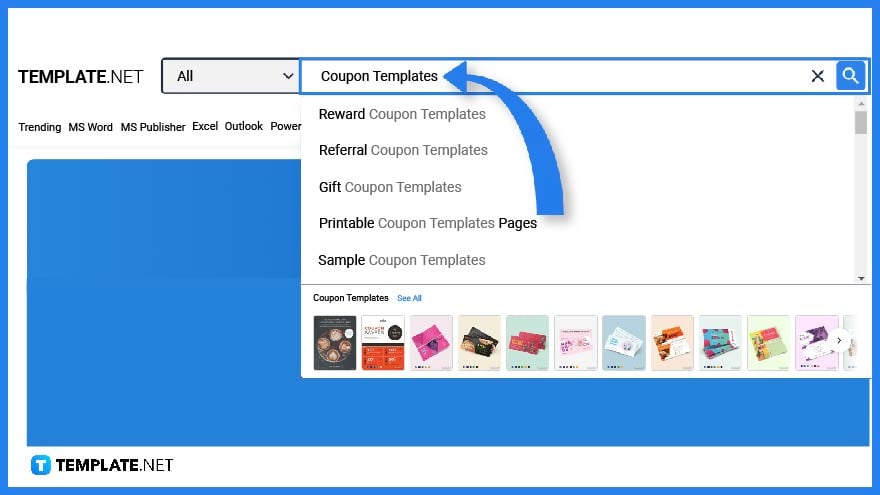 You can also make use of the search tab to look for specific coupon templates that will fit your requirements. You can find coupons to include in a Christmas Day sale or a rewards coupon for your loyal customers.
You can also make use of the search tab to look for specific coupon templates that will fit your requirements. You can find coupons to include in a Christmas Day sale or a rewards coupon for your loyal customers.
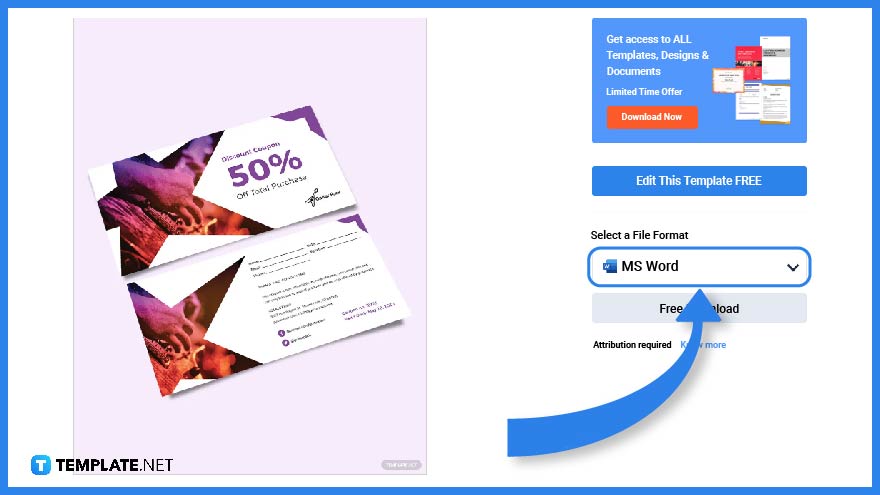 Pick out a coupon template and click on the image for more access.
Pick out a coupon template and click on the image for more access.
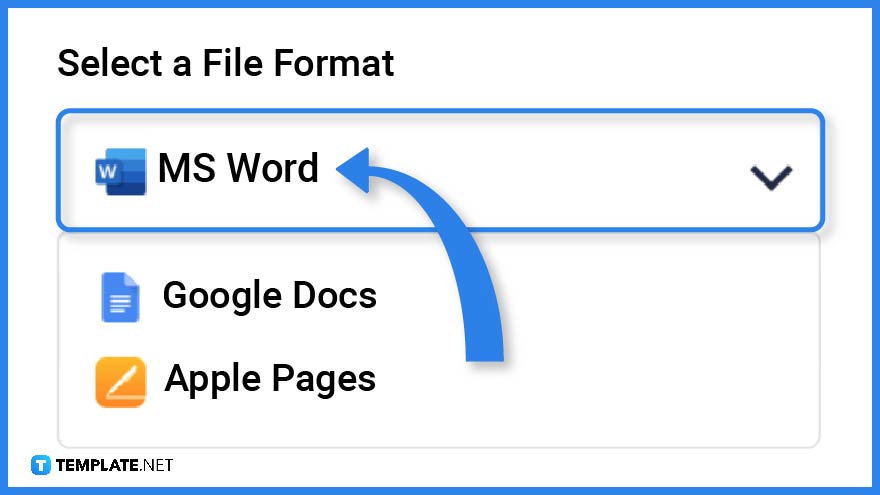 In order to edit the template in Microsoft Word, make sure you select MS Word for the file format and then click on the download button.
In order to edit the template in Microsoft Word, make sure you select MS Word for the file format and then click on the download button.
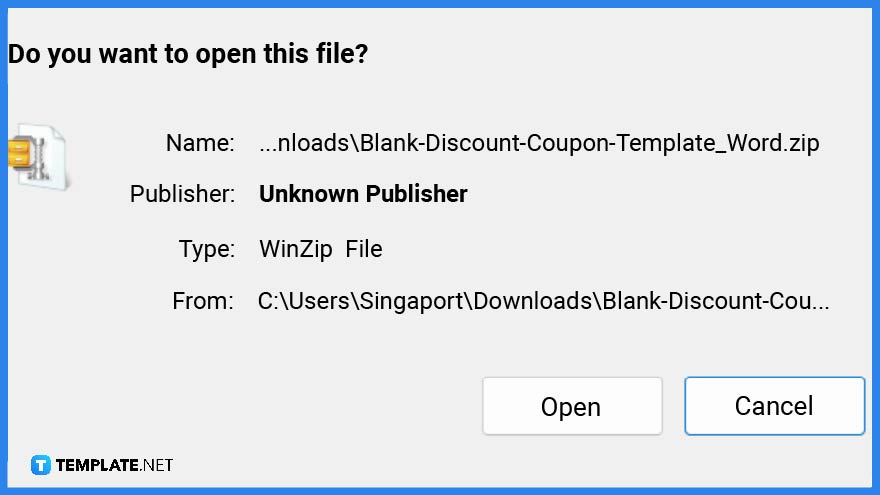 Save the zip file on your computer then open the file after completing the download.
Save the zip file on your computer then open the file after completing the download.
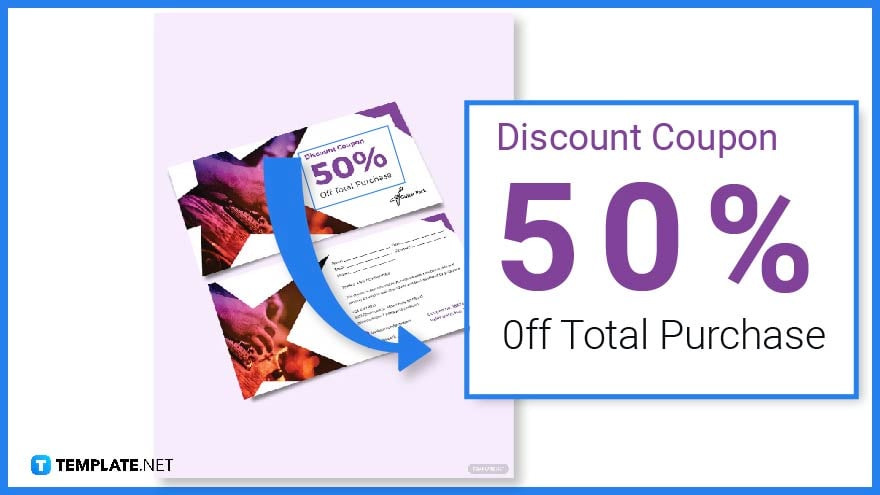 The discount or promo code is usually located on the front portion of the coupon and its text is bigger than the rest with bold colors to attract customers’ attention.
The discount or promo code is usually located on the front portion of the coupon and its text is bigger than the rest with bold colors to attract customers’ attention.
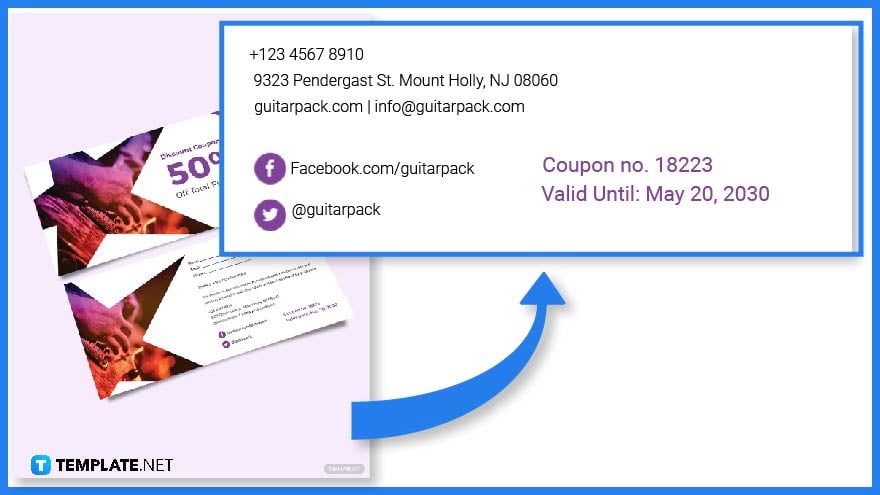 Another important feature of a coupon is the store or business information which includes the business name, contact information, location, and social media accounts.
Another important feature of a coupon is the store or business information which includes the business name, contact information, location, and social media accounts.
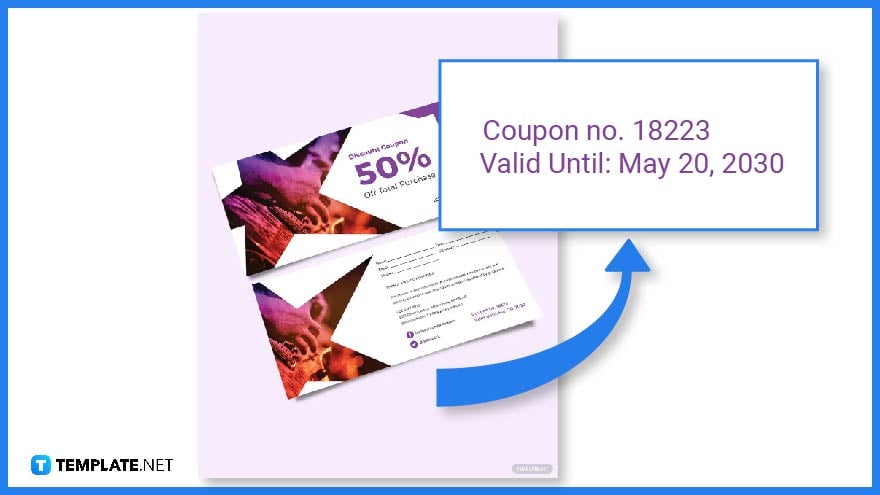 Depending on store policy, some coupons include a validity which is printed on either side of the coupon. Find more store templates by visiting this link.
Depending on store policy, some coupons include a validity which is printed on either side of the coupon. Find more store templates by visiting this link.
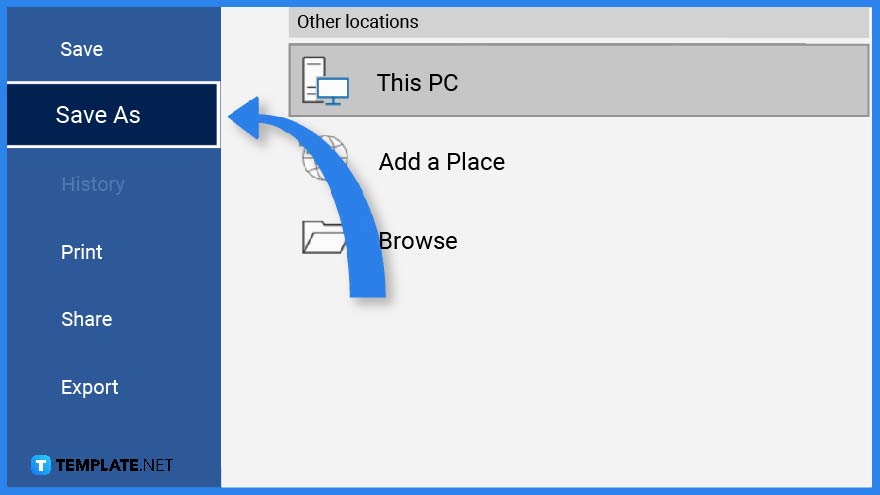 Right after customizing, you have the option to save the document or print the template. Click on the file tab and on the drop-down menu you will find several options to choose from.
Right after customizing, you have the option to save the document or print the template. Click on the file tab and on the drop-down menu you will find several options to choose from.
Yes, however, you have better coupon template options on Template.net.
The different types of coupons you can create are discount coupons, free shipping, free gift coupons, promo codes for loyal customers and etc.
Look for a coupon template in Template.net and use an application or software to edit and customize the template.
![How To Make/Create an Invitation in Google Docs [Templates + Examples]](https://images.template.net/wp-content/uploads/2023/07/How-To-Make_Create-an-Invitation-in-Google-Docs-Templates-Examples-788x443.png)
To formally invite someone or a group of people to an event or activity, you will need to send out…
![How To Create an ID Card in Google Docs [Template + Example]](https://images.template.net/wp-content/uploads/2023/07/How-To-Create-an-ID-Card-in-Google-Docs-Template-Example-788x443.png)
ID cards are used as a way to represent an individual to the company or organization they work or volunteer…
![How to Make an ID Card in Microsoft Word [Template + Example]](https://images.template.net/wp-content/uploads/2023/07/How-to-Make-an-ID-Card-in-Microsoft-Word-Template-Example-788x443.png)
ID cards are an essential part of any employee working for a company or an organization to be recognized as…
![How To Make/Create a Book Cover in Google Docs [Templates + Examples]](https://images.template.net/wp-content/uploads/2023/07/How-To-Create-a-Book-Cover-in-Google-Docs-788x443.png)
Aside from protecting a book, book covers are specifically designed to attract readers and convey the essence of the book.…
![How To Make/Create a Book Cover in Microsoft Word [Templates + Examples]](https://images.template.net/wp-content/uploads/2023/07/How-To-Create-a-Book-Cover-in-Microsoft-Word-788x443.png)
A book cover is the outer layer of a book that is used to protect its contents. Book covers are…
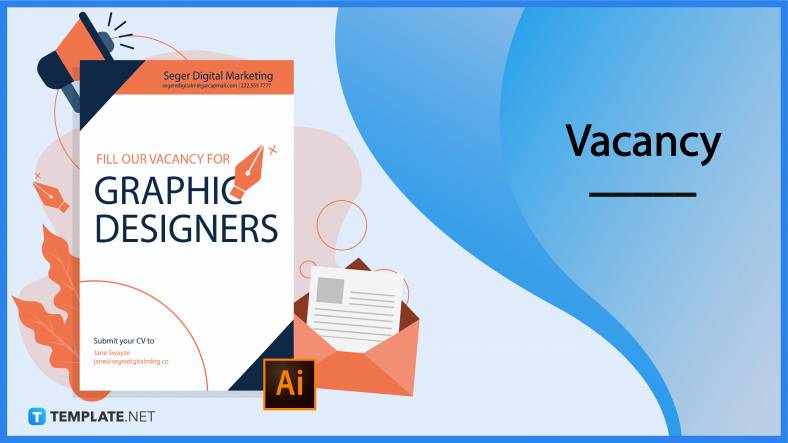
Job vacancy is a common scenario in companies and organizations. Employees leave for all kinds of reasons and when they…
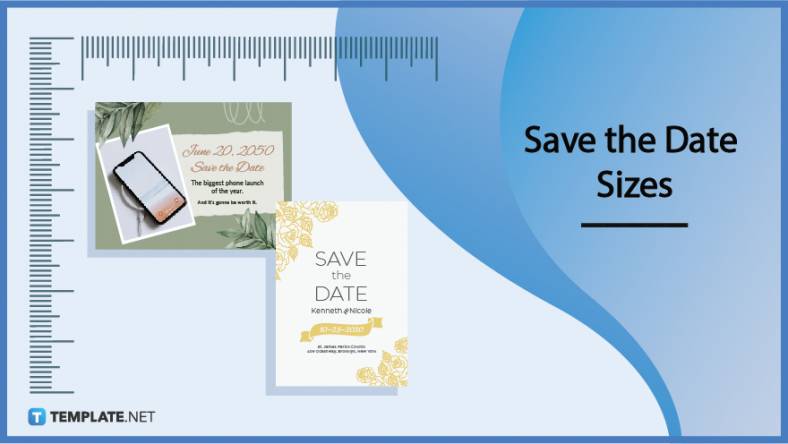
Save the date sizes are usually the same size as a formal invitation. But there are a number of different…
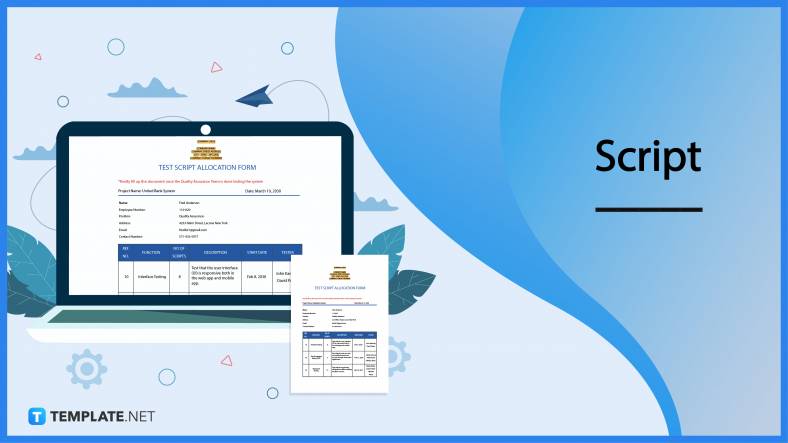
Script is a popular word that is frequently used in the entertainment world. There are a variety of areas and usages…
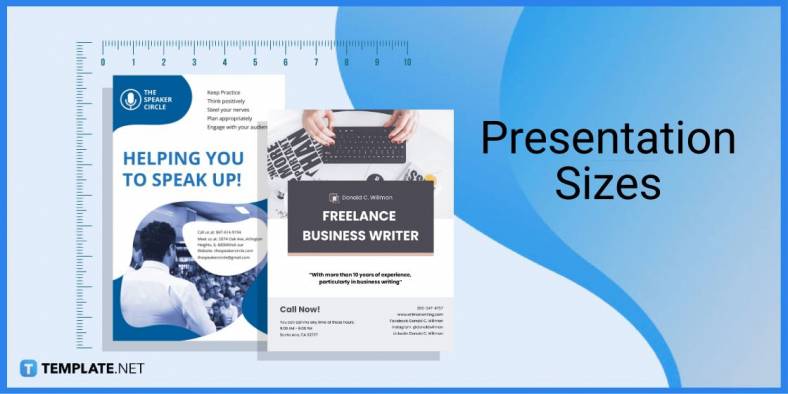
Presentations may not look as pleasant as how you design them with pictures, animations, videos, and other graphic designs without…