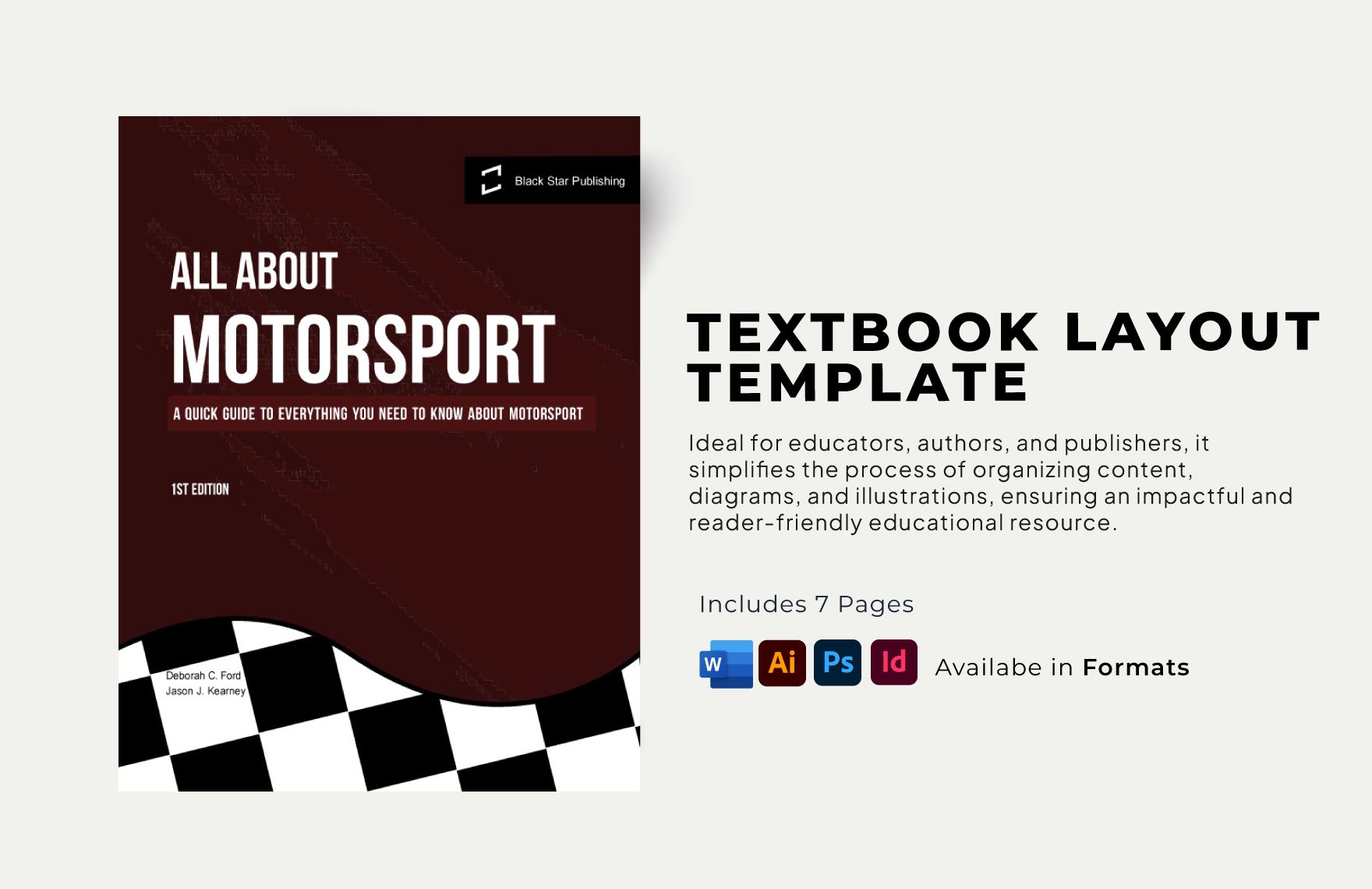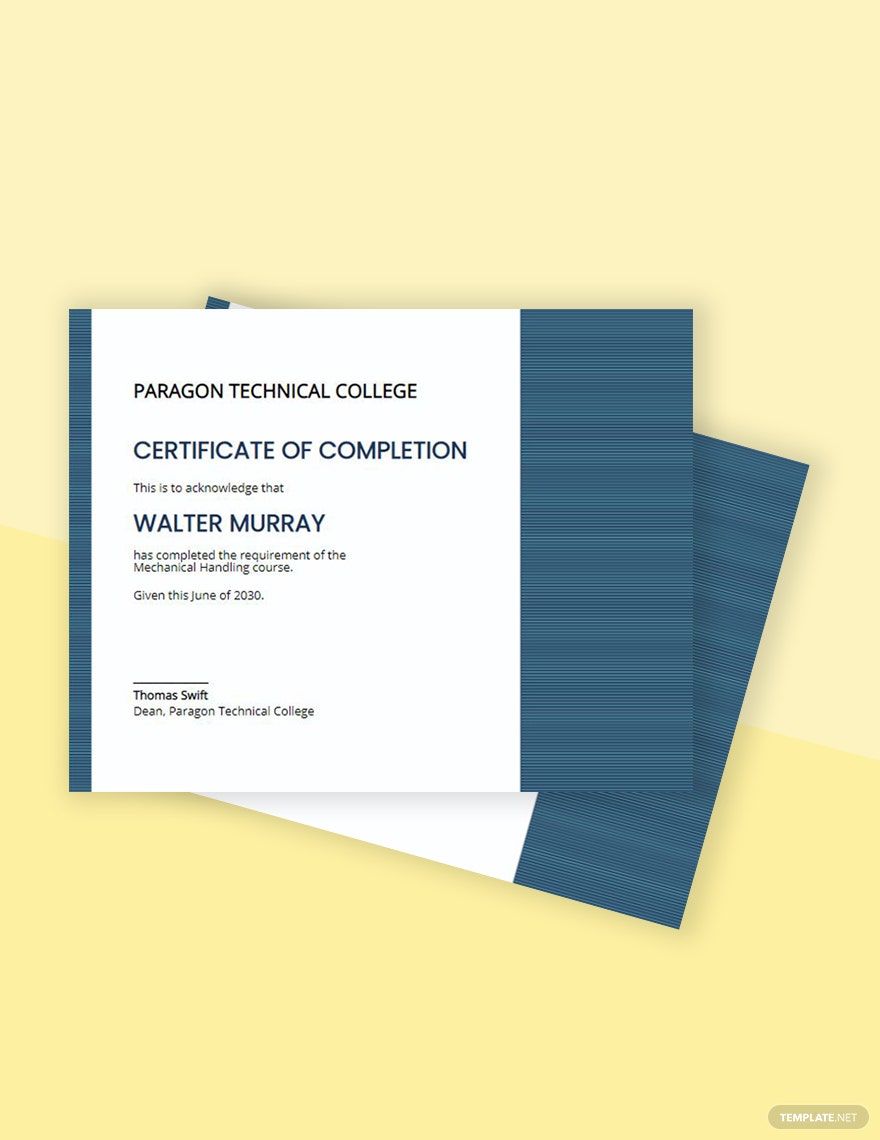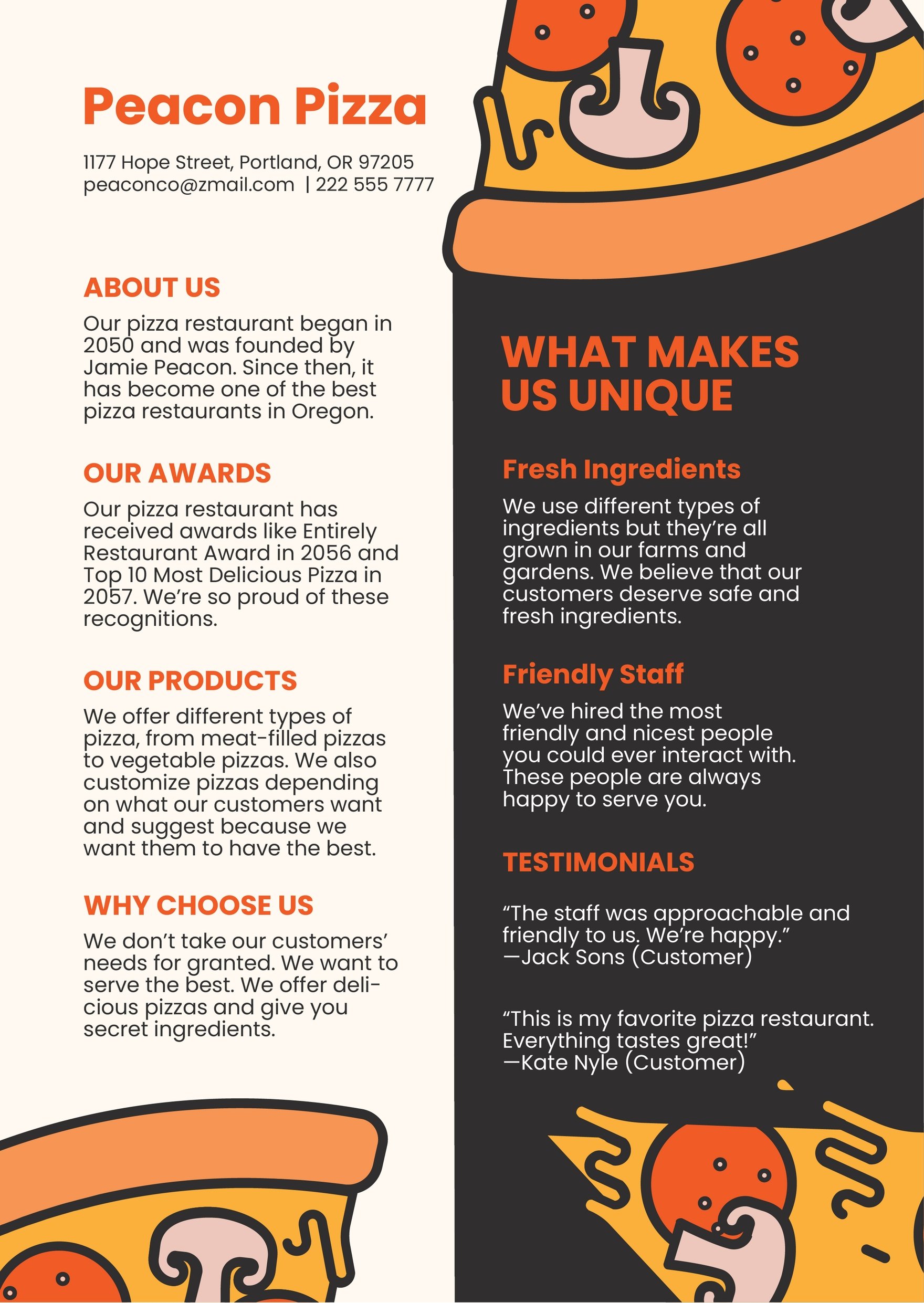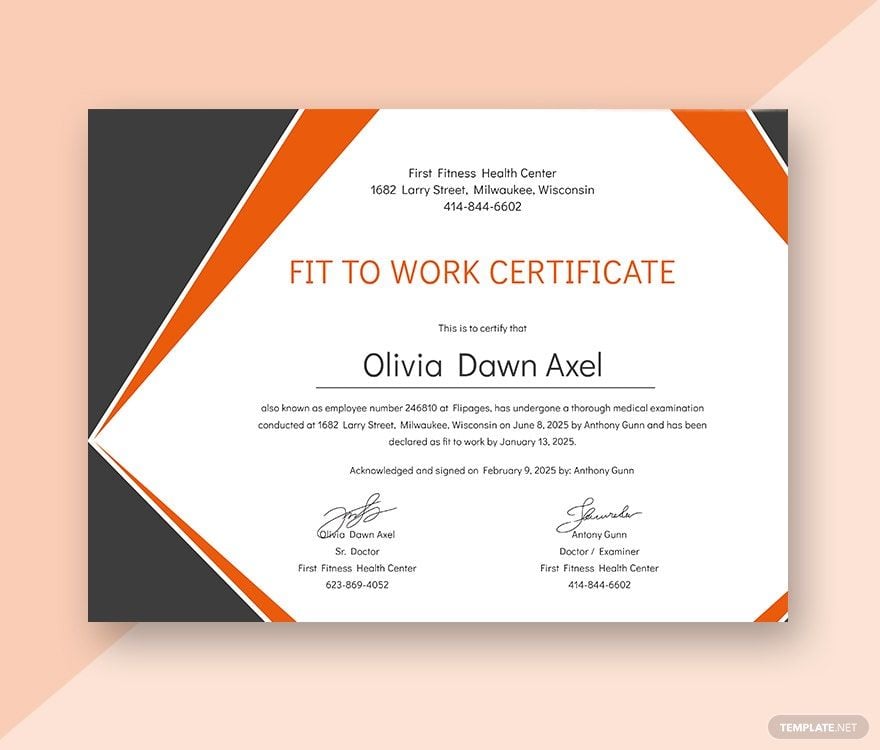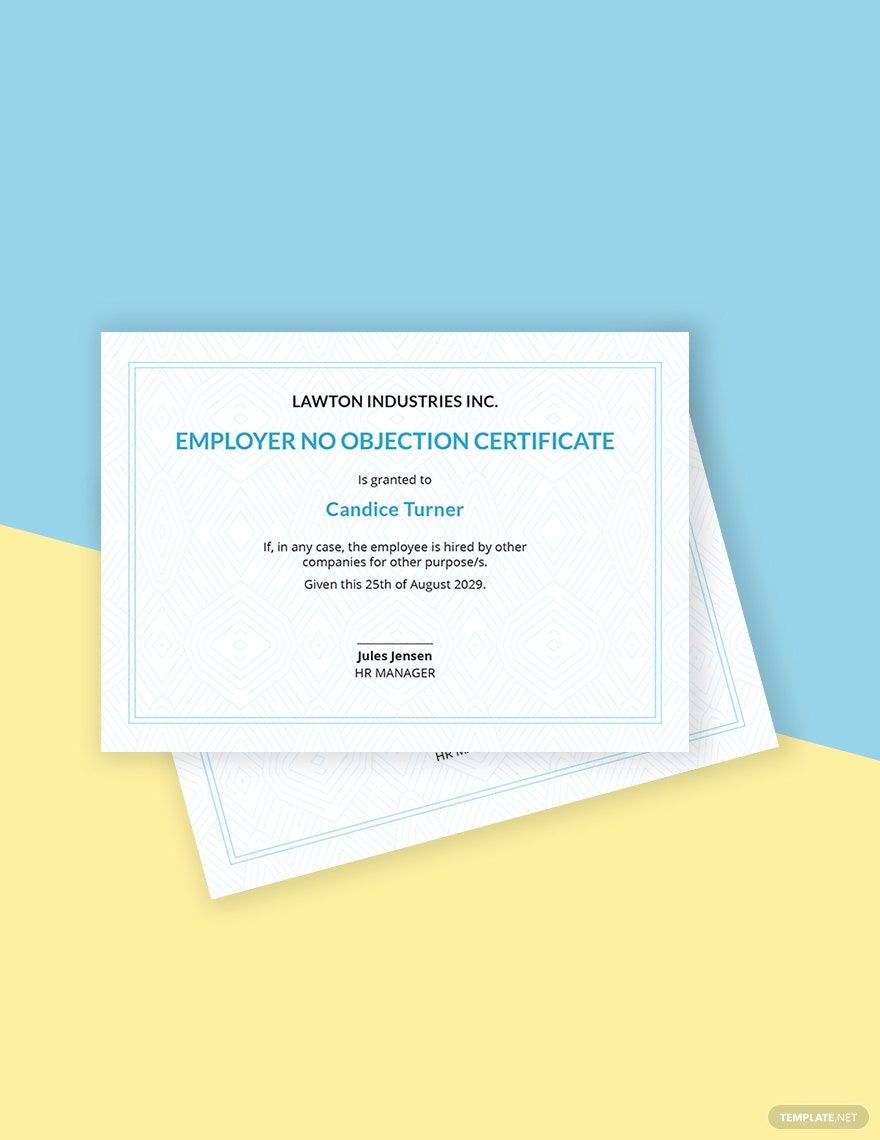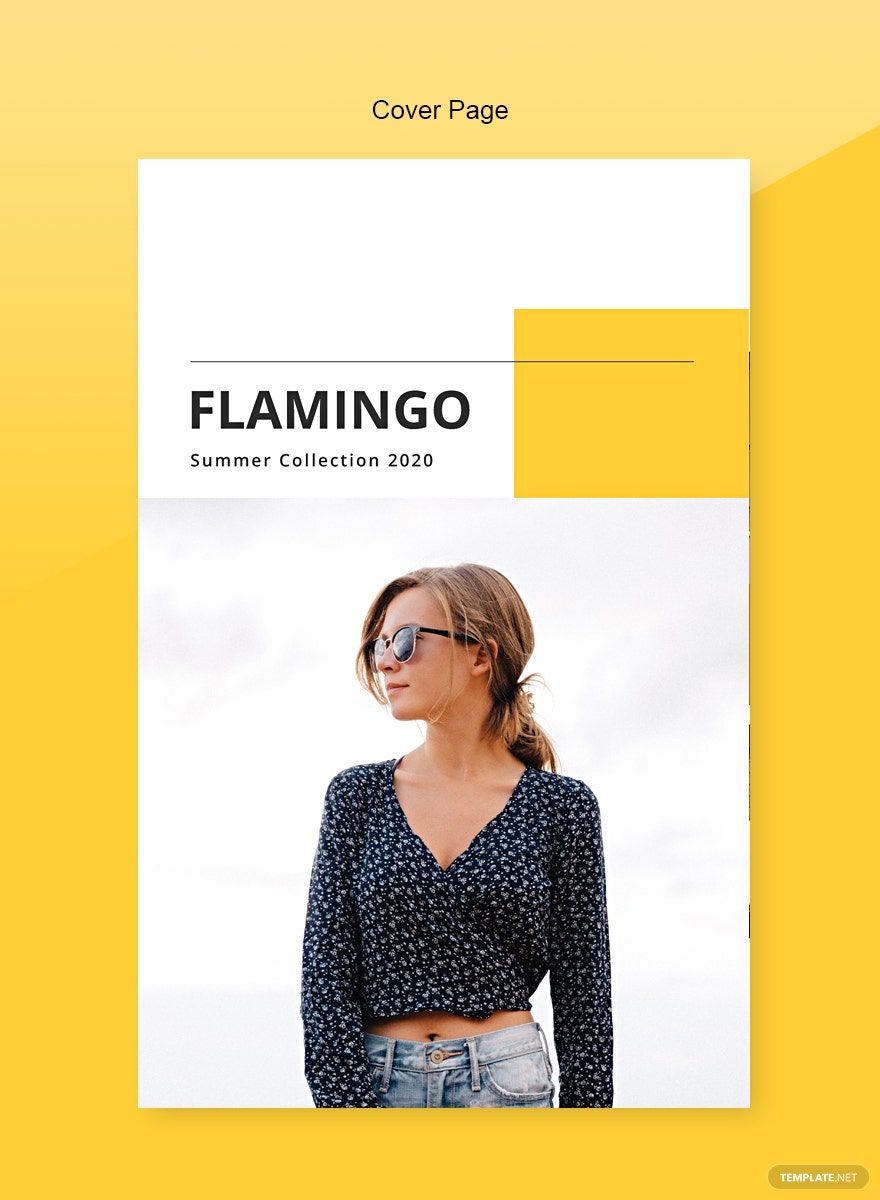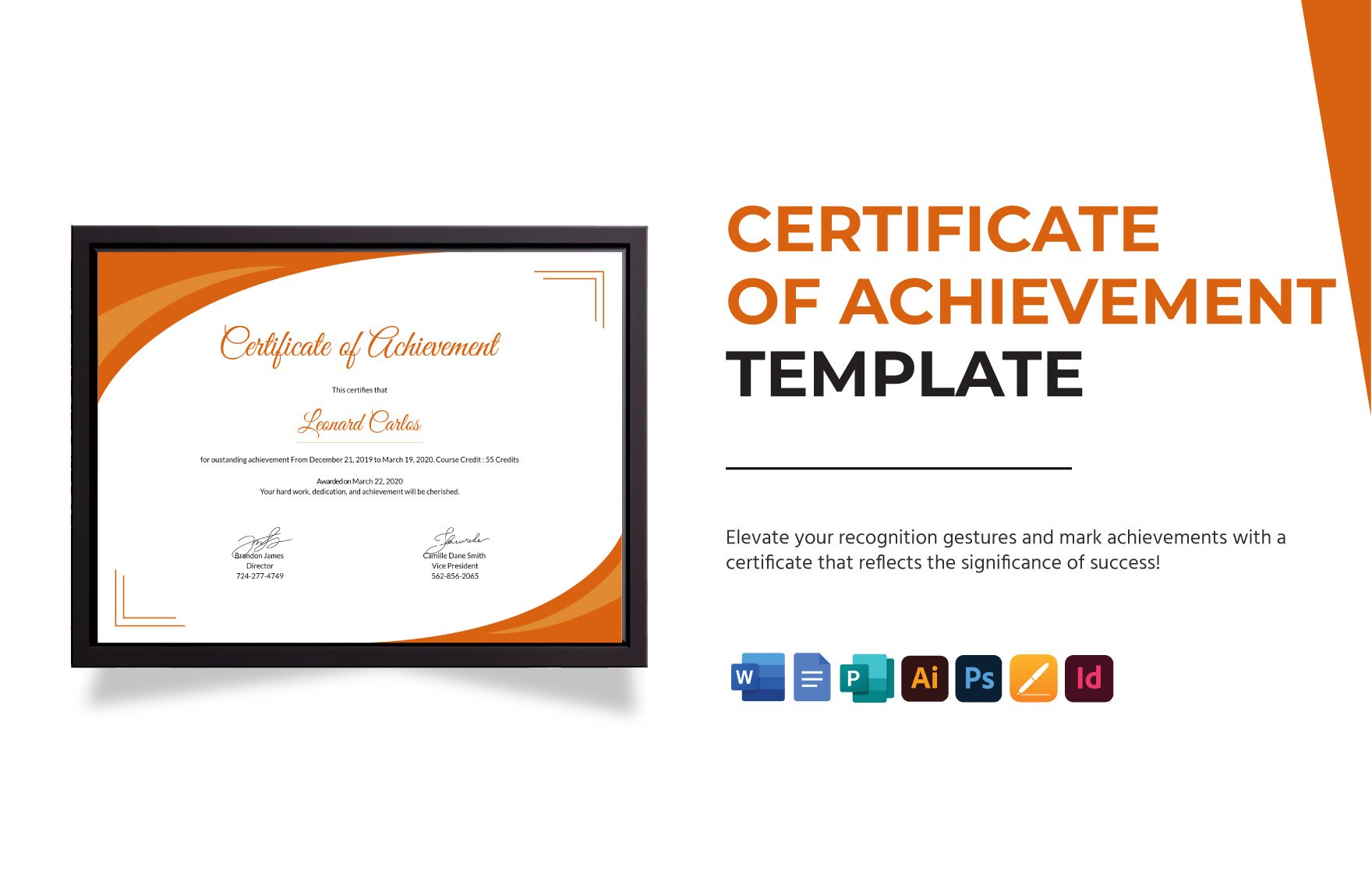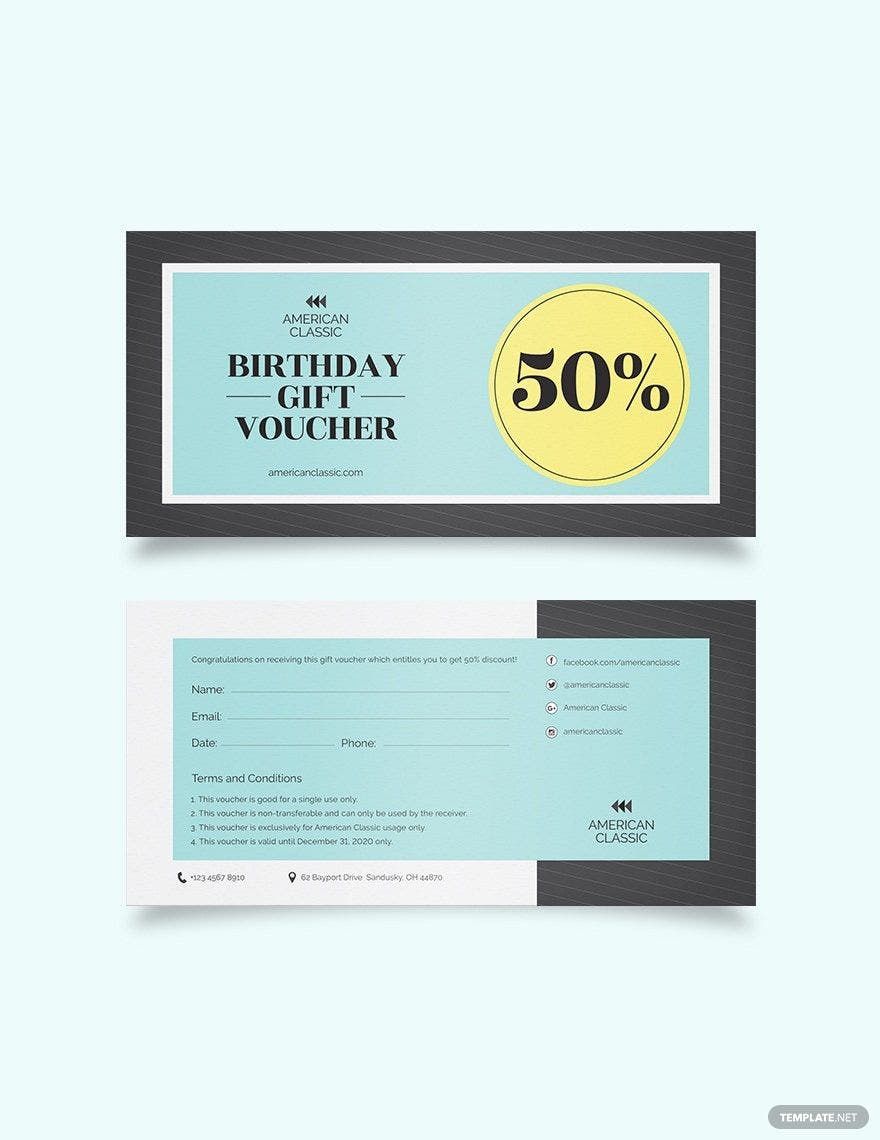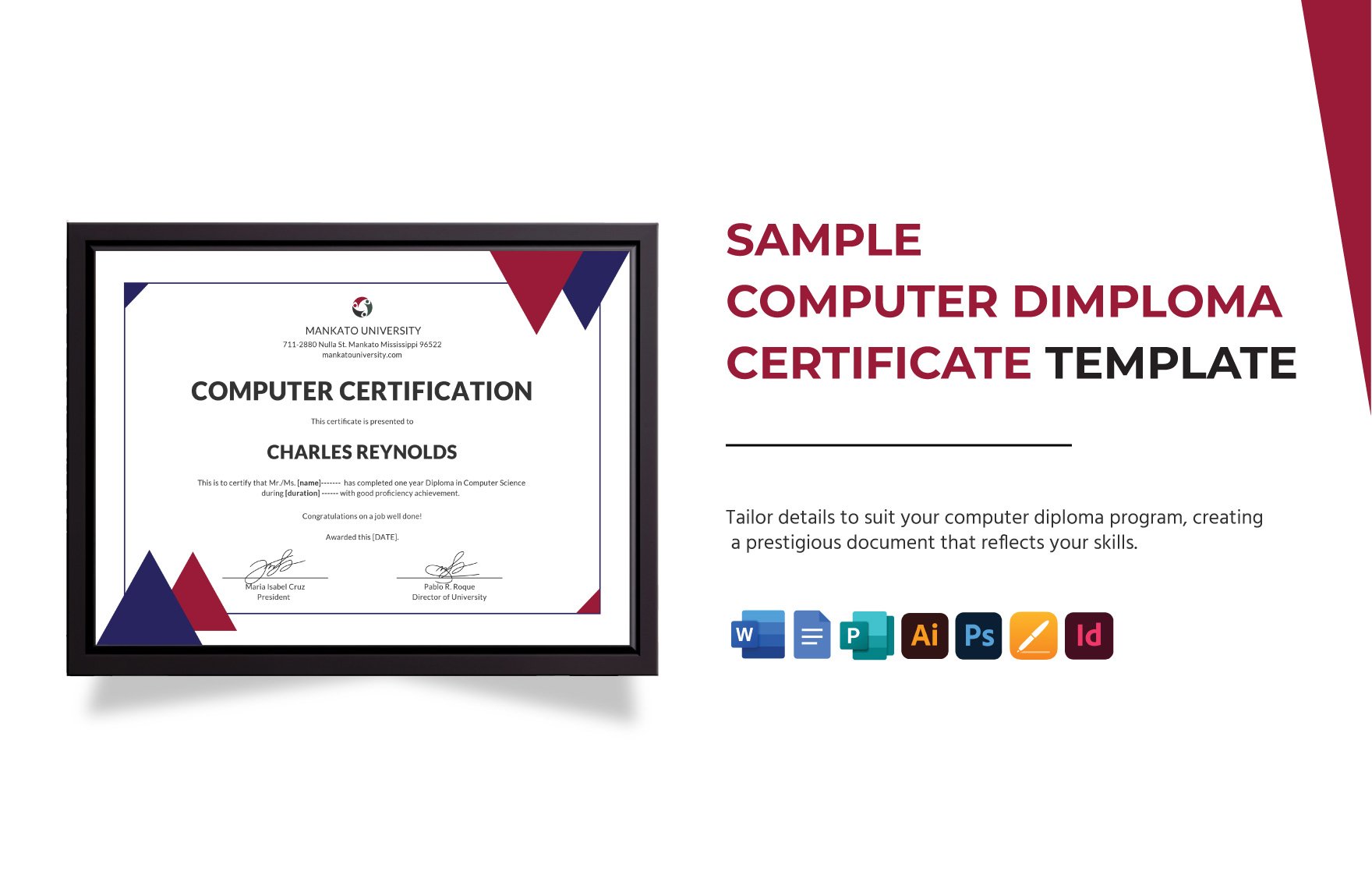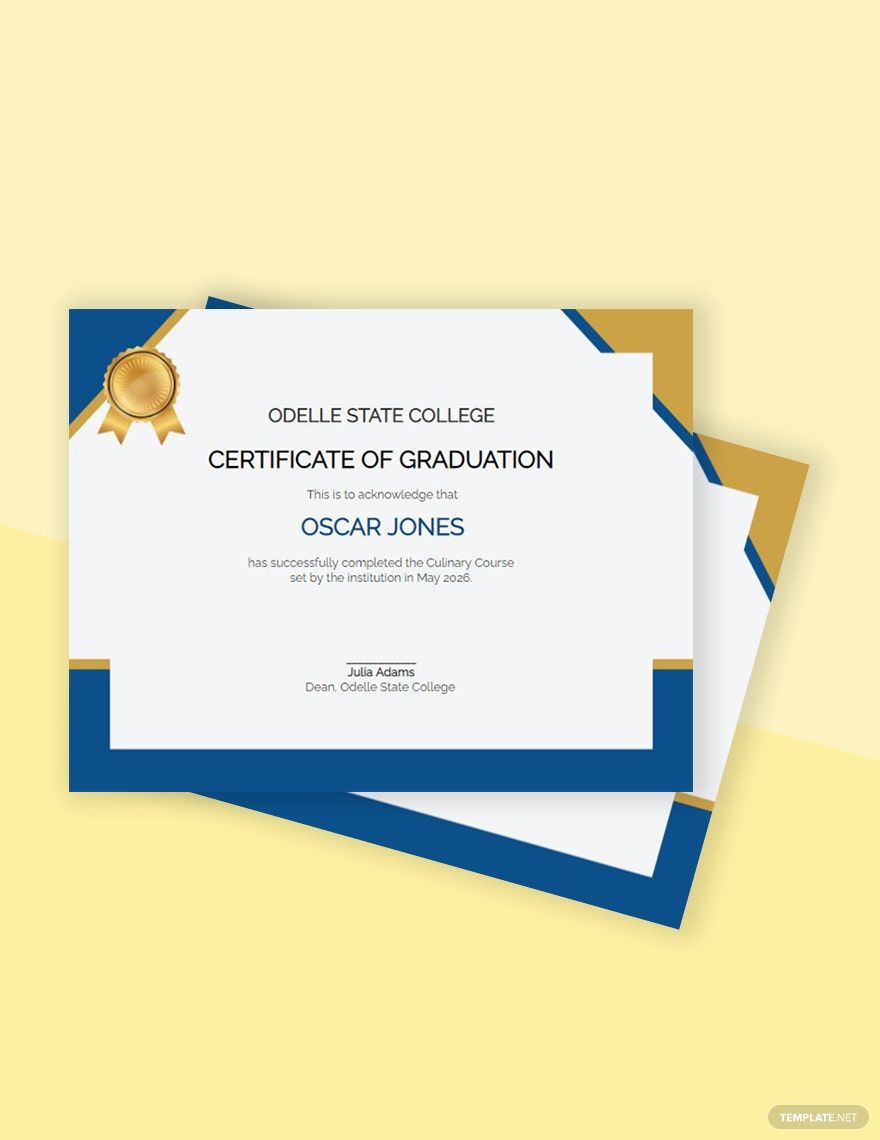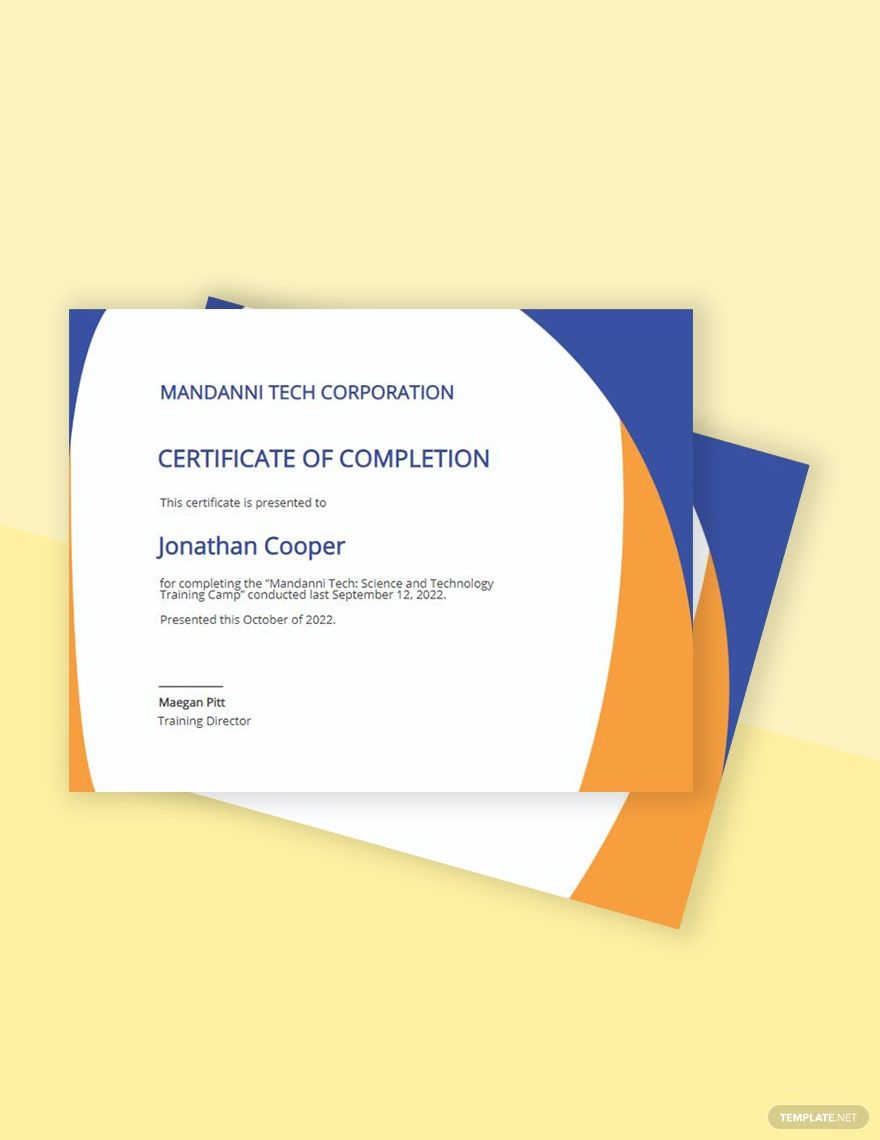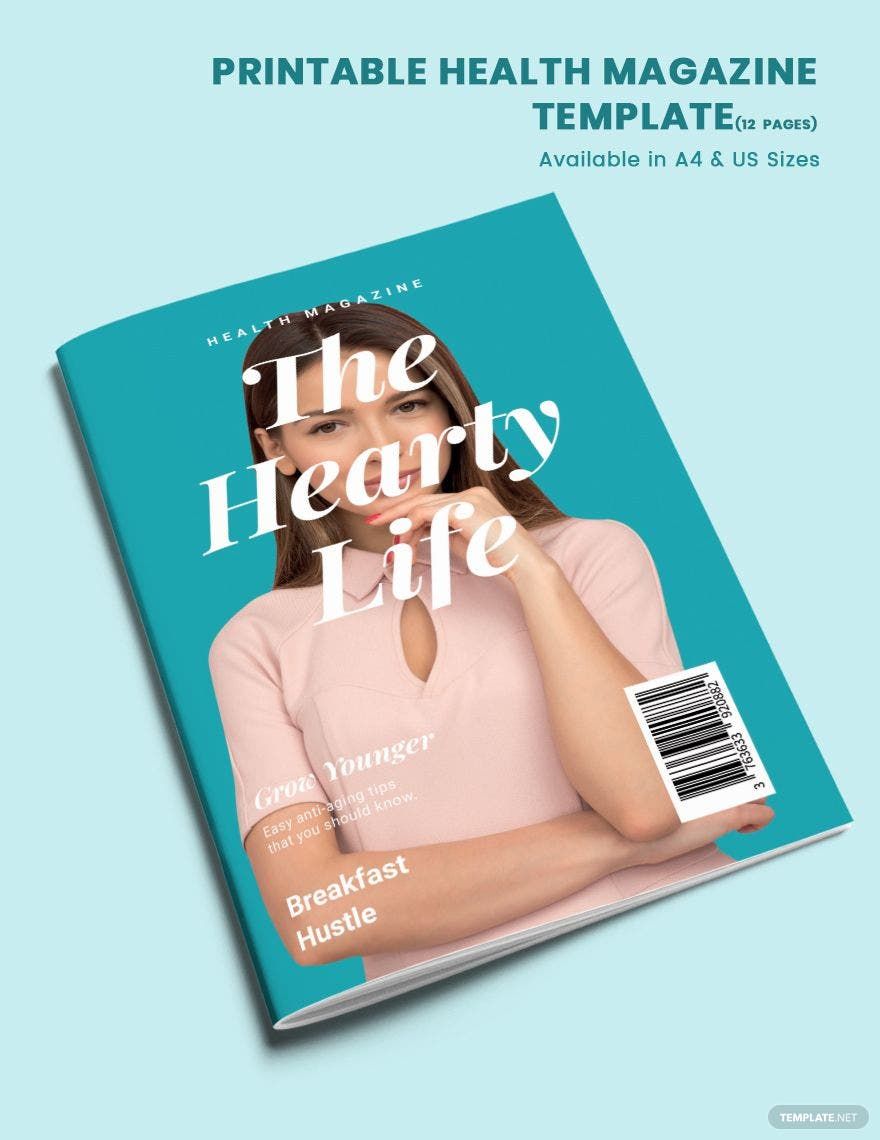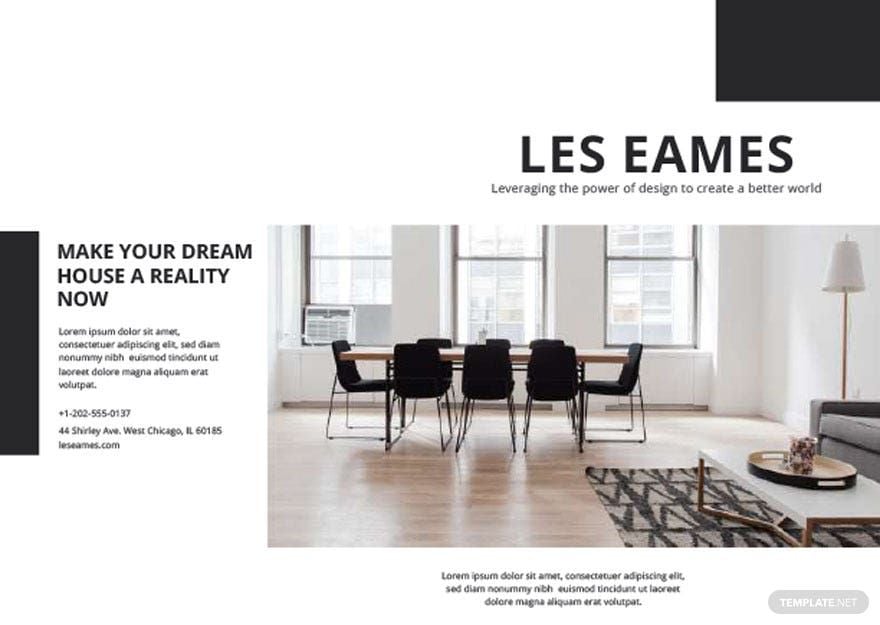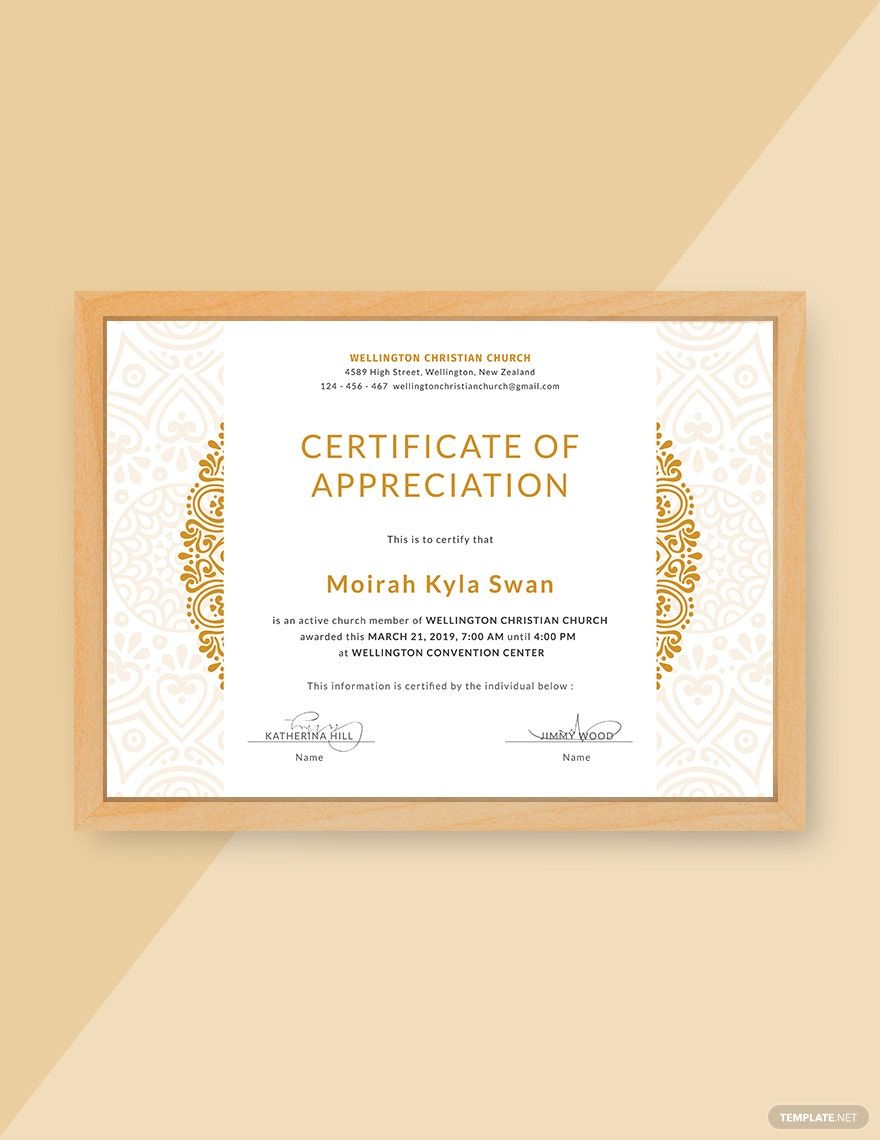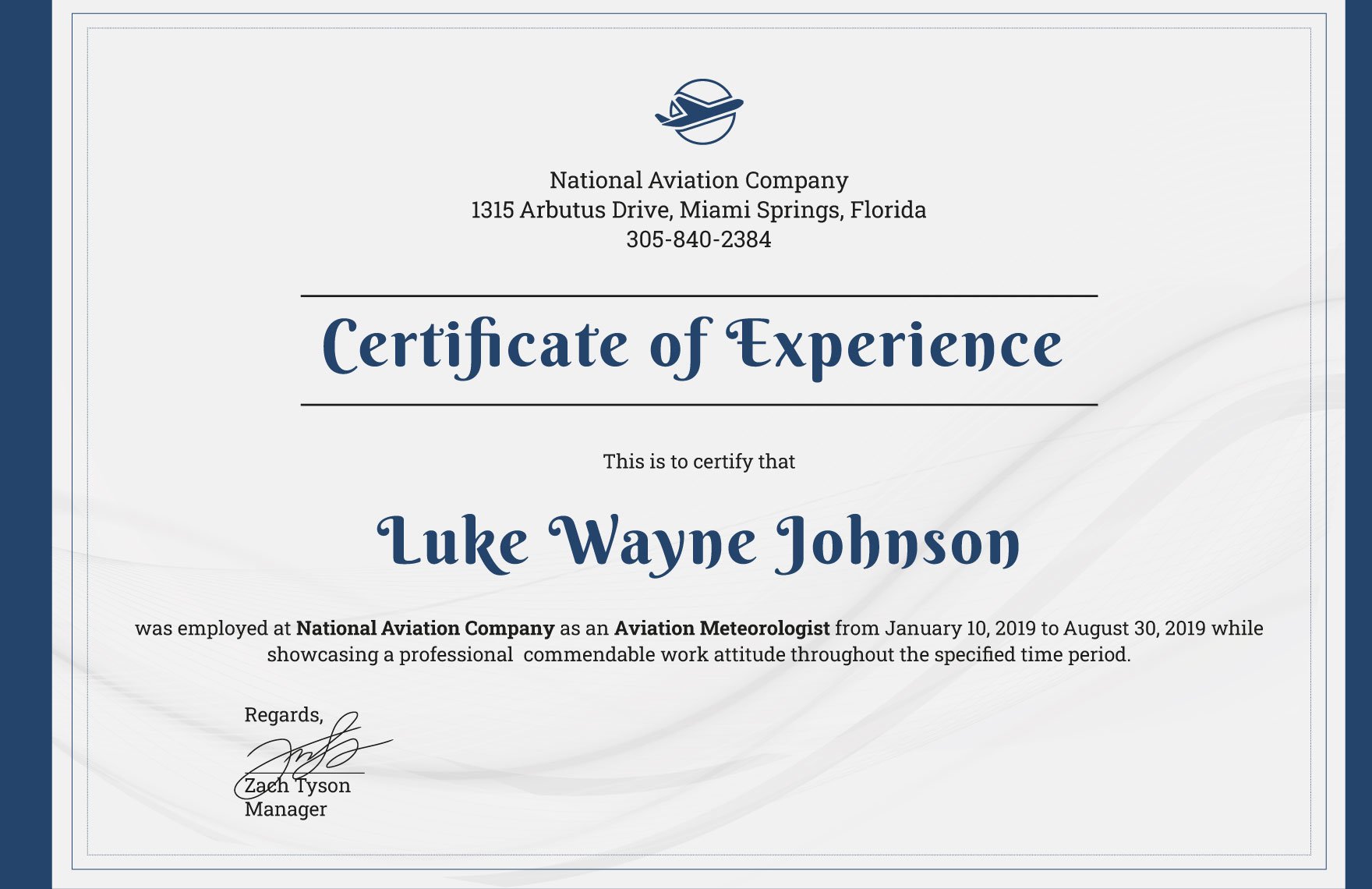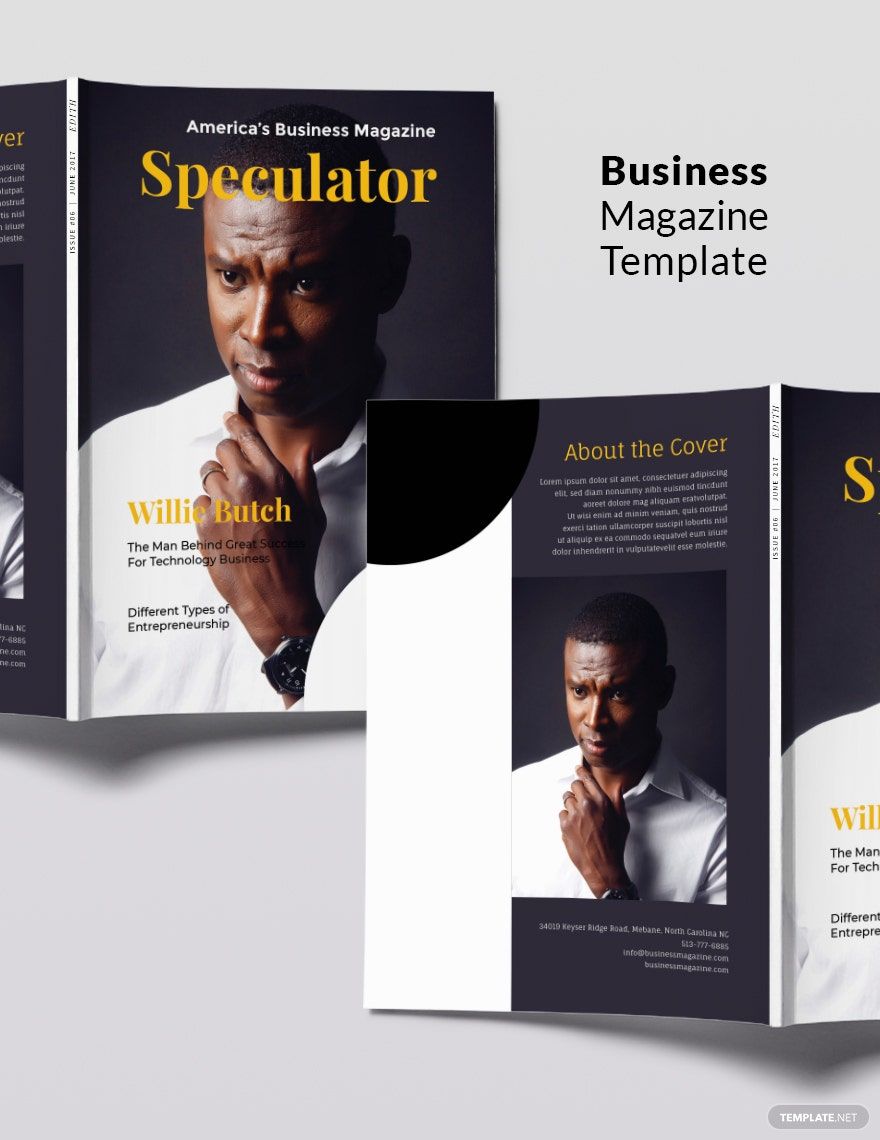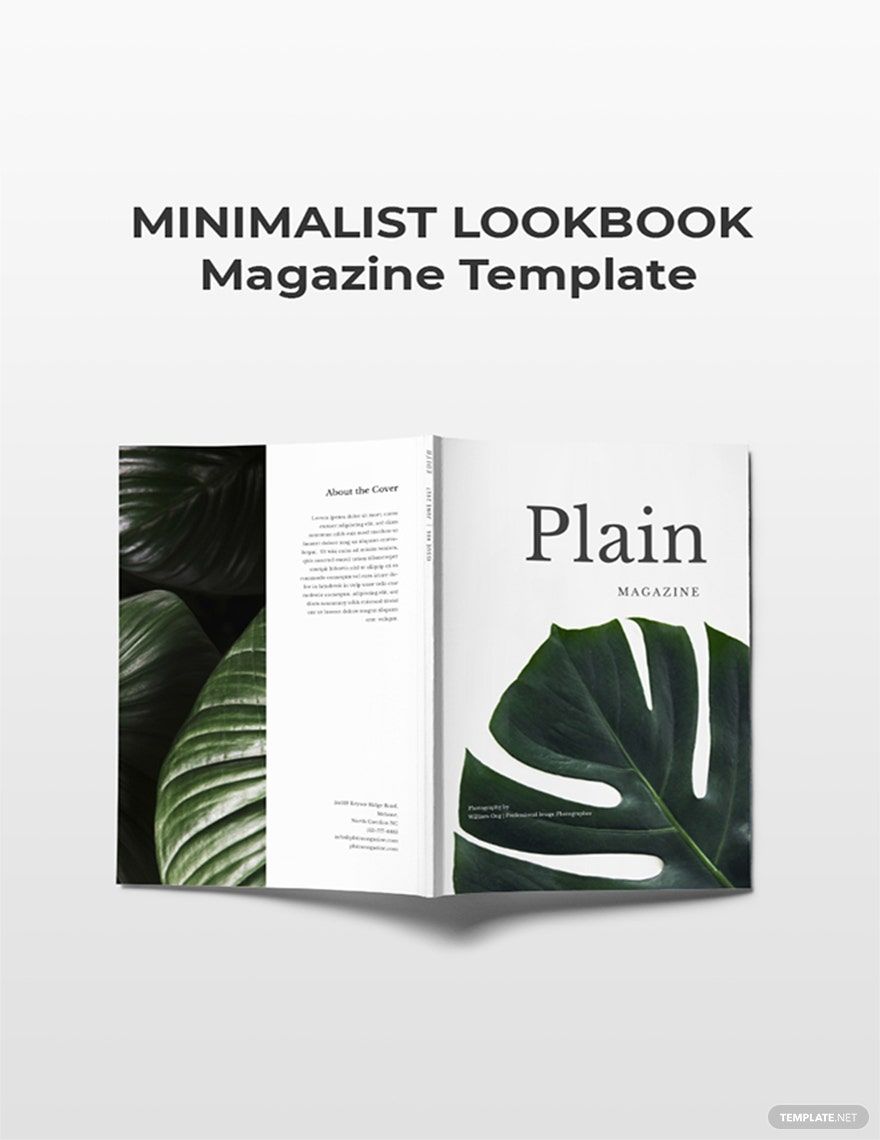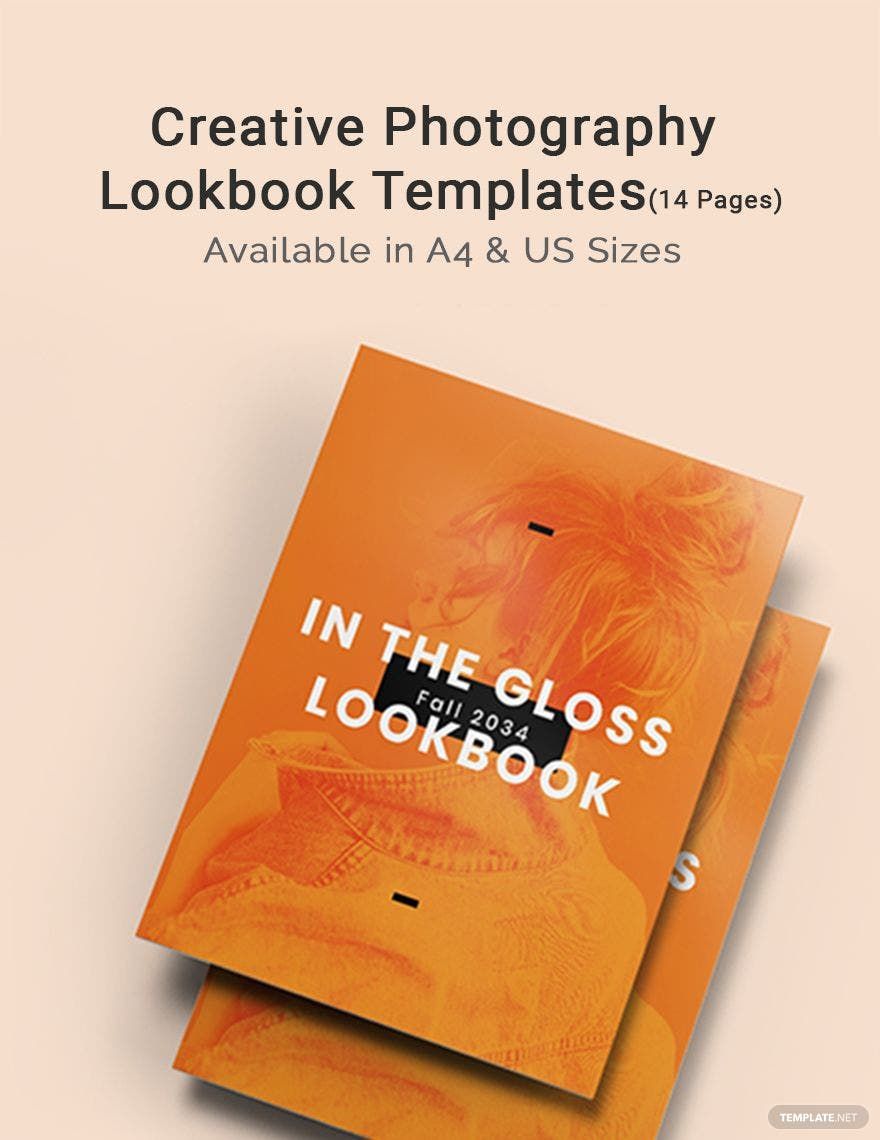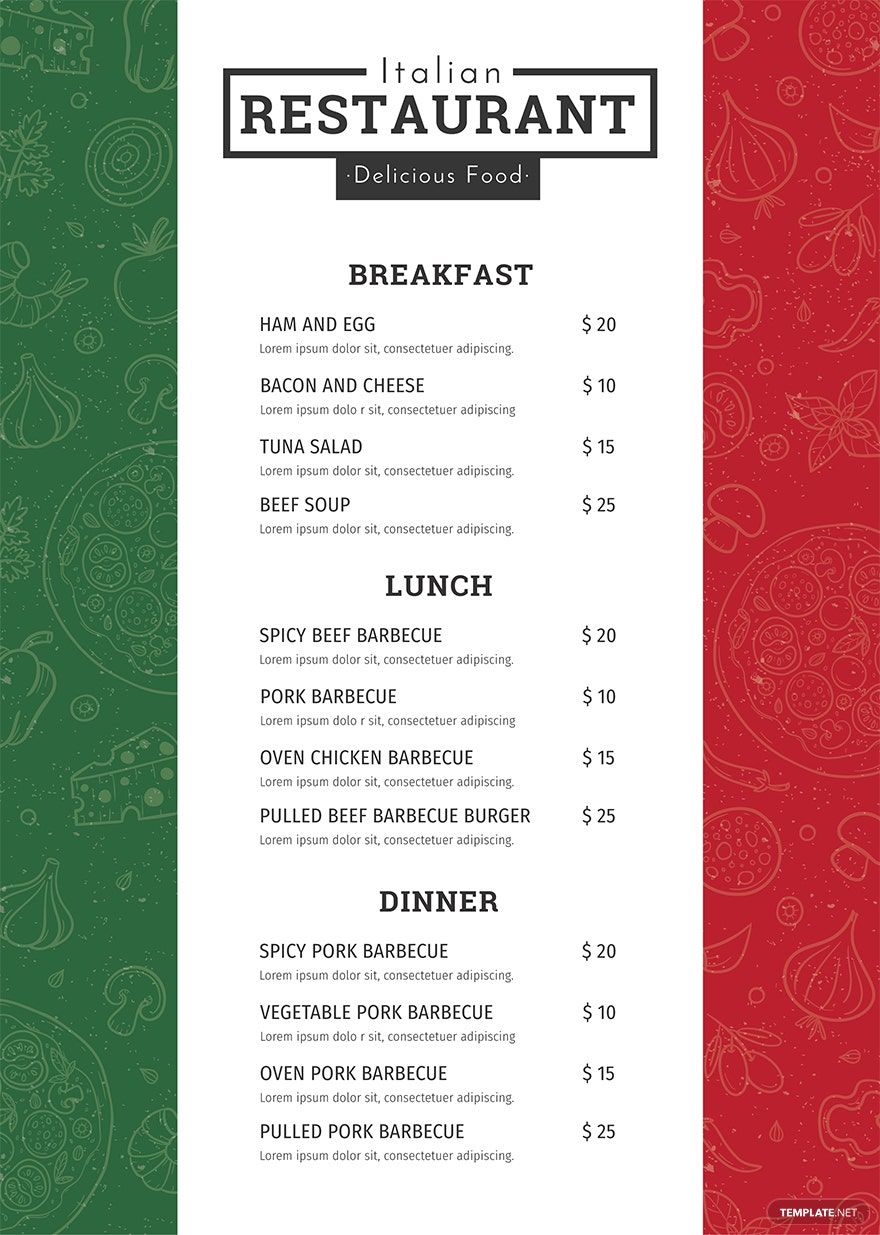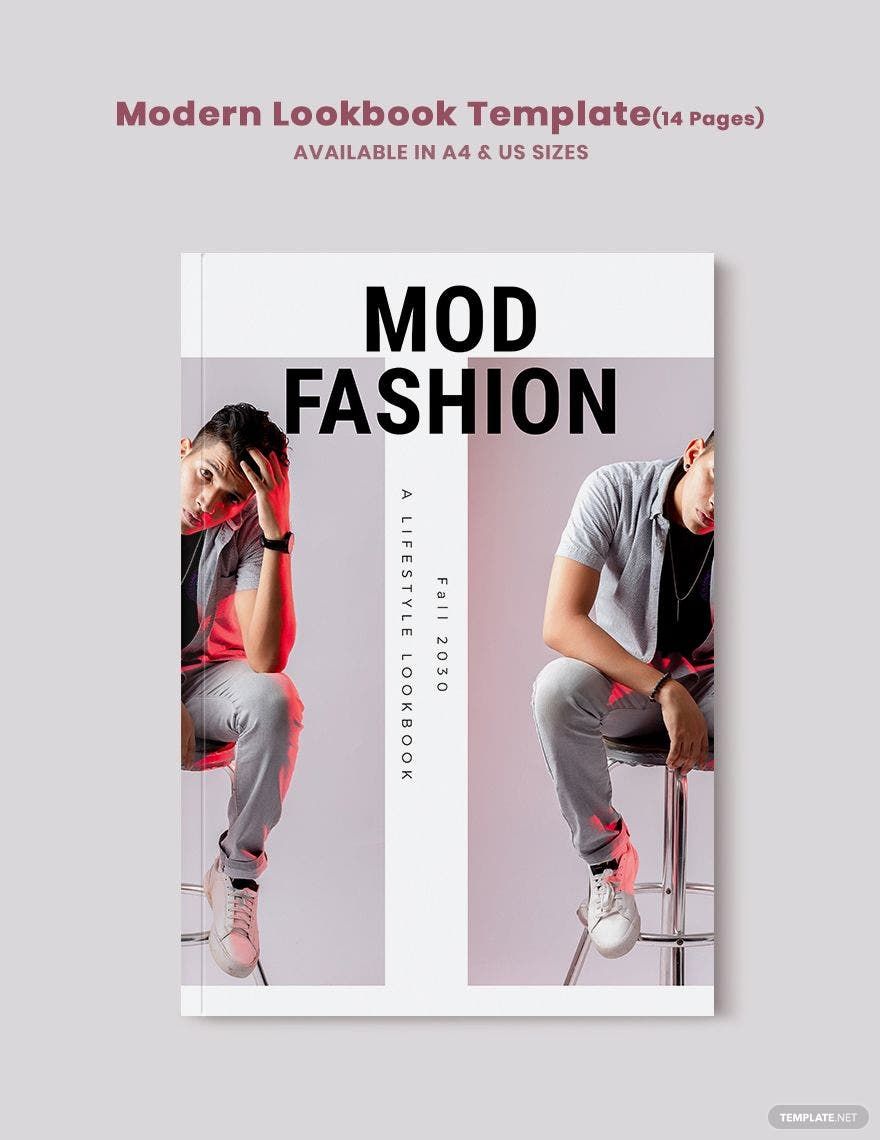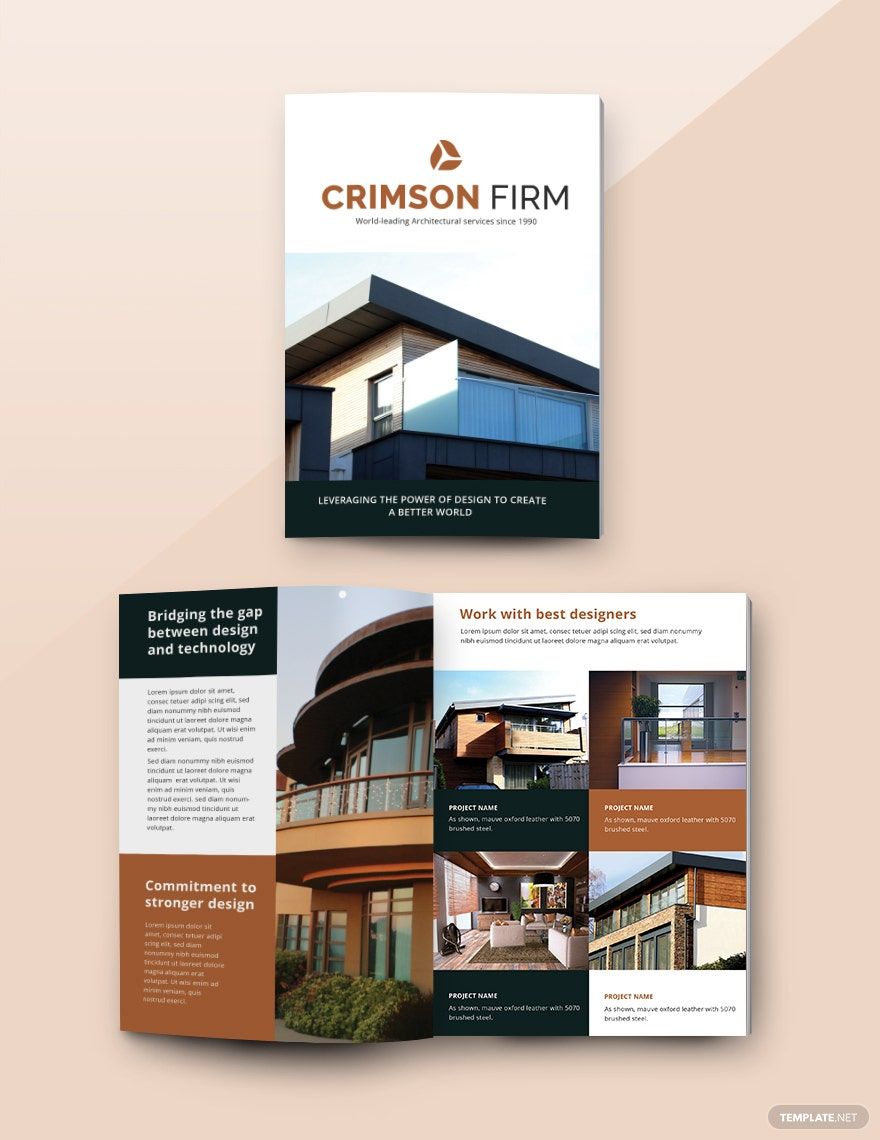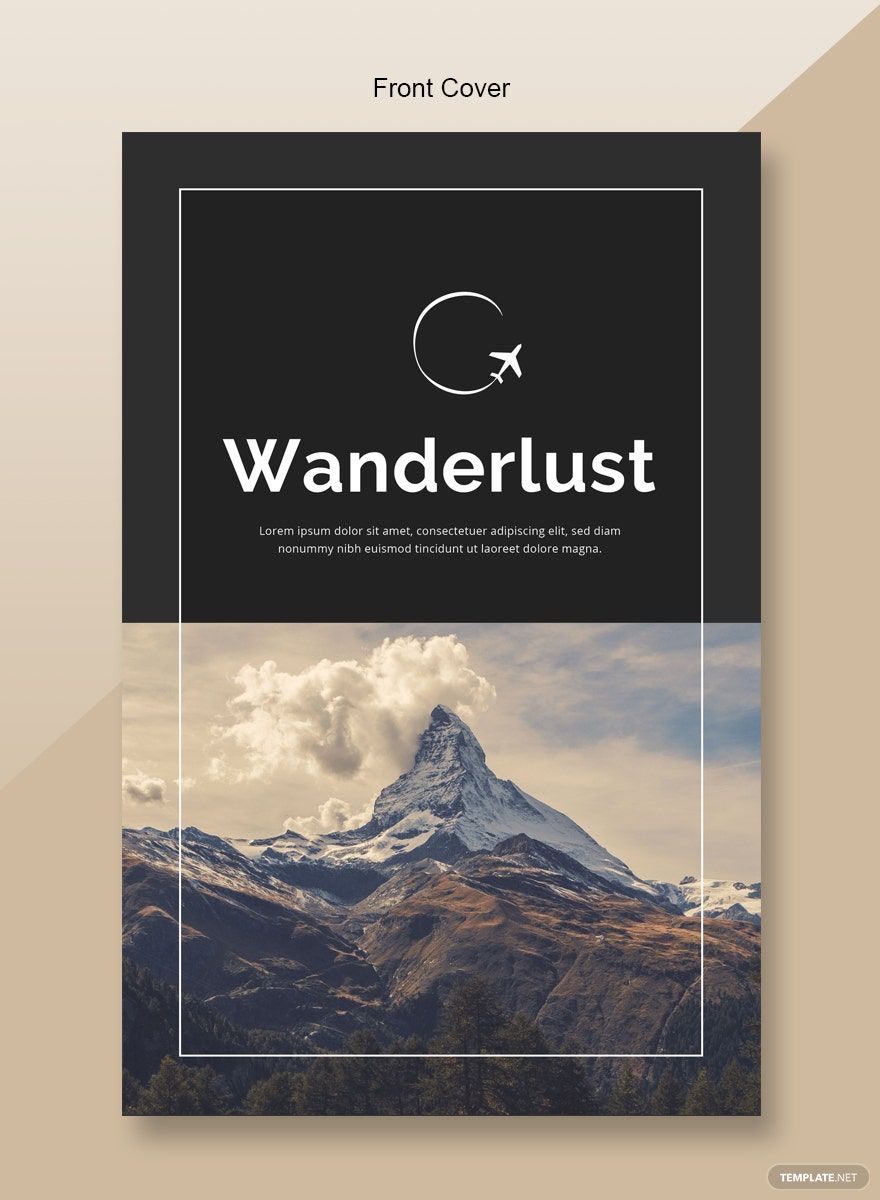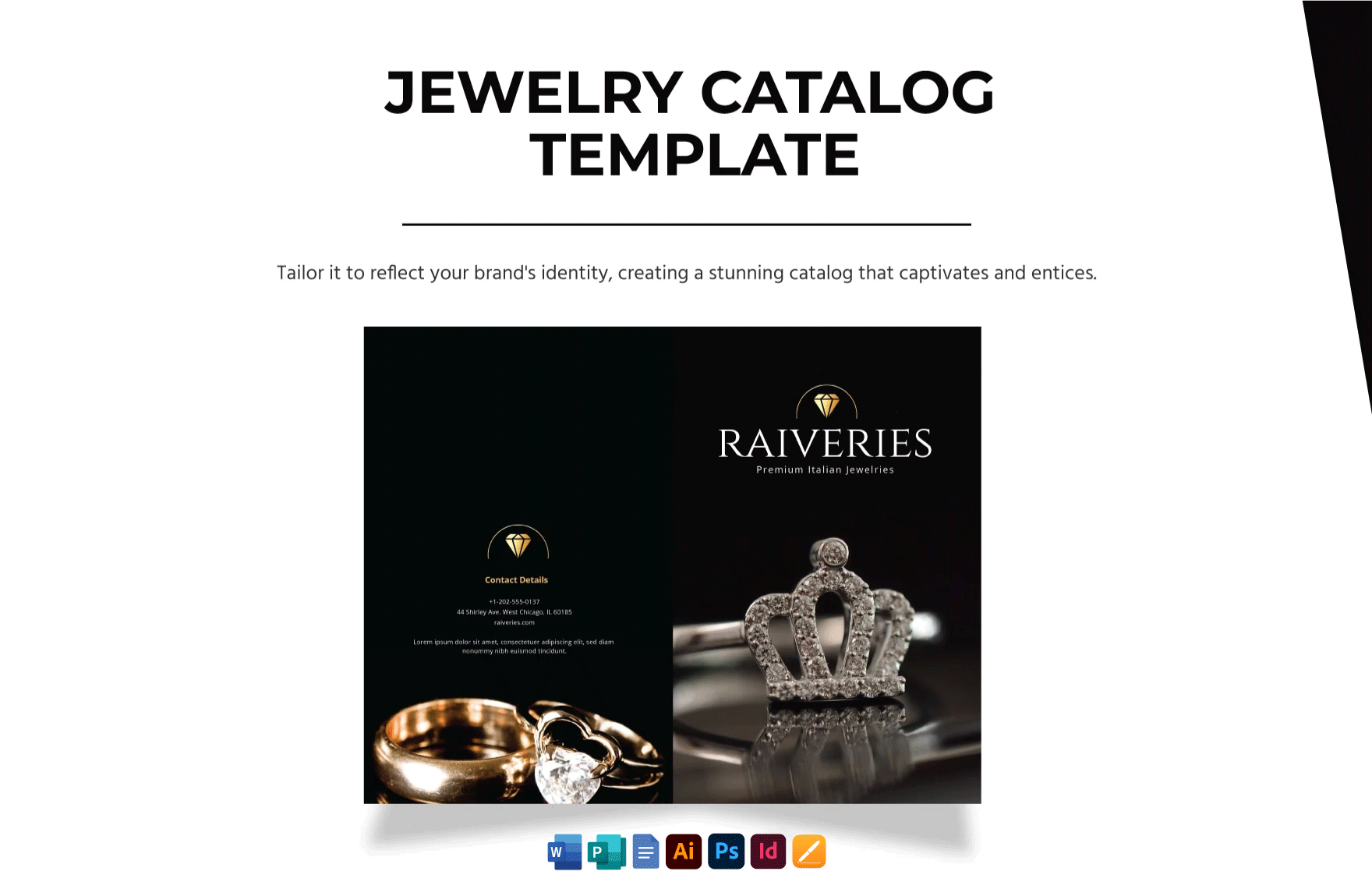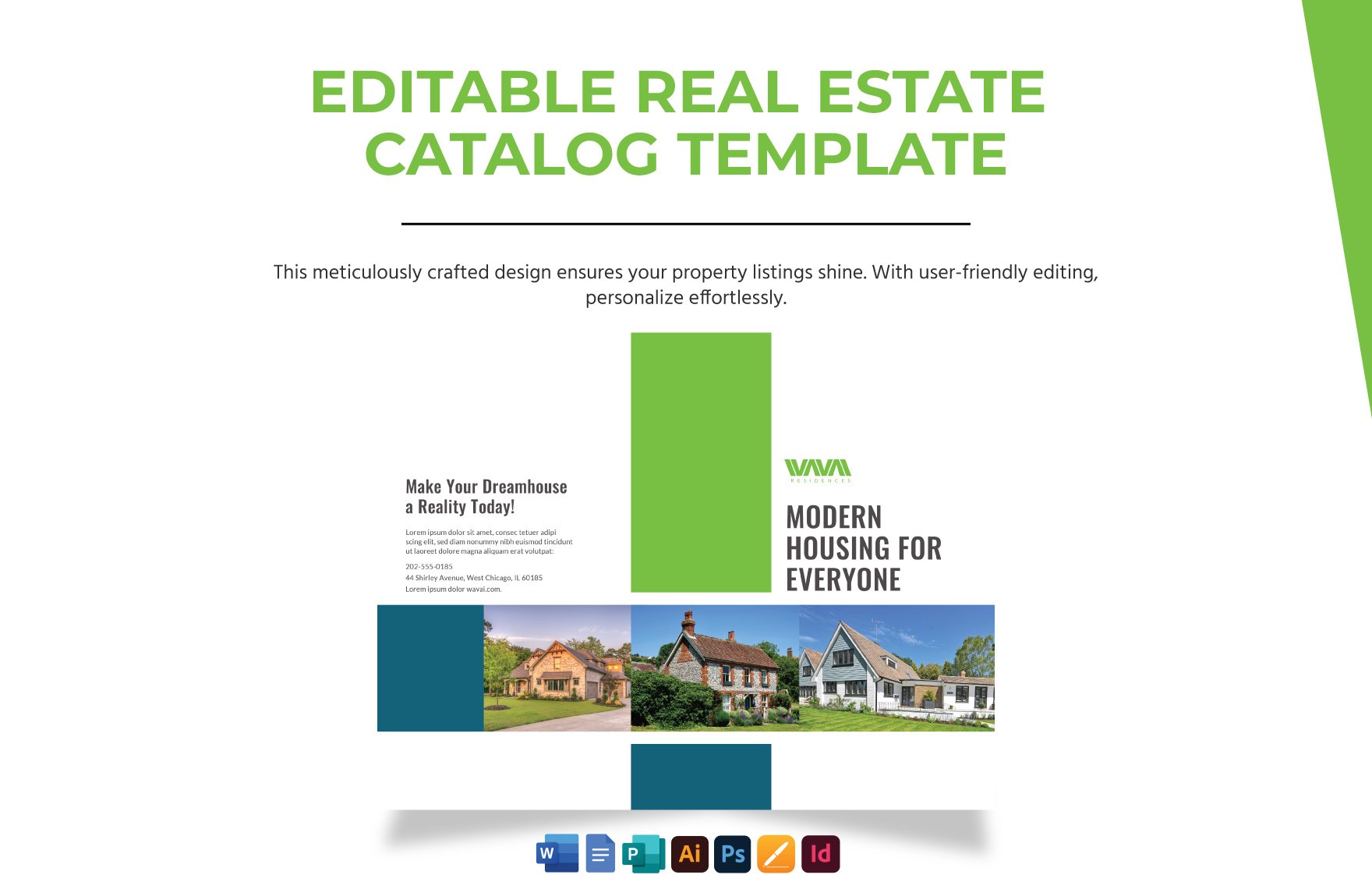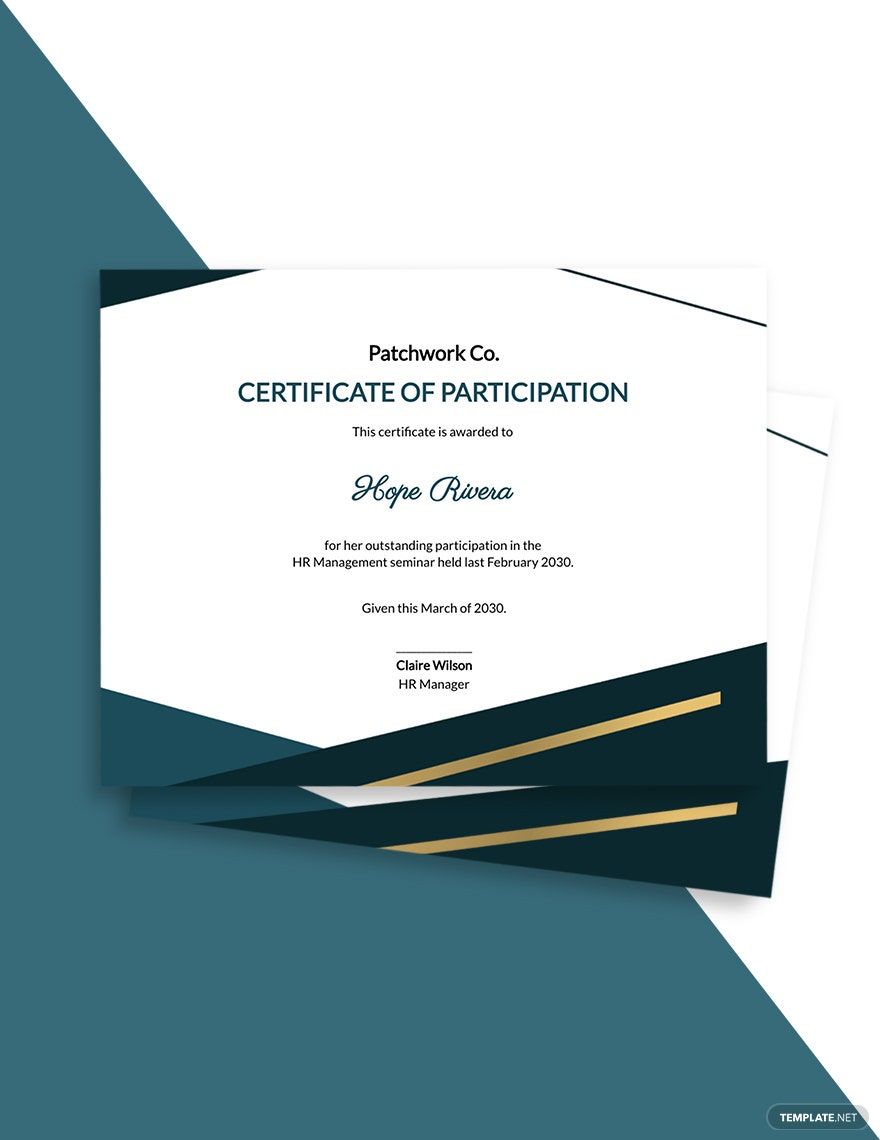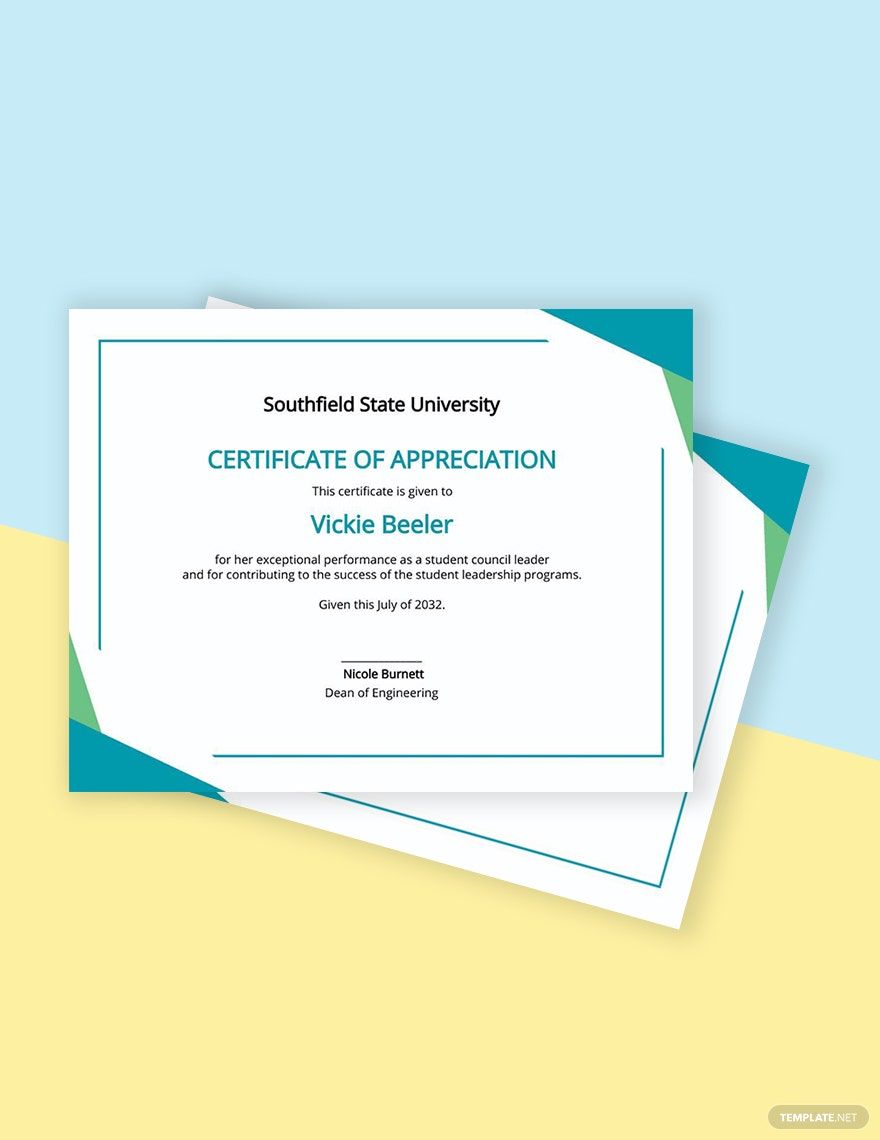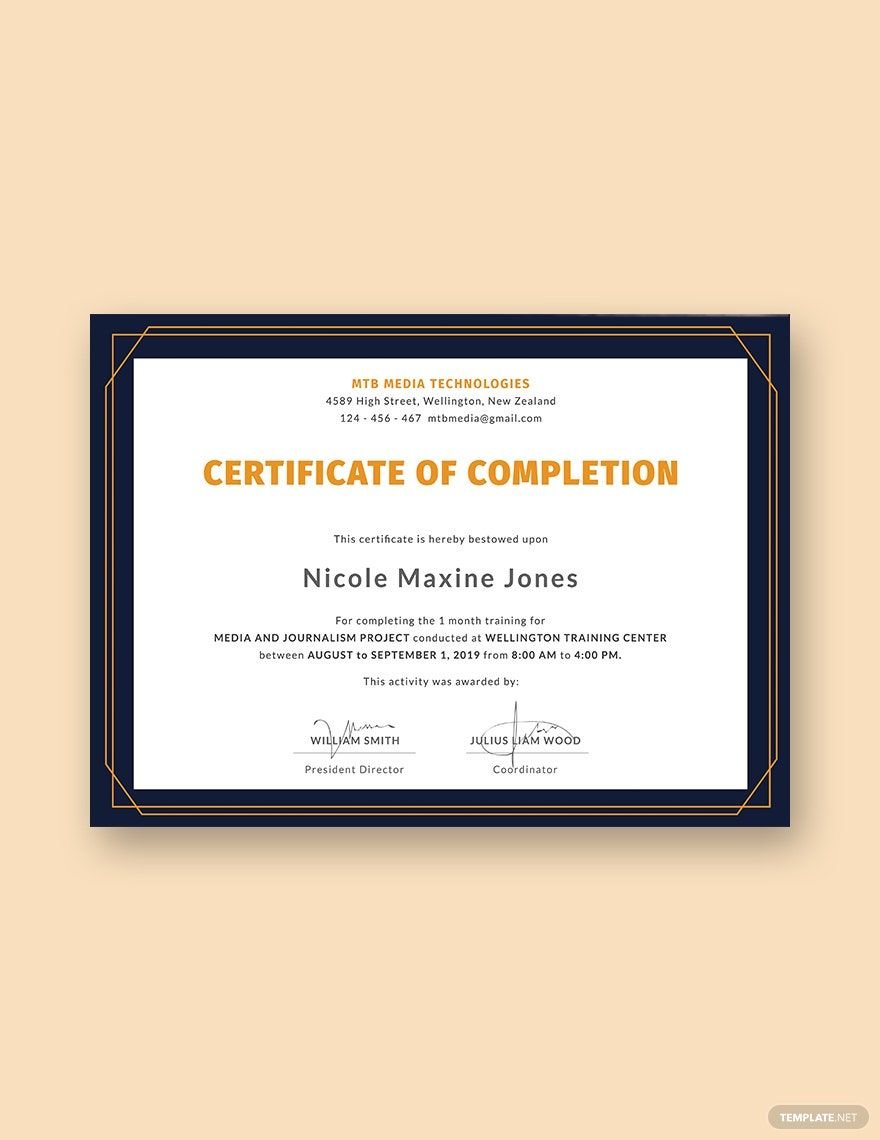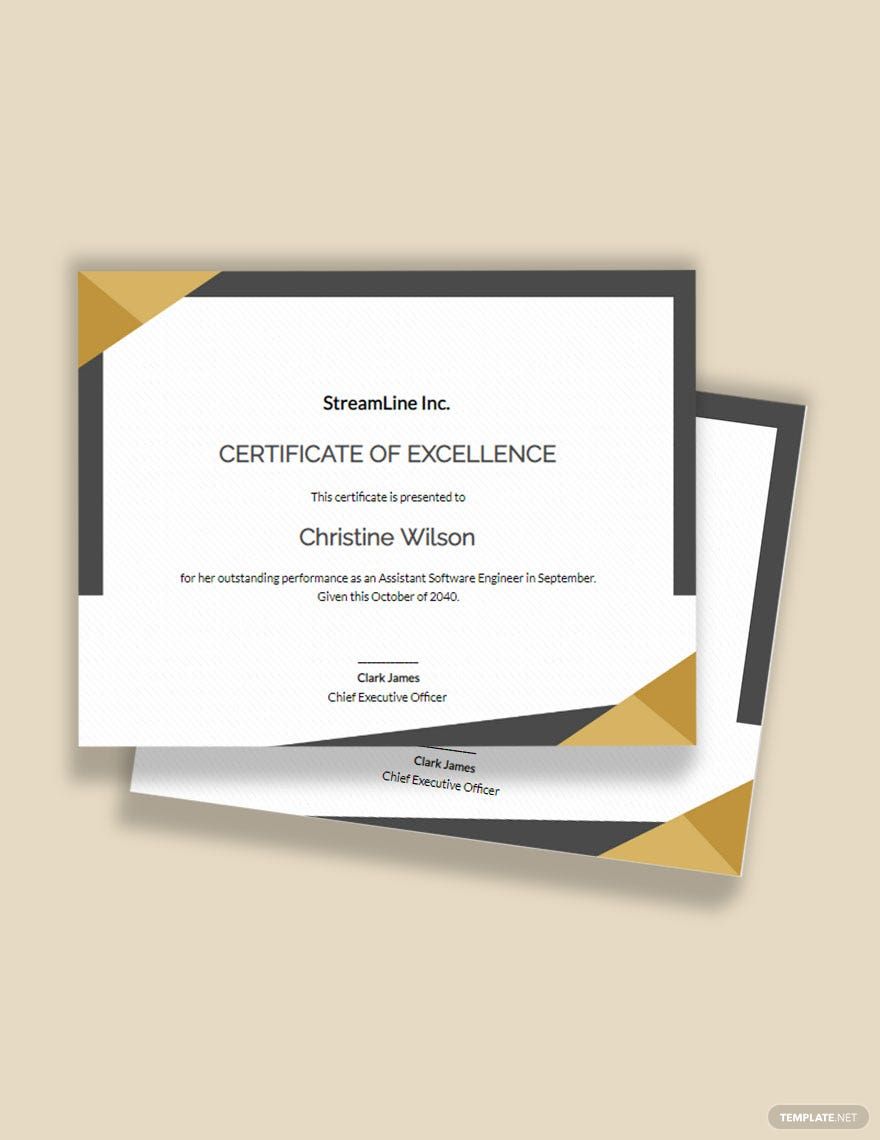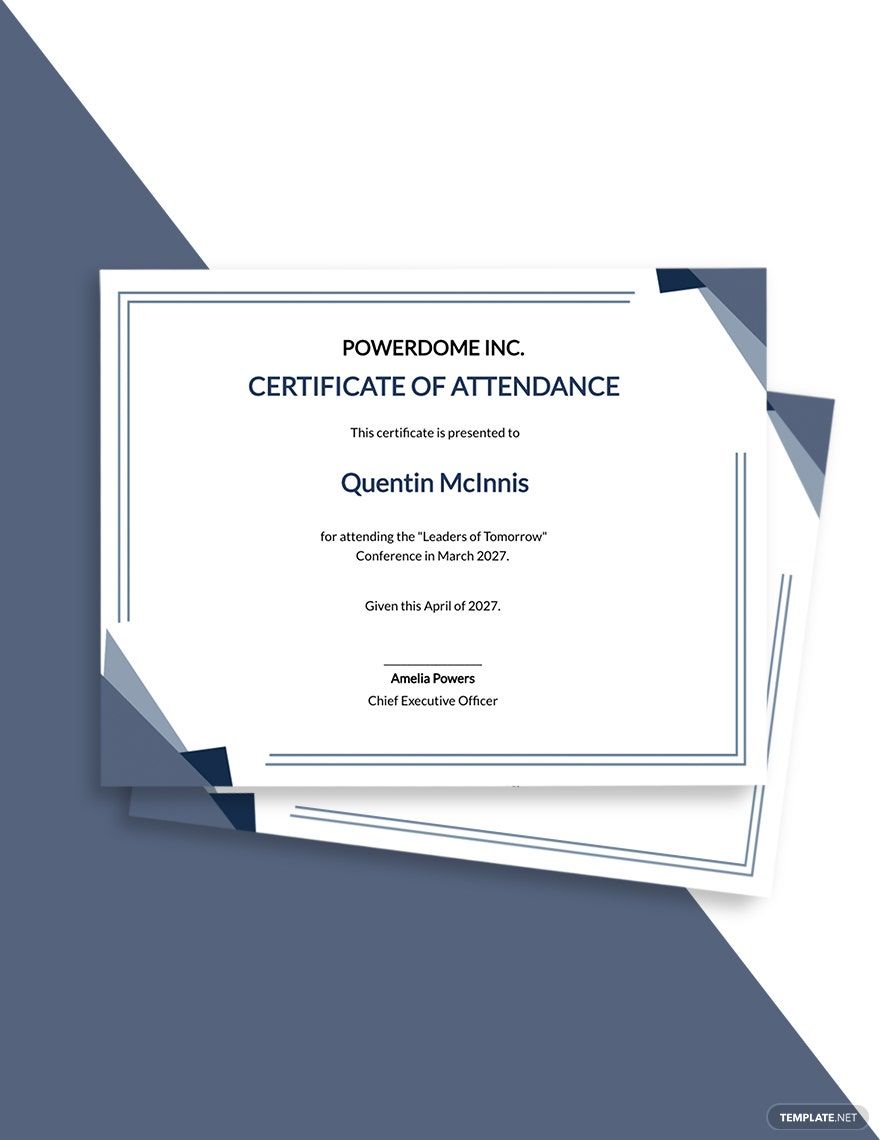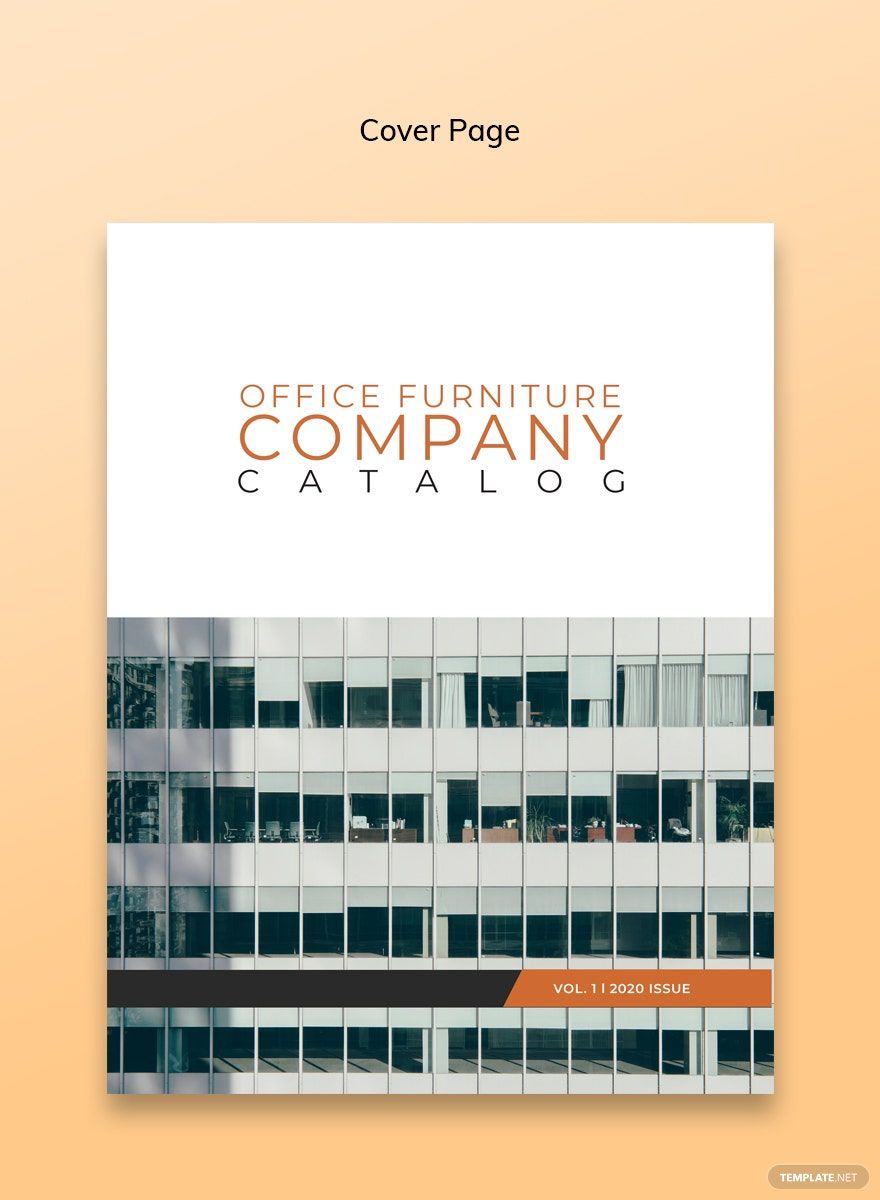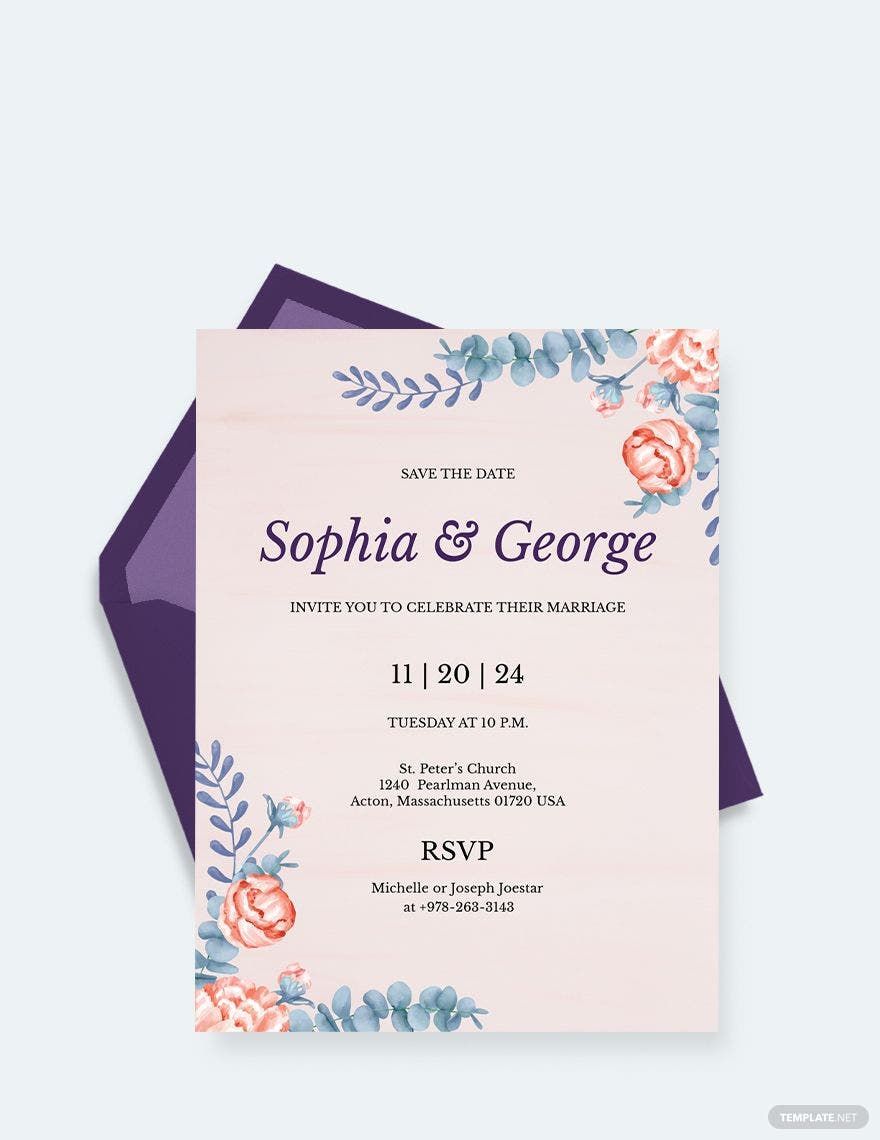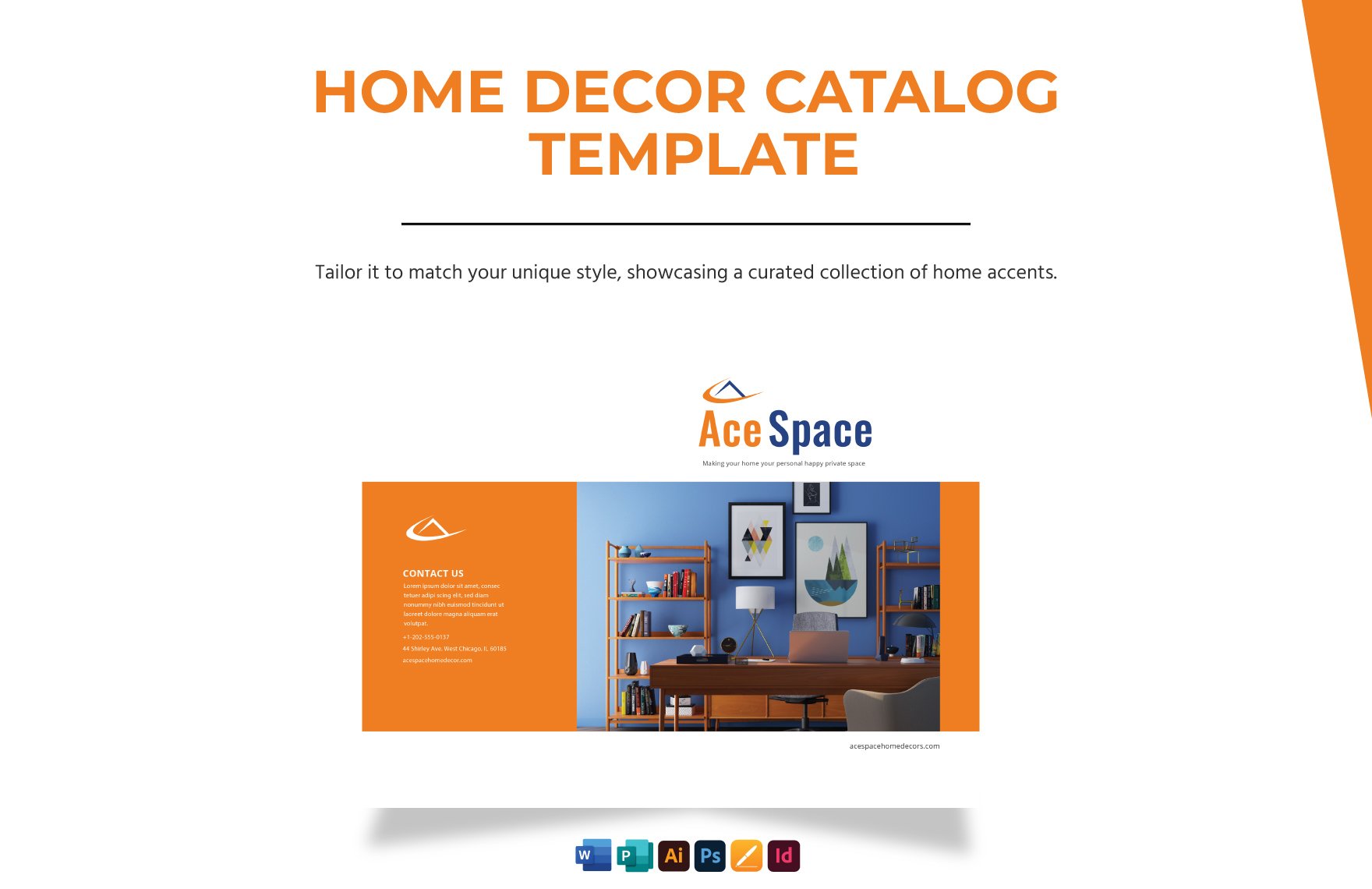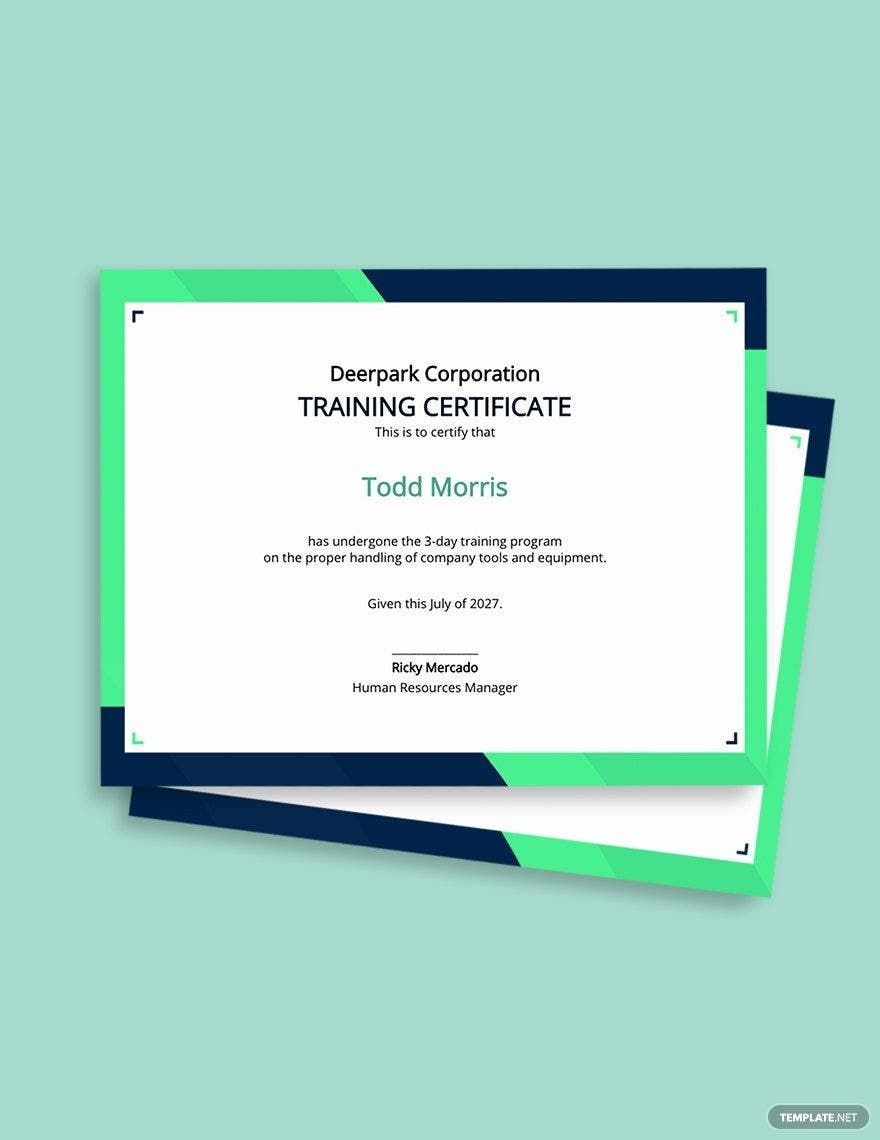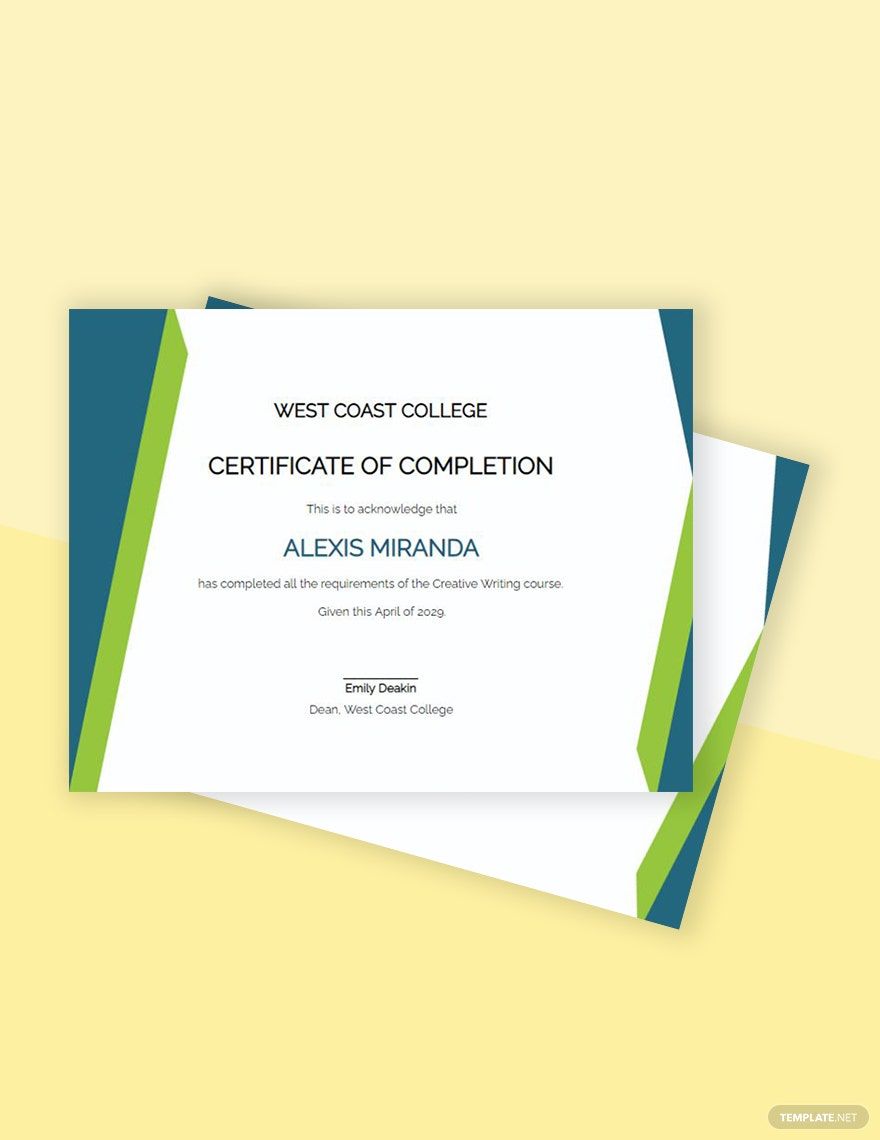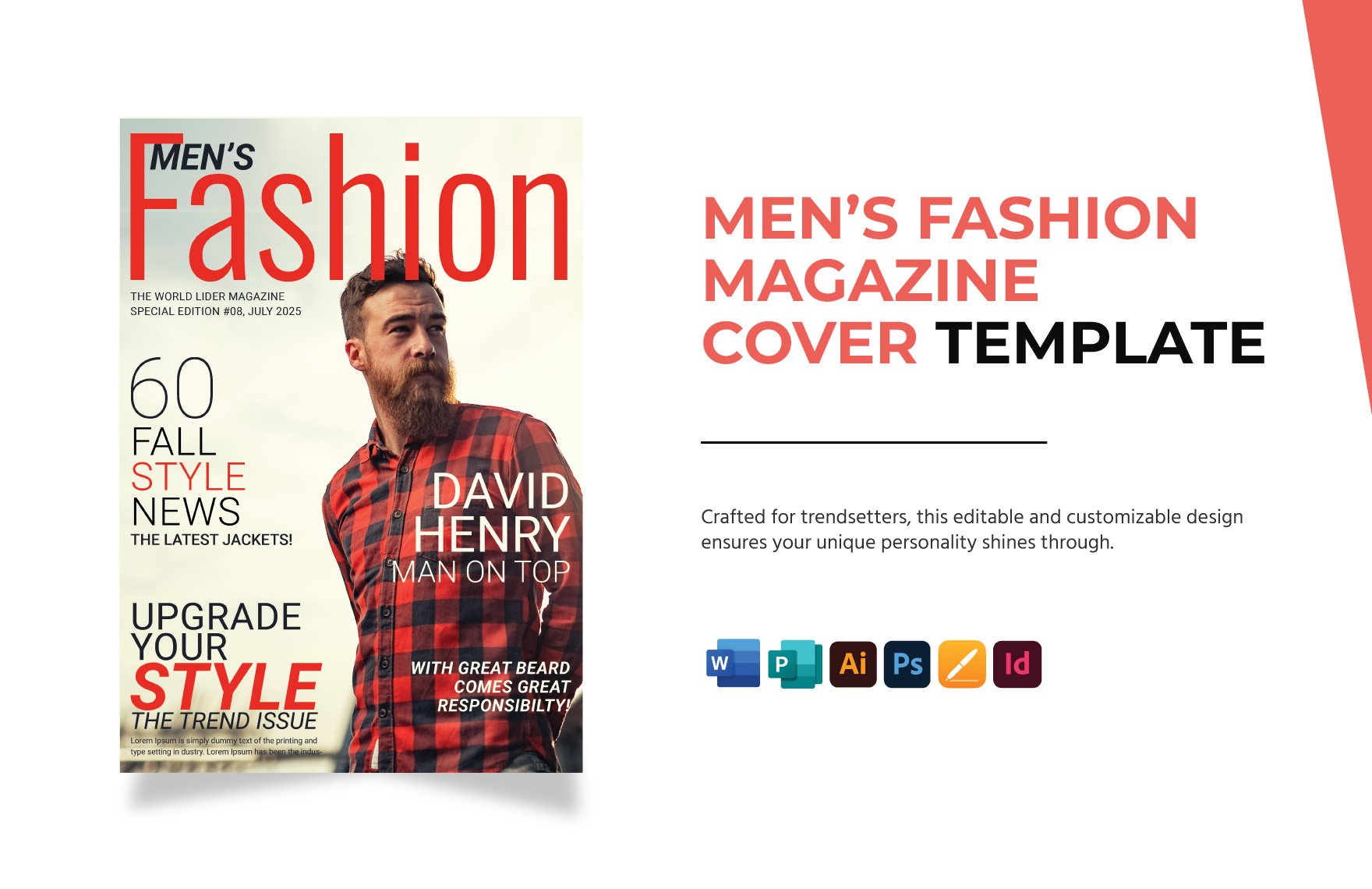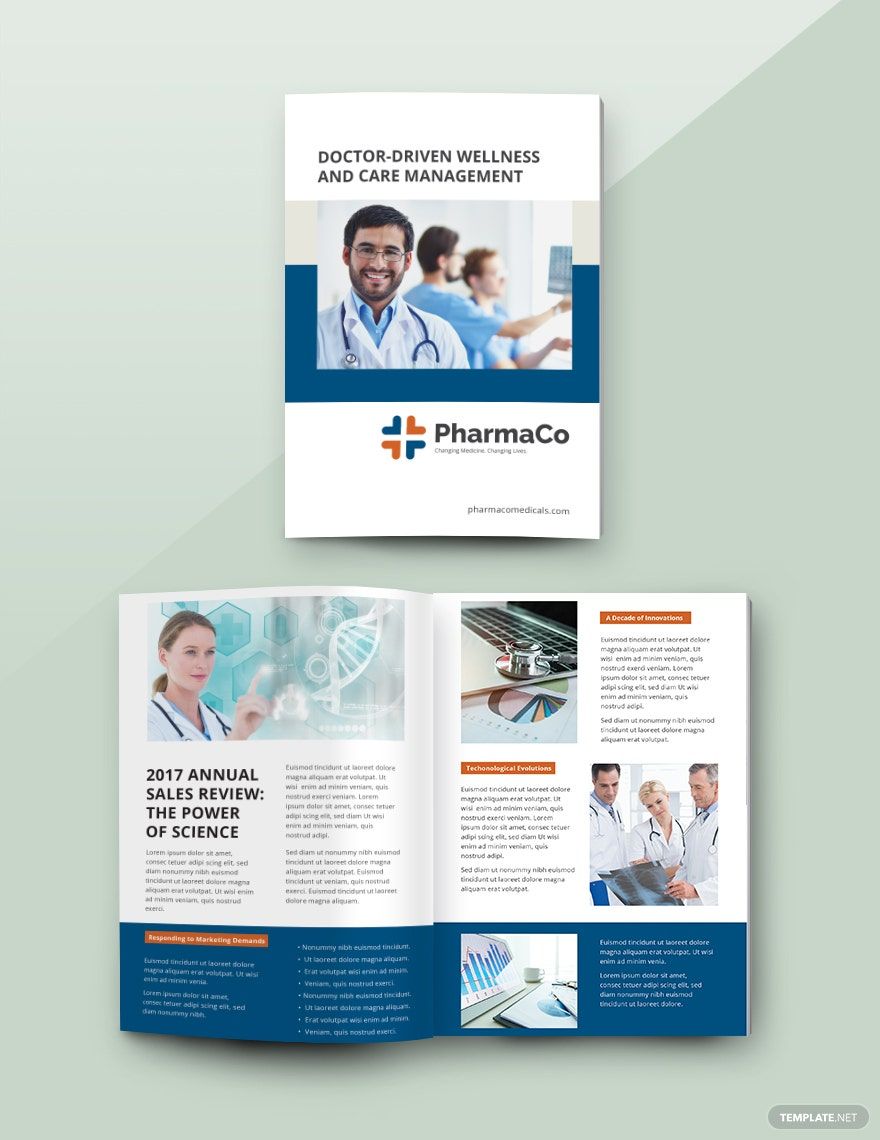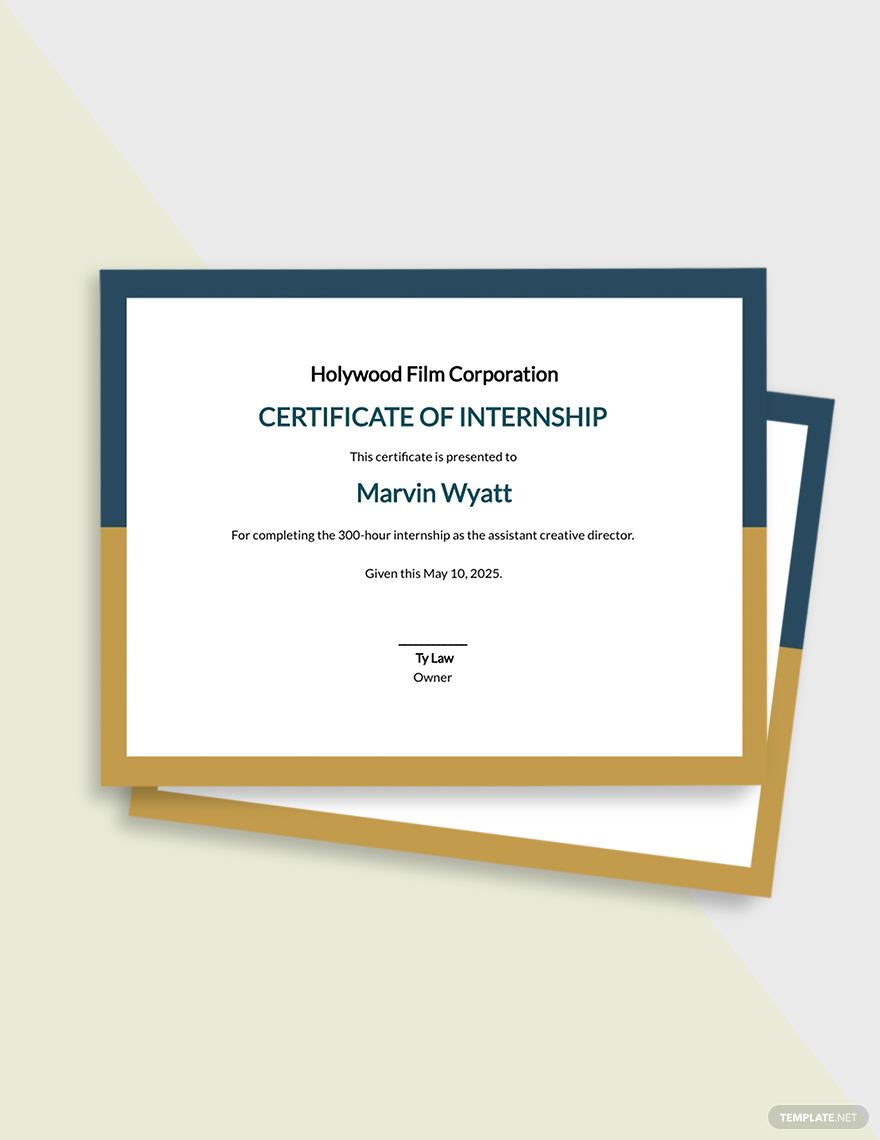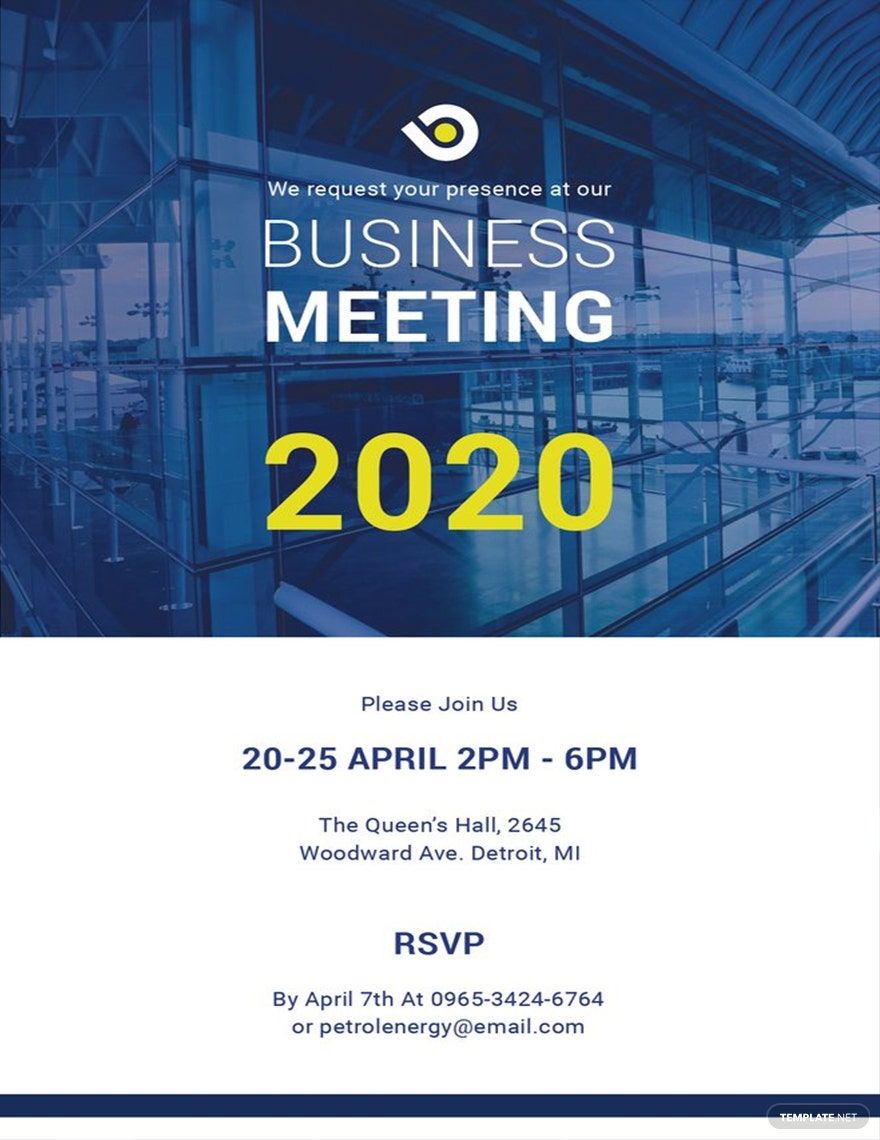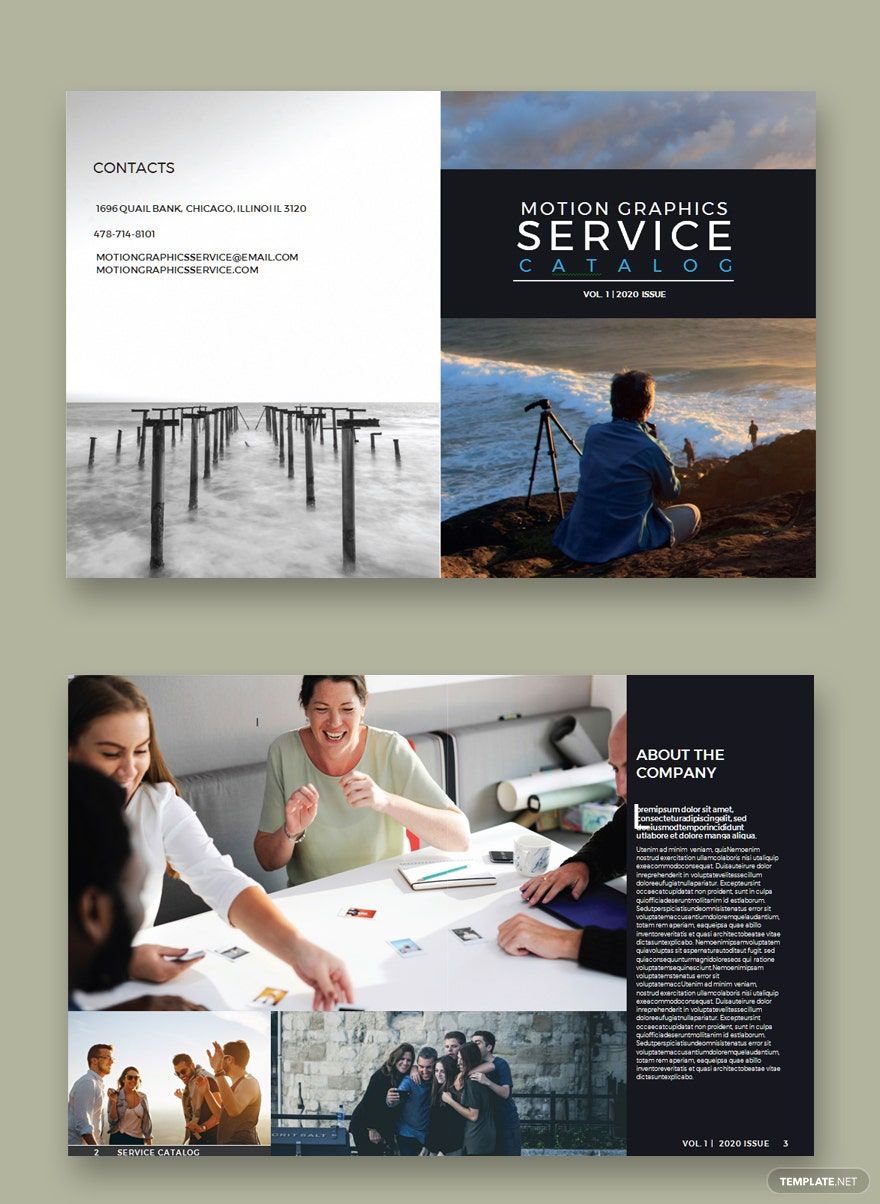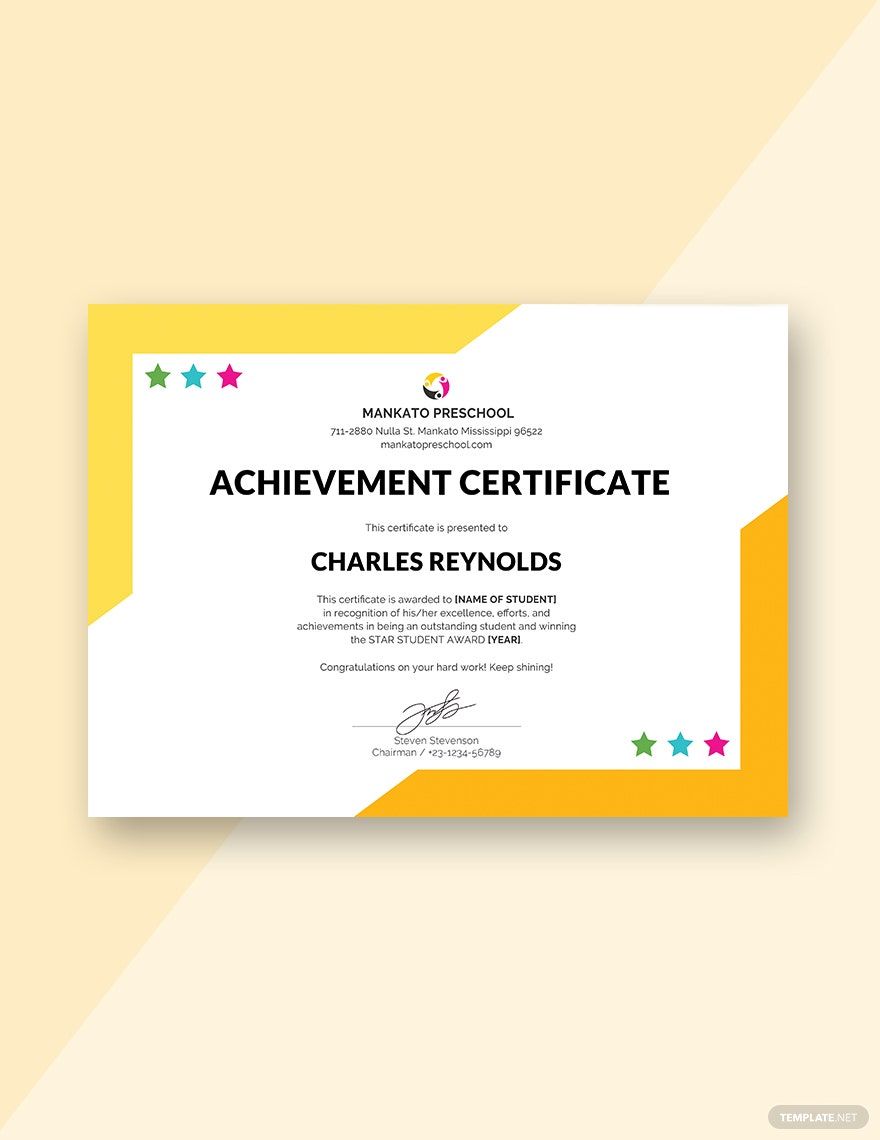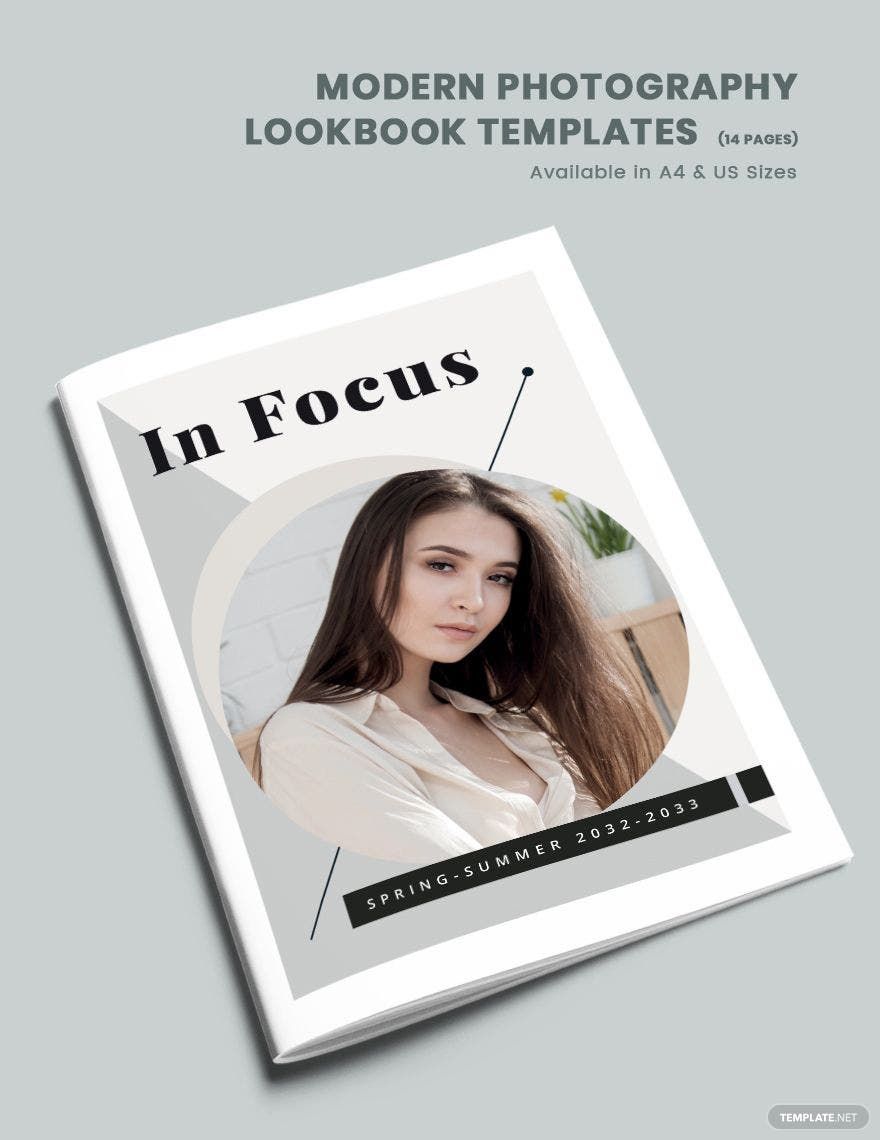Elevate Your Design Projects with Visually Stunning Graphic Templates by Template.net
Bring your creativity to life effortlessly with free pre-designed templates in Adobe InDesign by Template.net. These Graphic Templates are perfect for anyone looking to create visually appealing designs without requiring any design experience. Whether you aim to promote an event or showcase product features, these templates have you covered. Enjoy a wide selection of styles that can be easily customized for both print and digital distribution. With free downloadable and printable files at your fingertips, it has never been easier to create professional designs. Simplify your design process with beautiful pre-designed templates that save time and eliminate frustration, allowing for compelling presentations and increased project appeal.
Discover an extensive range of Graphic Templates tailored for various design needs, available in both free and premium offerings. Template.net frequently updates its library to ensure fresh and trendy designs are always at your disposal. After customizing your chosen template, seamlessly download or share the final product via print, email, or export, maximizing your project's reach. Leverage the versatility of both free and premium templates to suit any format, allowing you to maintain creative flexibility without compromise. Engage your audience with the sophisticated designs and professional-grade outputs possible with Template.net's thoughtfully crafted resource.