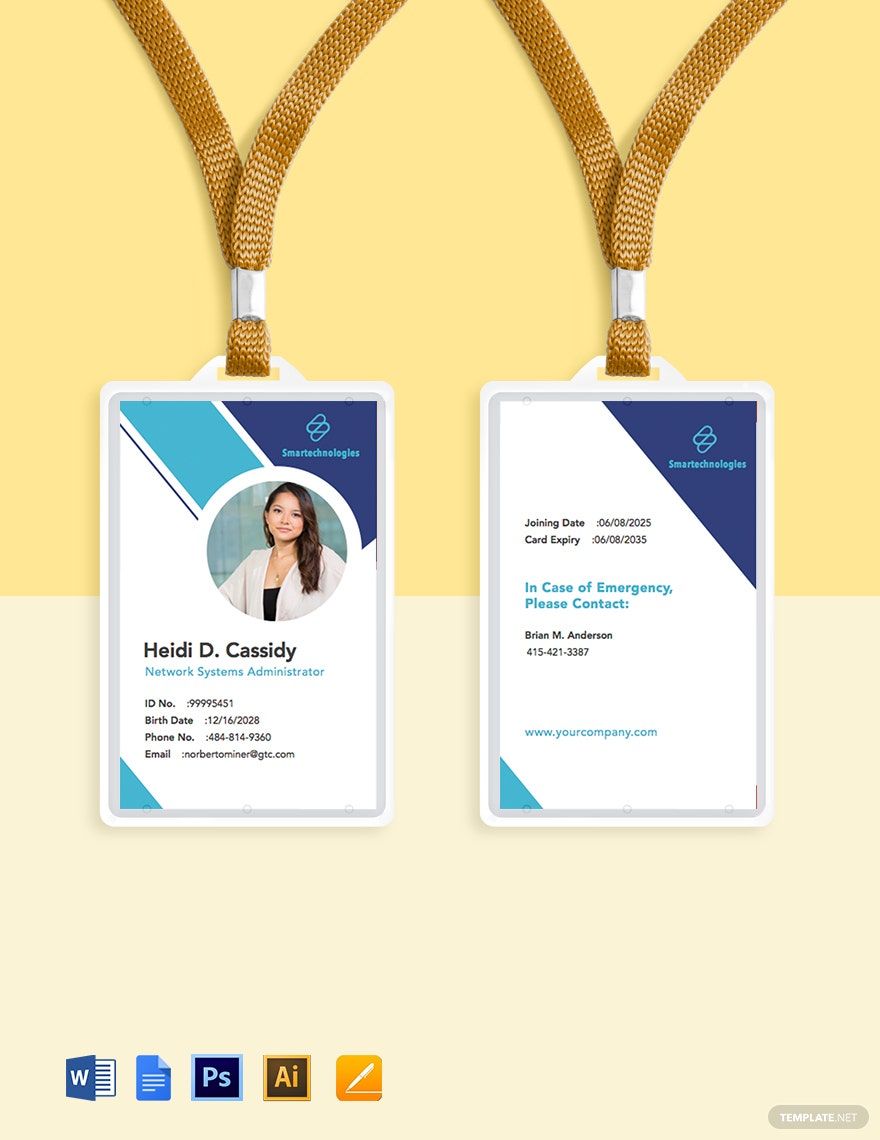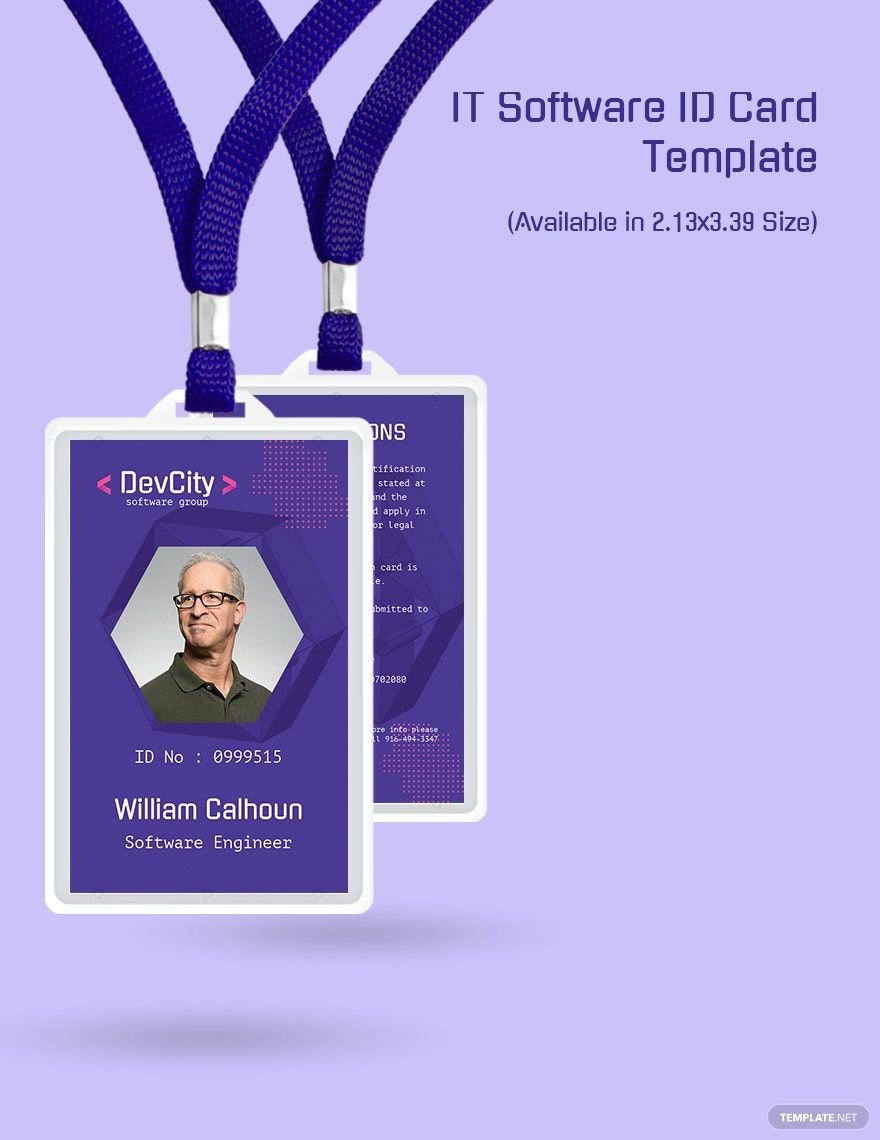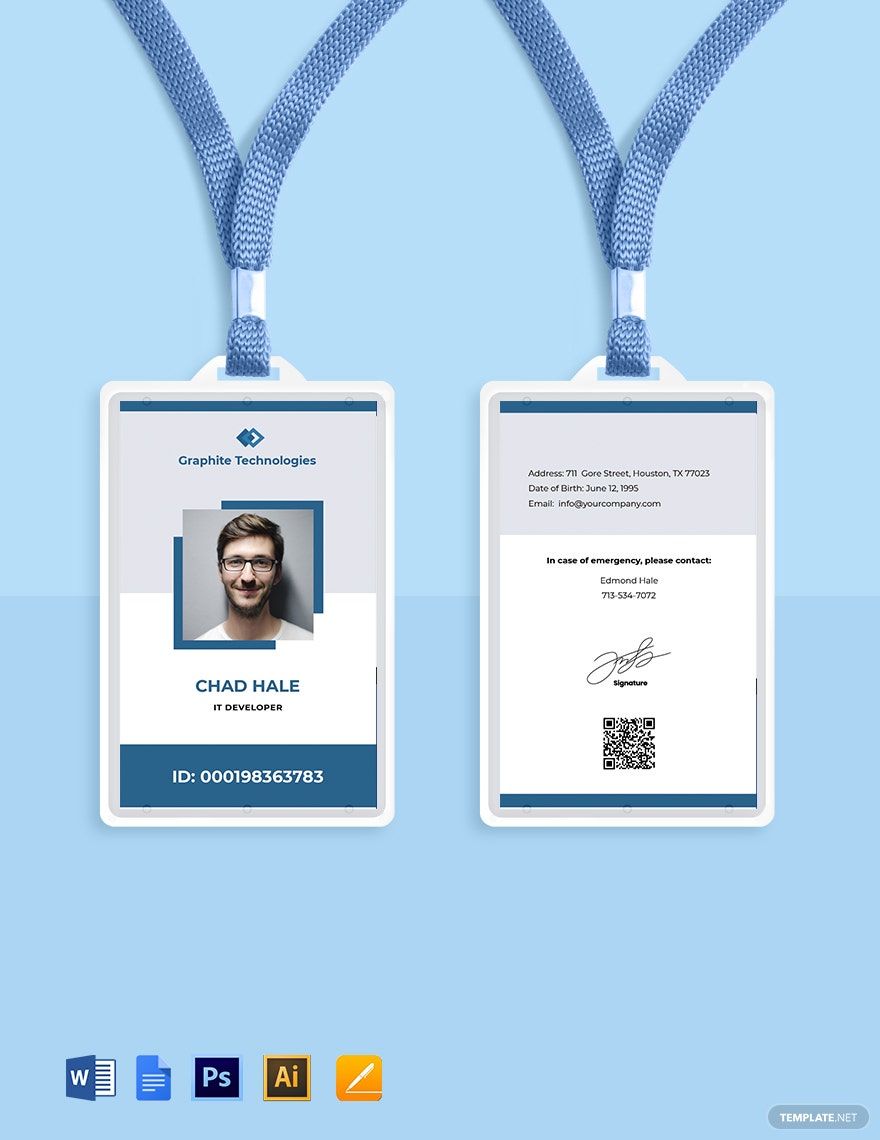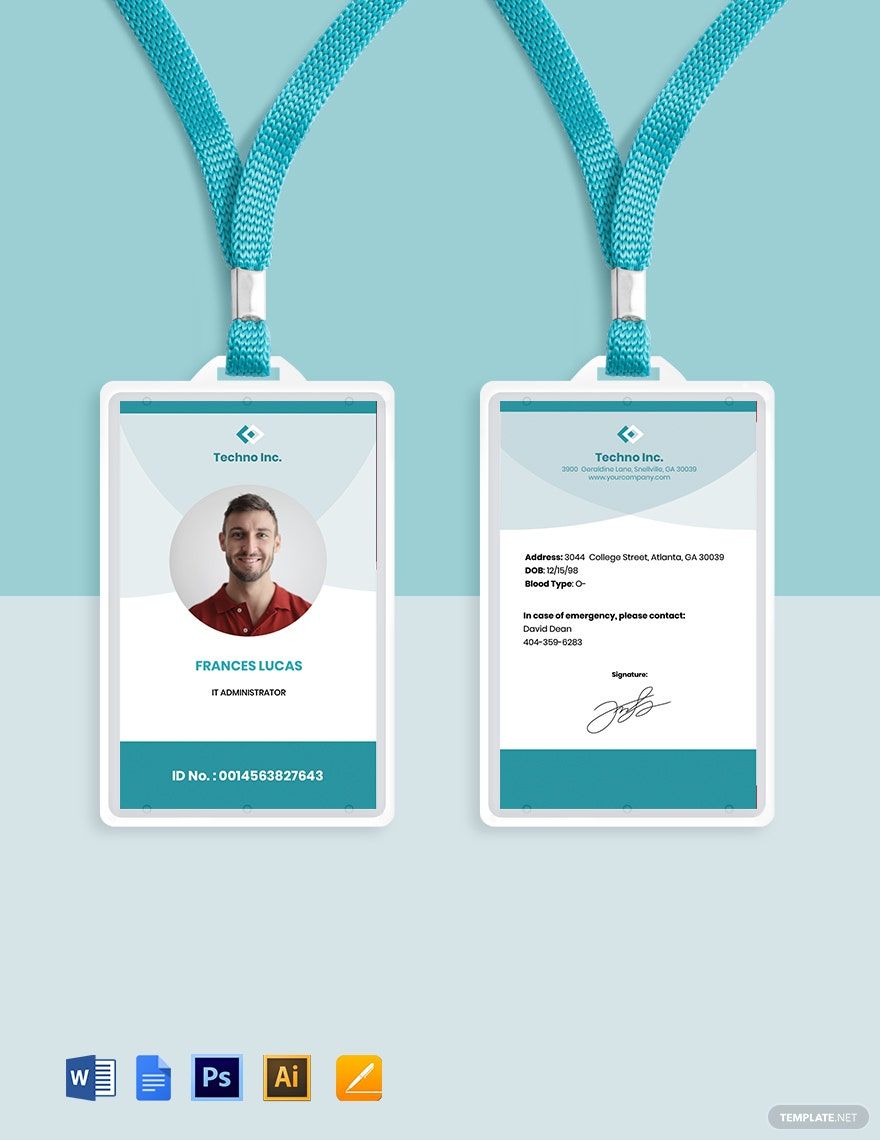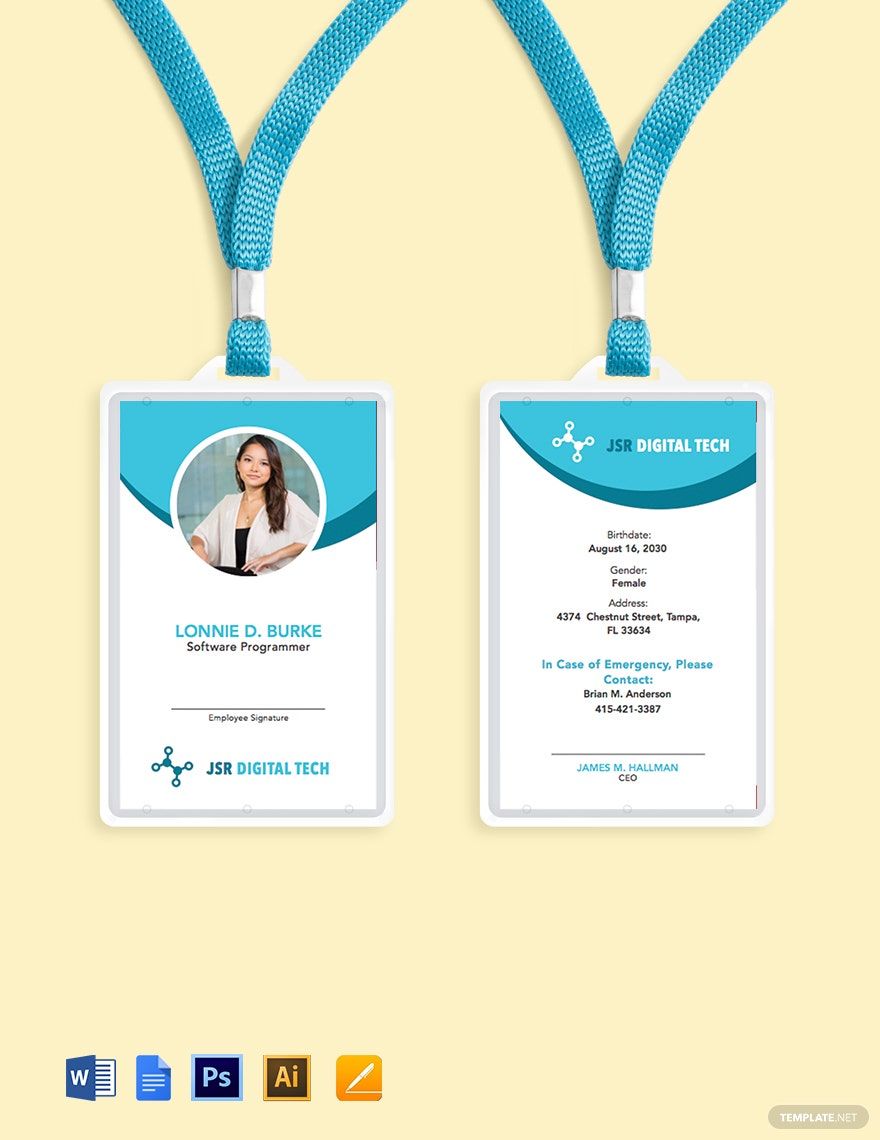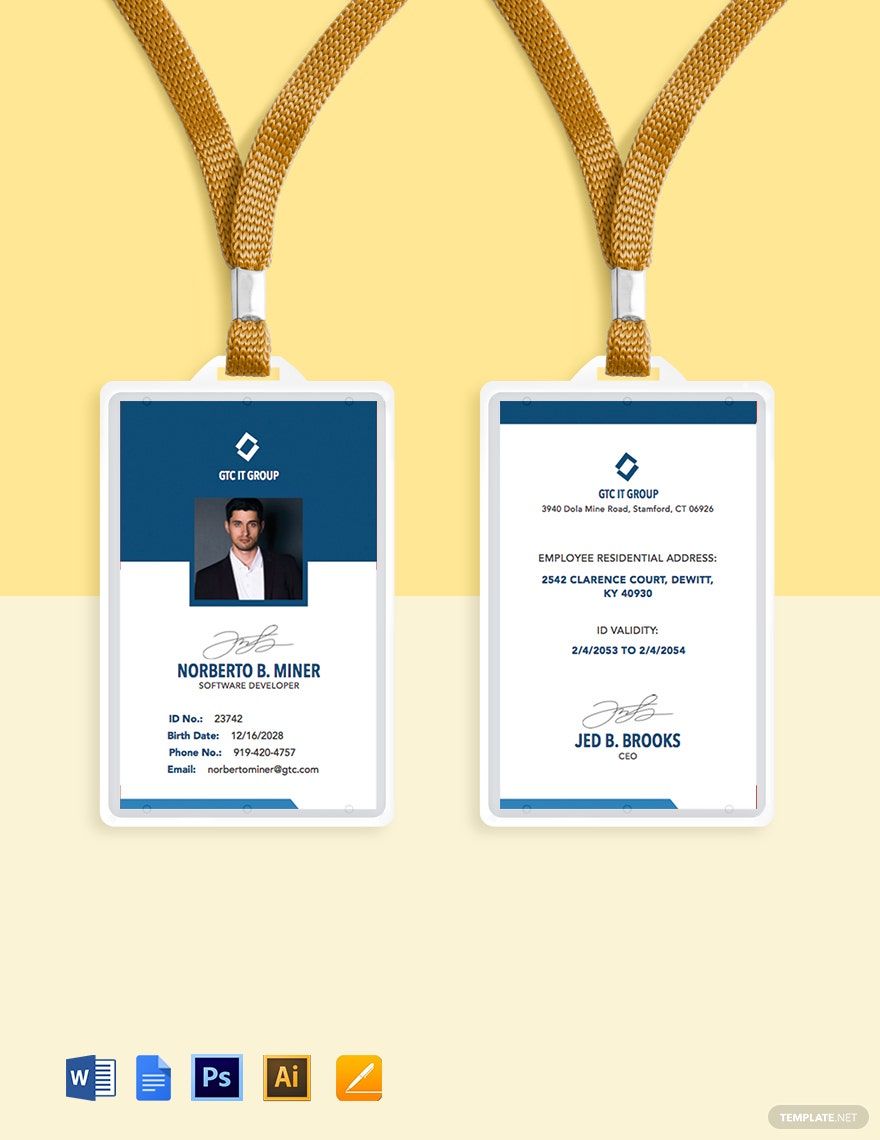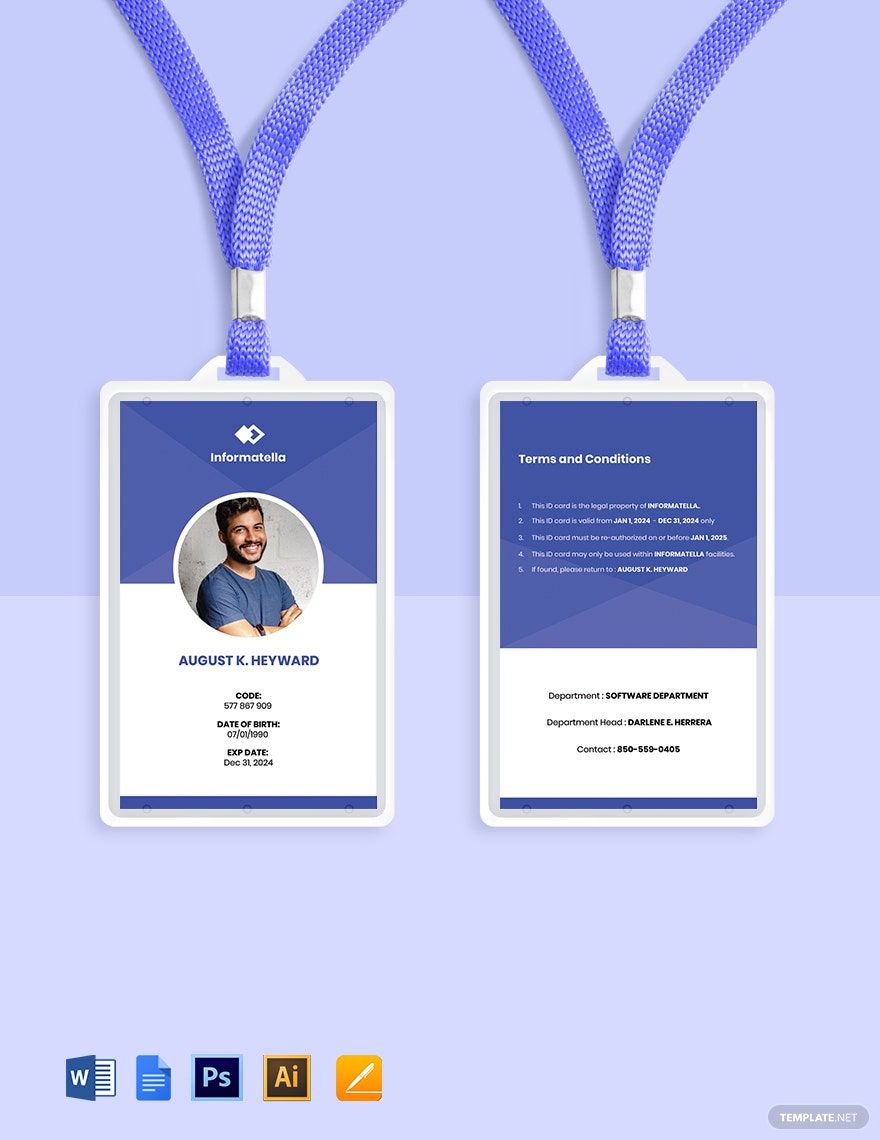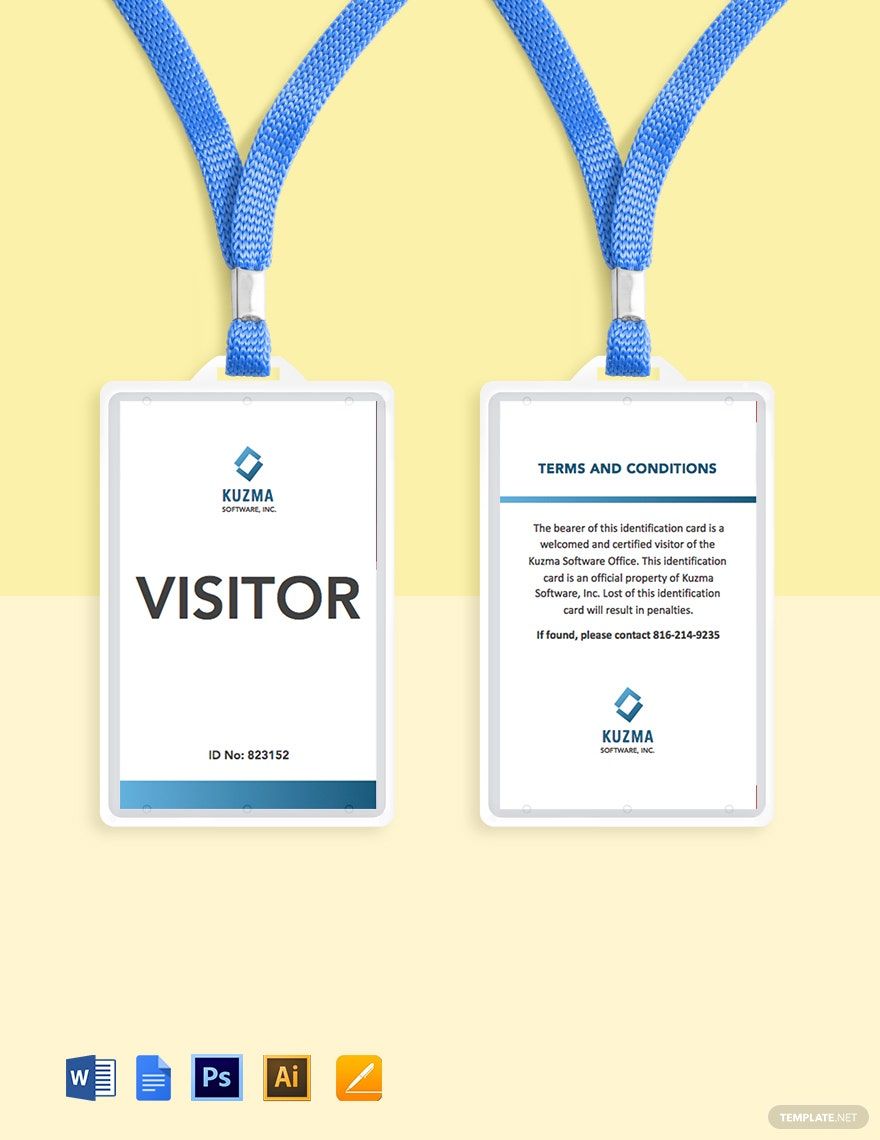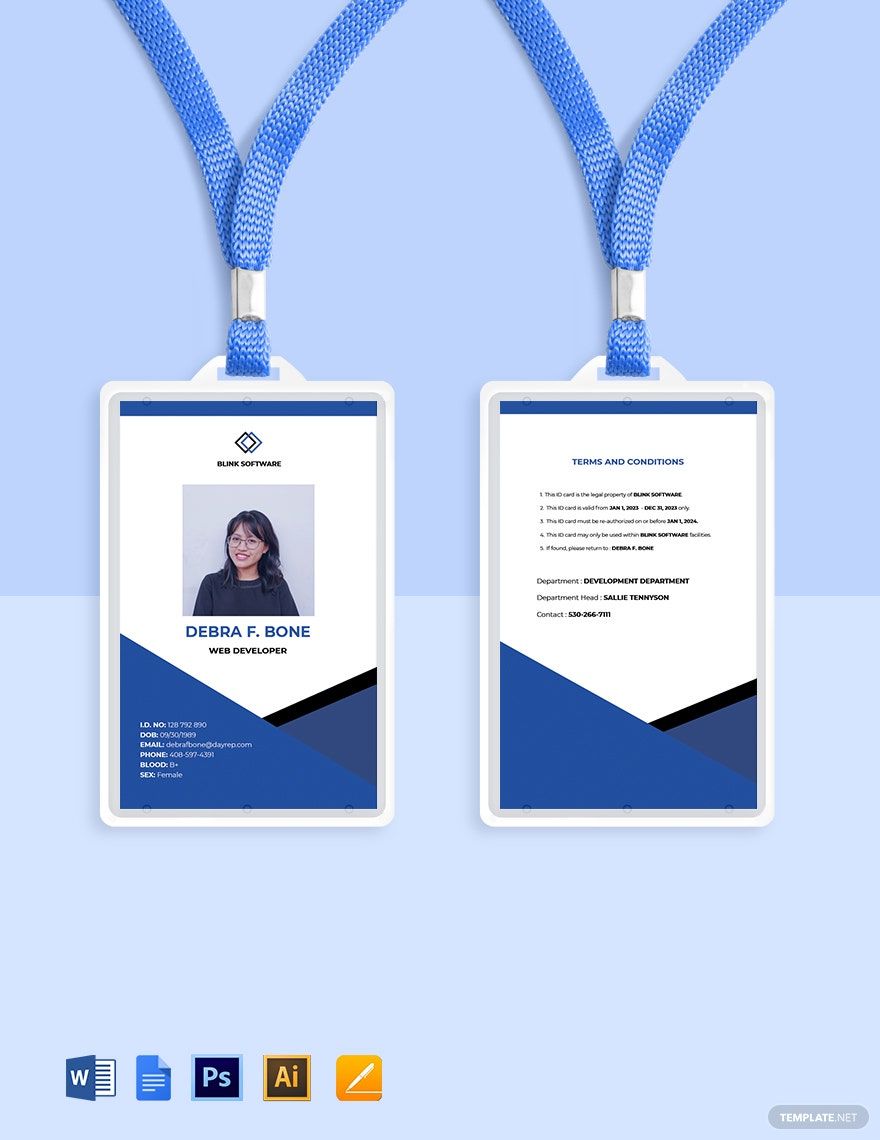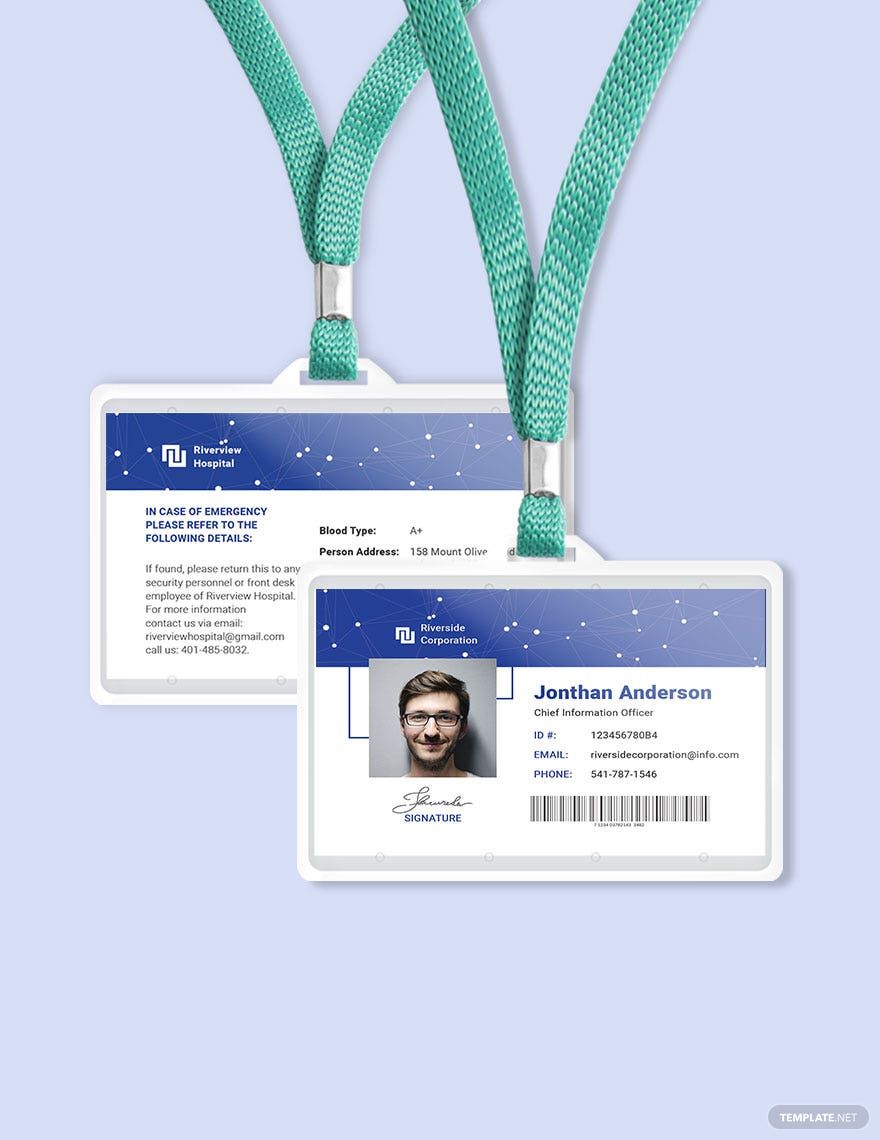Have you already found the perfect design for your company ID cards? If not, consider using templates because we have prepared an entire range of ready-made IT/Software ID Card Templates in Google Docs. Every template added in this collection is simple and easy to use. You only need to browse through our creative ID card designs and choose one which you feel best represents you and your company. Our templates are fully customizable and printable thus it would not take much of your time in making one. Subscribe now to start downloading now!
IT and Software ID Card Templates in Google Docs
- Ticket
- Quotation
- Receipt
- Recipe Card
- Proposal
- Contract
- Statement
- Newsletter
- Coupon
- Bill of Sale
- Agreement
- Affidavit
- Memo
- White Paper
- Itinerary
- Postcard
- Plan
- Planner
- Program
- Note
- Cover Page
- ID Card
- Banner
- Form
- Envelope
- CV
- Ebook
- Manual
- Notice
- Magazine
- Lesson Plan
- APA
- Job Description
- Cover Letter
- Sign Out Sheet
- Poster
- Chart
- List
- Time Sheet
- To-Do List
- Log
- Assessment
- Teacher
- Business
- HR
- Marketing
- Sale
- Advertising
- Finance
- Accounting
- Legal
- Administration
- Operation
- Safety
- Bookkeeping
Enhance Your Professional Image with {IT and Software ID Card Templates} in {Google Docs} by {Template.net}
Create a credible and professional identity effortlessly with IT and Software ID Card Templates in Google Docs by {Template.net}. Designed for those in the tech industry who need stylish yet functional identification tools, these templates empower you to craft a professional-grade ID card with ease—even if you have no design experience. Whether you're looking to effectively identify your team members at a tech conference or want to upgrade your company ID badges, these templates are your go-to solution. Featuring Free pre-designed templates that are both downloadable and printable in Google Docs format, you achieve the powerful combination of convenience and aesthetics. With customizable layouts tailored for both print and digital distribution, you save time and effort, while still achieving high-quality results without any design skills required.
Discover a diverse range of IT and Software ID Card Templates available in Google Docs, perfect for any organization or event. With Premium options and regularly updated collections, you can stay ahead of design trends and bring a fresh look to your identification tools. You can easily collaborate and share via link, print, email, or export options to boost reach and streamline communication. Take advantage of both Free and Premium templates for maximum creative flexibility and ensure that your ID cards truly represent the professionalism and innovation your organization stands for.
Frequently Asked Questions
What are the other uses of an ID card?
Apart from the uses mentioned above, an ID card can also be used by a company to keep track of their employees’ time and attendance. Businesses can also use it as a loyalty program for their patrons. ID cards may also be created and used by building management for their visitors. Lastly, businesses can also use ID cards as a business card which are more long-lasting than a paper one.
What is the difference between an ID card and a passport?
Usually, ID cards are made of PVC plastic. A passport, in contrast, is a government-issued document used by the holder to travel from one country to another. Individuals may use their passports when asked for identification from officials.
Can a passport be used as a form of ID?
Some countries readily accept the passport as a valid ID. However, in the US, they also have a passport card, which is different from their passport passbook. US citizens can use the passport ID for domestic travel purposes.
How do you print an ID card?
ID cards are typically printed on a material called PVC or polyvinyl chloride card. An inkjet printer may be used to print an ID card.
What are some examples of valid ID cards?
Some valid ID cards usually accept state driver’s licenses, state-issued identification cards, military-issued indication cards, US or foreign passports, and non-immigrant visas.