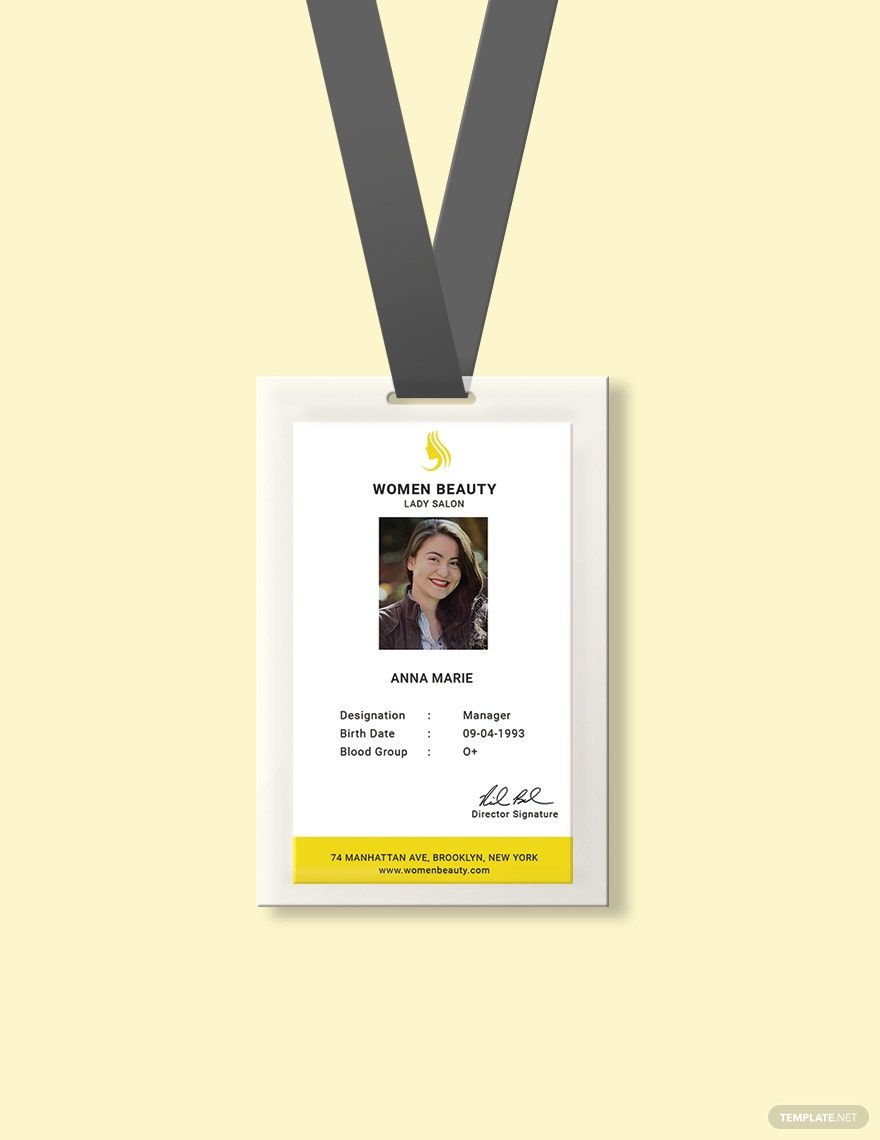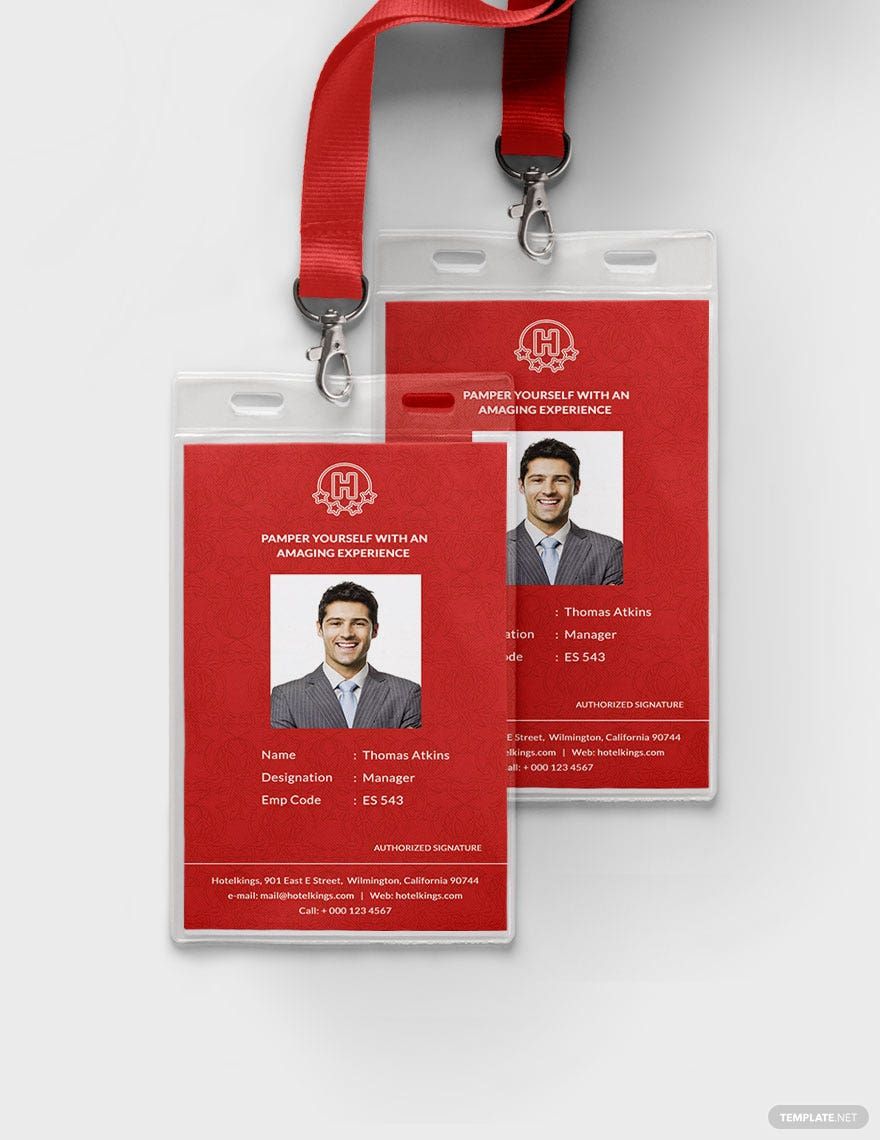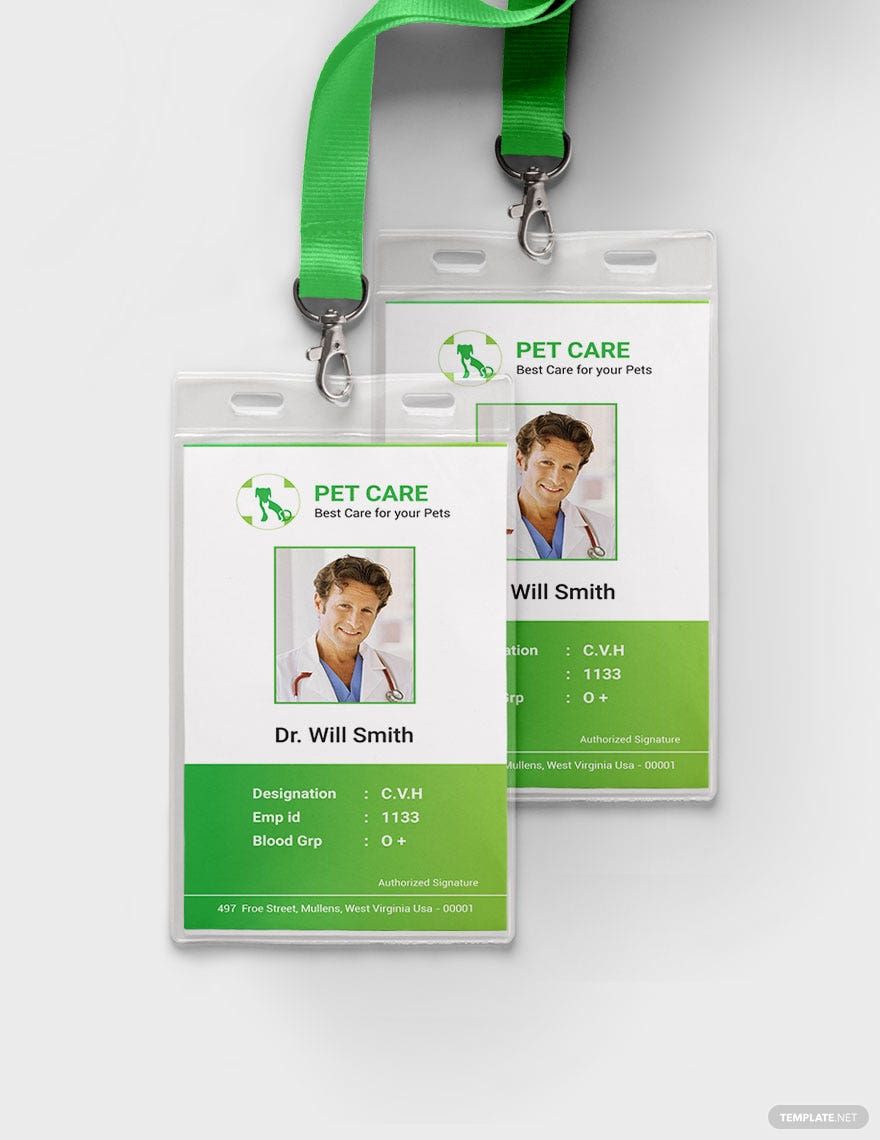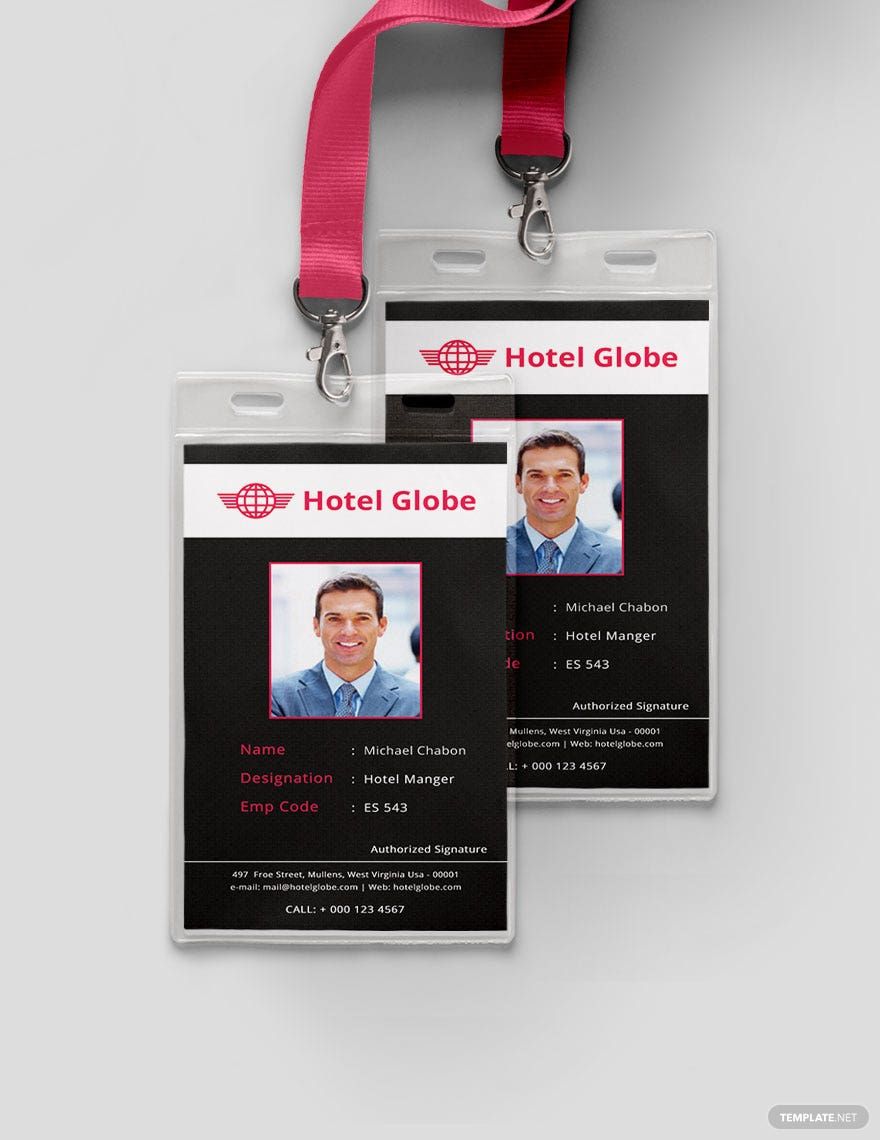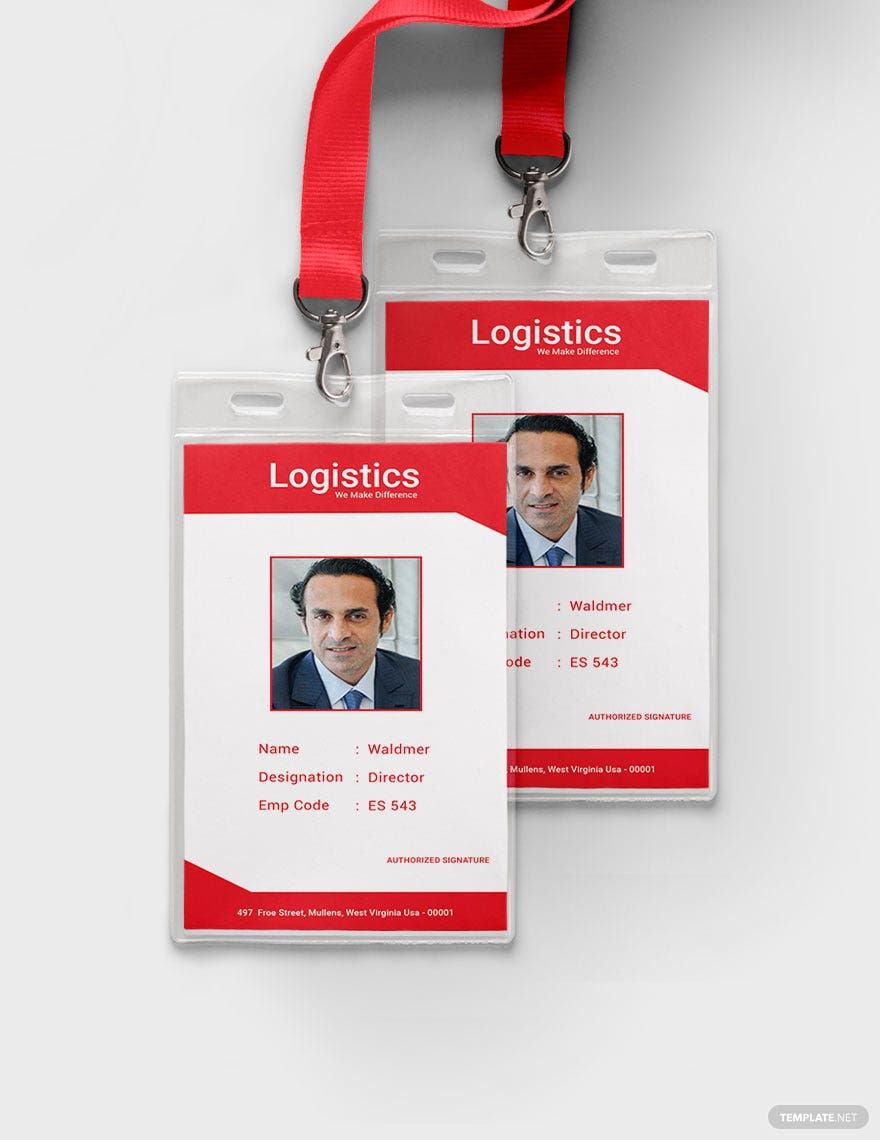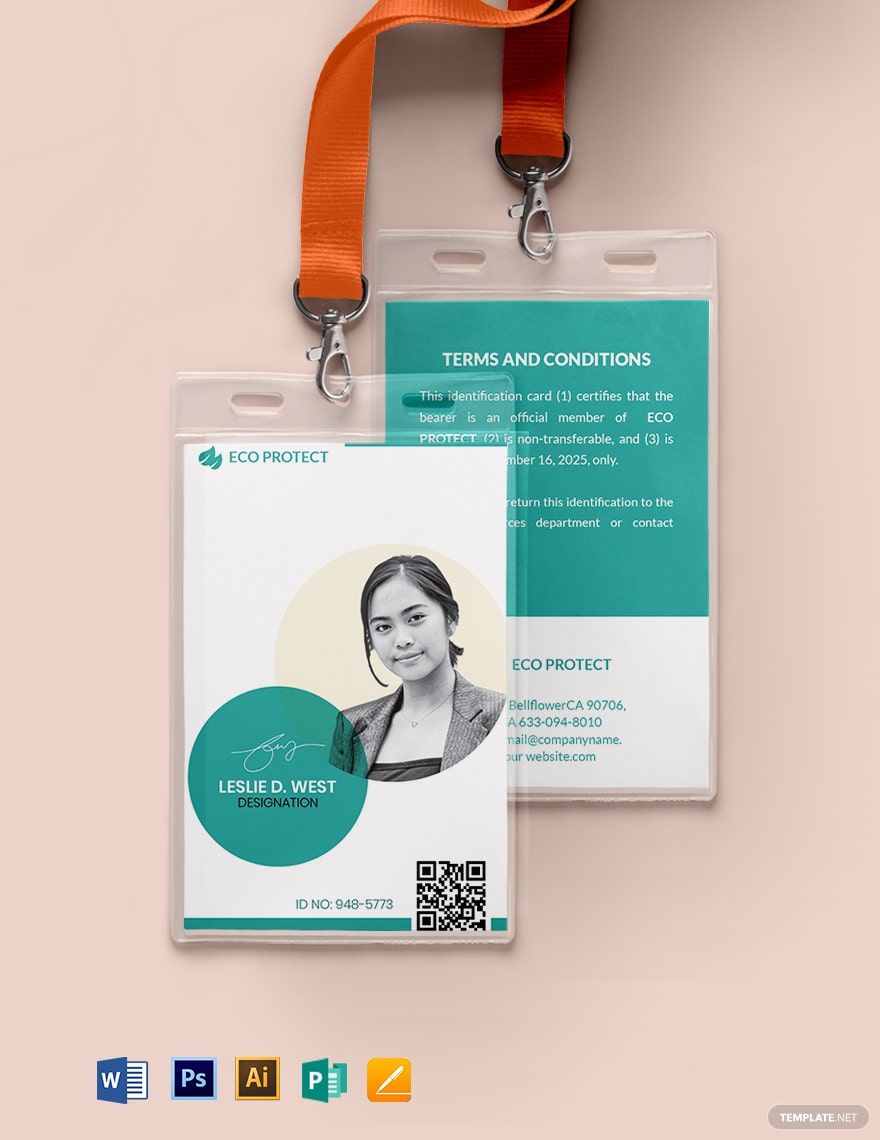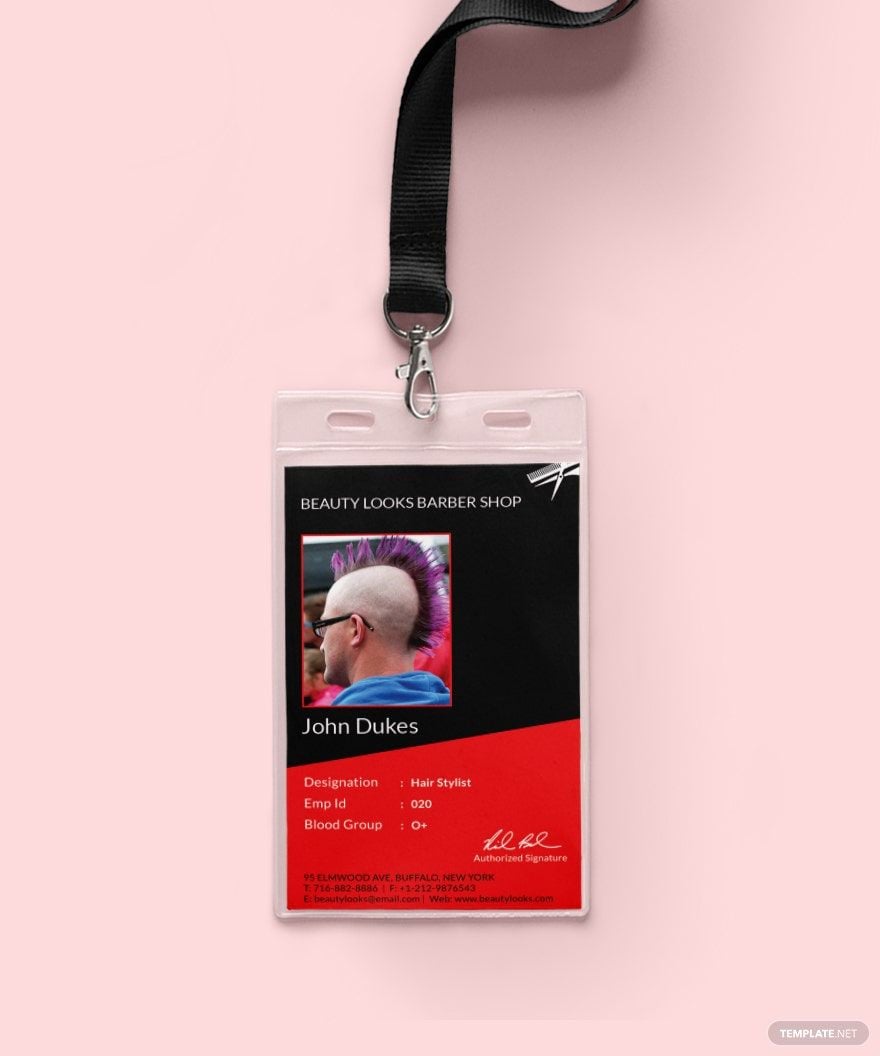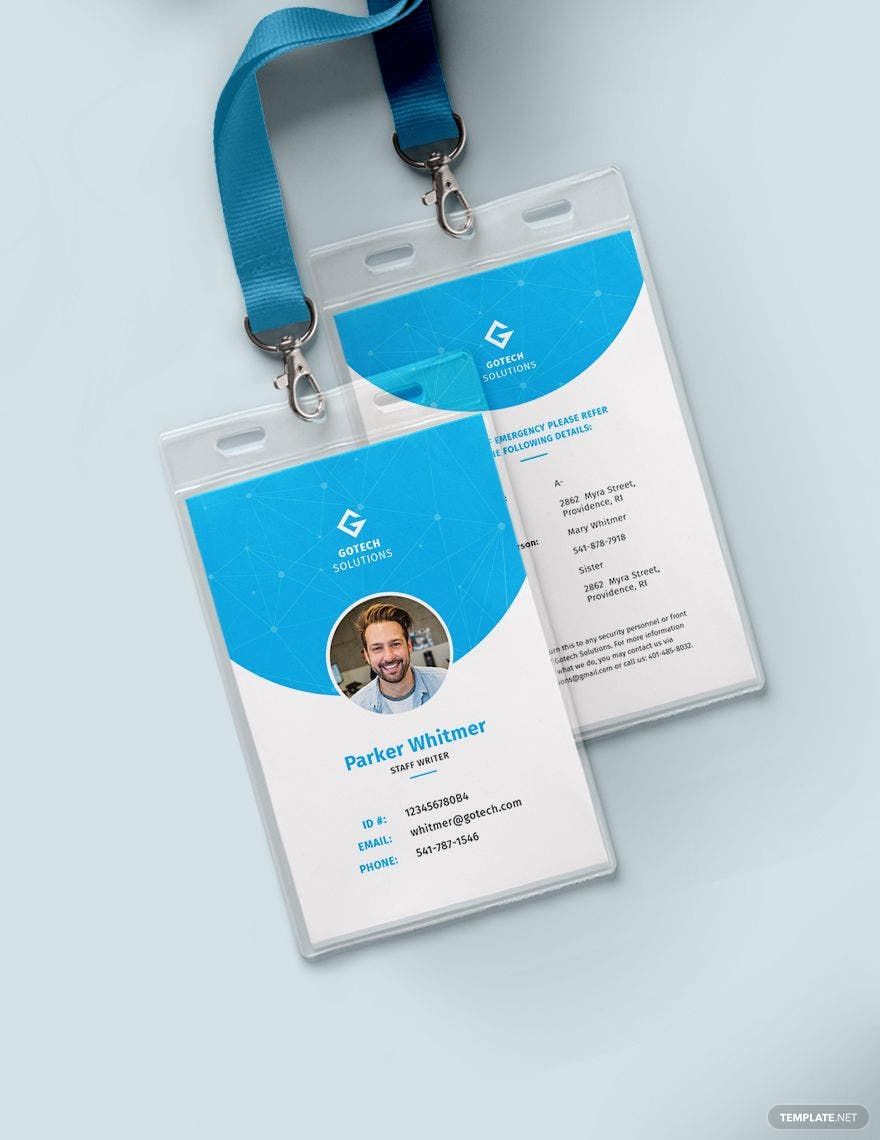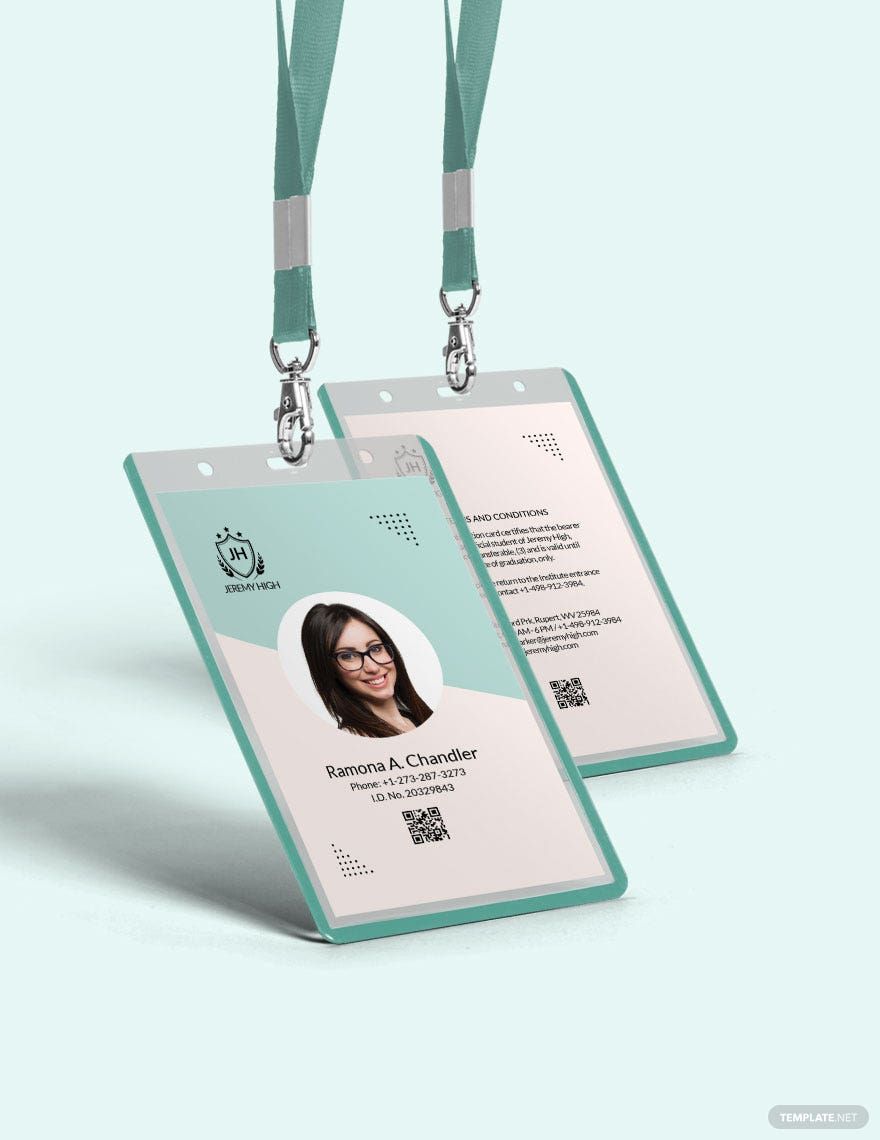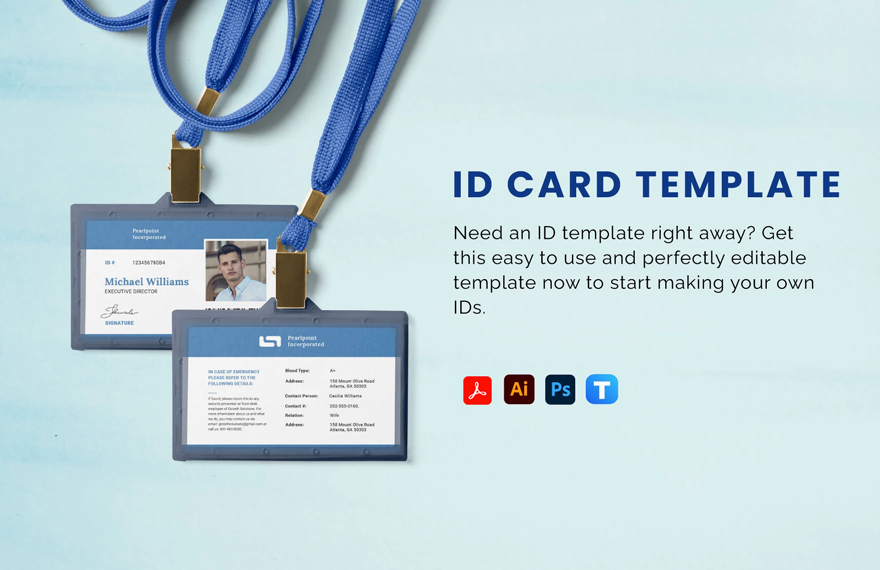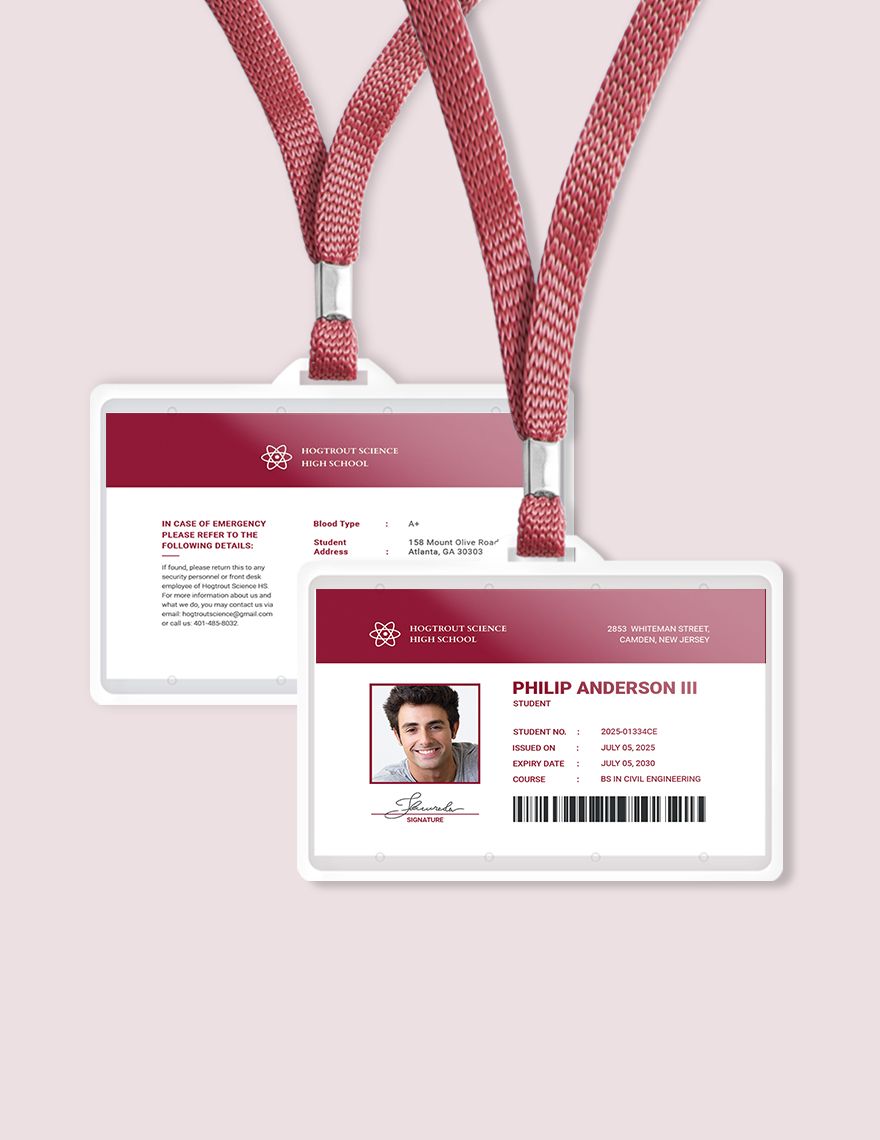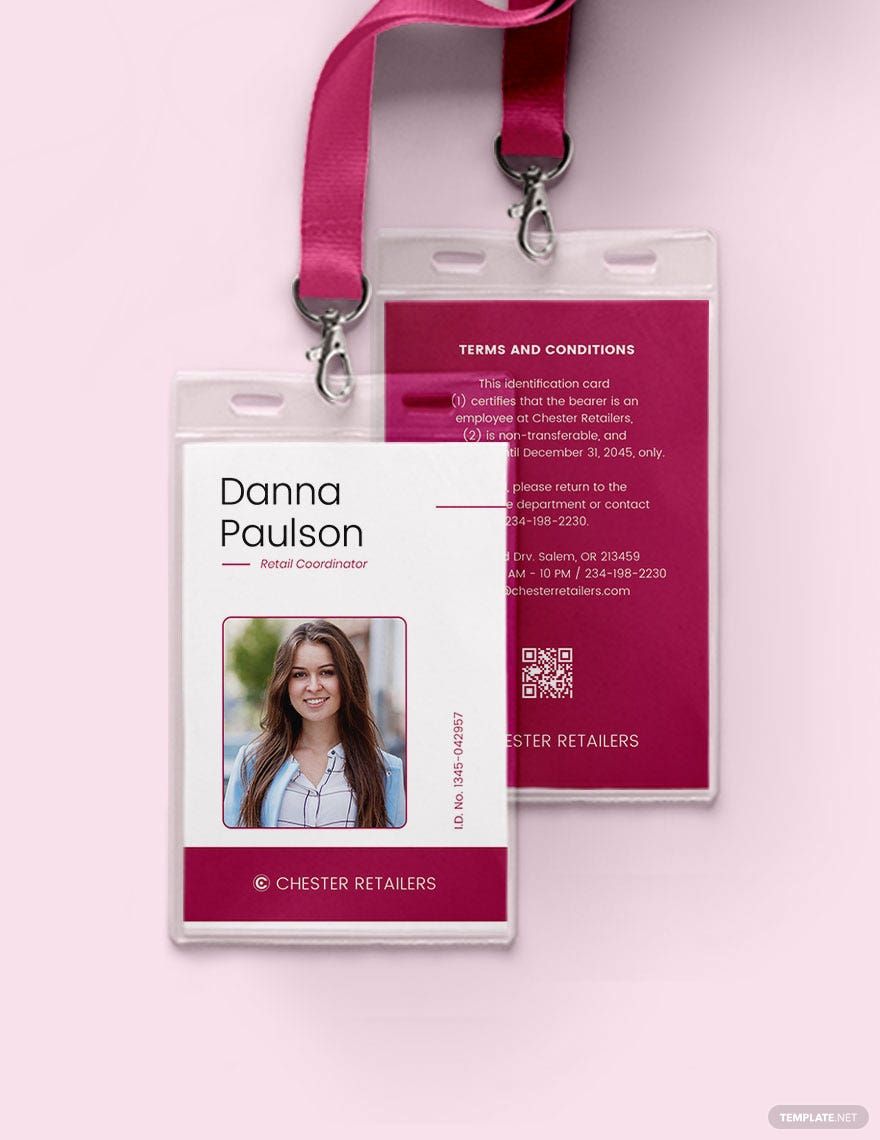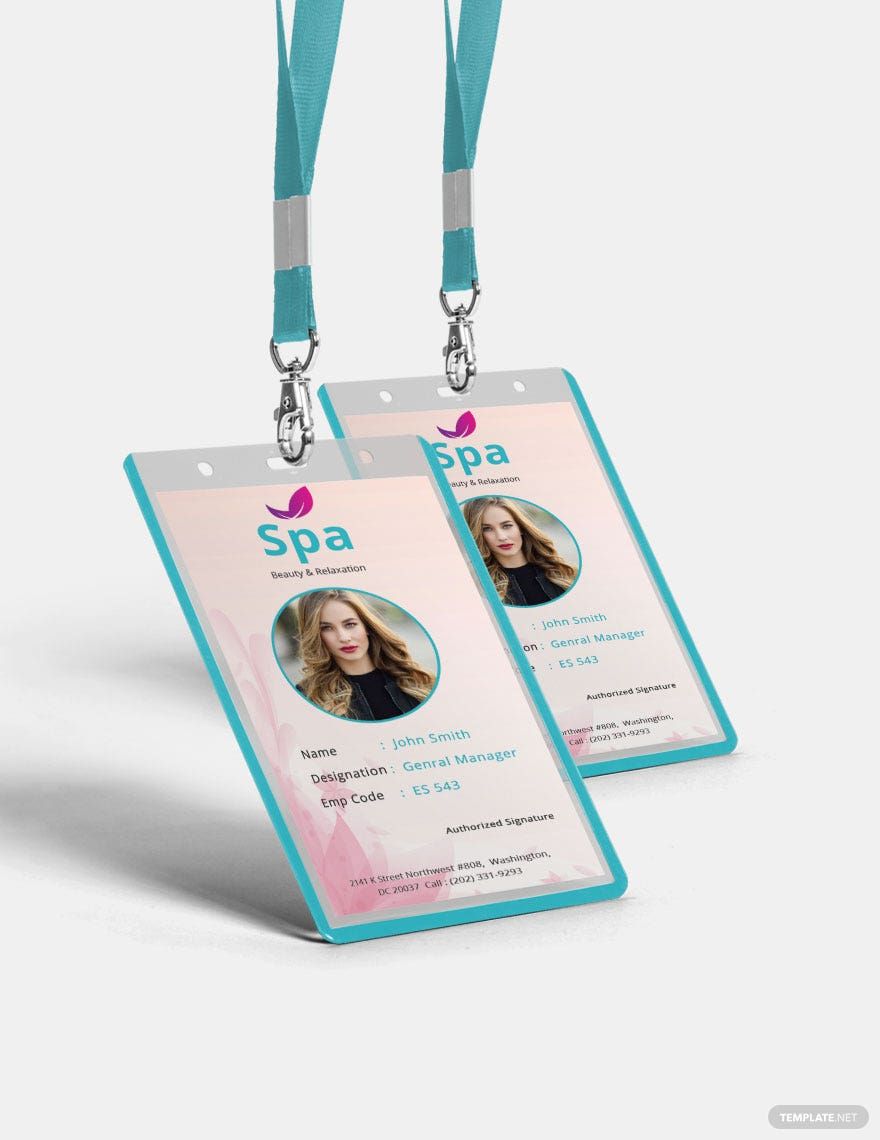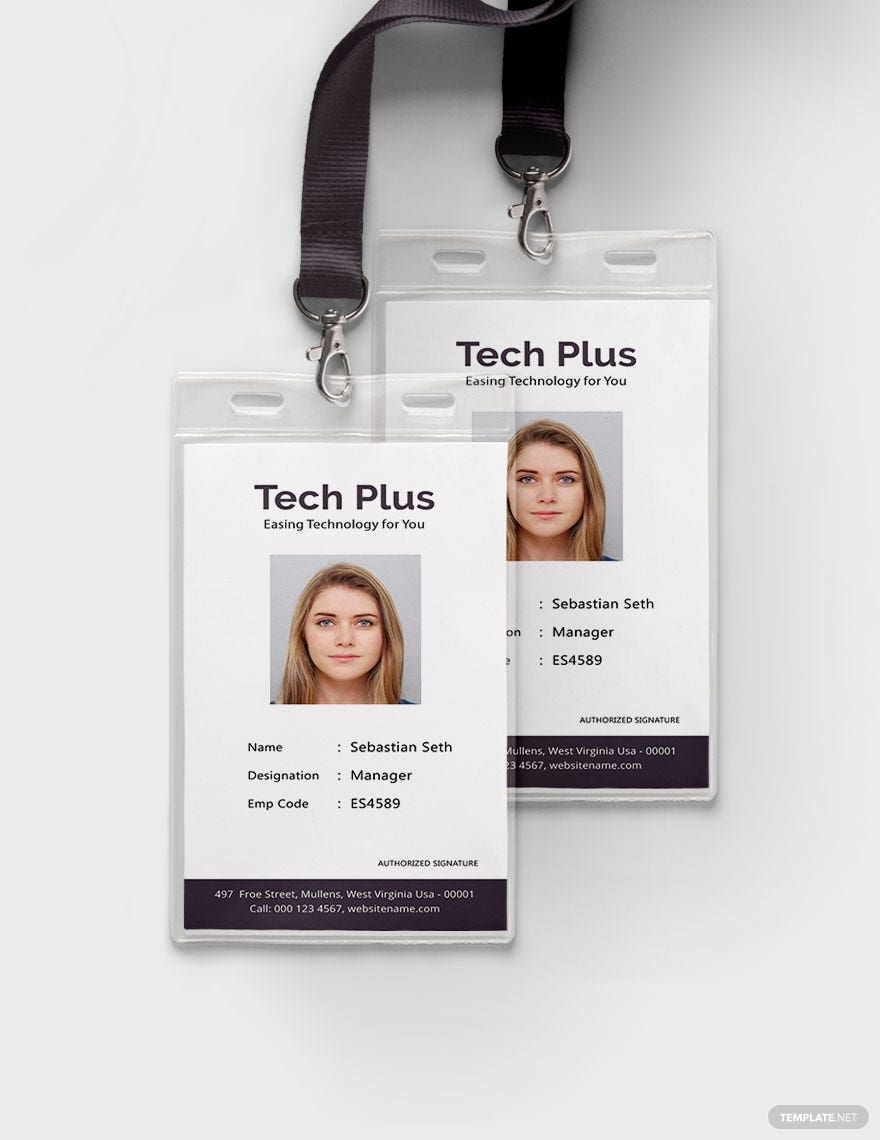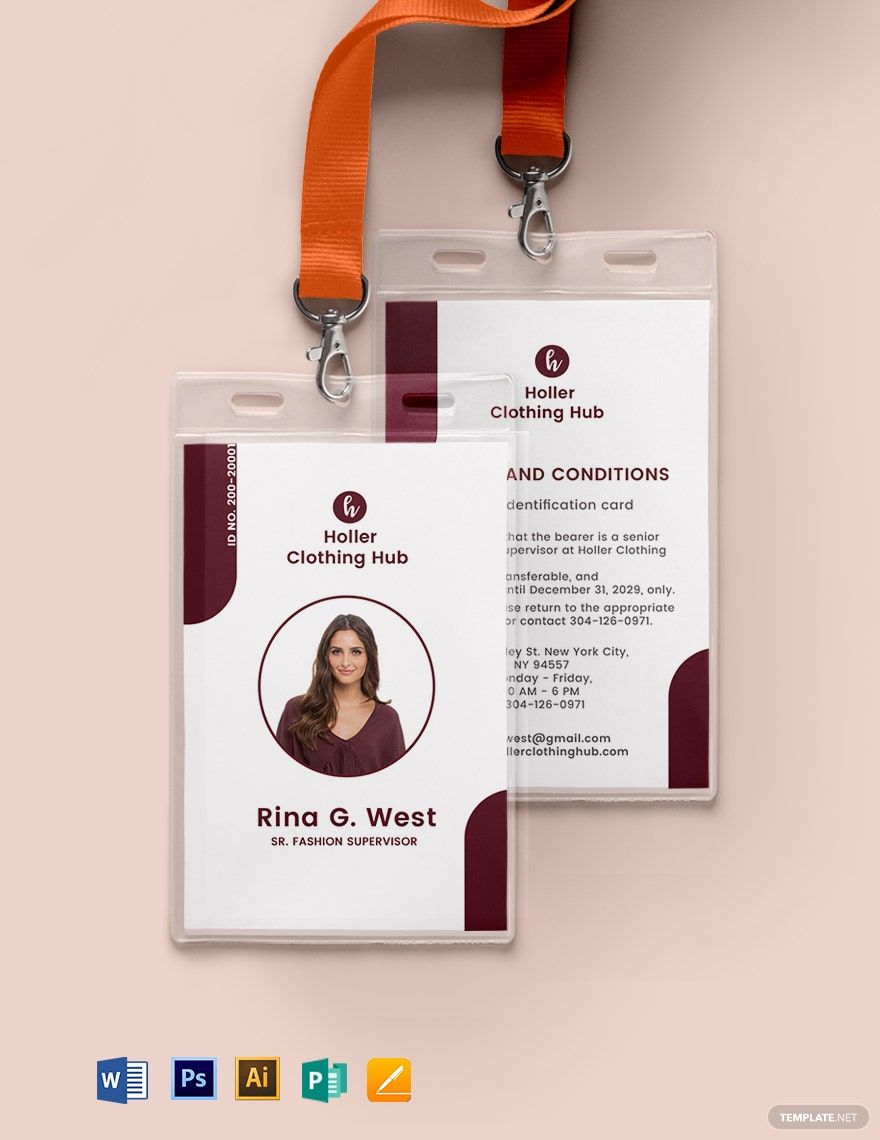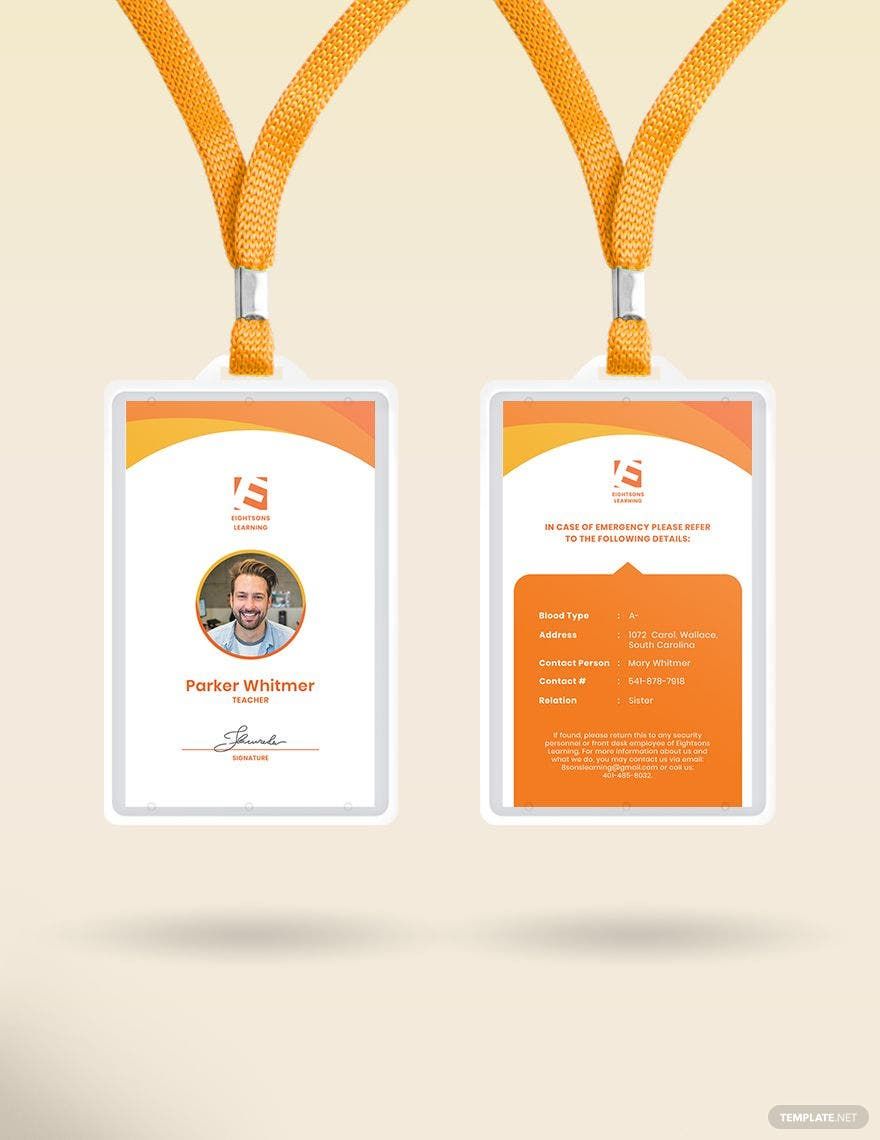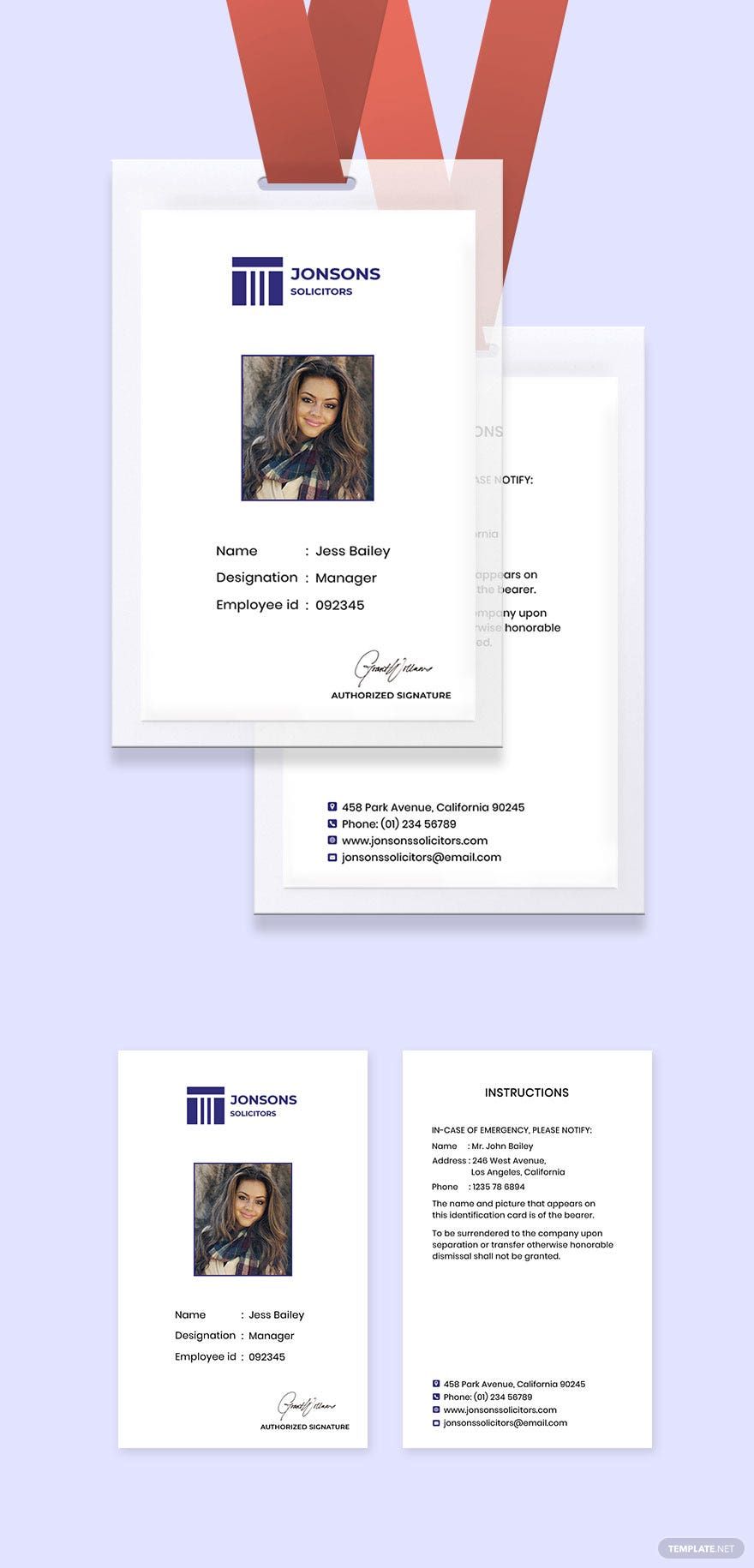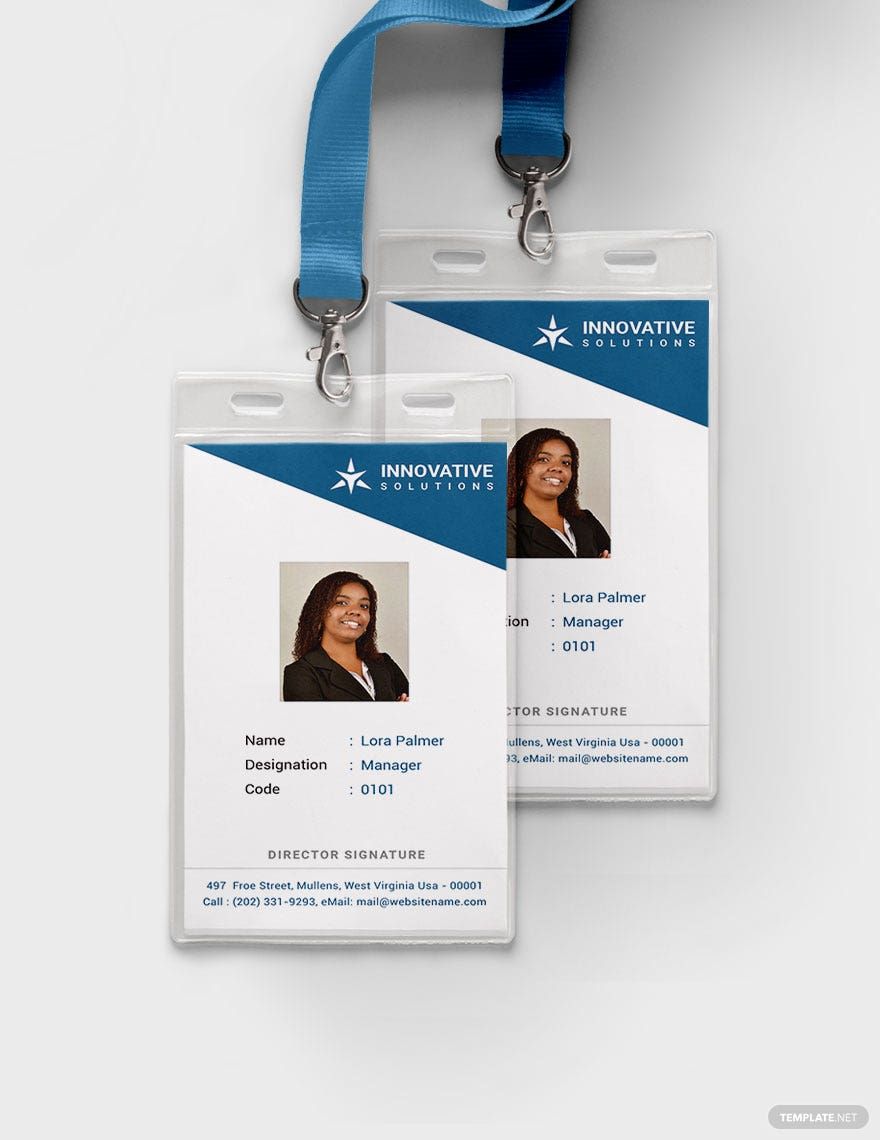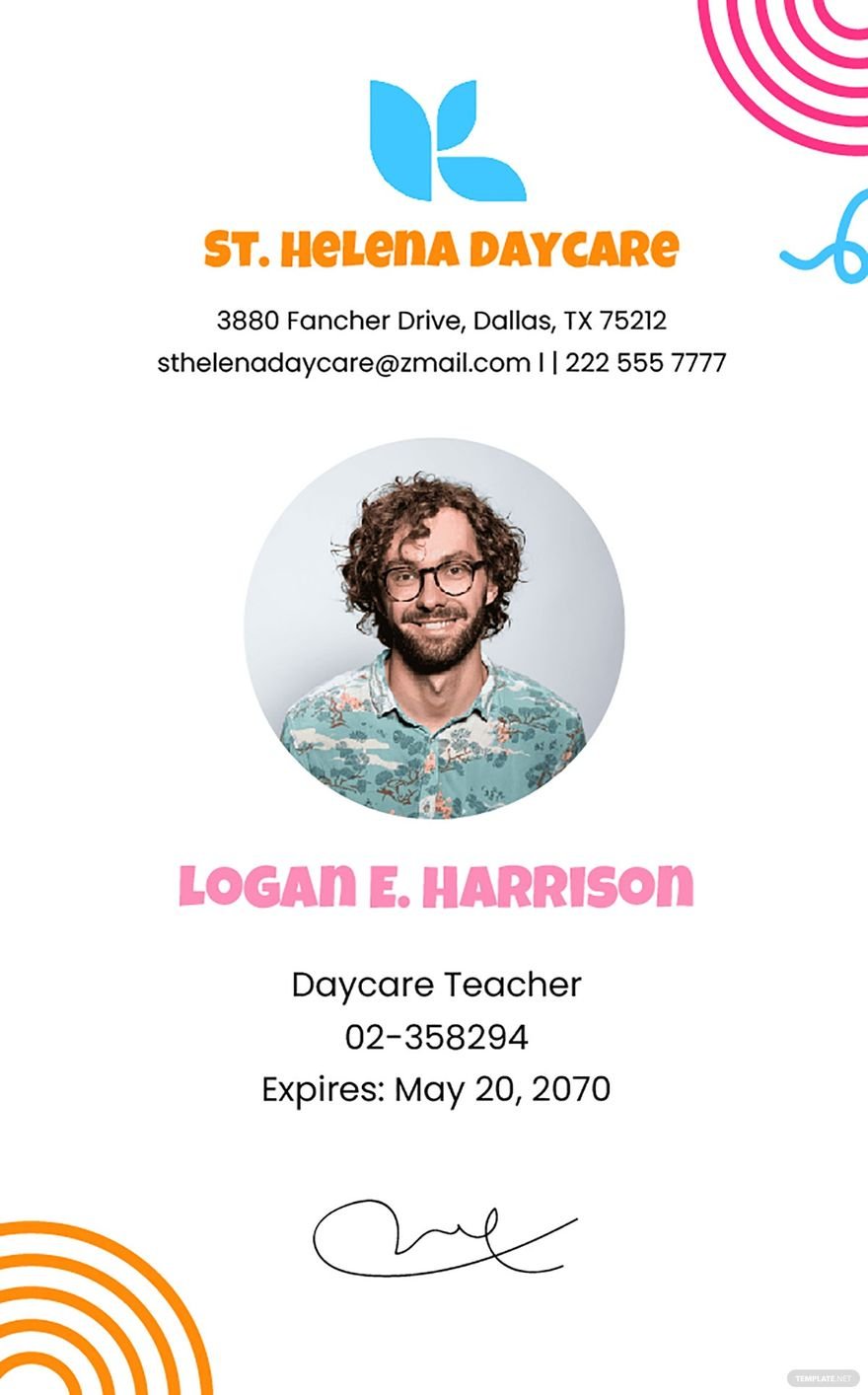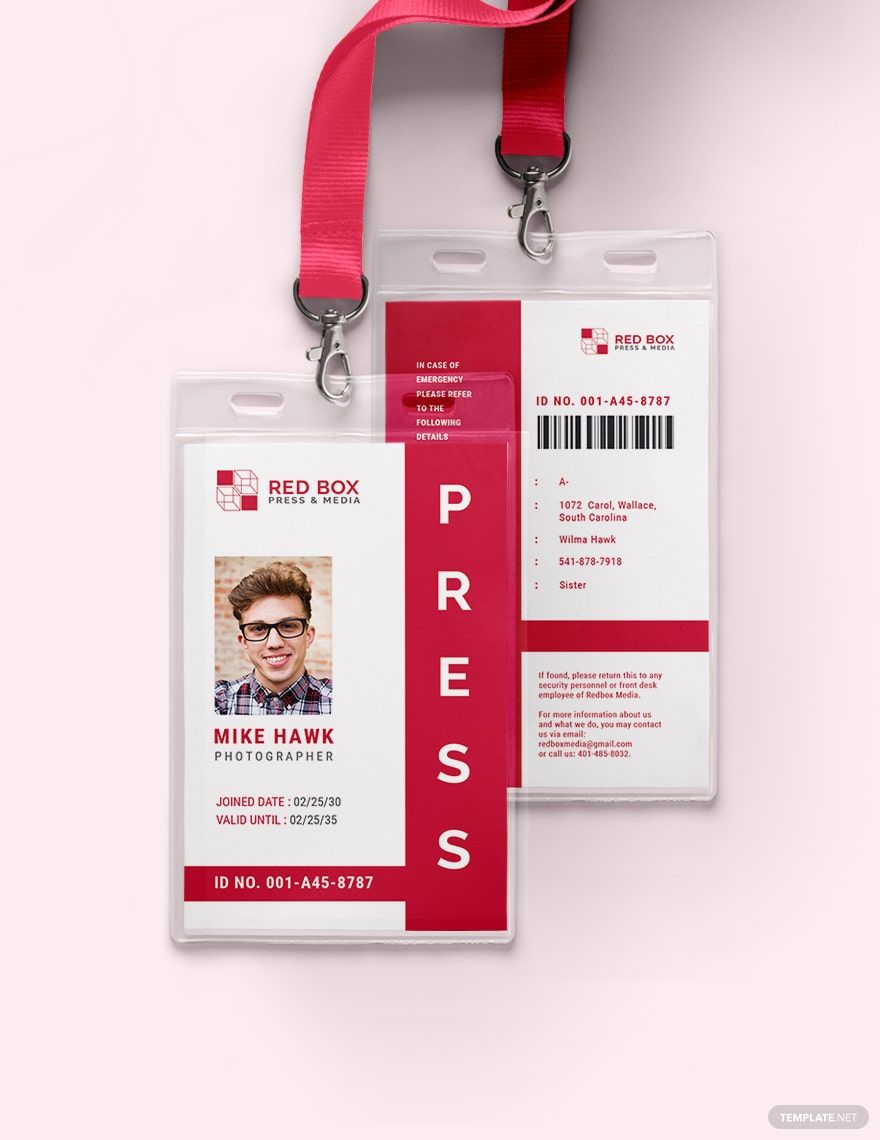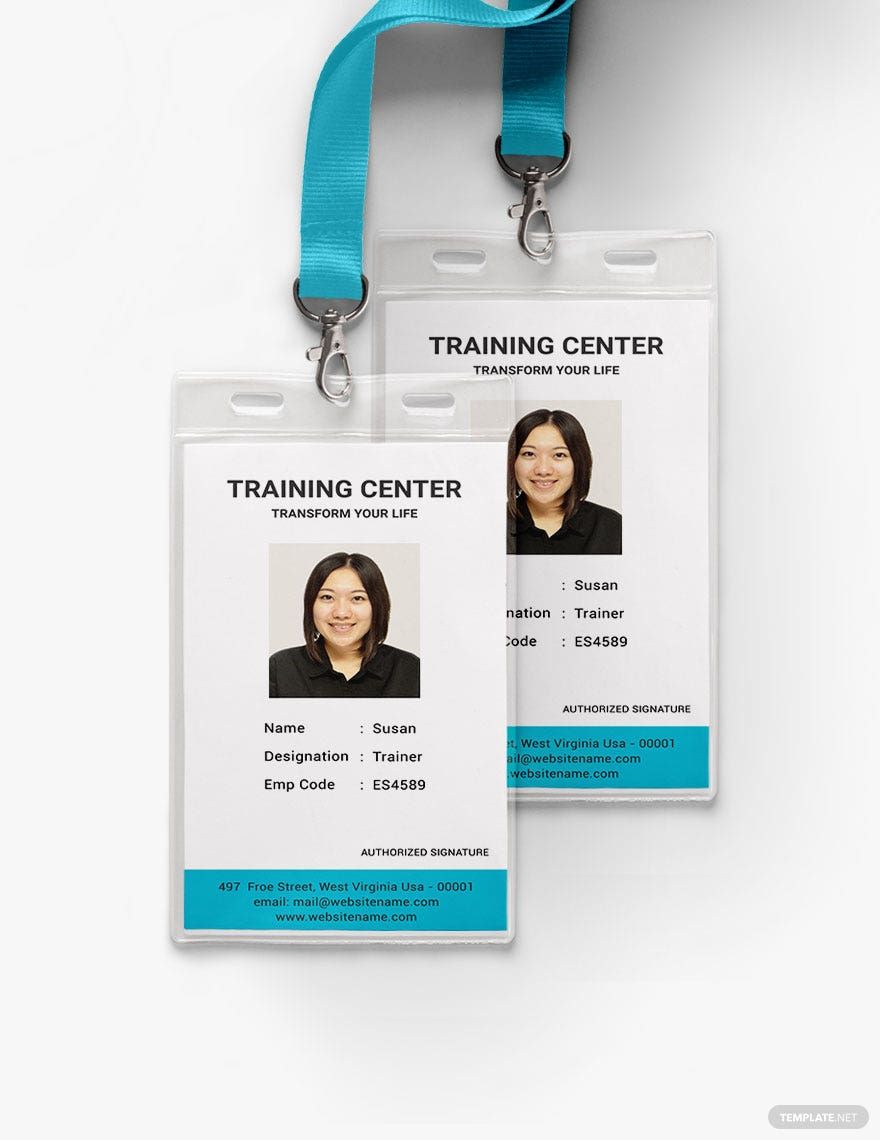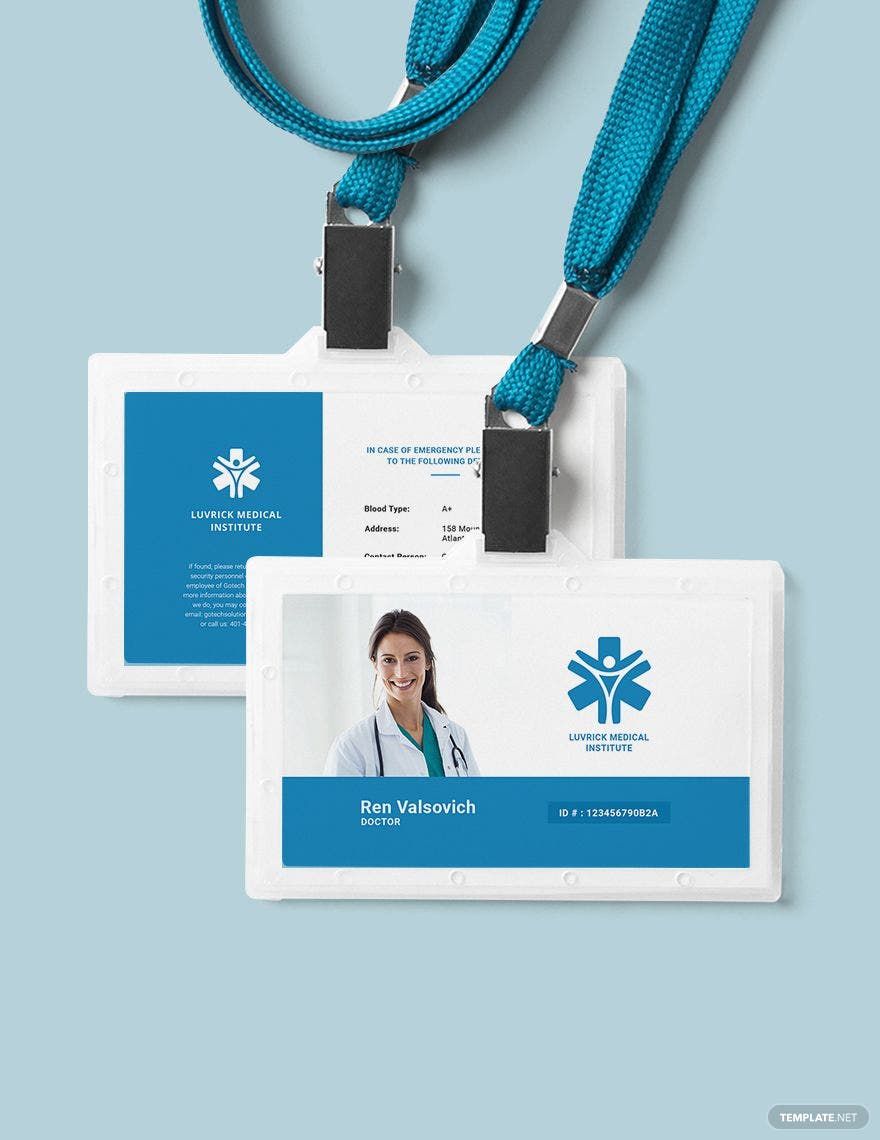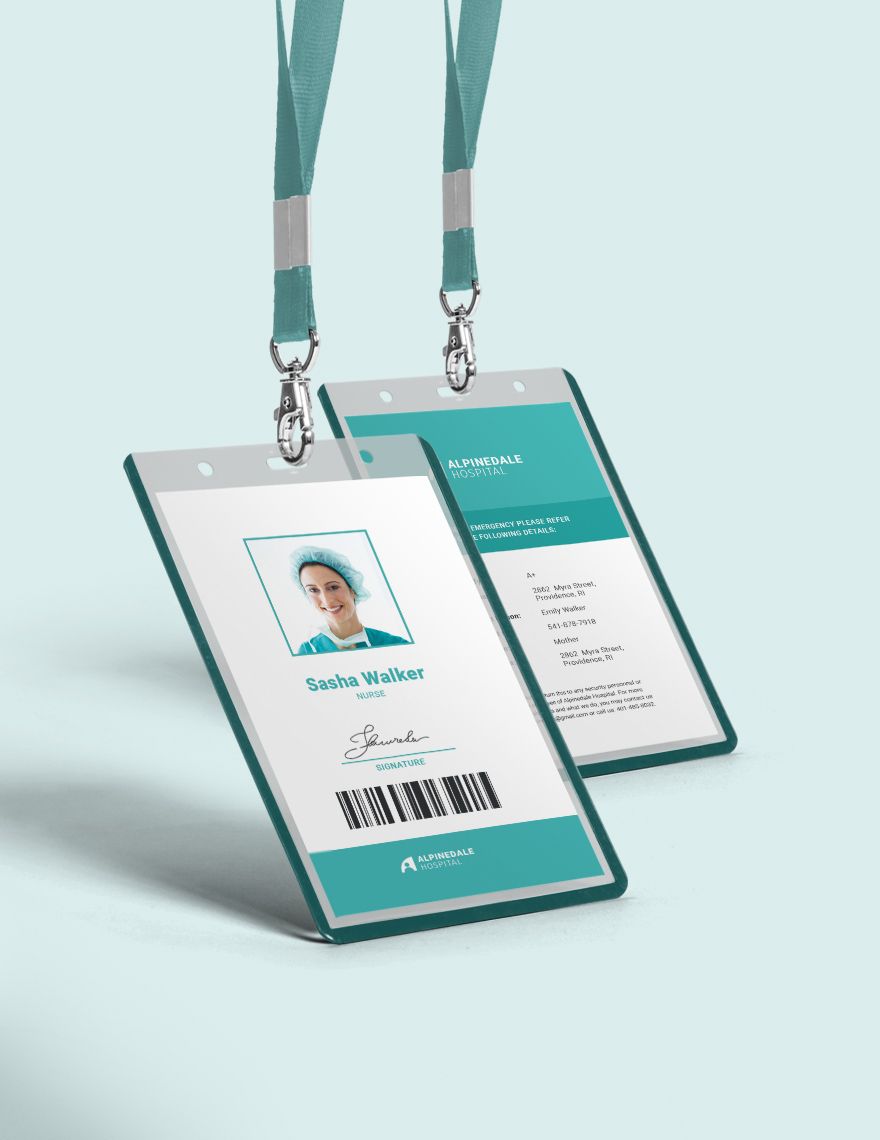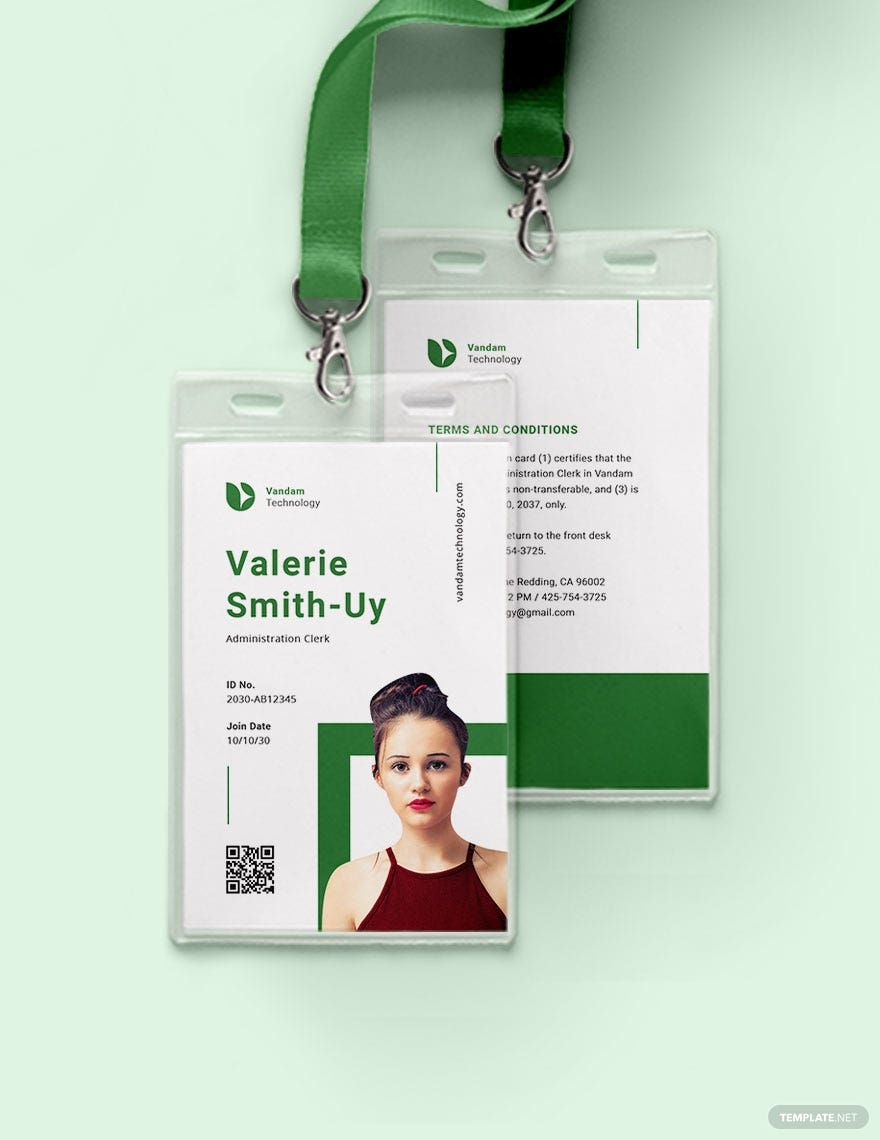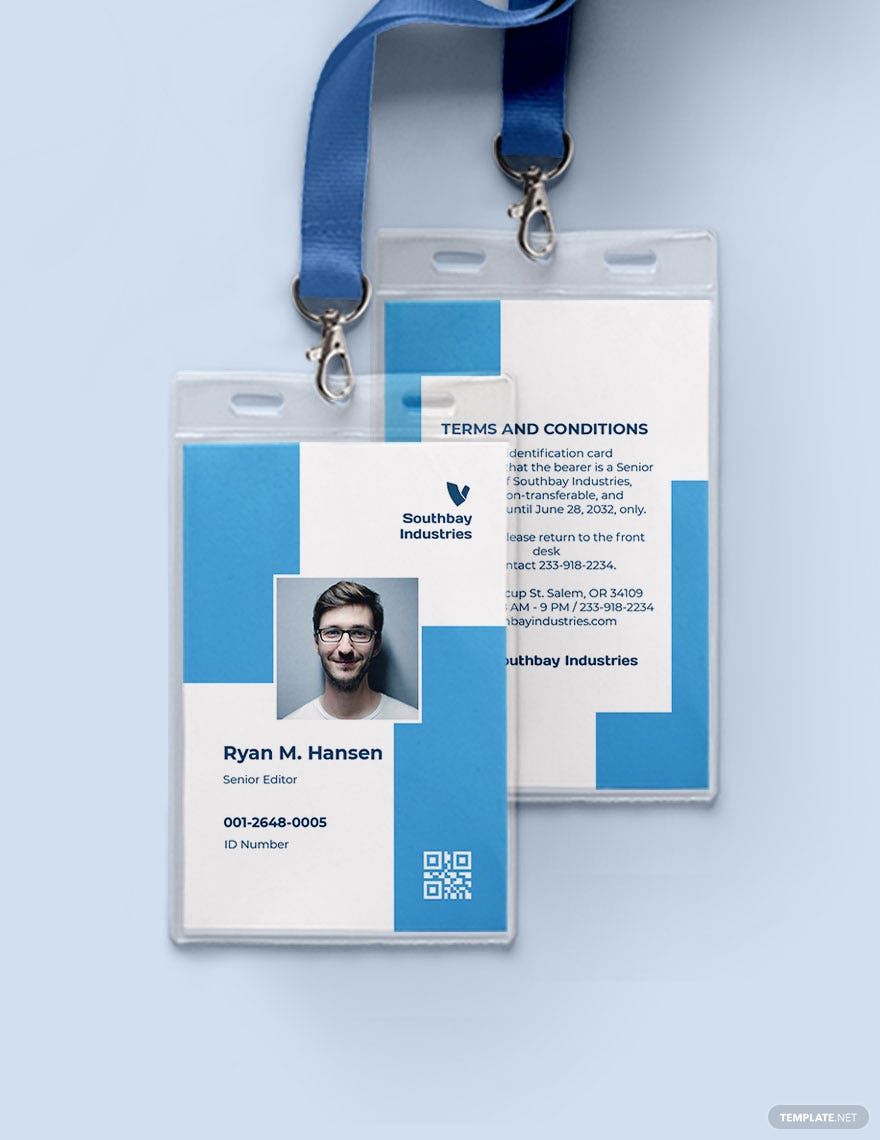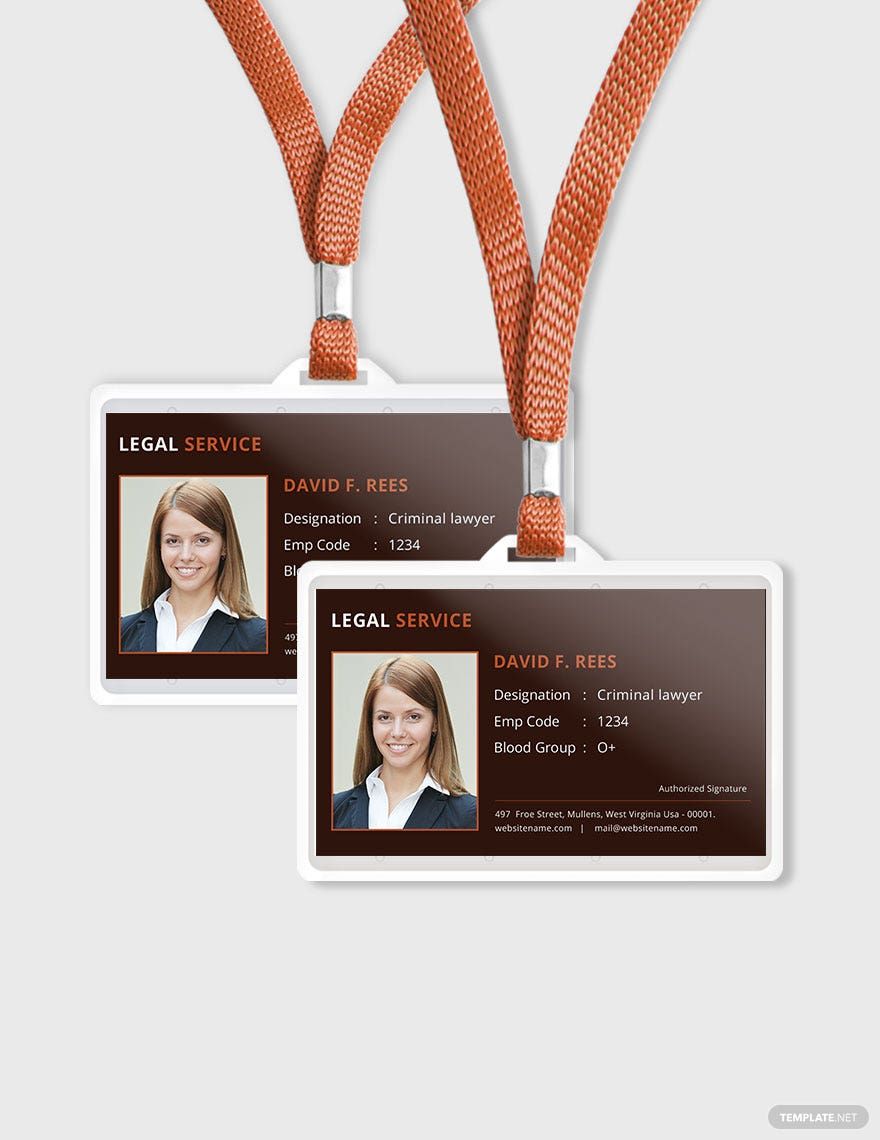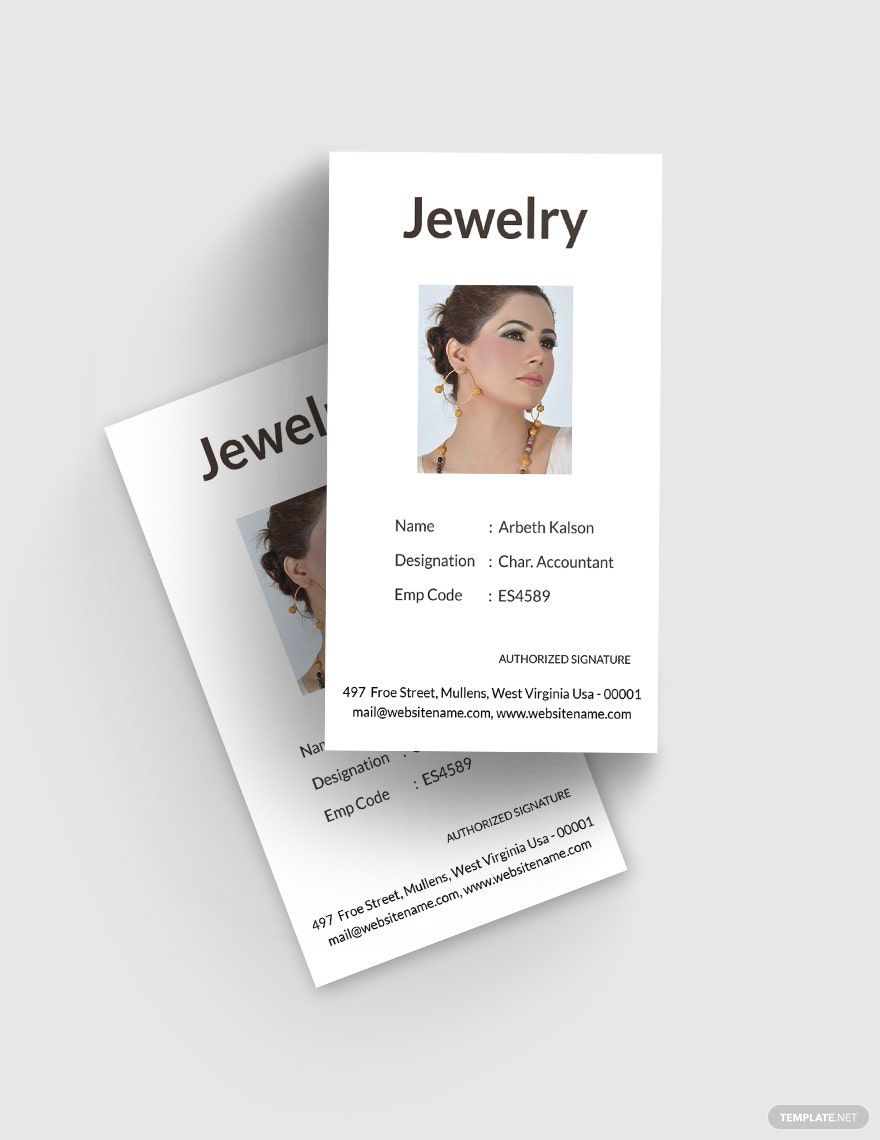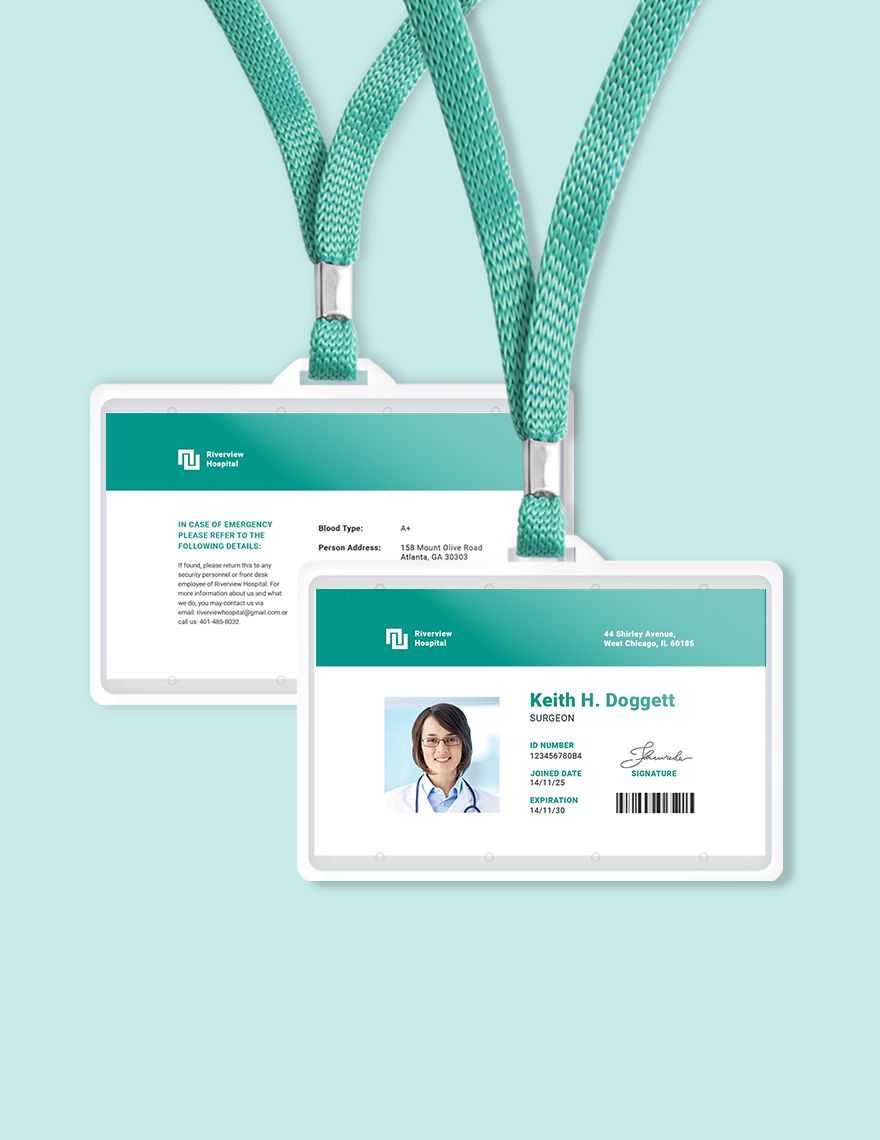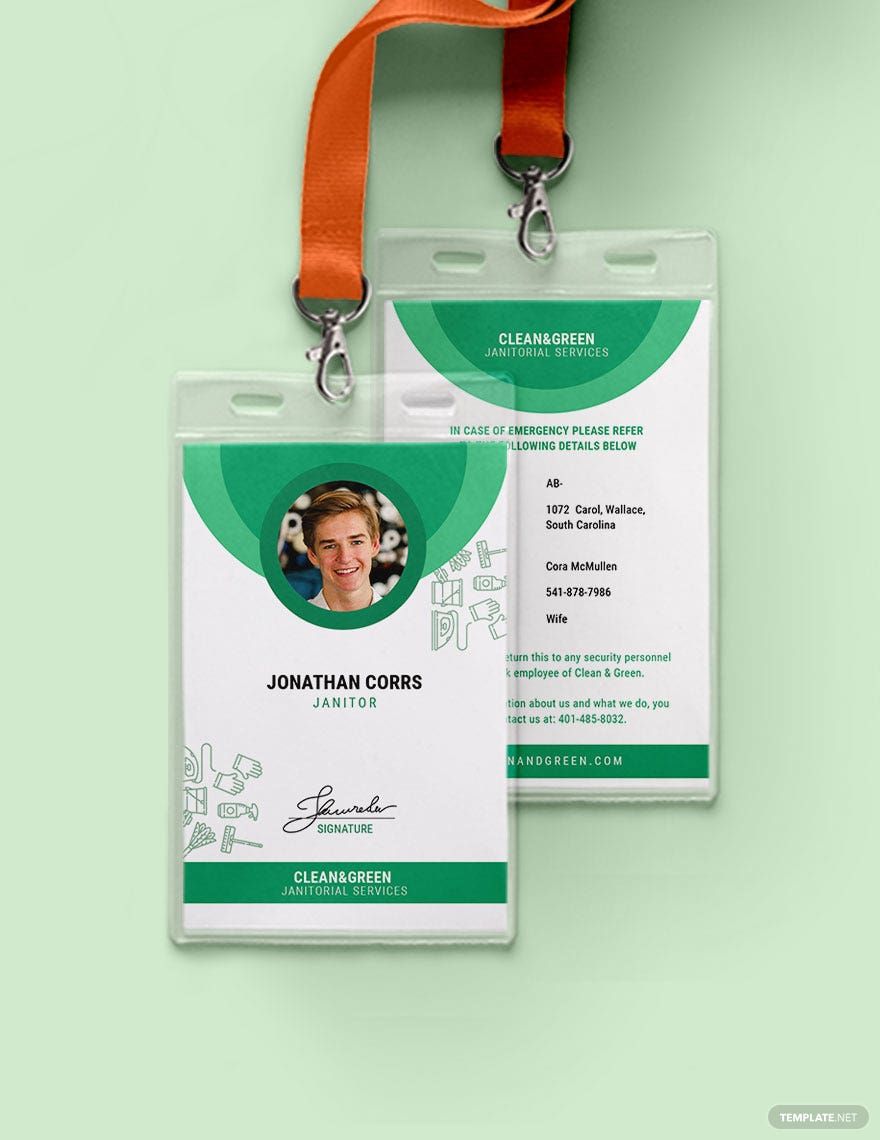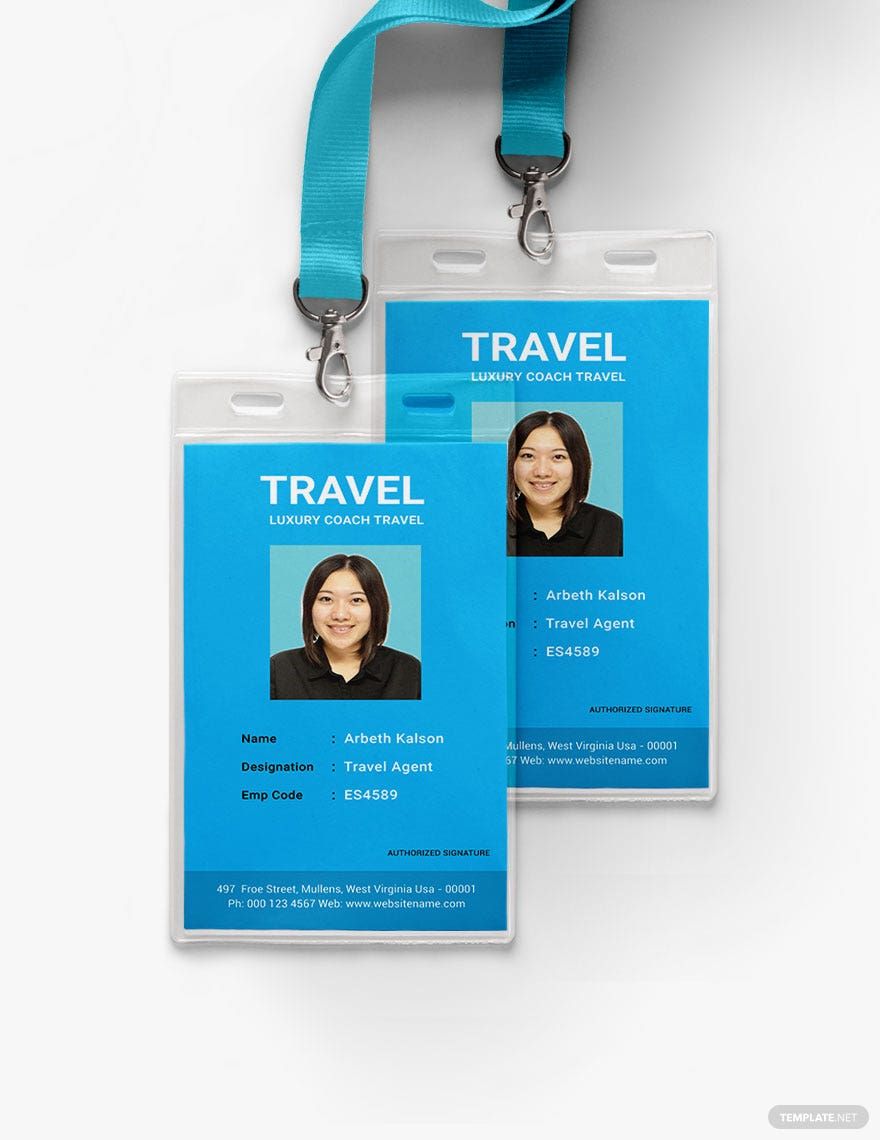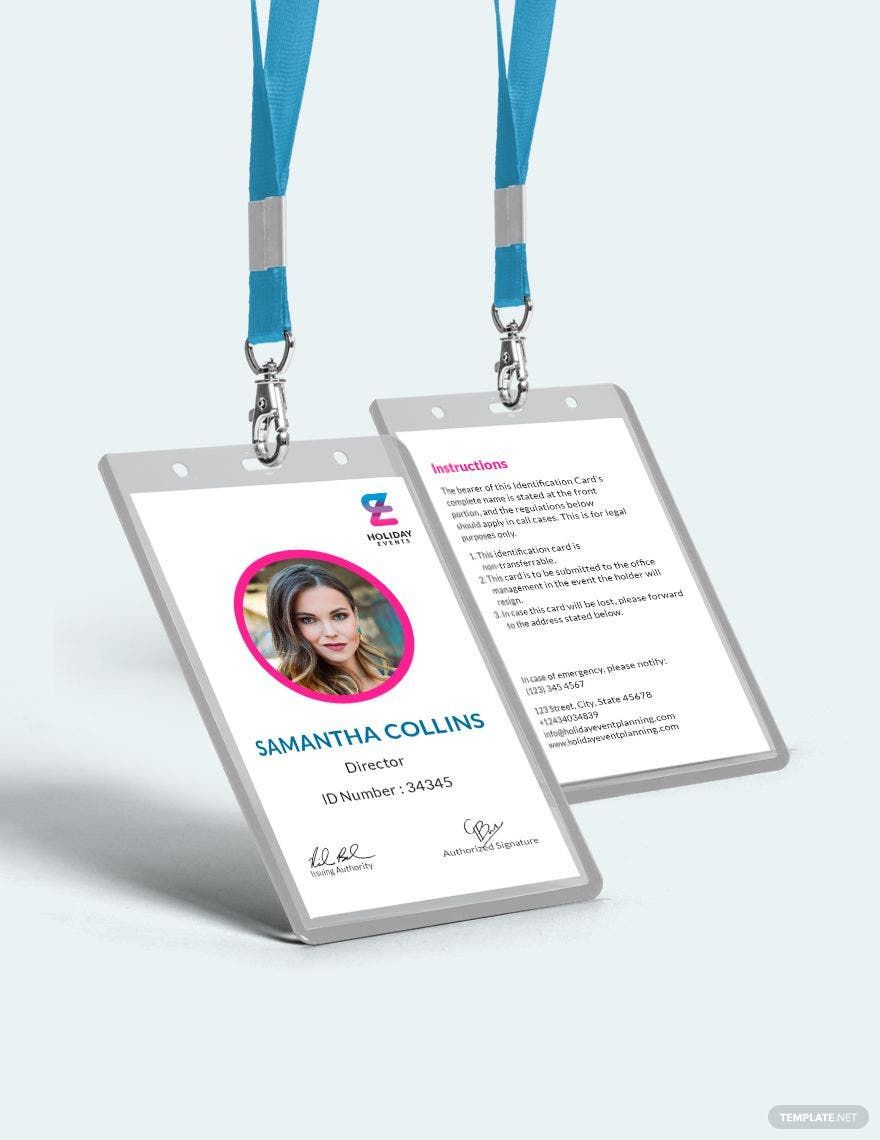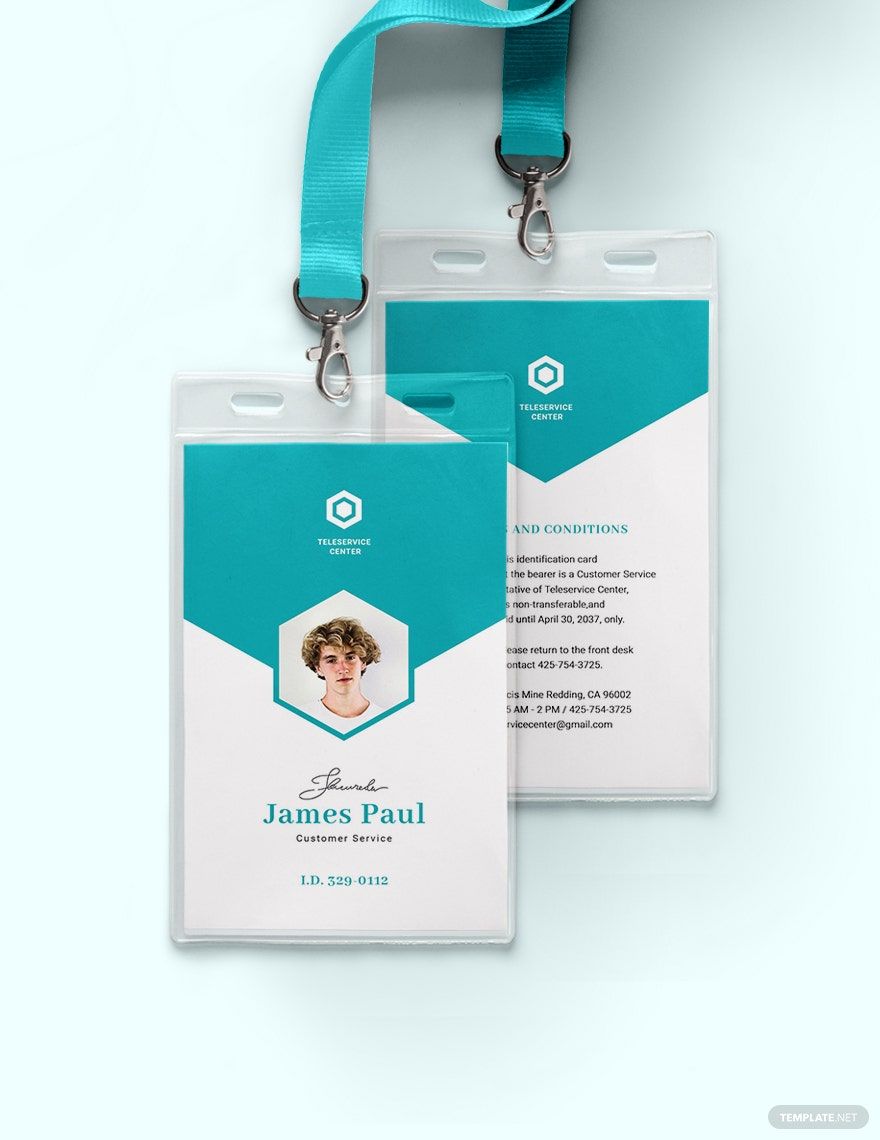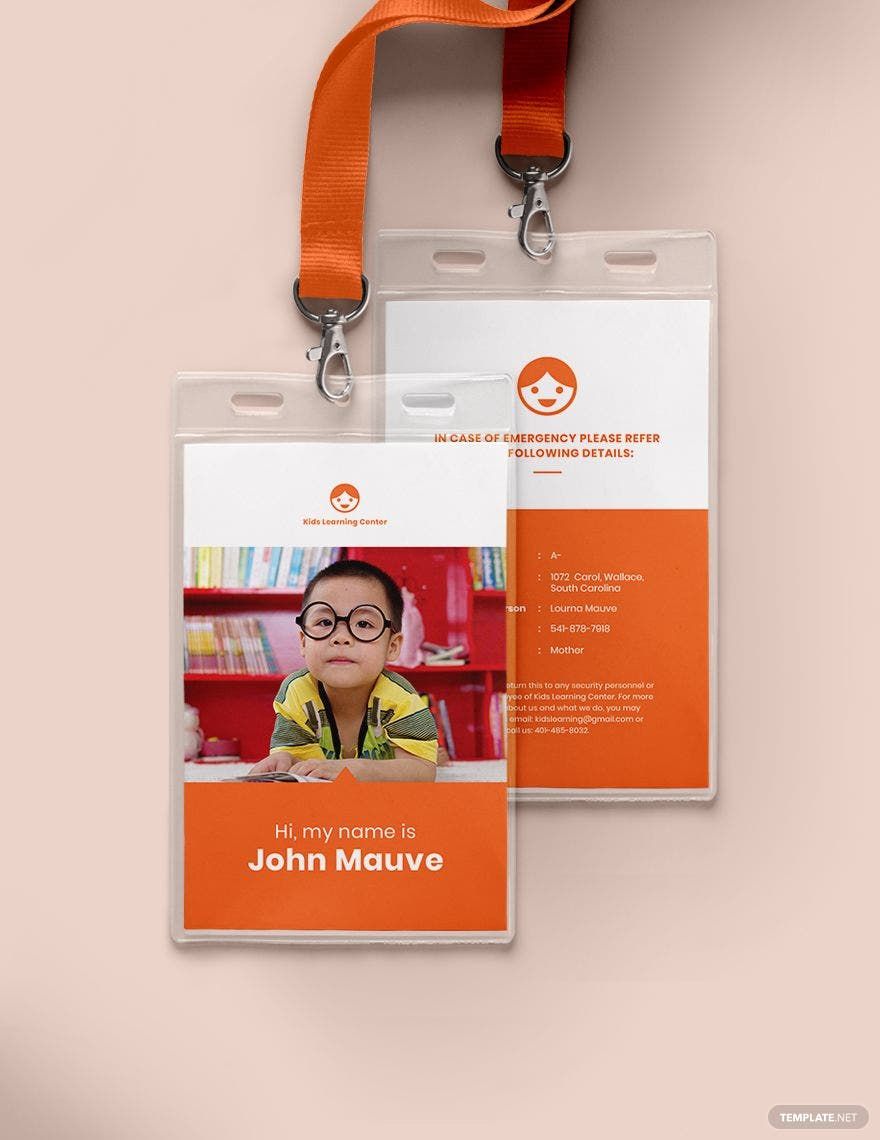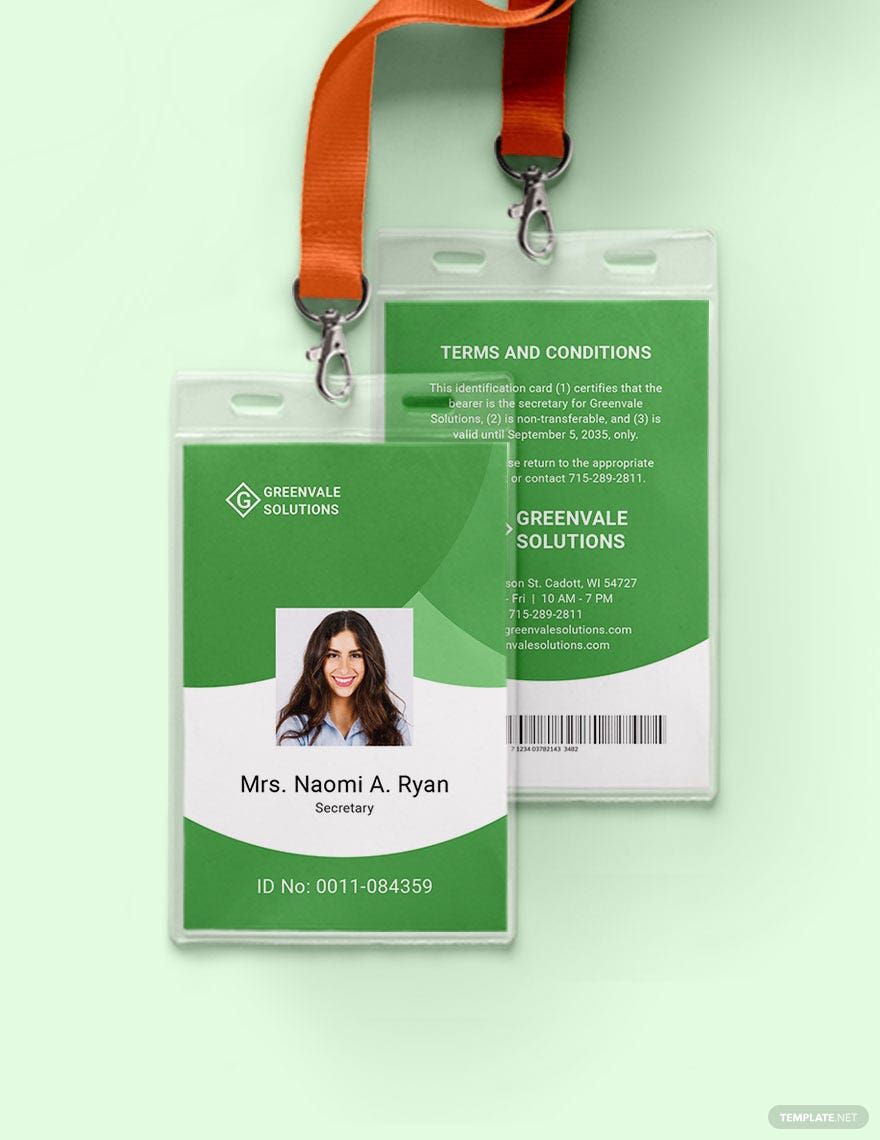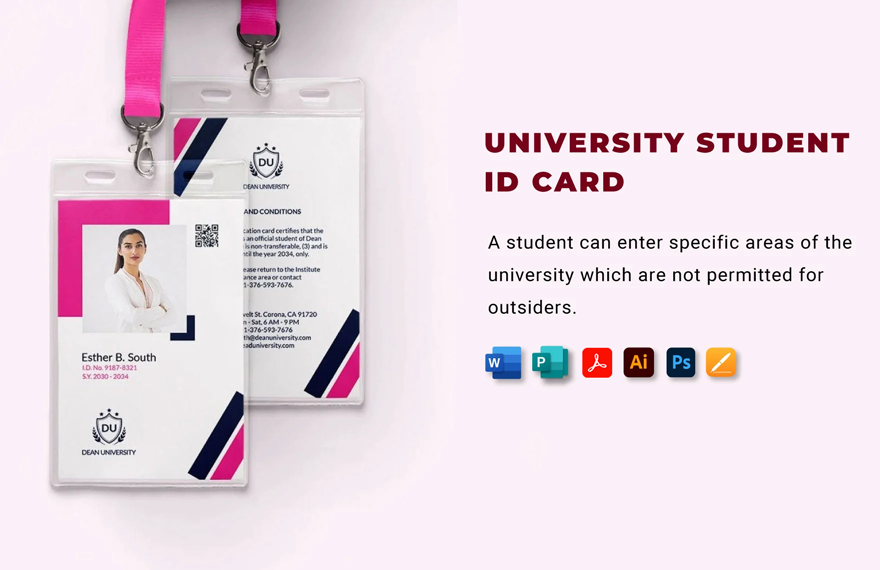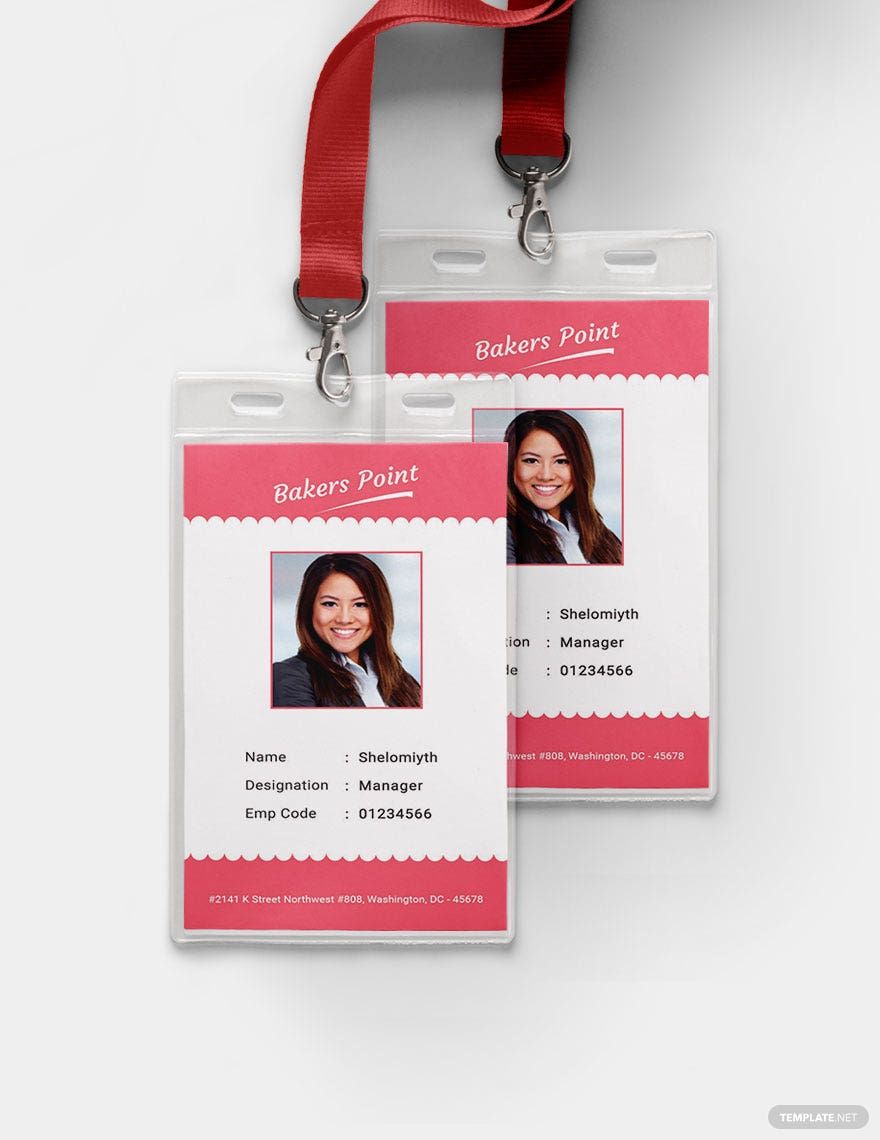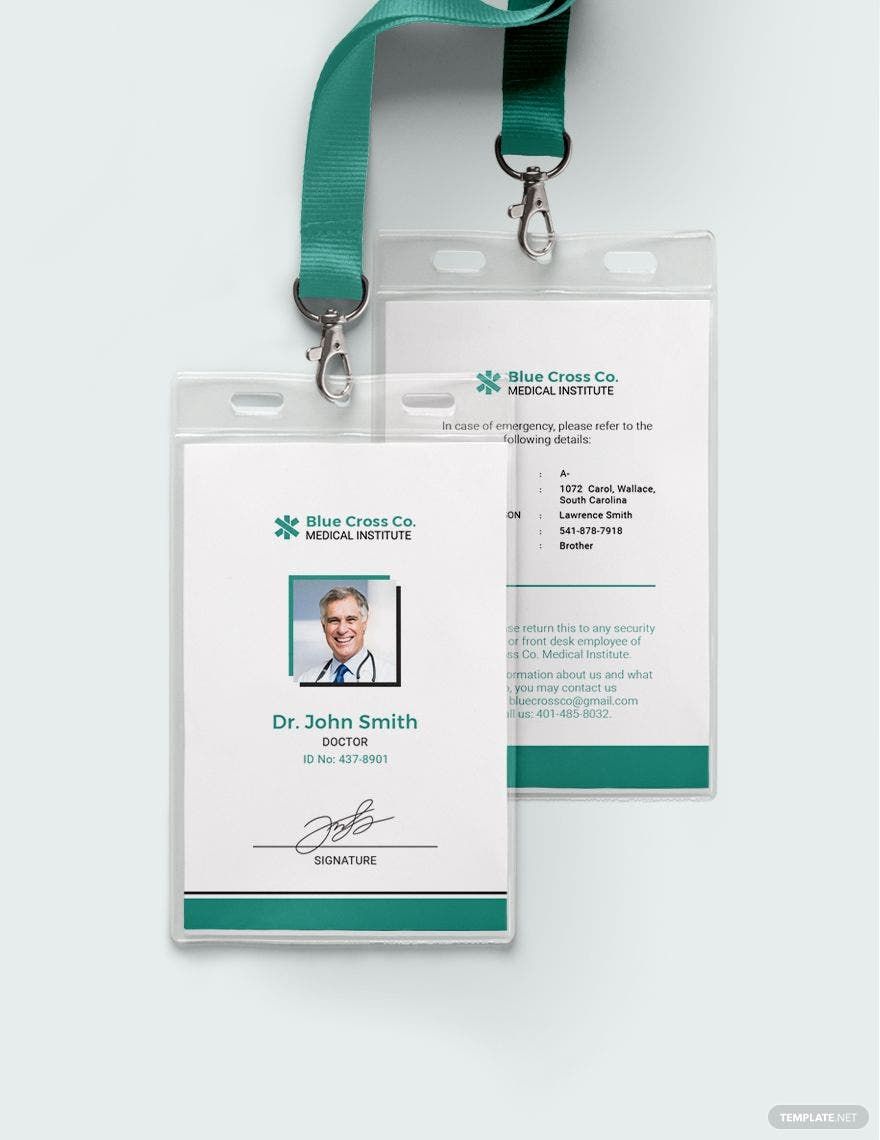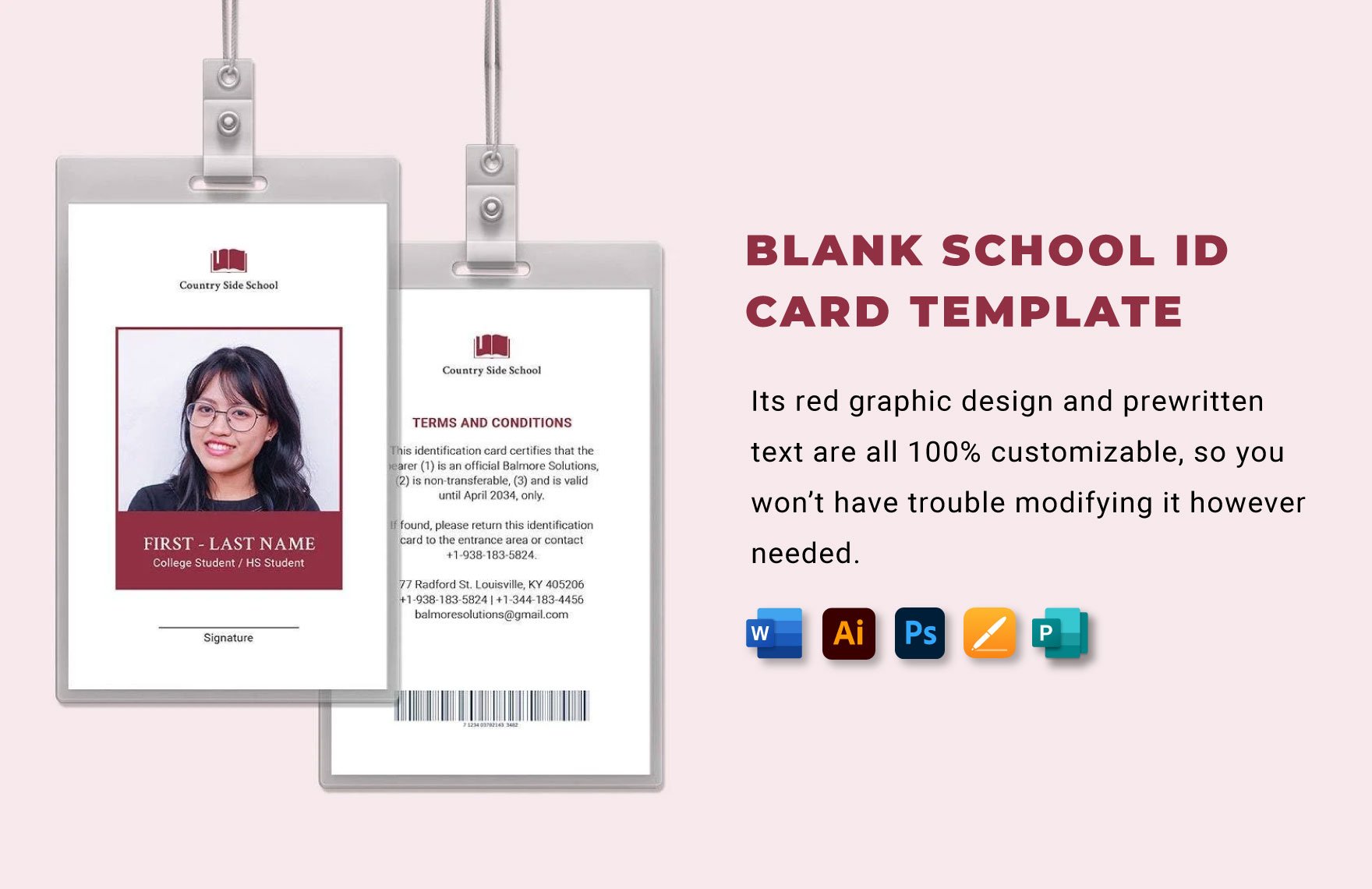Identification cards convey a lot more information about yourself besides your name, it also conveys the identity of what you're representing. While this may sound uninteresting to some, you can actually add a touch of modern to ID cards to make them trendy and fun. Here at Template.net Pro, we have a collection of ready-made ID Card Templates that'll allow you to quickly create beautifully-designed ID cards using Adobe Photoshop. Our premium templates are also high-quality, easily editable, and can be downloaded anytime and anywhere. Do you want to get your hands on them? Go ahead and avail of our subscription plan first.
How to Make an ID Card in Adobe Photoshop
Here, we'll be teaching you how to create simple yet attractive ID cards that work great at sharing your identity with fellow employees, schoolmates, or with clients. You don't have to be a tenured graphic designer to make modern ID cards, all you need to do is to refer to the guidelines provided below.
1. Make a Plan for your ID cards
Thoroughly plan your ID cards including where they're going to be used, what they're made of, and how they should look. Do this as the first step in the process, it will help serve as your guide in the succeeding steps. Additionally, it would help a lot if you also set a budget for the creation and production of your professional ID cards, although this will depend on both quality and quantity.
2. Gather ideas from actual ID cards or from samples
In addition to planning for your ID cards, you should also get ideas from actual ID card designs of companies and organizations but go for those with a similar purpose as yours. For example, check out actual school IDs if that's what you're making, it'll help provide you with details on what elements are included and how they're arranged. If you are unable to get a hold of samples, you can always go online and look for samples there.
3. Obtain important details and elements
The details and elements that you need for your modern ID cards include the name of the business or organization, a logo design, and a list of the people working under or representing the organization. You may also ask for a photo of the people in the roster list if you wish to add it to your ID cards. Gather all the necessary details and elements beforehand, it'll make the process flow smoothly once everything's in place.
4. Set up Adobe Photoshop
Open Adobe Photoshop, start a new project, and then set up all the attributes. In terms of dimensions, input 3.375 inches in the width and 2.125 in the height, the same measurement used in driver's licenses and credit cards. For the resolution, you may choose 72 PPI in RGB color if your IDs are intended for digital use. But if you plan on printing your modern and creative IDs, set the resolution at 300 PPI in CMYK color.
5. Start designing your modern ID cards
After setting up Photoshop, you can start working on the design by putting together the content and graphics that you've gathered earlier. However, be sure to arrange the elements logically or by following the hierarchy of content, and don't forget to leave some white space to keep your printable ID card design from looking messy. In terms of content, you can add them using Photoshop's native text tool, or you can also import elements created from third-party text generators.
6. Save, export, and print your IDs
While keeping your work in the PSD file format will allow you to easily edit or make changes to the design in the future, converting it to PDF, JPEG, or PNG is advisable for easy sharing and printing. Editable IDs intended for digital use no longer need to be printed and will only require sharing through email or social media. On the other hand, you can also make tangible ID cards by actually getting the design printed on plastic card stock.