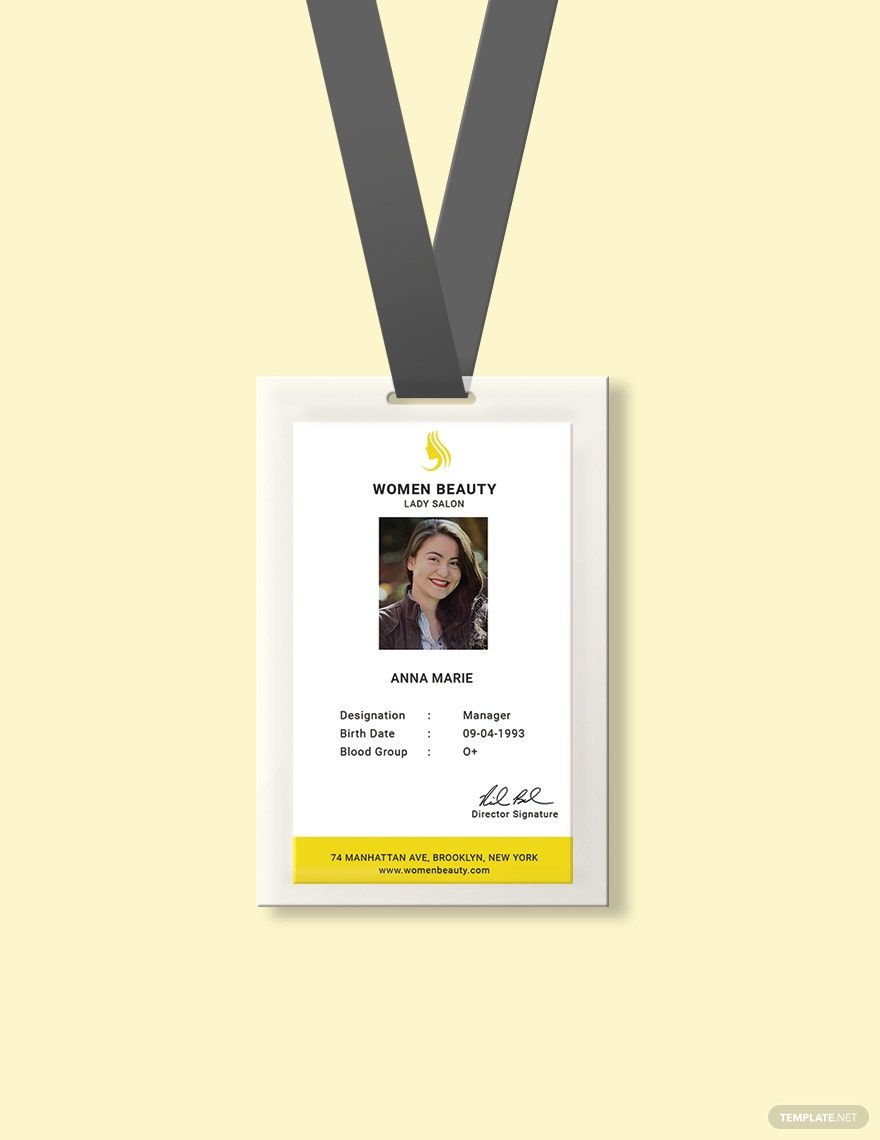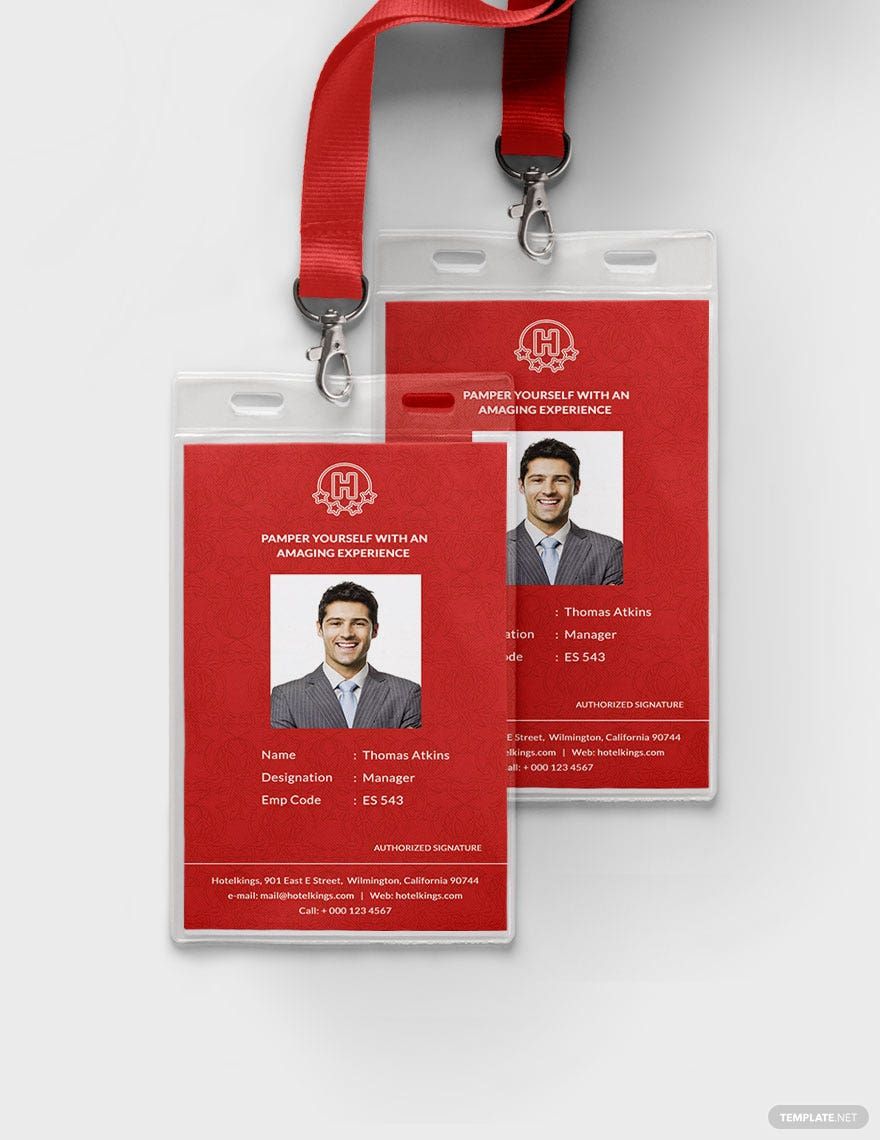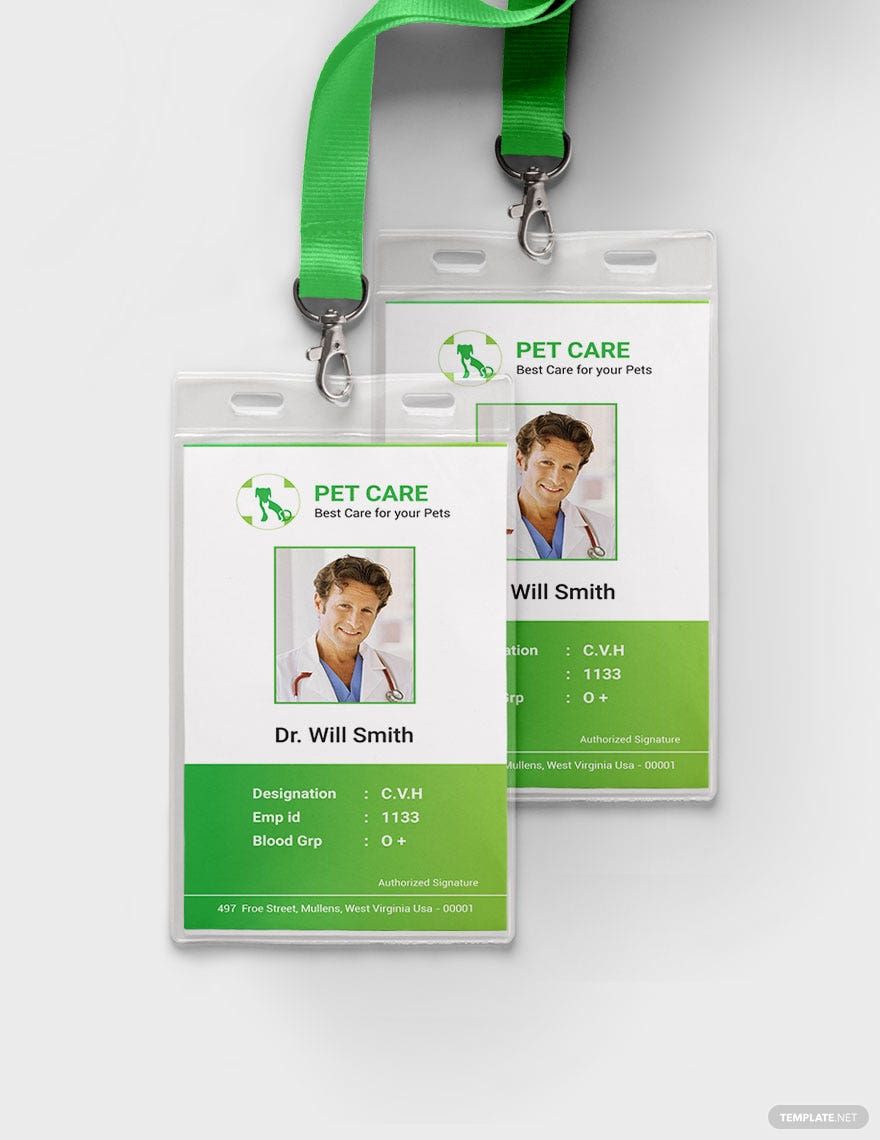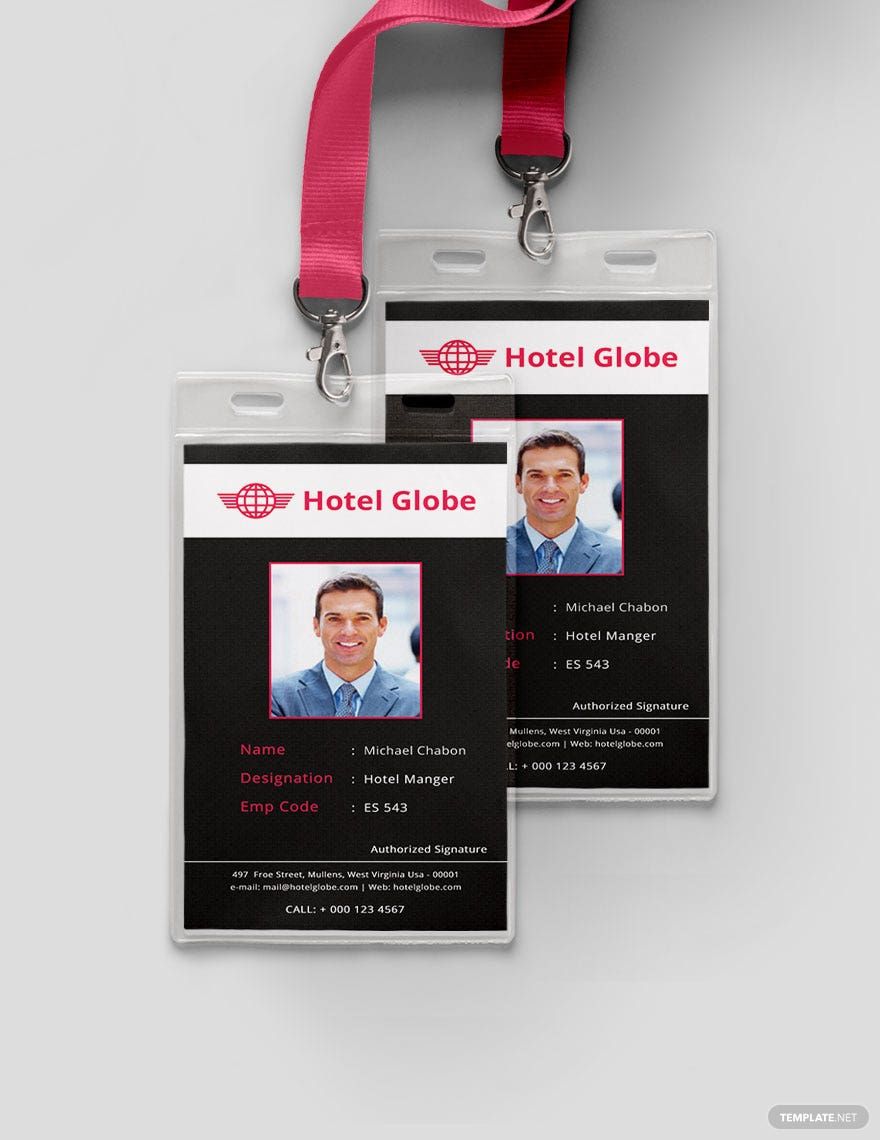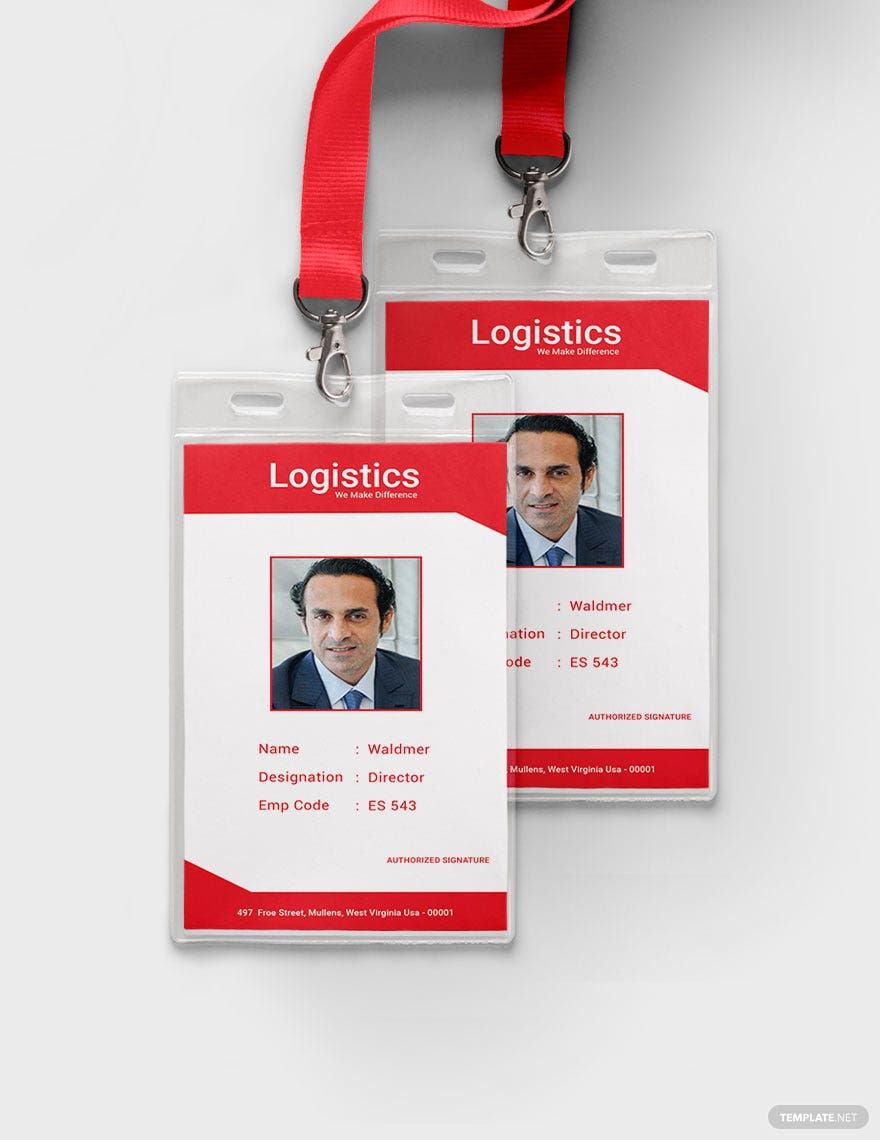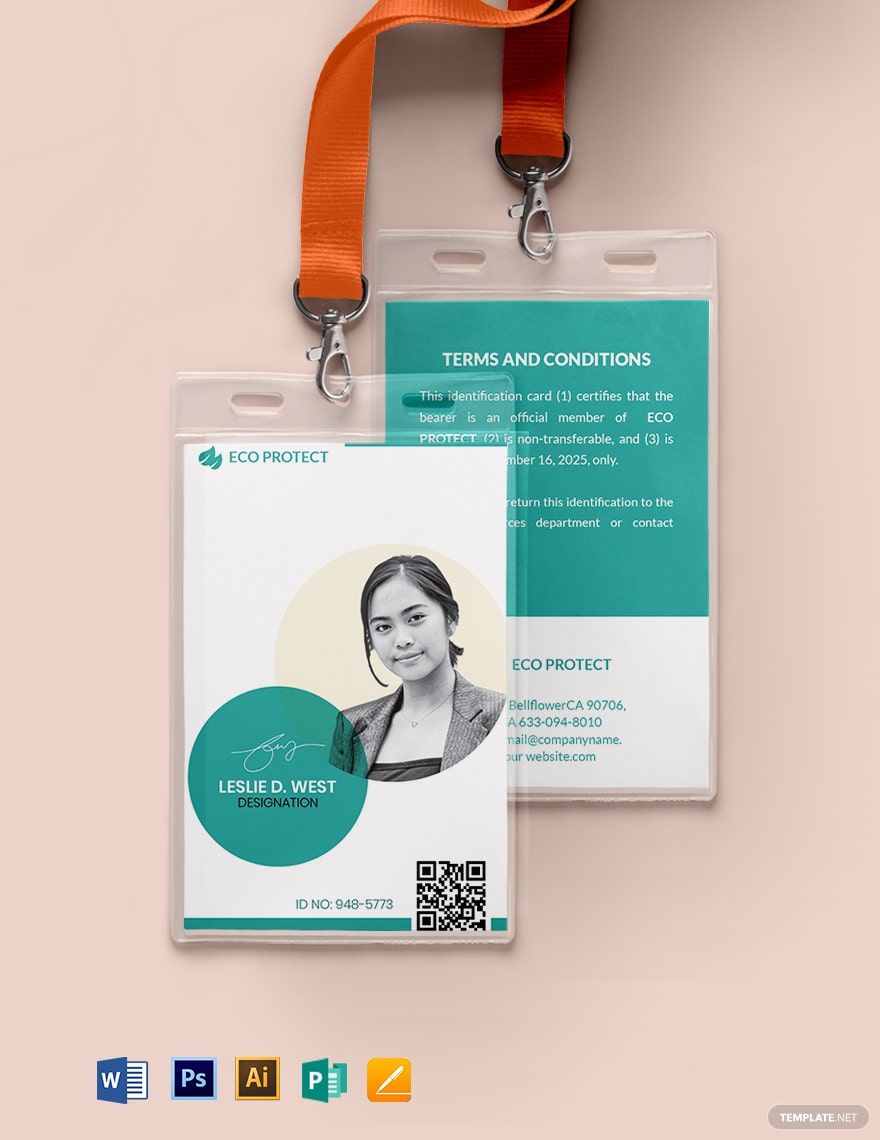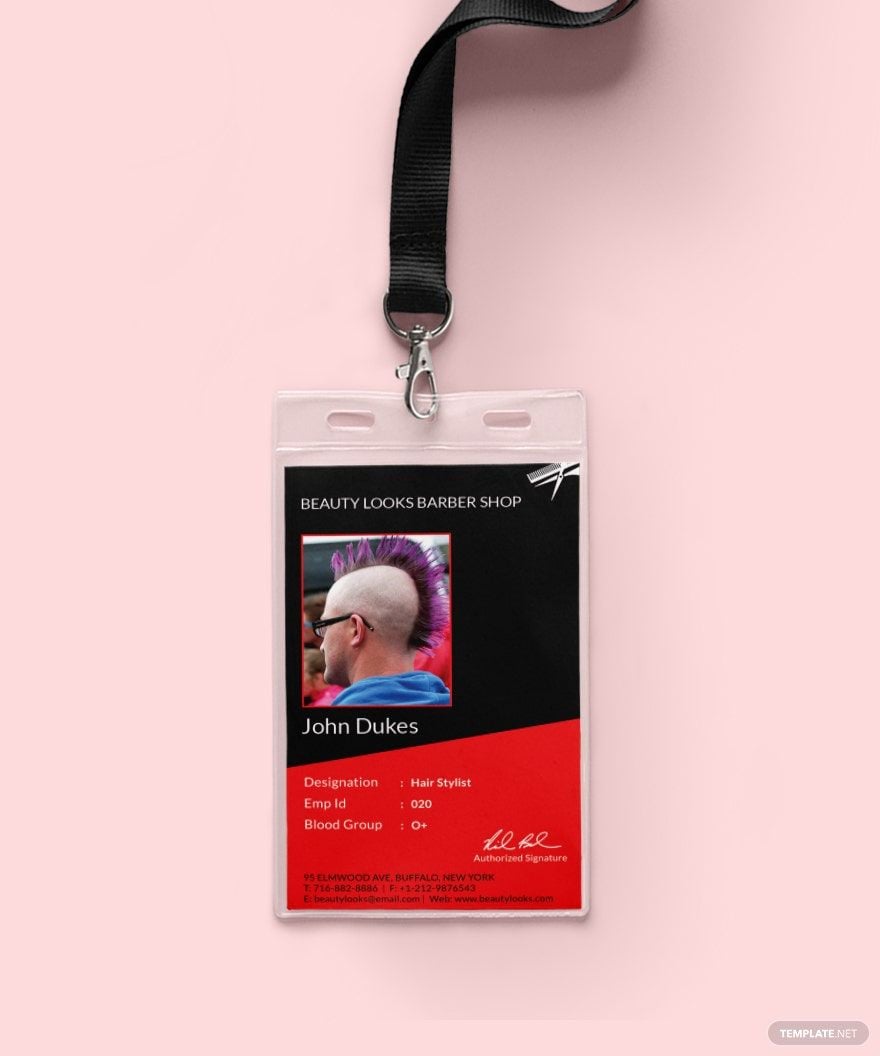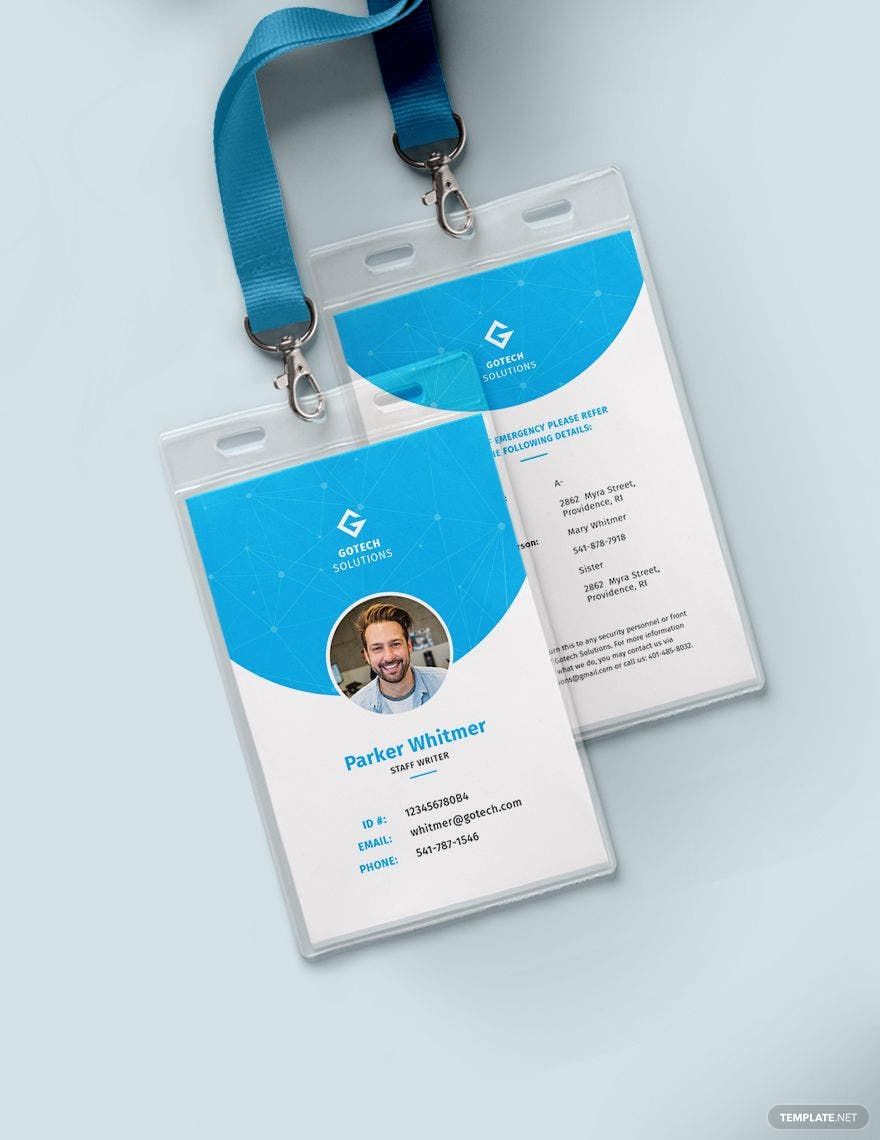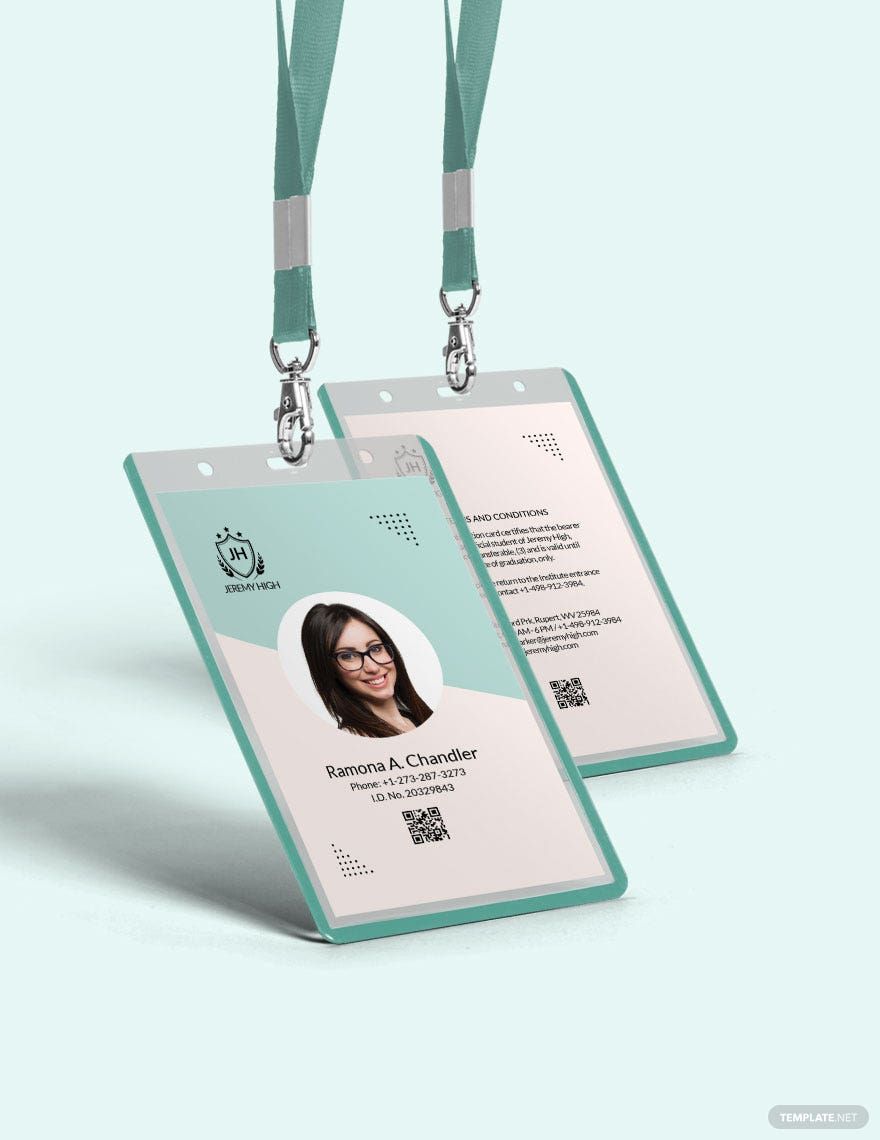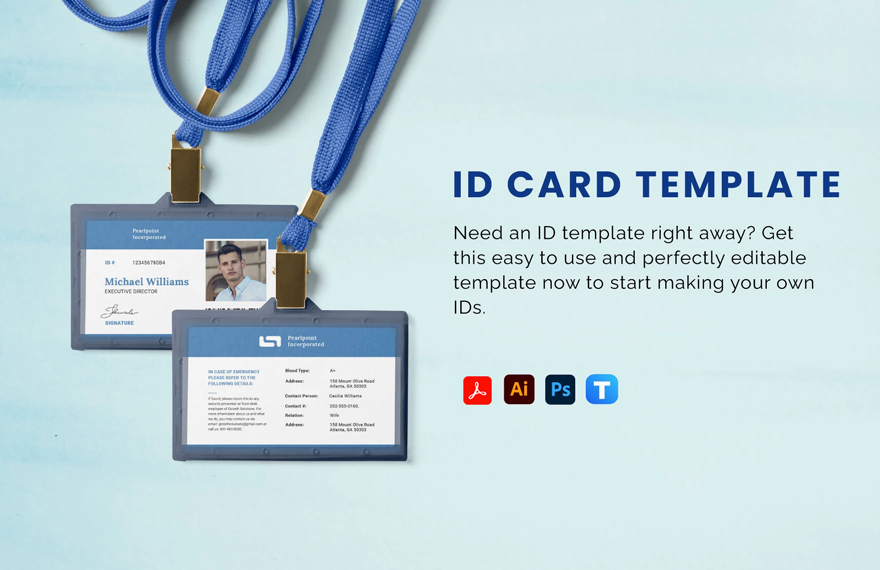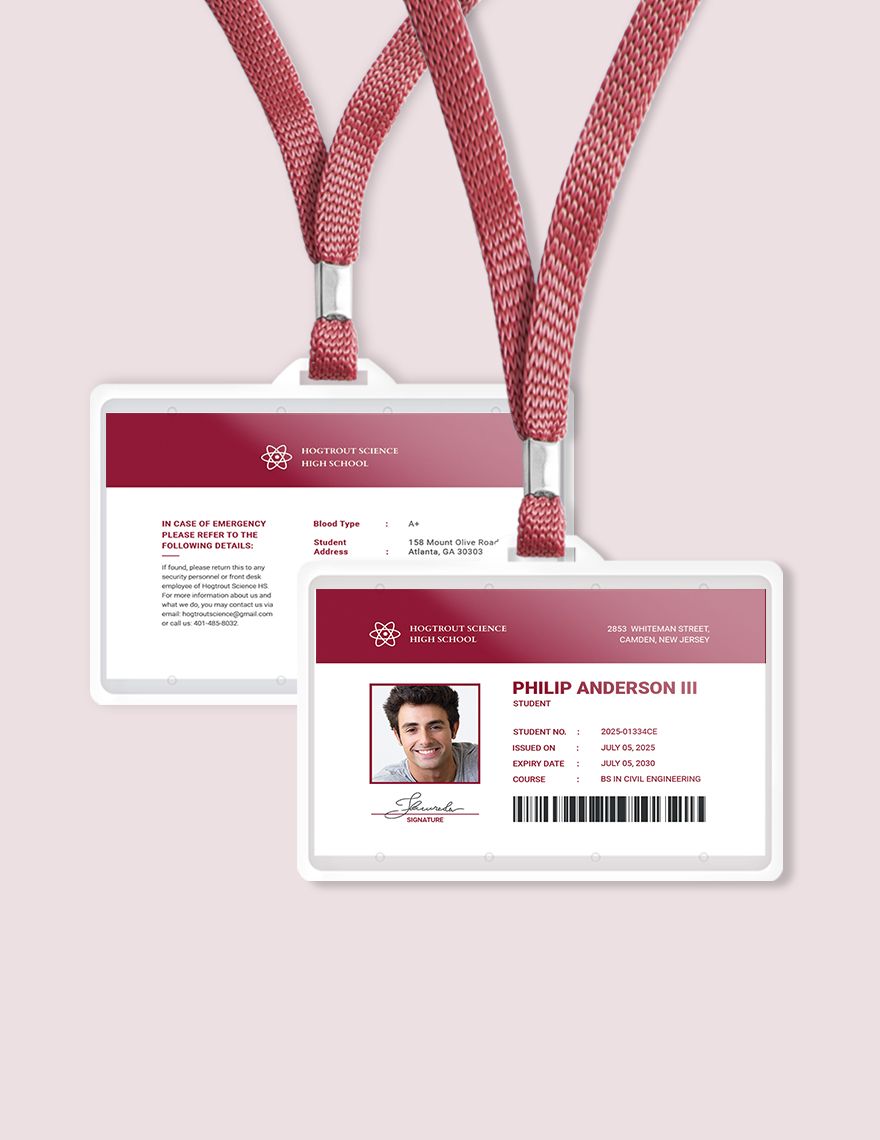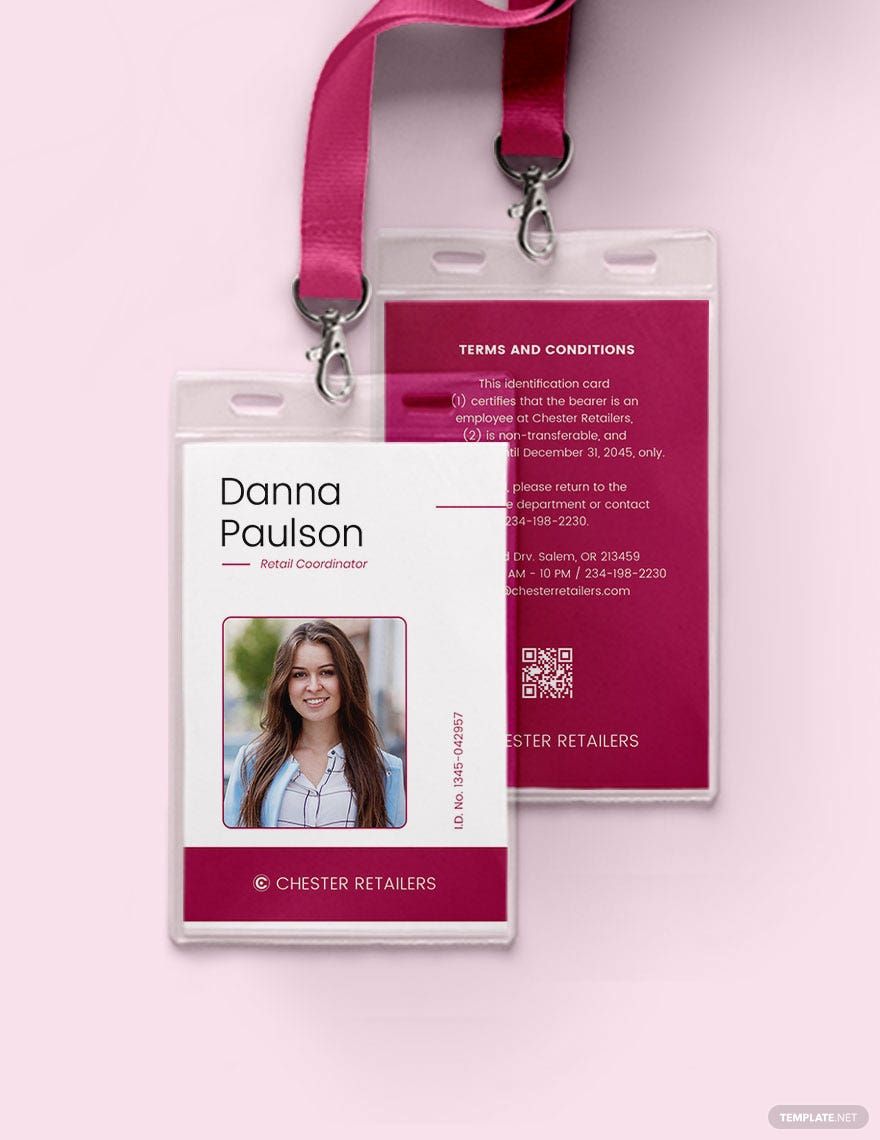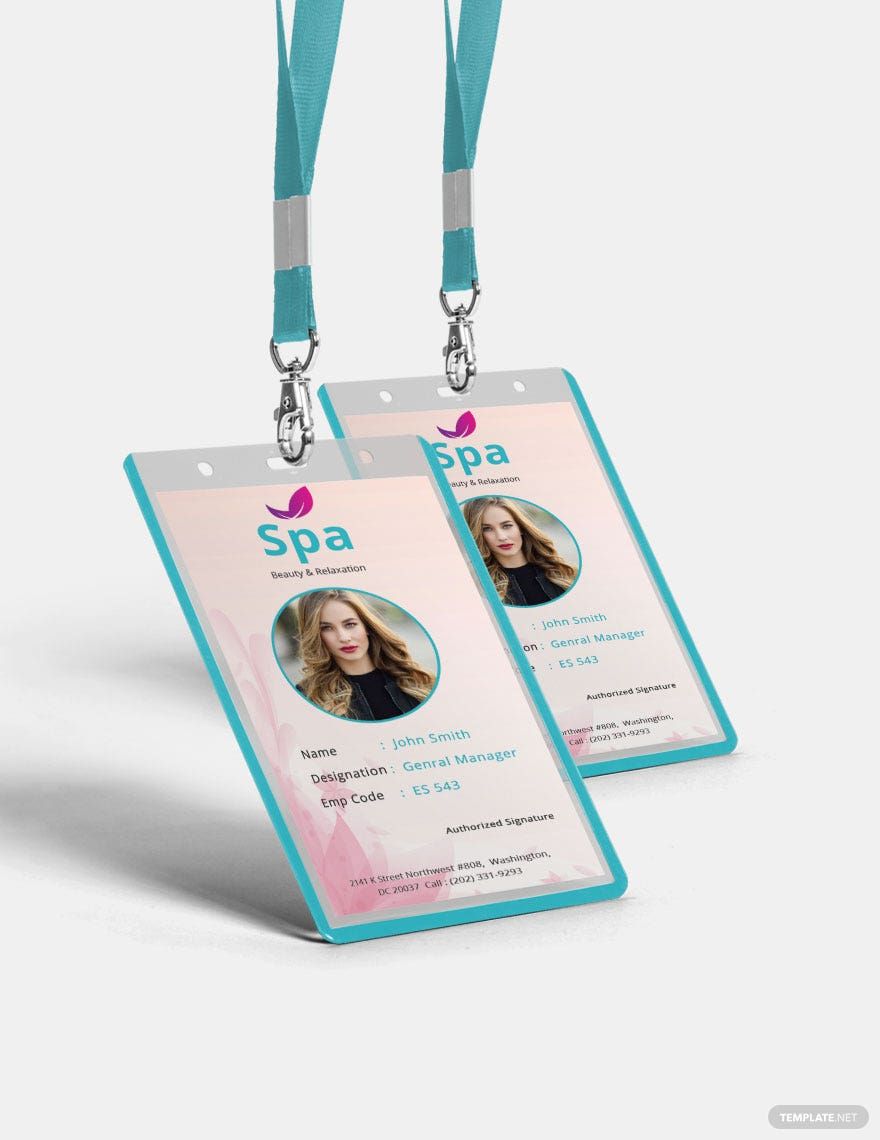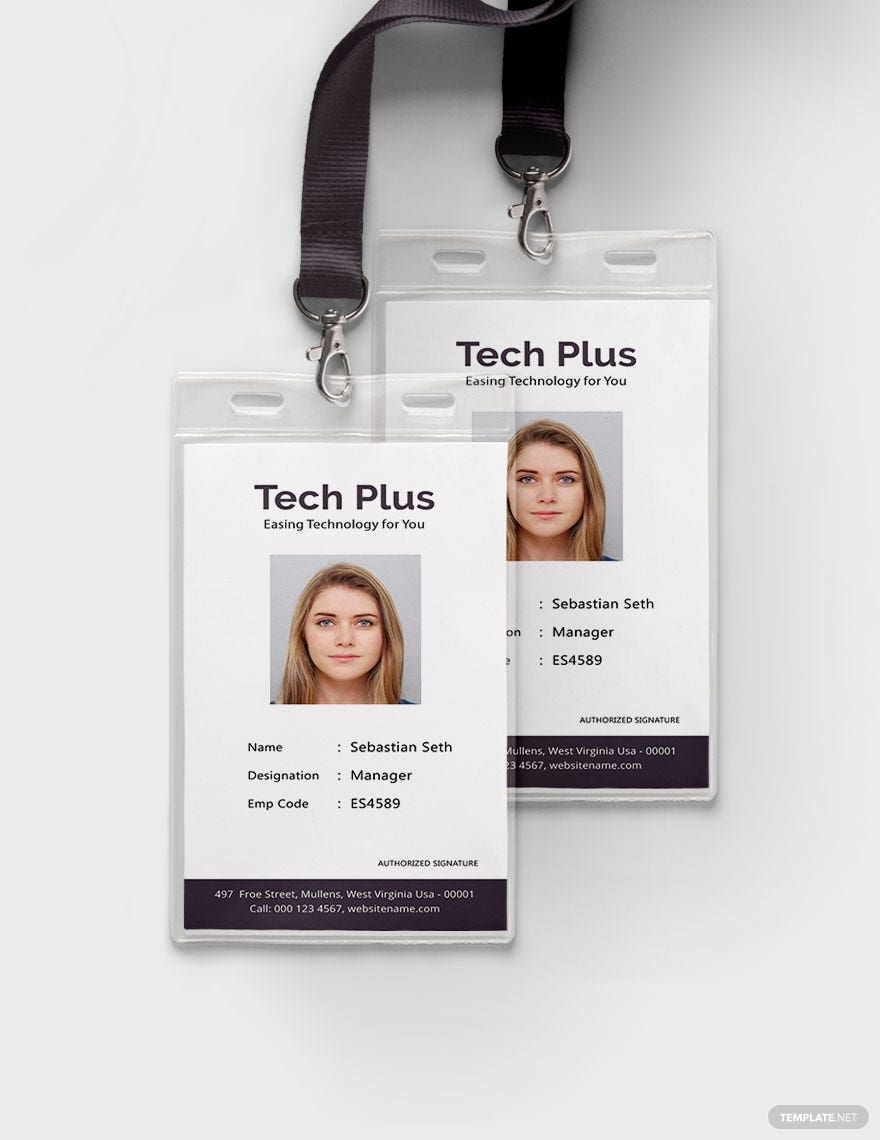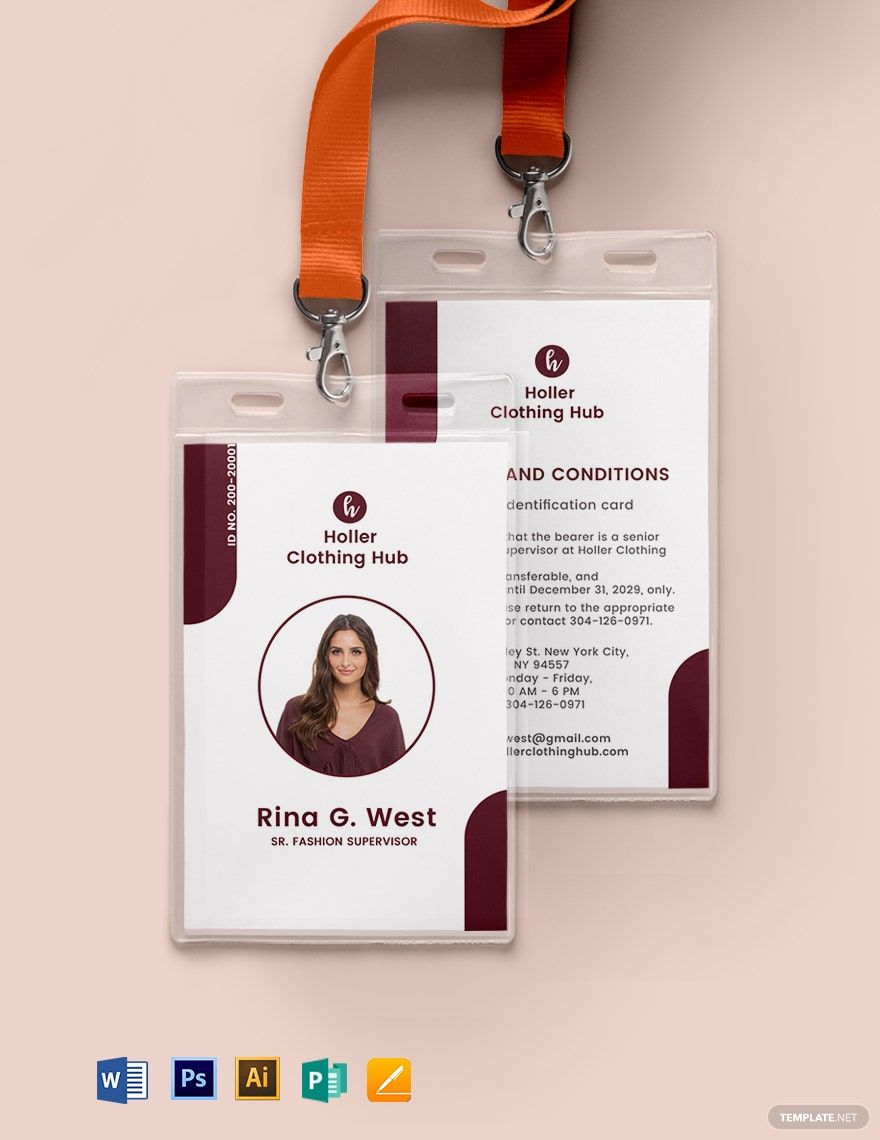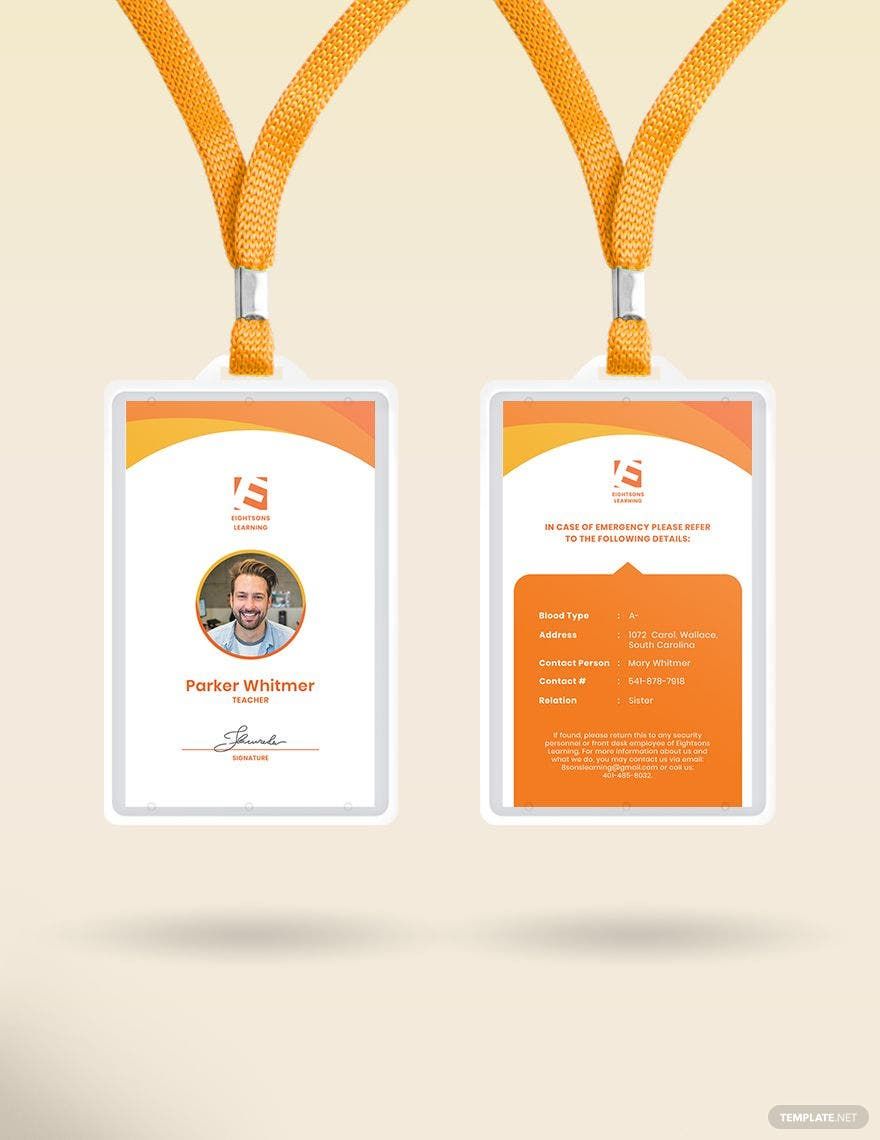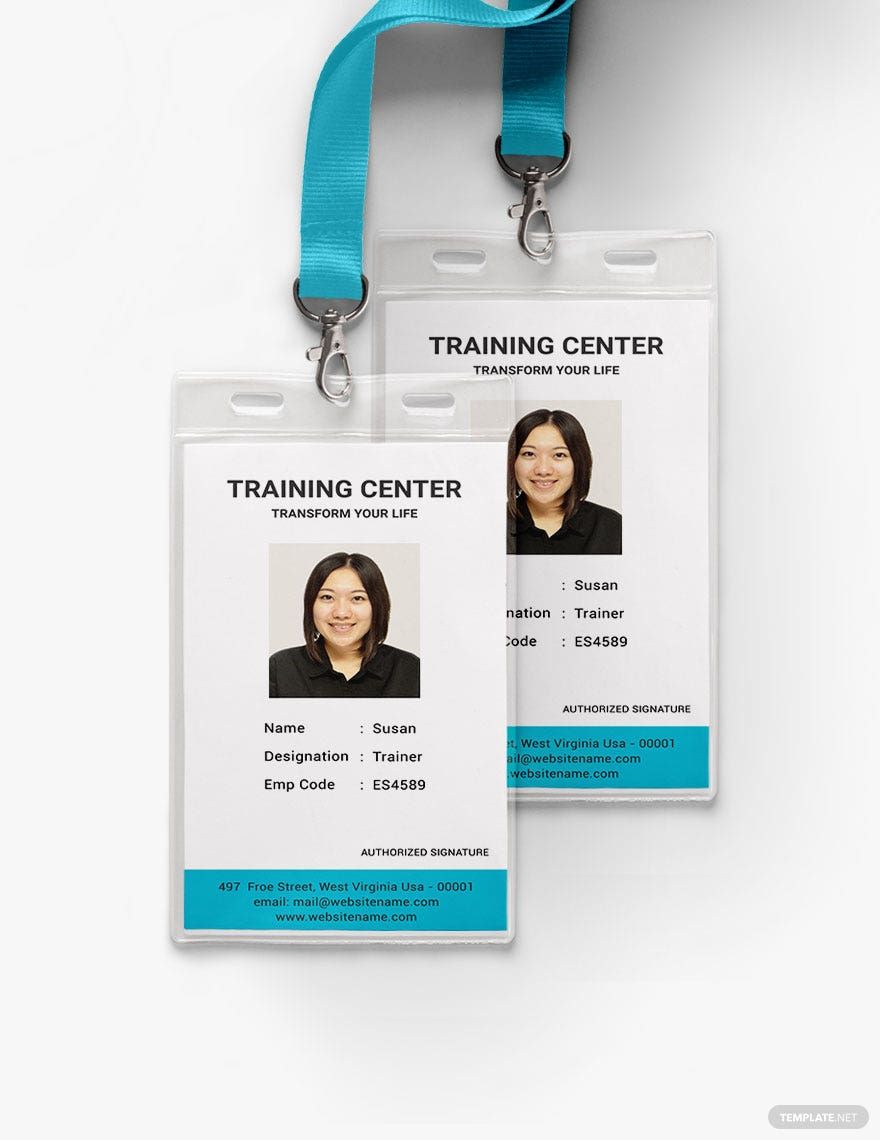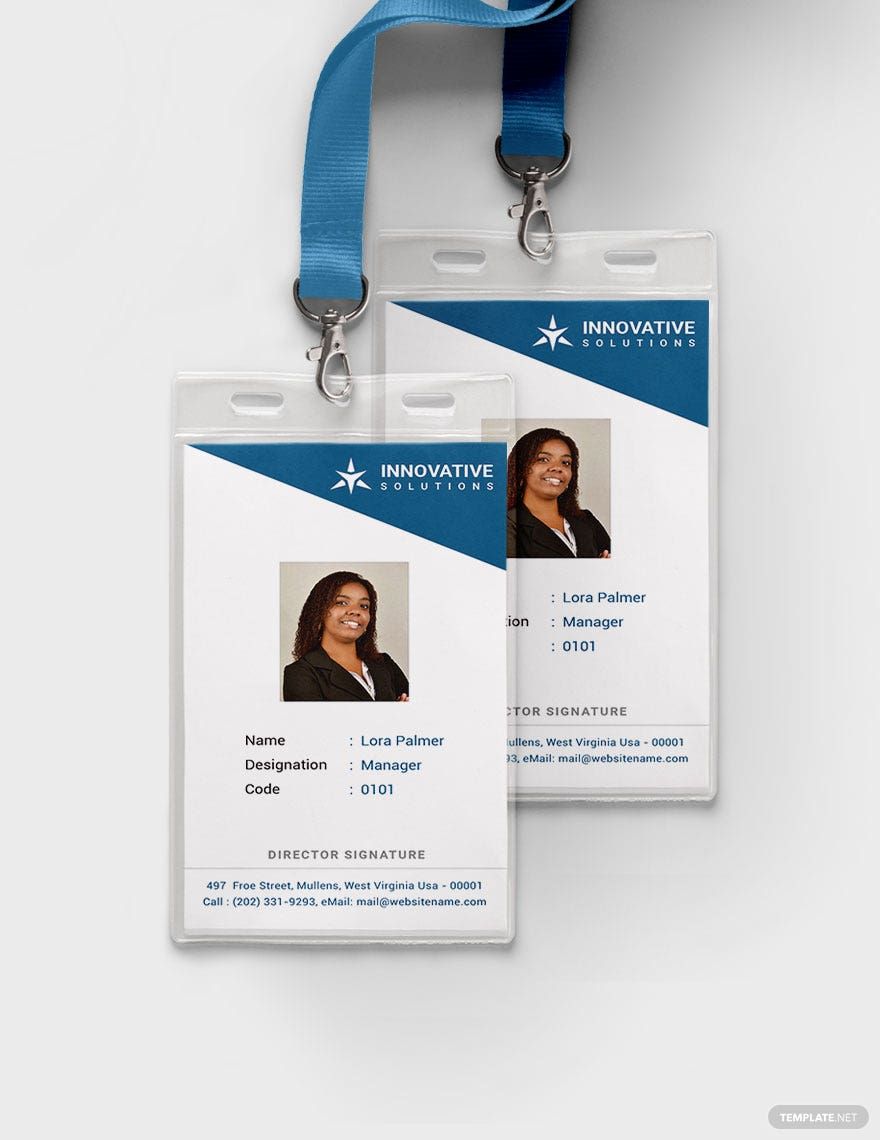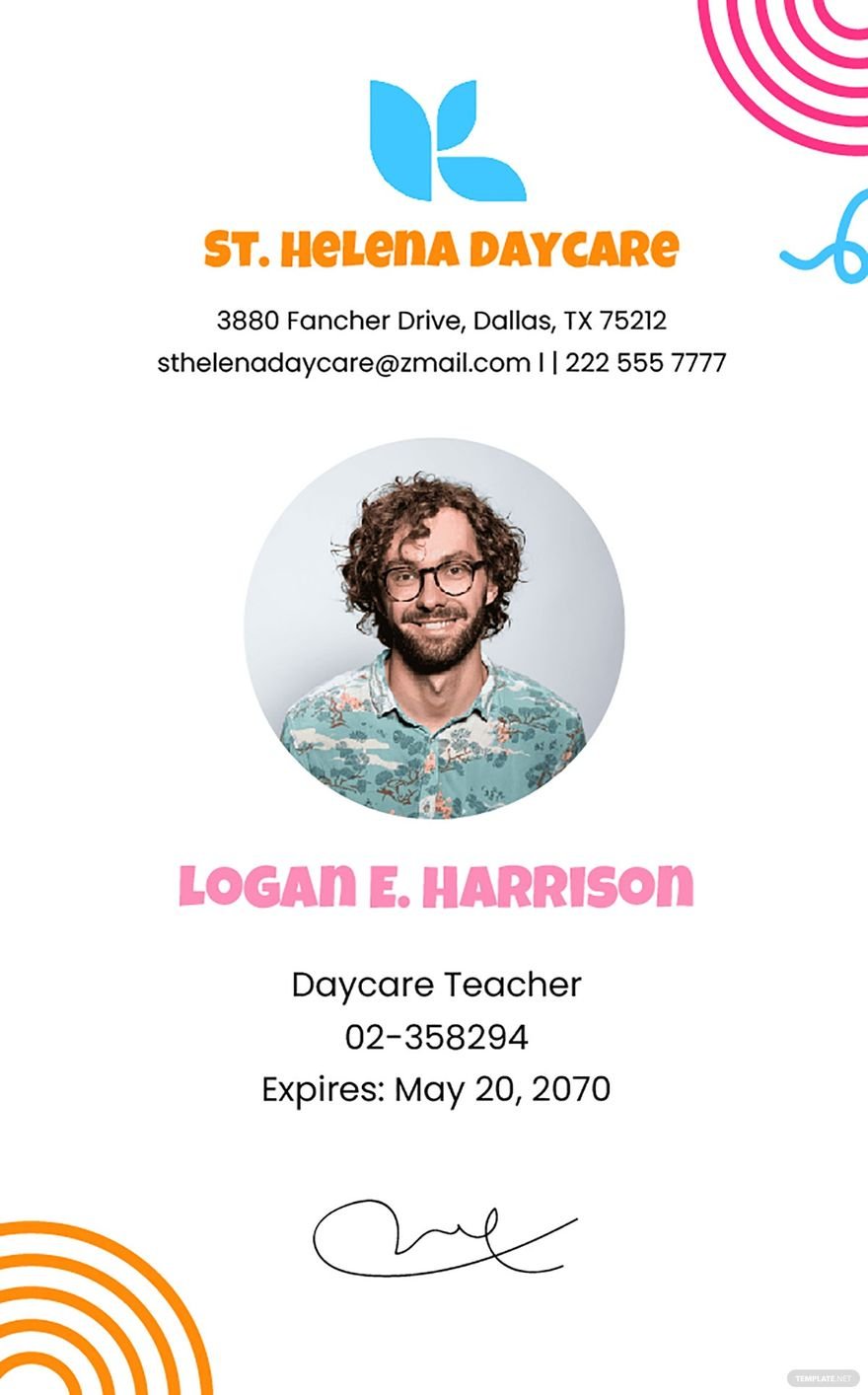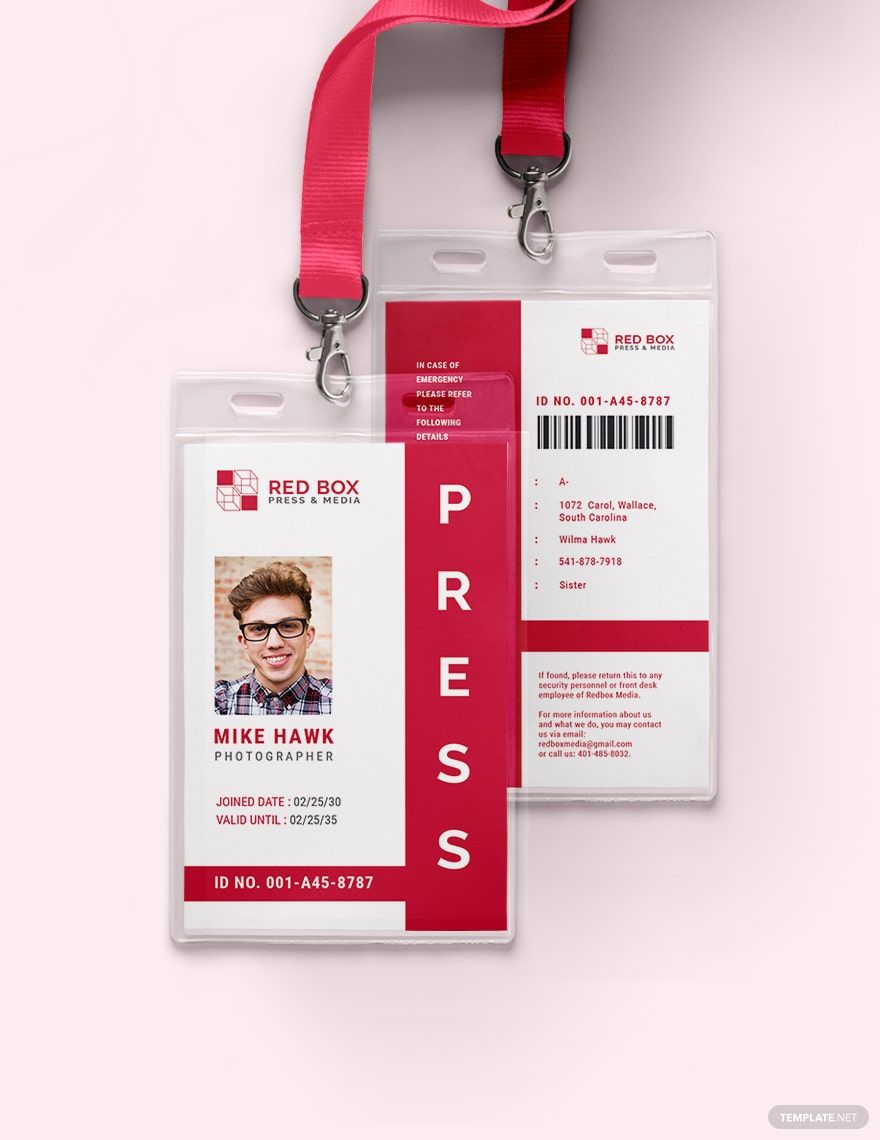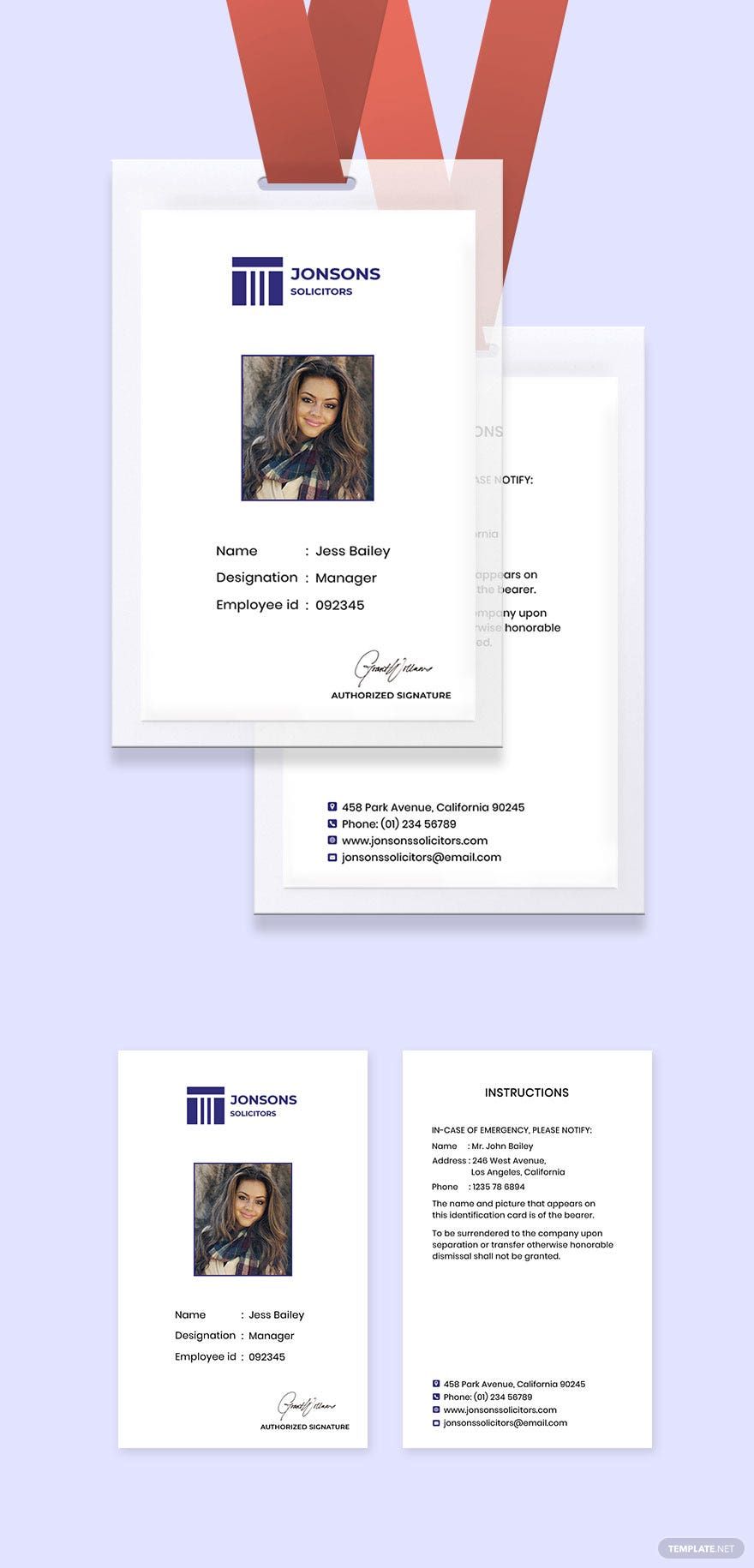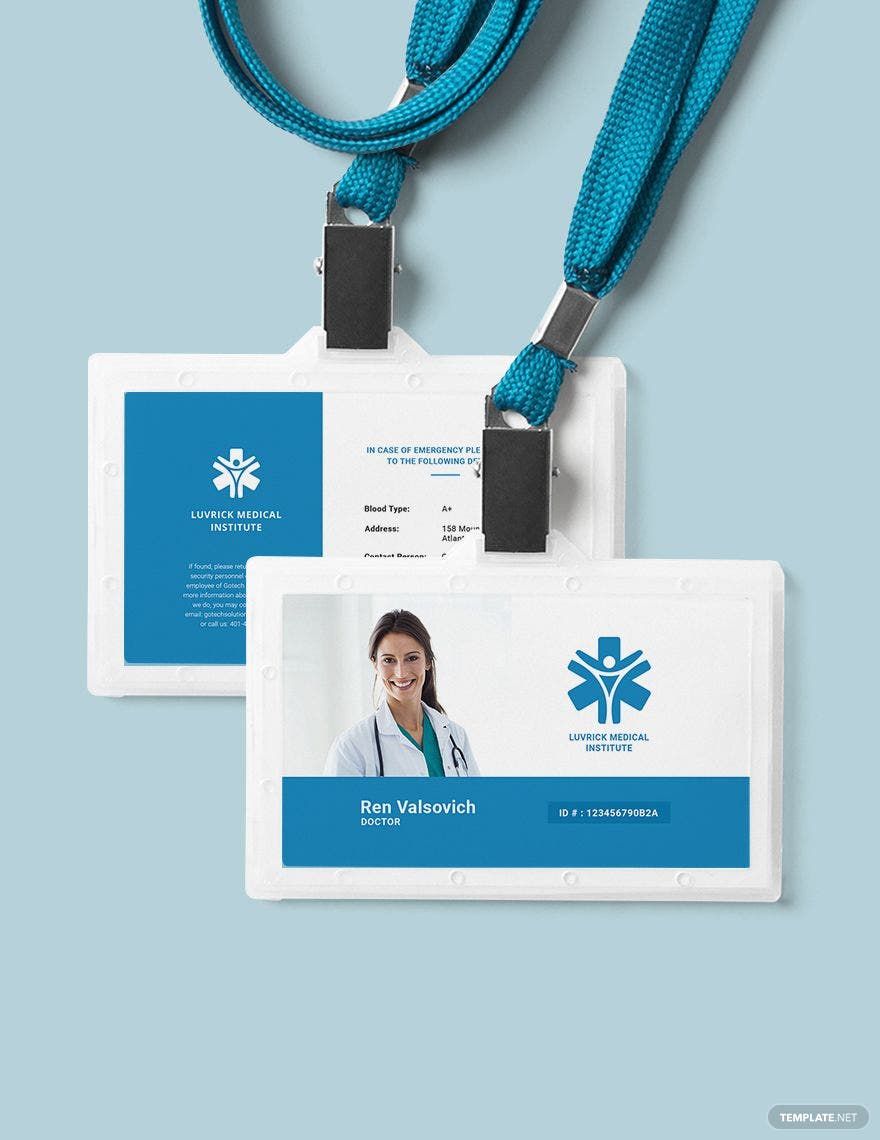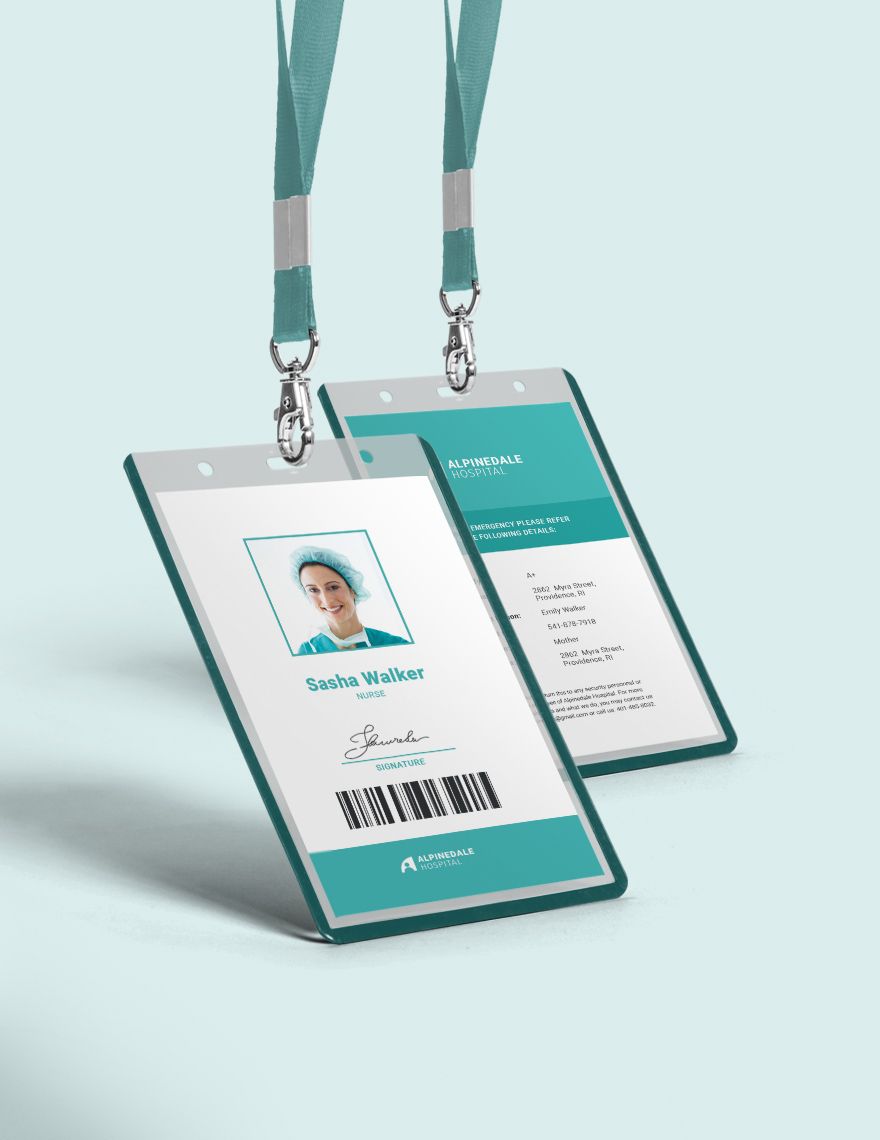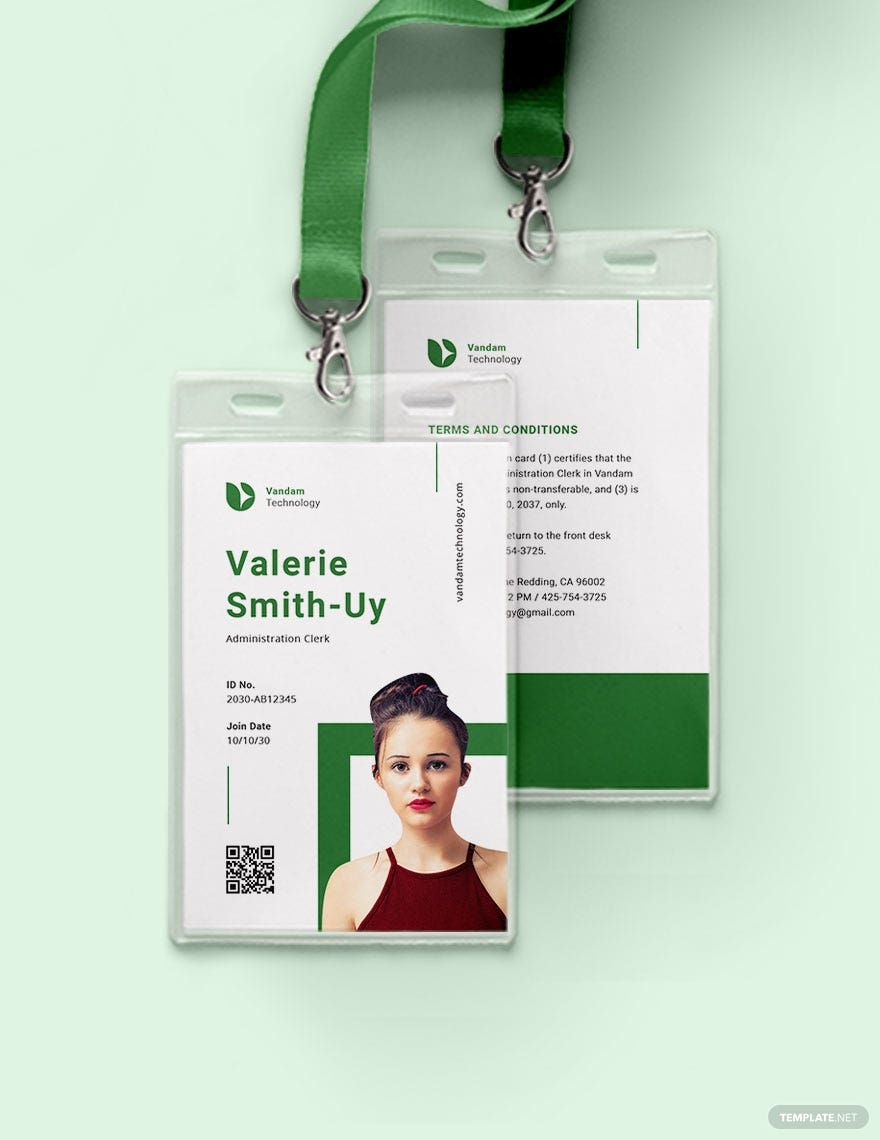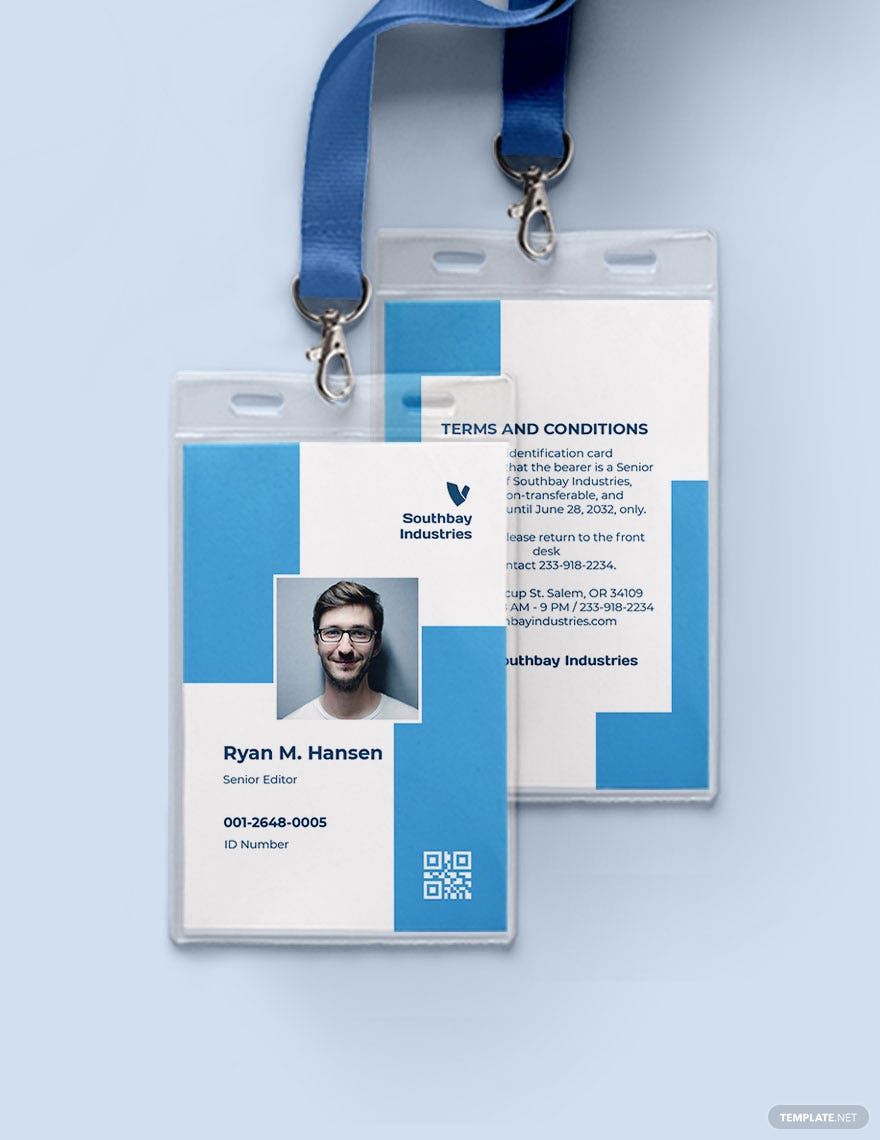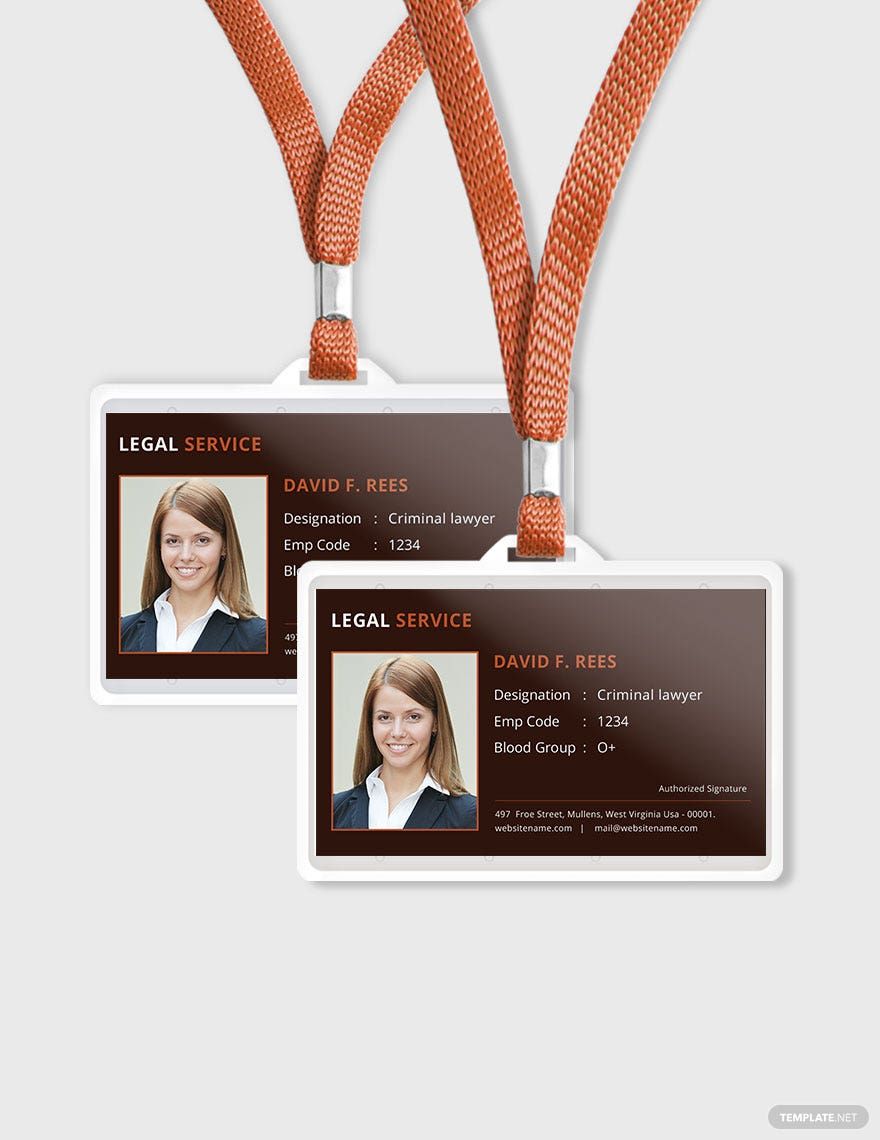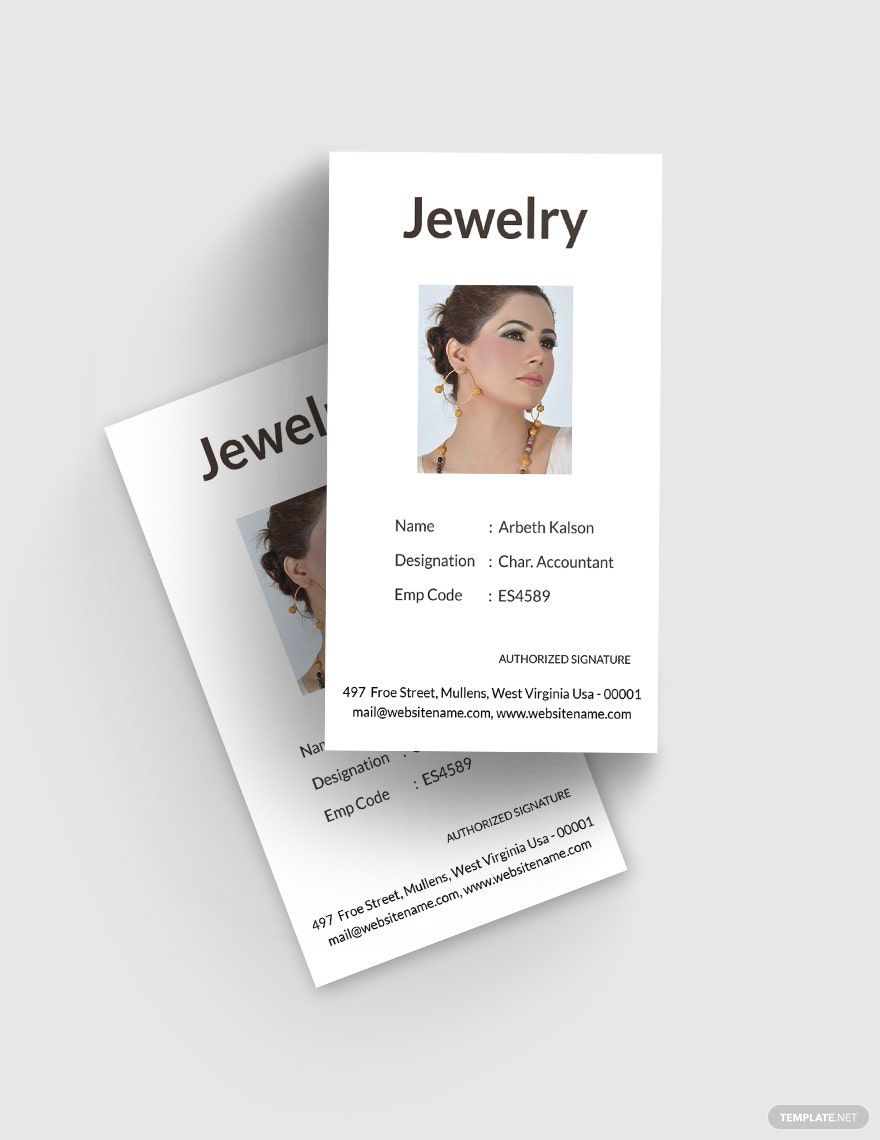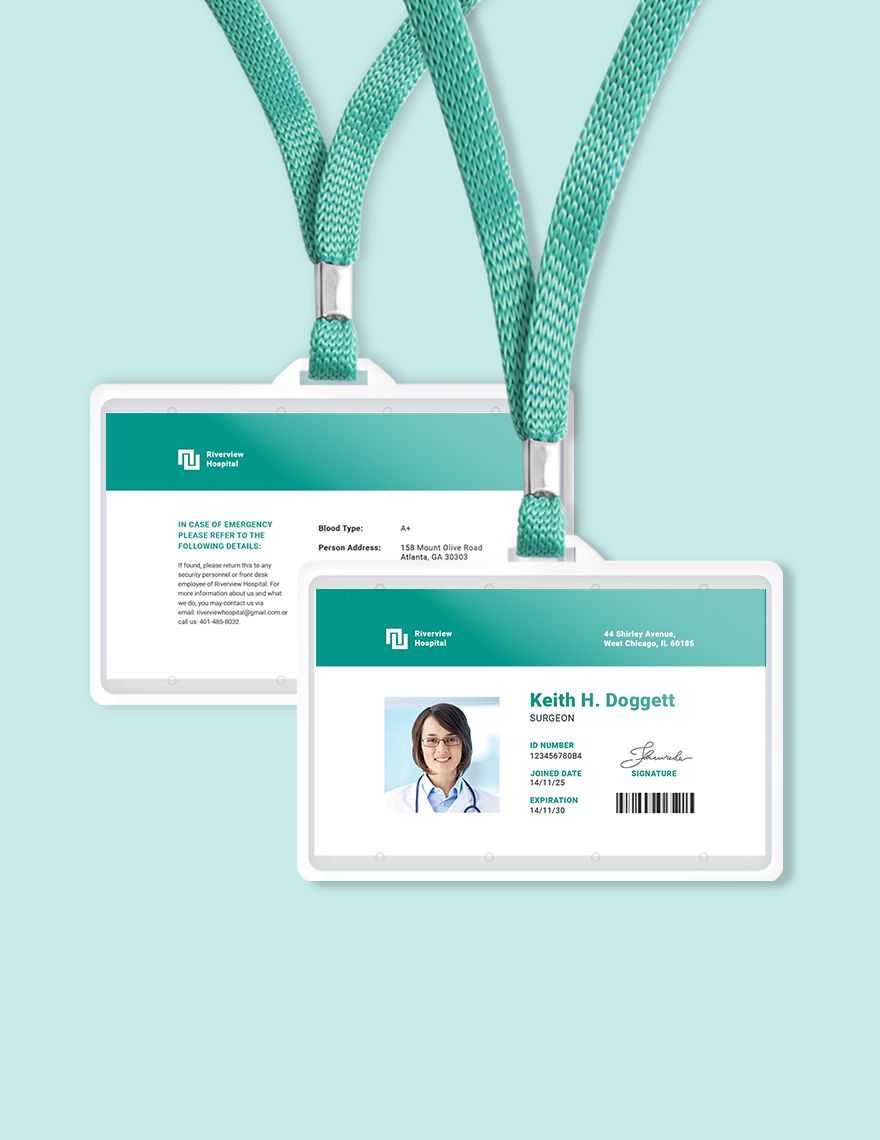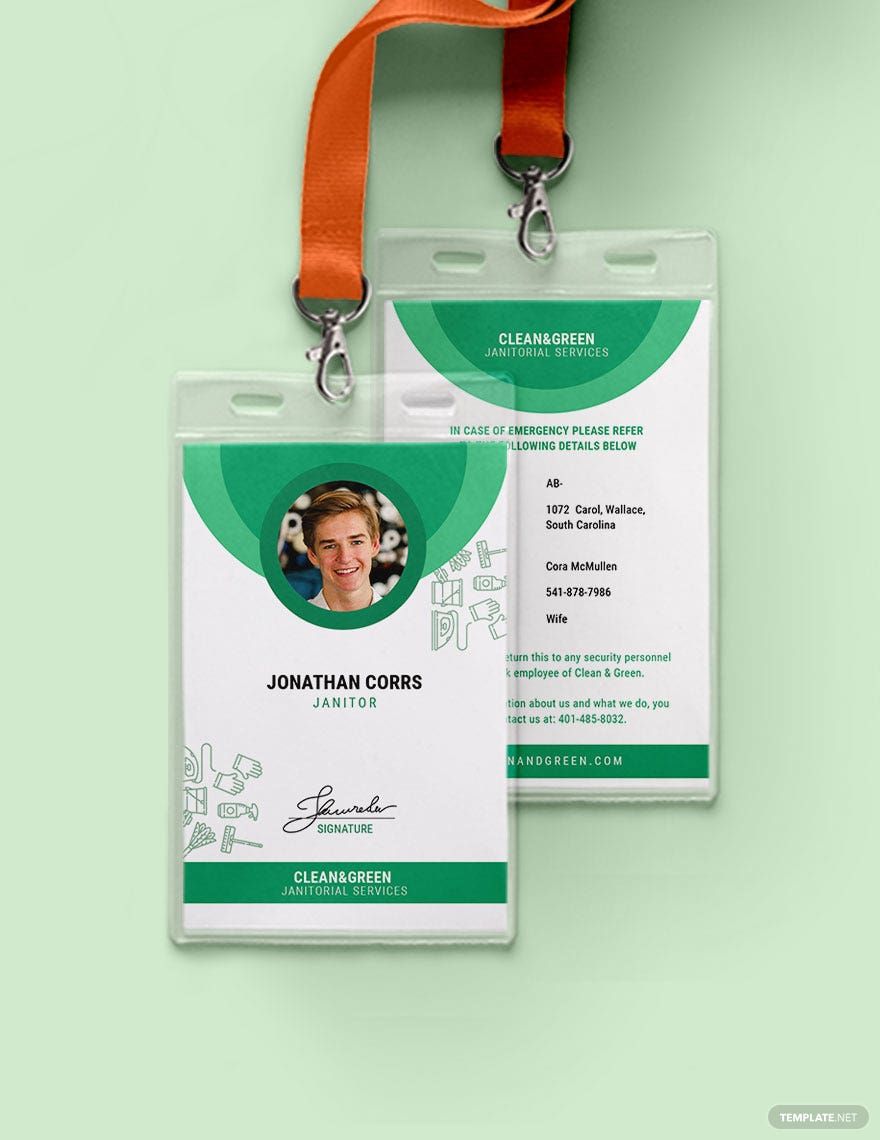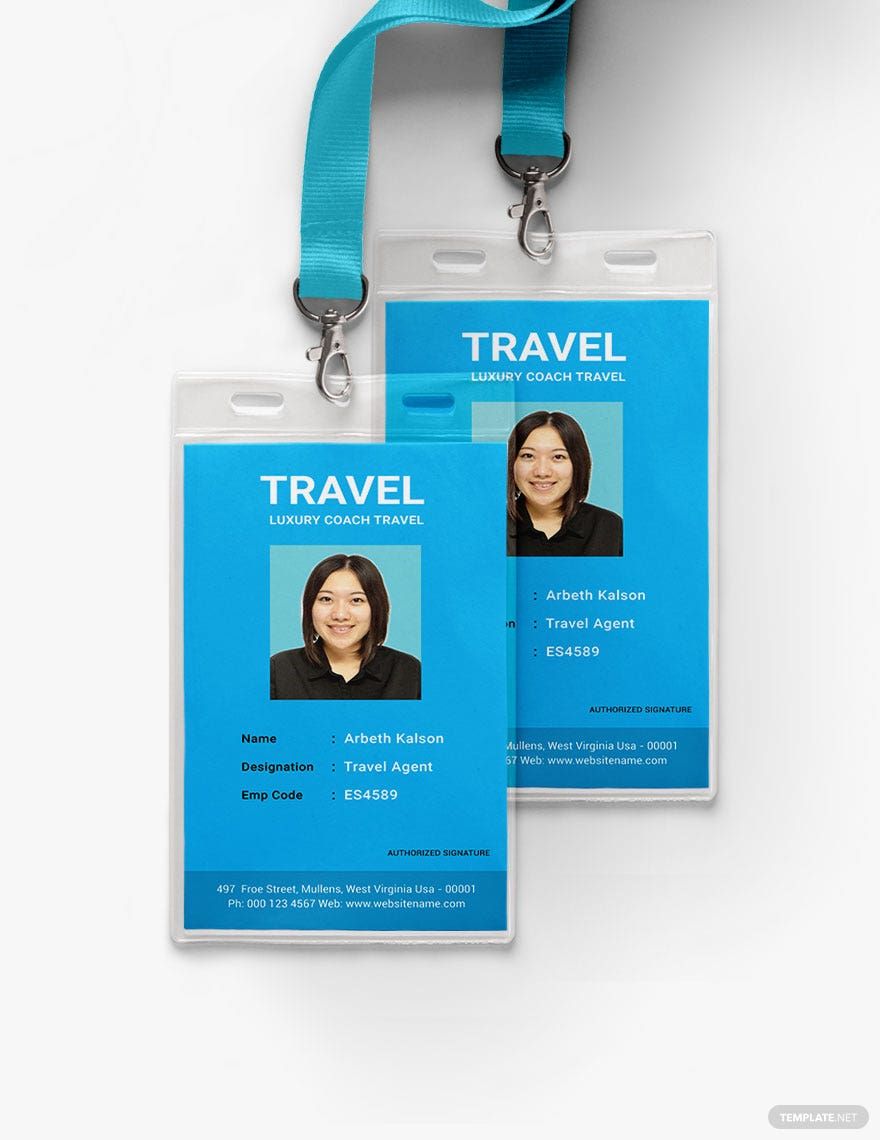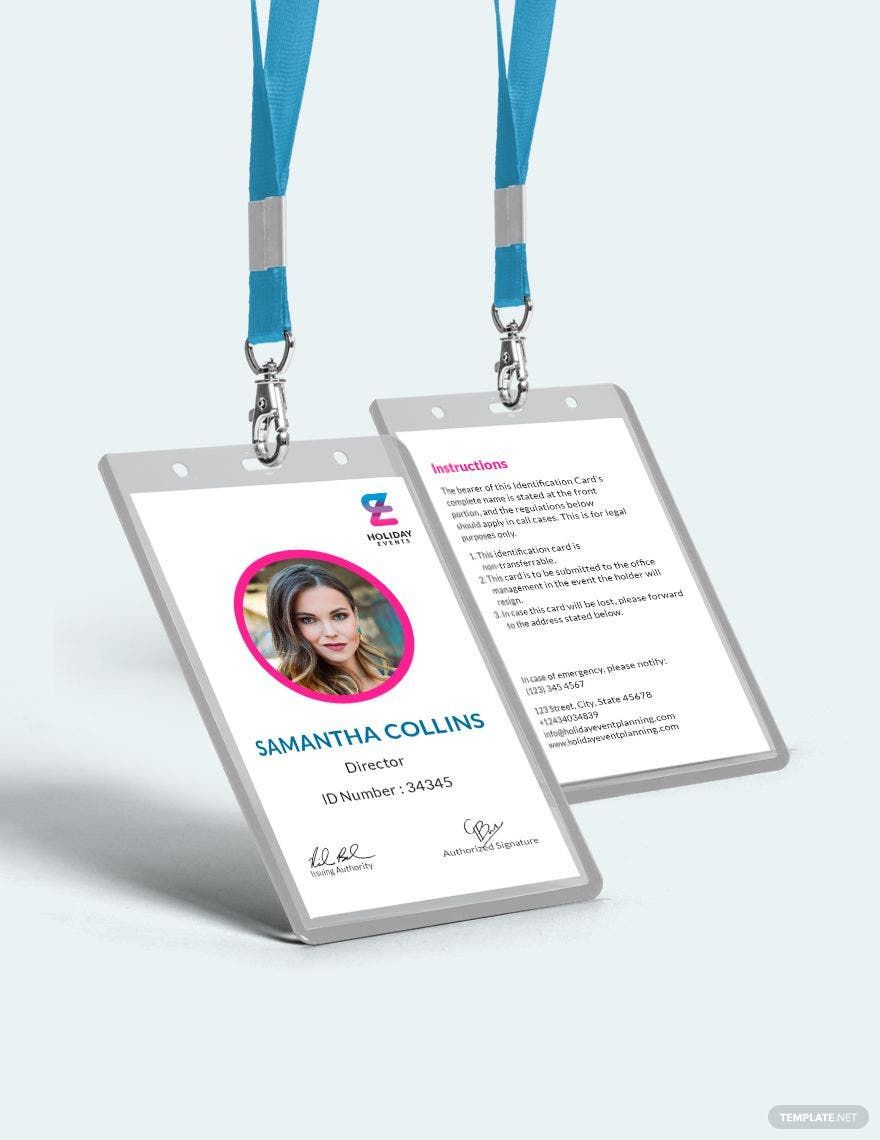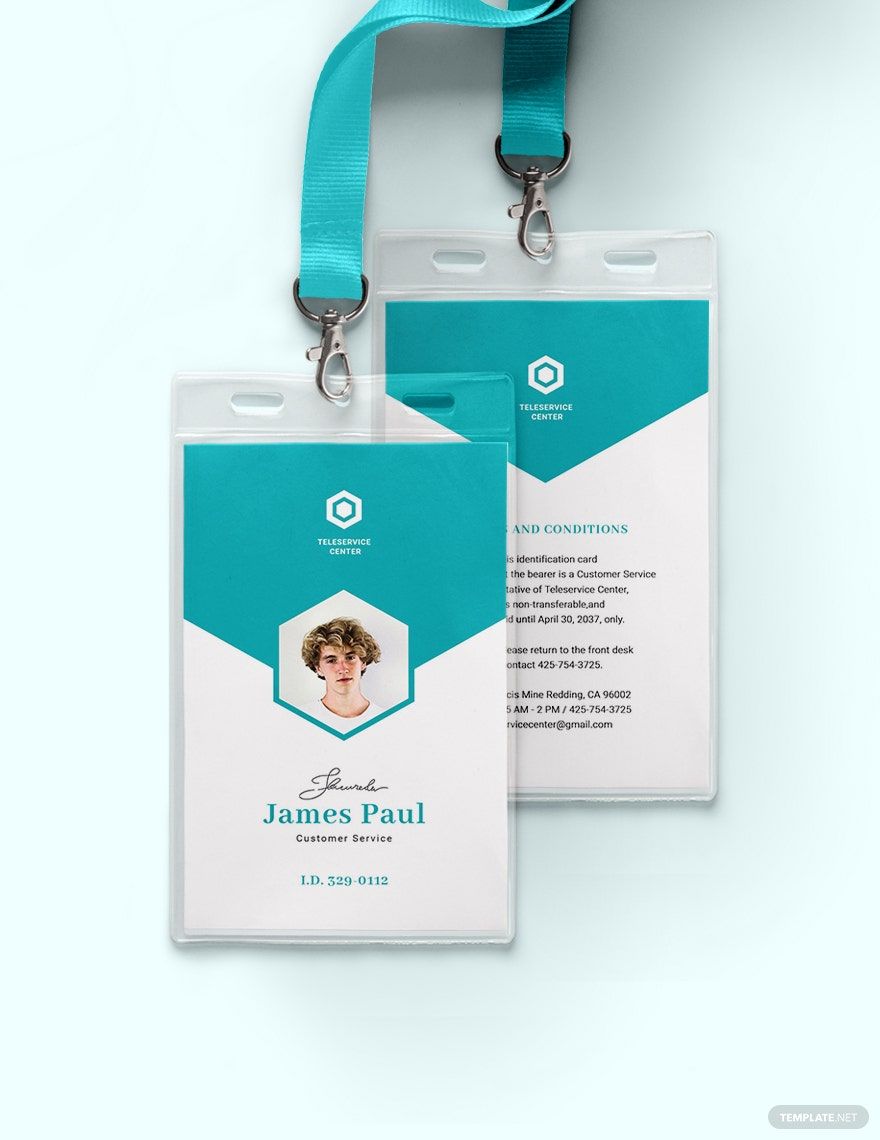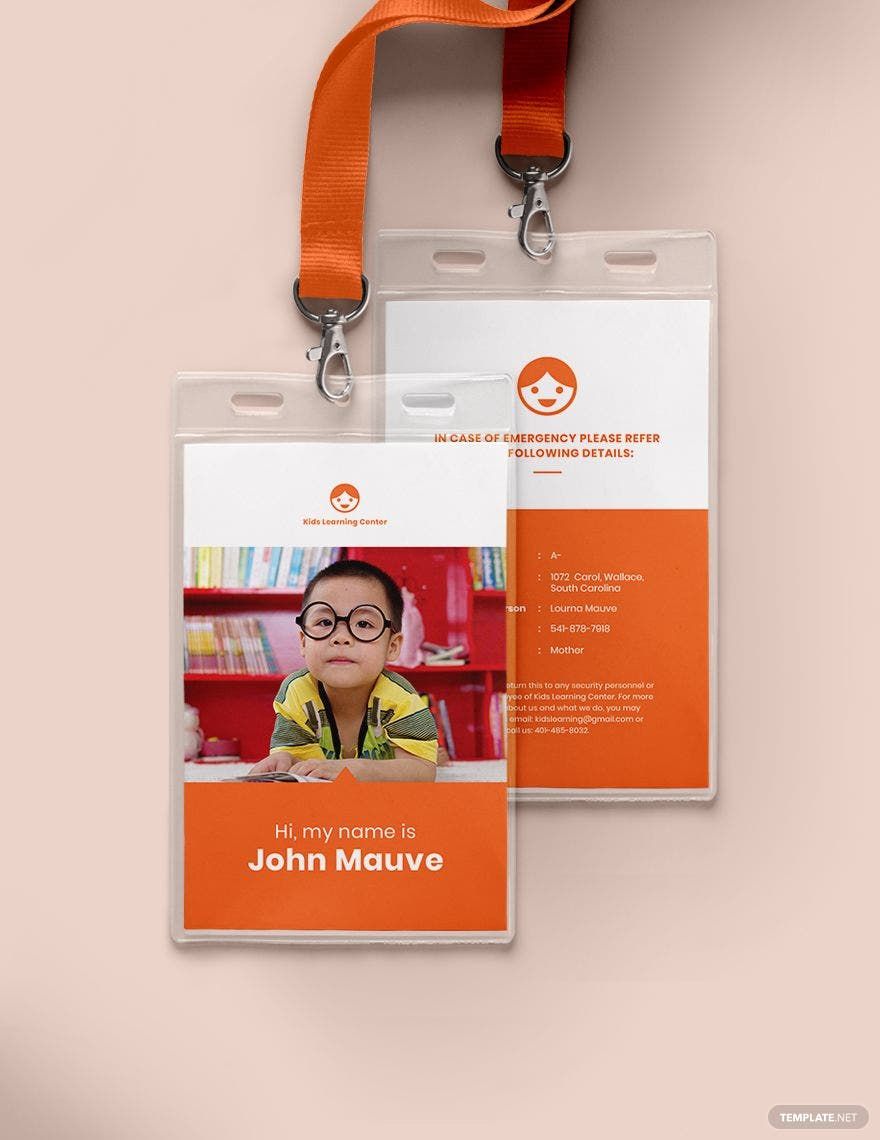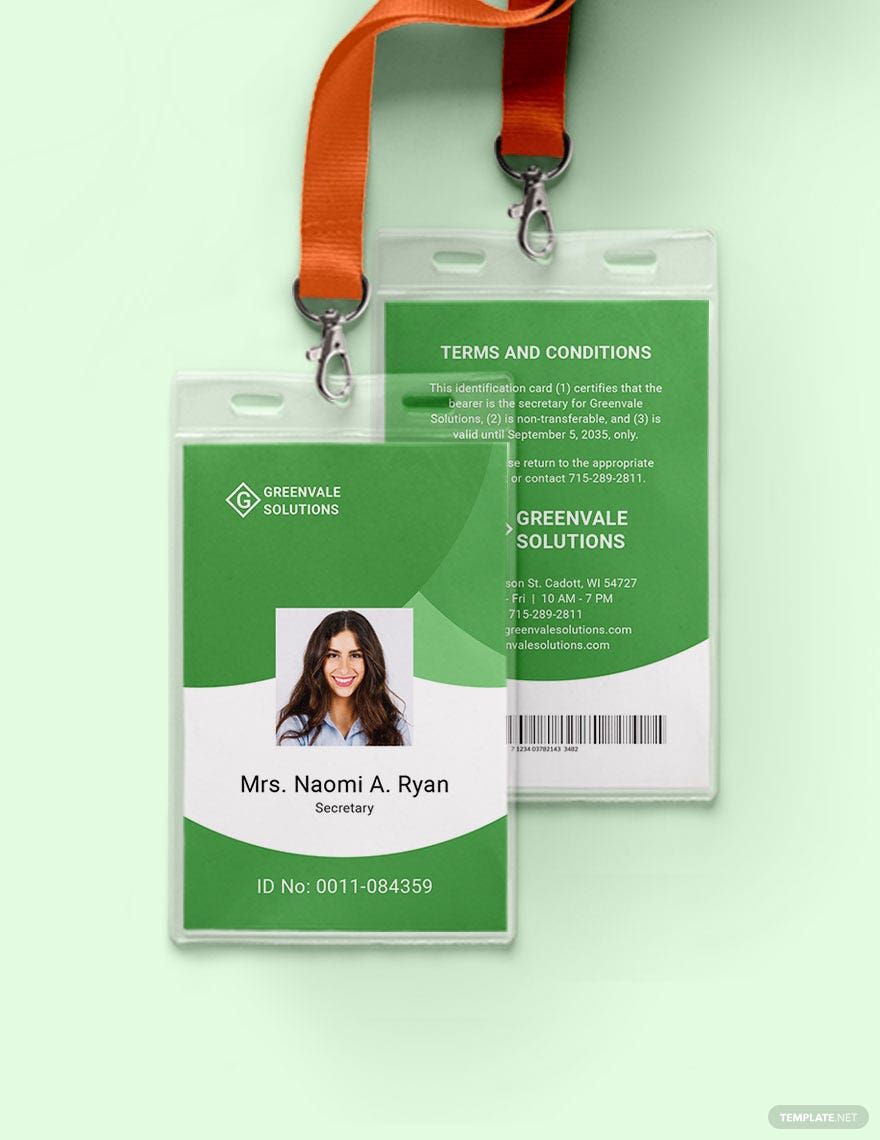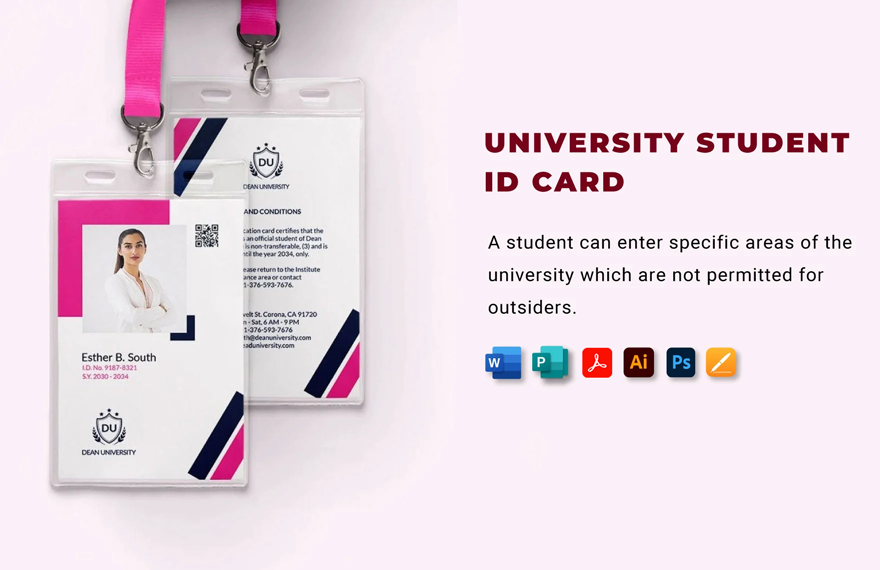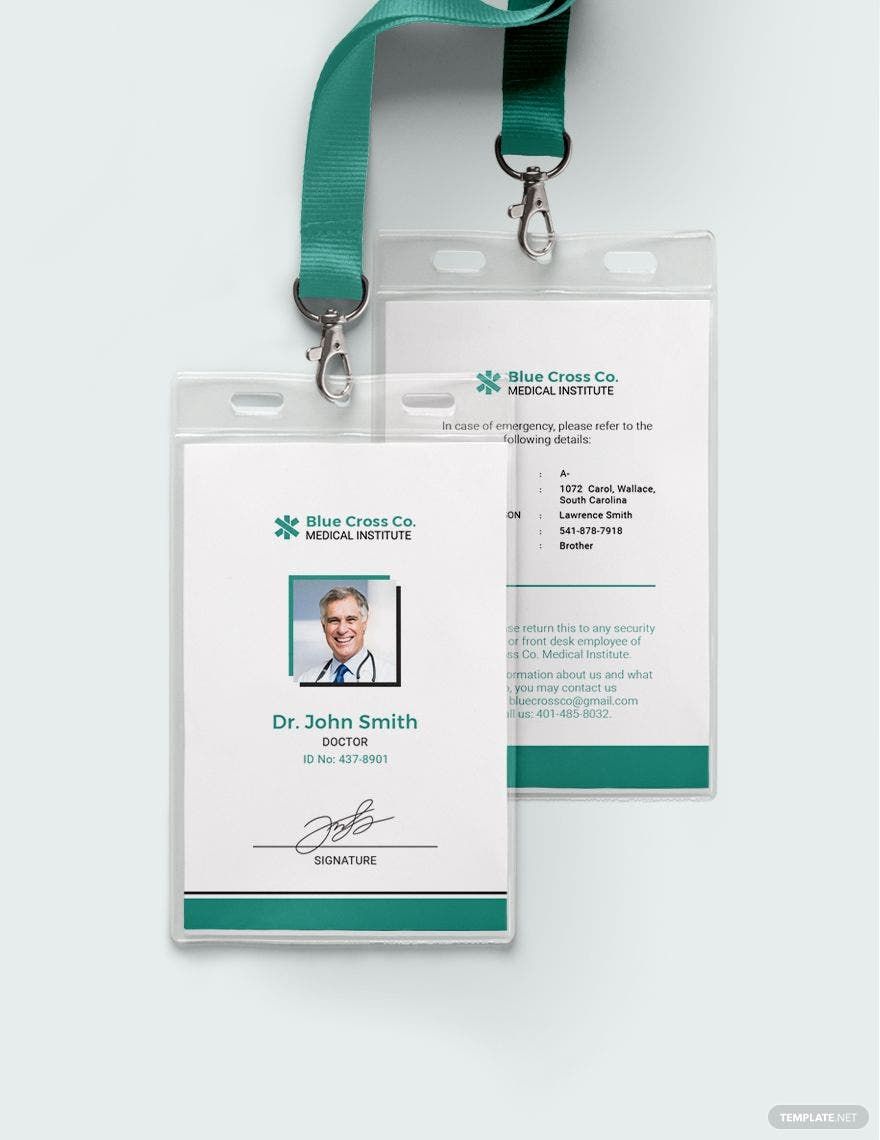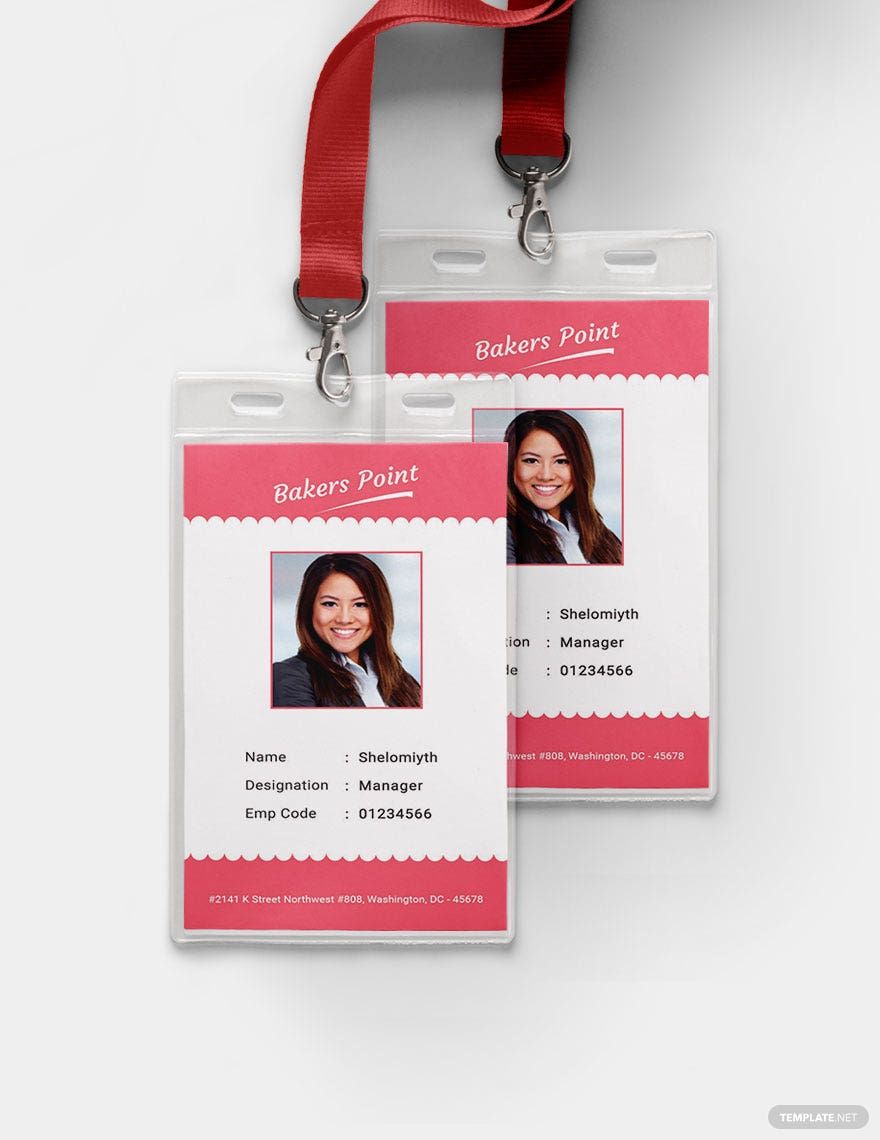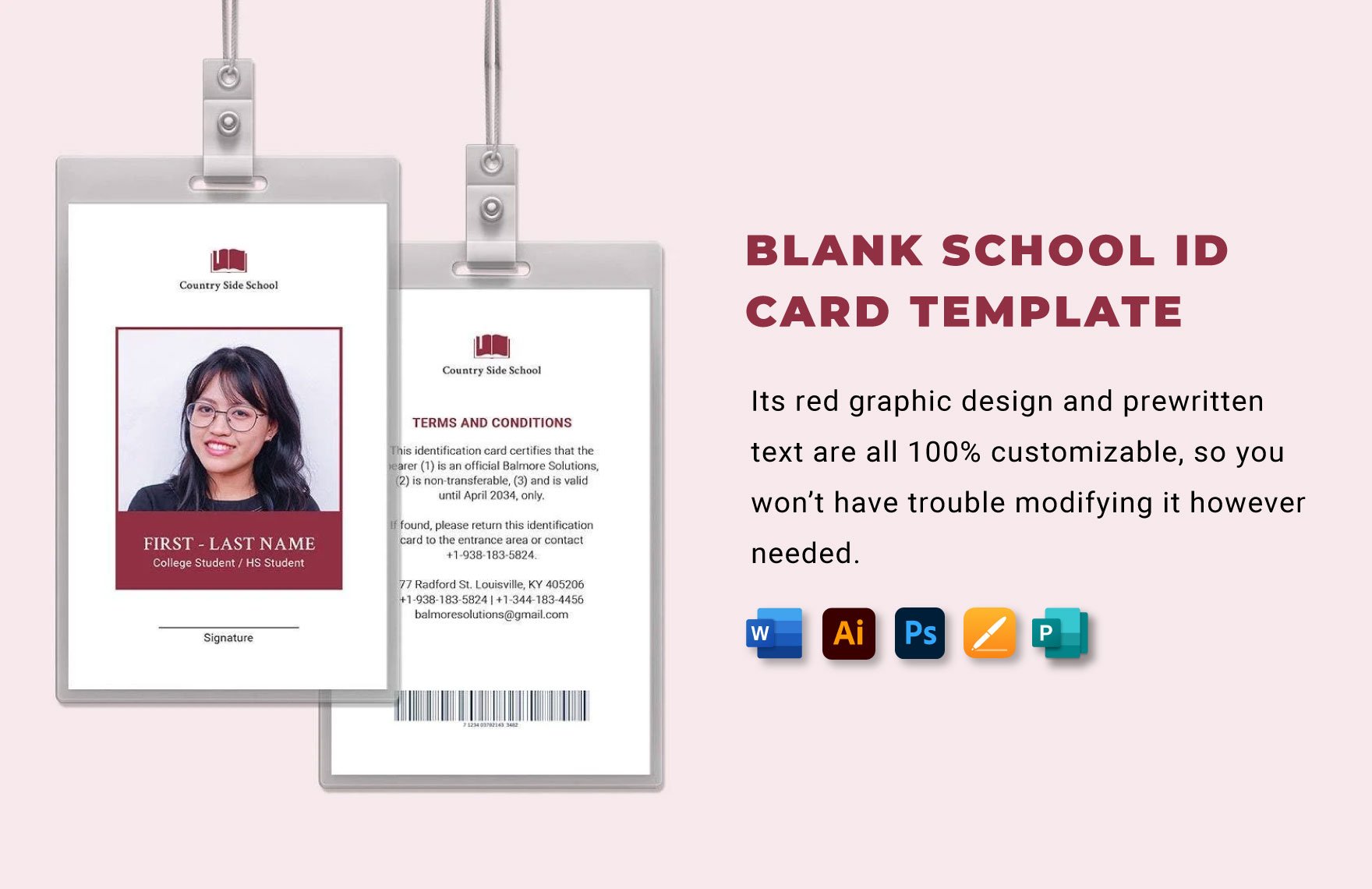When needing an immediate process in building both security and advertisement to your world-class business or organization, immediately grab our Ready-Made Printable ID Card Templates in Photoshop file format. You have the freedom to insert essential details such as name, position, department, and even emergency contact person with ease since these templates contain authentic comprehensible content and formats. Additionally, personalize these templates according to your preference and quickly insert photos with original high-quality images and artworks. All thanks to its 100% customizable and easily editable features. Get to use your customized IDs immediately since these are all printable to any printer and downloadable on your nearest devices. Download your desired templates from our Ready-Made Printable ID Card Templates in Adobe Photoshop today!
Printable ID Card Templates in PSD
Customize Your ID Cards with Editable Printable Templates in PSD. Design and Download Instantly from Template.net. Elevate Your Branding with Easy-to-Use Designs. Get Started Today!