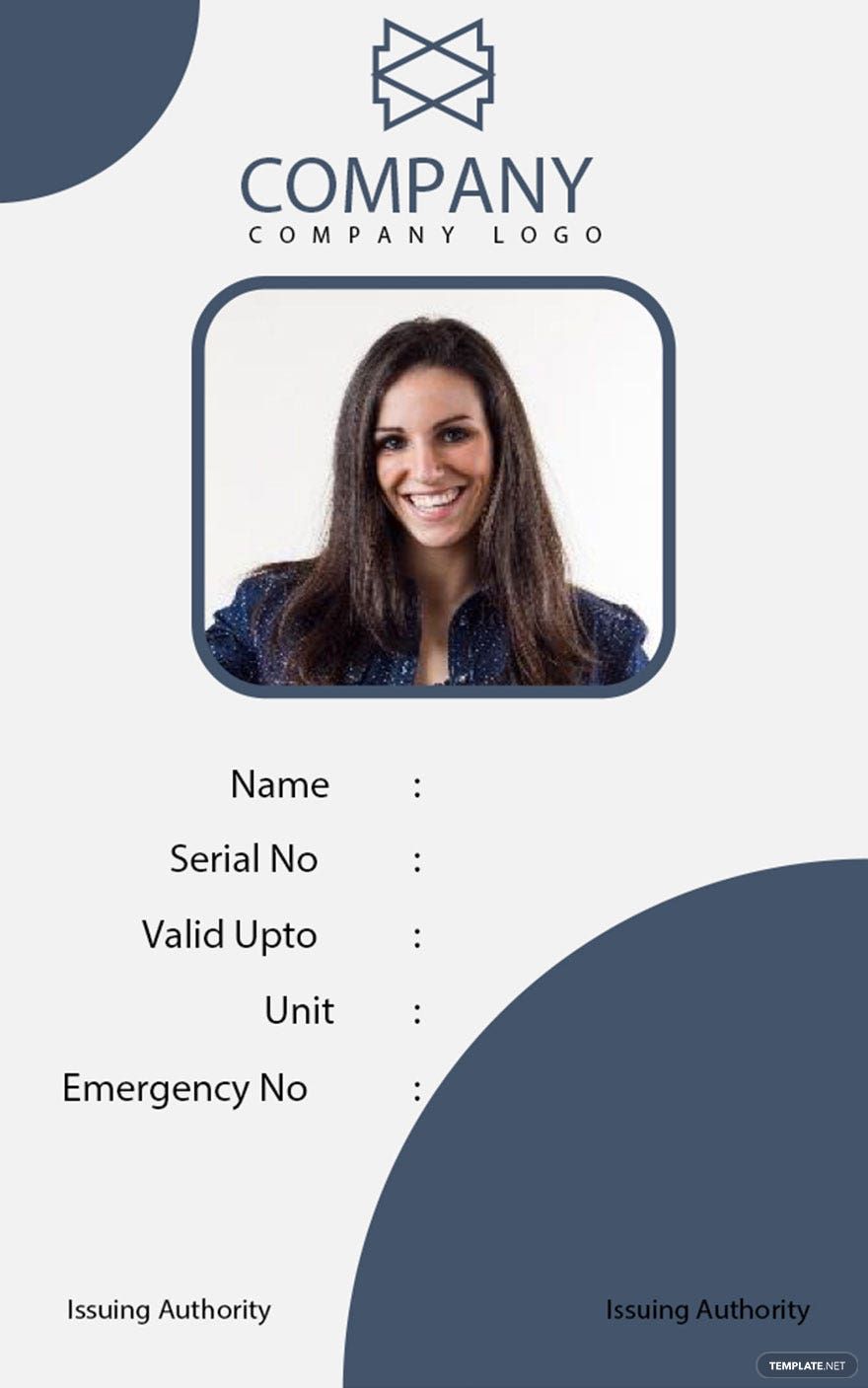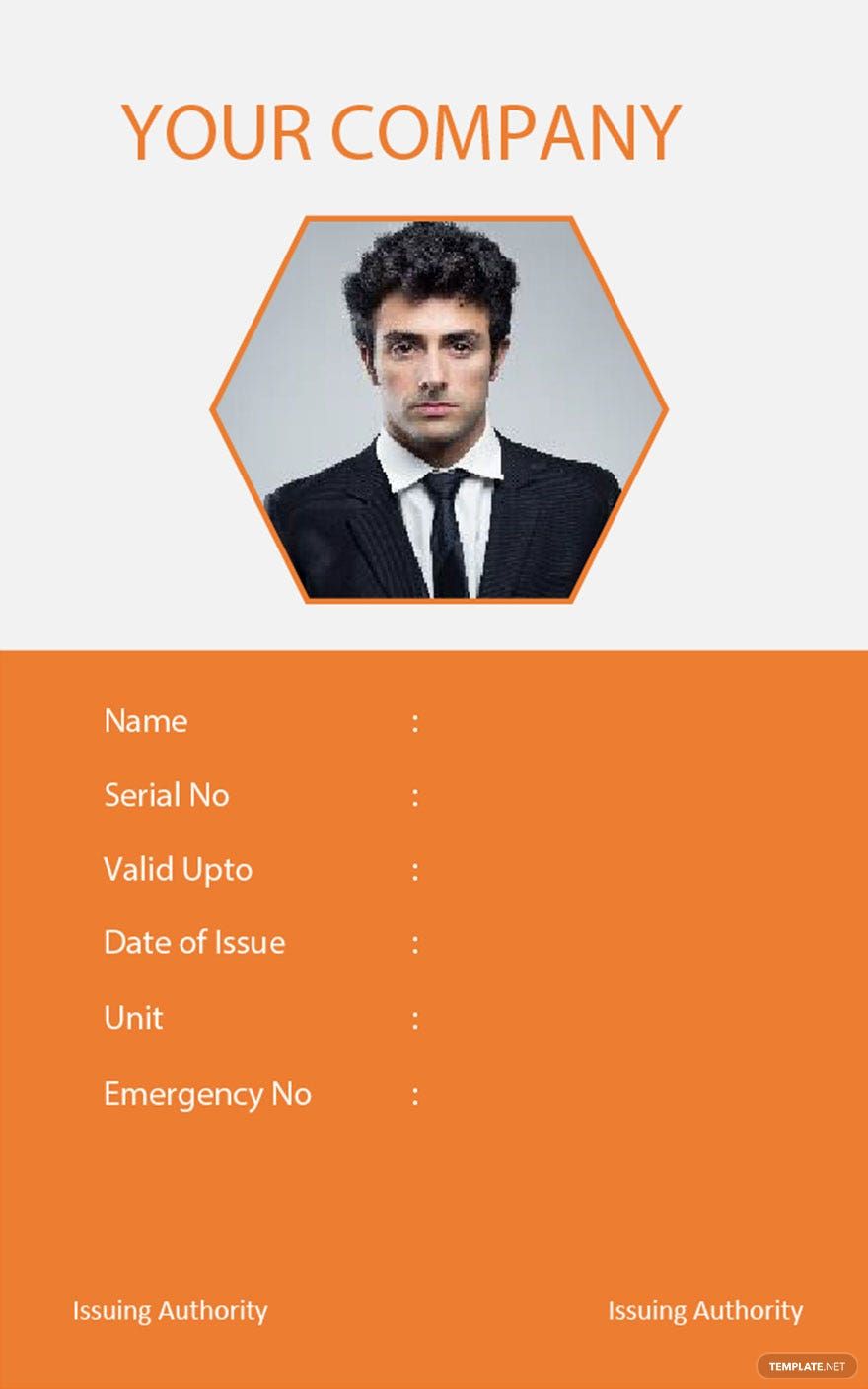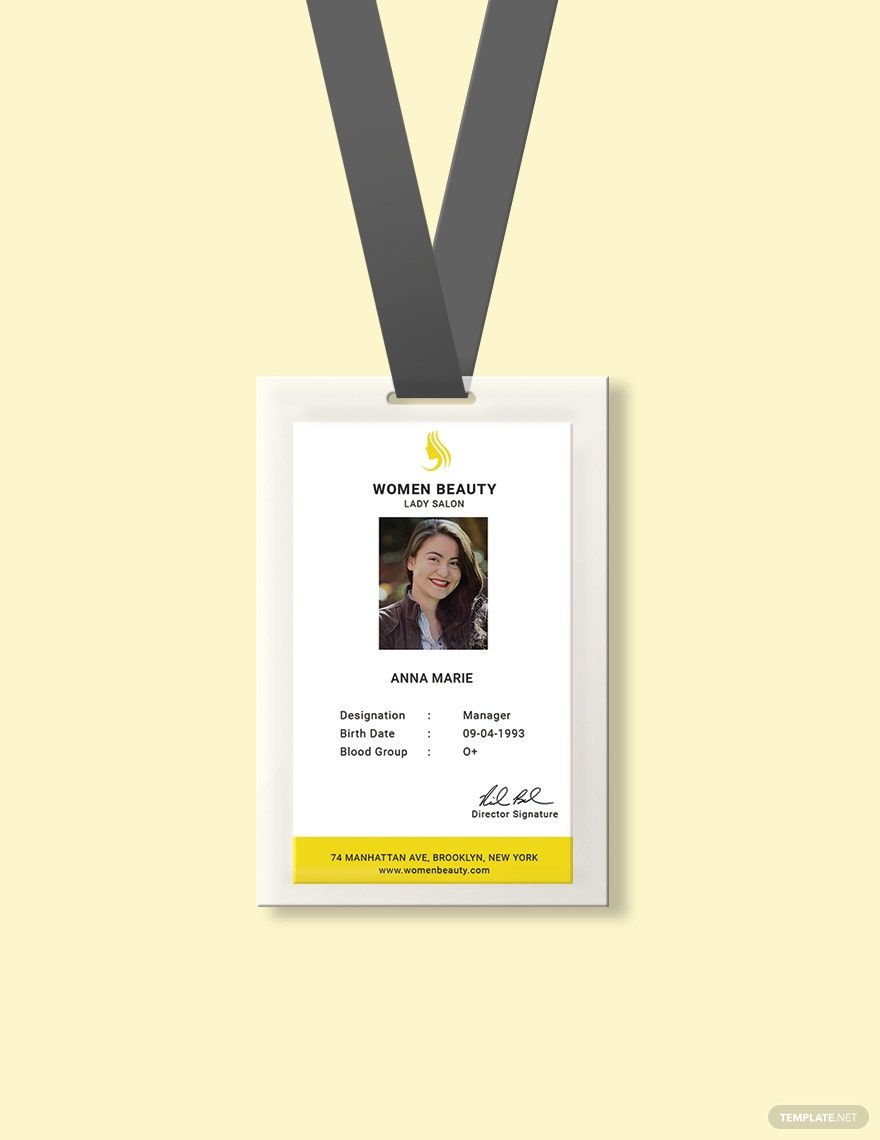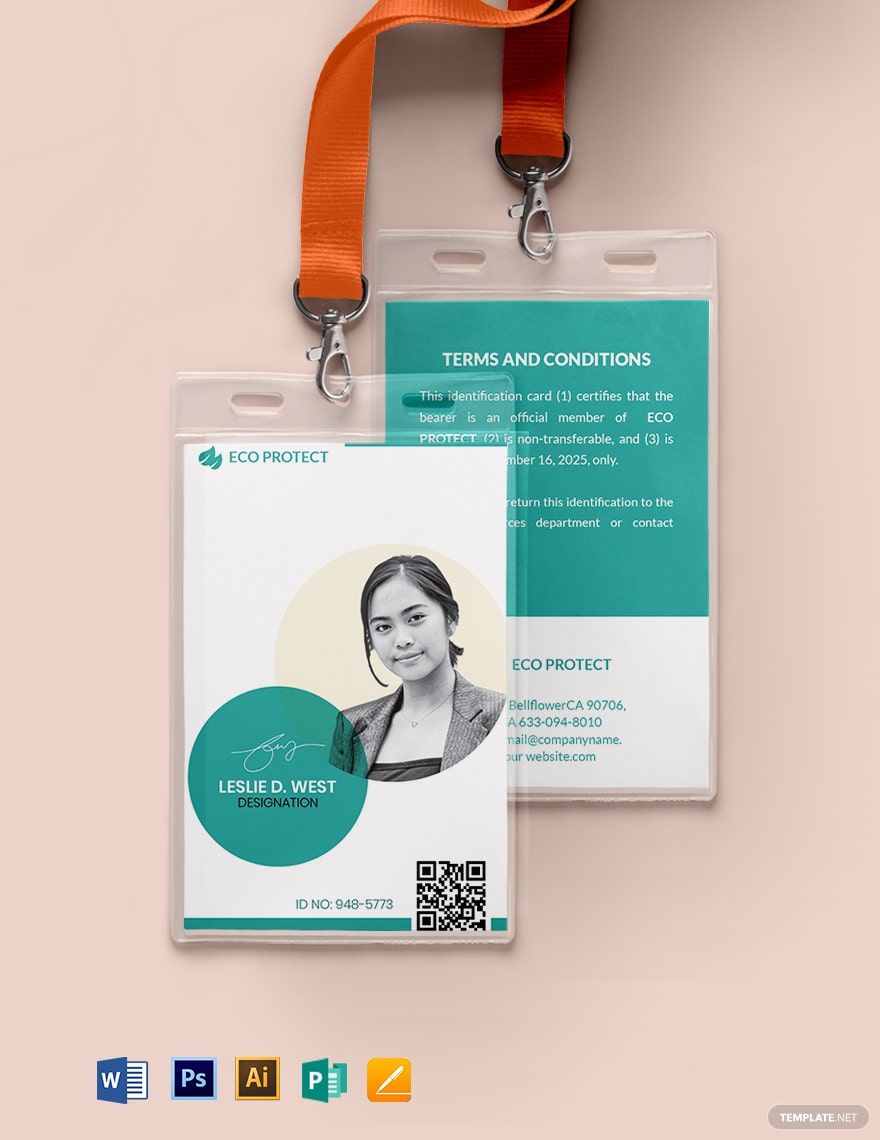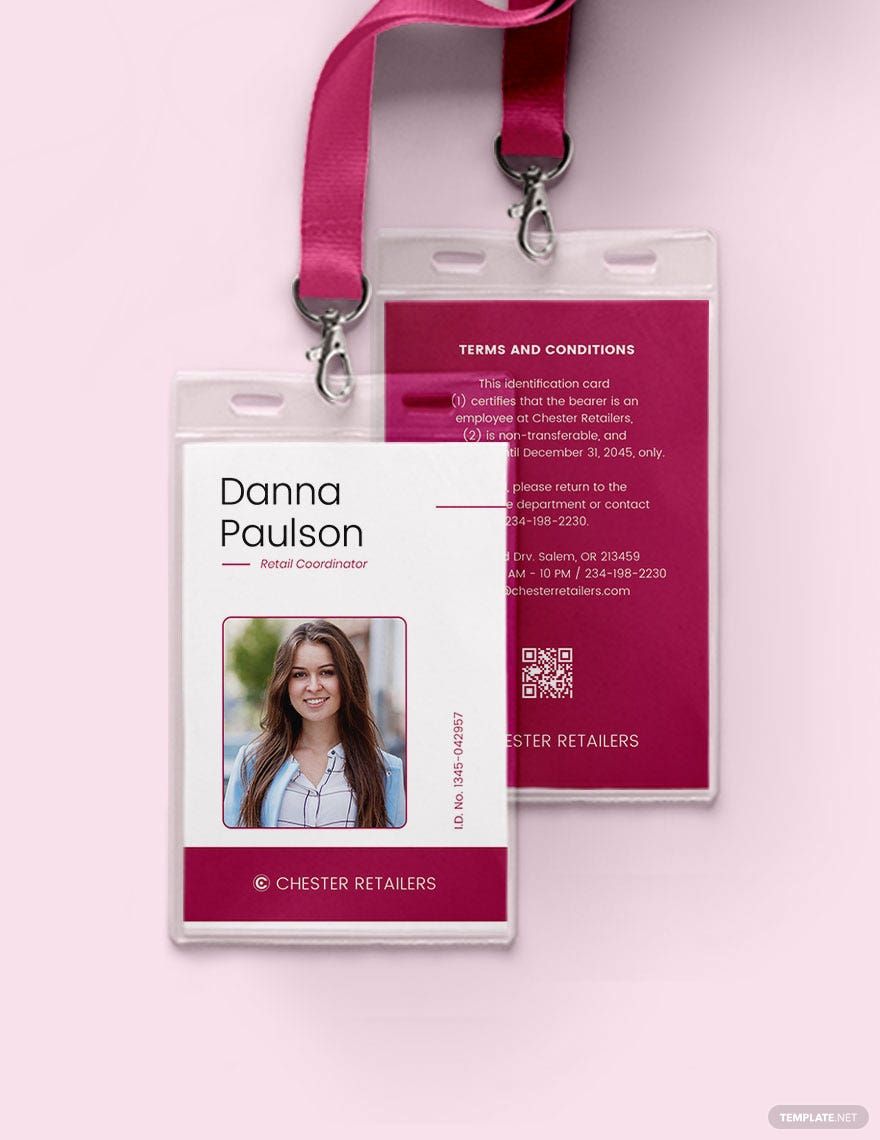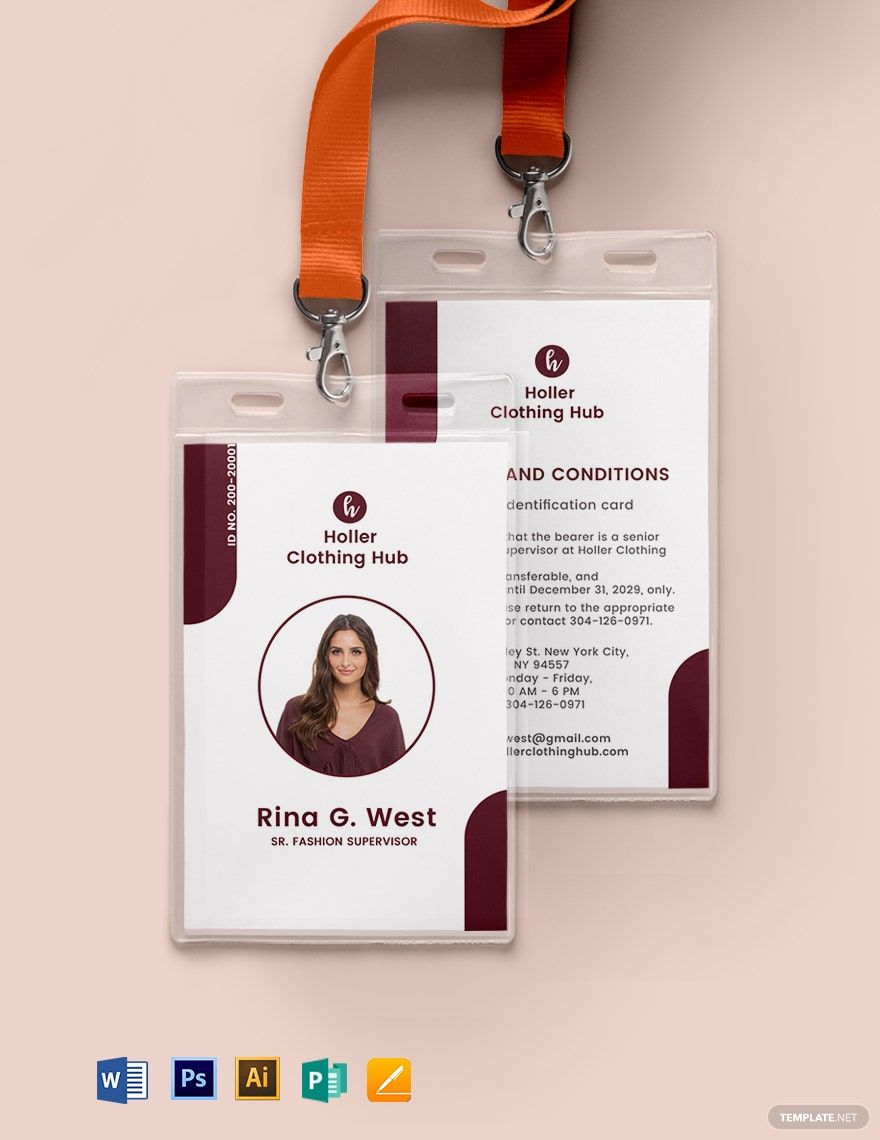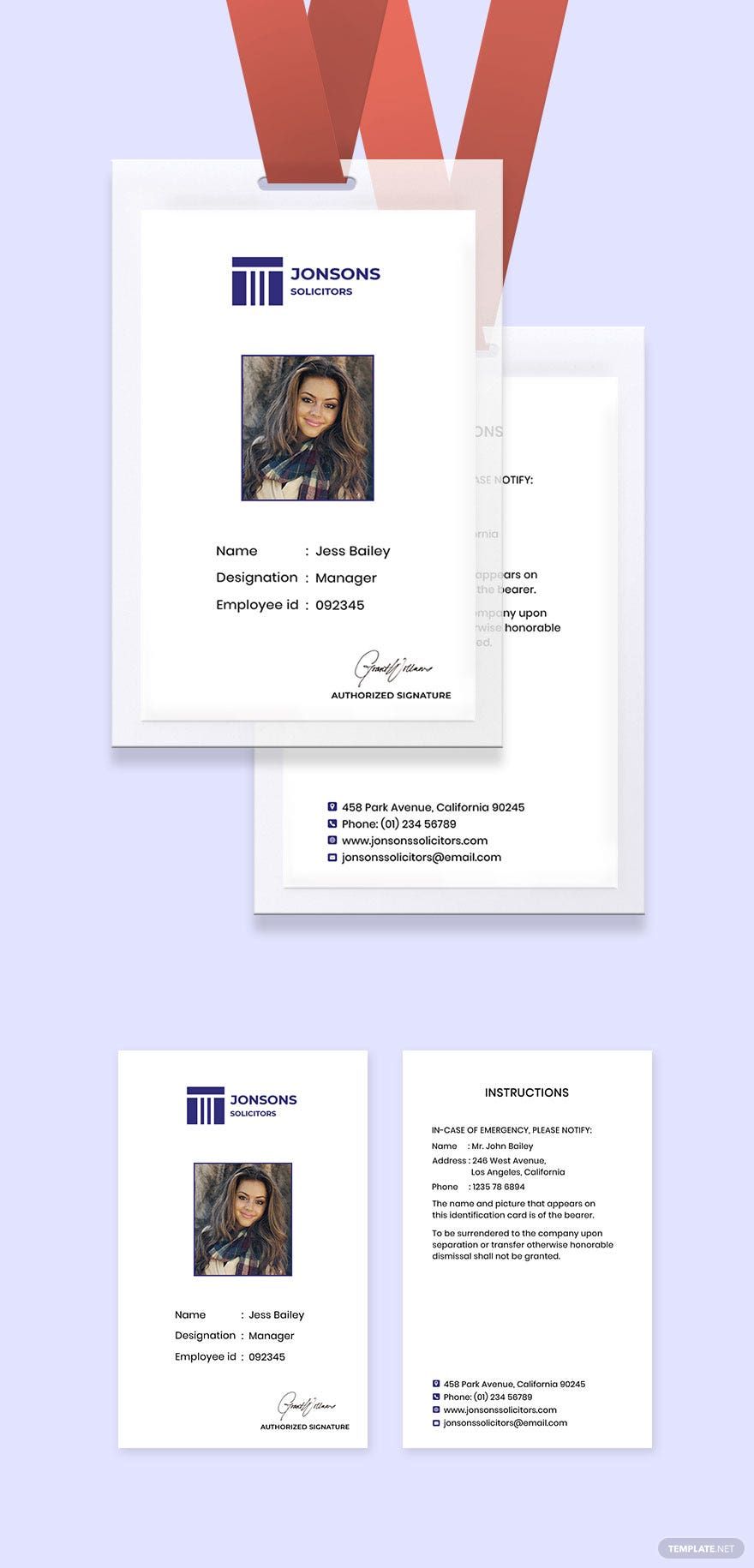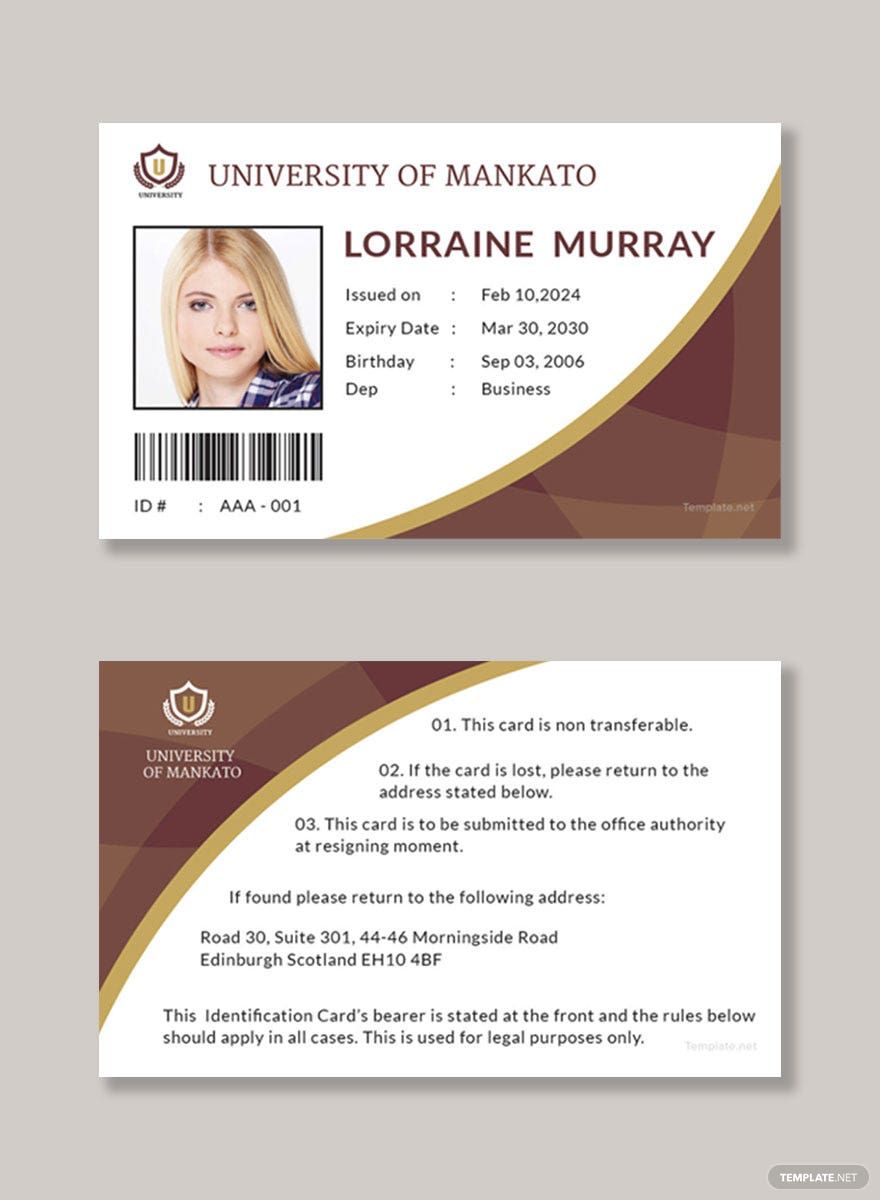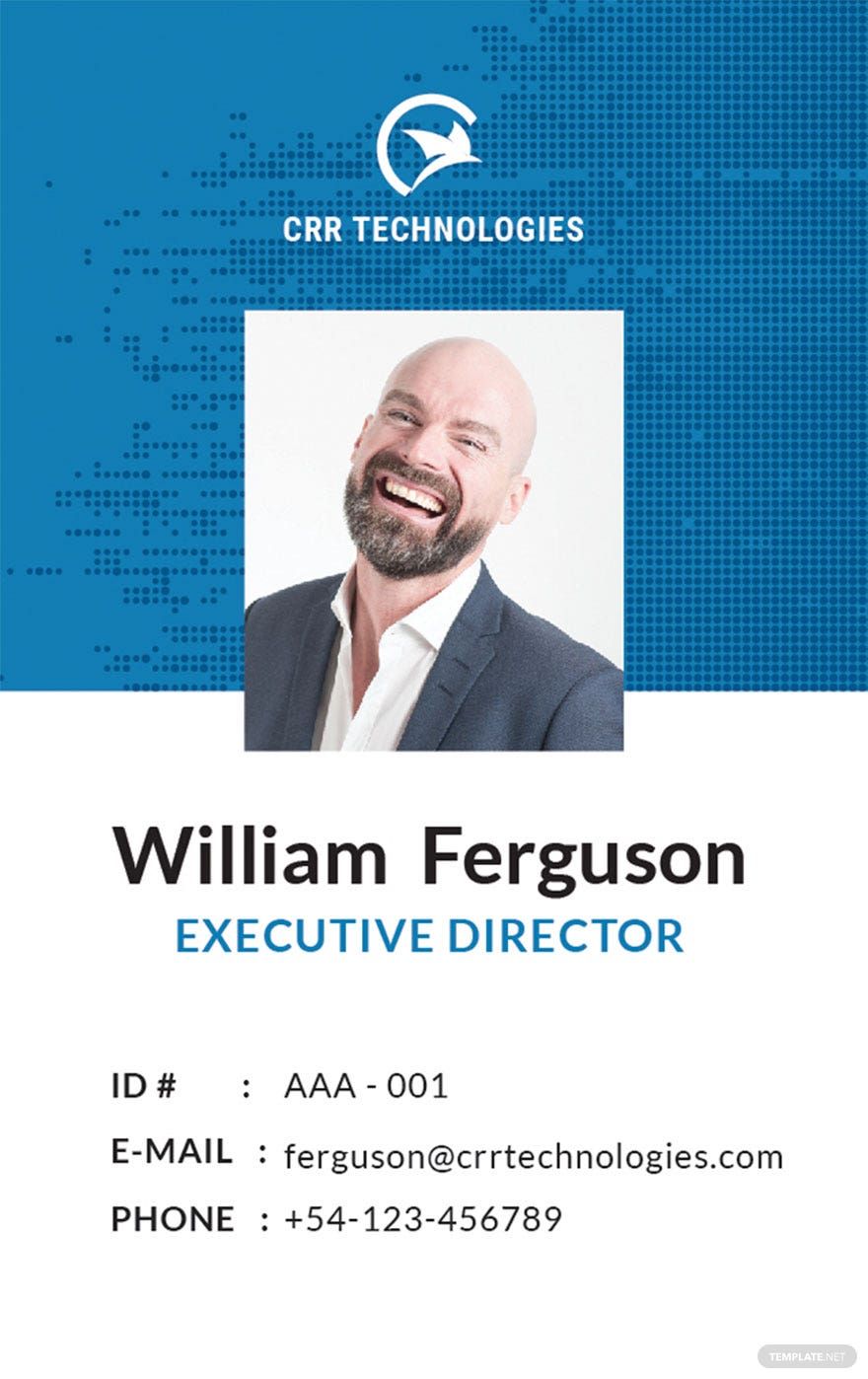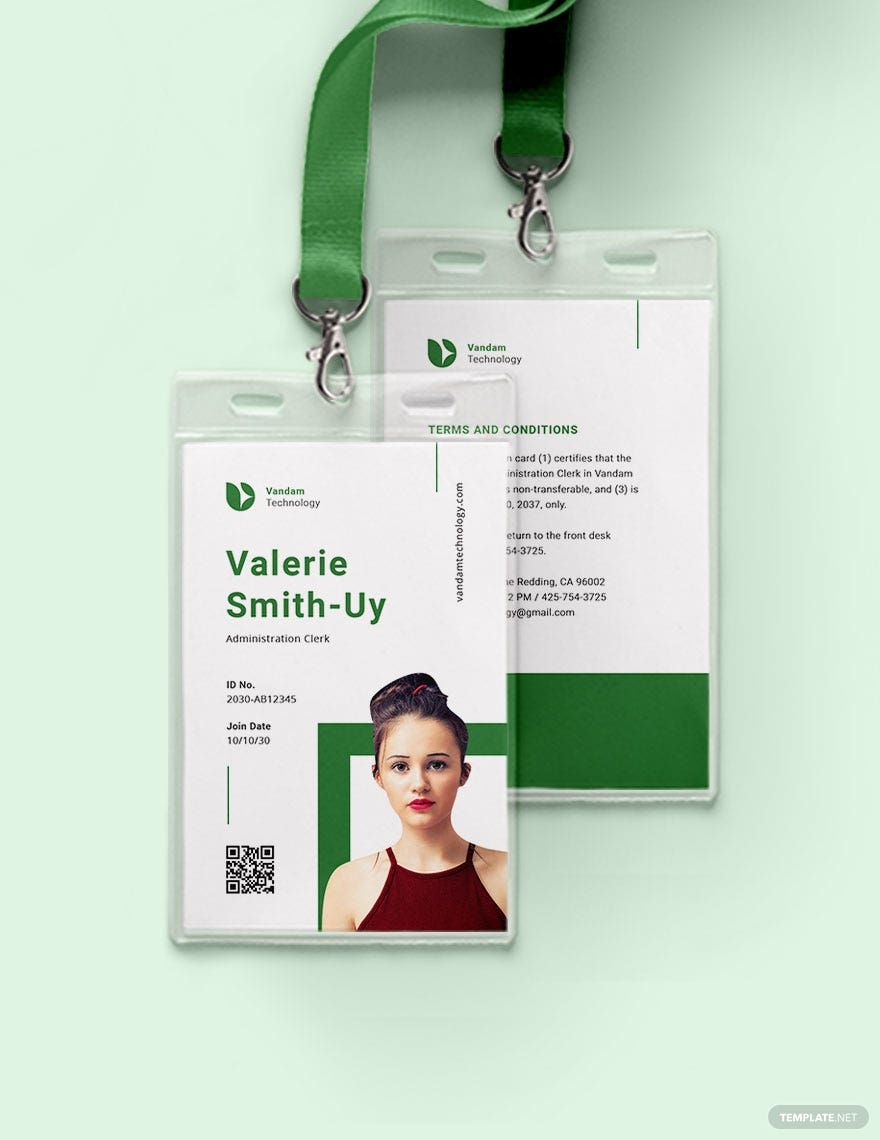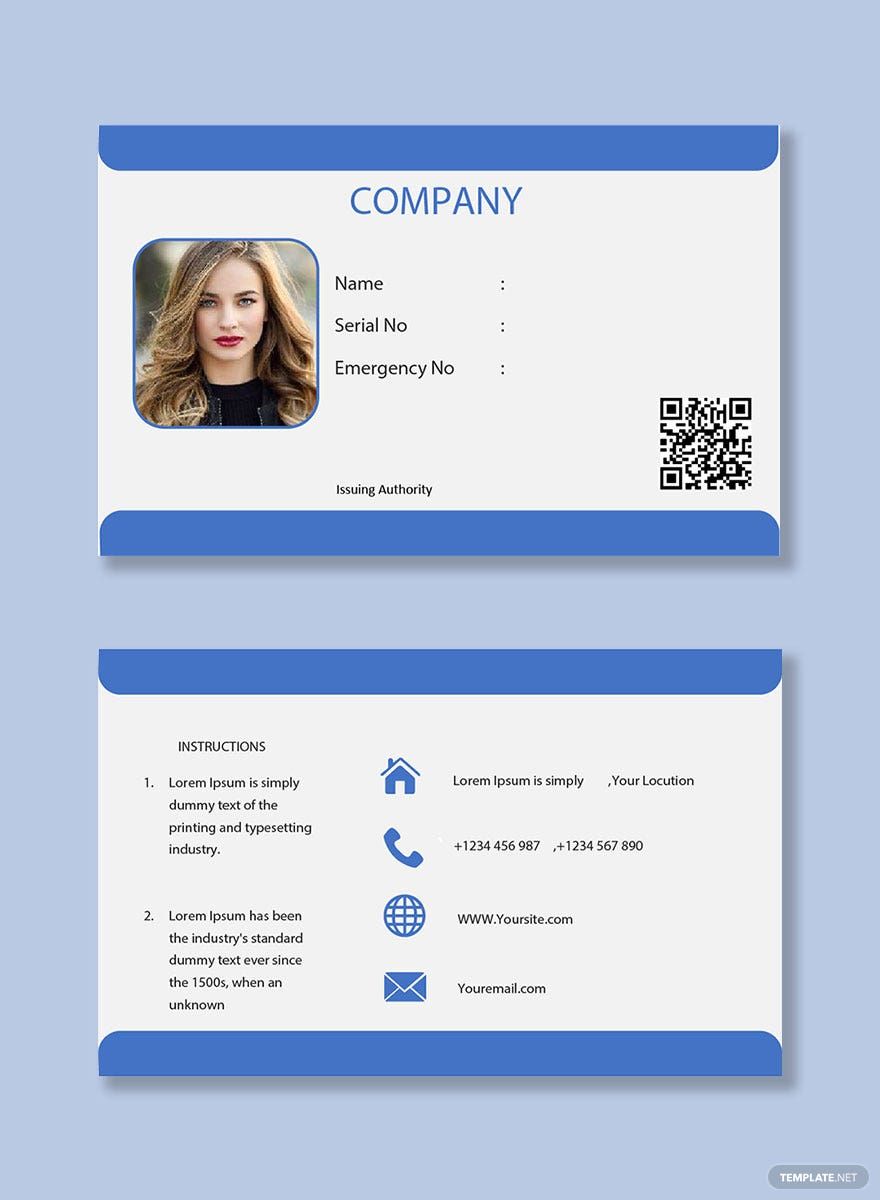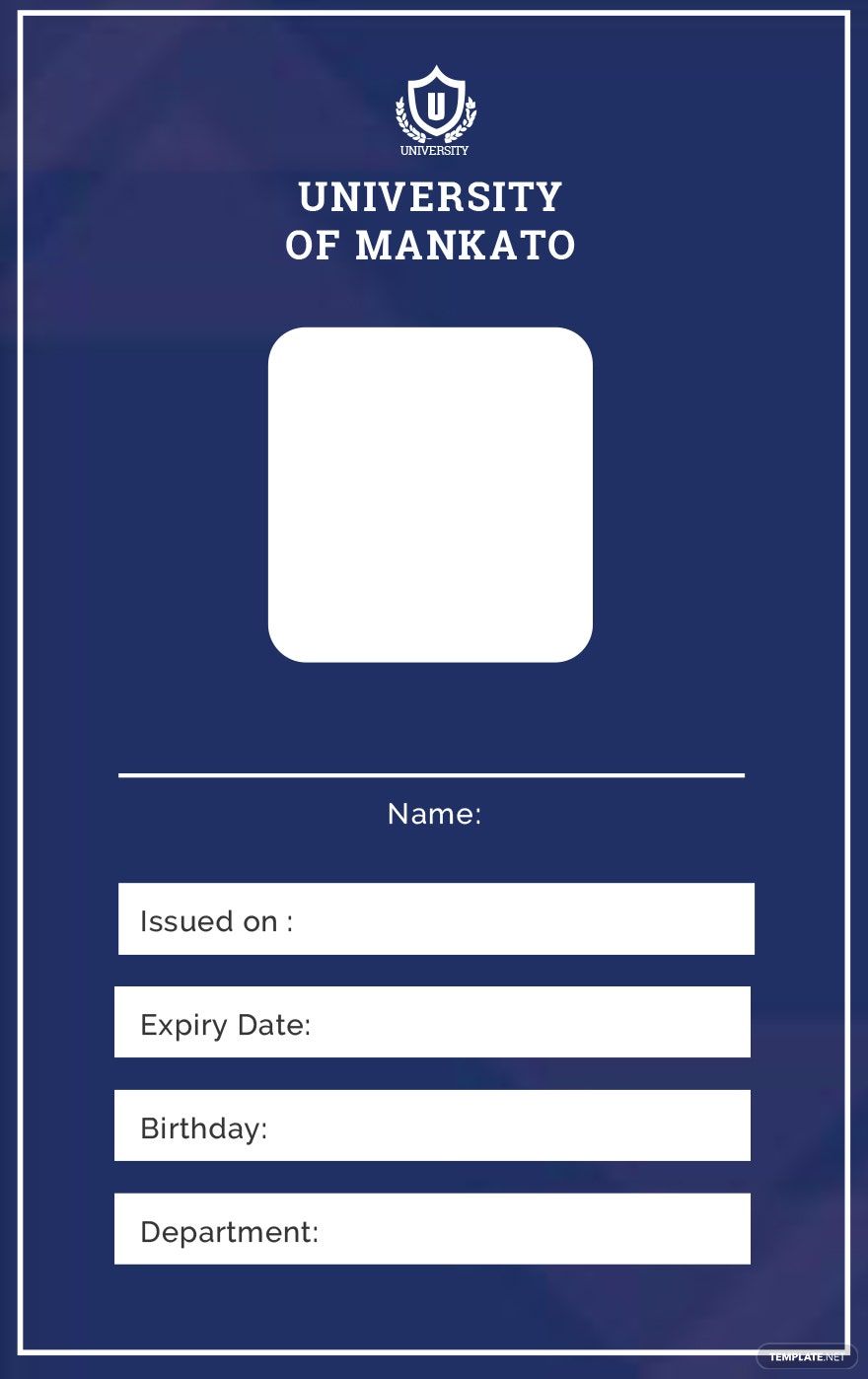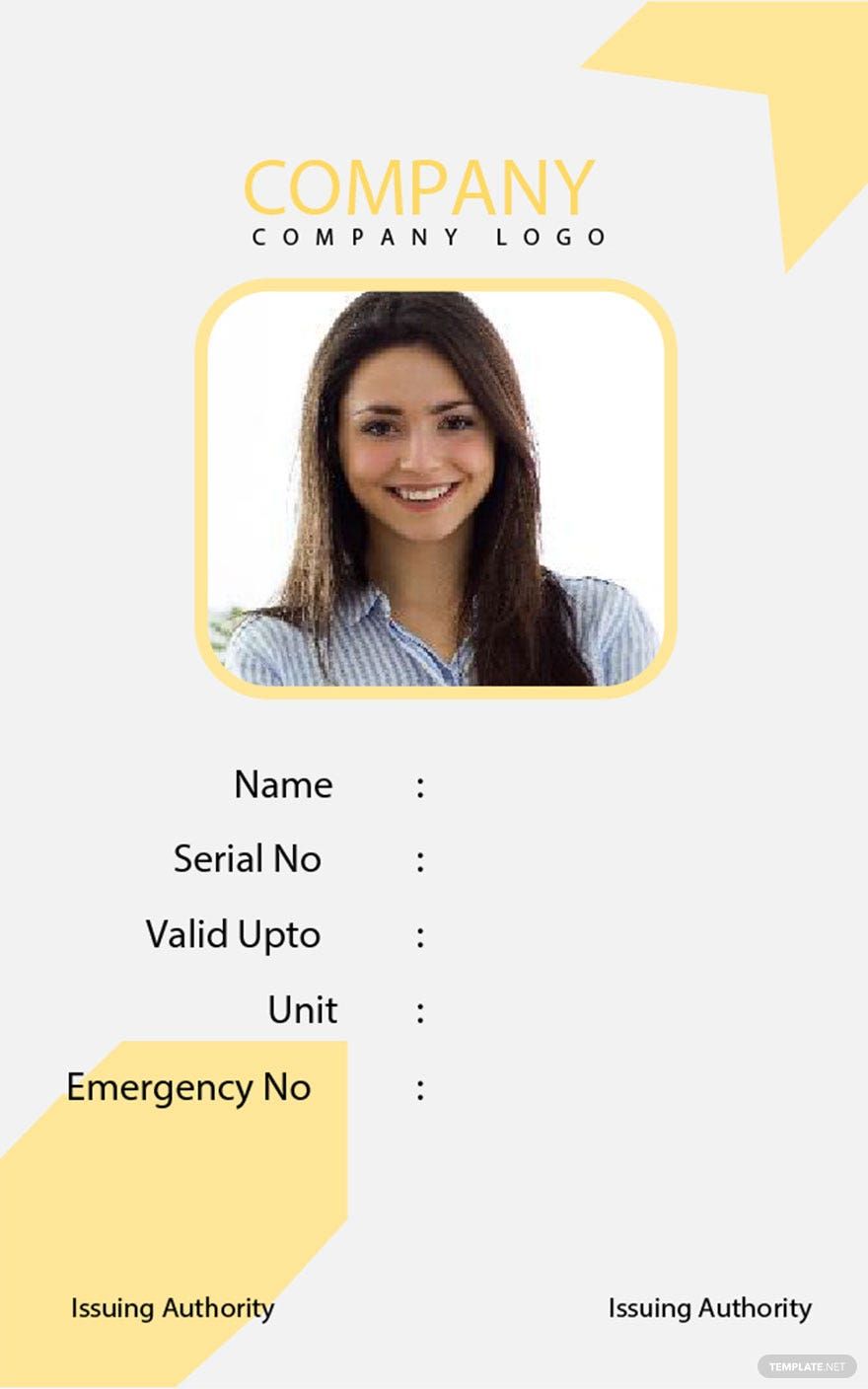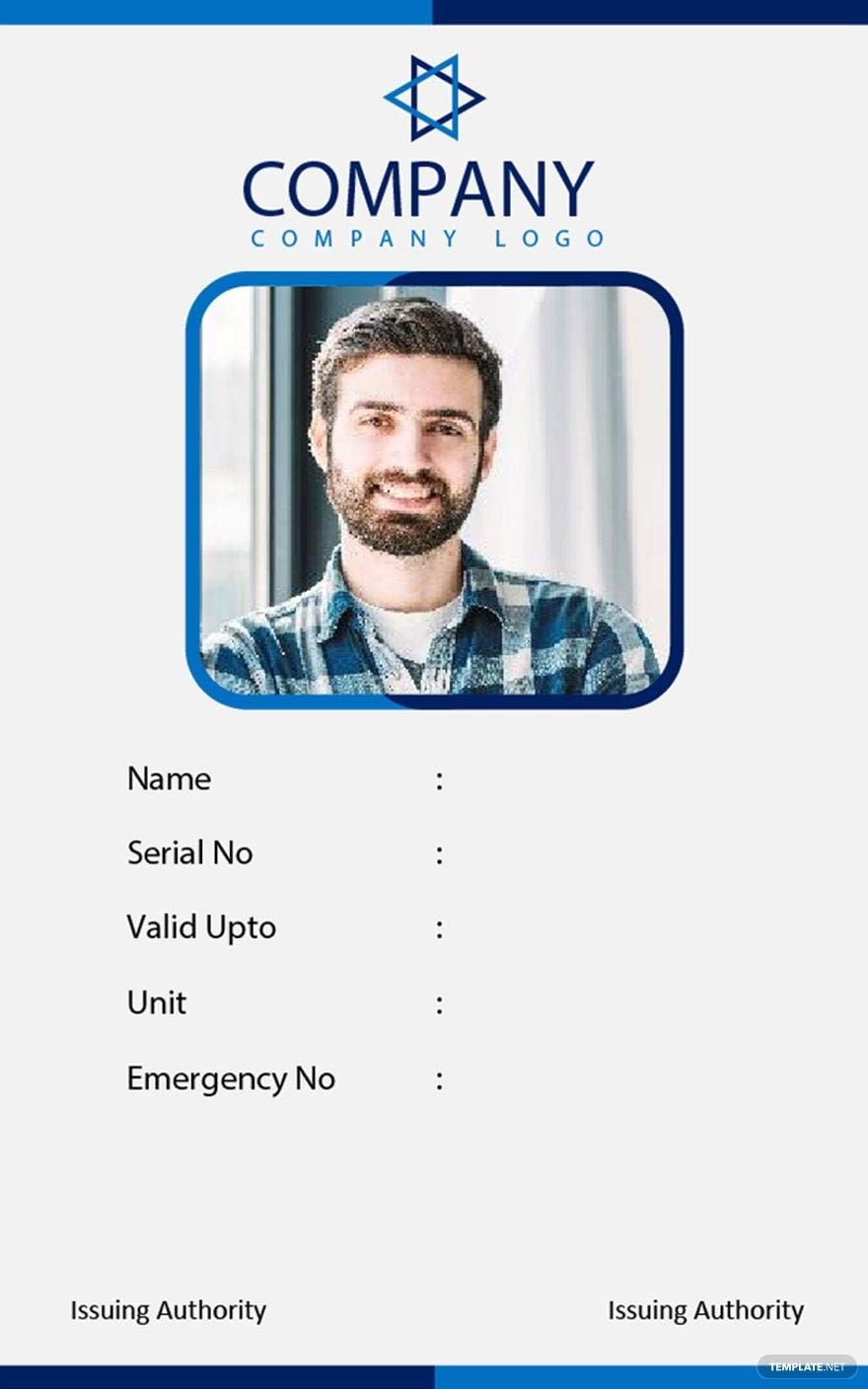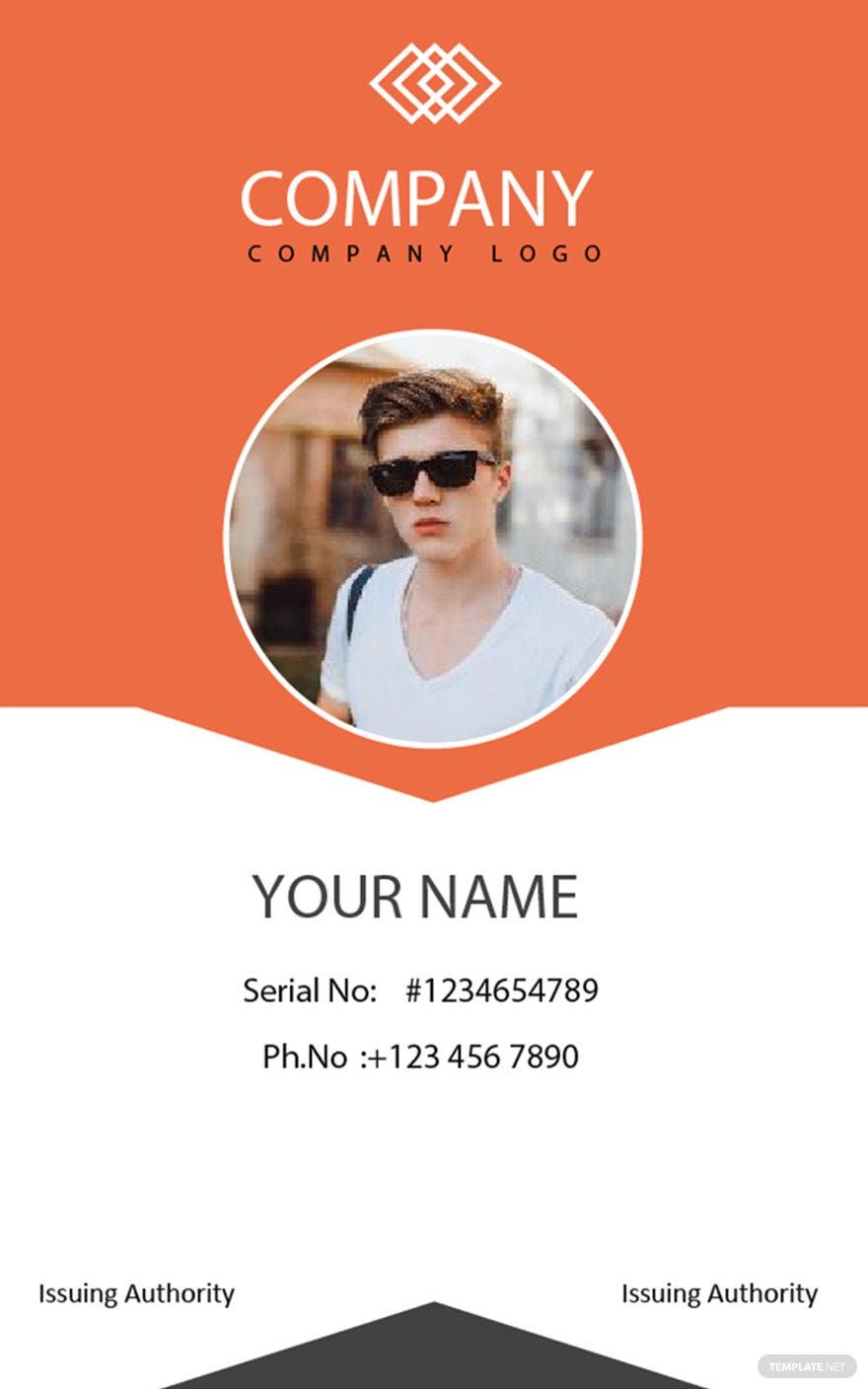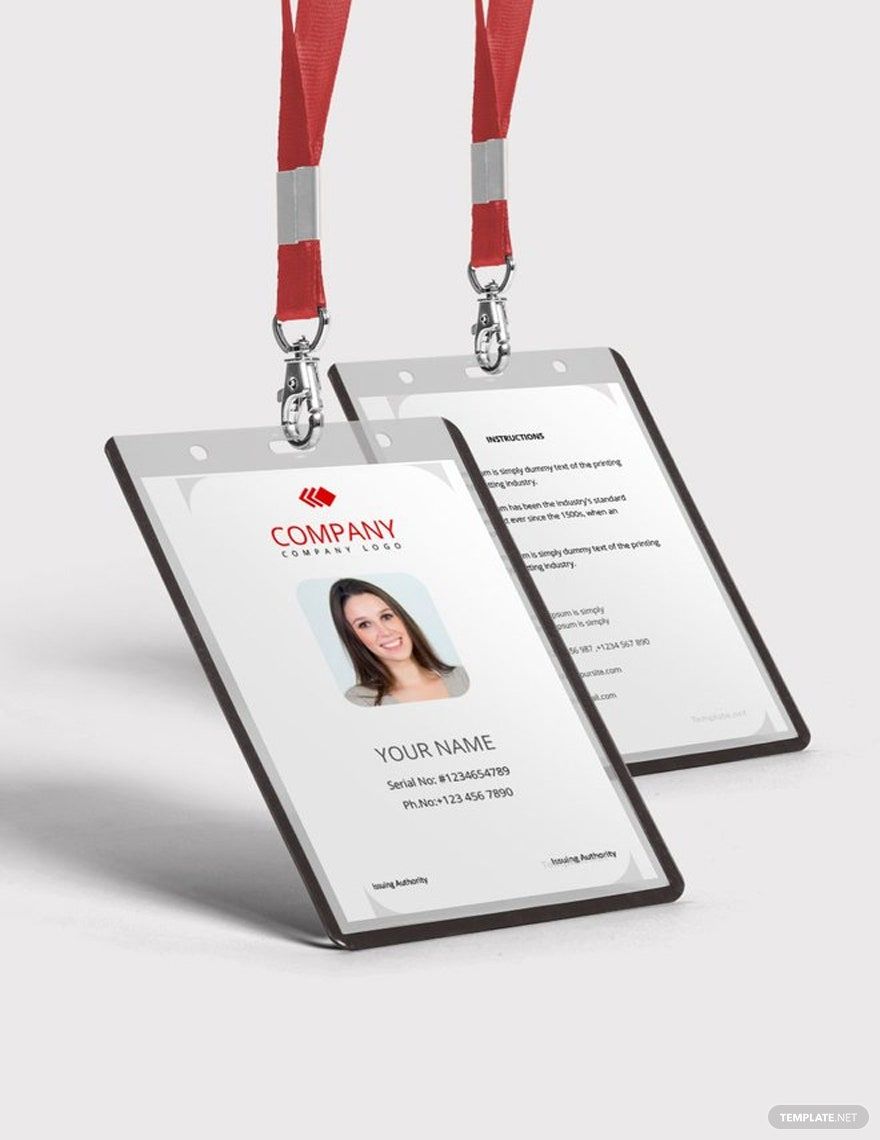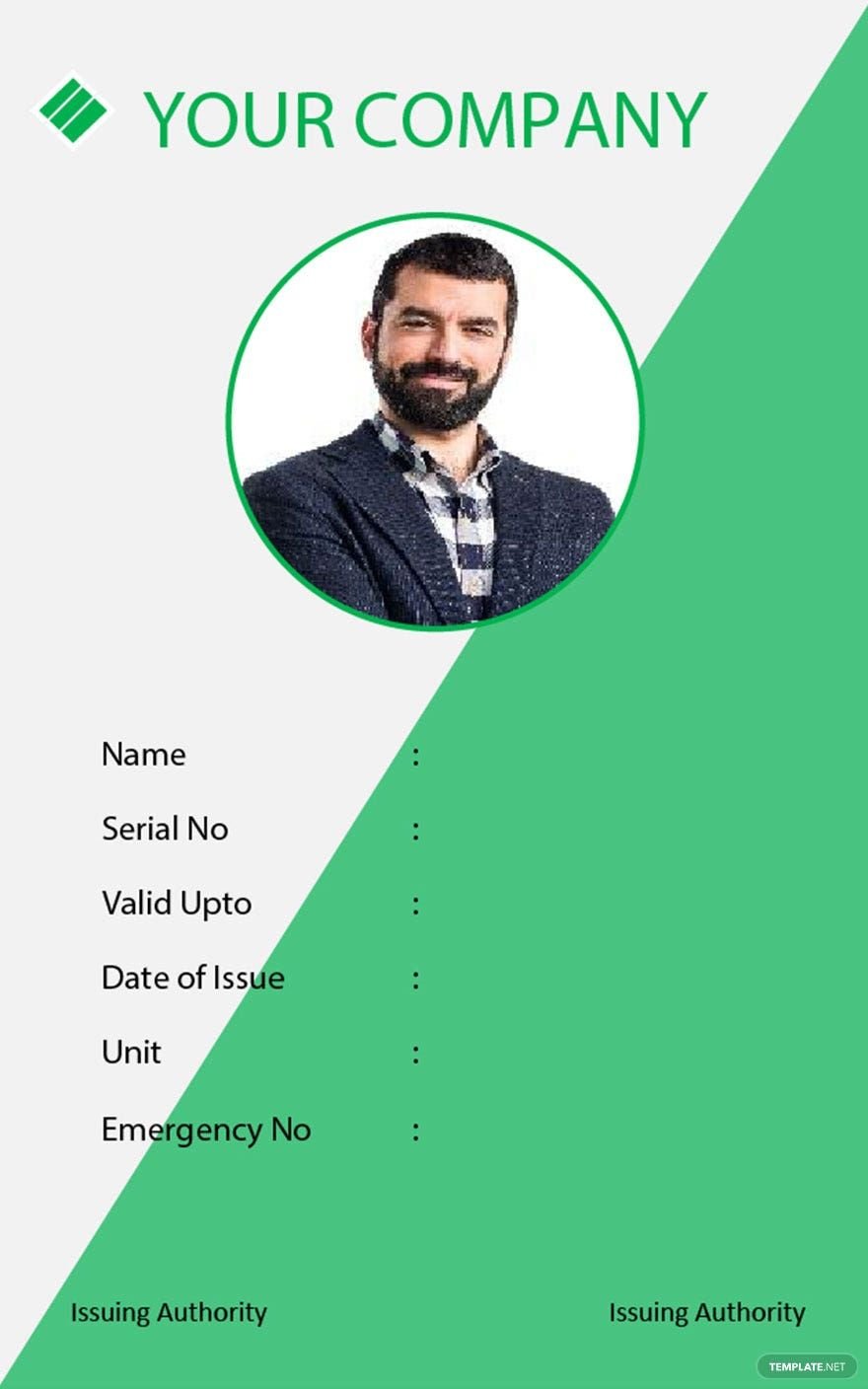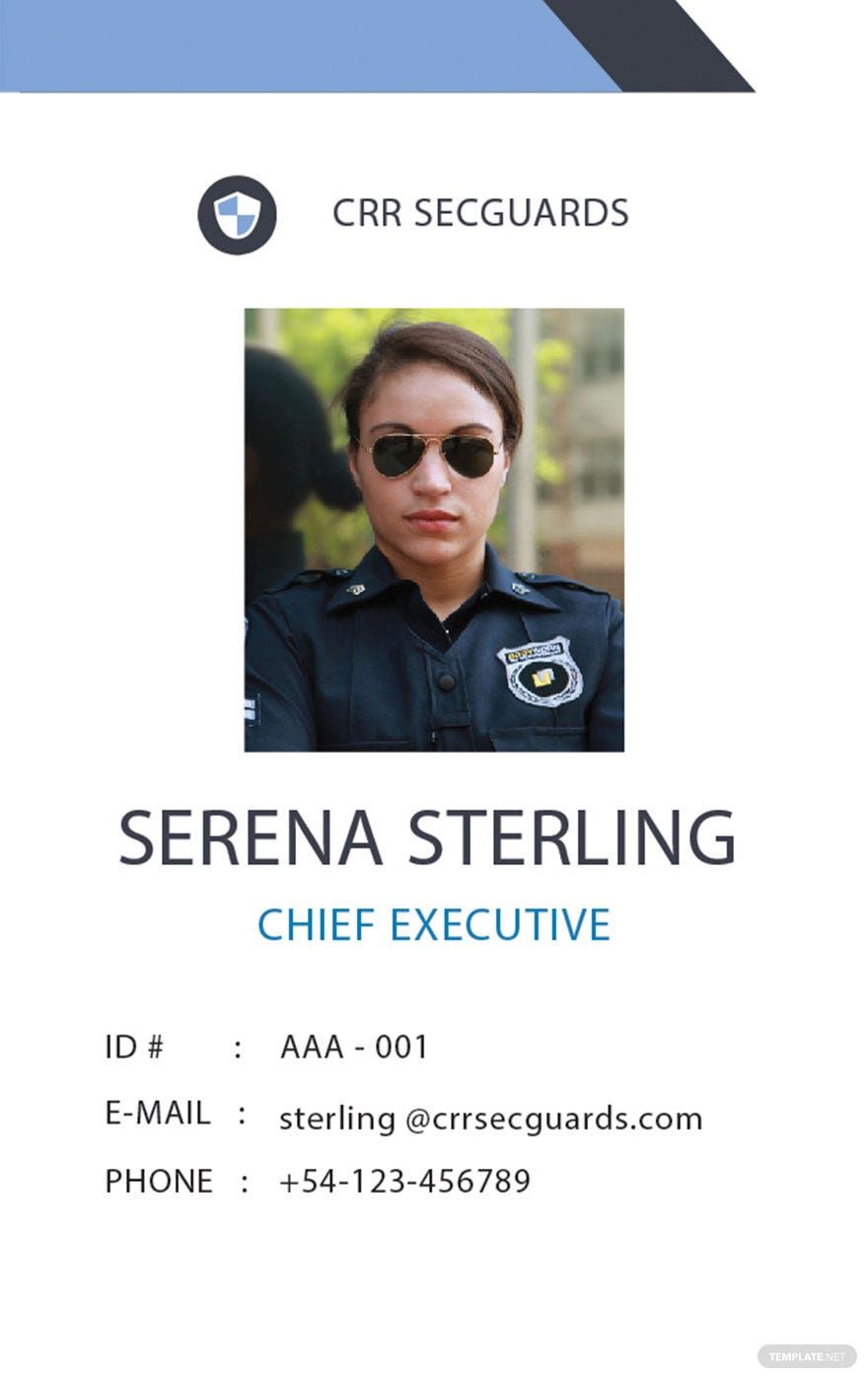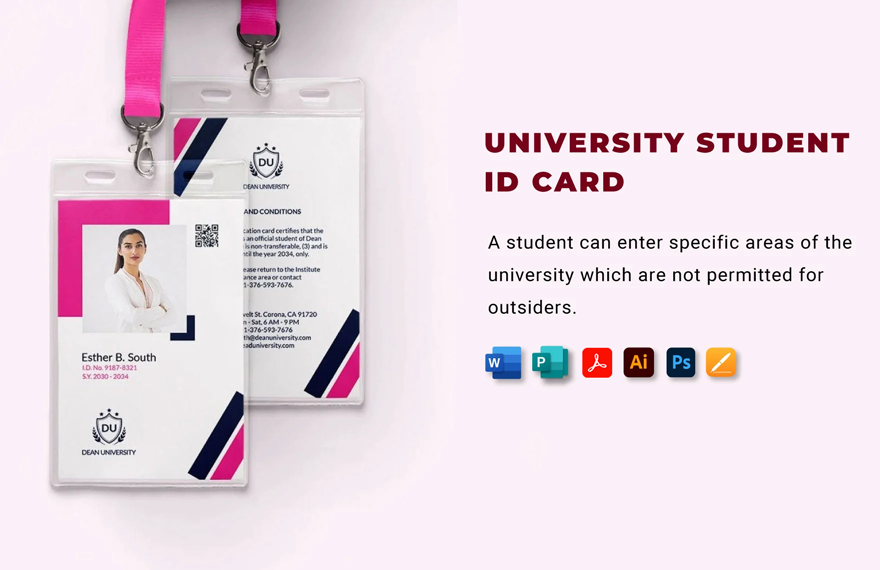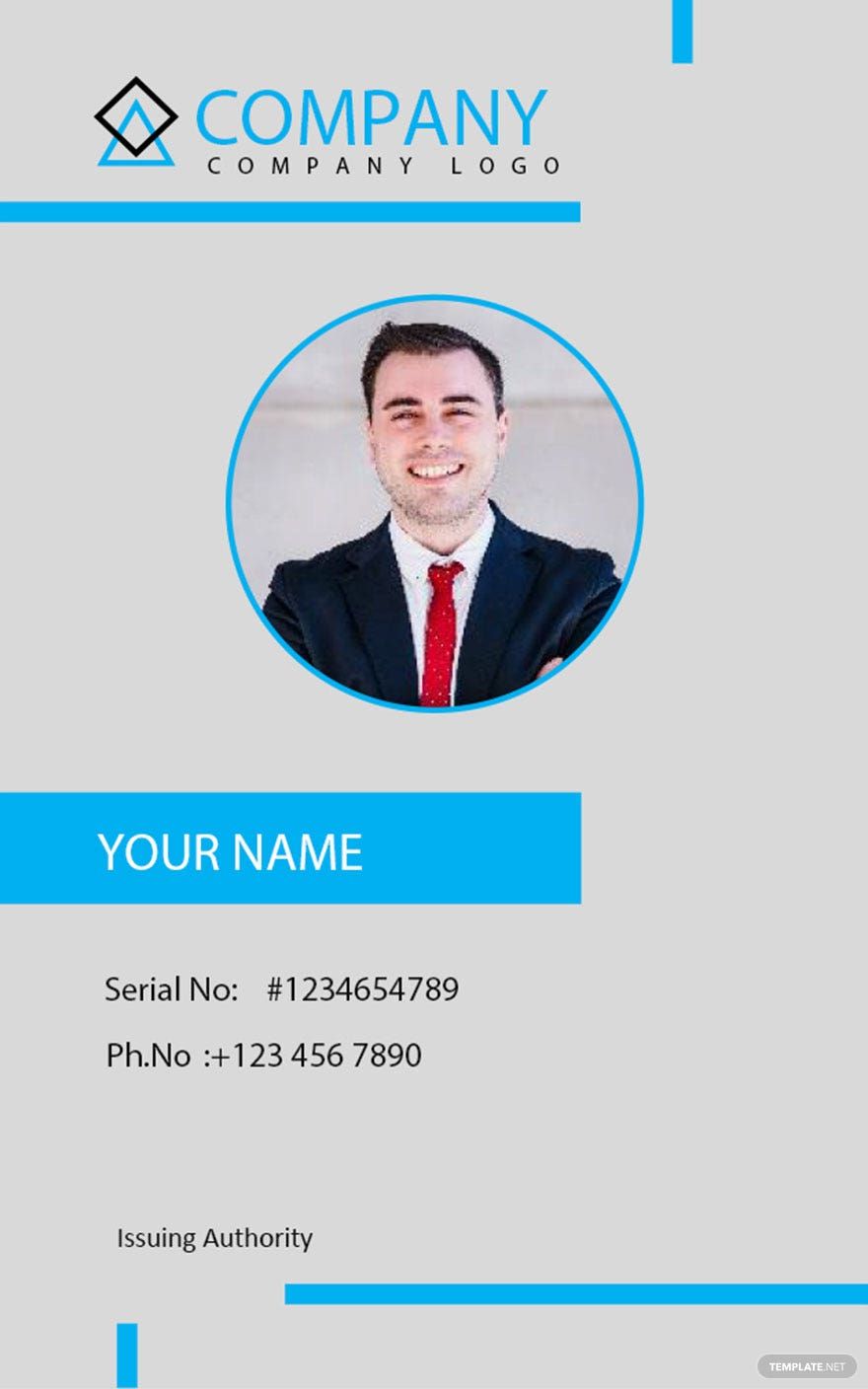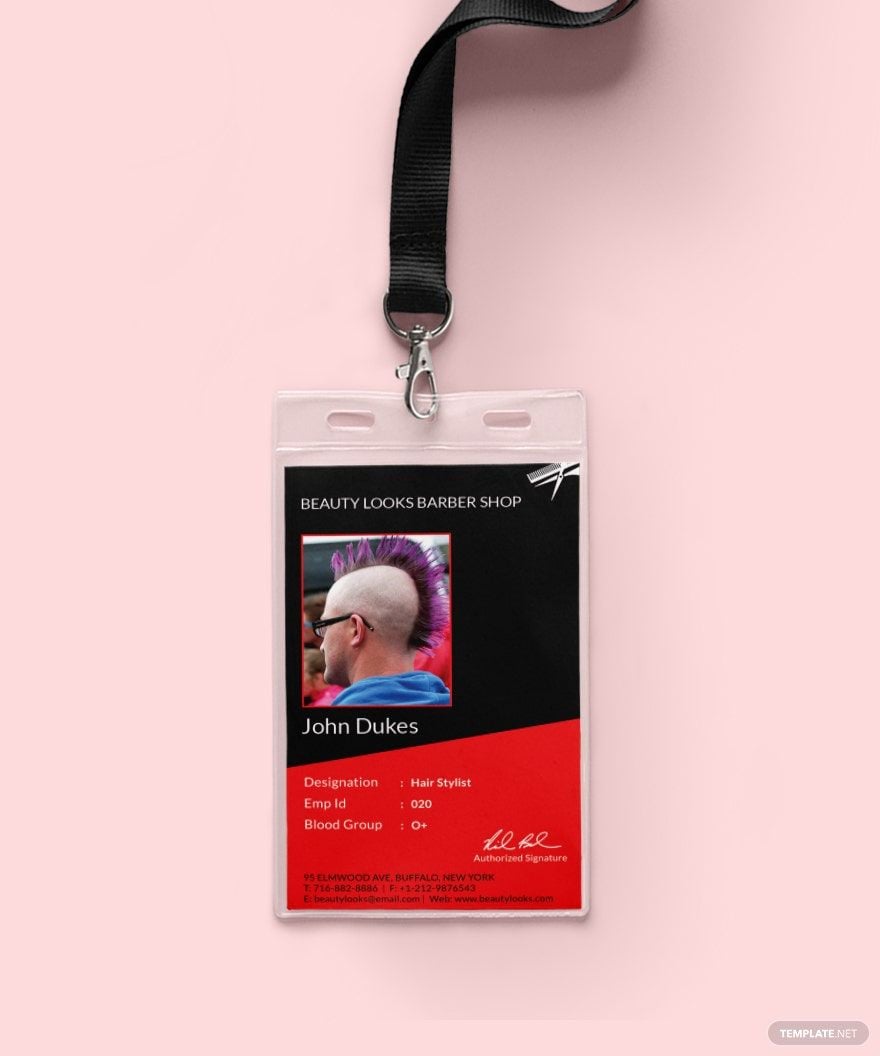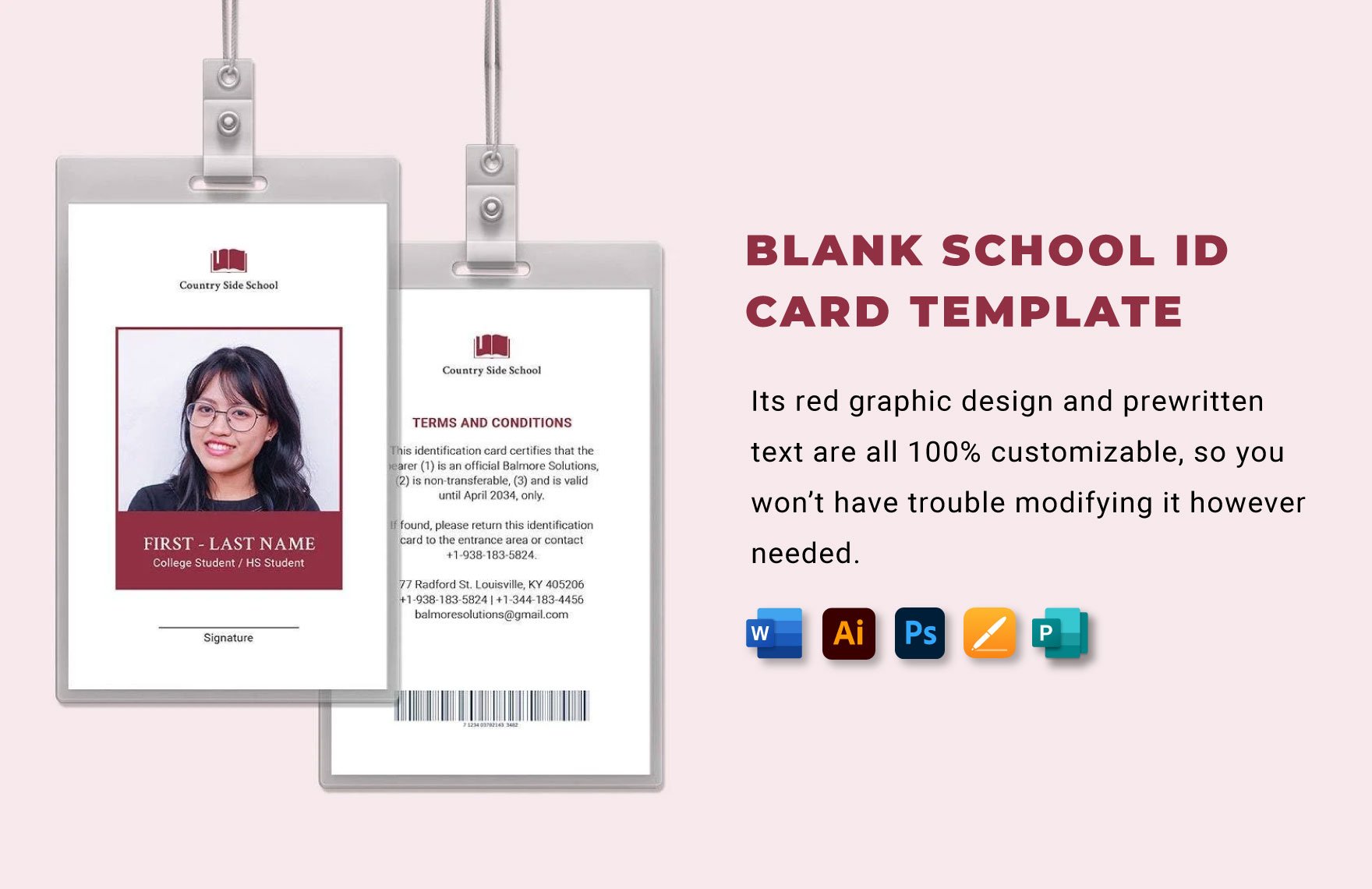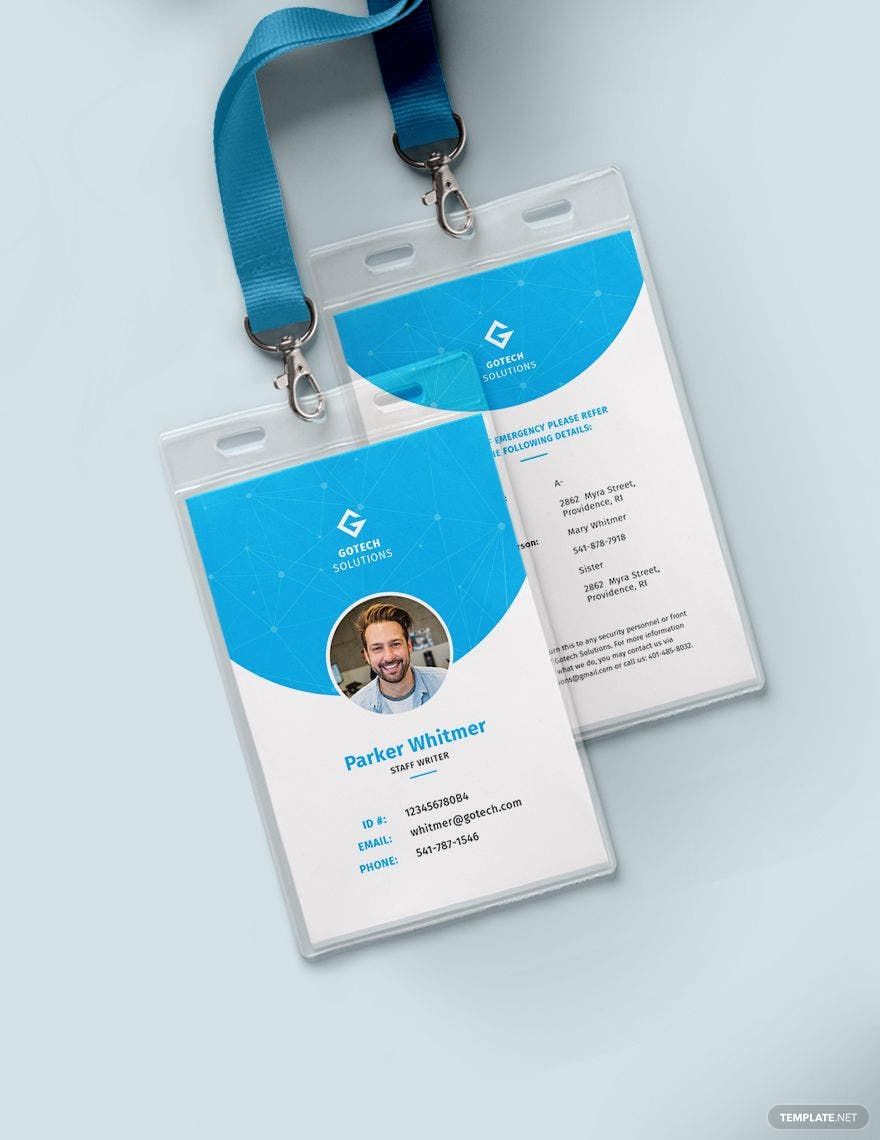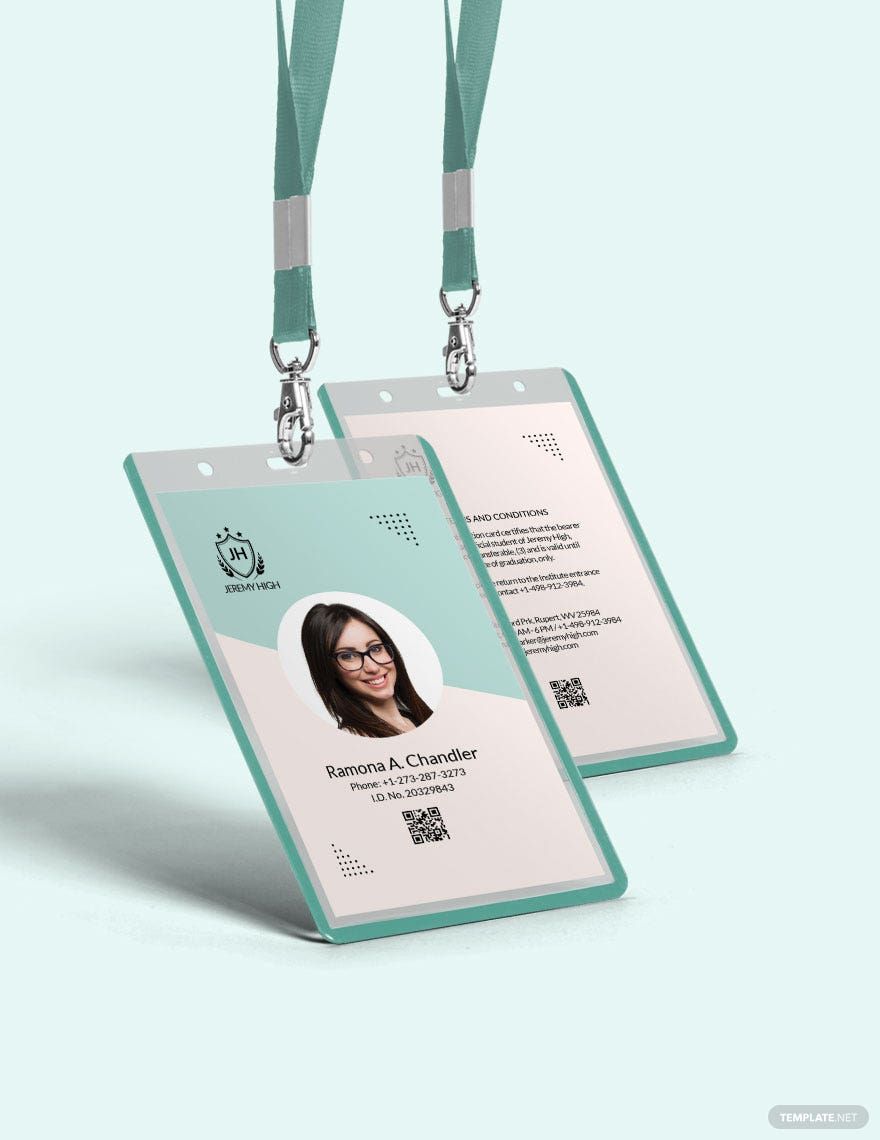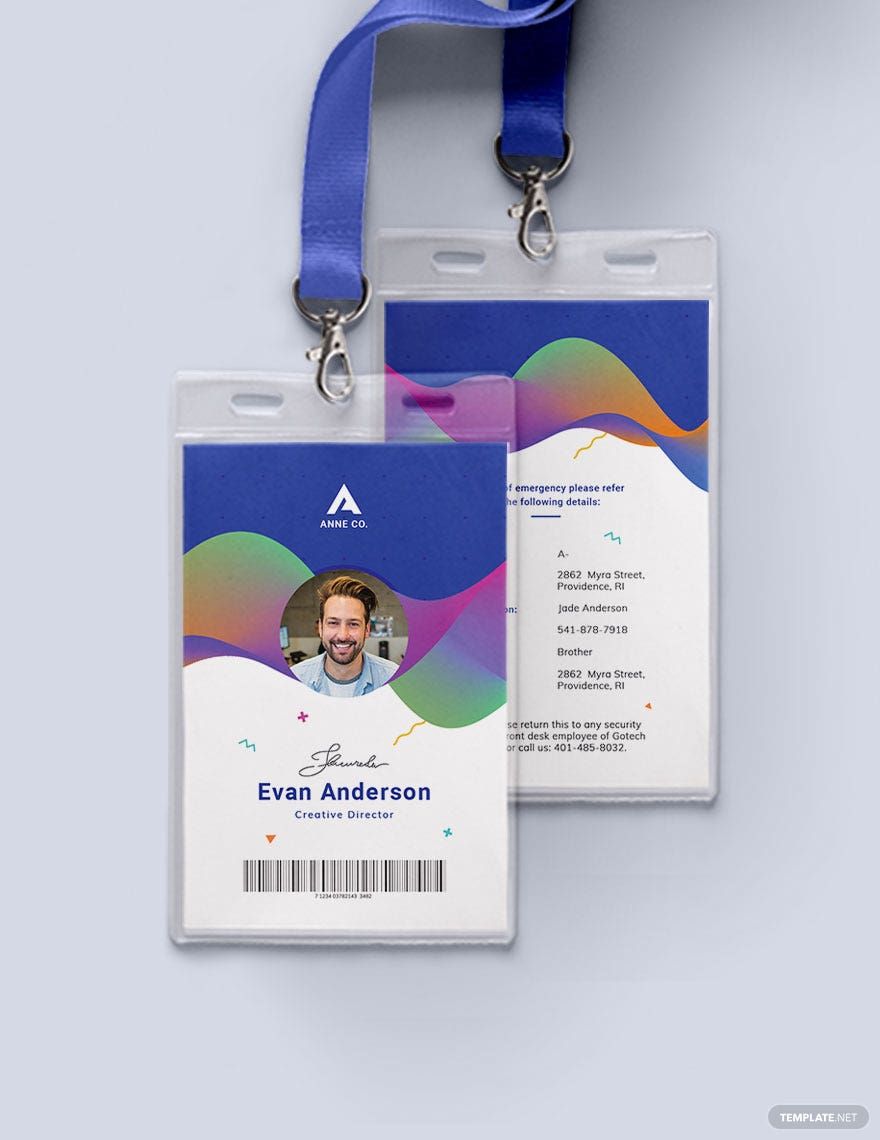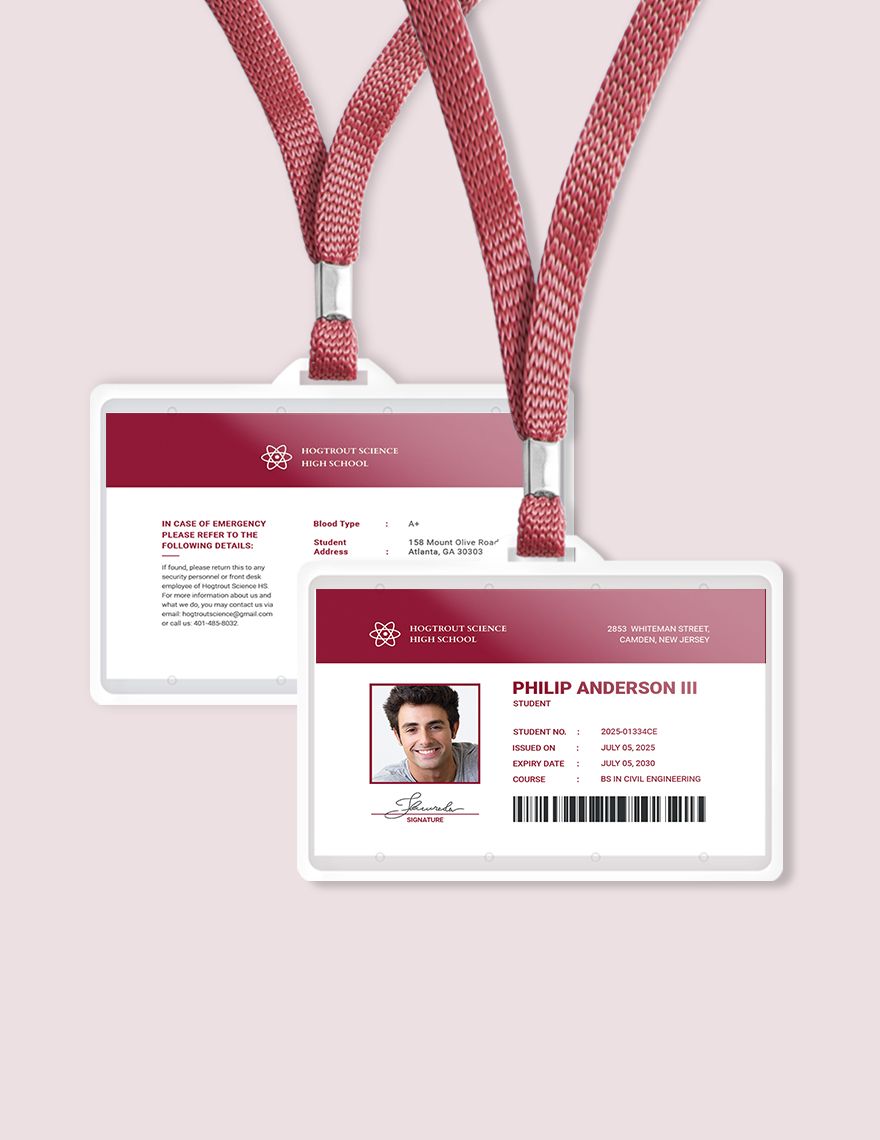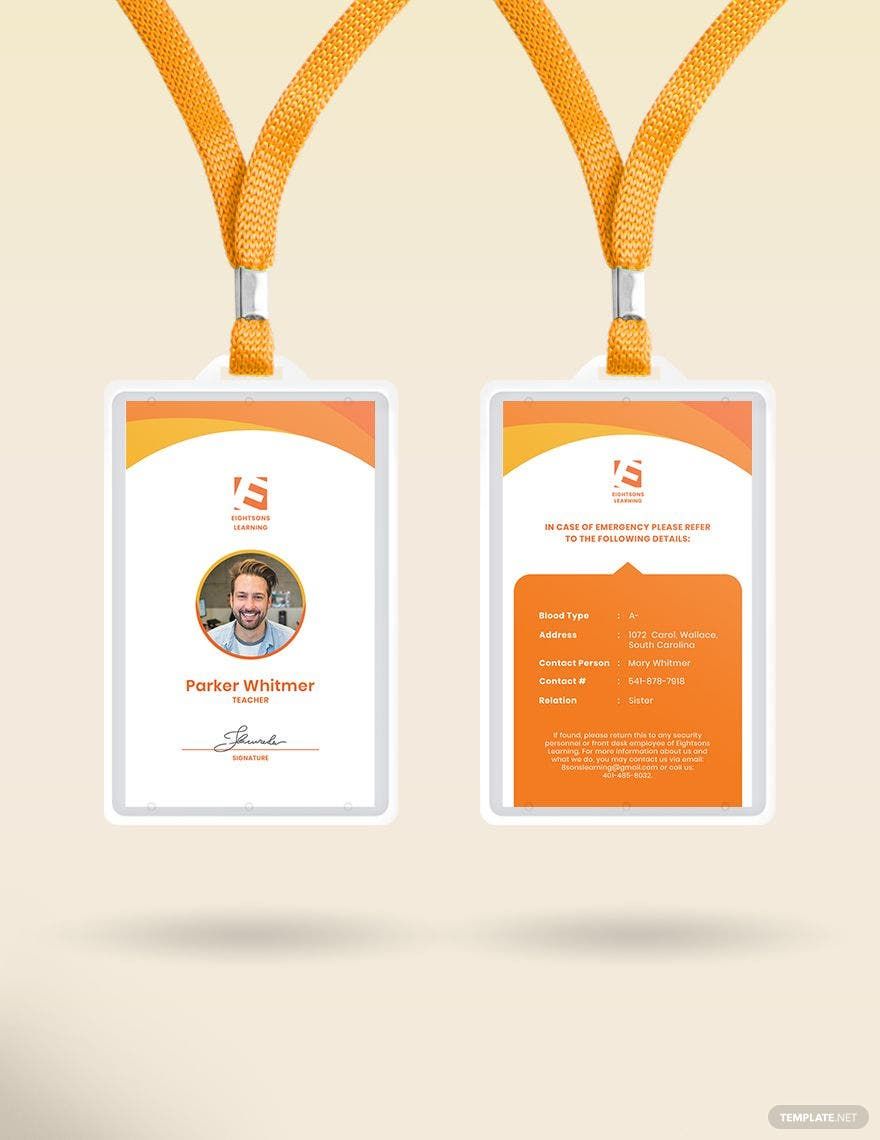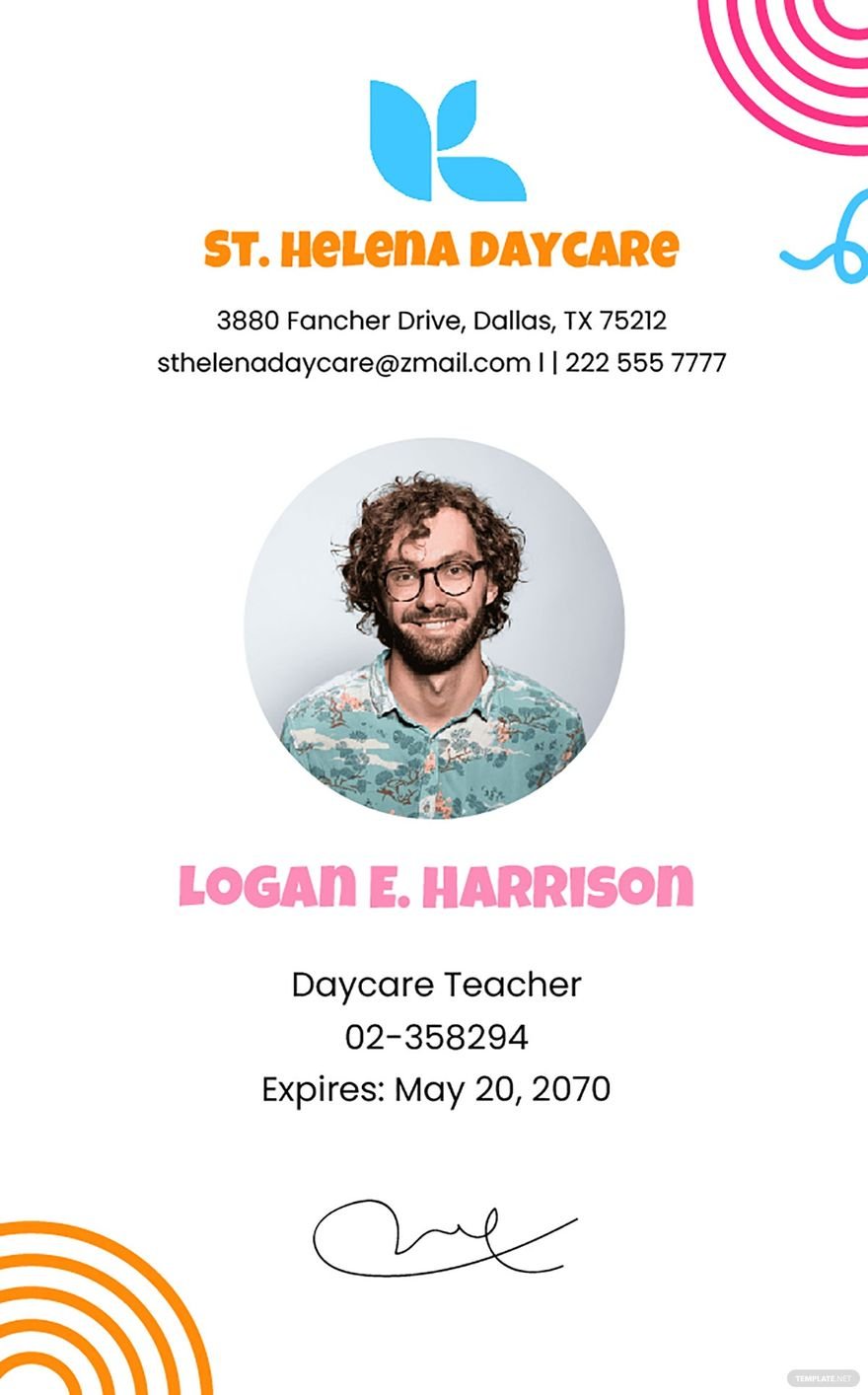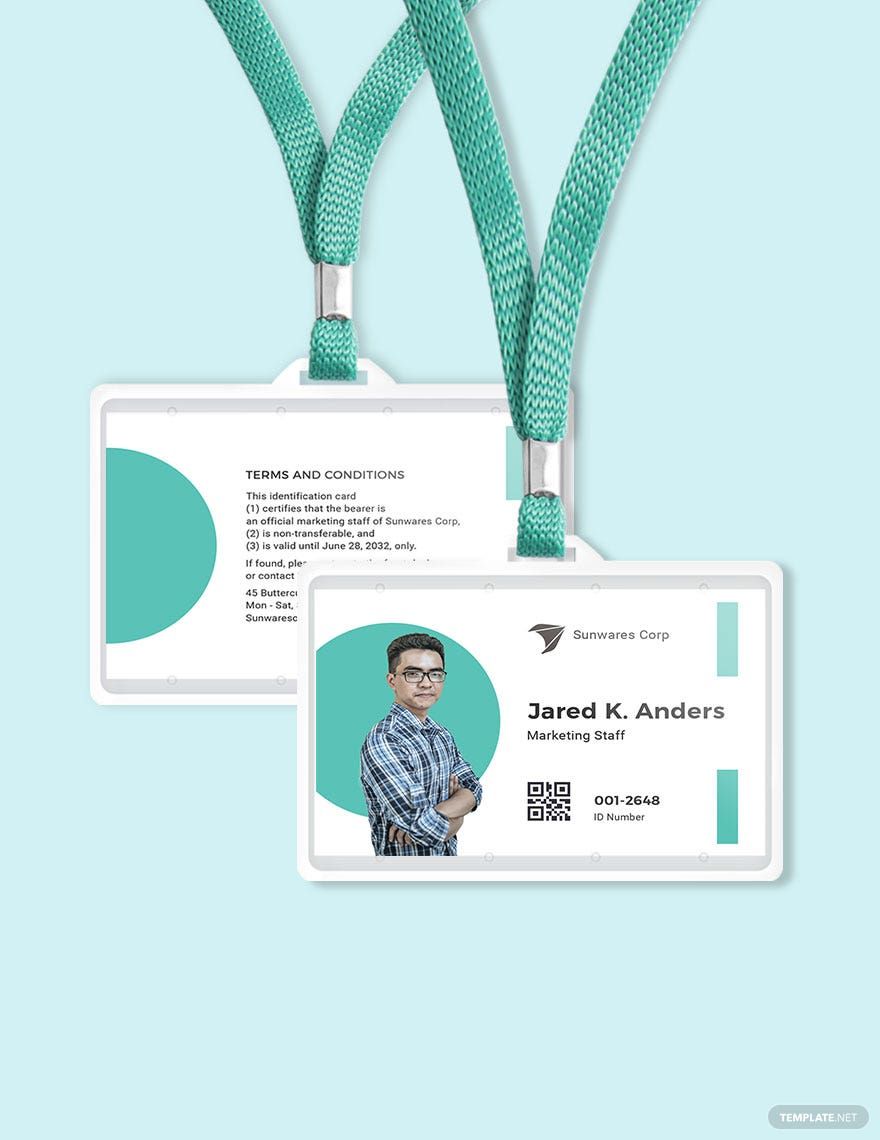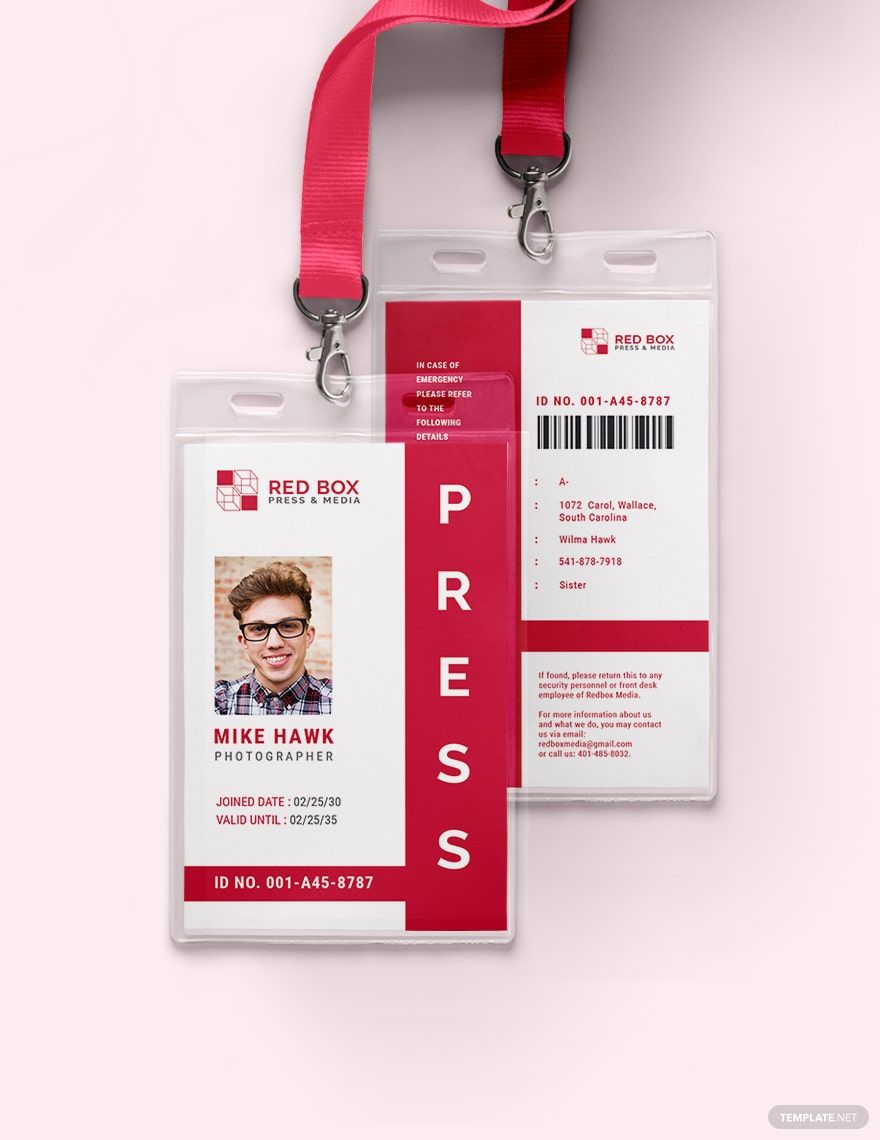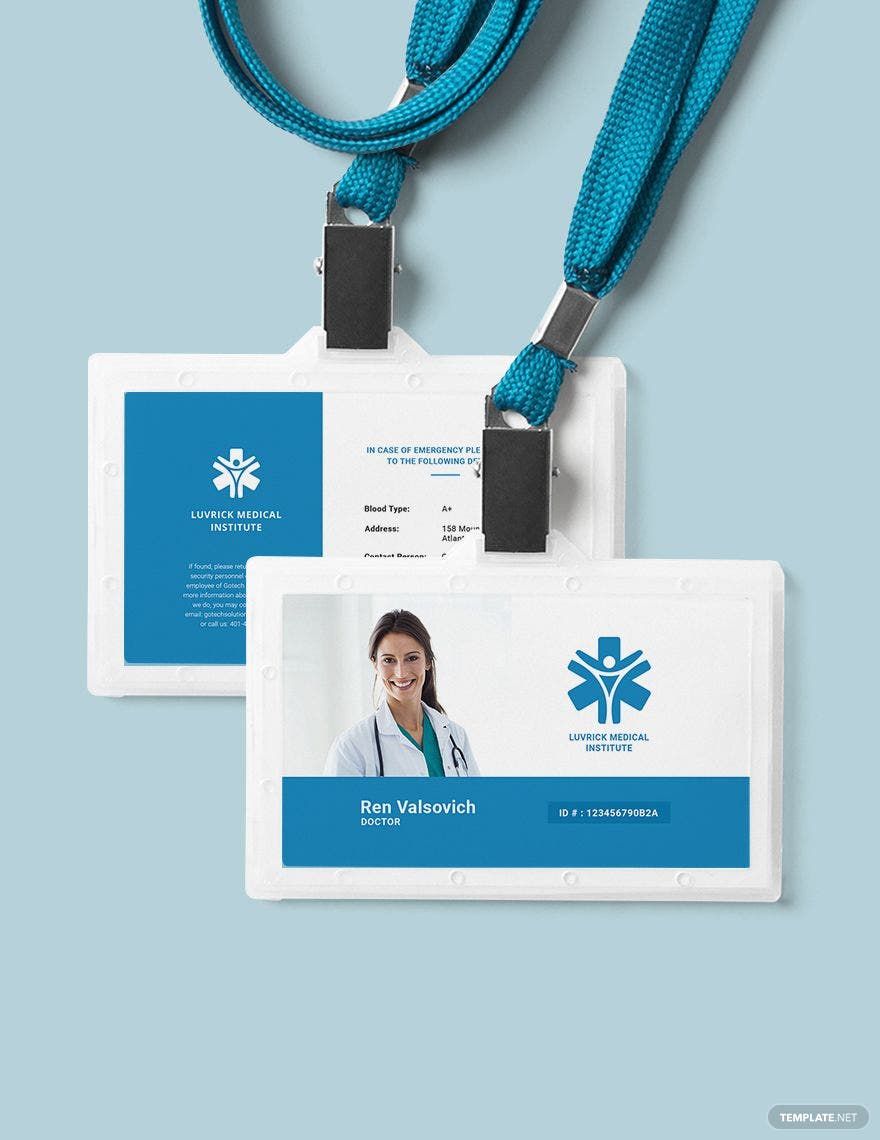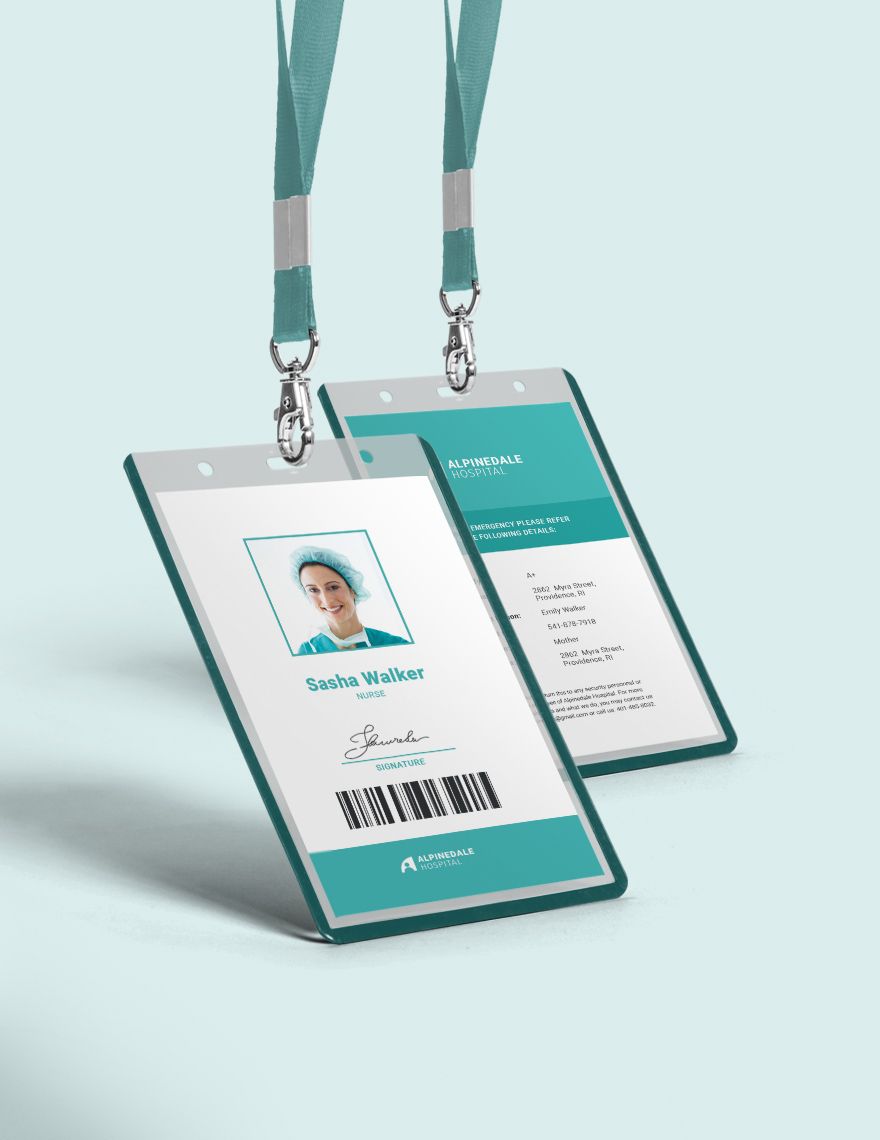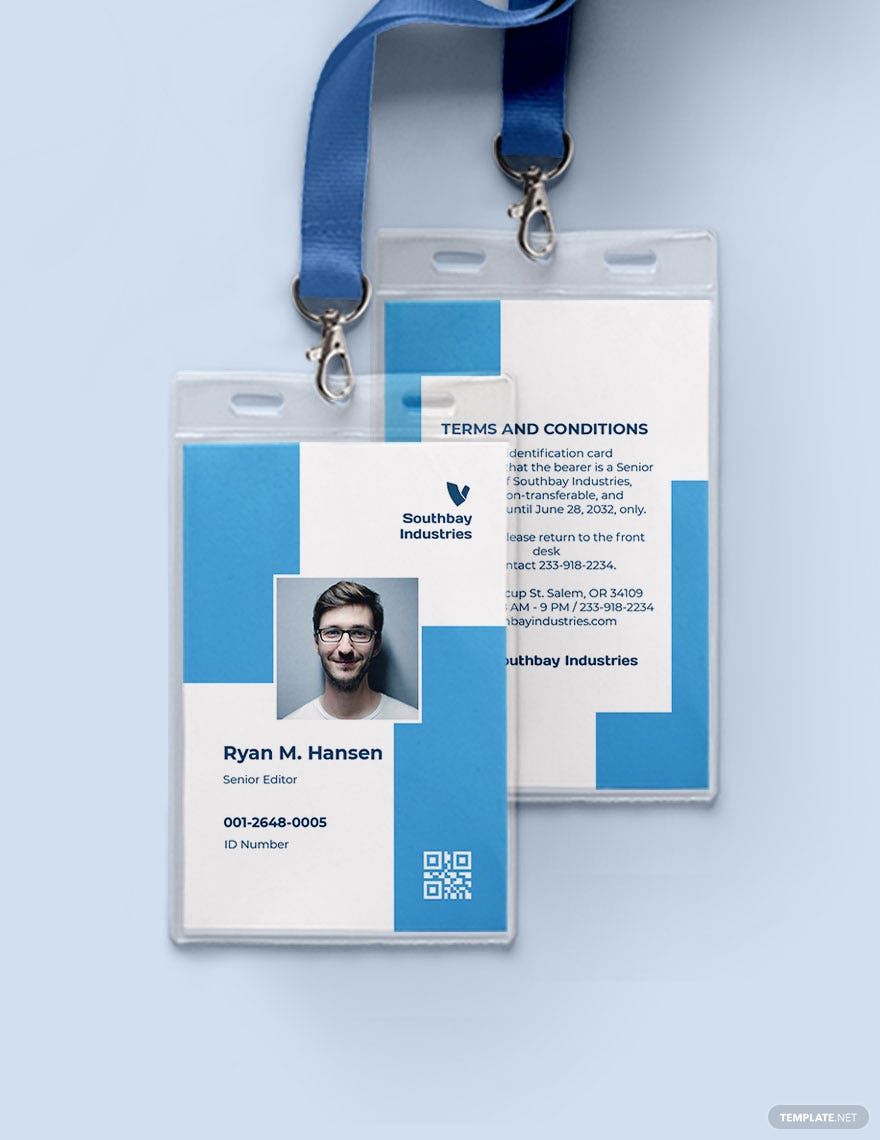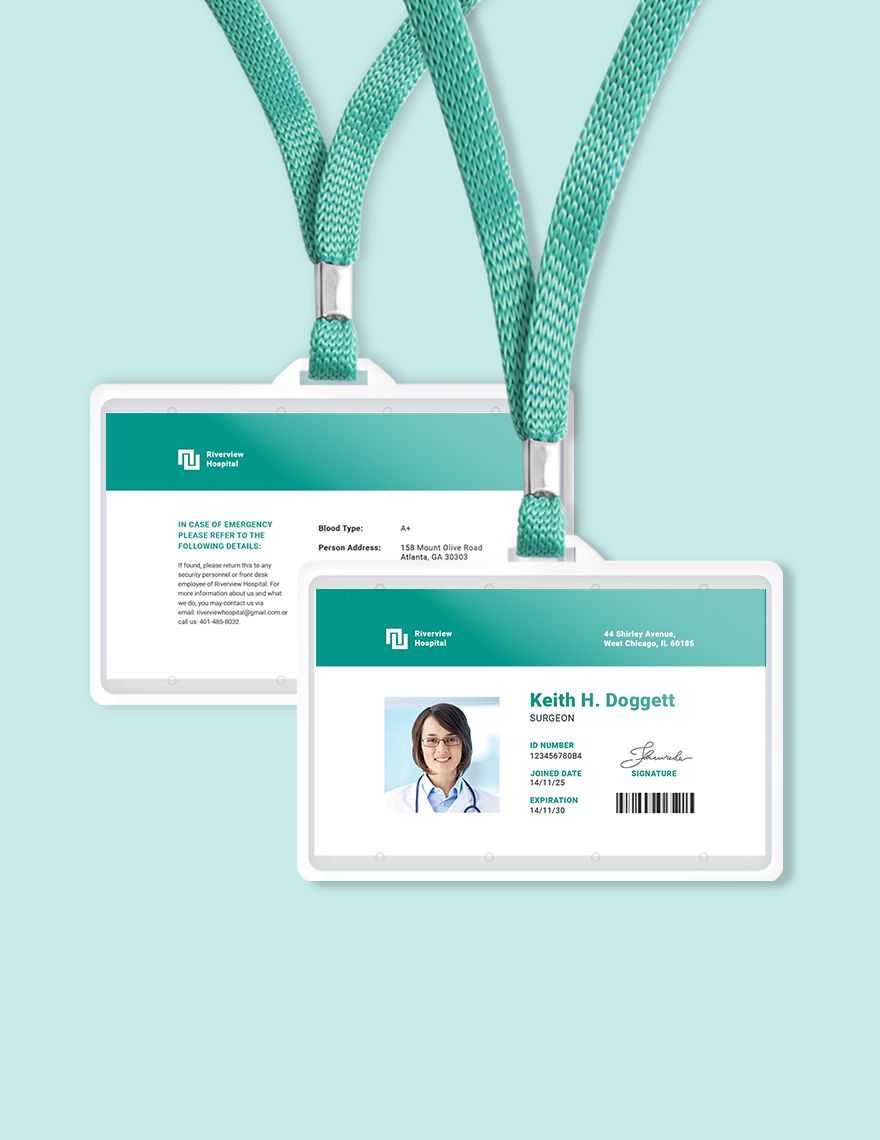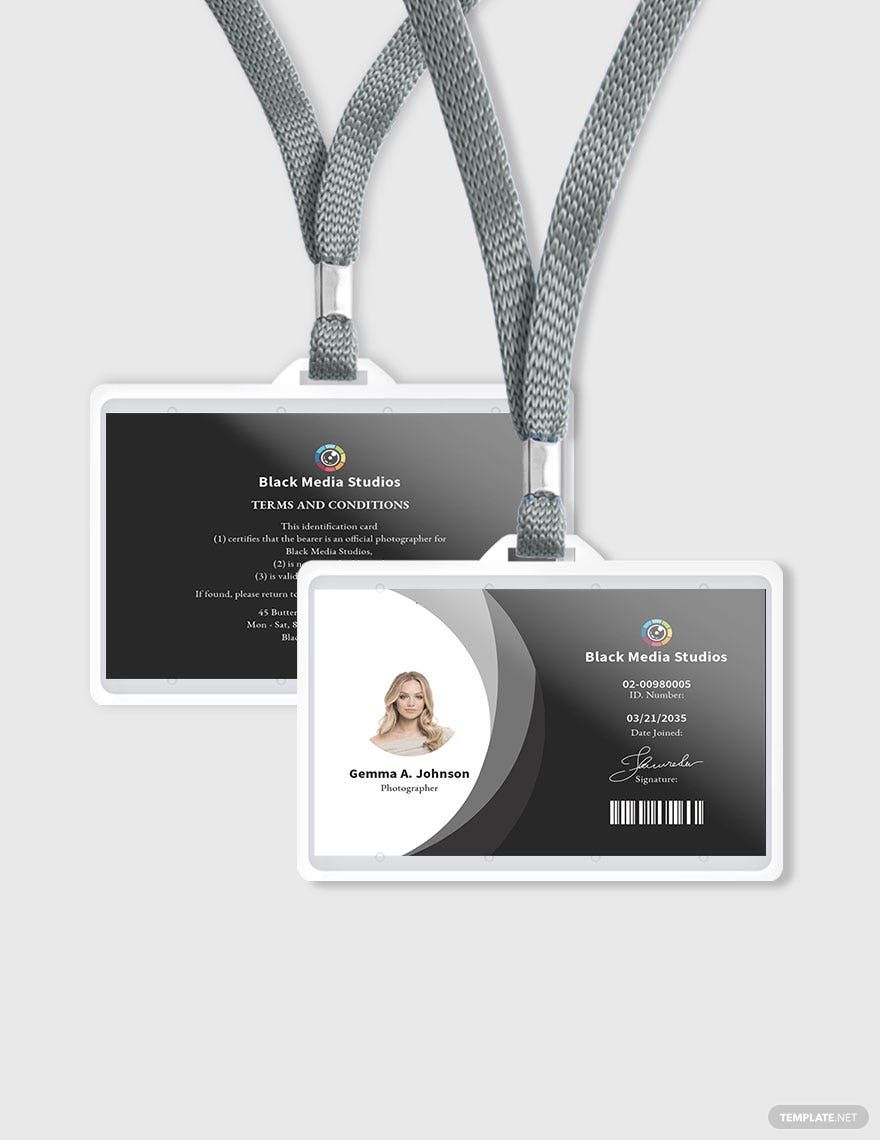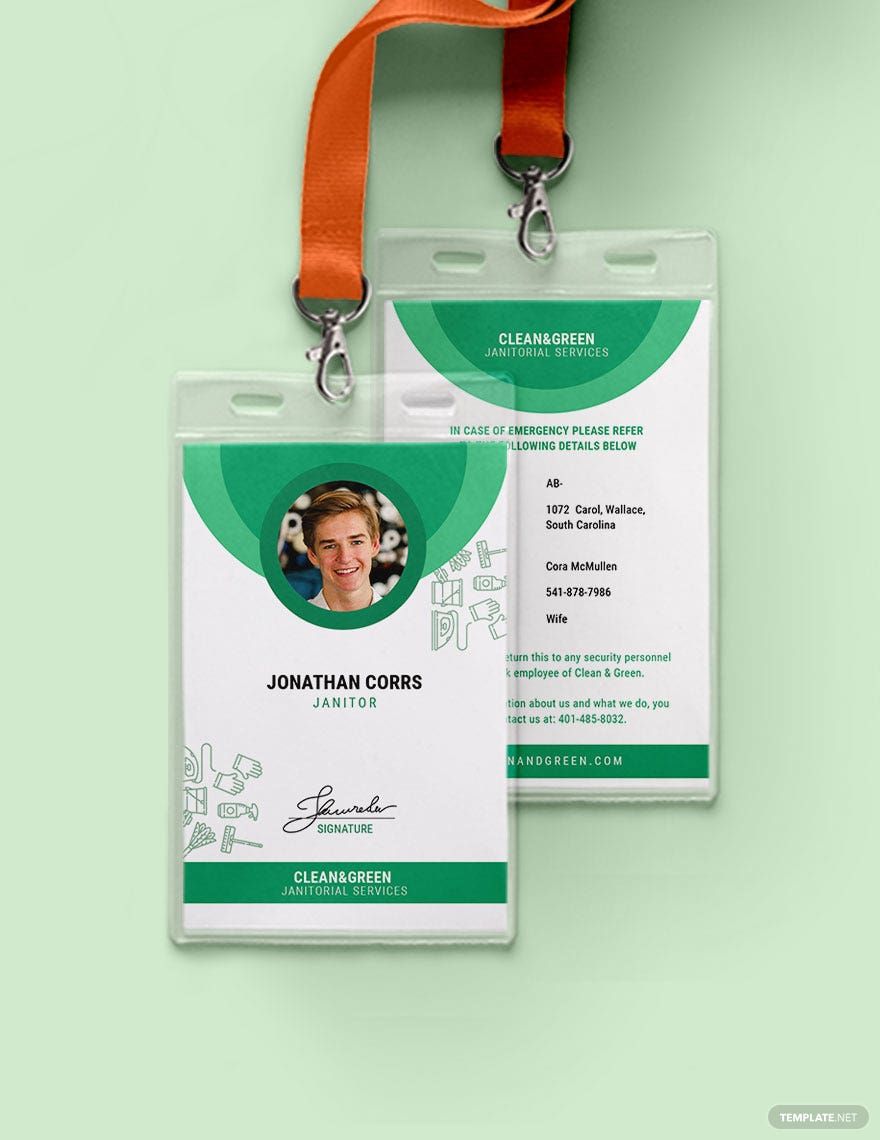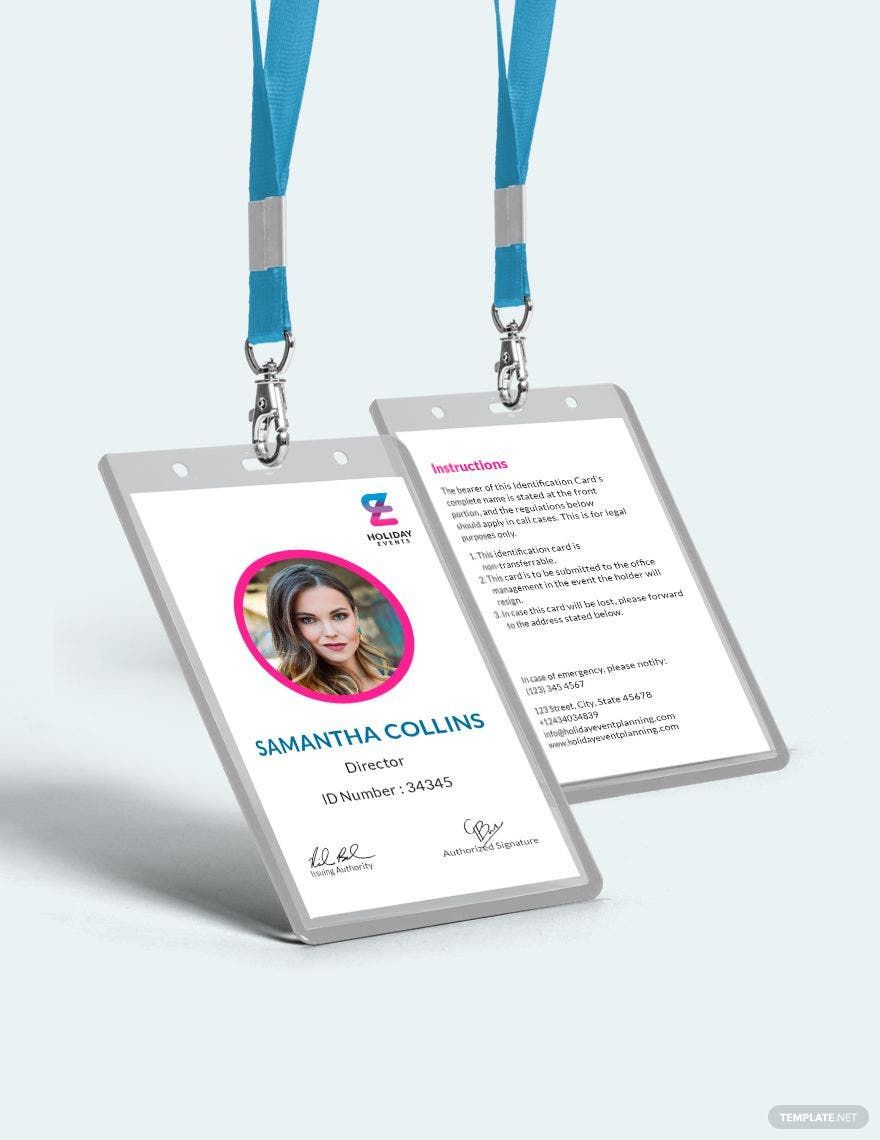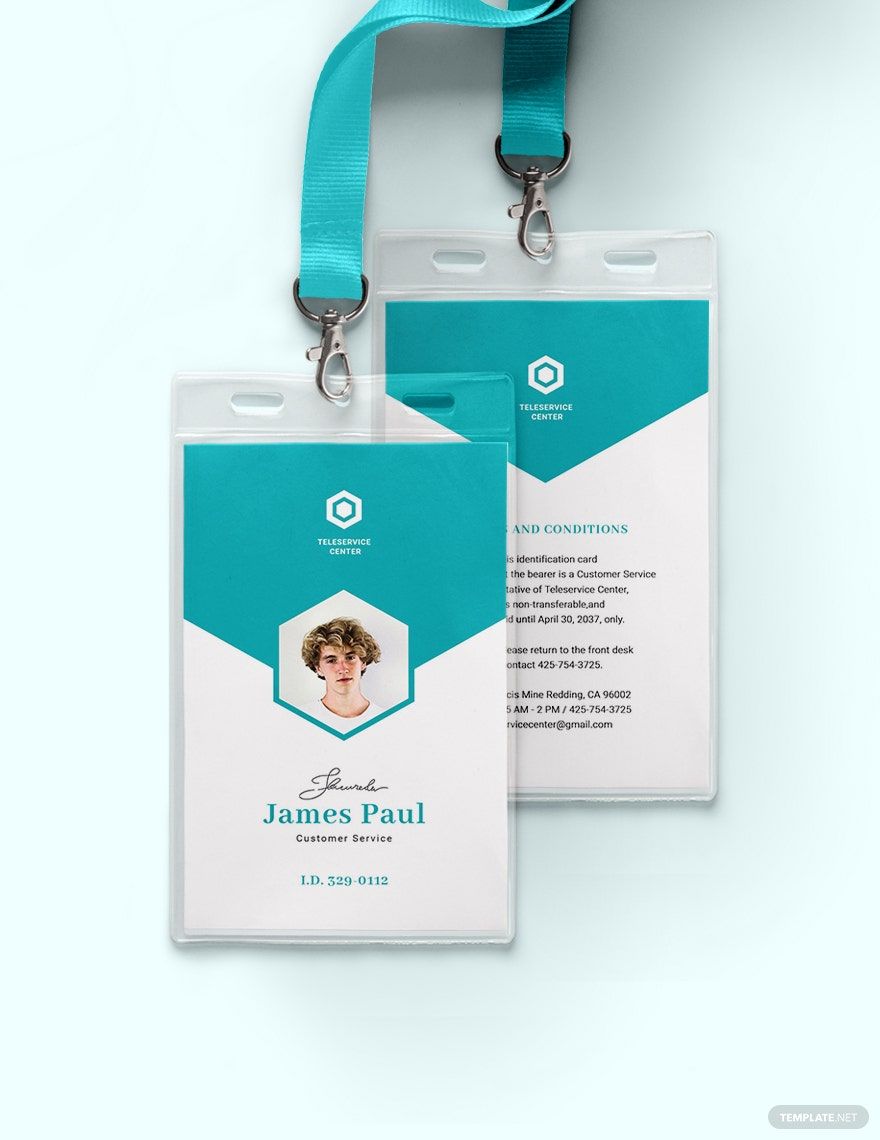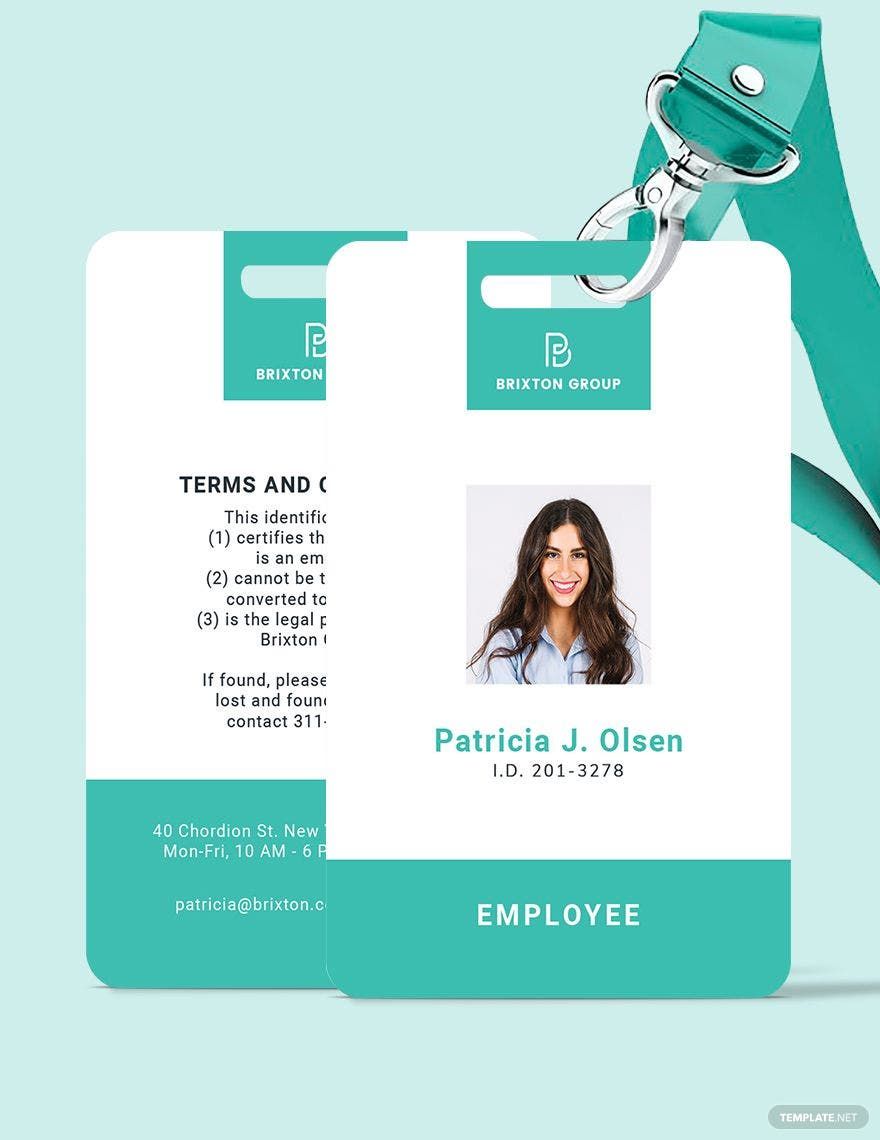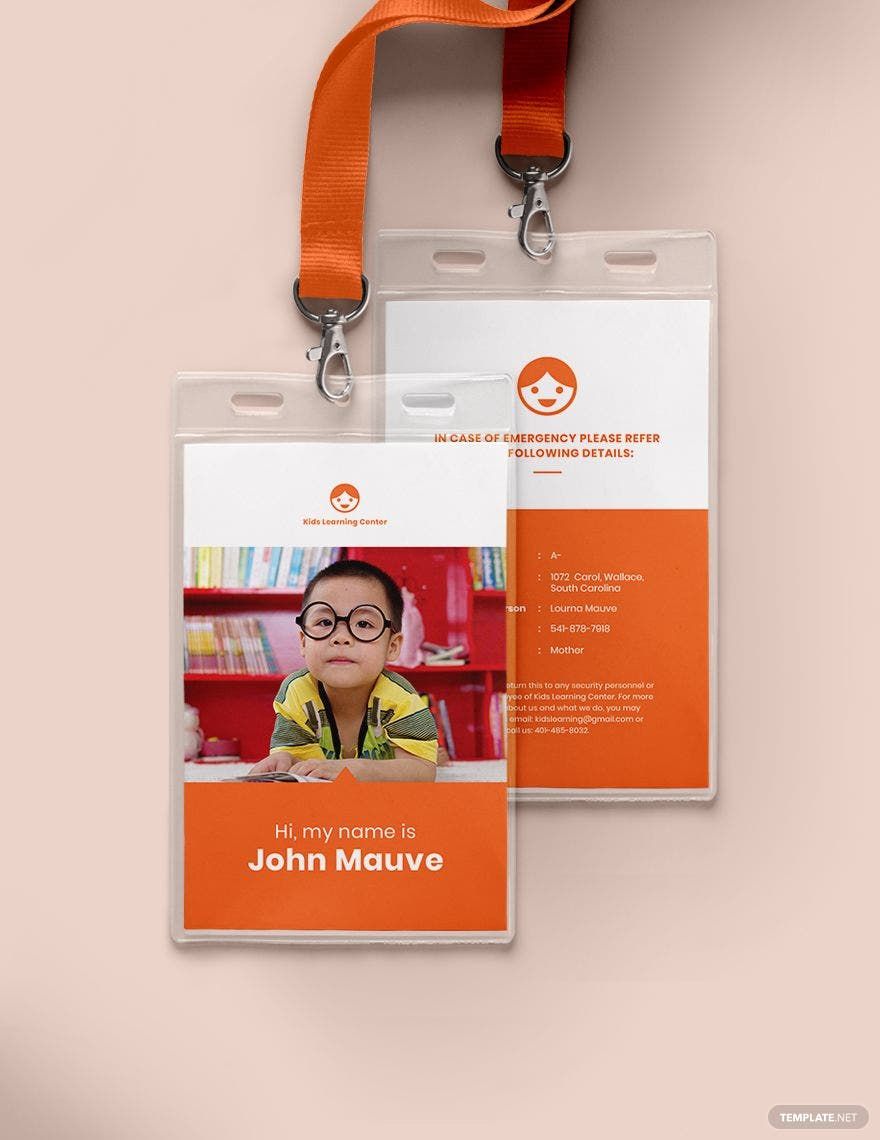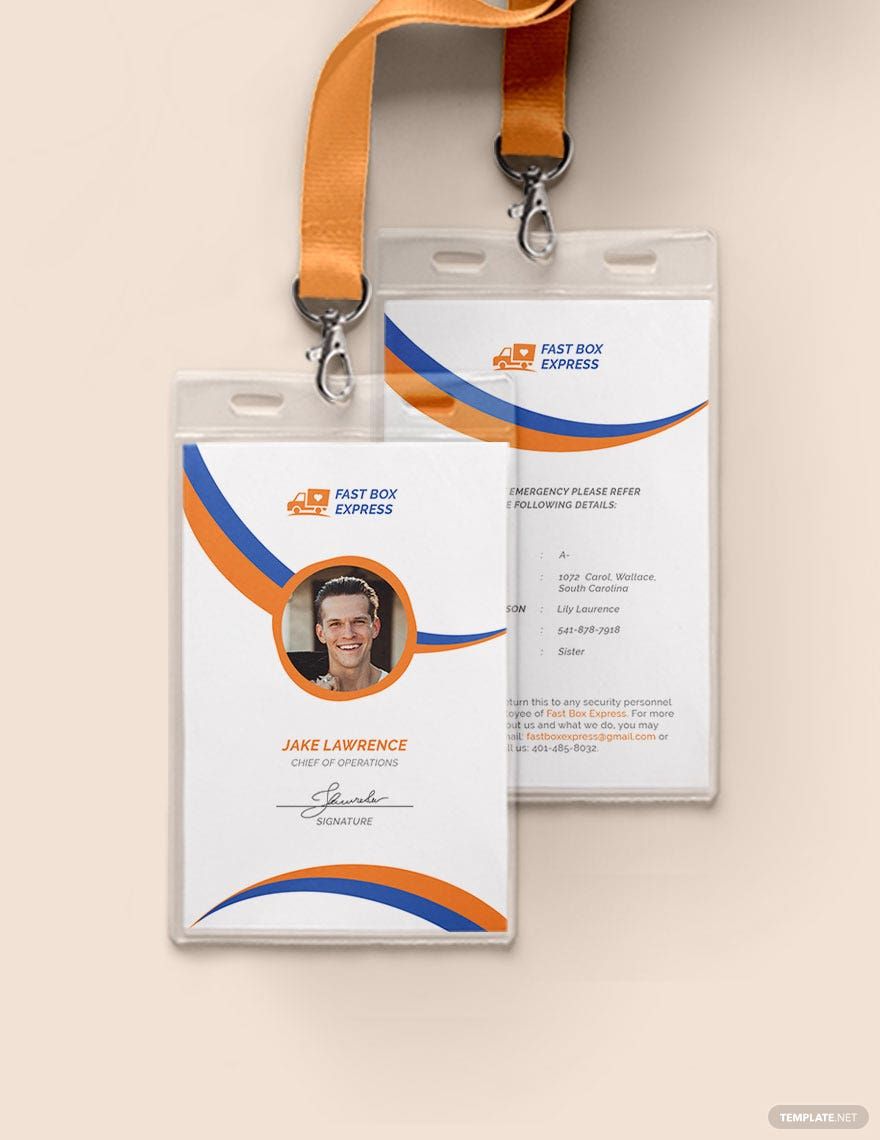Identification cards are a must in any organization or institution because it's the easiest and most practical way to identify an individual. If you're planning to create ID cards, be sure that they're printable and that they're made with nothing less than with the premium ID card templates from Template.net Pro. By simply purchasing a subscription, you'll have access to a big library of high-quality and 100% customizable ready-made templates. Easily editable in any version of Microsoft Publisher, our templates can also be downloaded anytime, anywhere, and on any device. Indeed, our templates are the solution to your worries, so buy a subscription now.
Printable ID Card Templates in Publisher
Editable ID Card Templates: Customize & Design in Publisher. Download Printable Templates from Template.net. Unlock Creativity & Professionalism. Get Started Now!