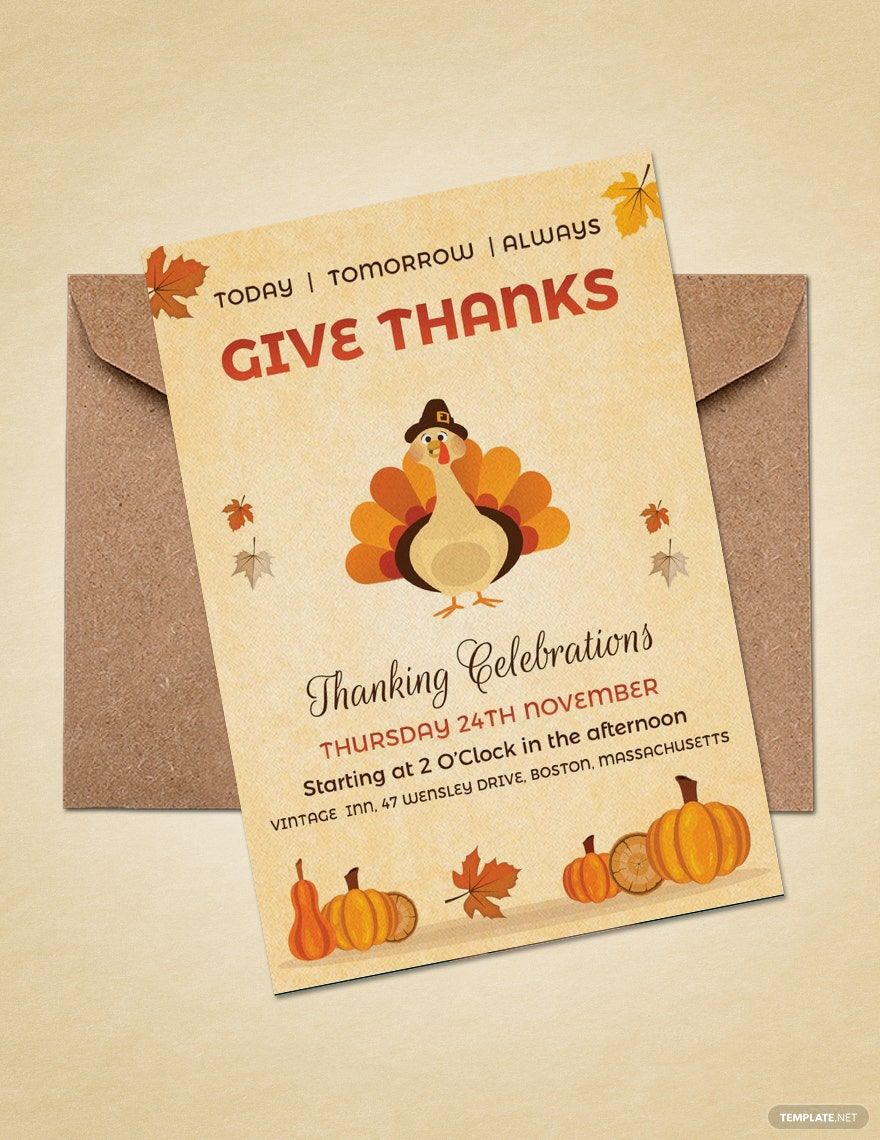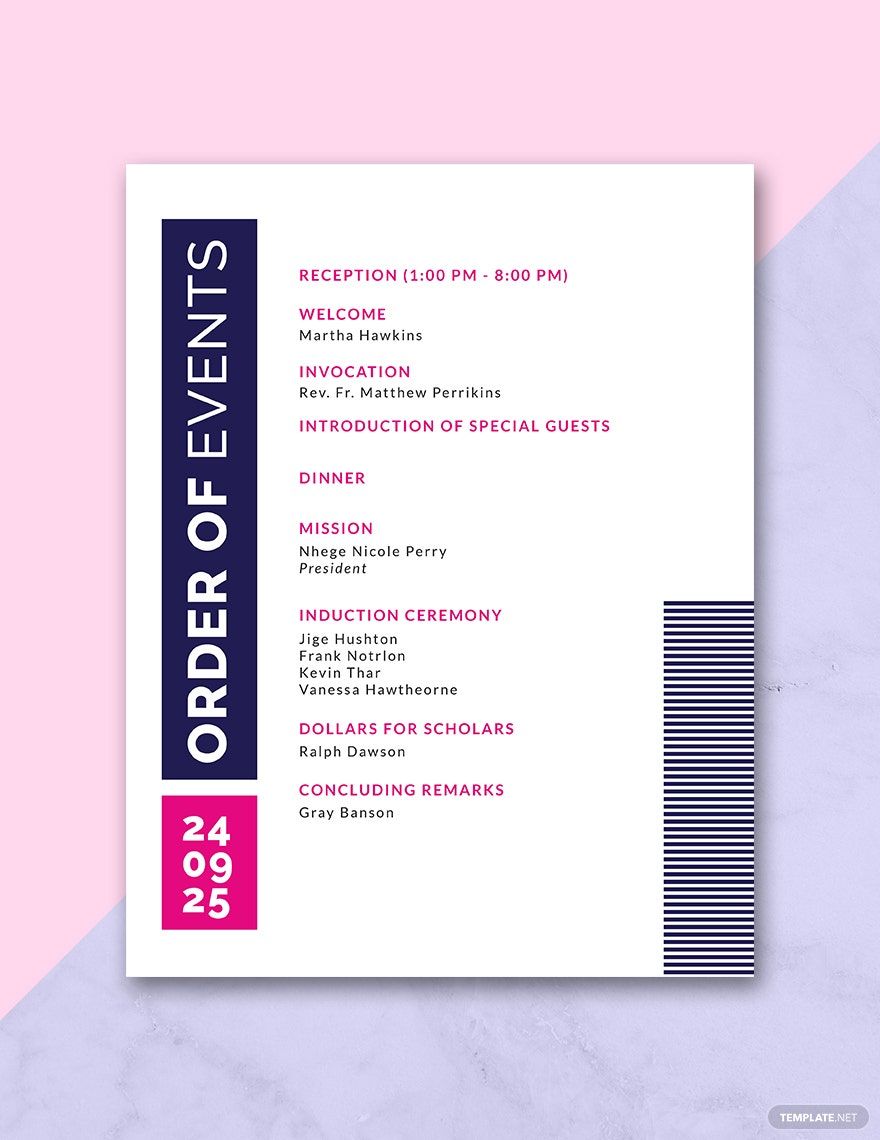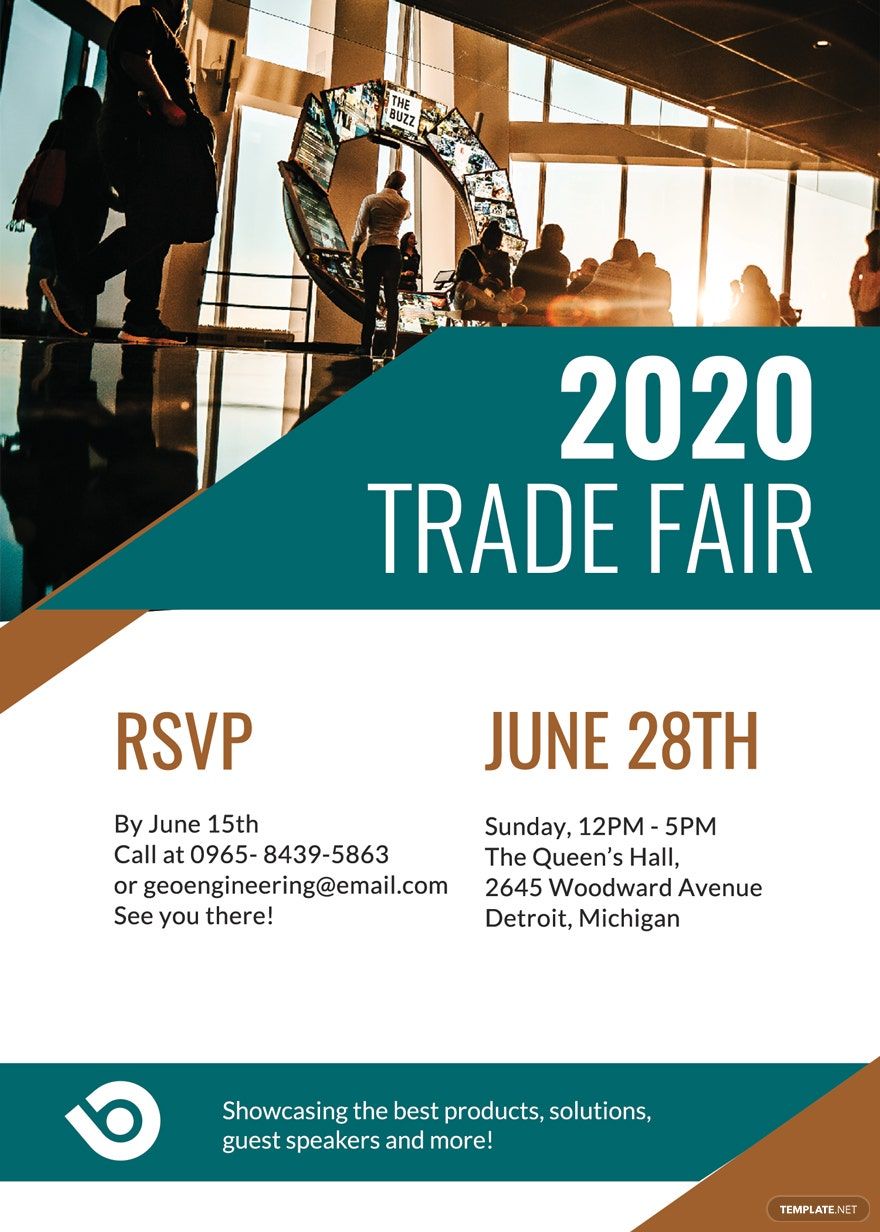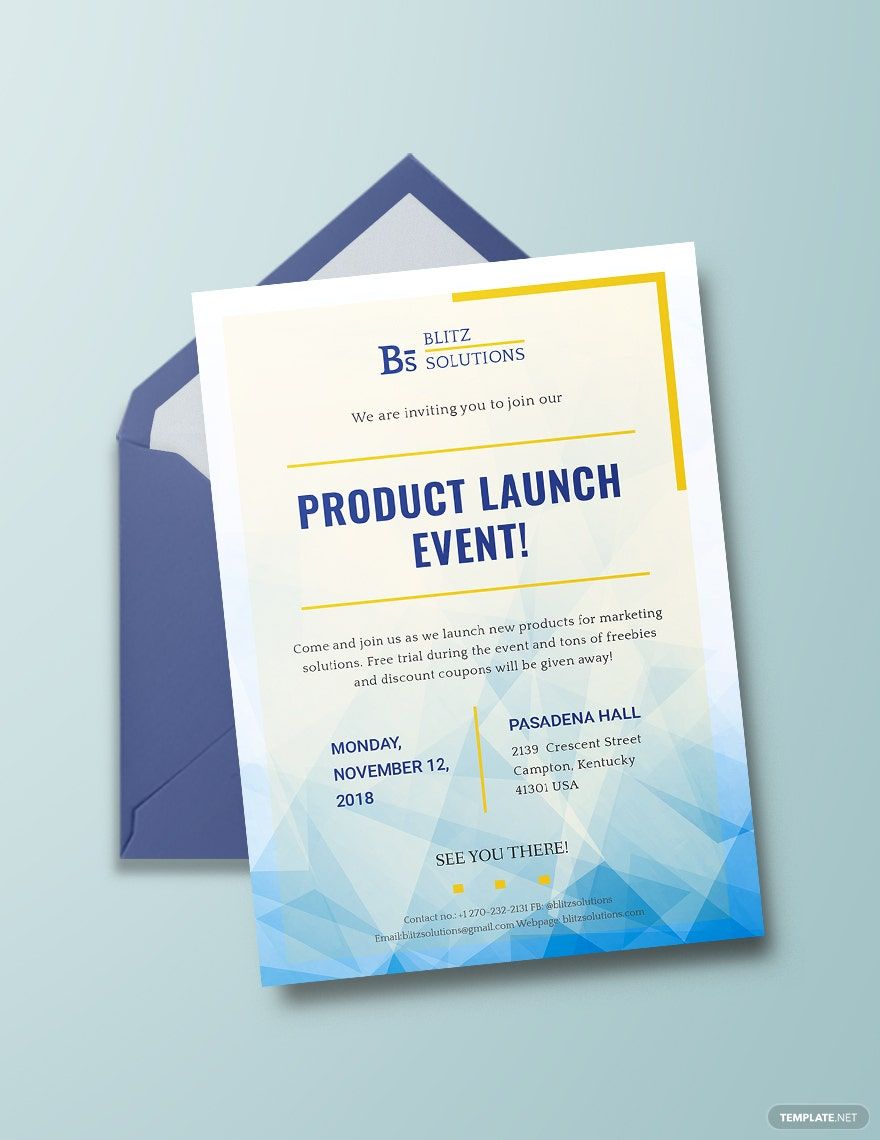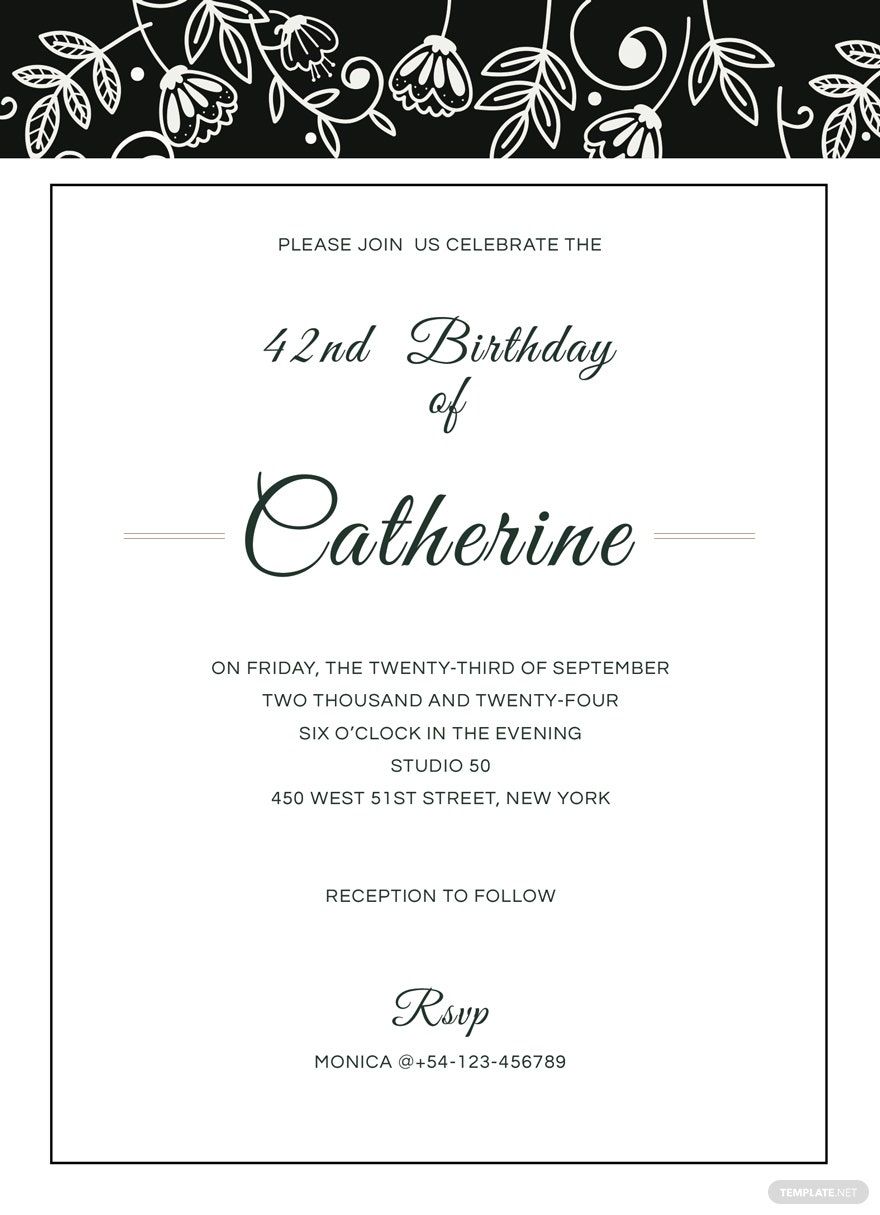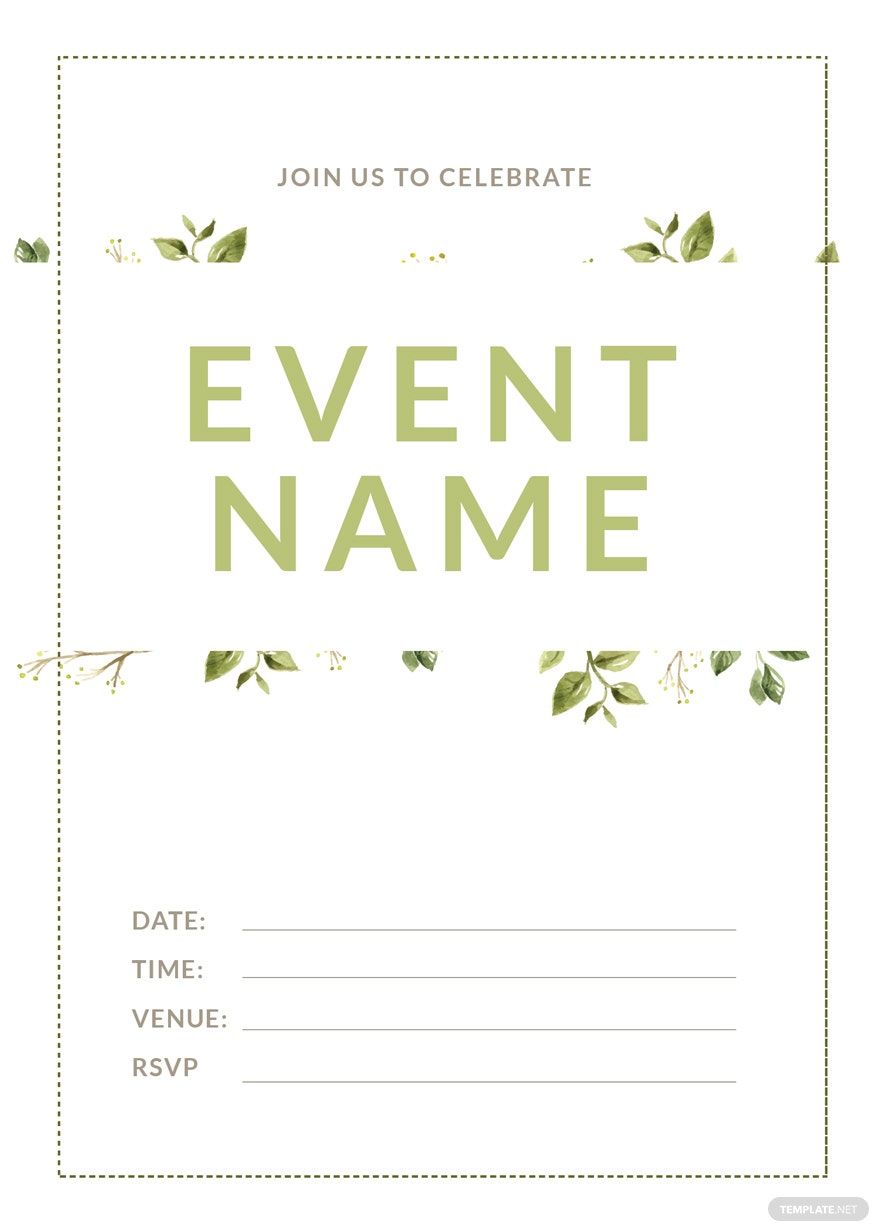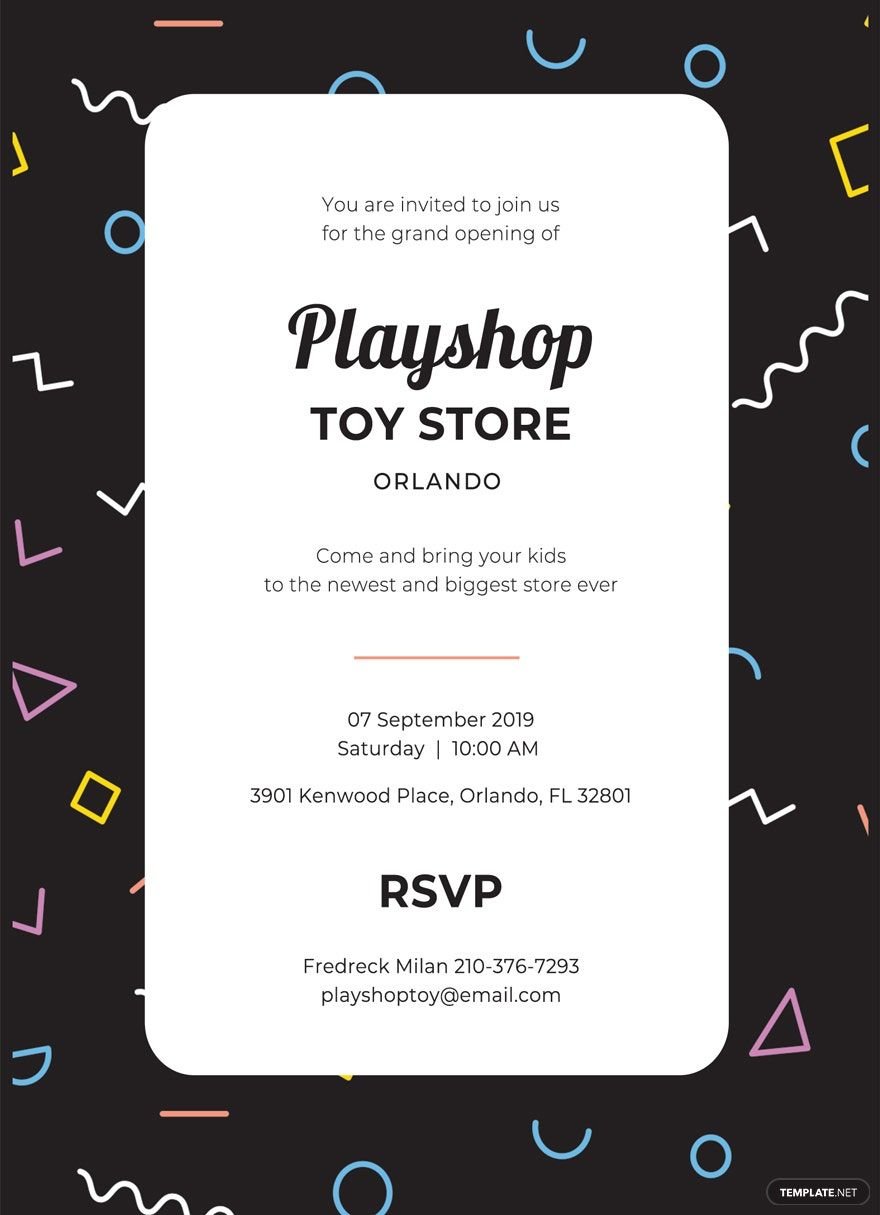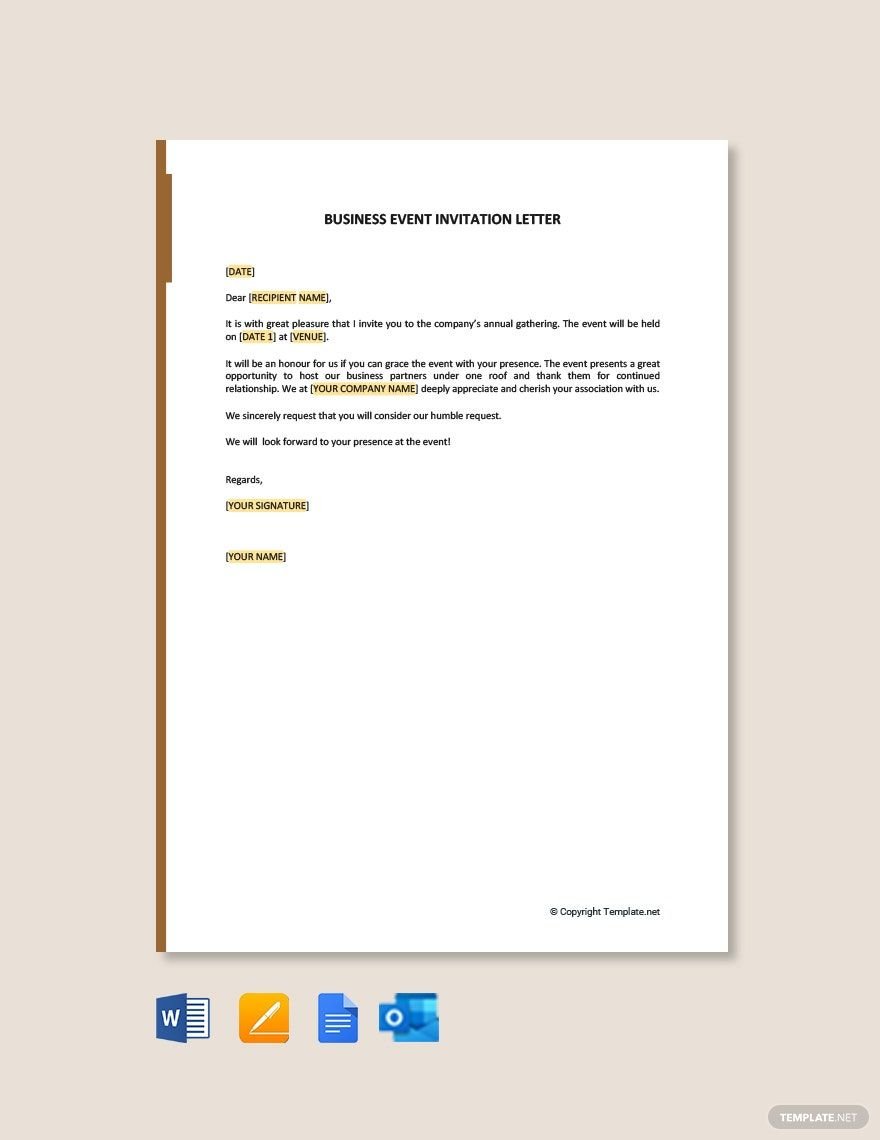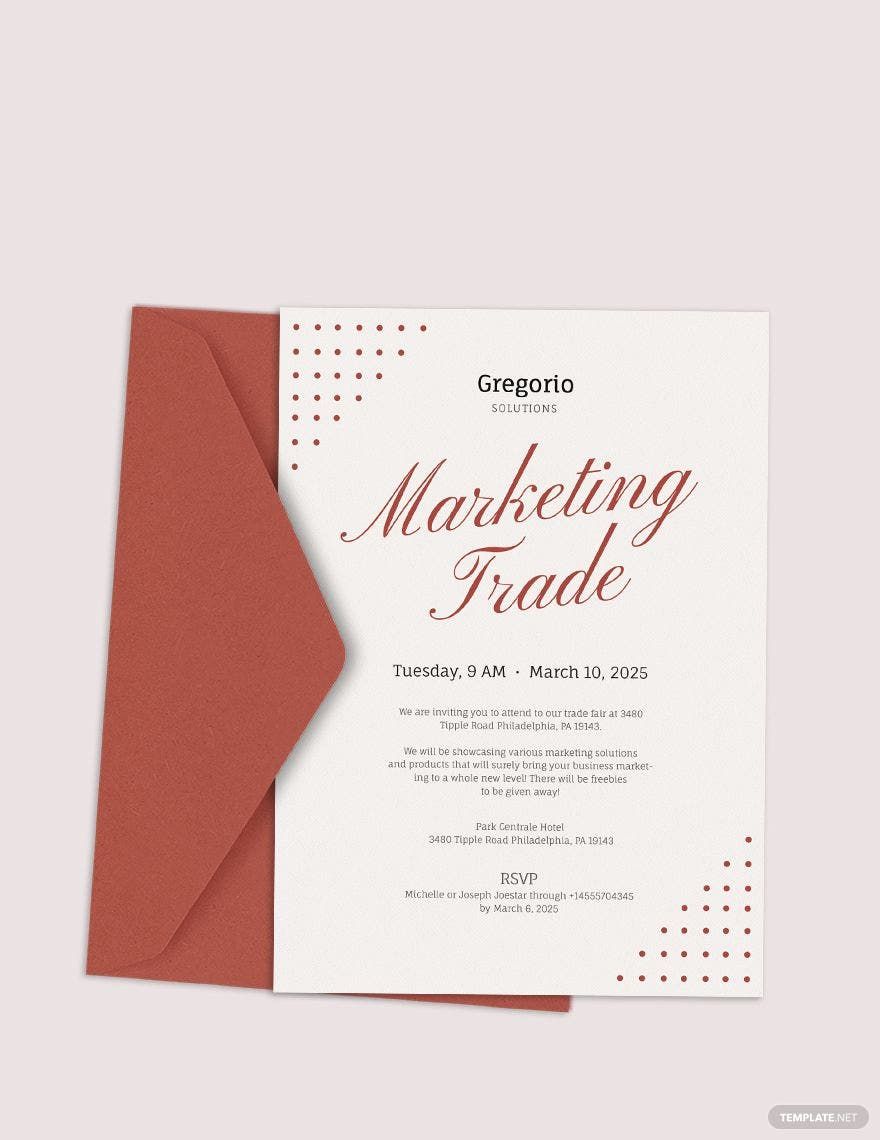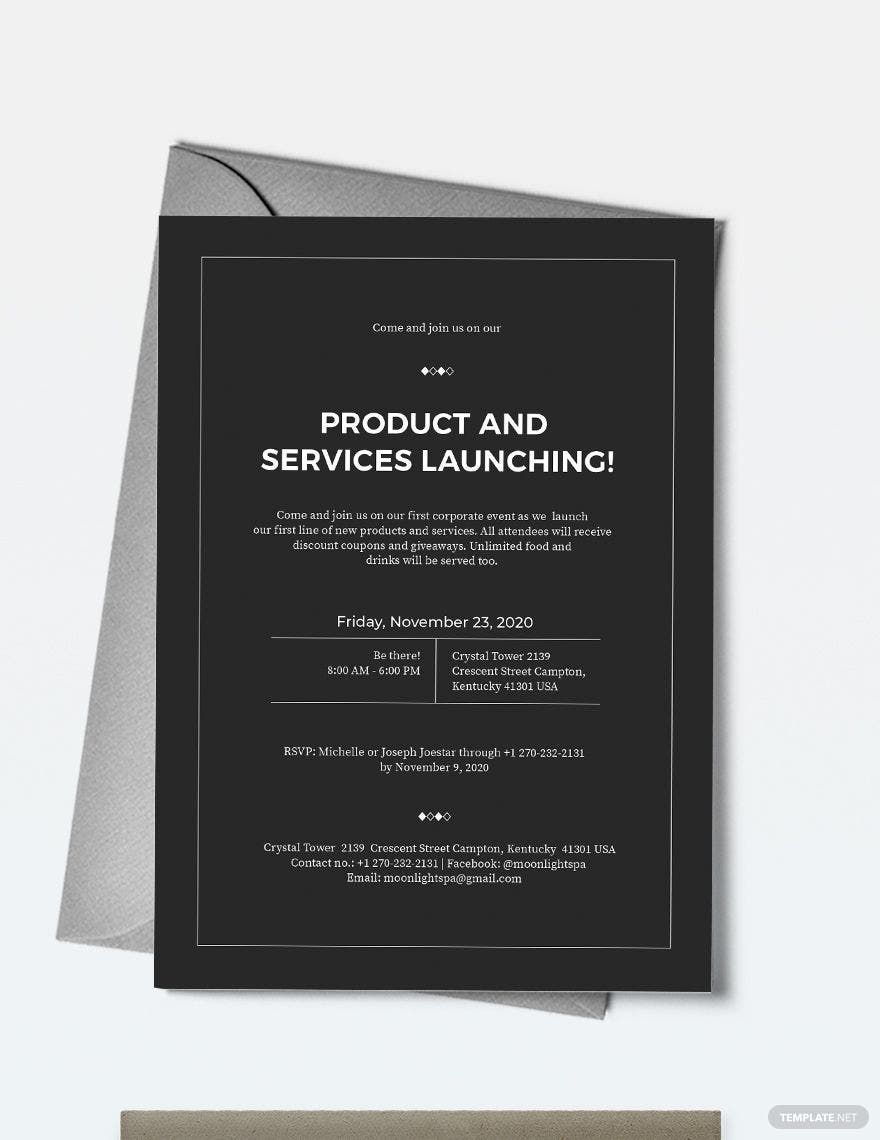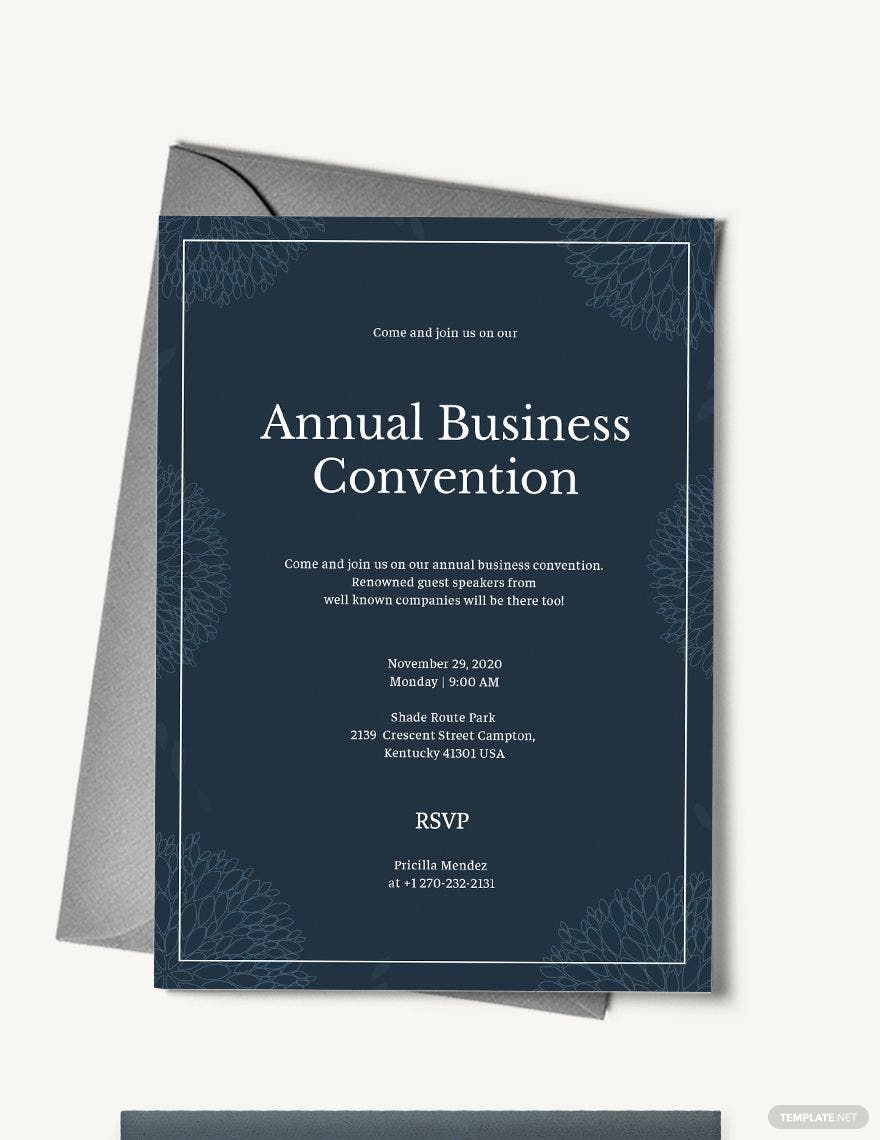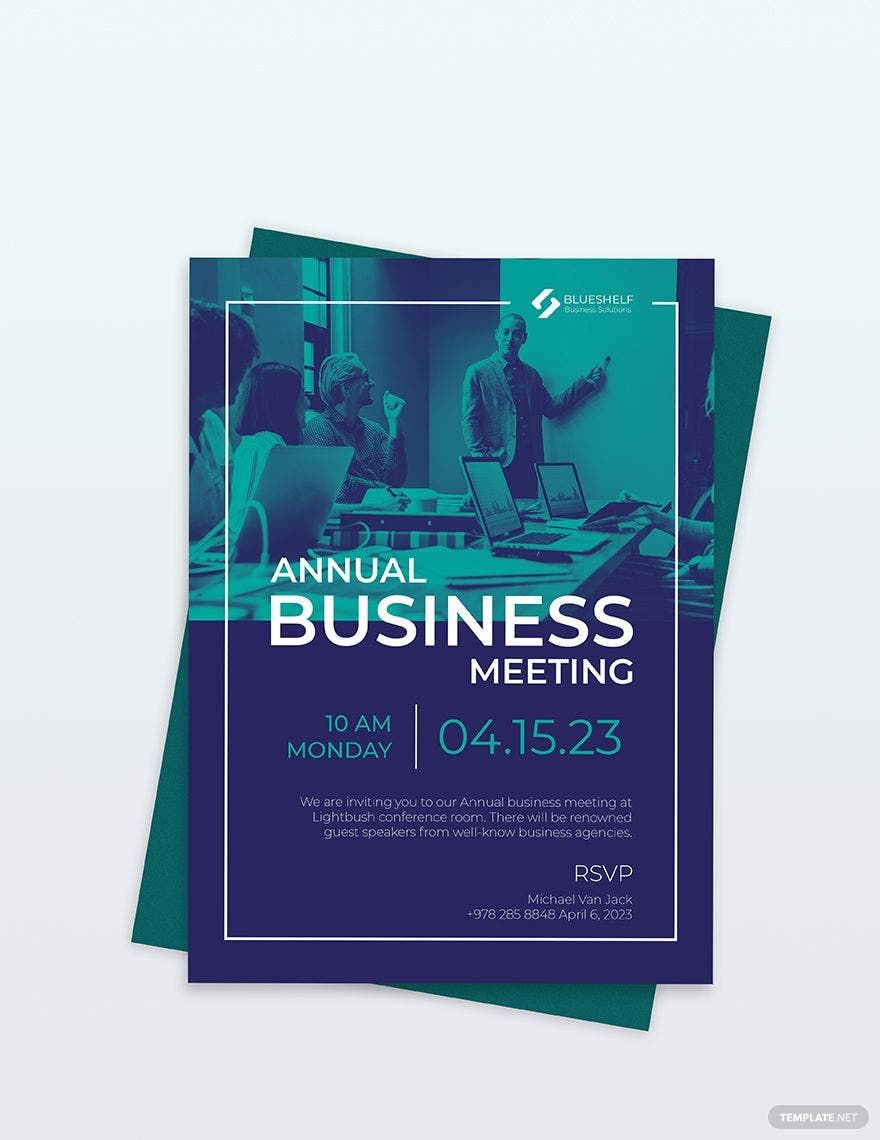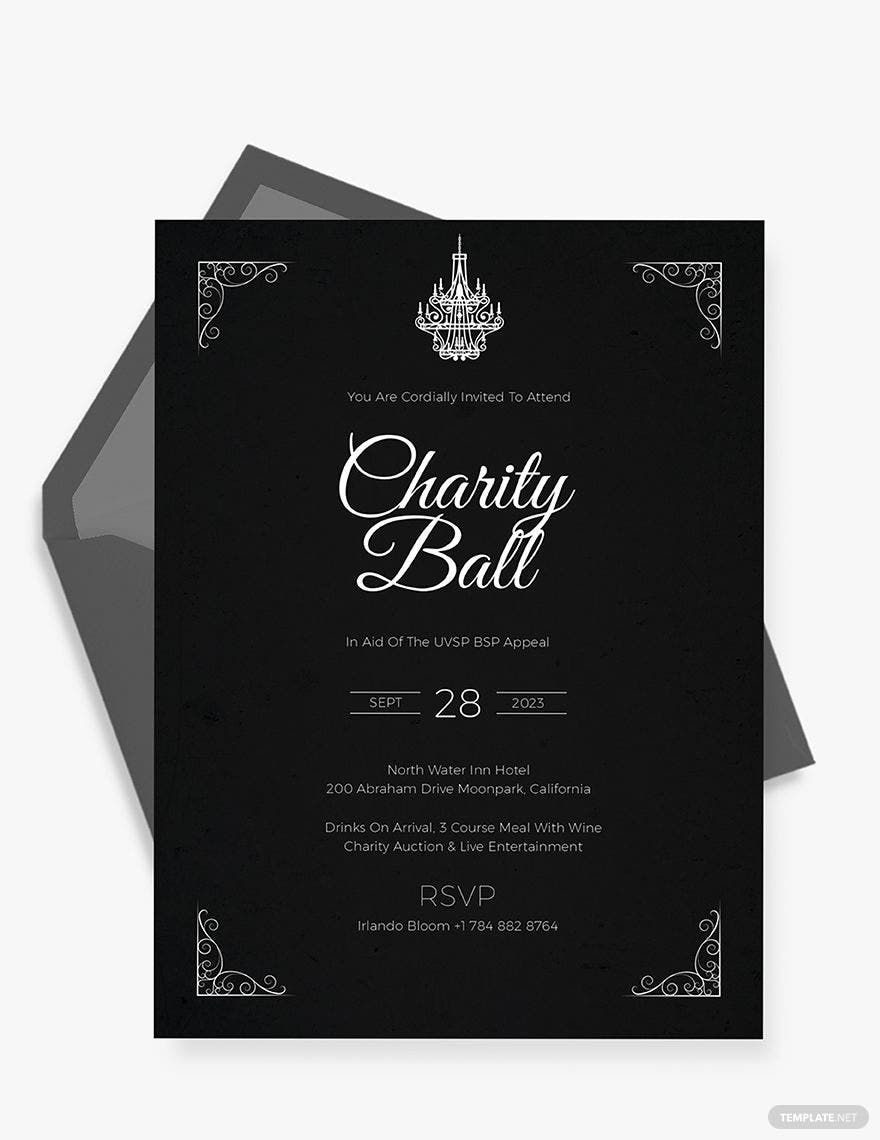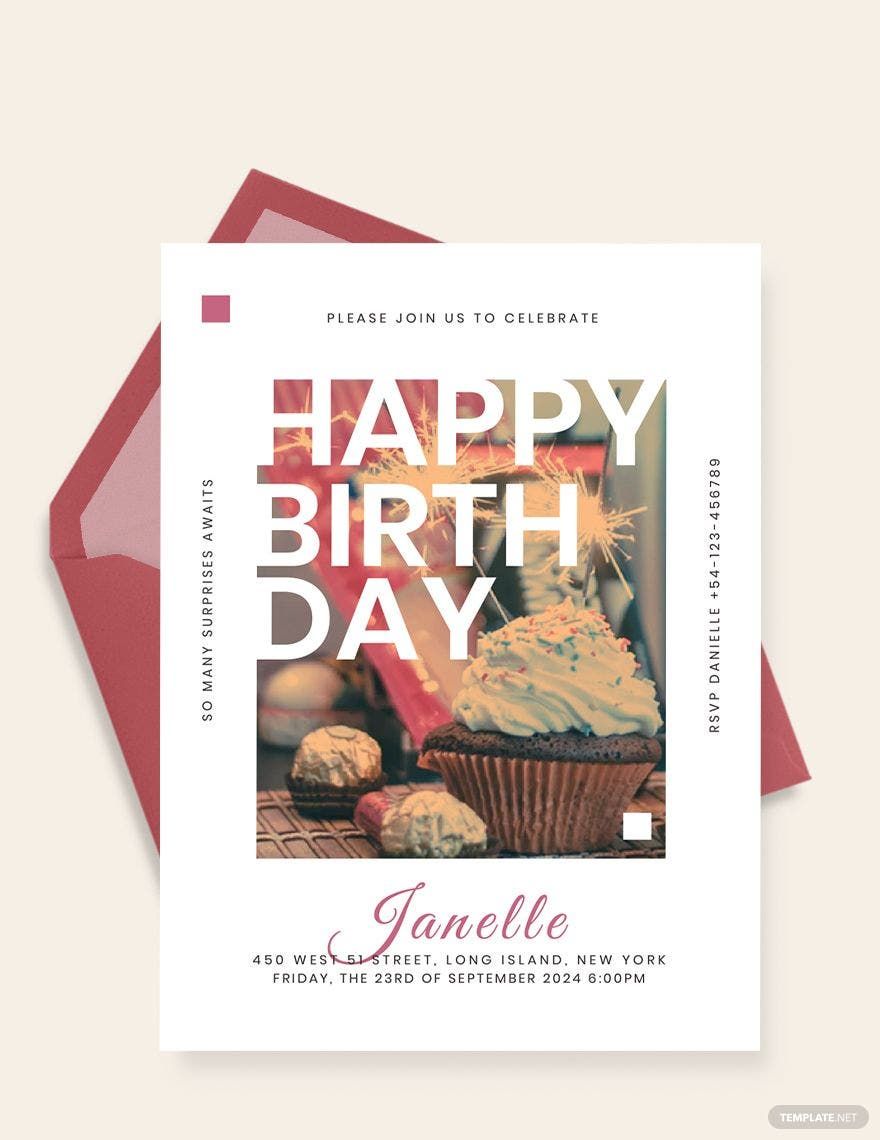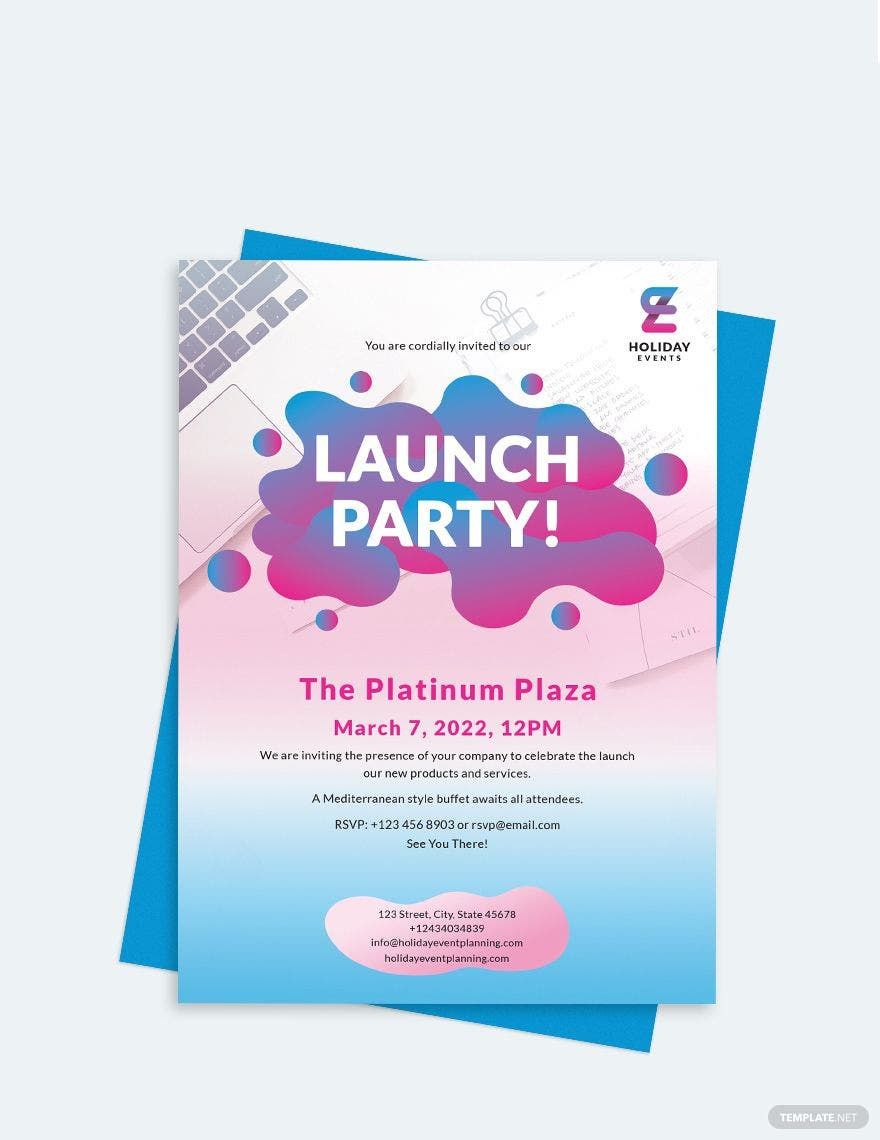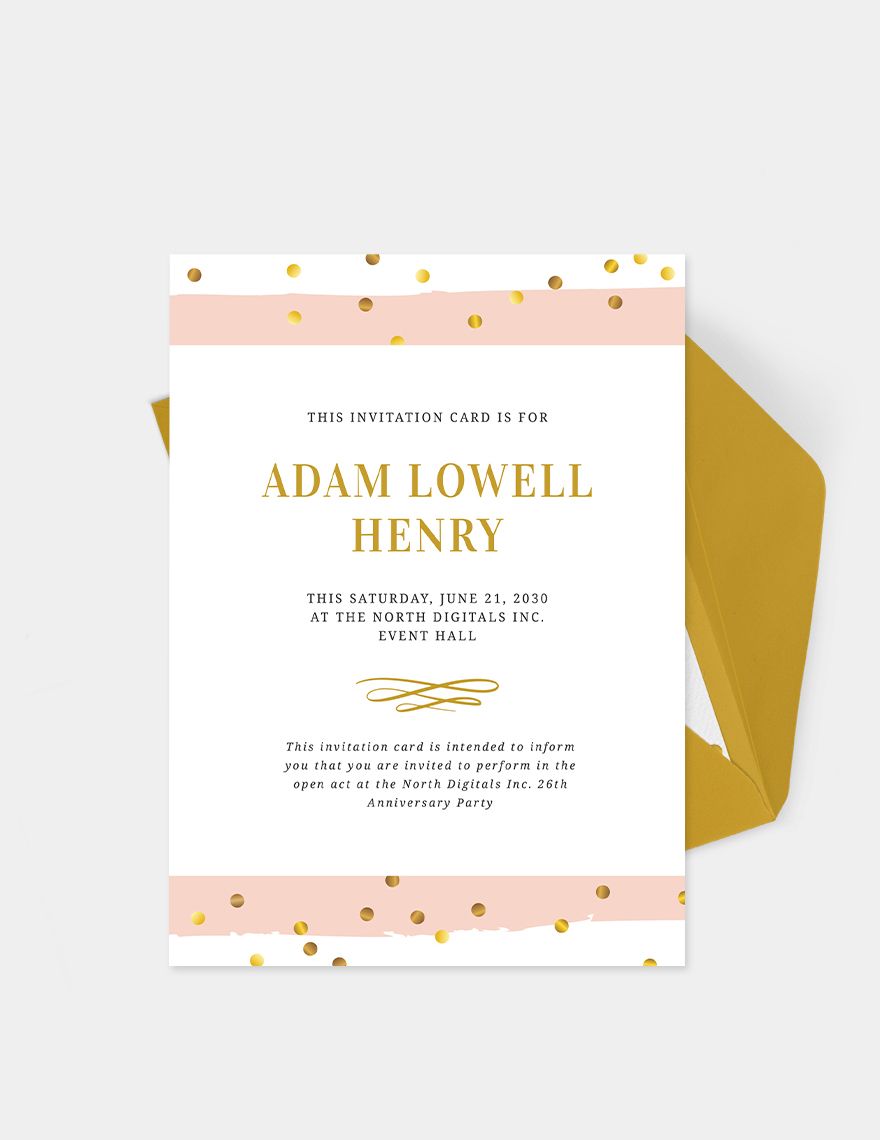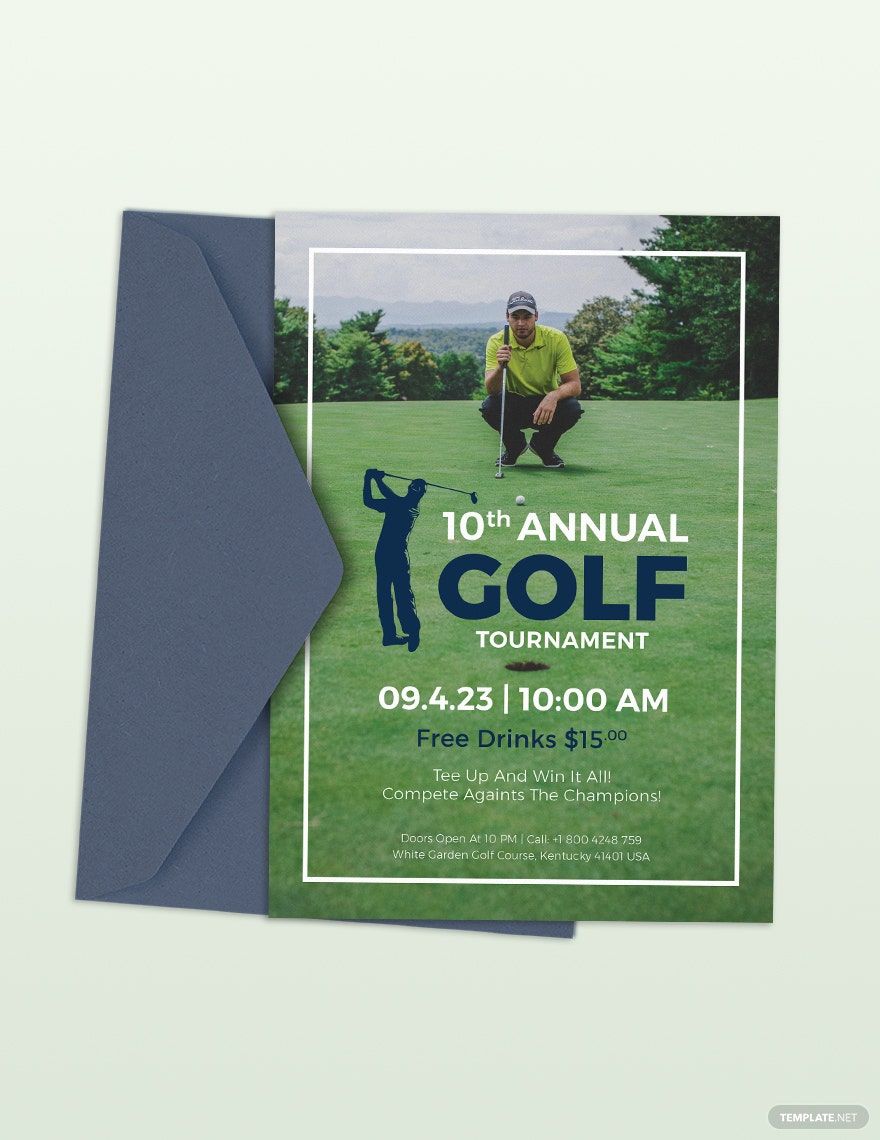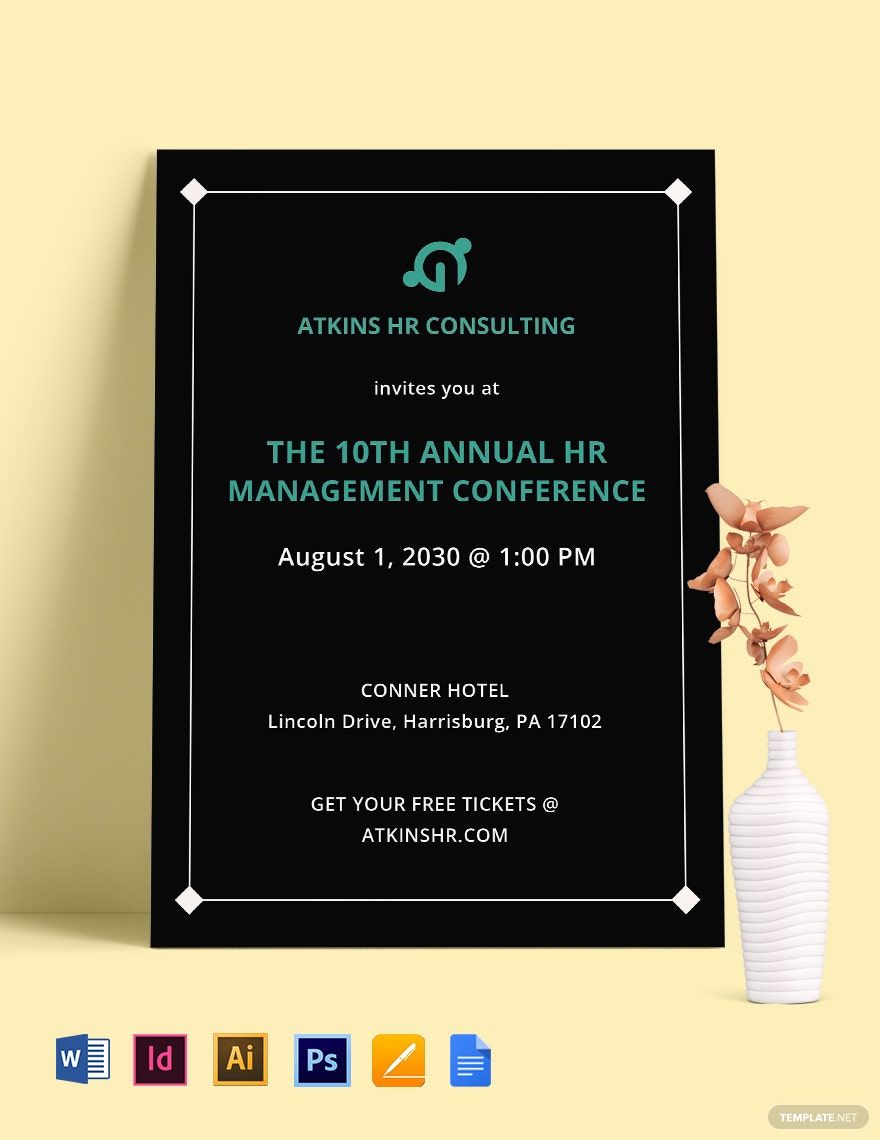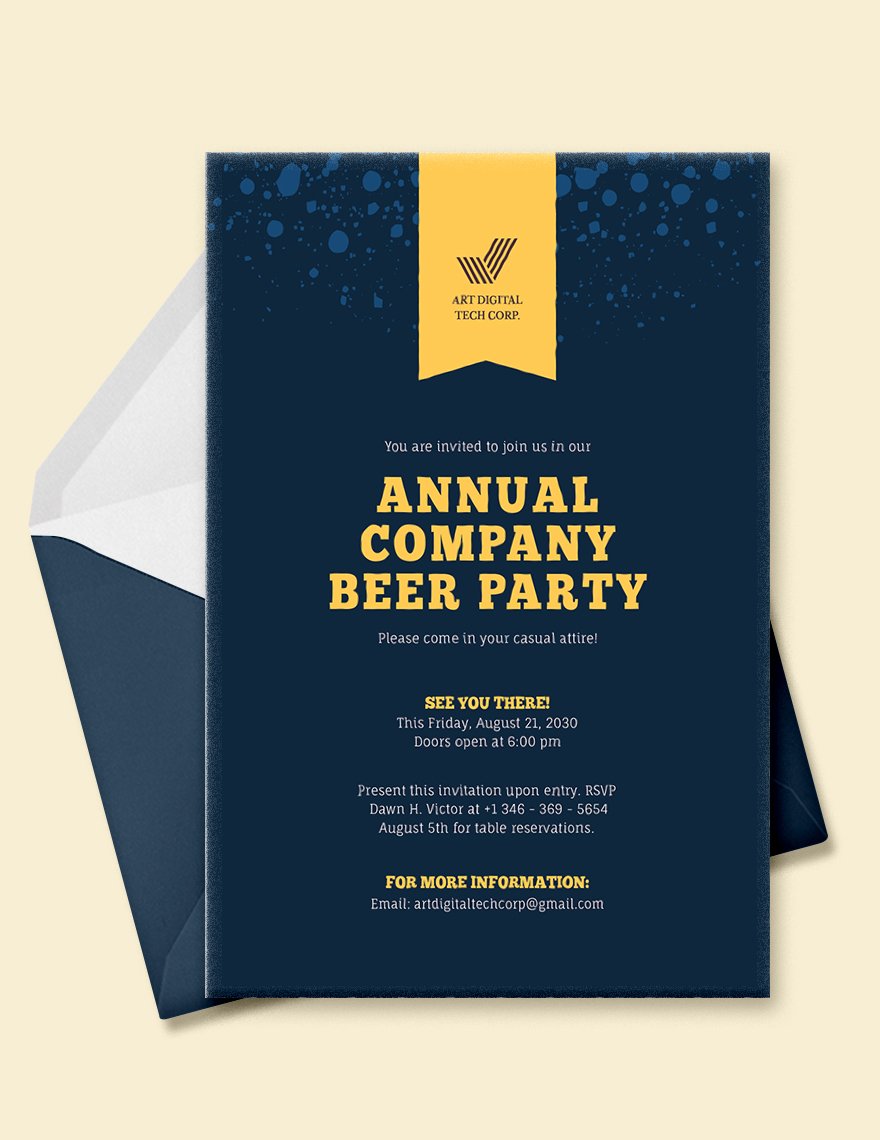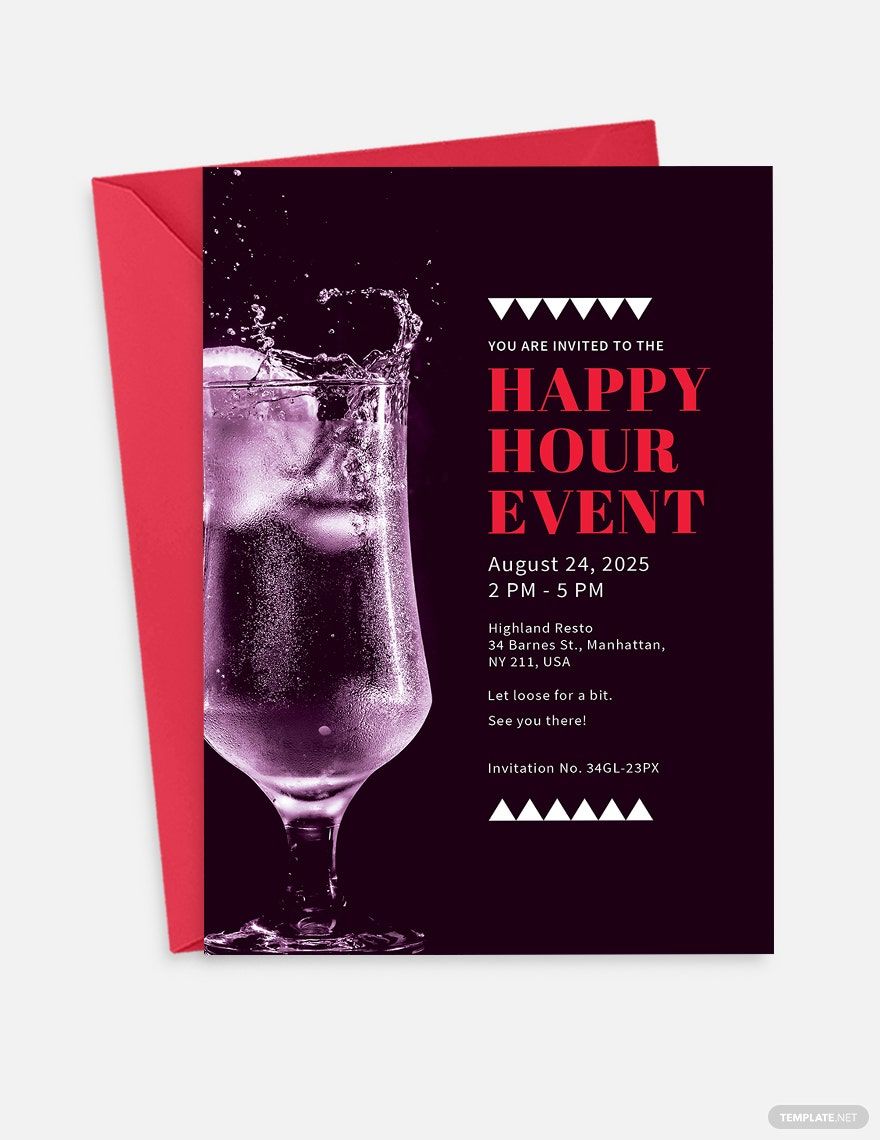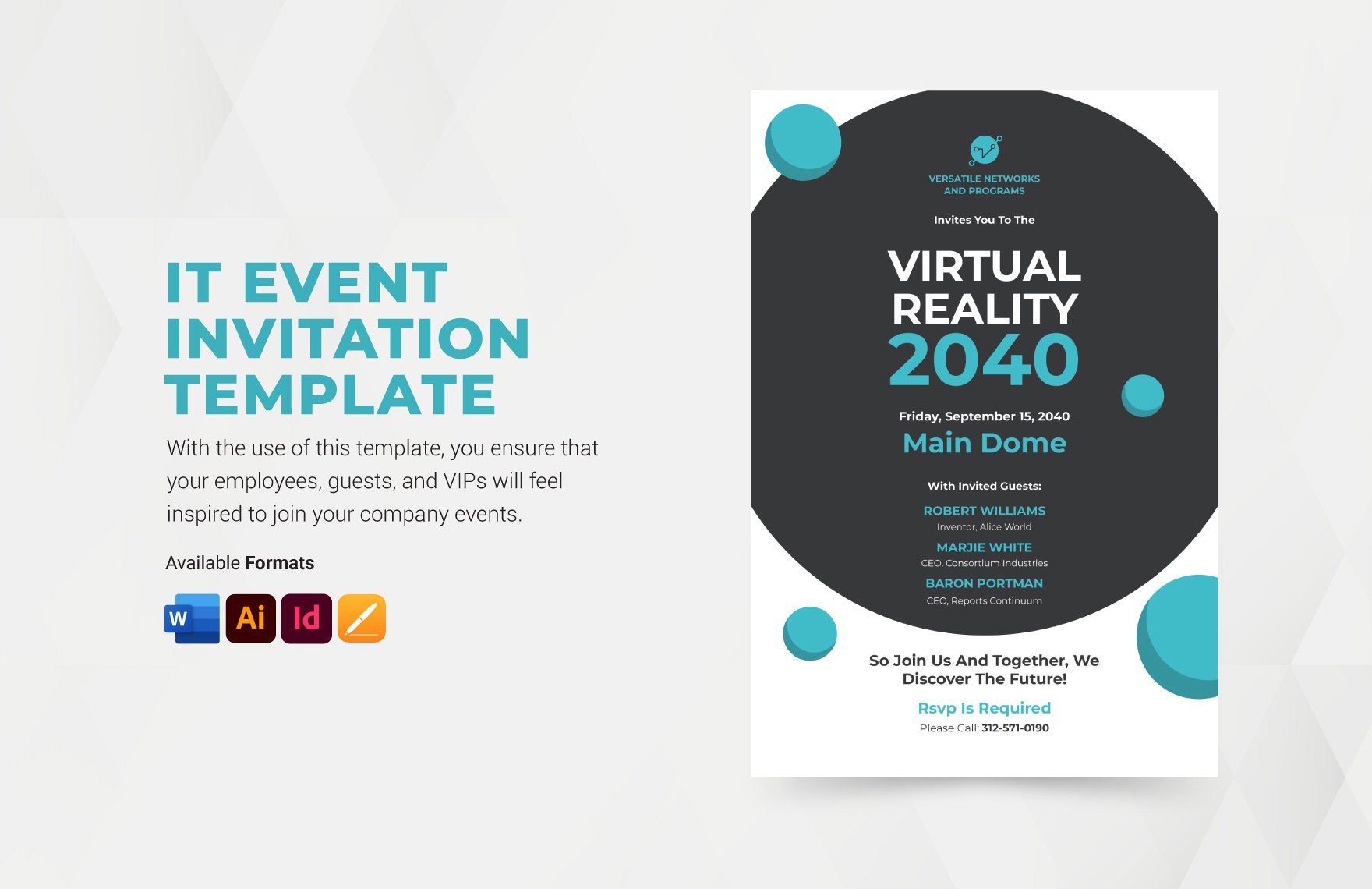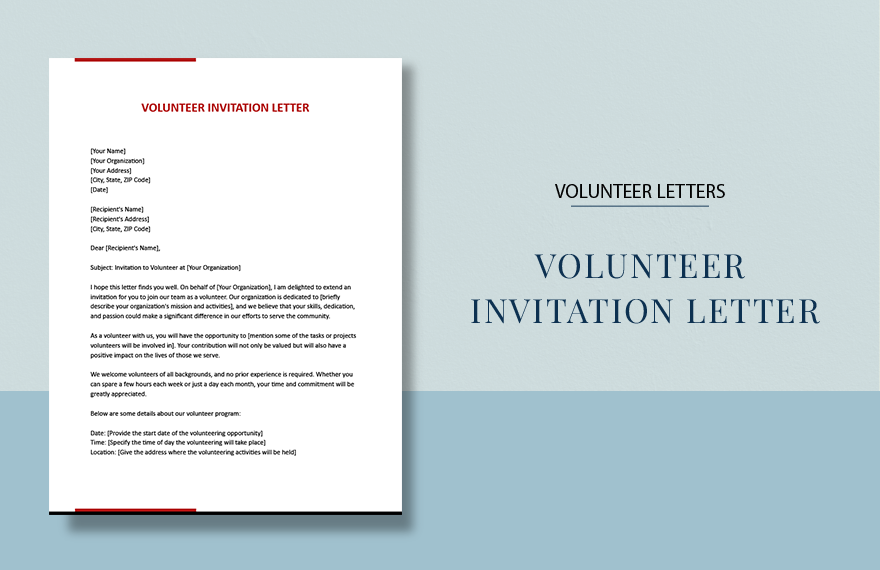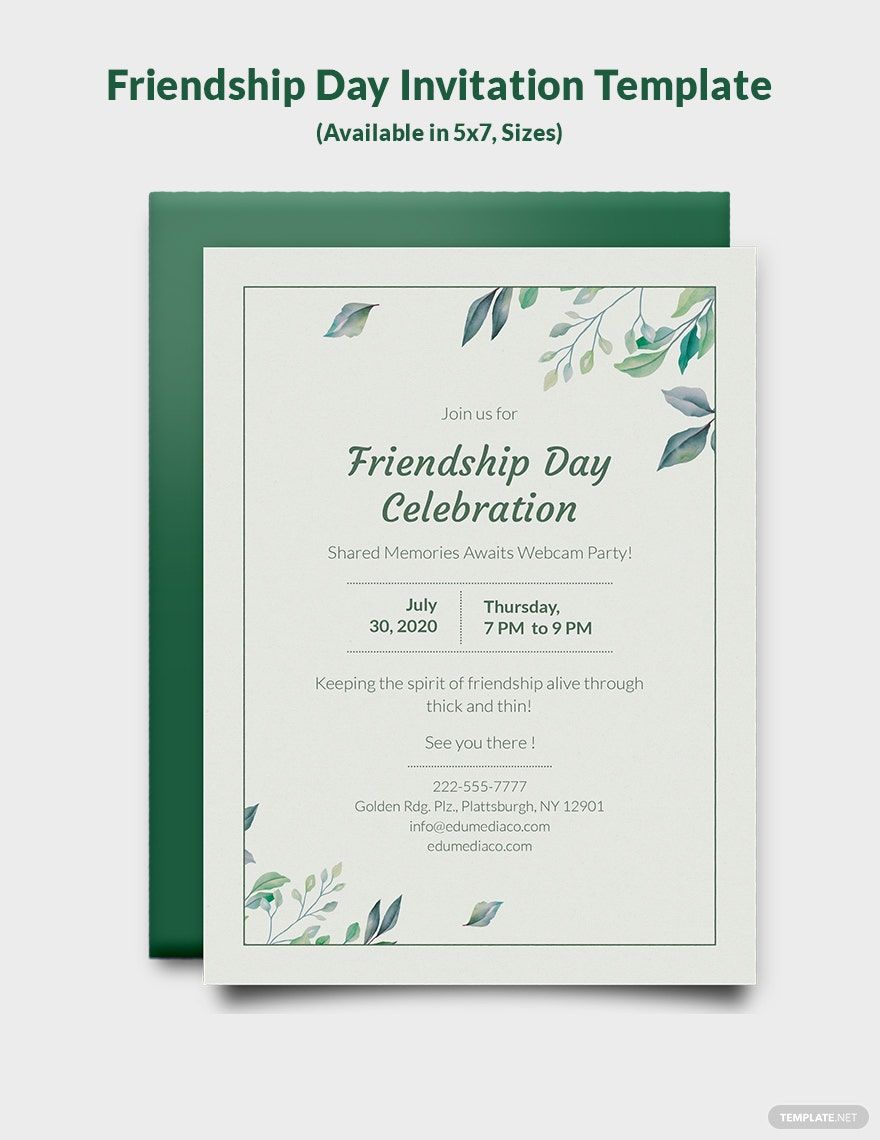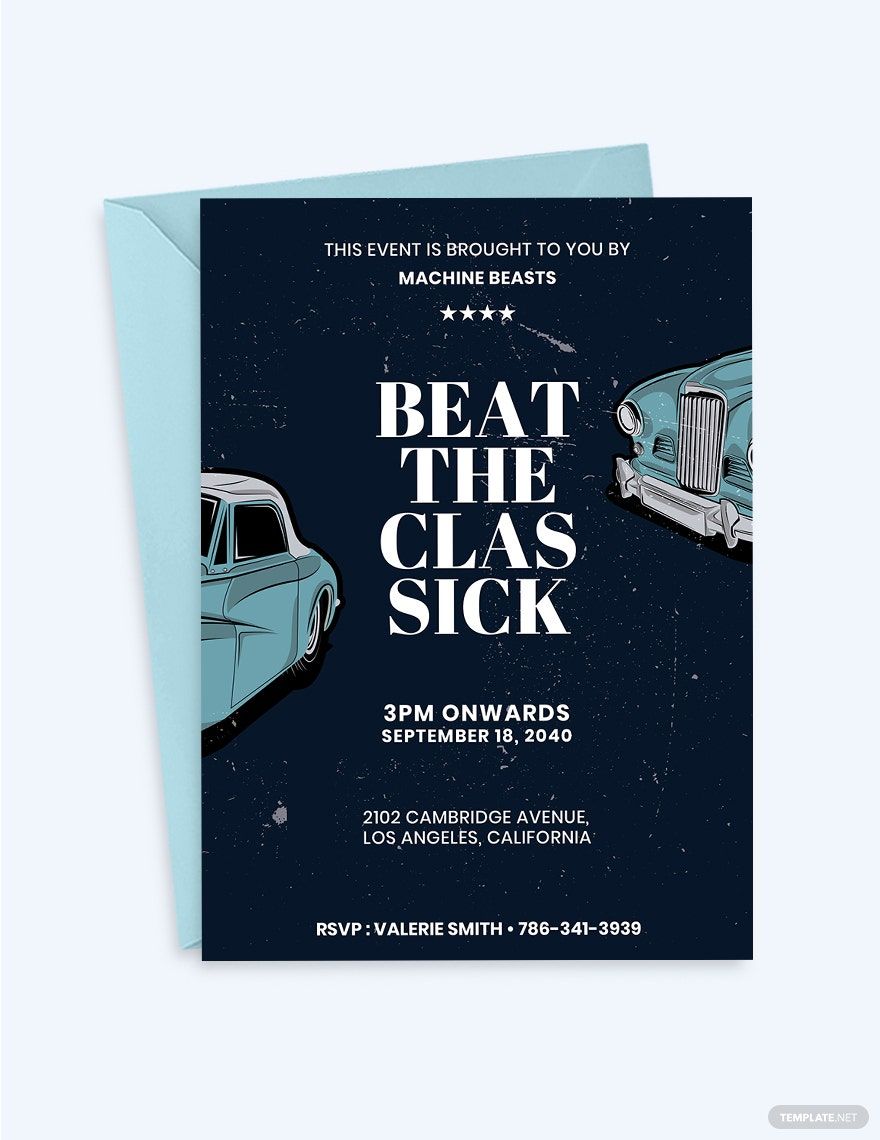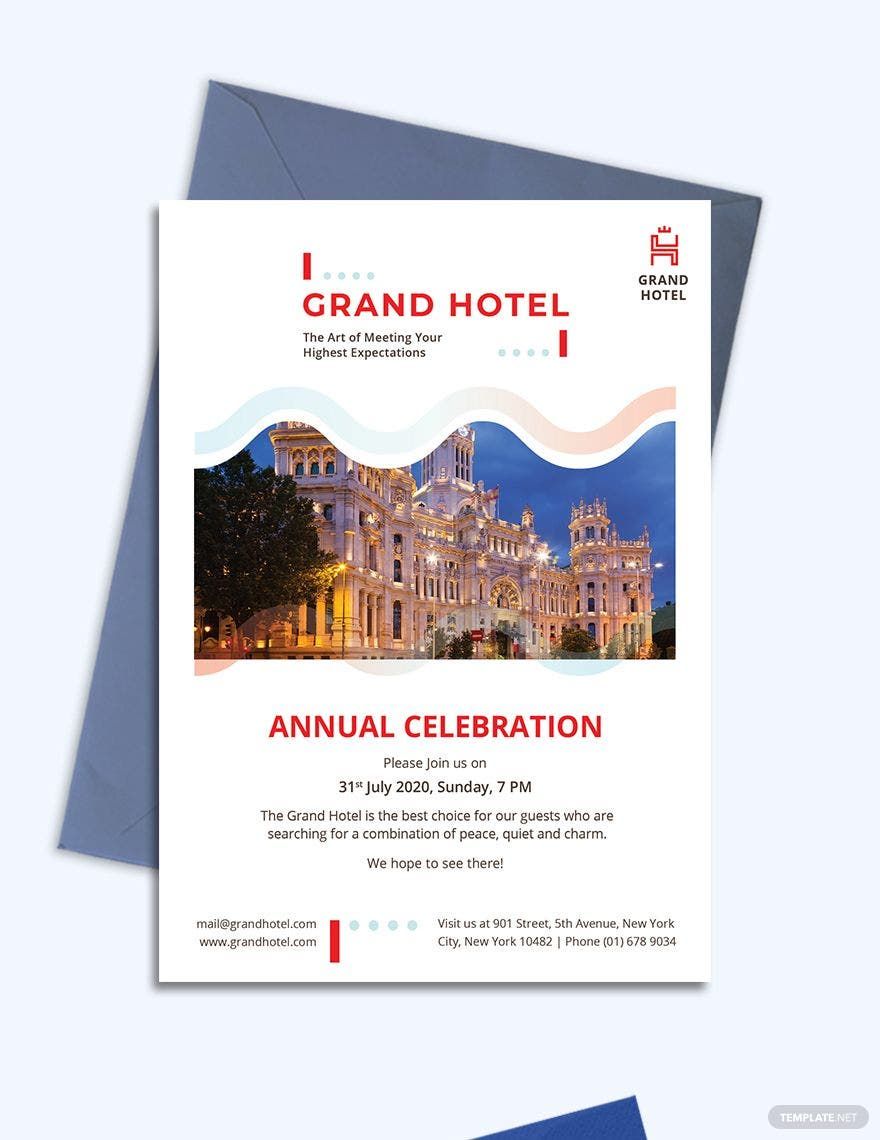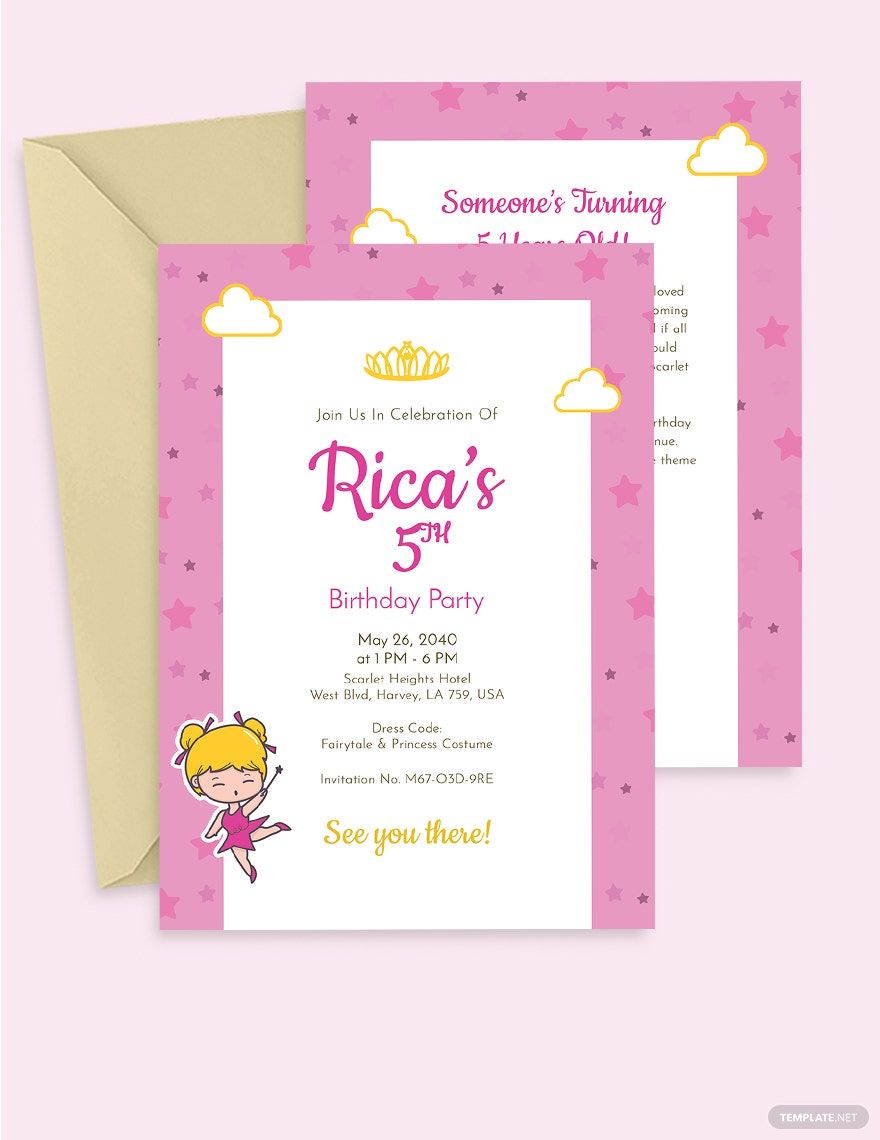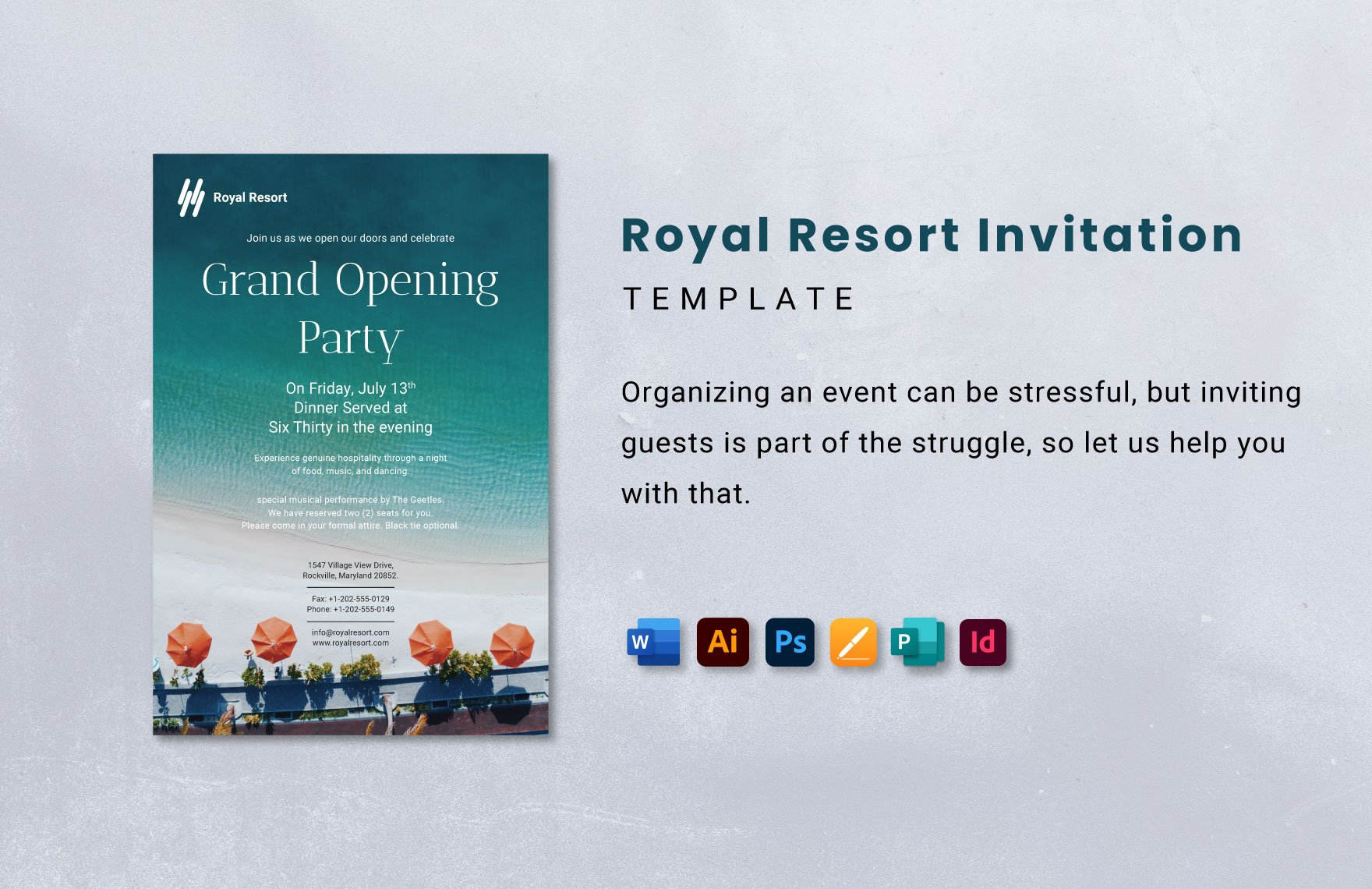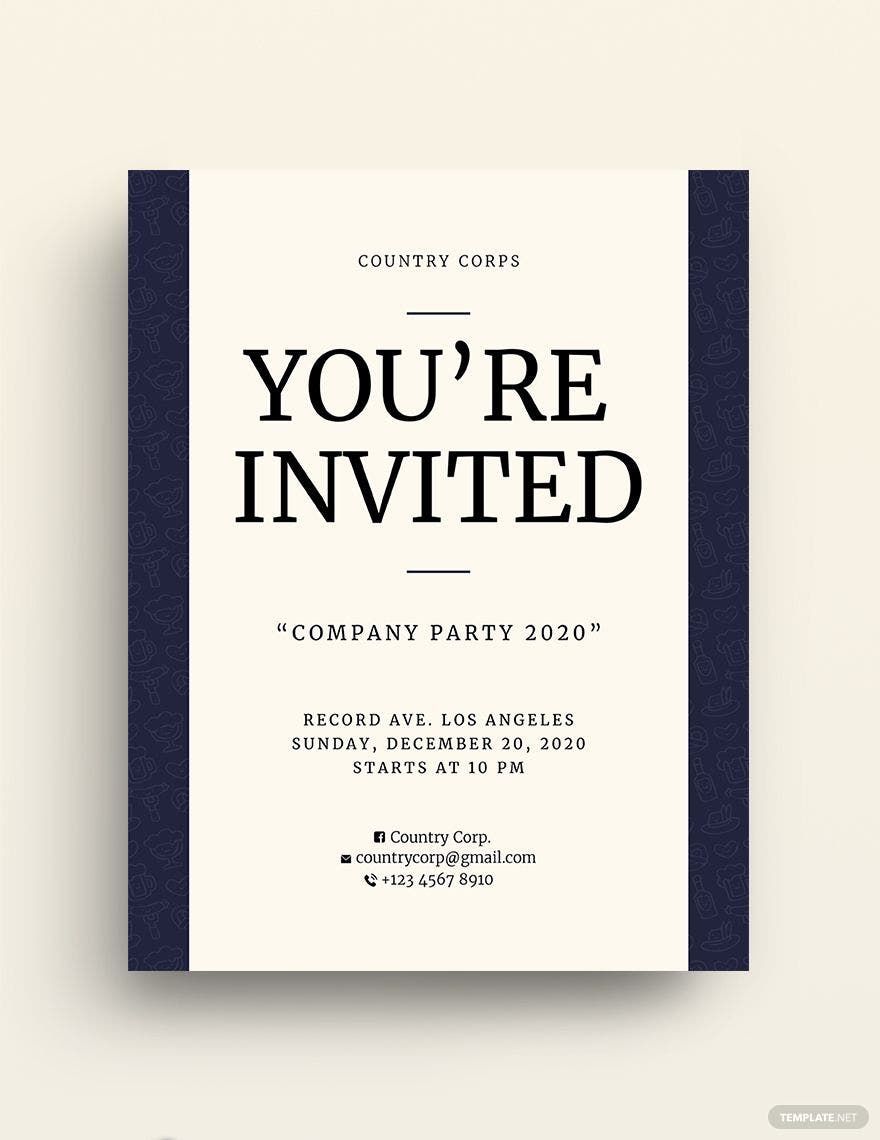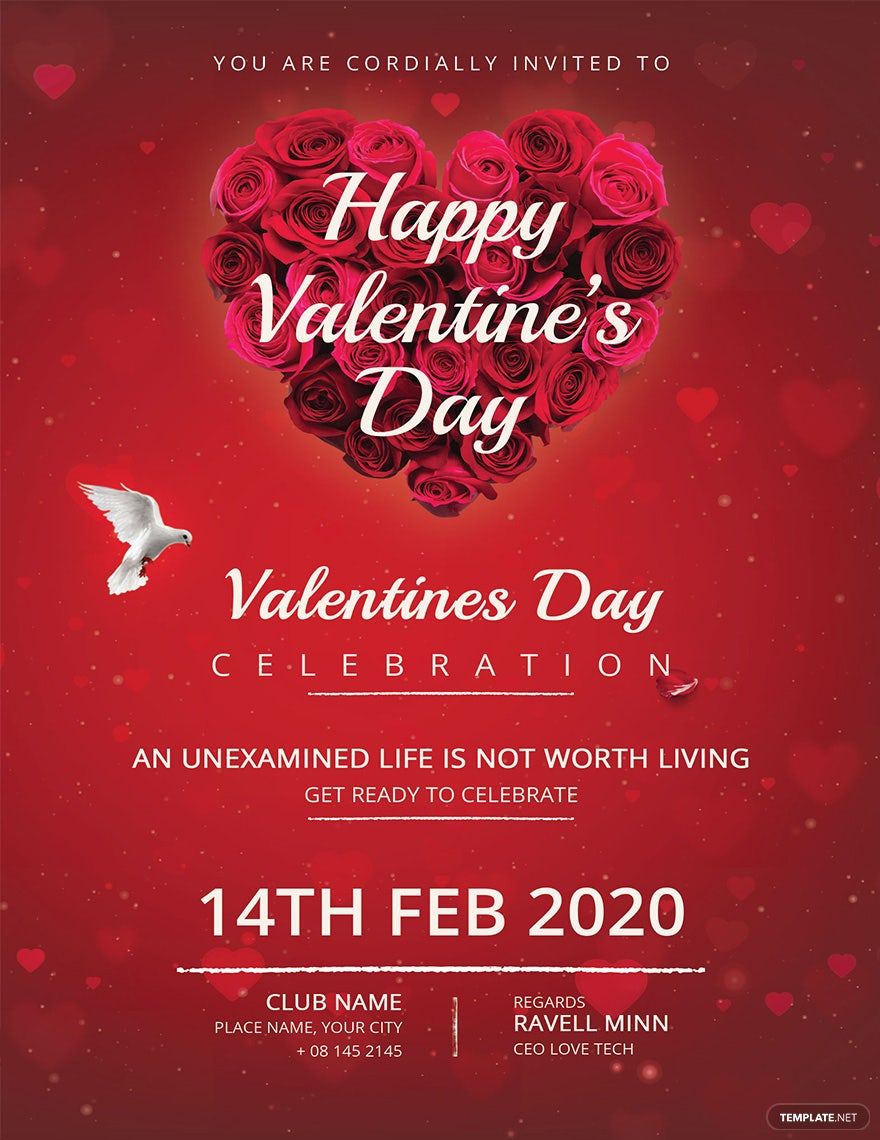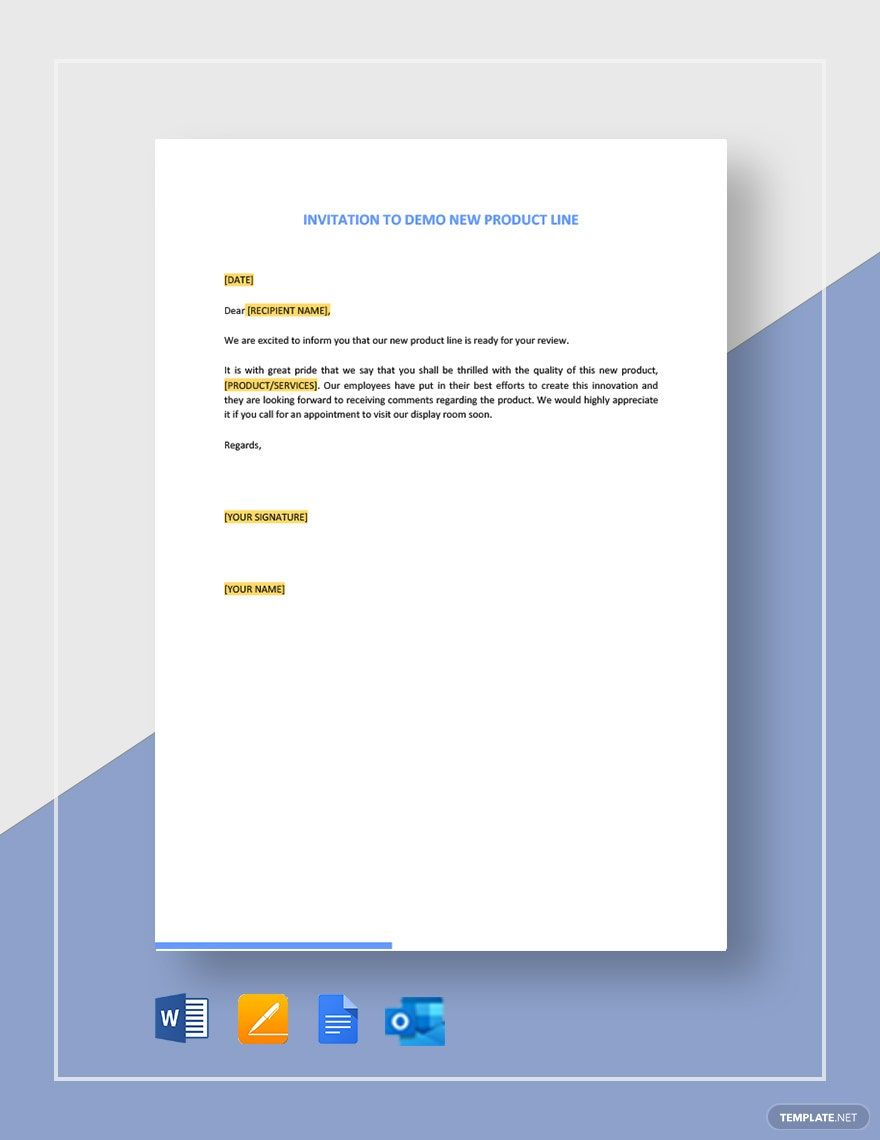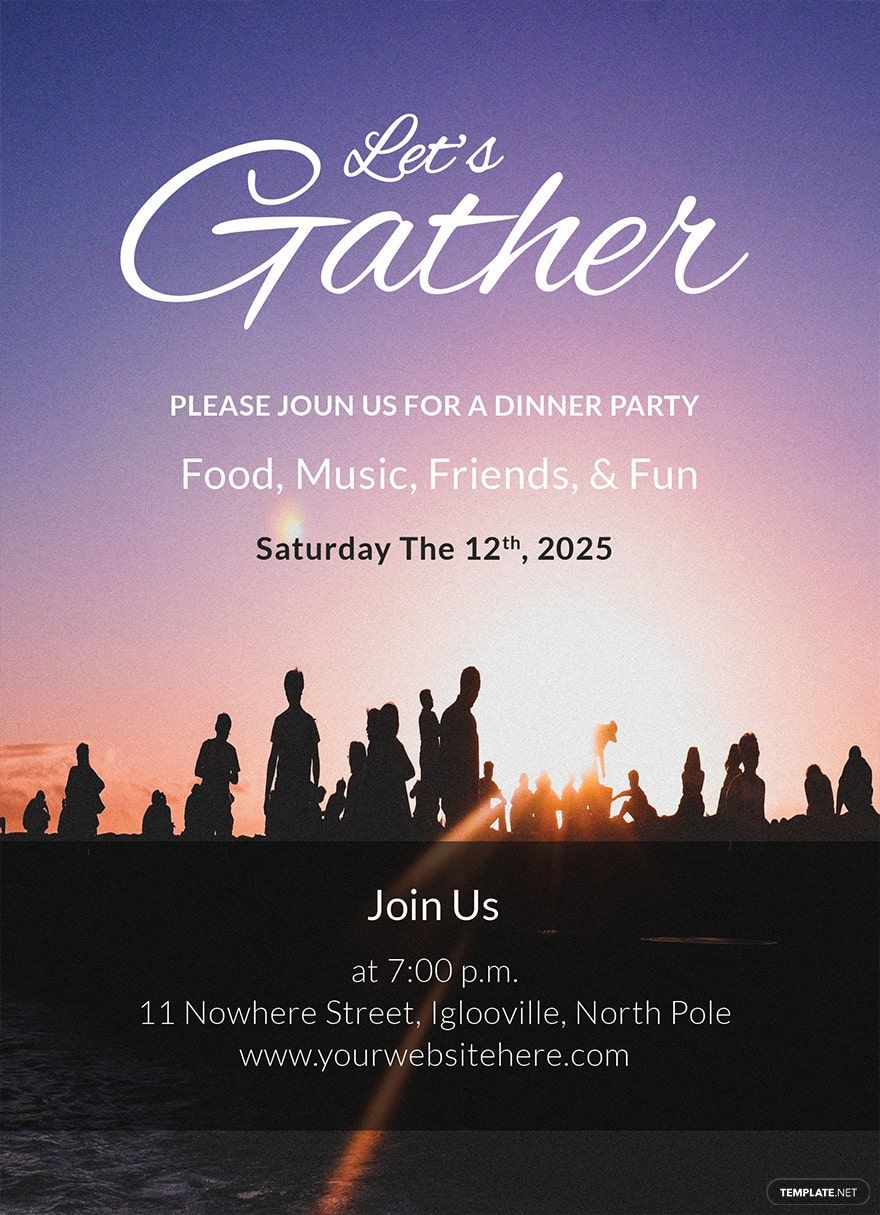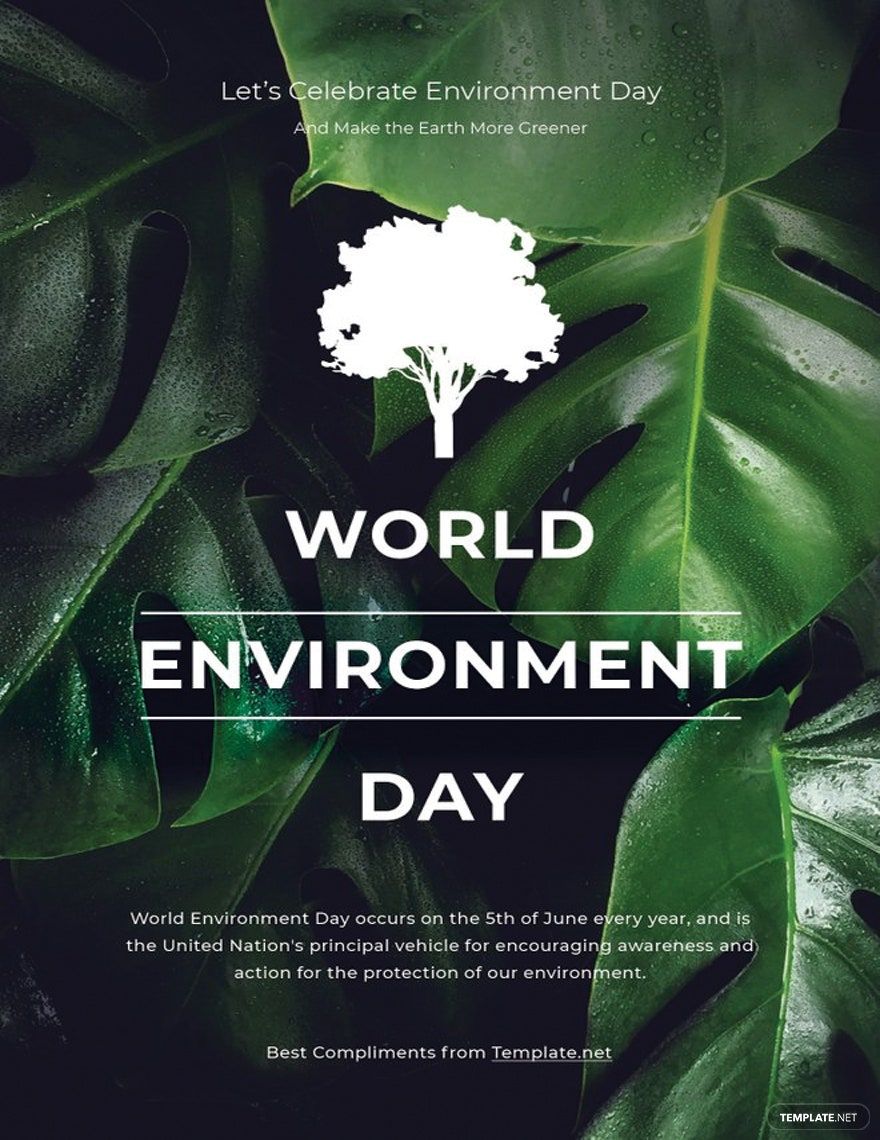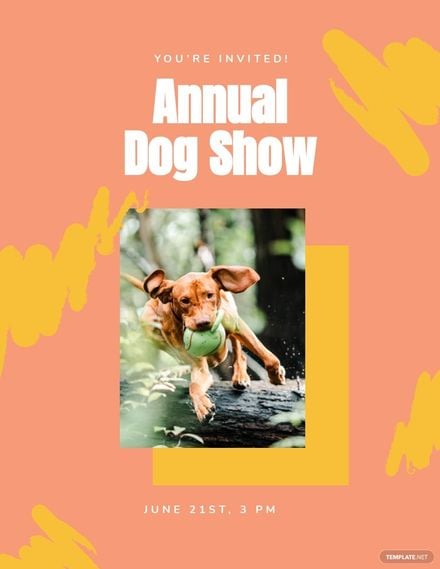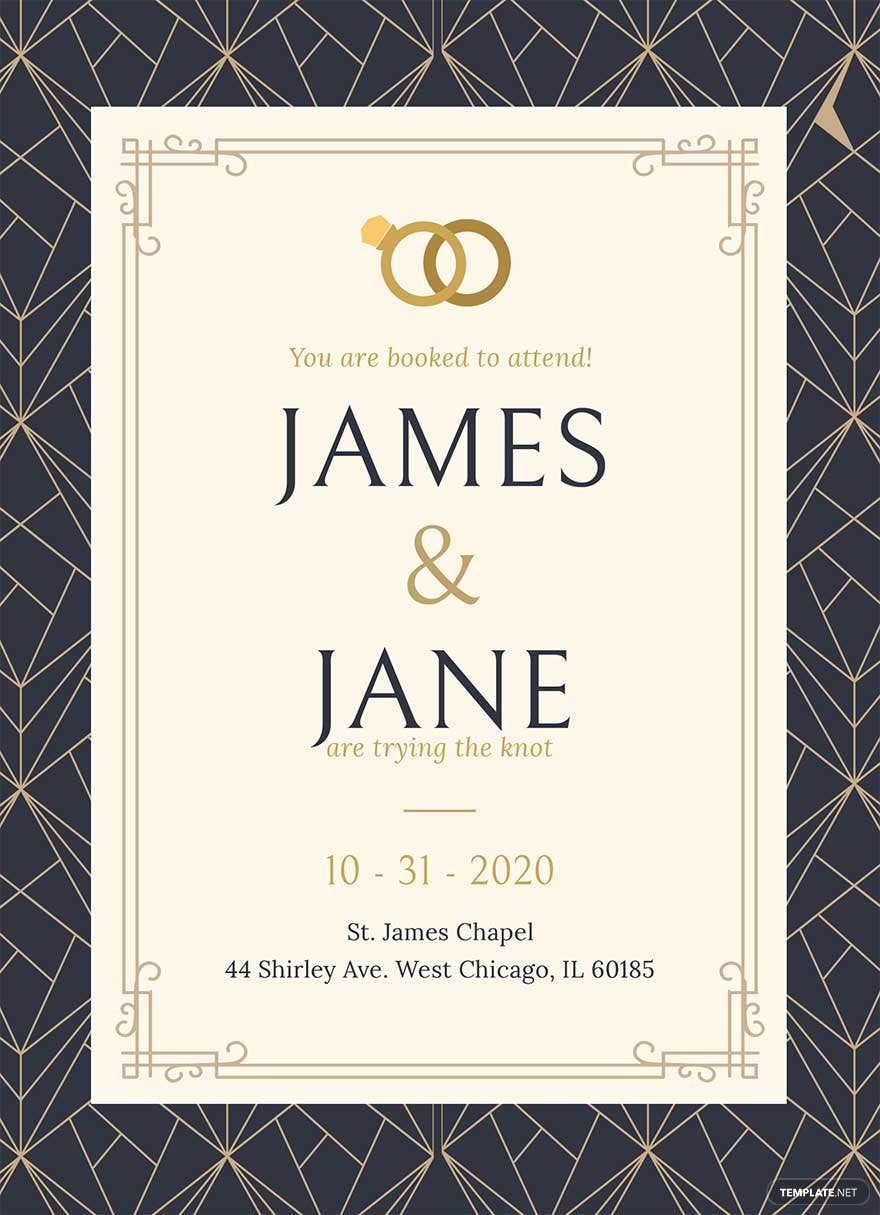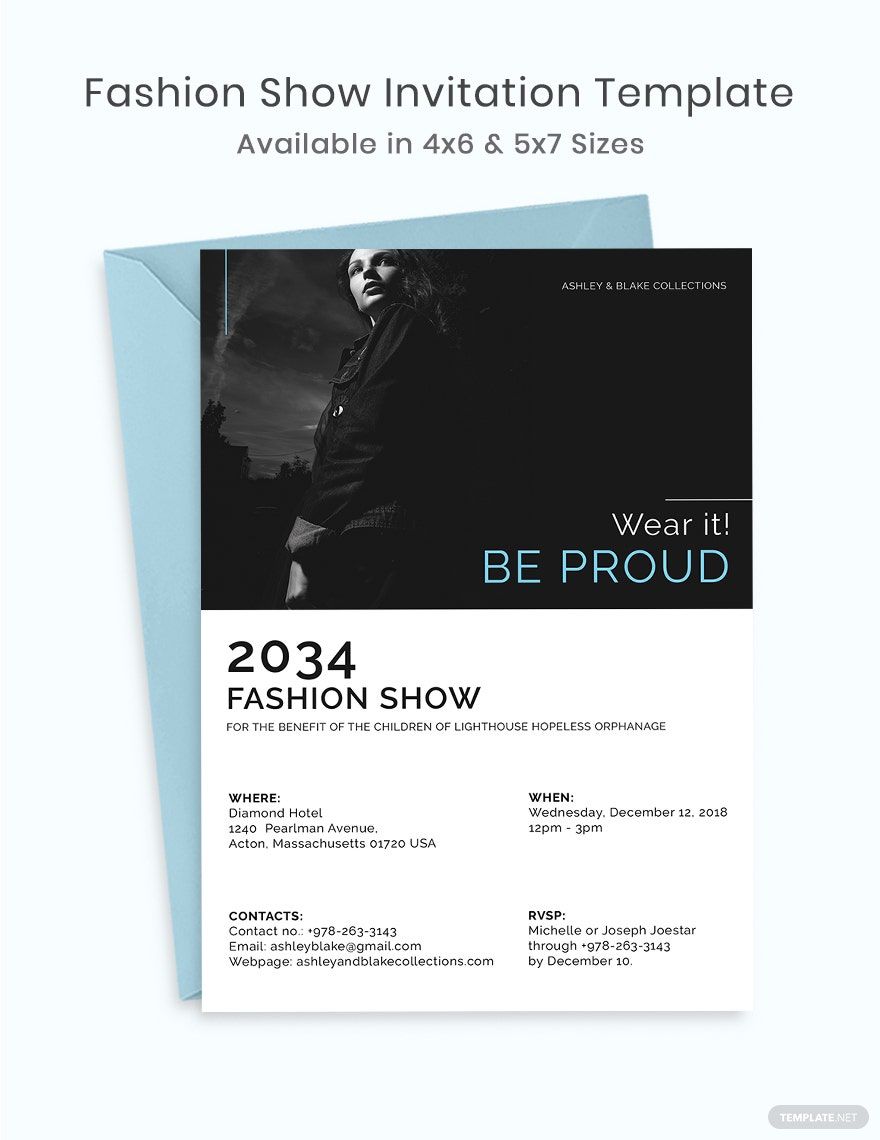When you are only intending to invite specific people without overcrowding your event, you need to have a well-designed event invitation to reach these specific people at ease. Boost the attendance of your upcoming event by using one of our 100% customizable and beautifully designed Event Invitation Templates. Enjoy the beautiful and contemporary designs that you can personalize to suit your own preferences. Our easily editable templates are free to download and ready-made for your convenience. Available in 4x6 inches and 5x7 inches with bleed. The files are easy to use and can be customized in all versions of Apple Pages. Get one of our downloadable, practical, professional, and premium templates today!
Event Invitation Templates in Apple Pages
Get creative with customizable event invitation templates in Apple Pages. Free, professional-quality designs are easy to print or personalize. Download now!