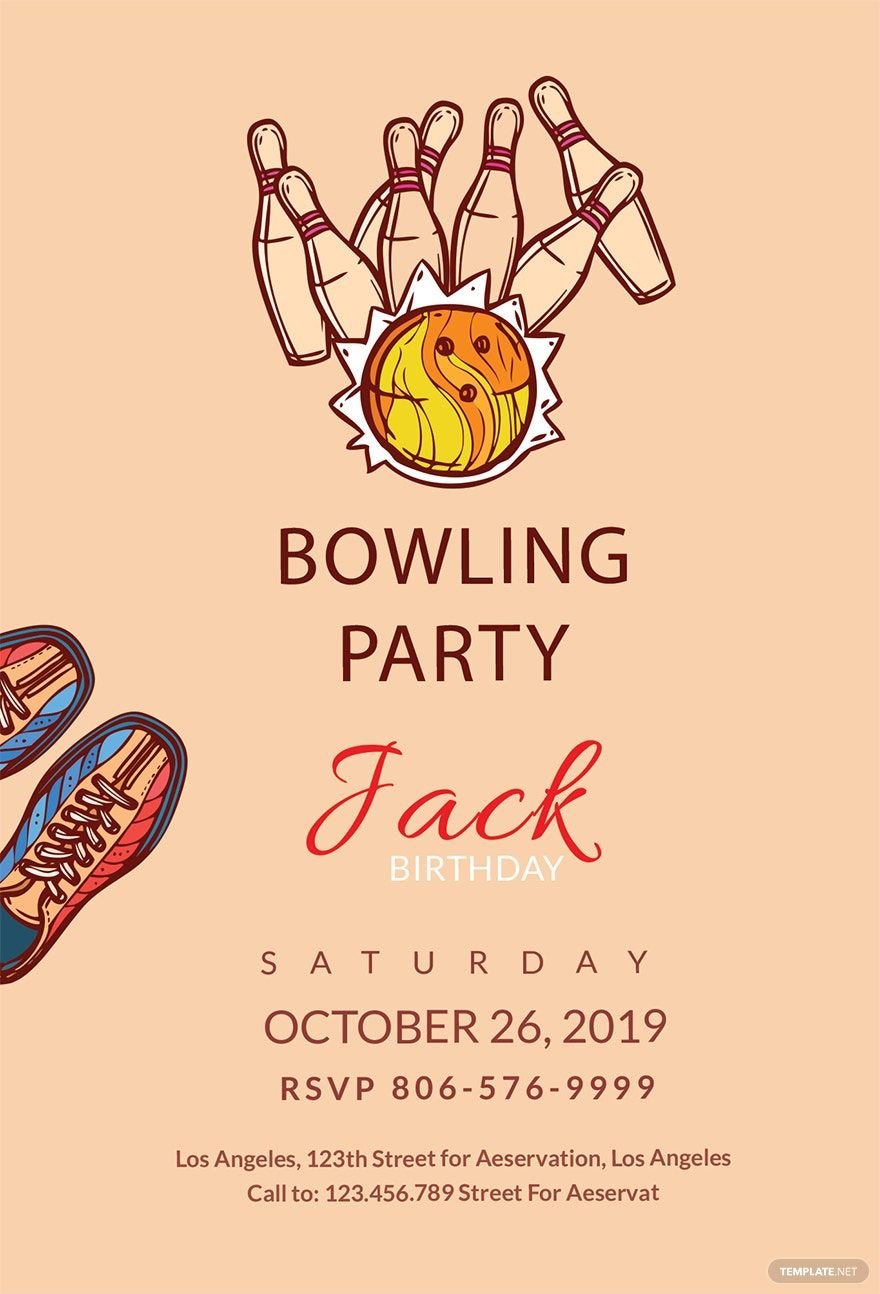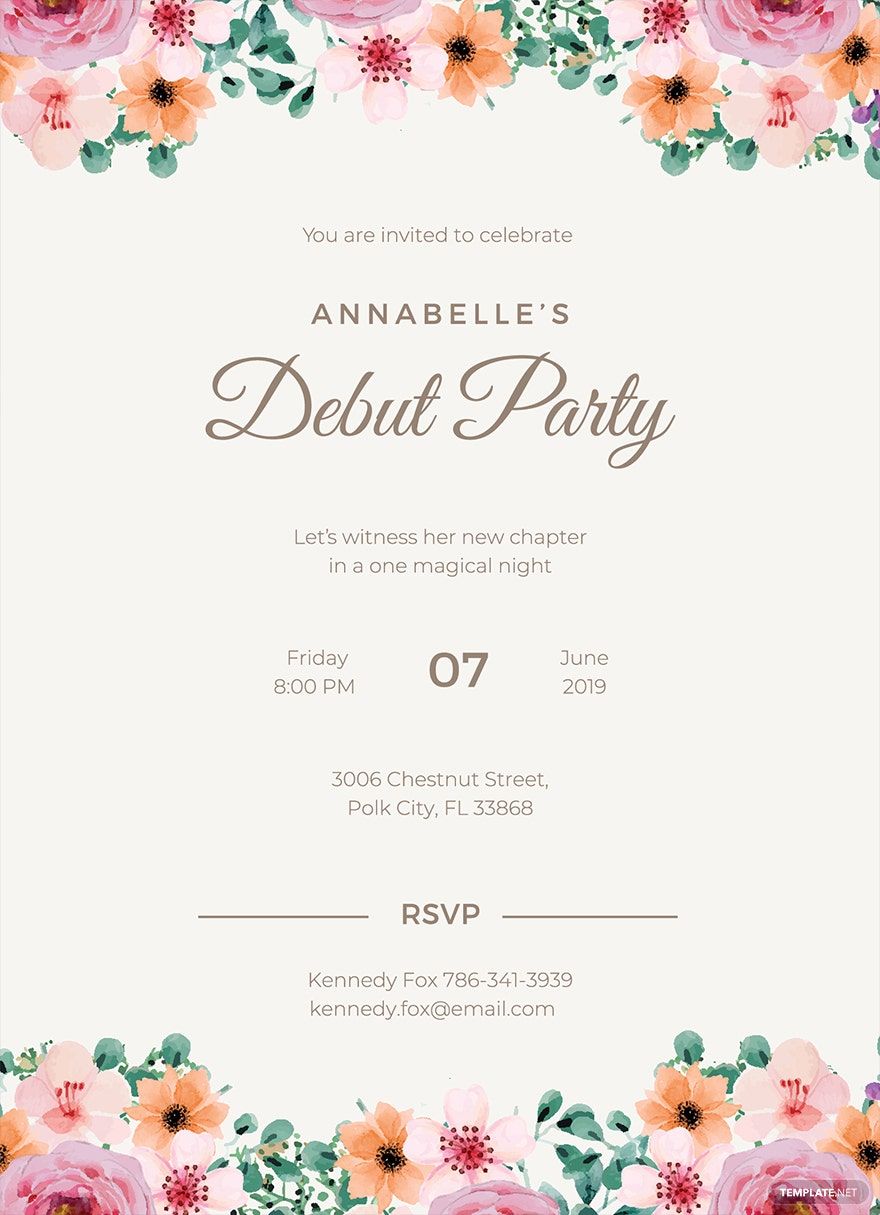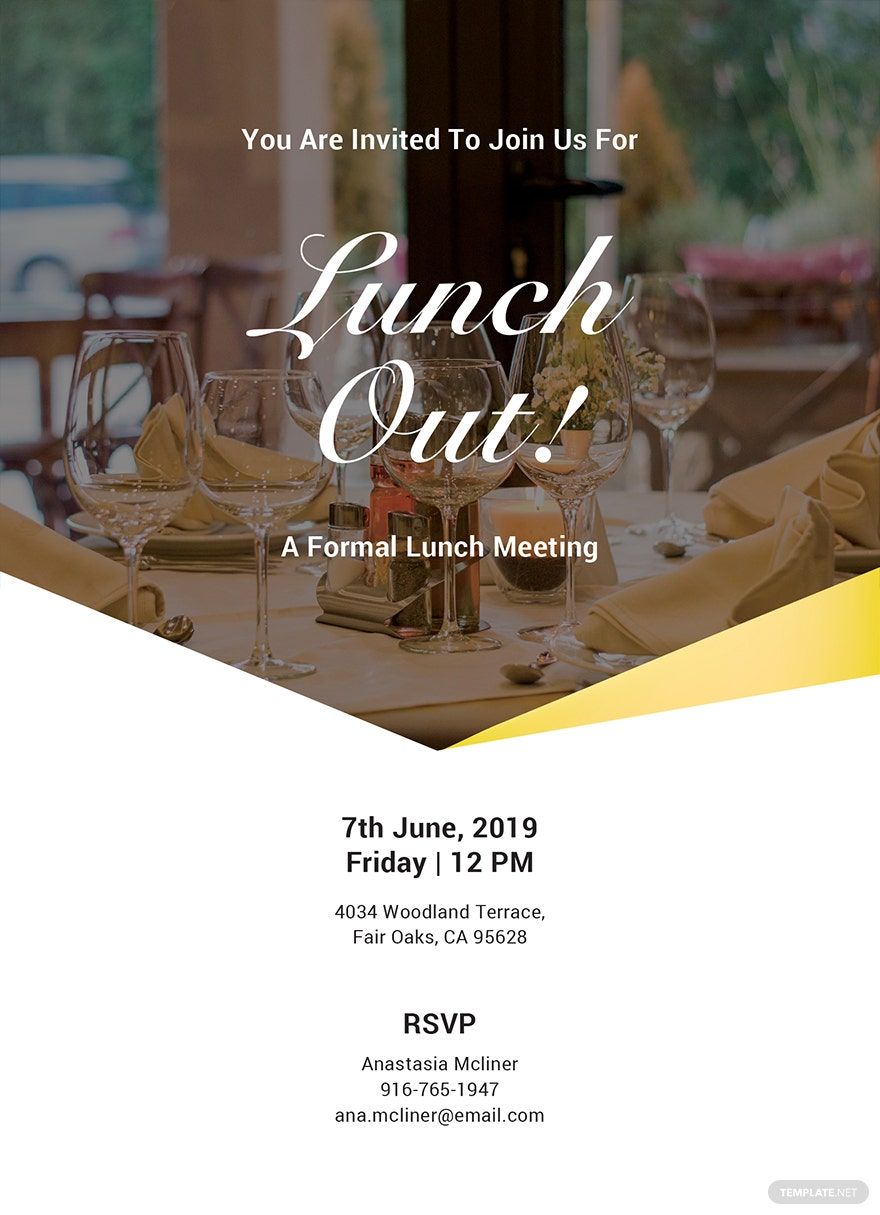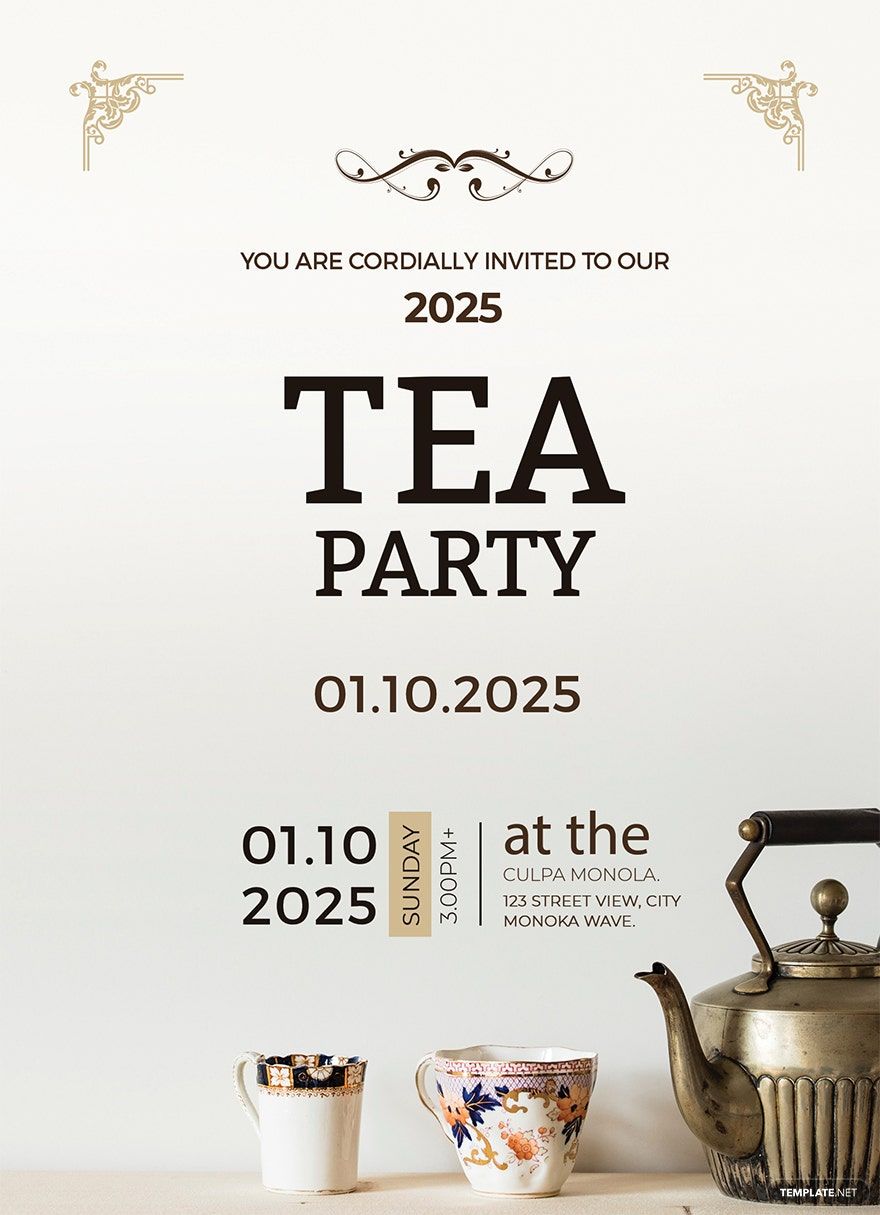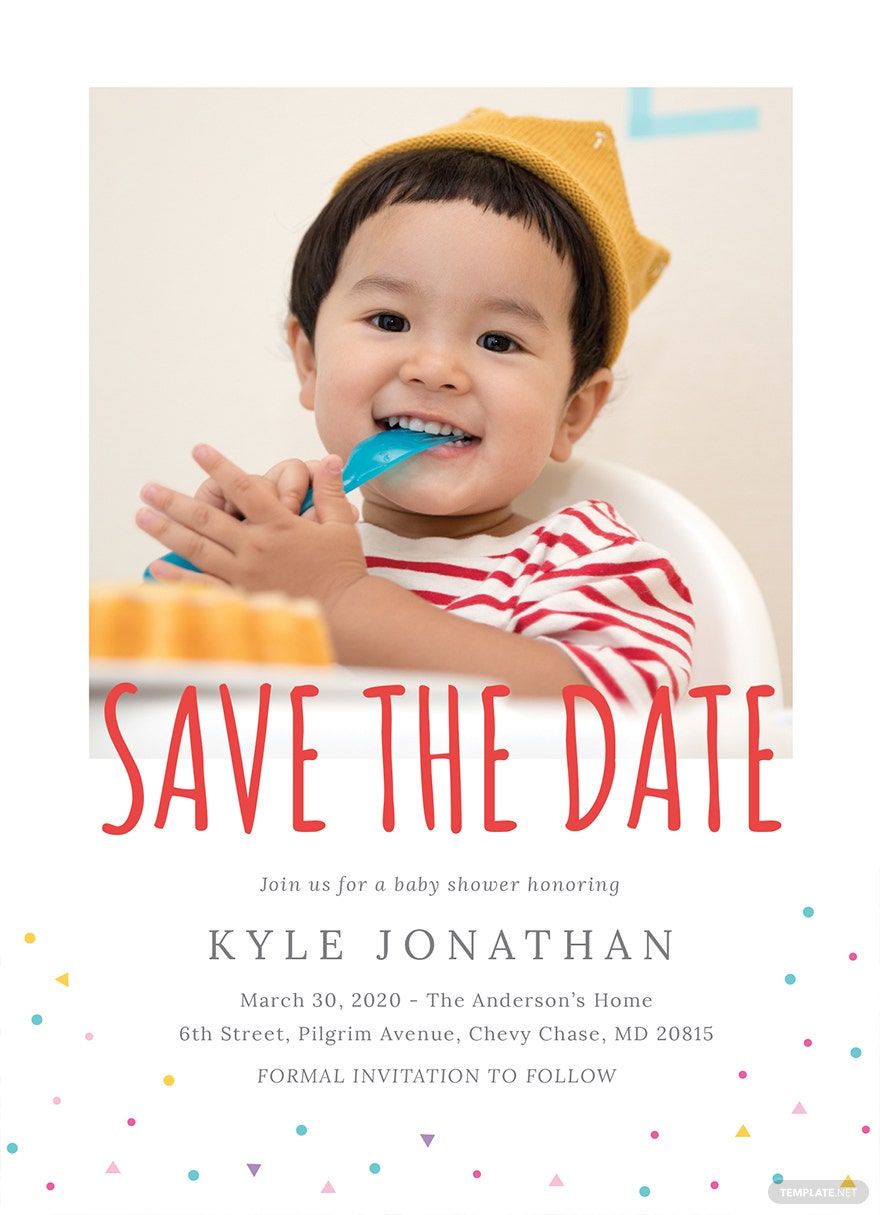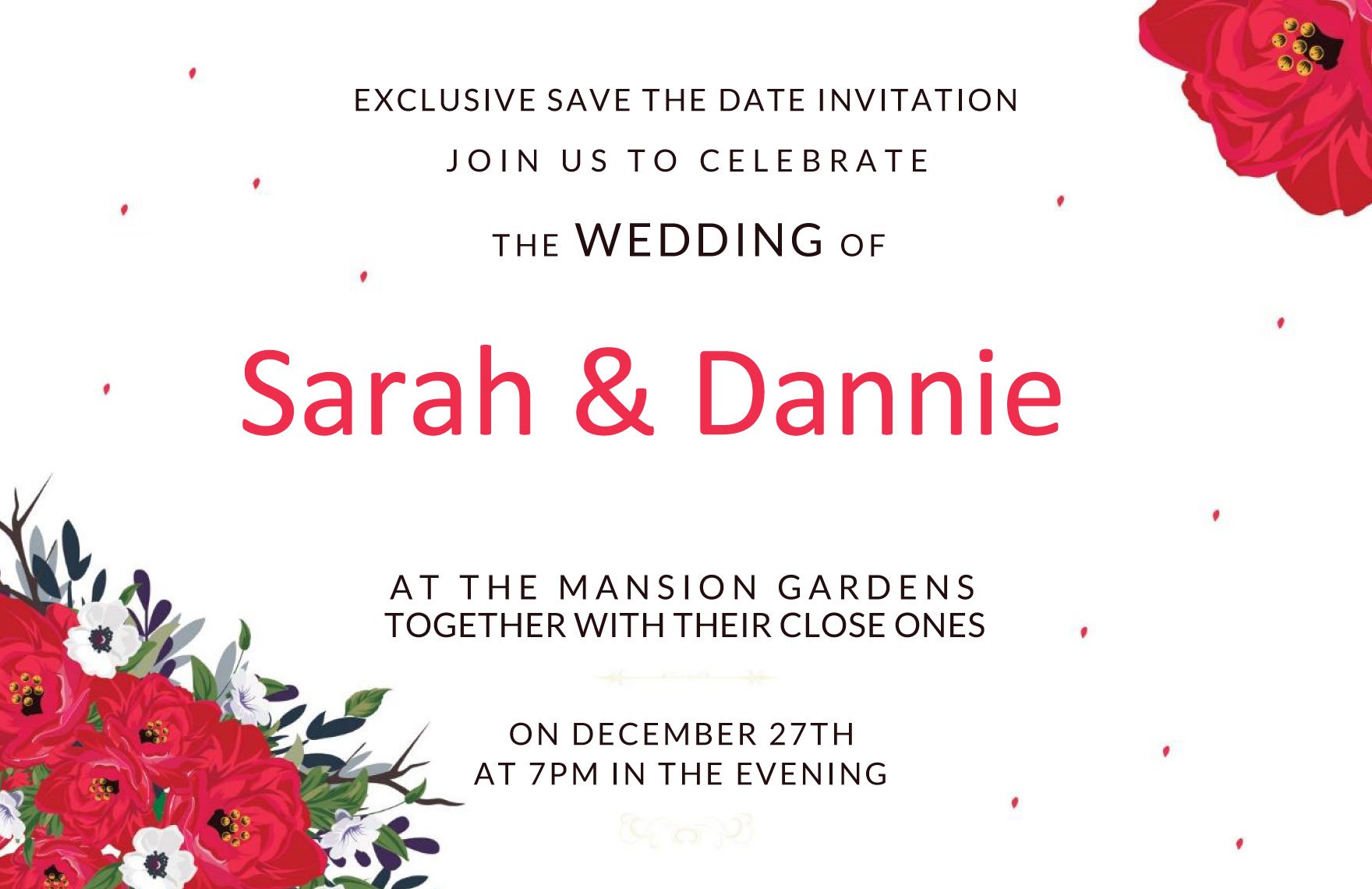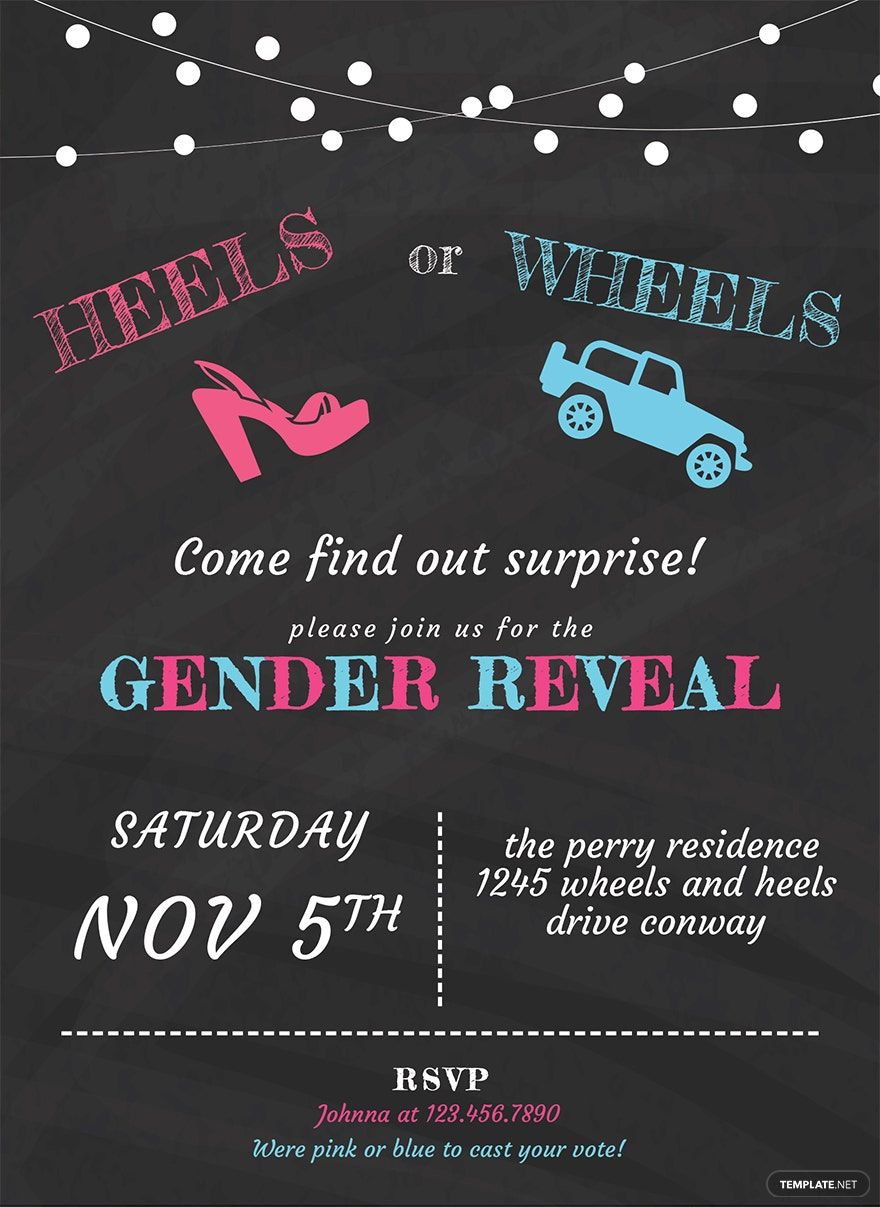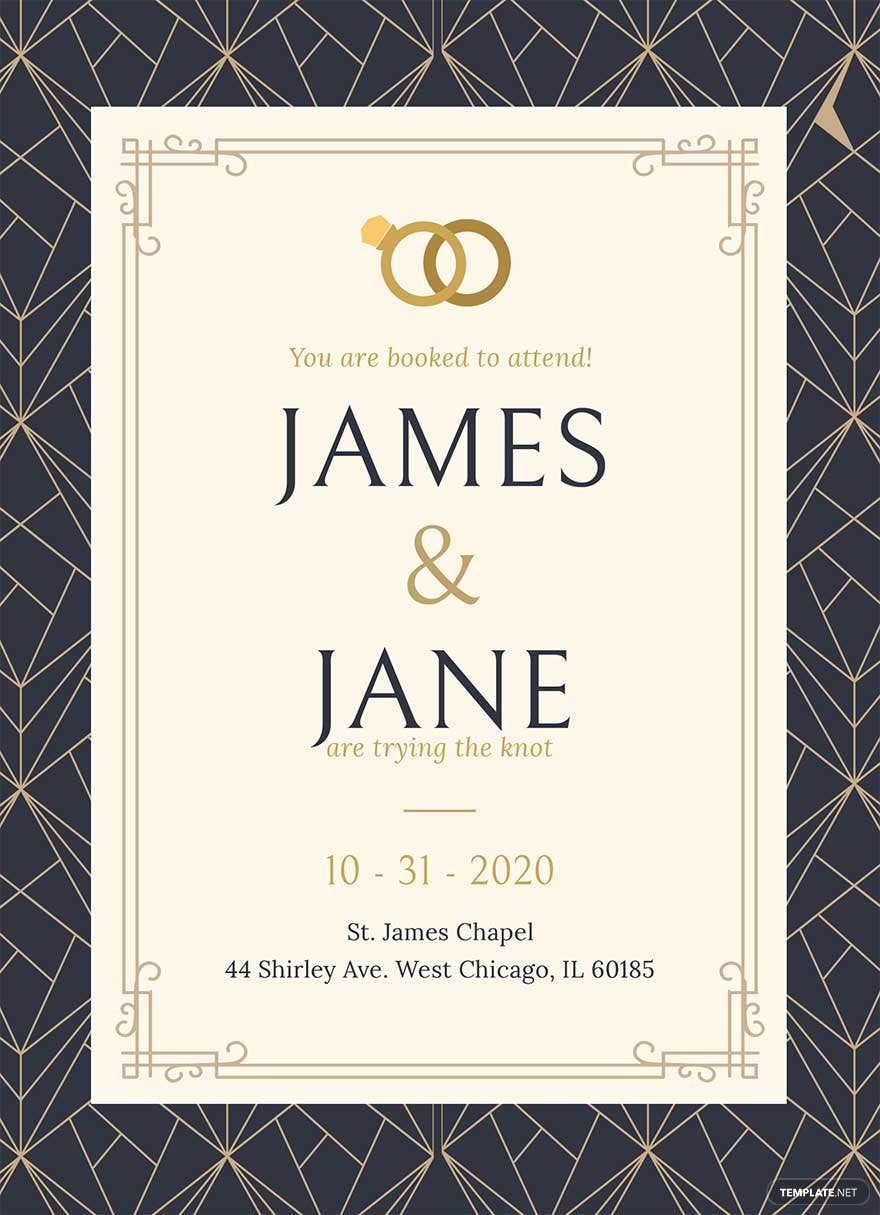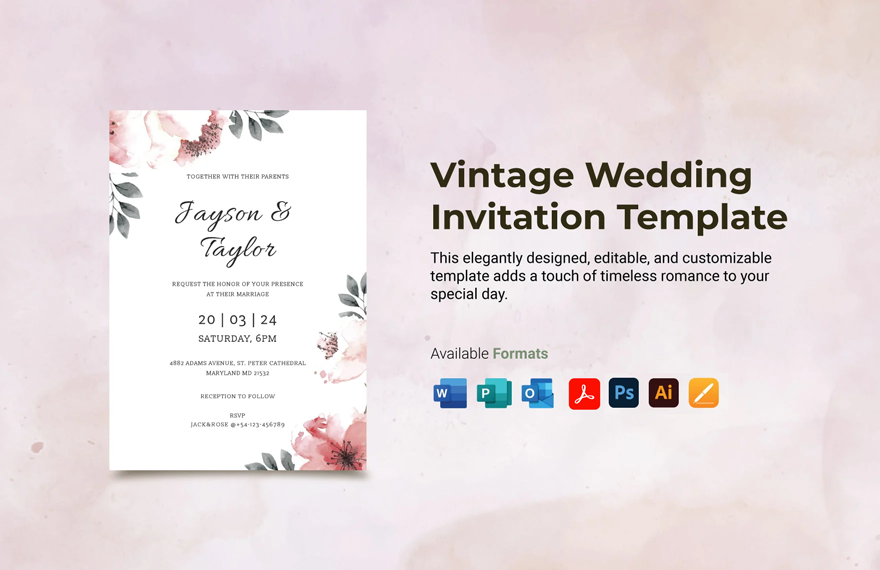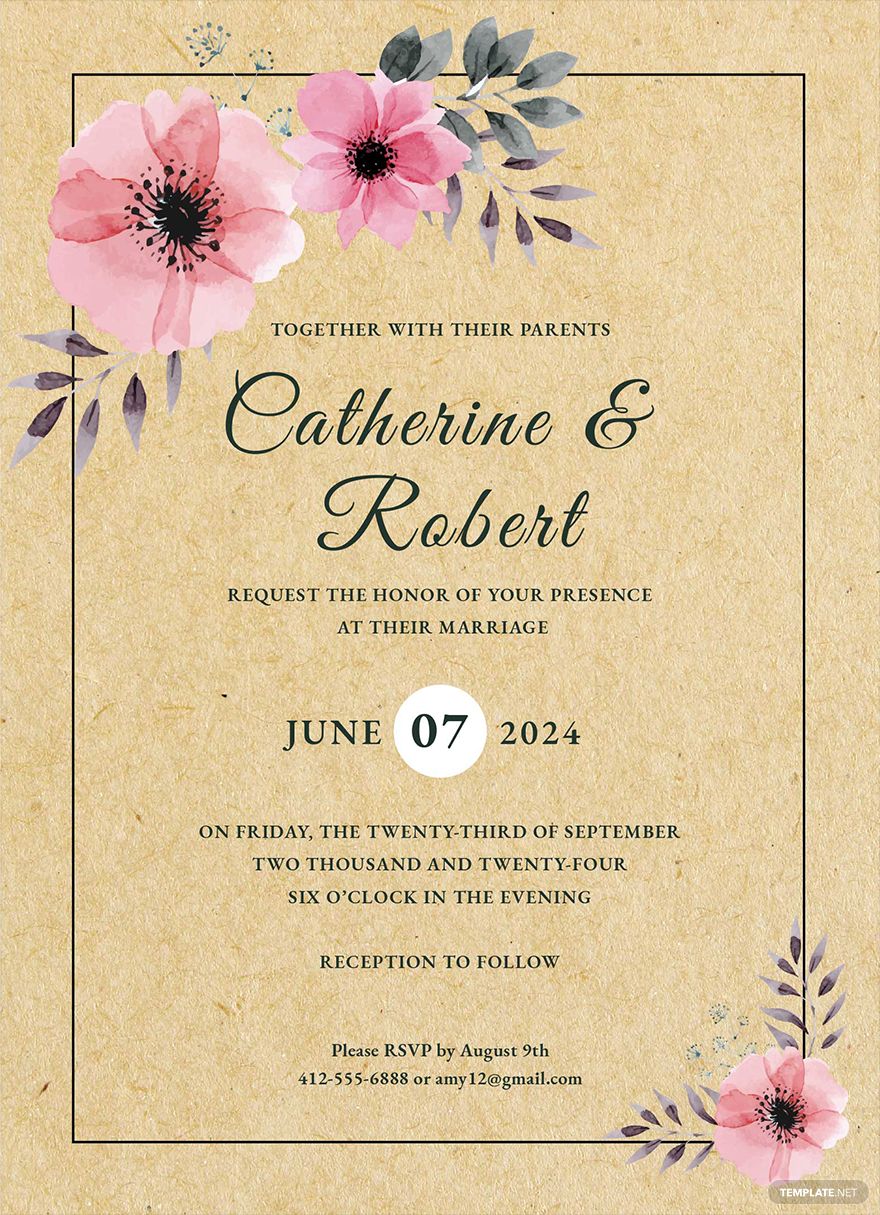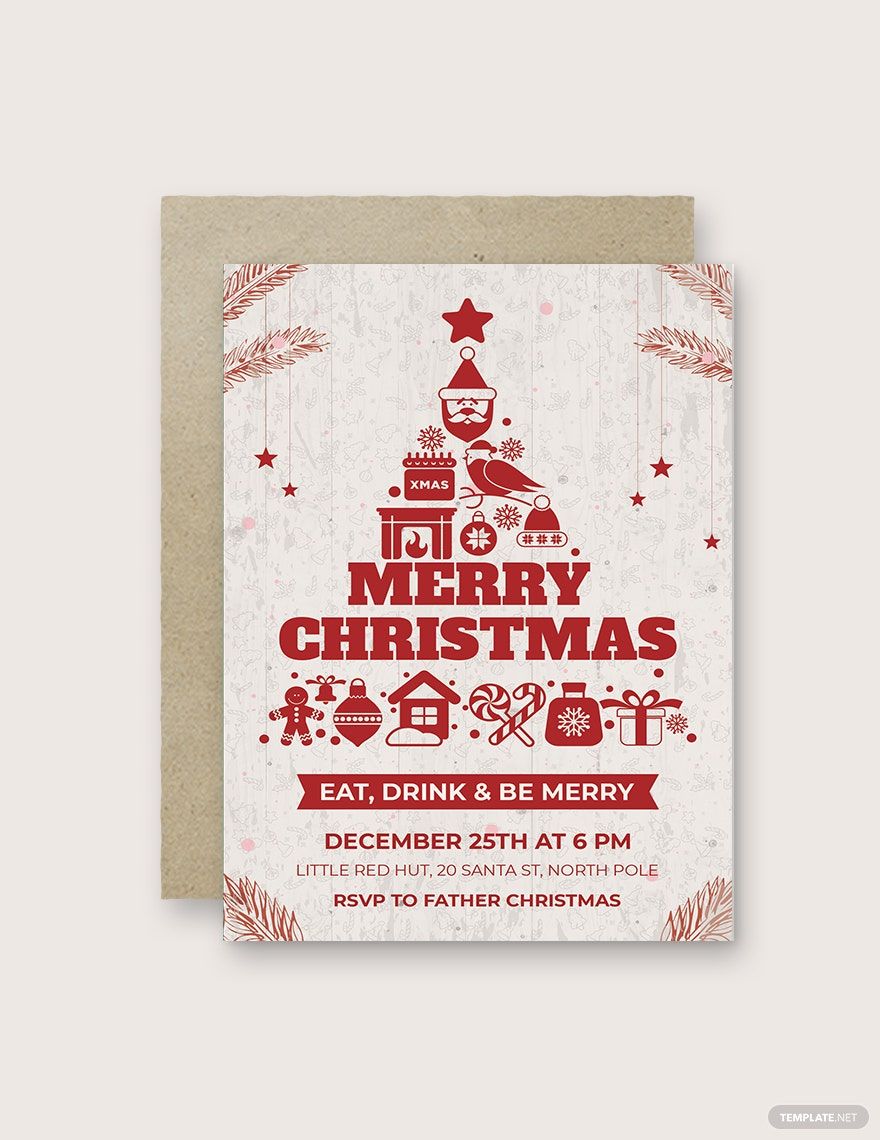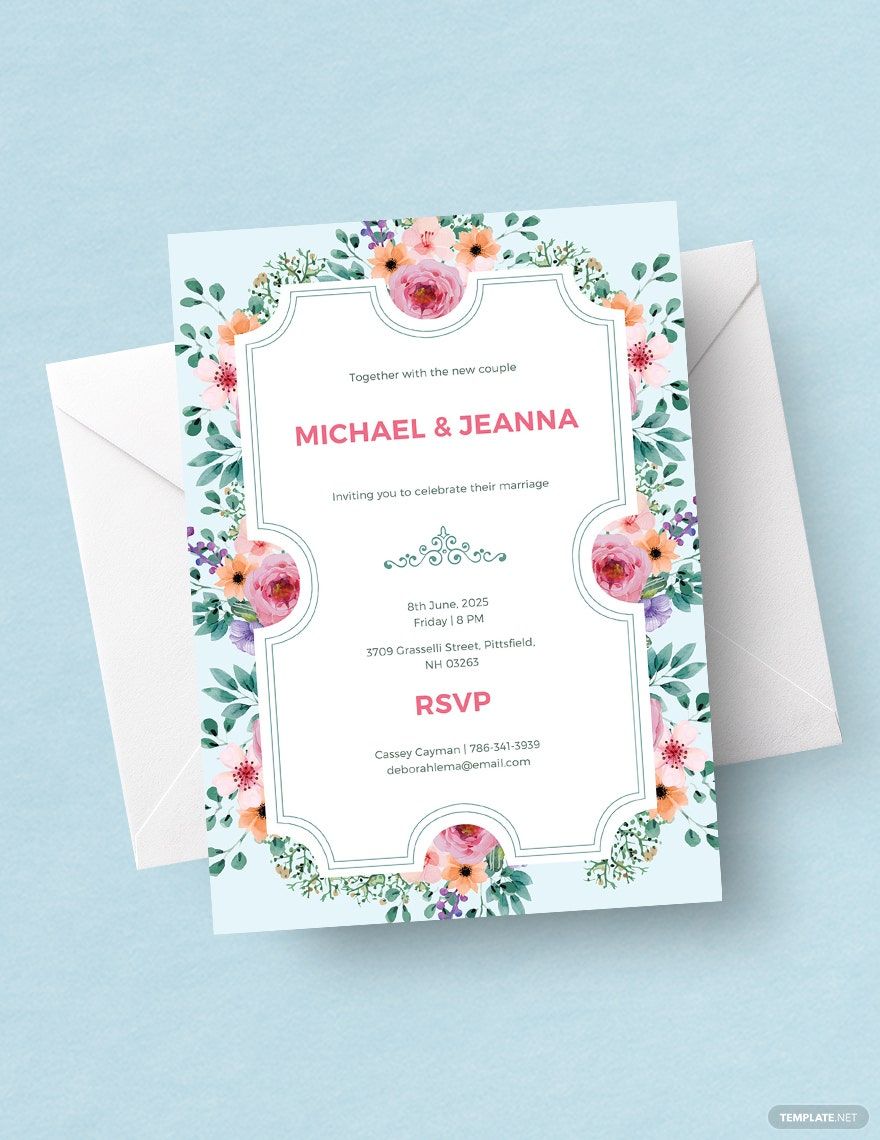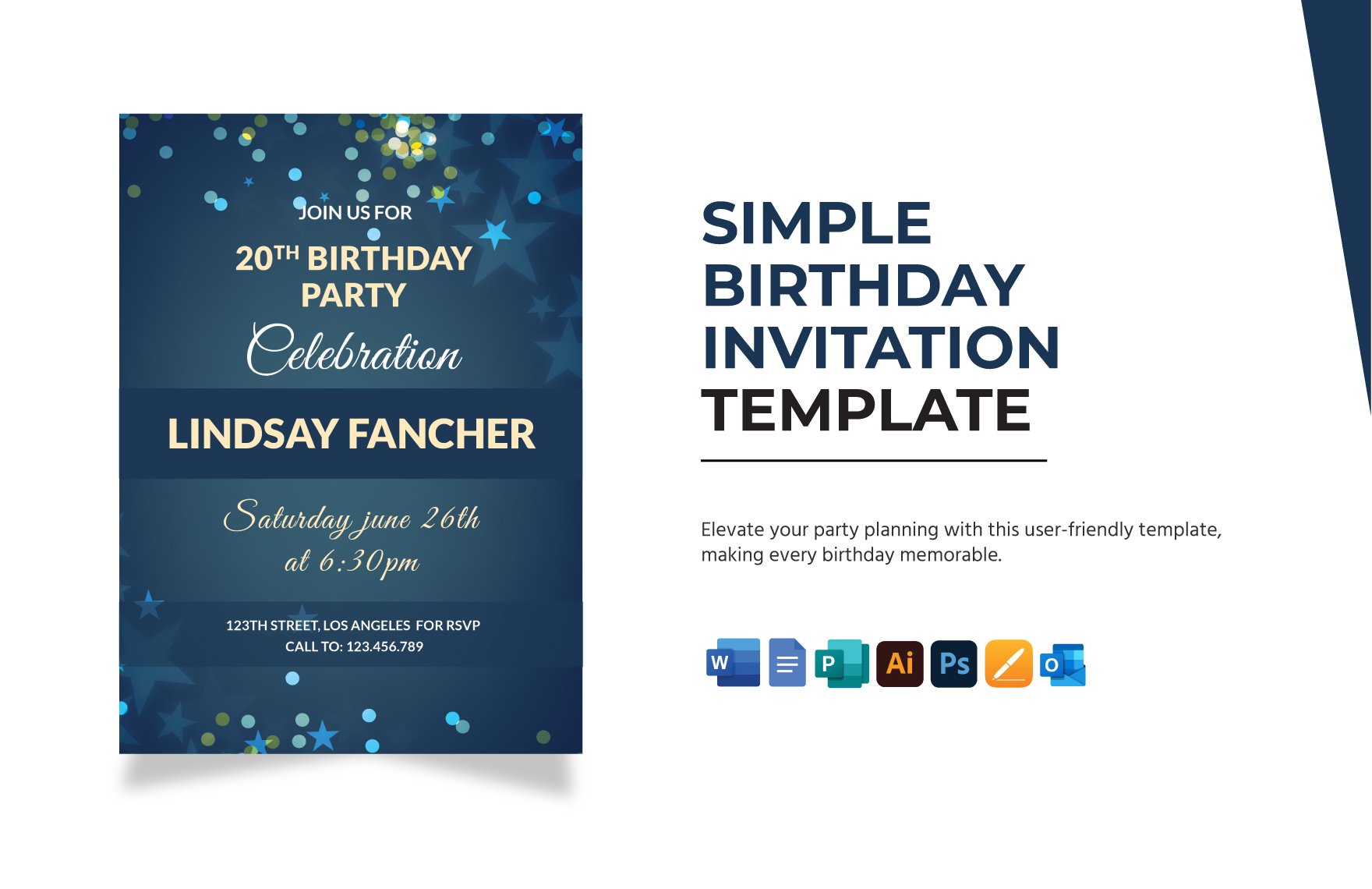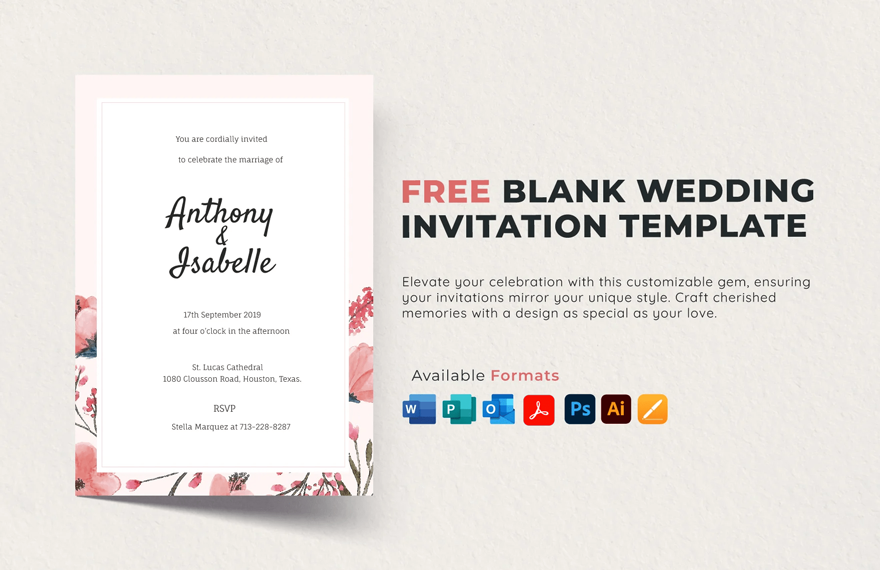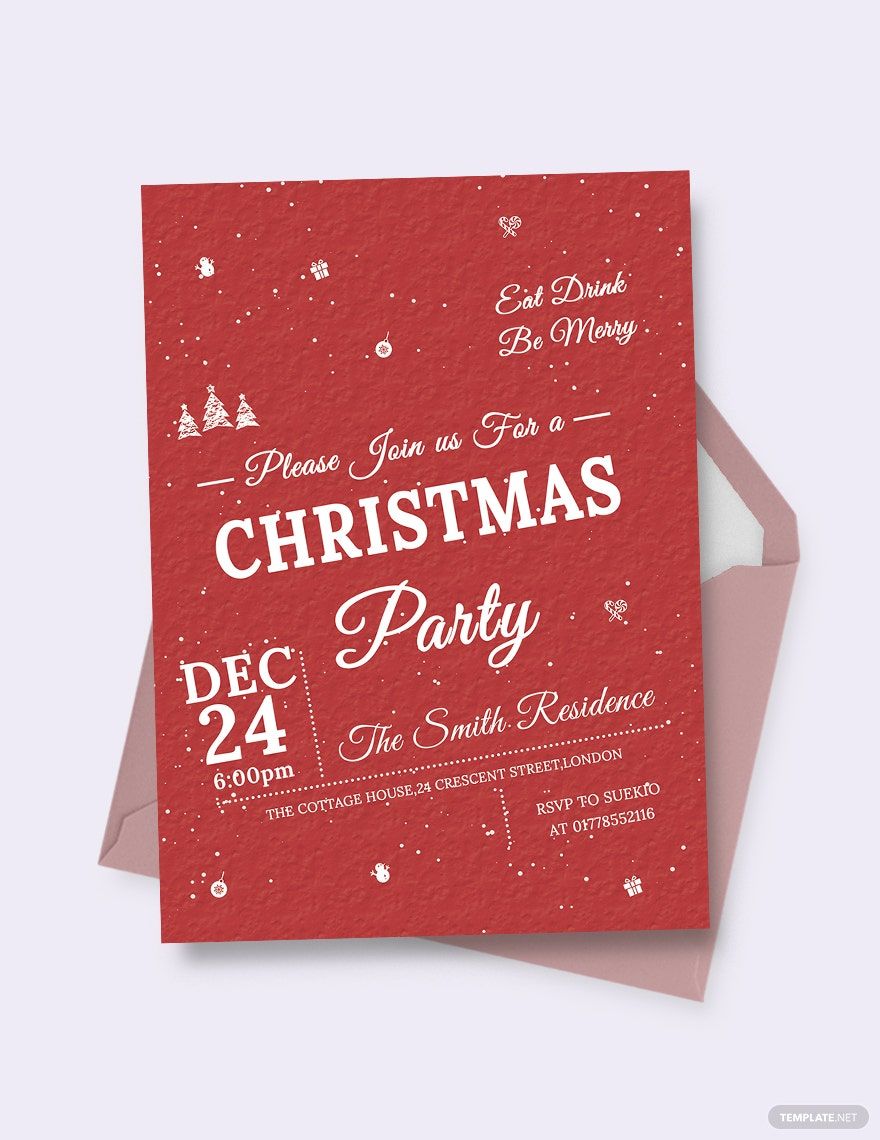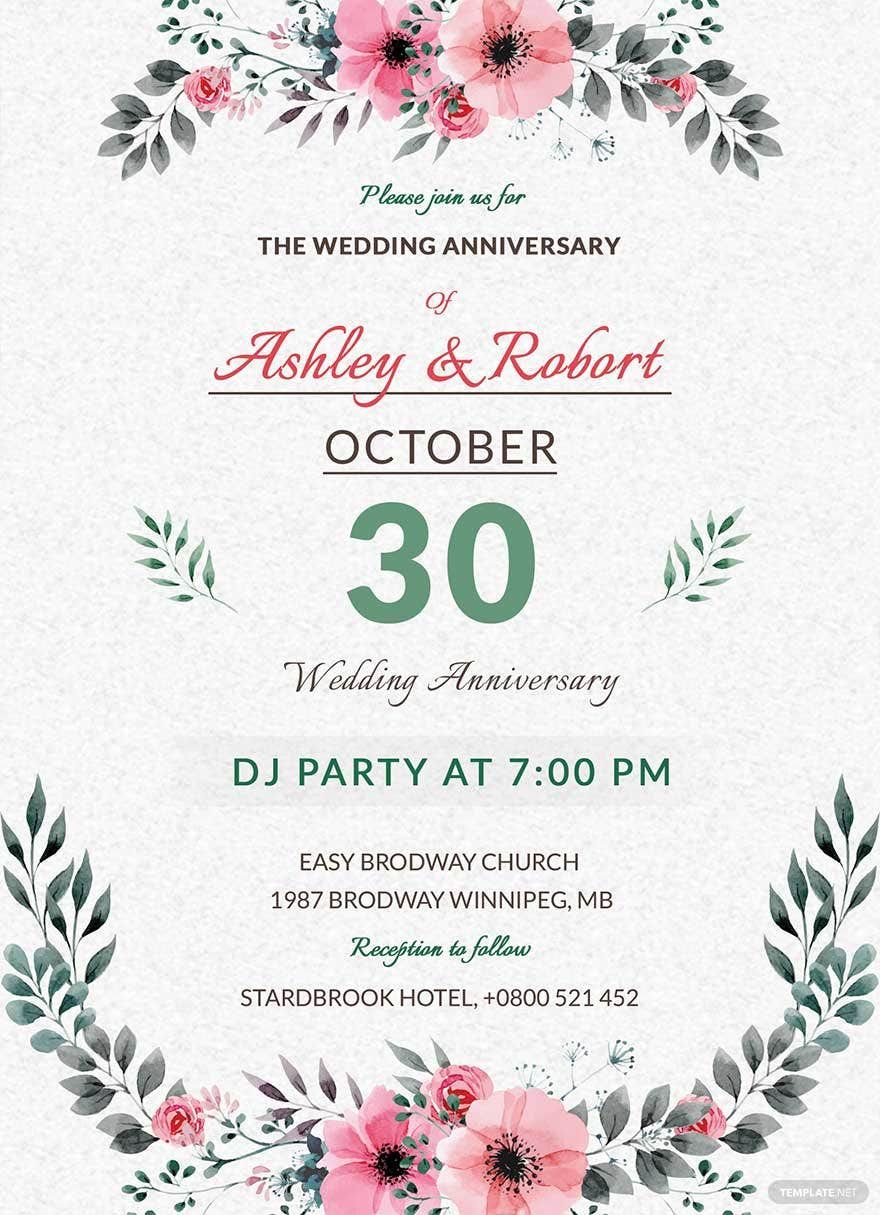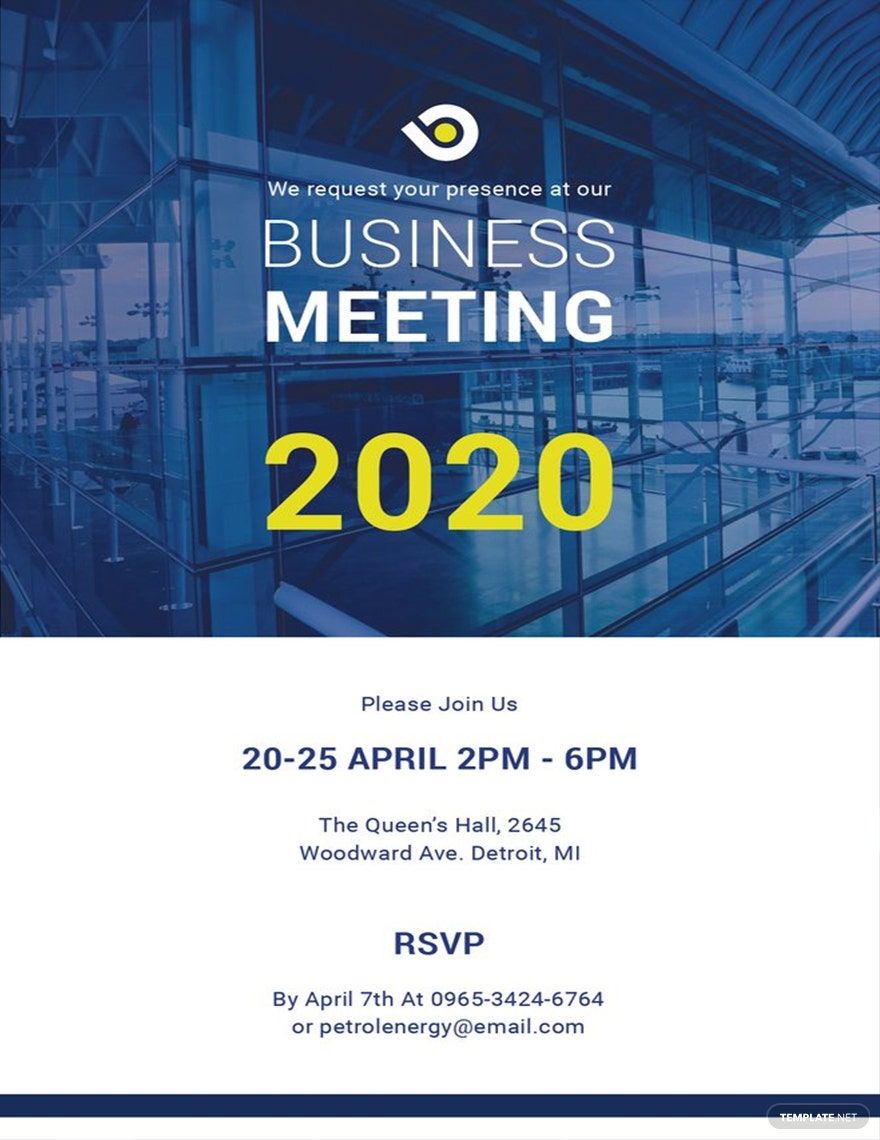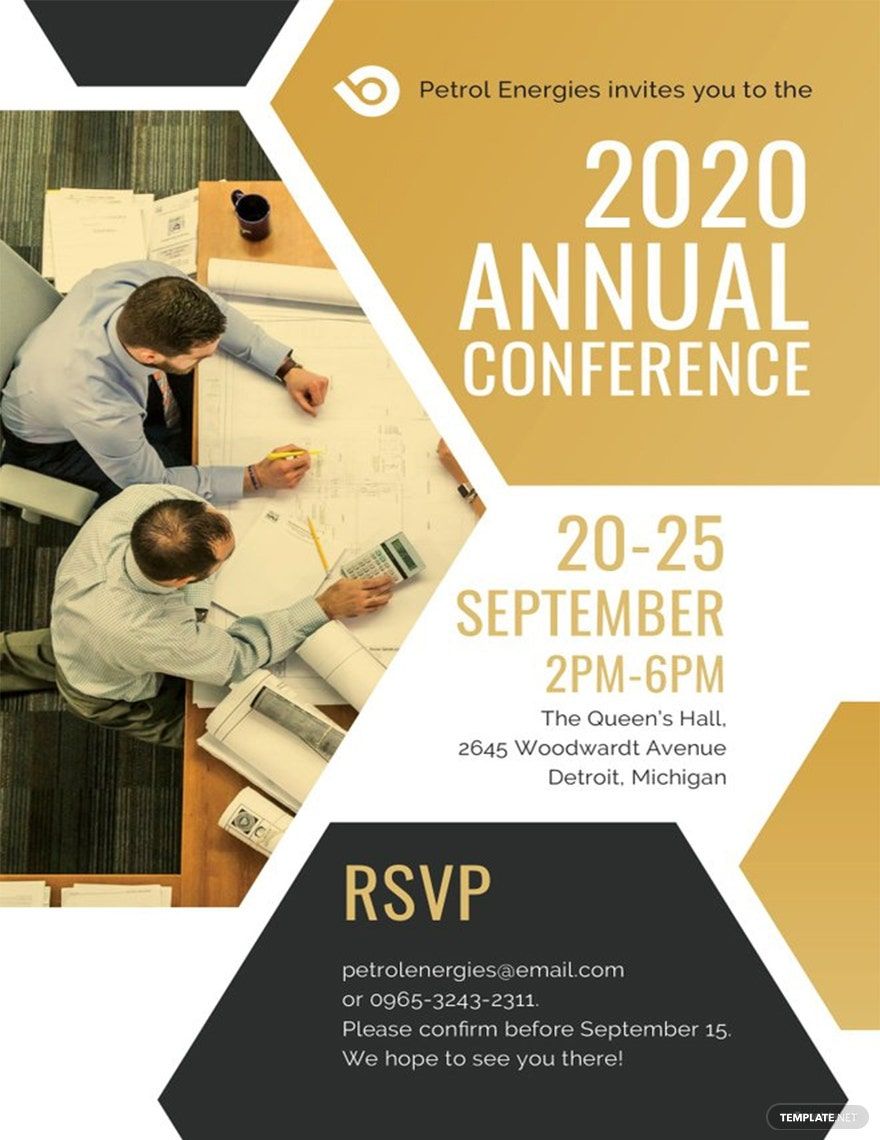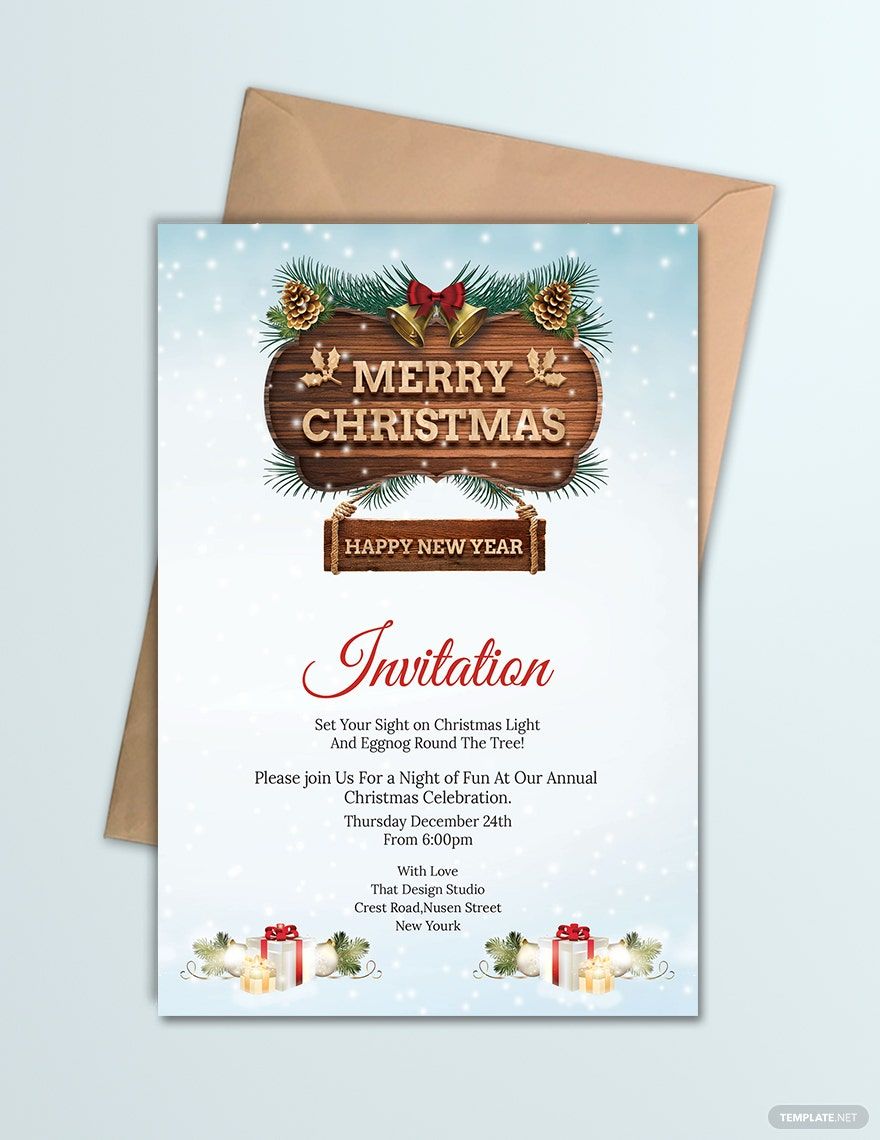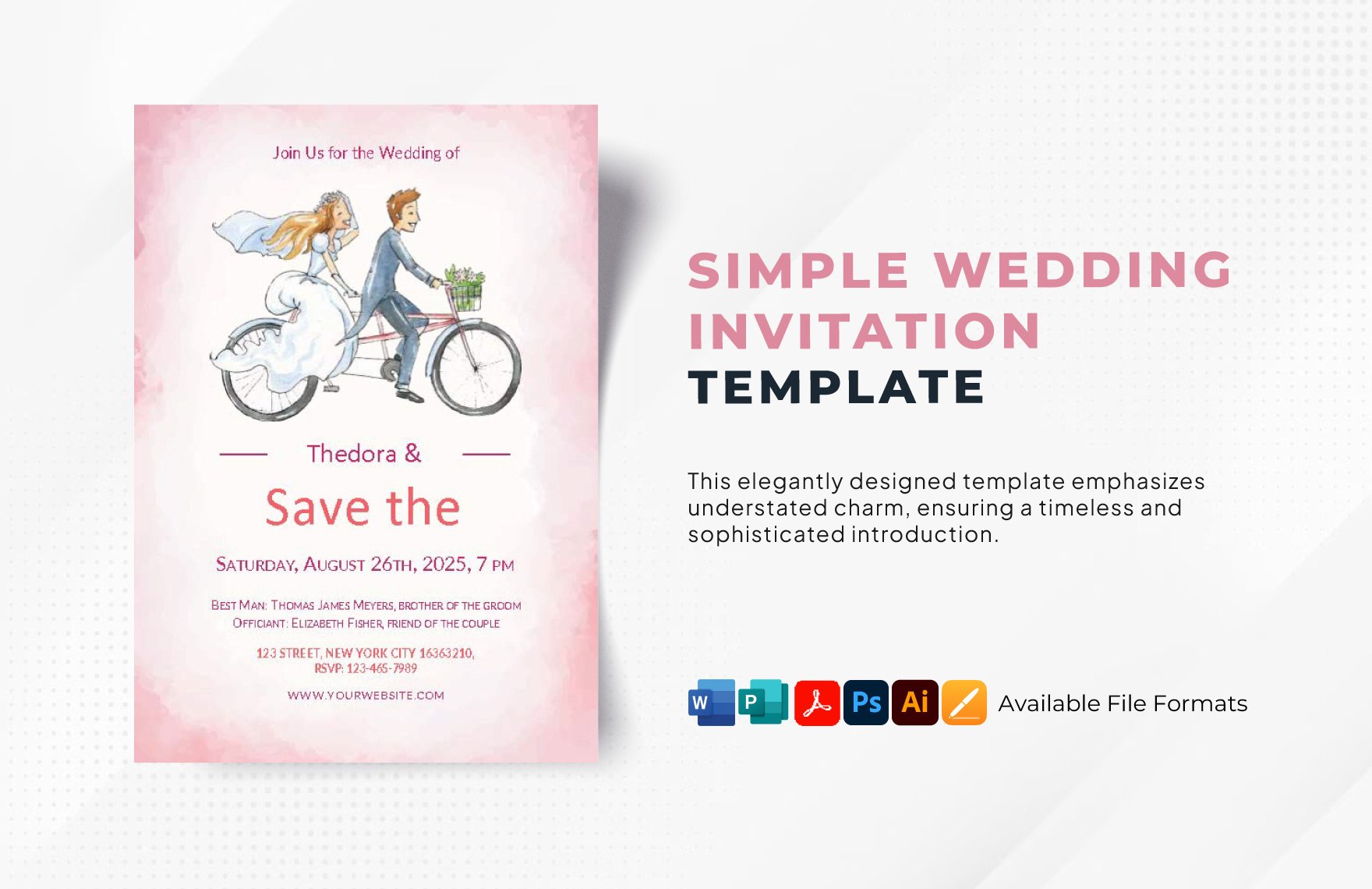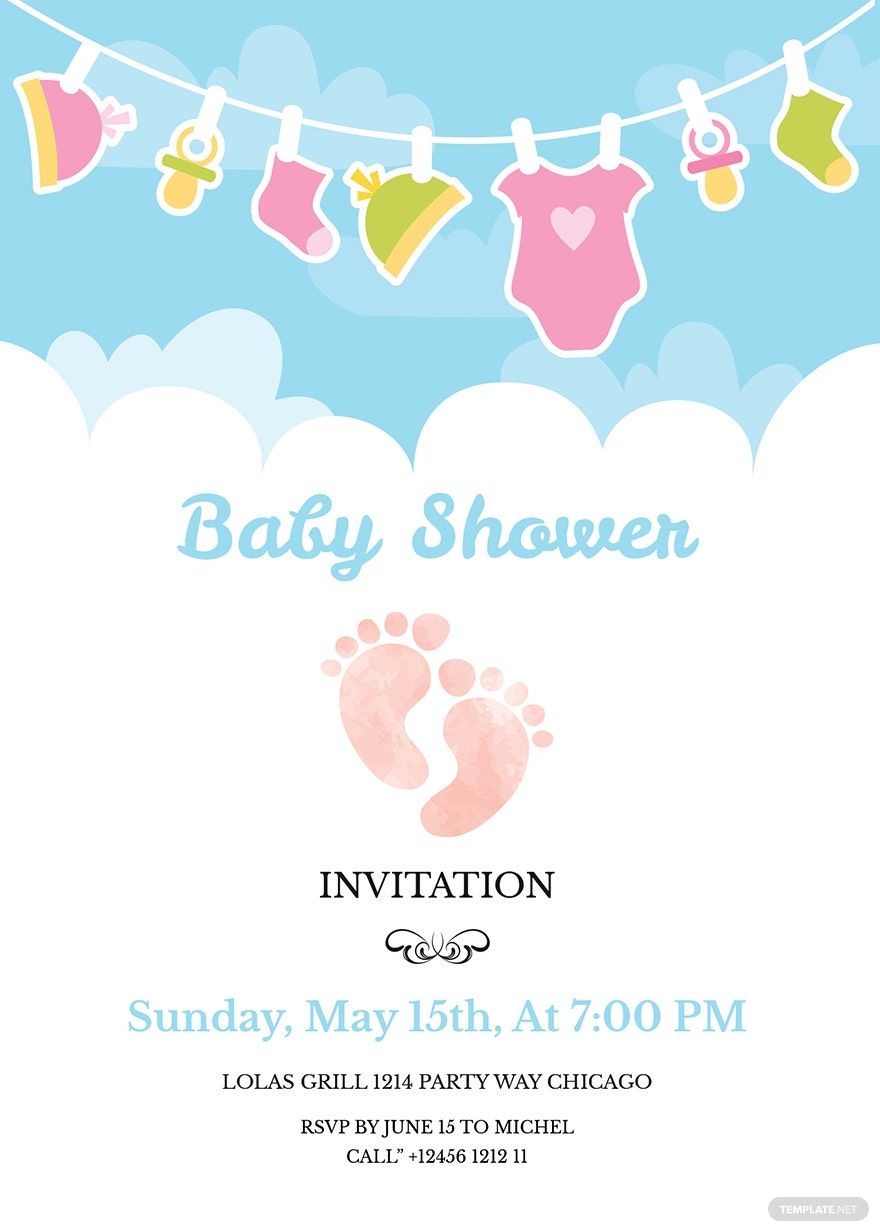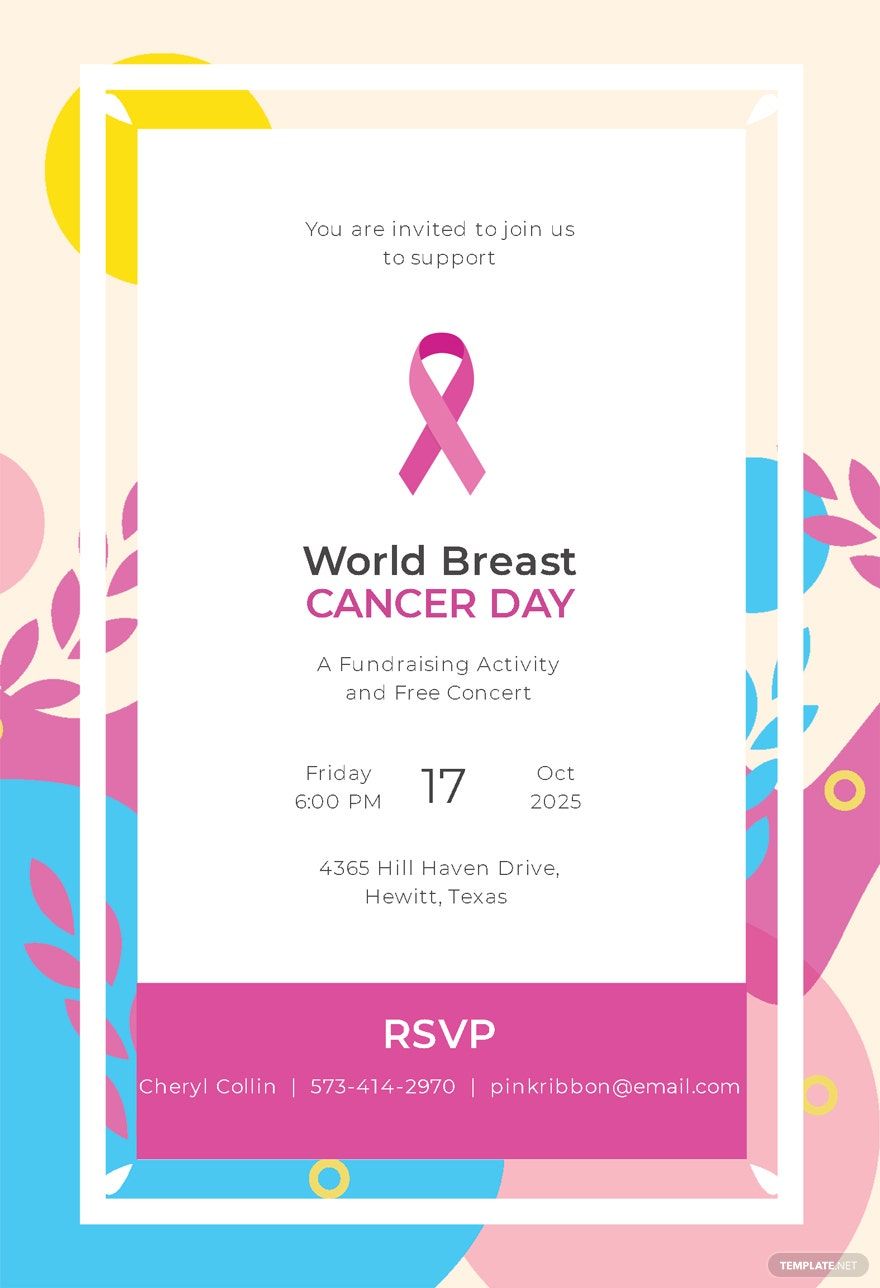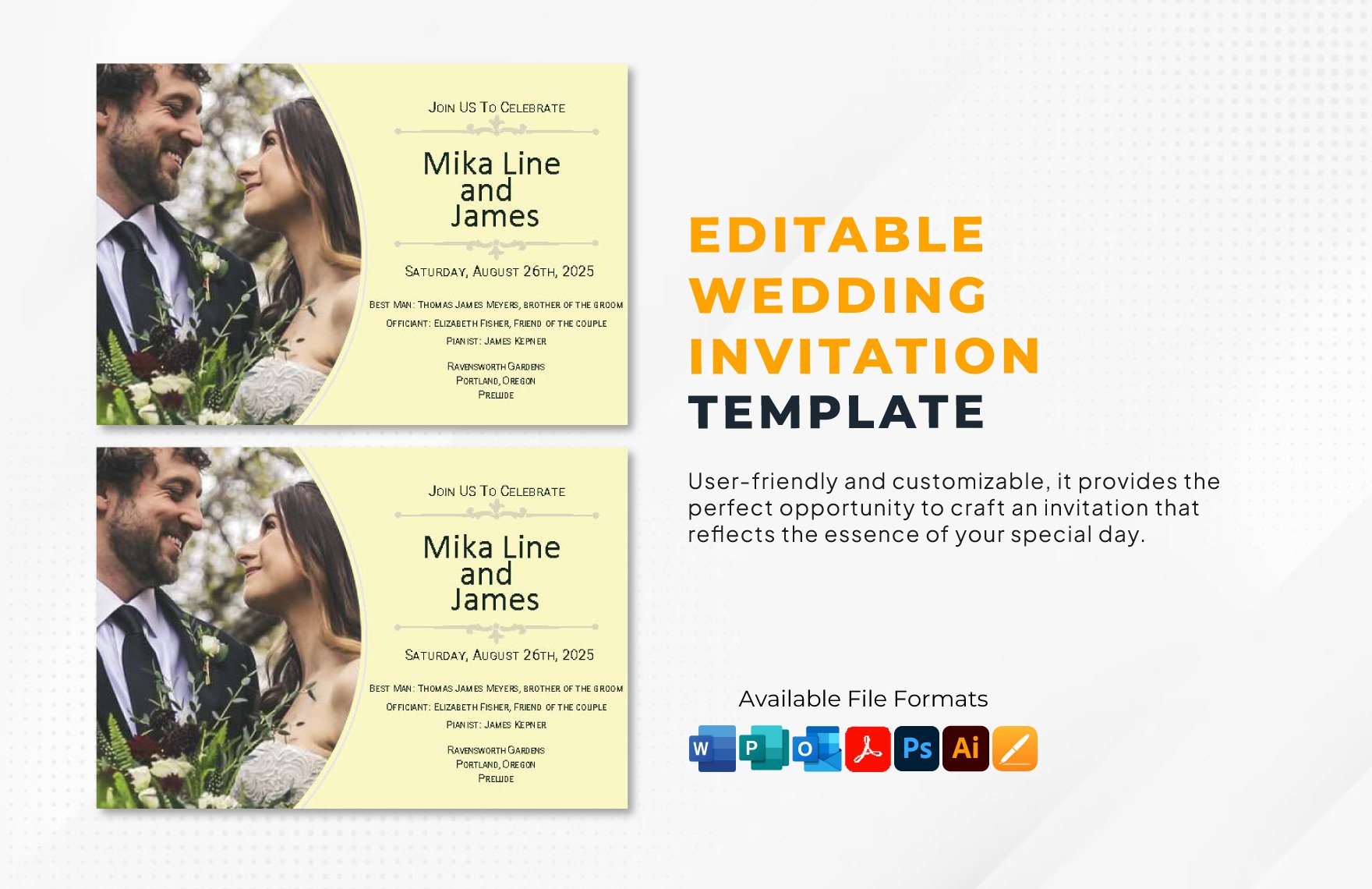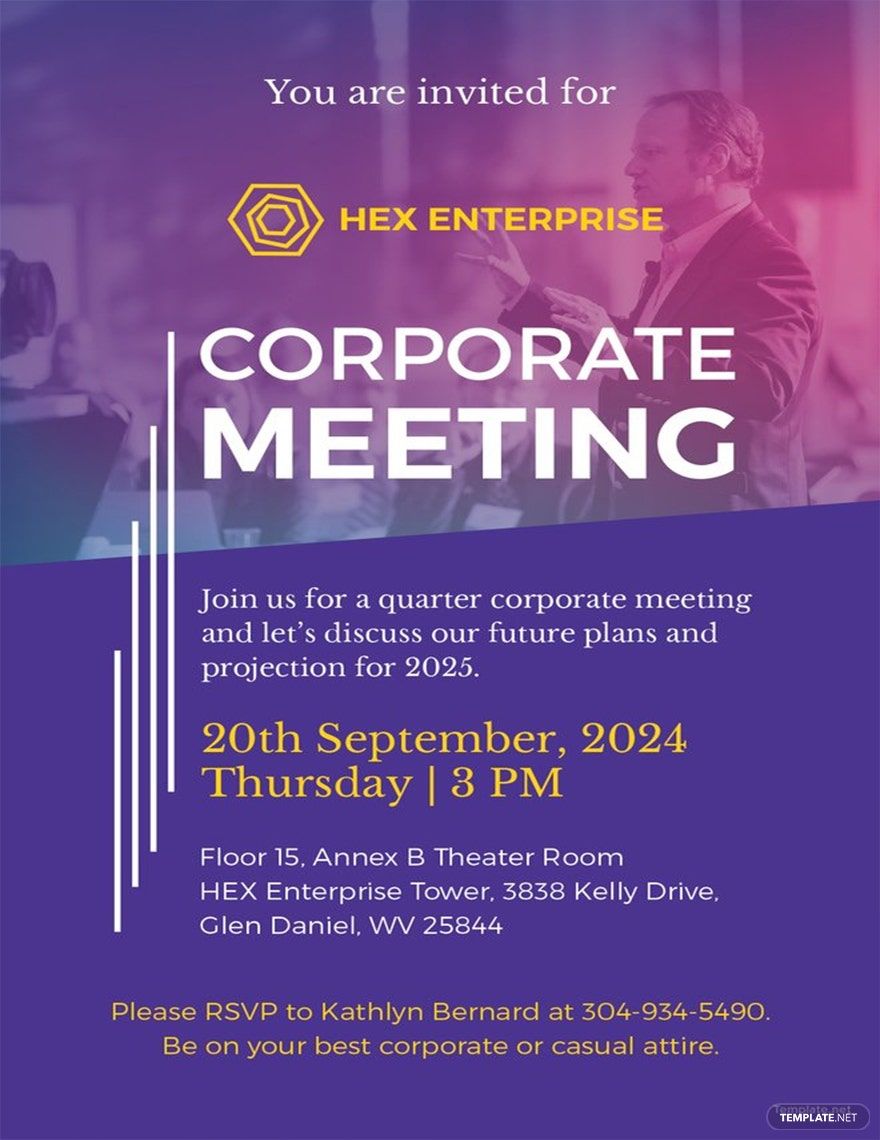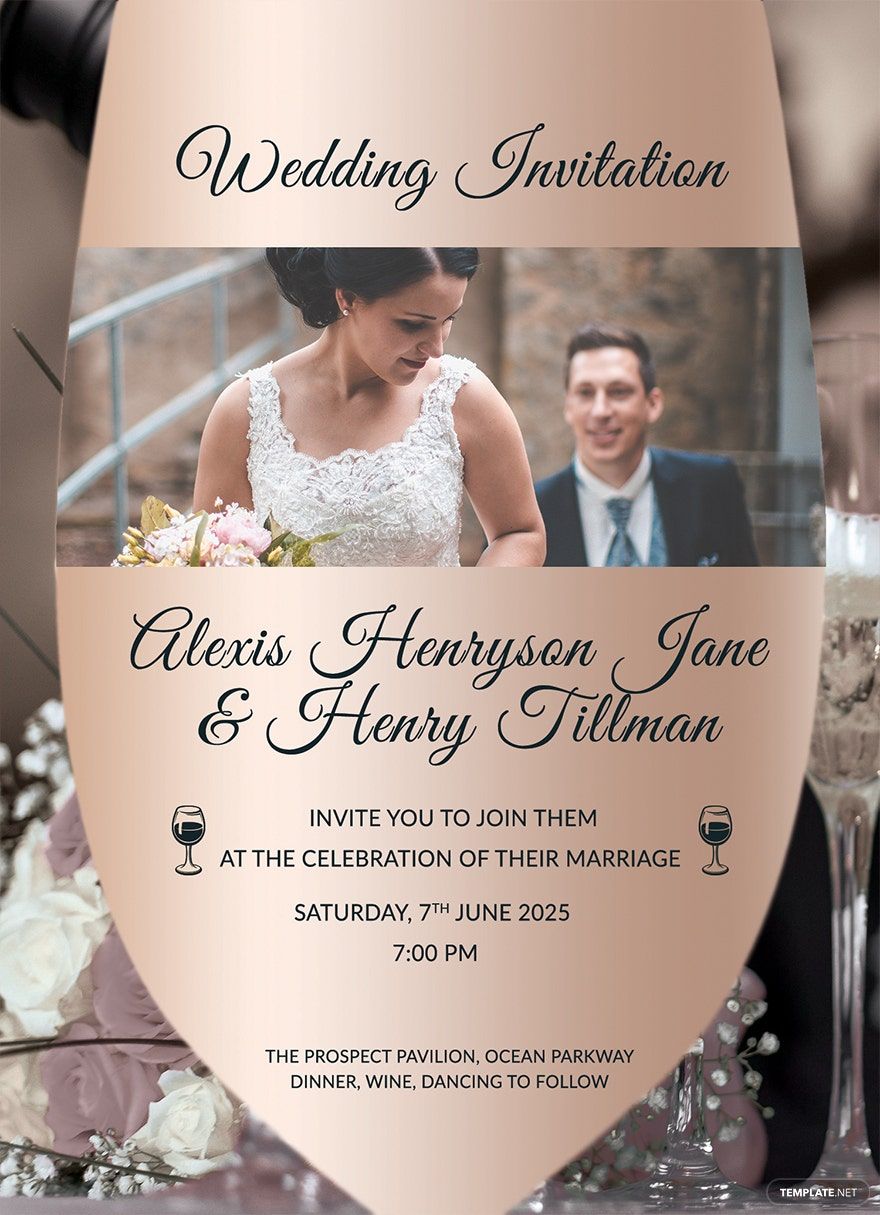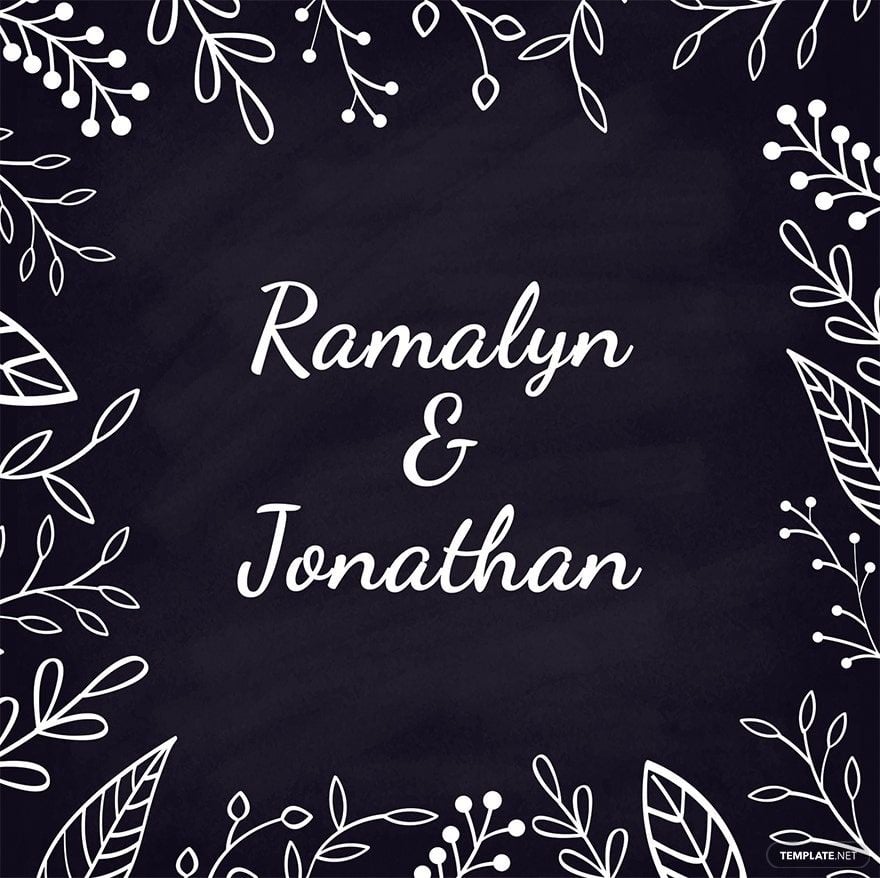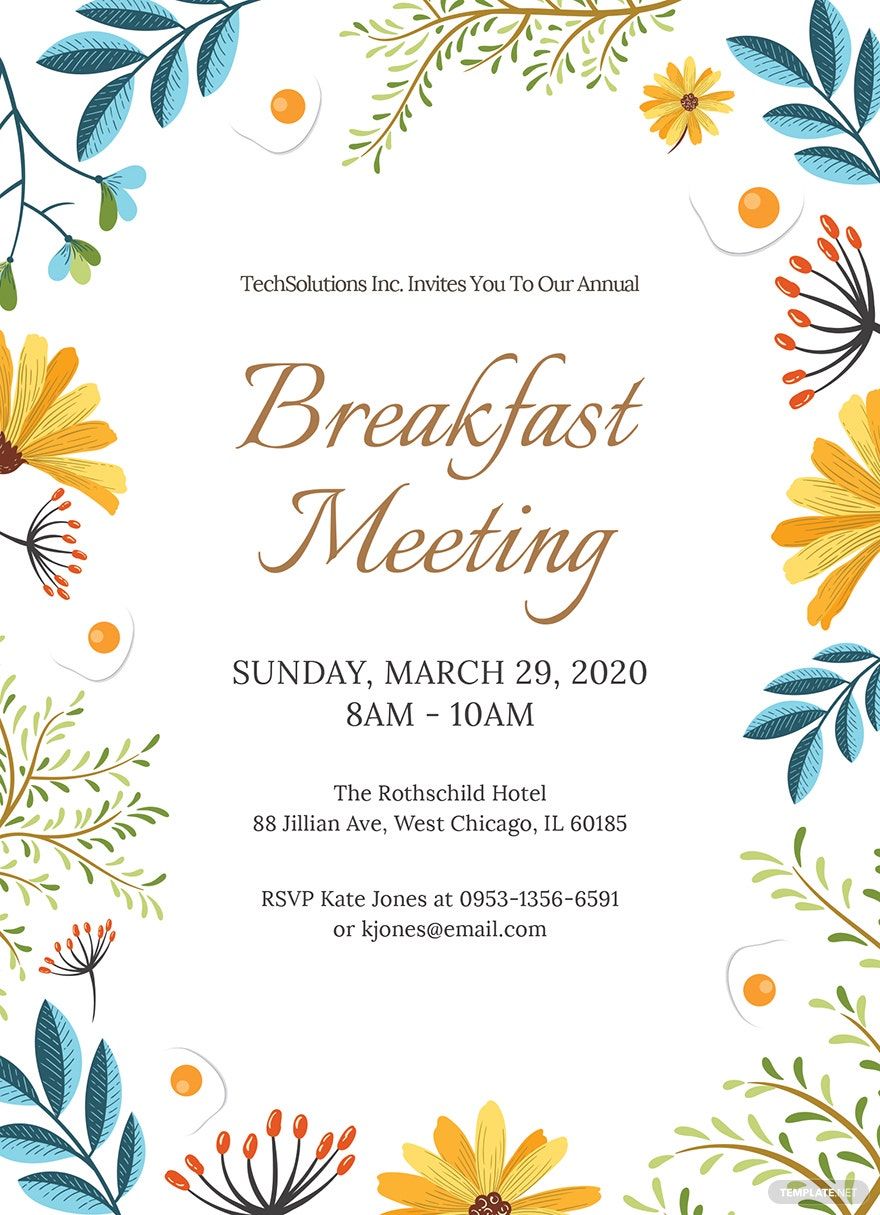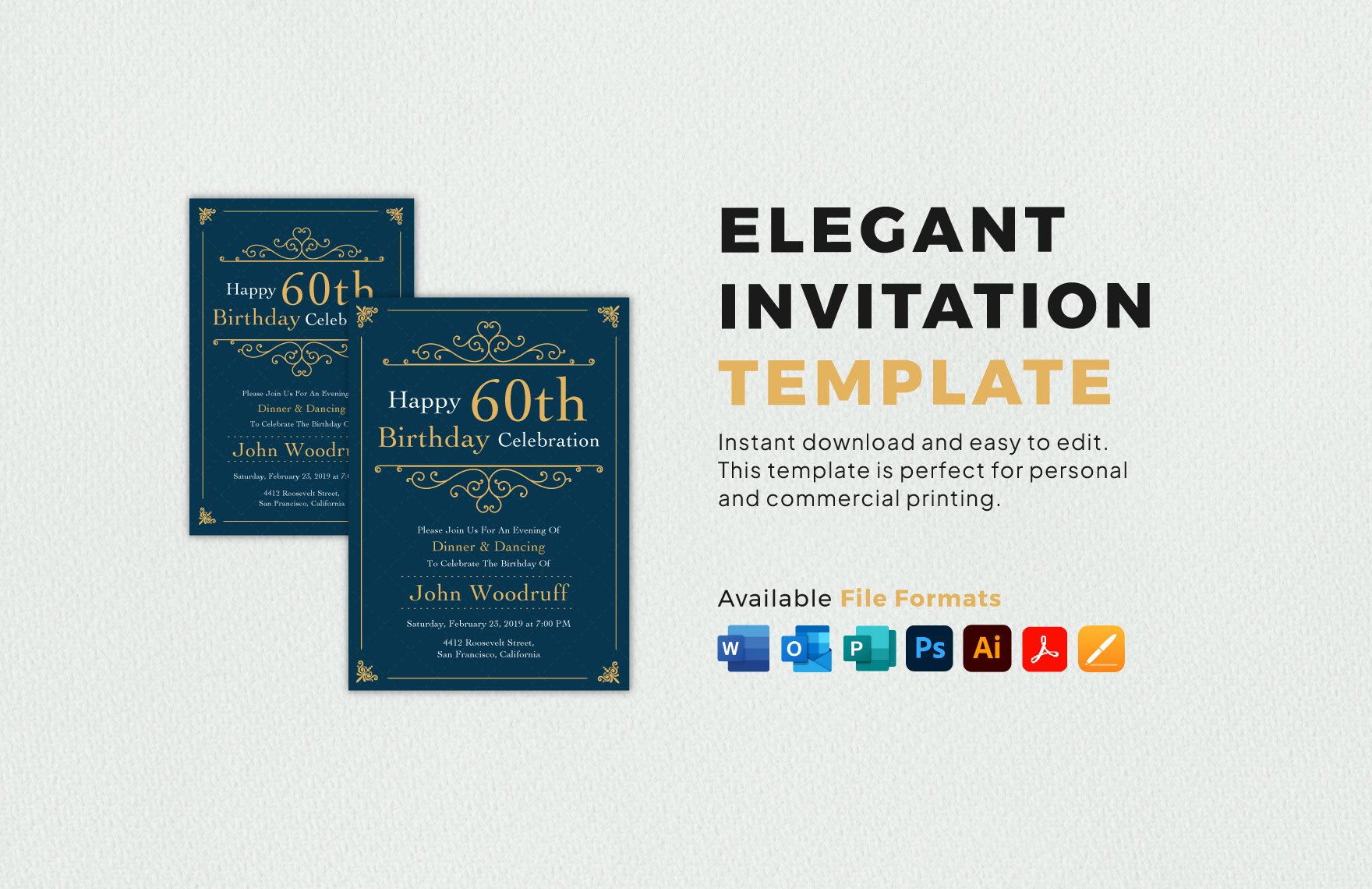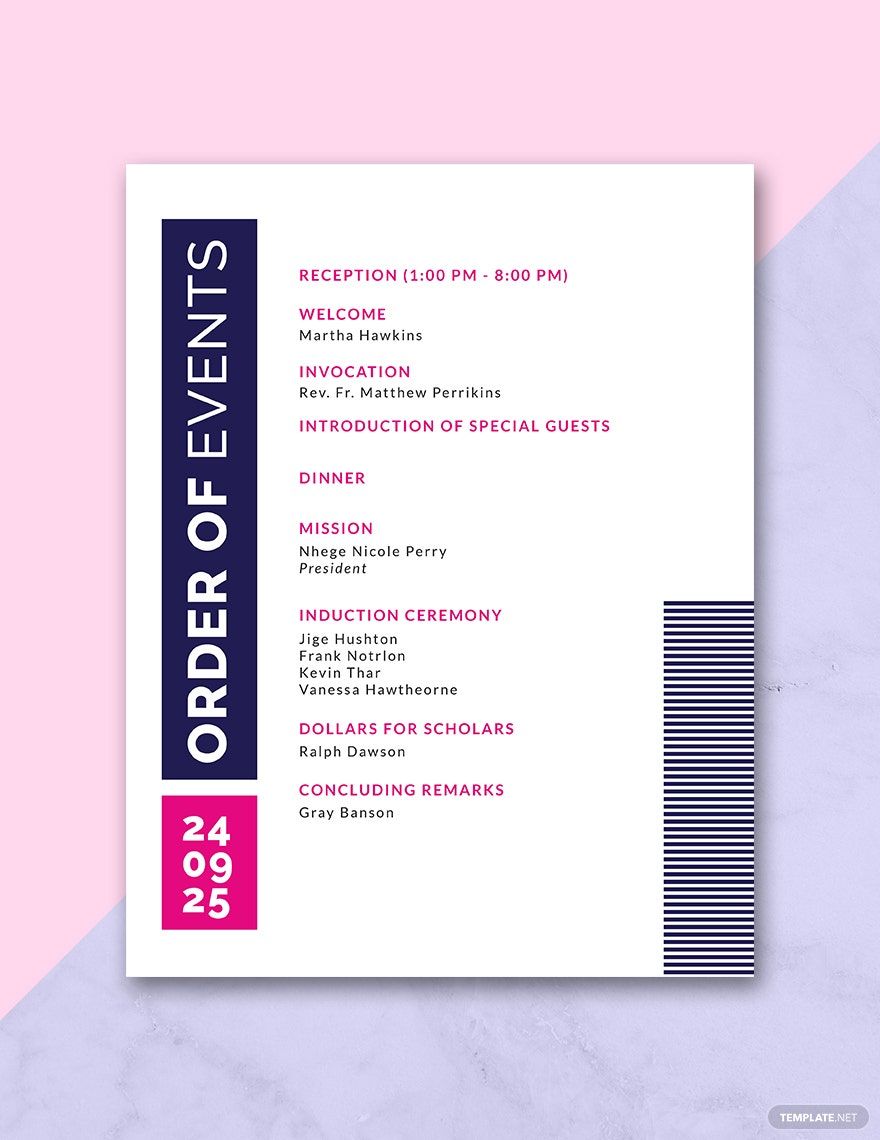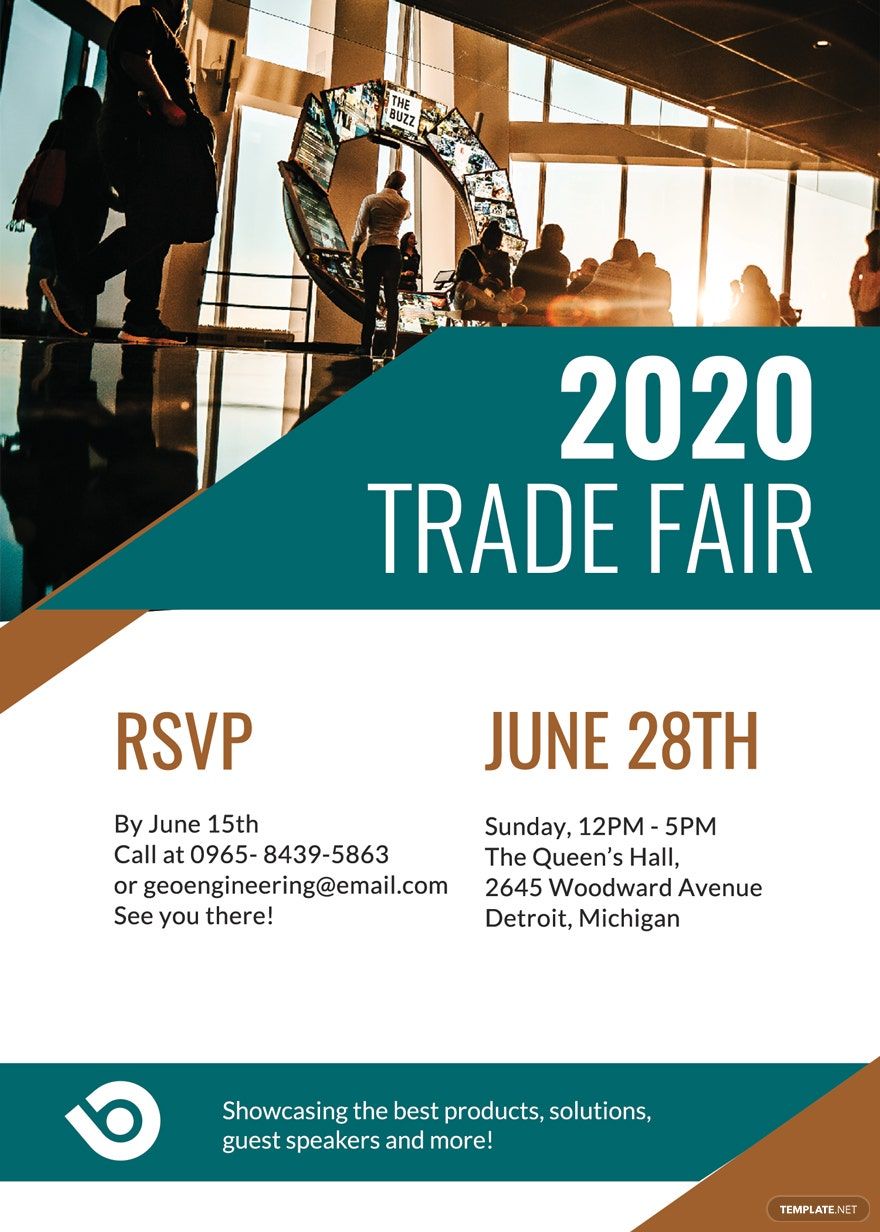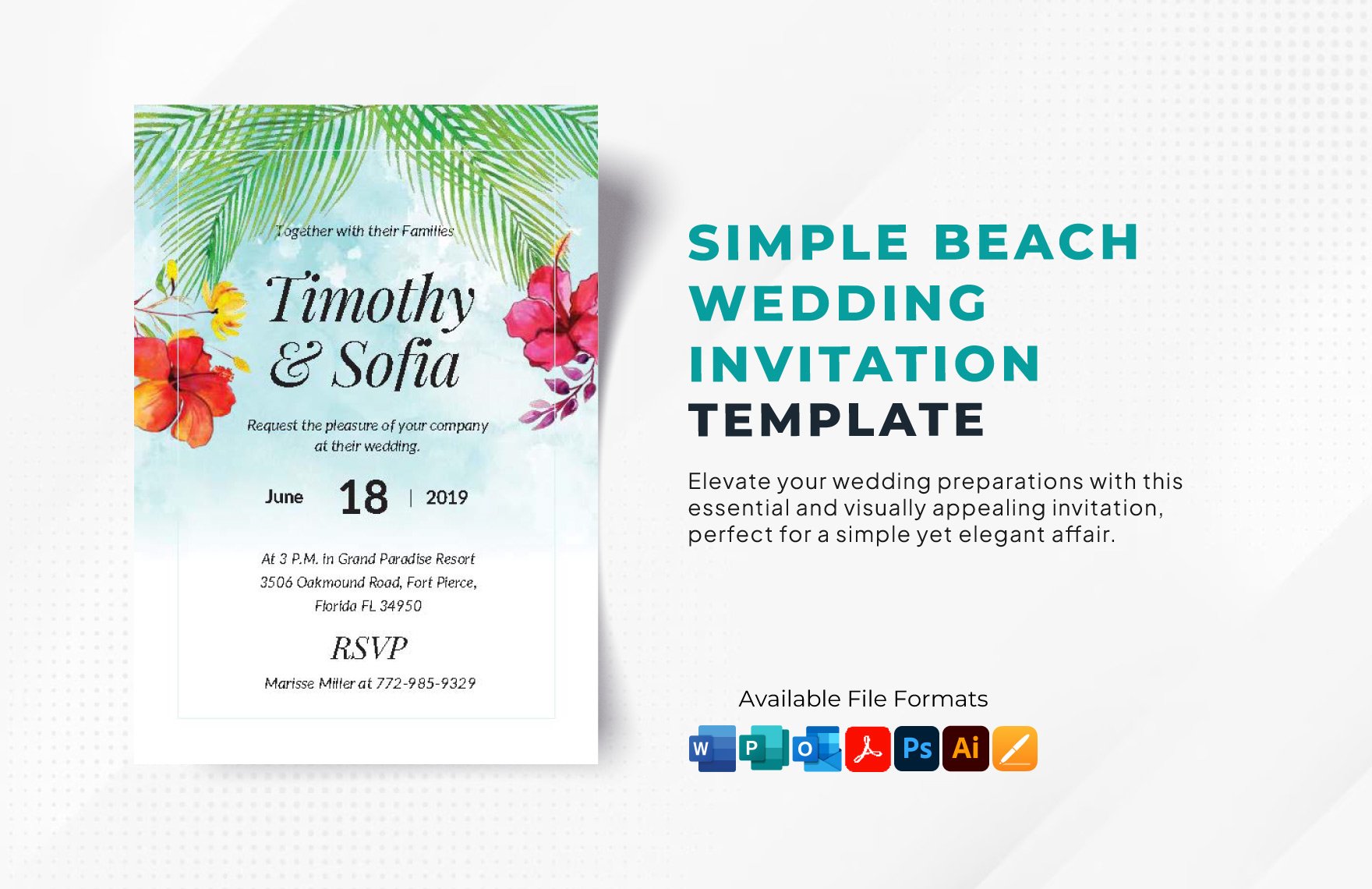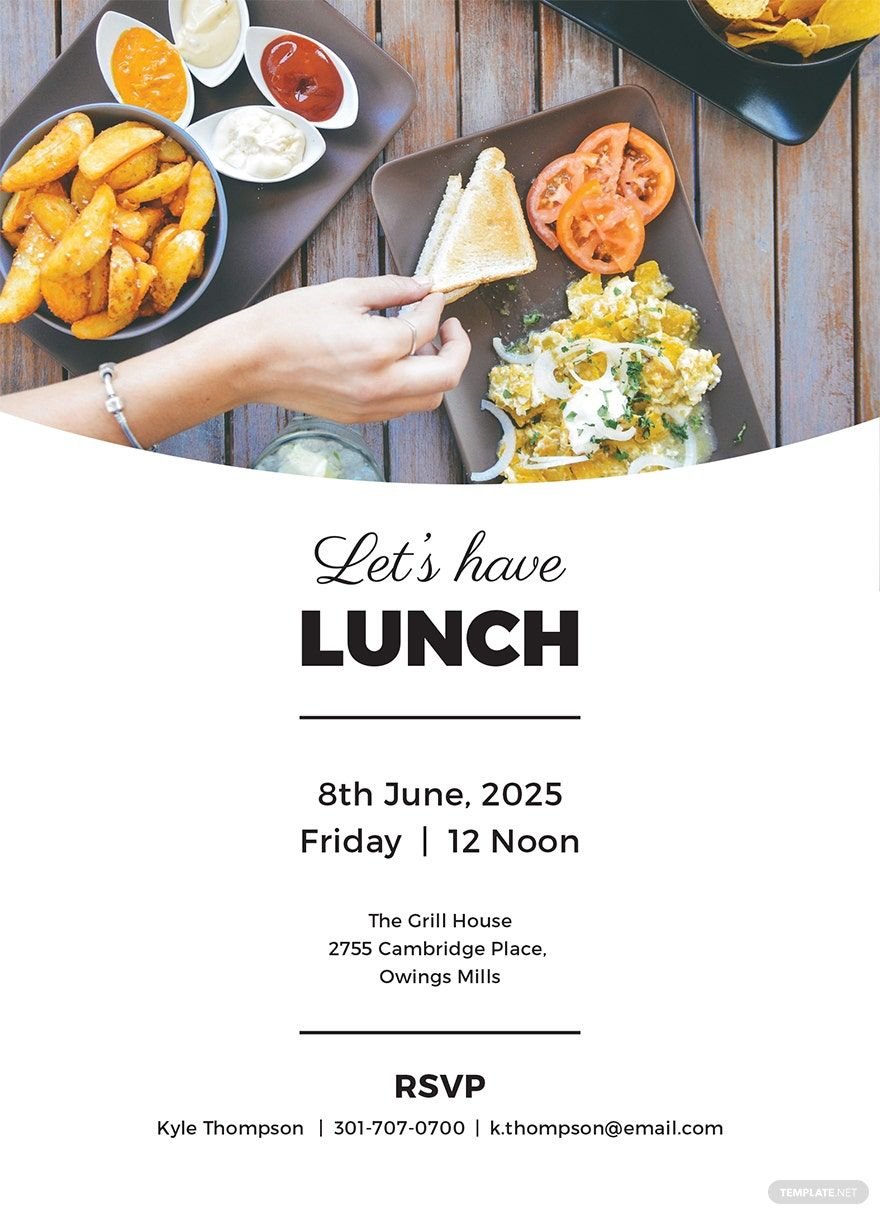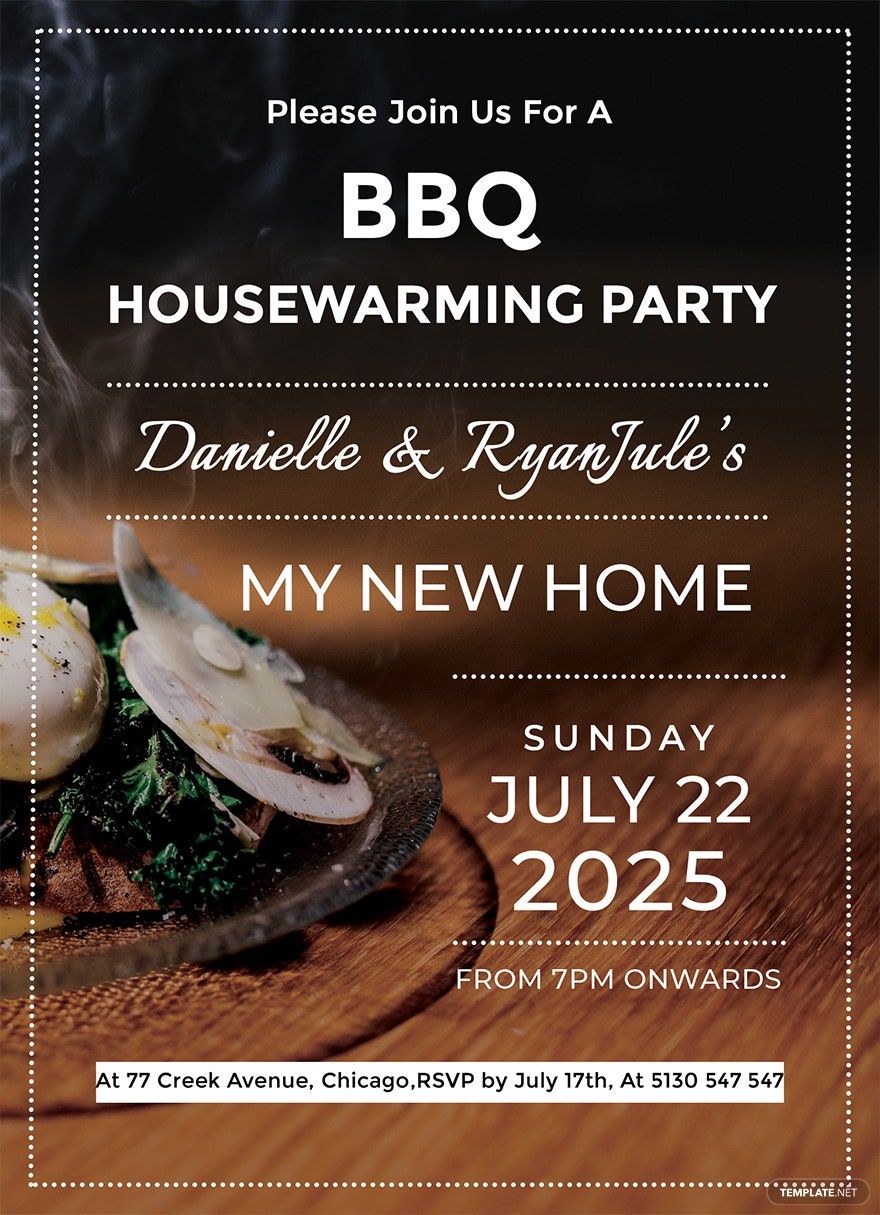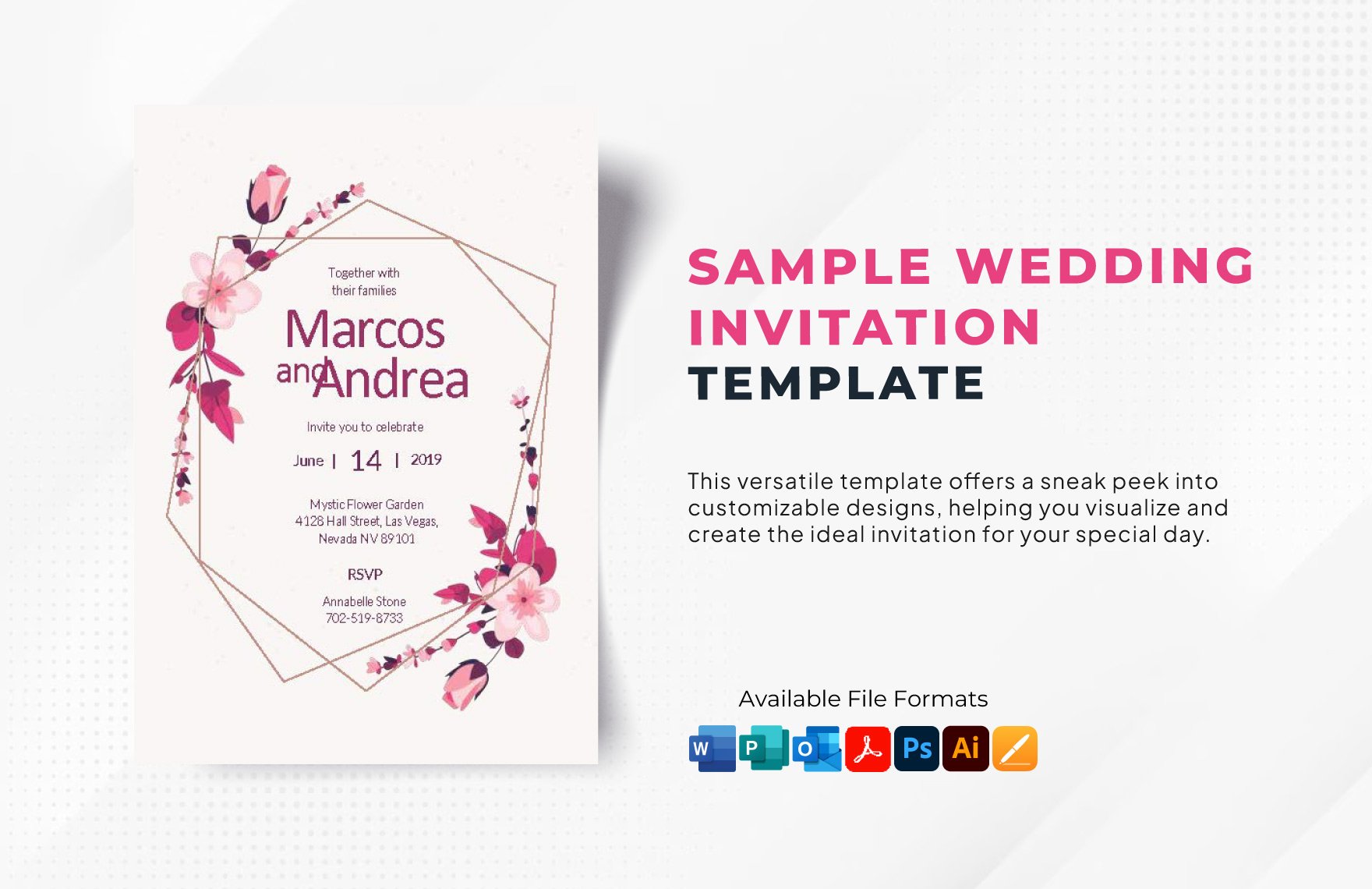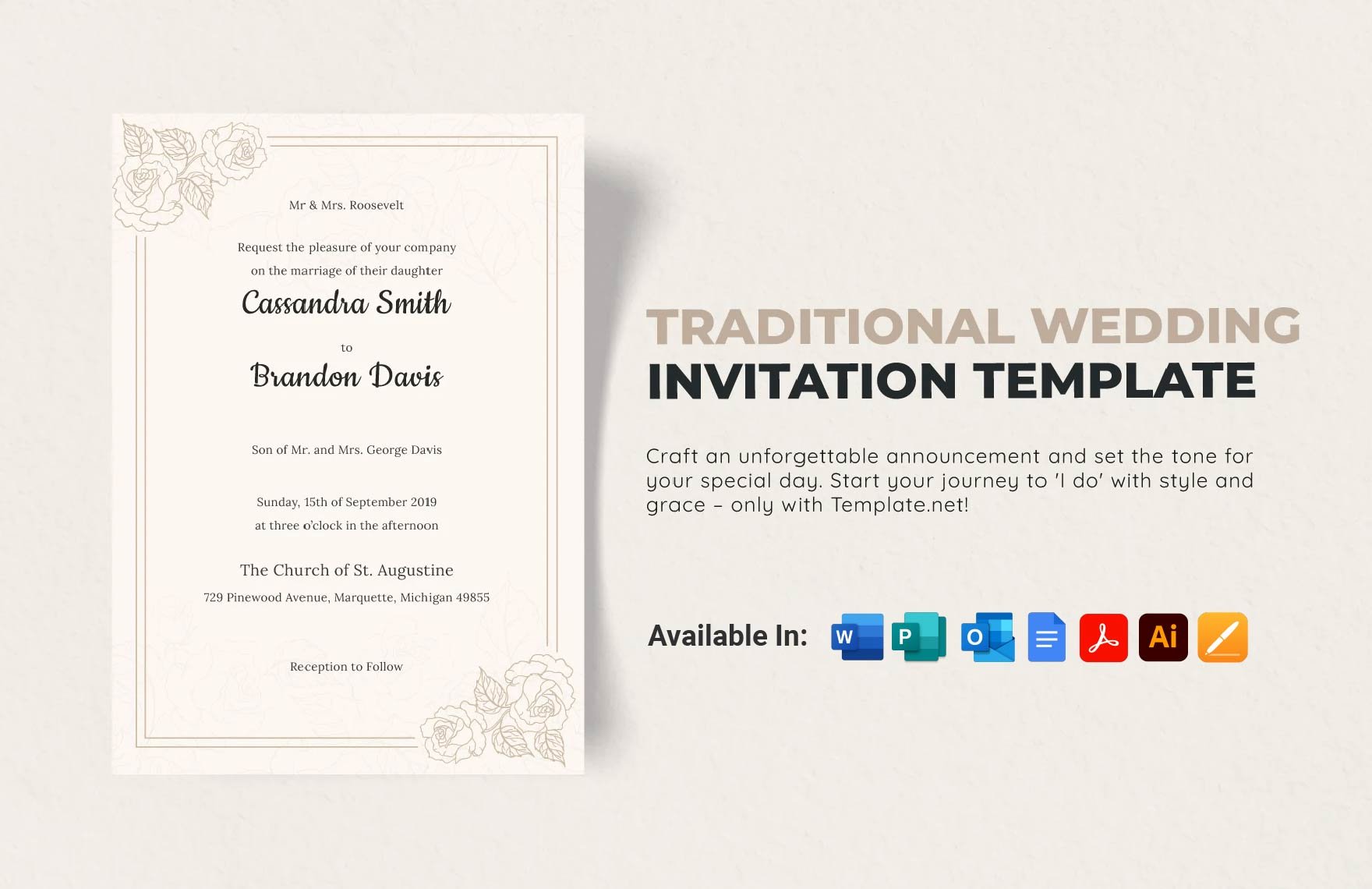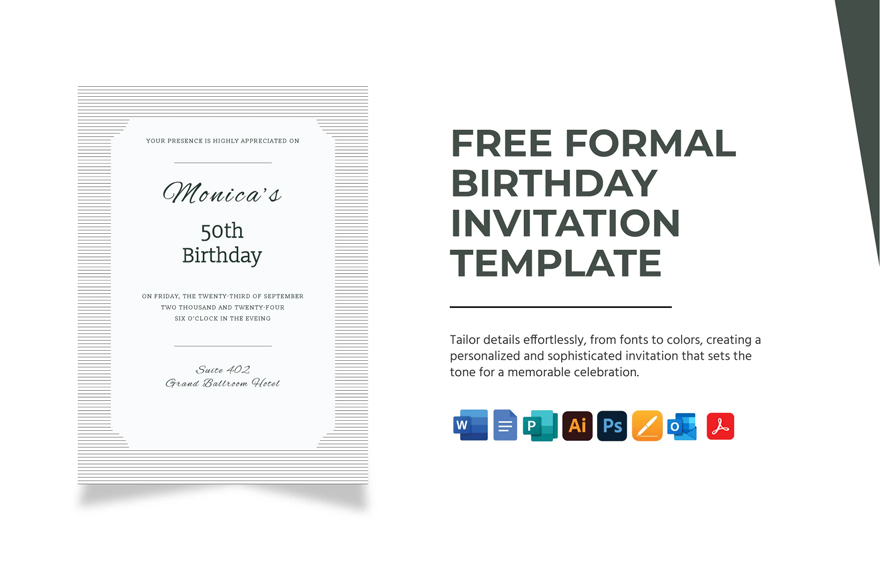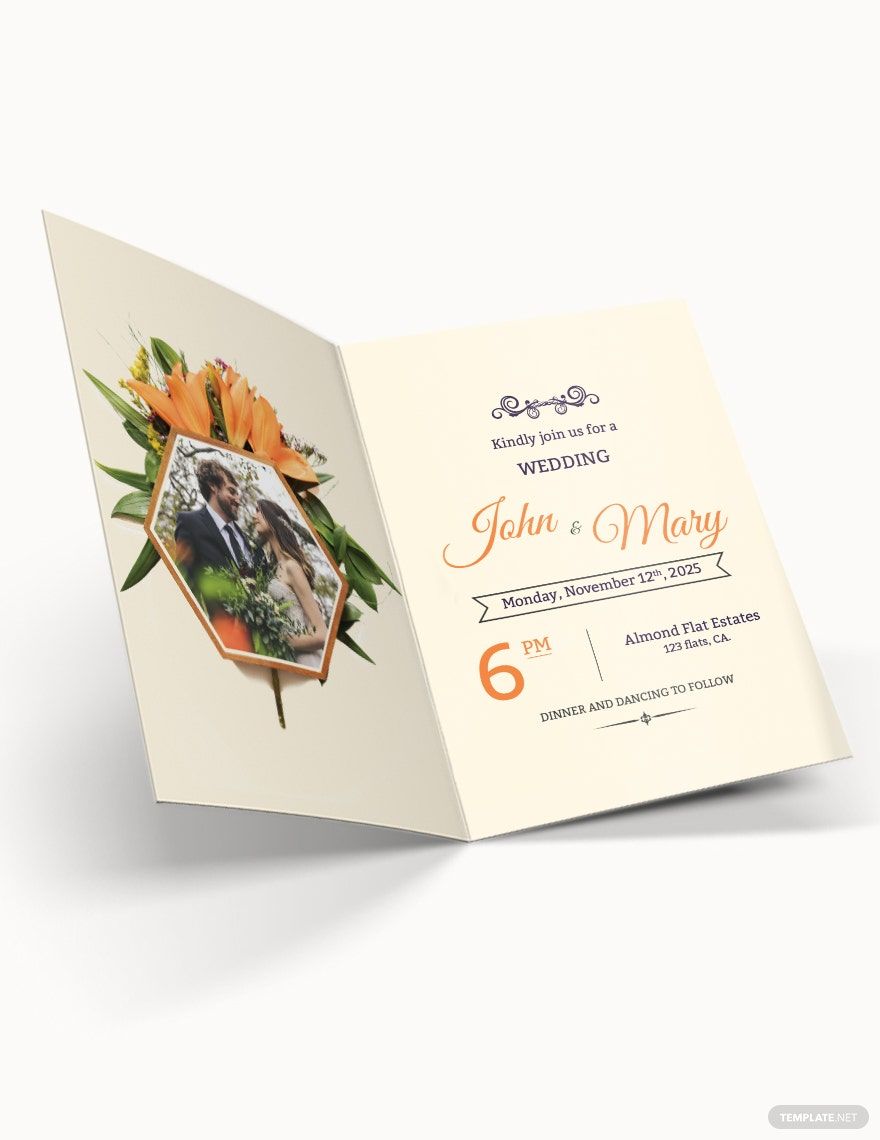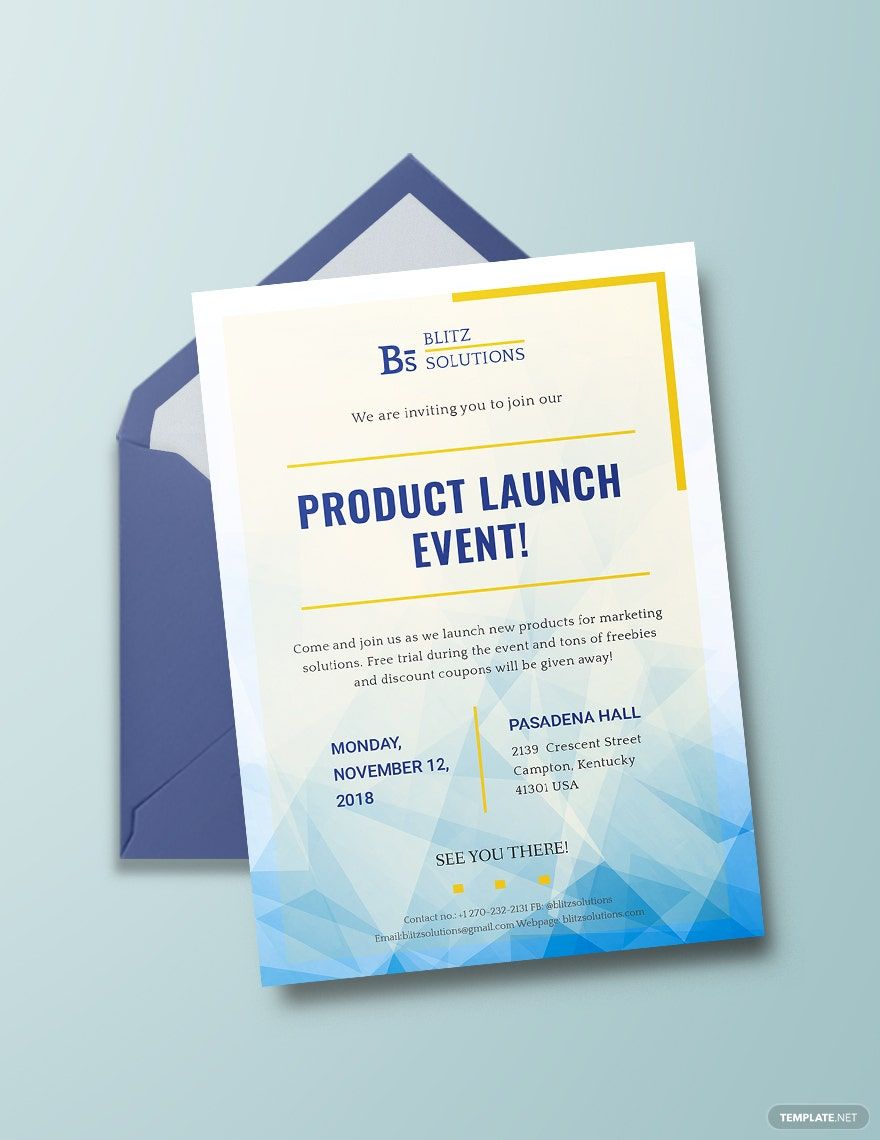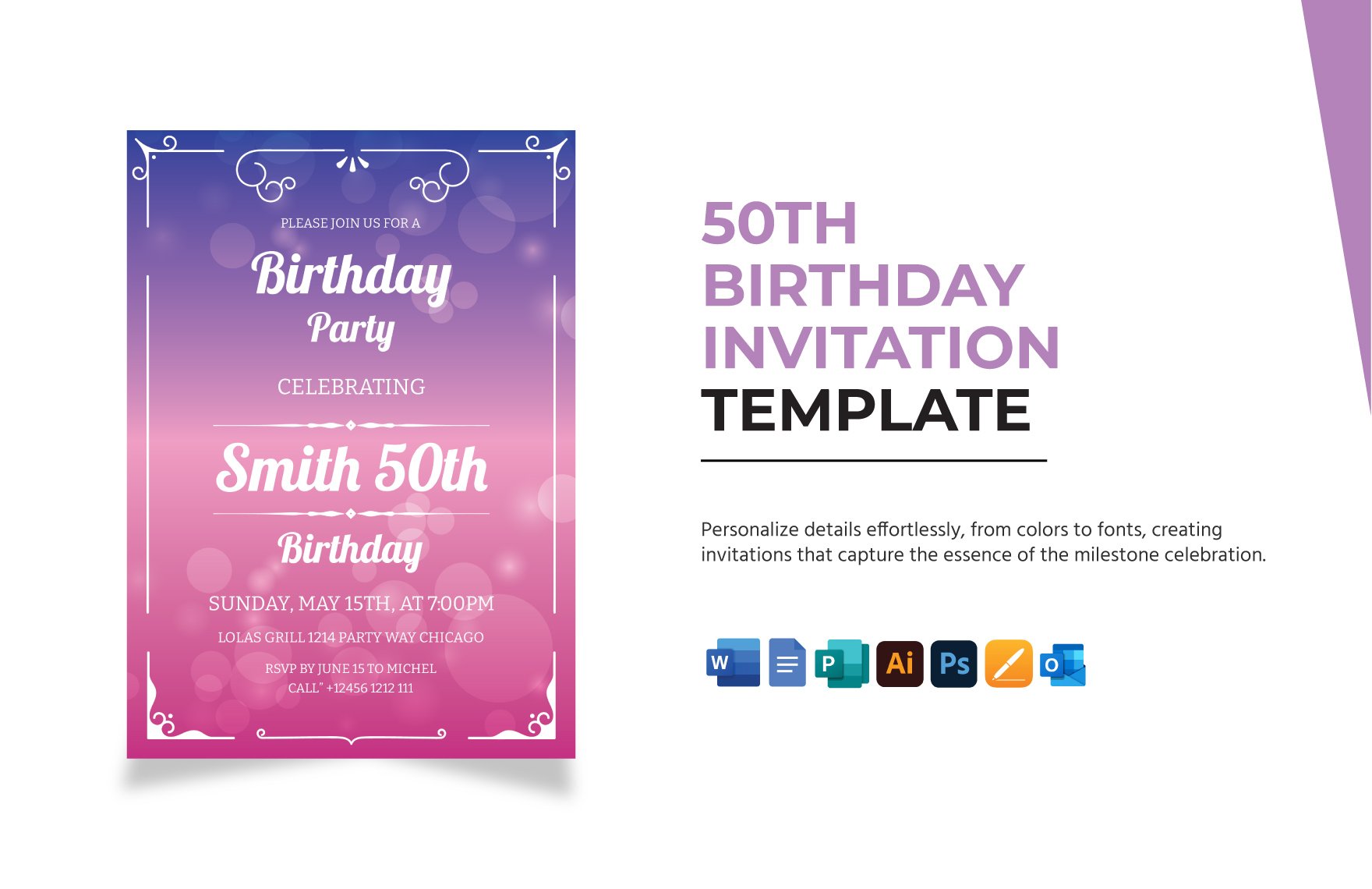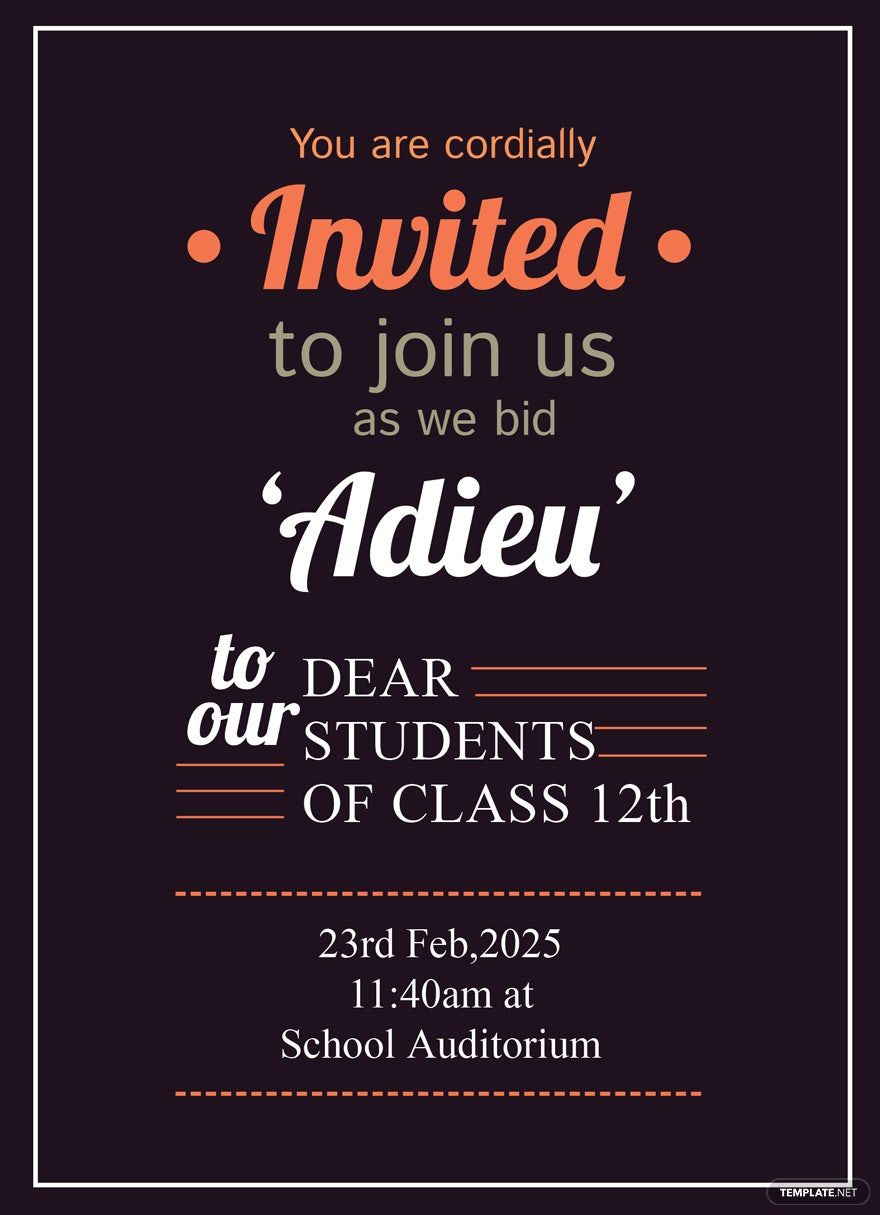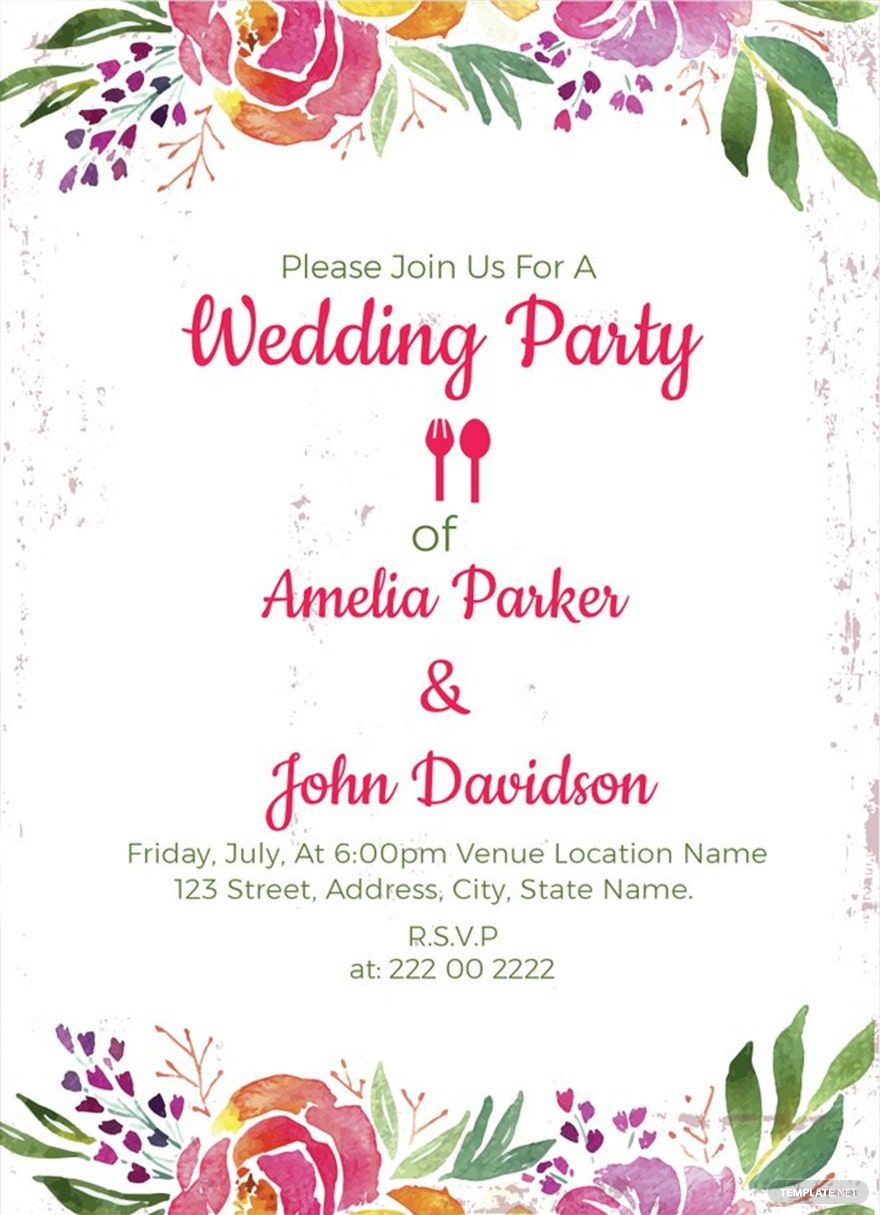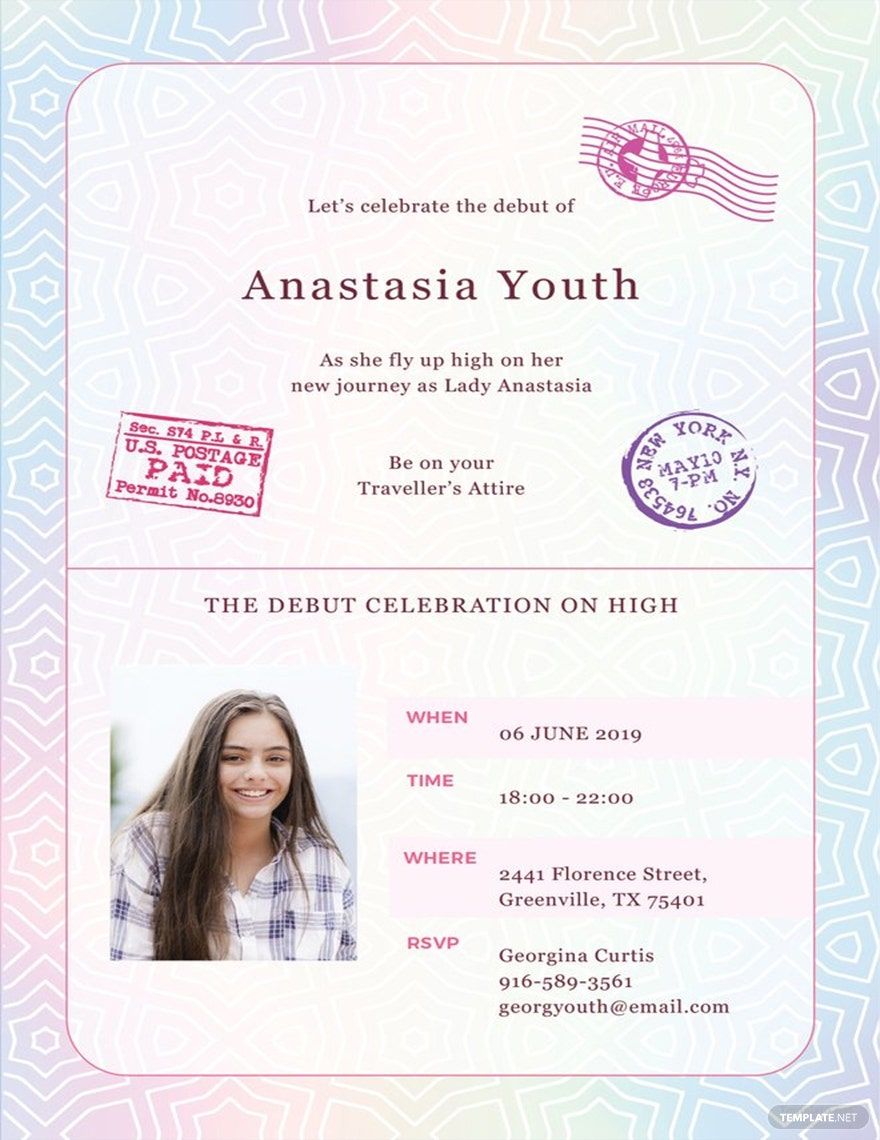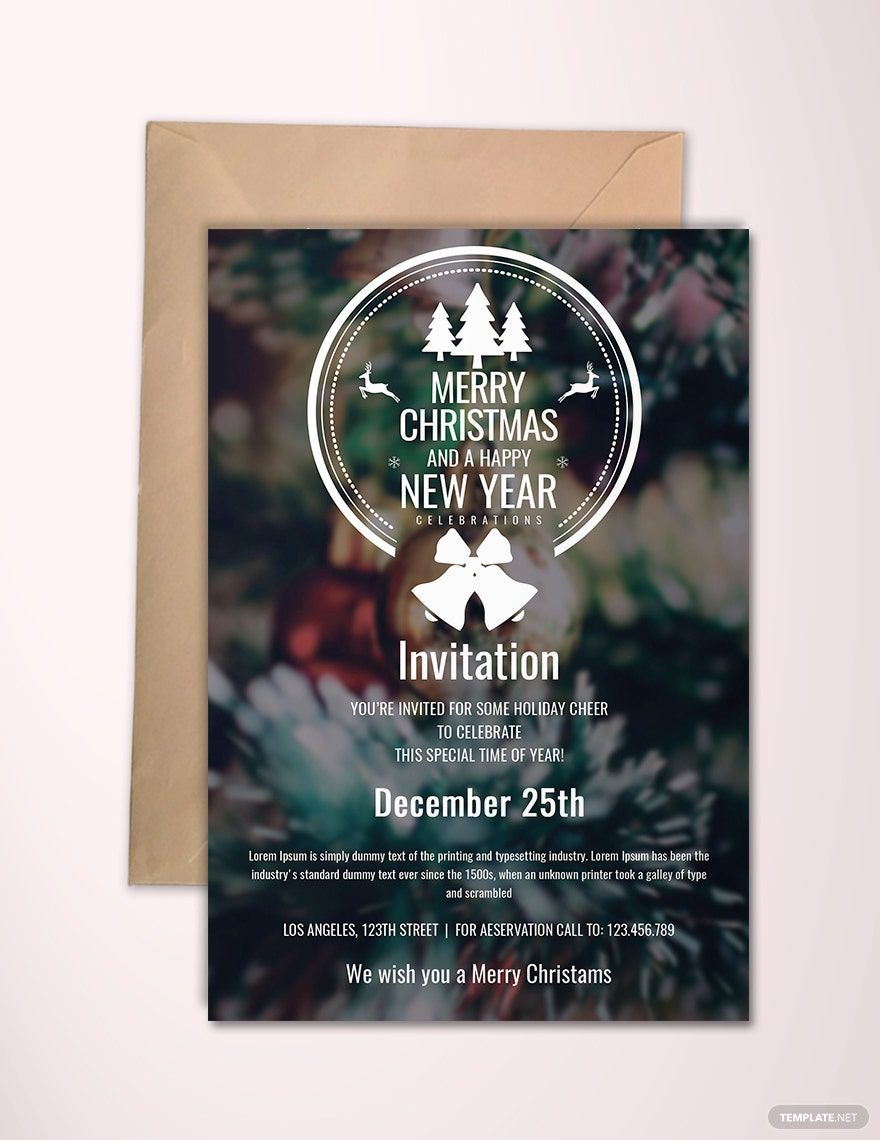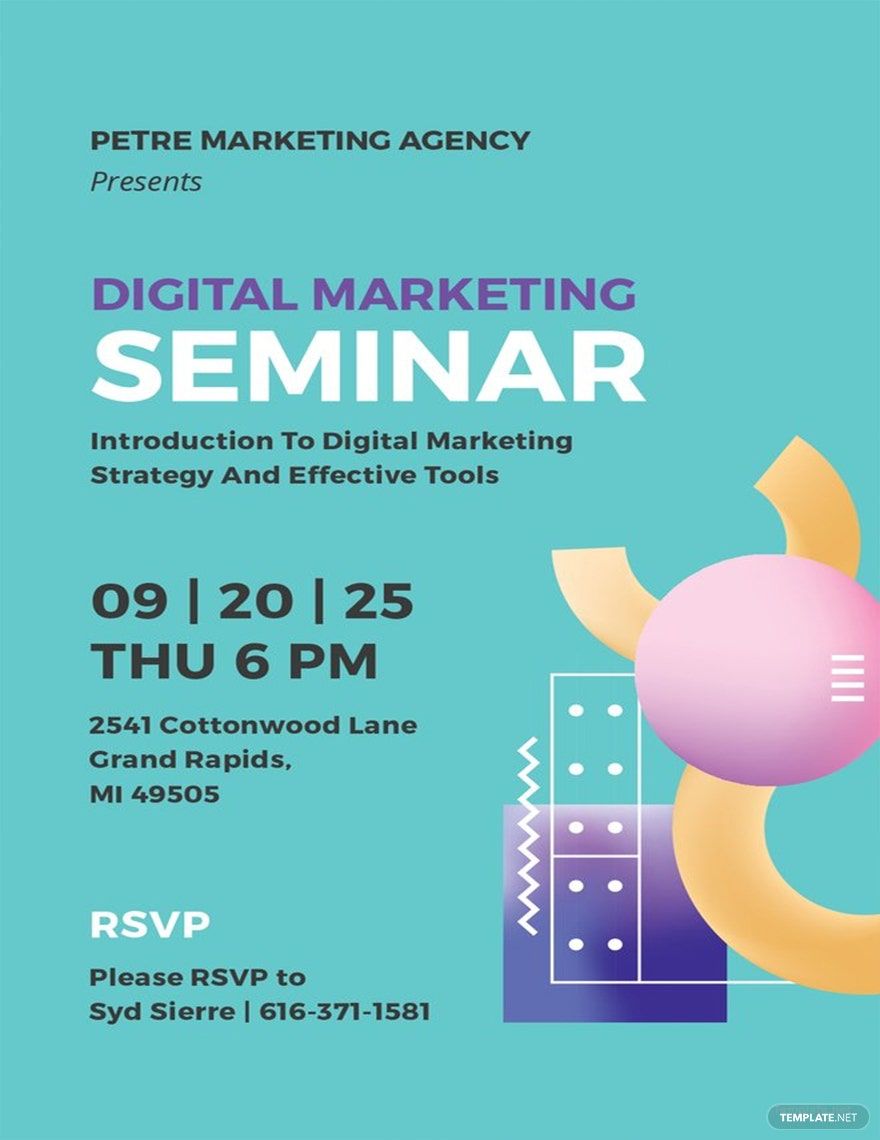Bring your event promotions to life with pre-designed Invitation Templates in Microsoft Outlook by Template.net
Create professional-grade invites quickly and easily with no design experience with Invitation Templates by Template.net. Ideal for individuals looking to make an impression, these templates allow you to design and send beautiful invitations effortlessly. Whether you want to promote an event or showcase product features, these versatile templates cater to your every need. With a collection of free pre-designed layouts, you can conveniently download or print your files in Microsoft Outlook, ensuring a hassle-free experience. Skip the complexities of design software with these beautiful pre-designed templates that allow customization for both print and digital distribution, saving you not just time but effort too.
Explore more beautiful premium pre-designed templates in Microsoft Outlook to elevate your invitations even further. With regularly updated options, Template.net ensures you'll have fresh designs for every occasion. Share your creations effortlessly—download or share them via link, print, email, or export for increased reach and impact. Access both Free and Premium templates, compelling you to take full advantage of the creative flexibility they offer. Remember, it's about making a memorable impression with minimal effort, so mix and match the free and premium offerings for the best results.