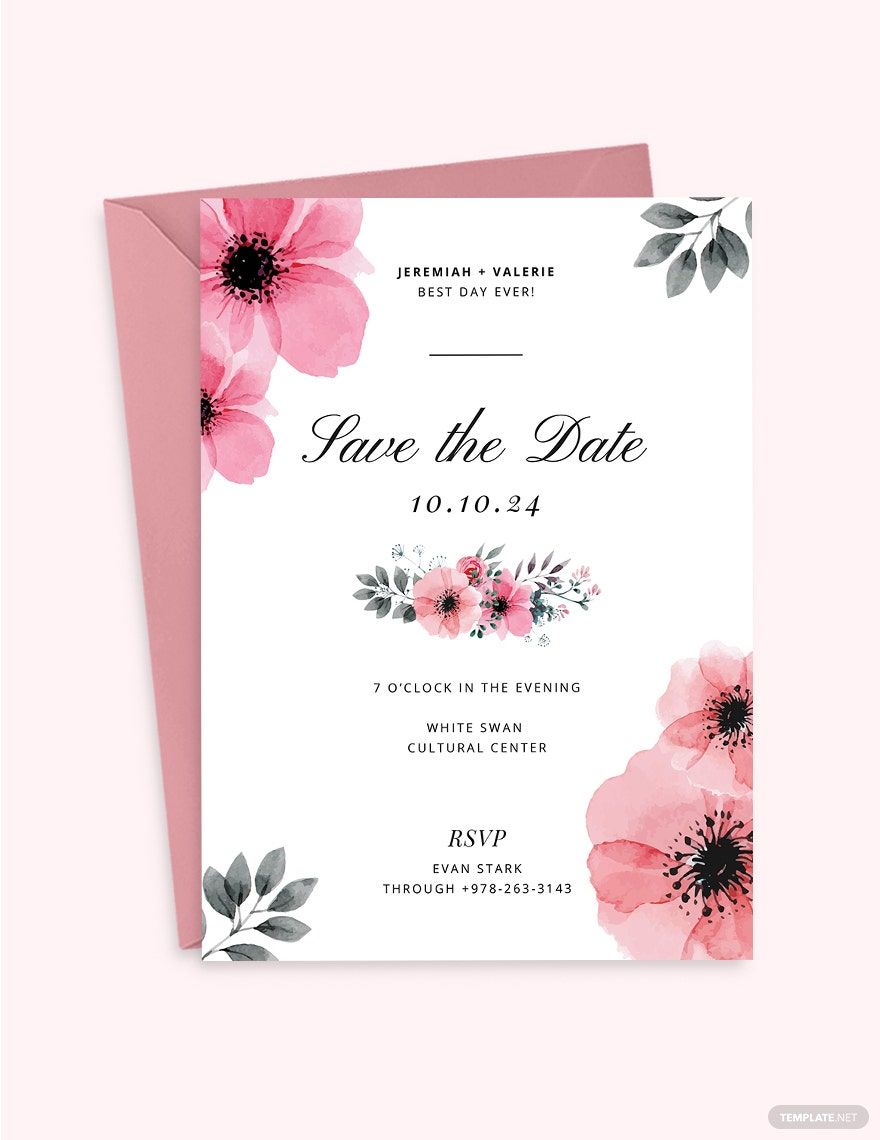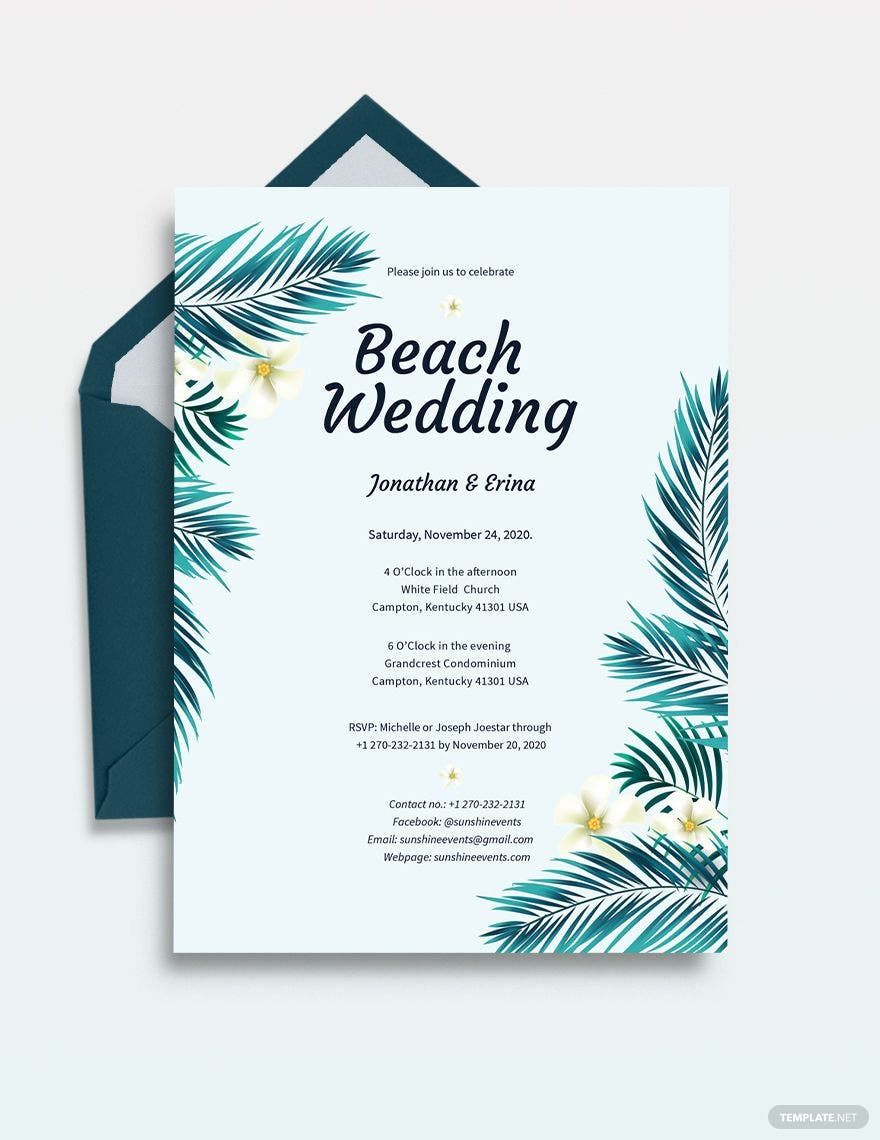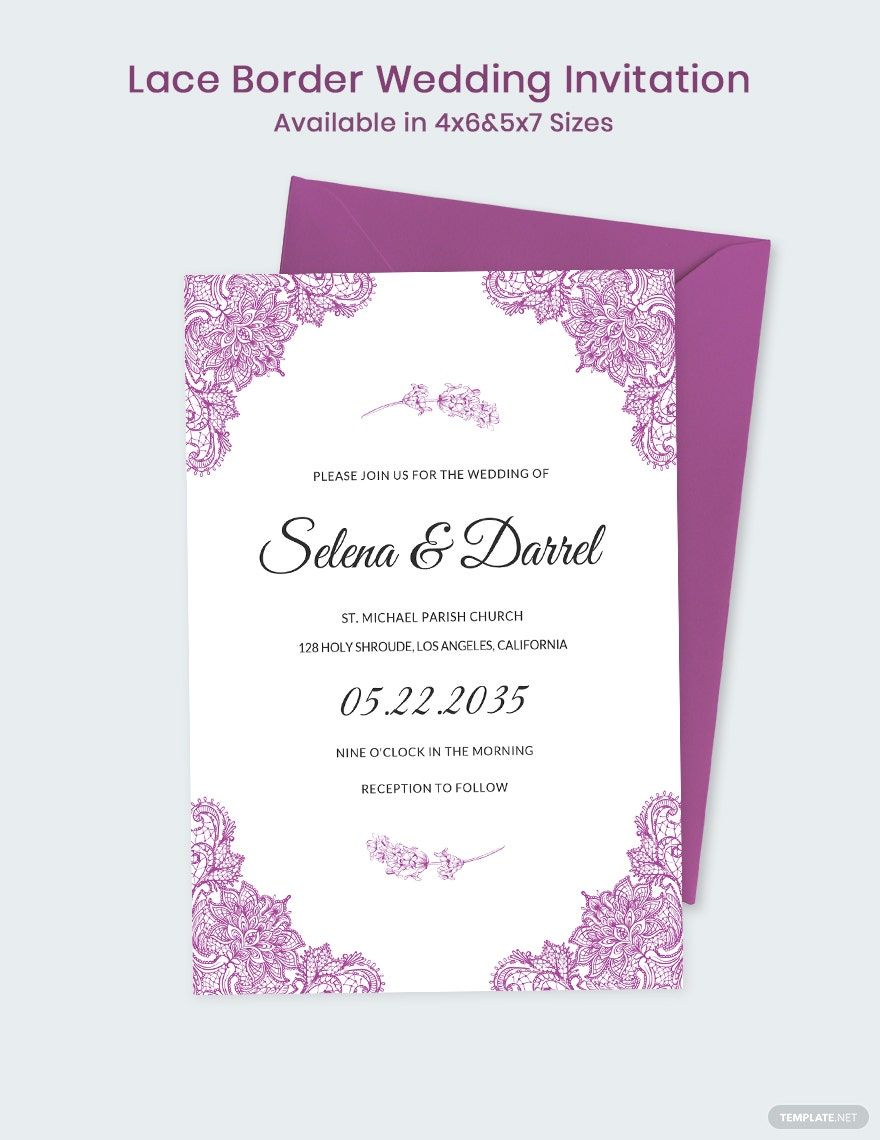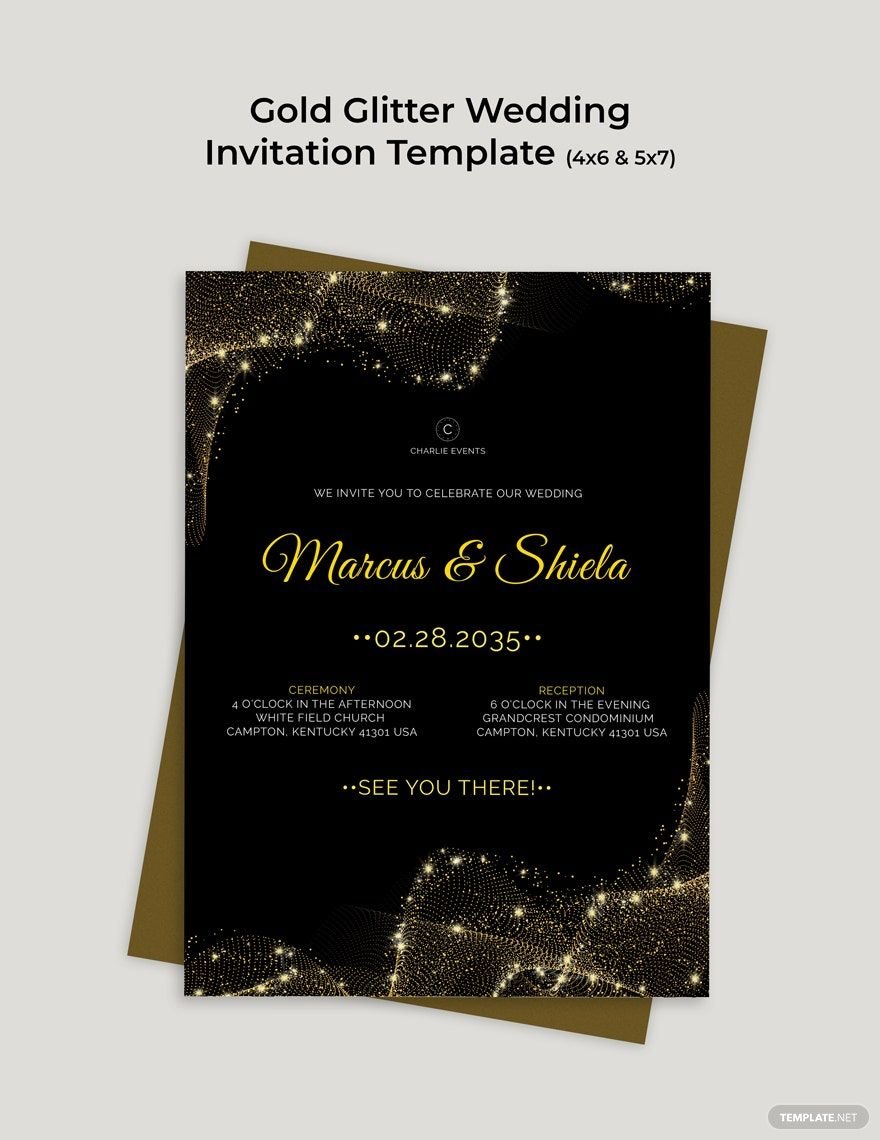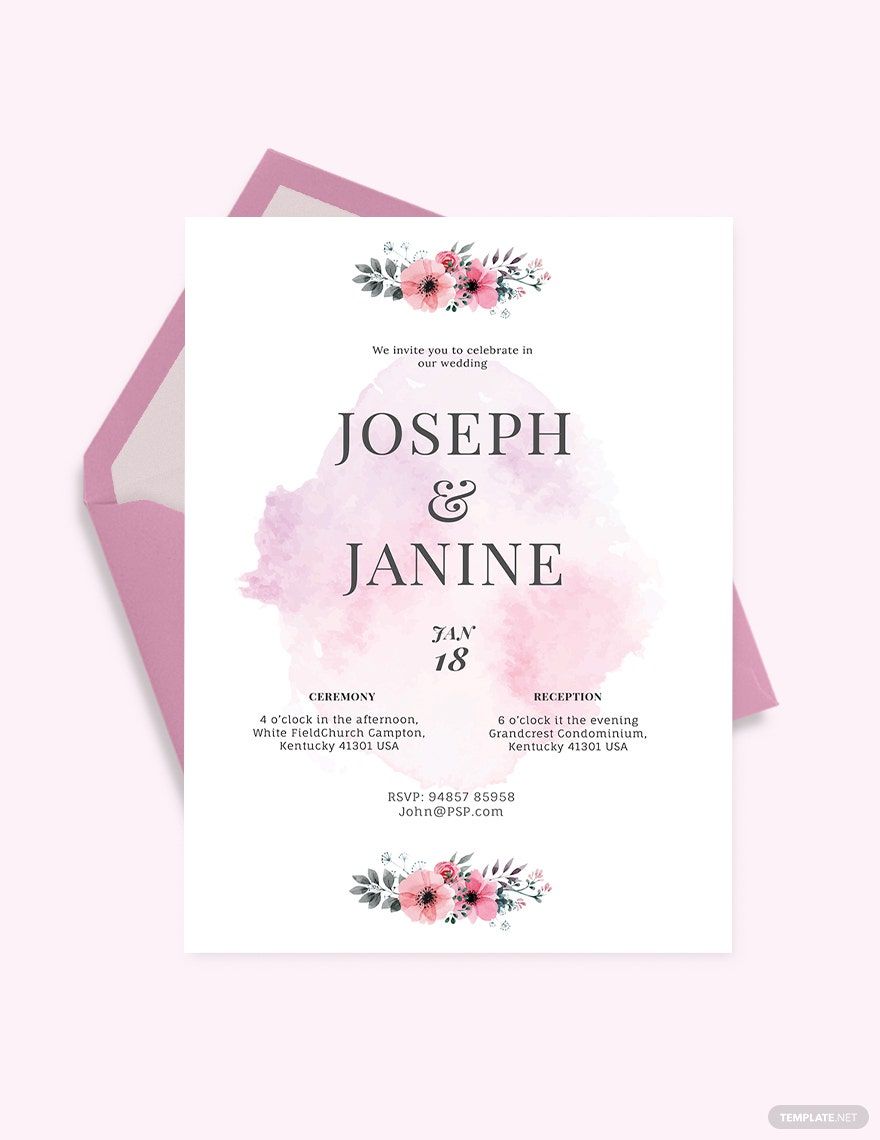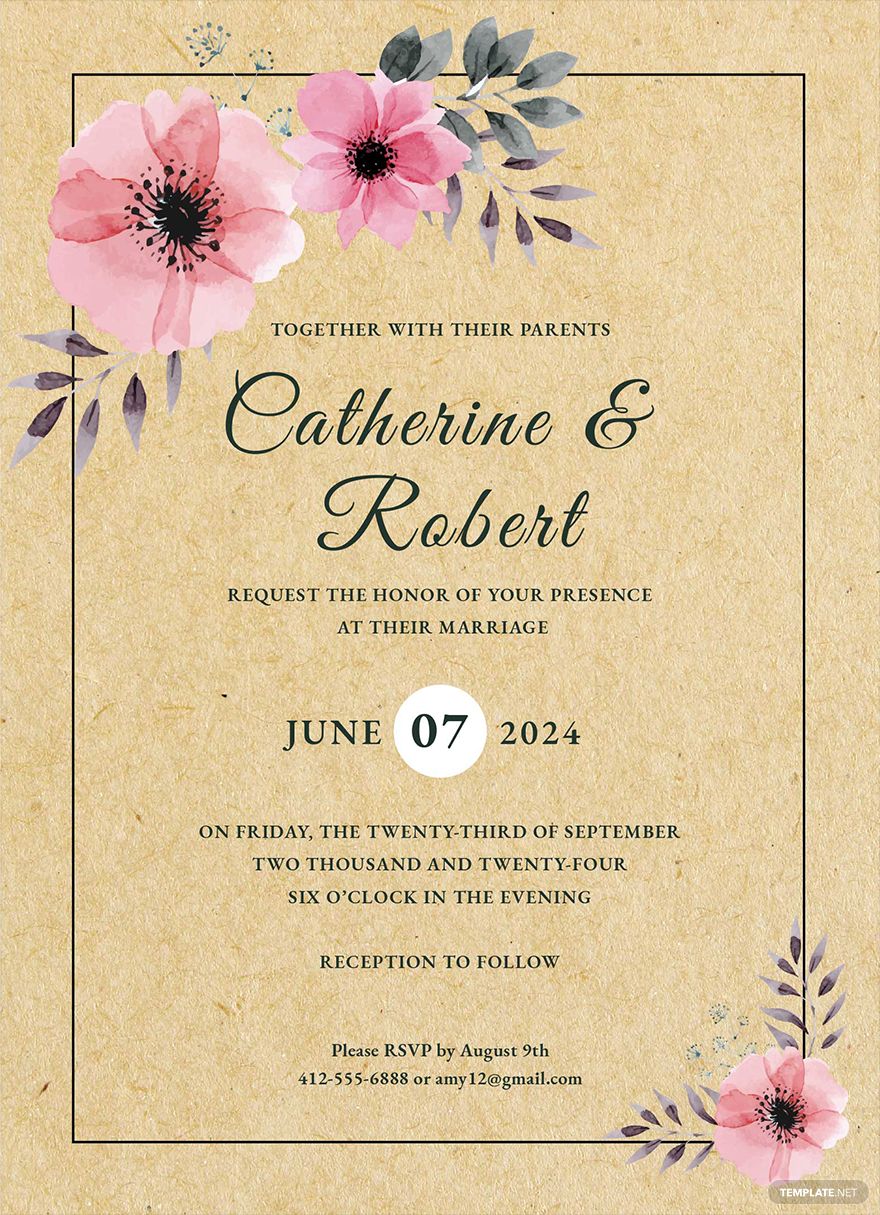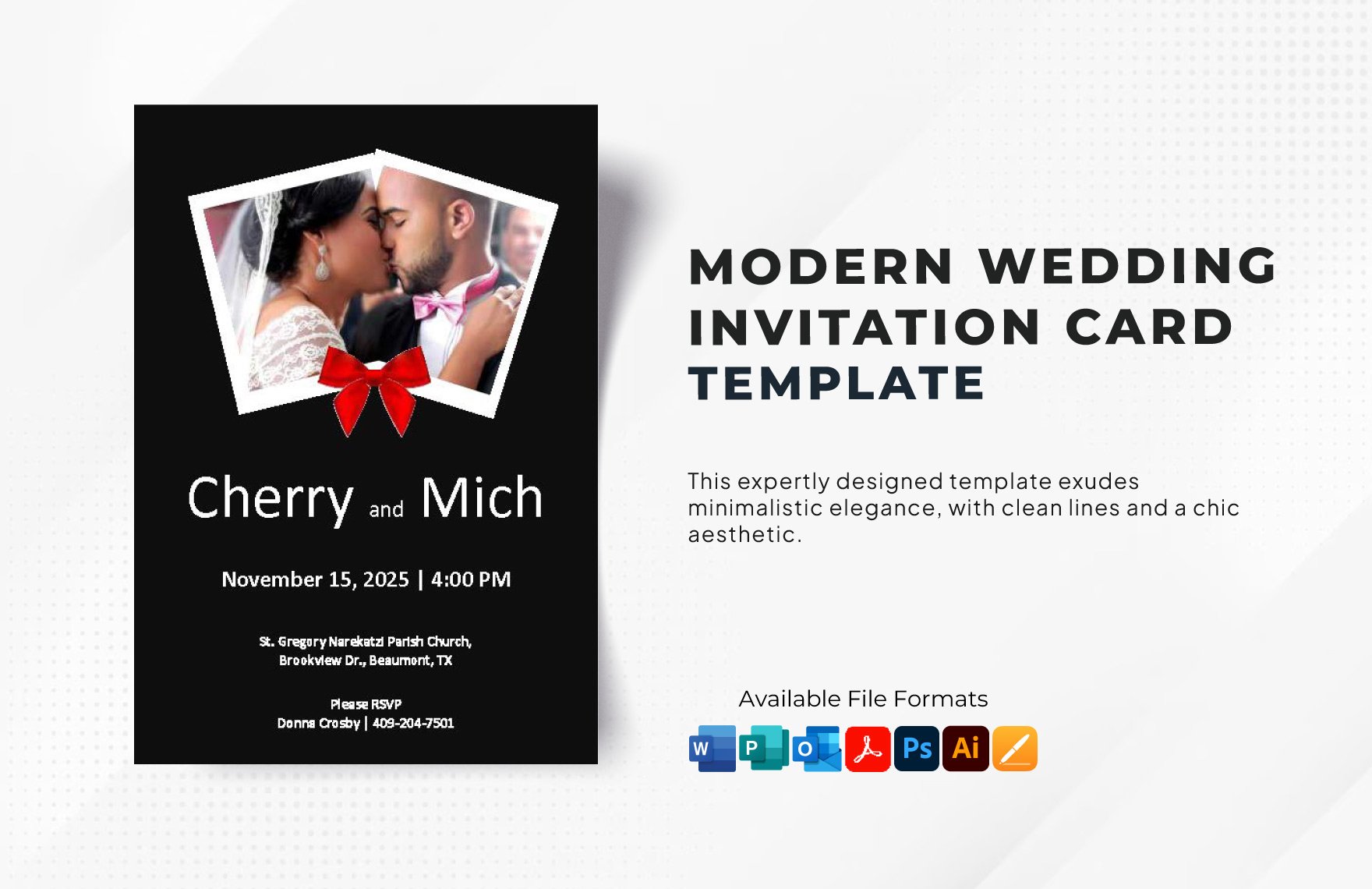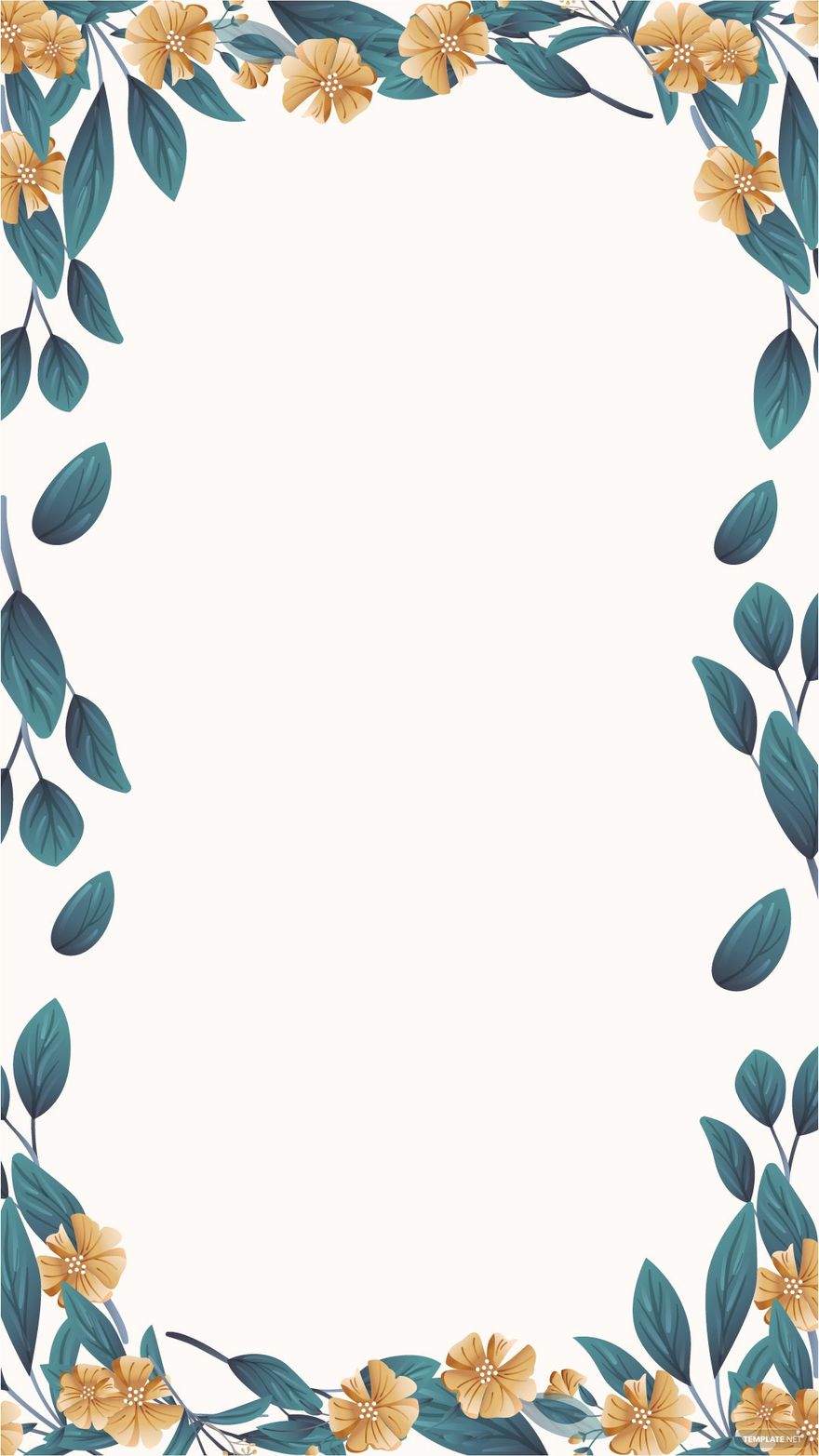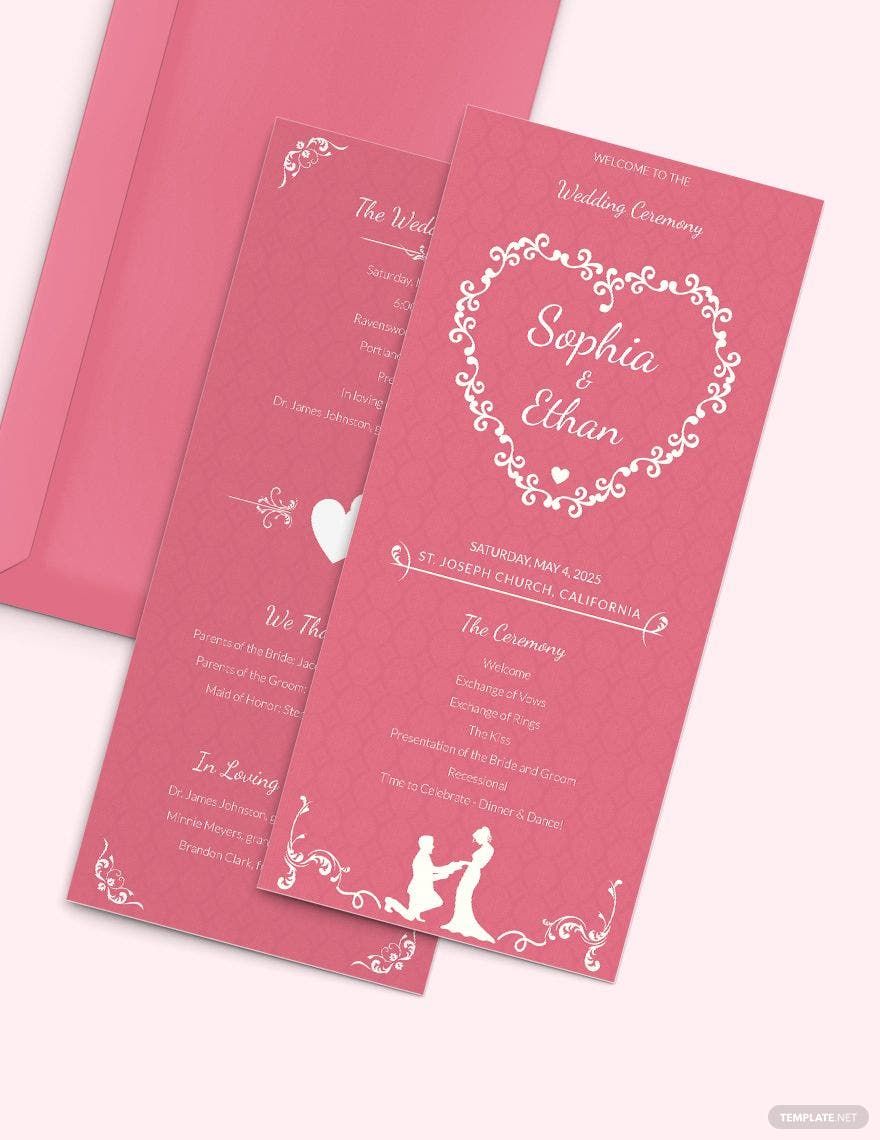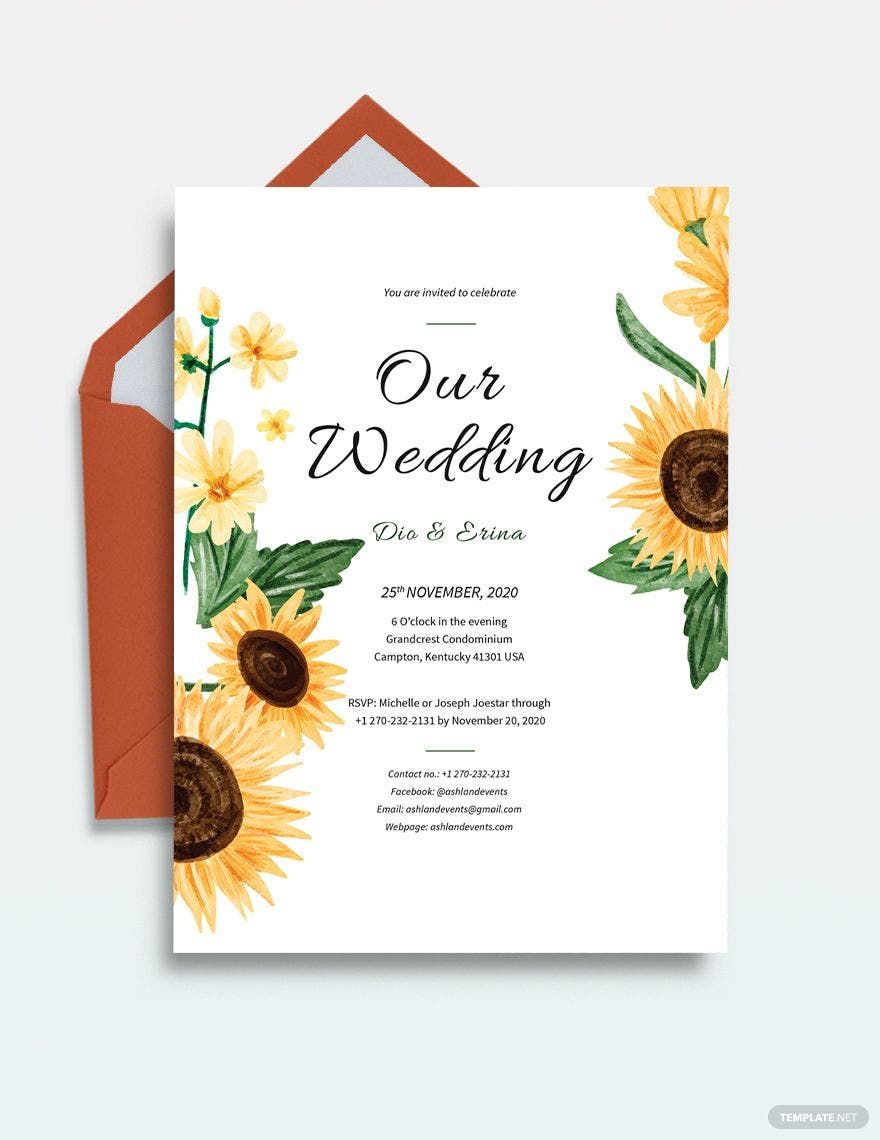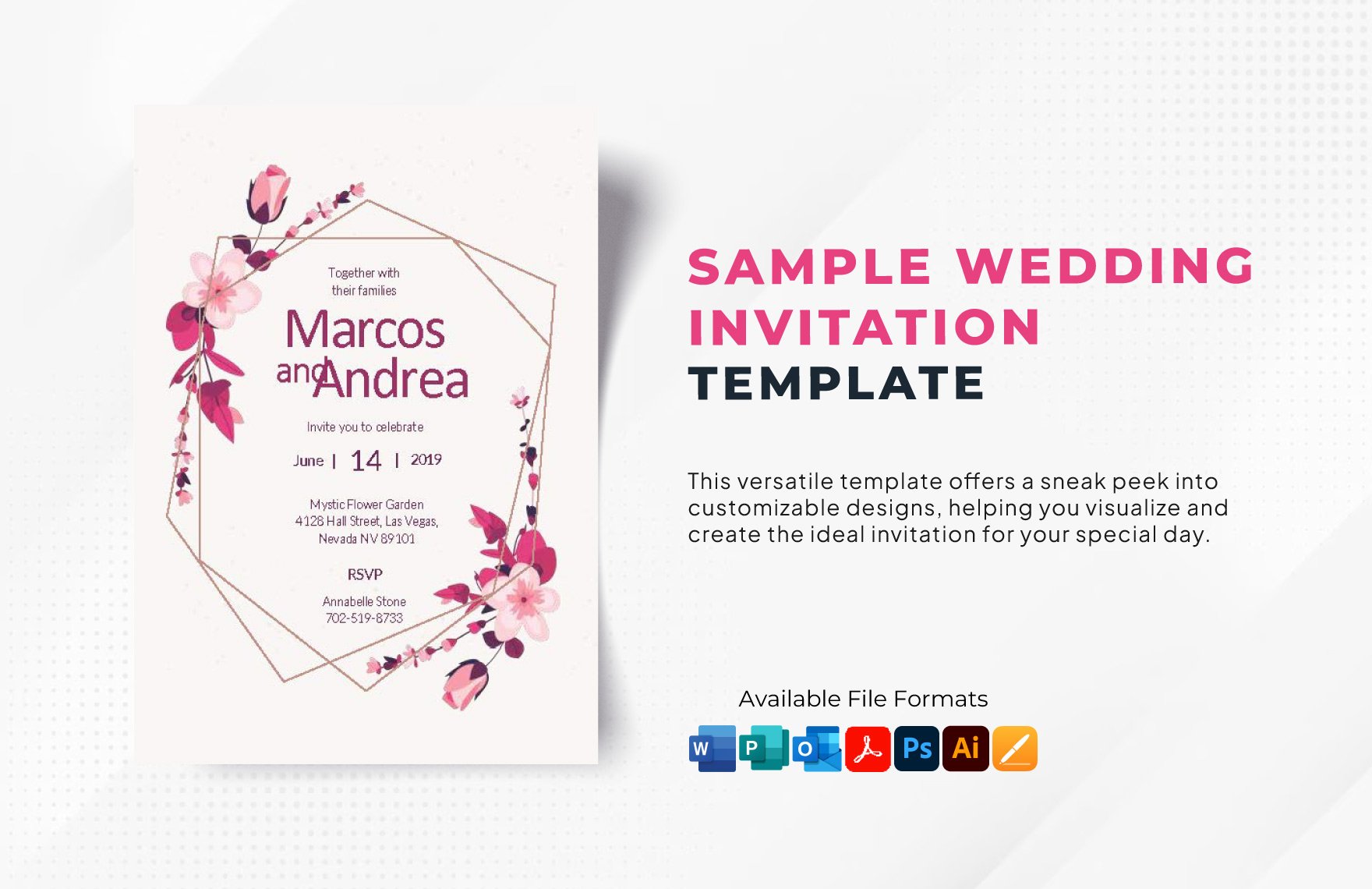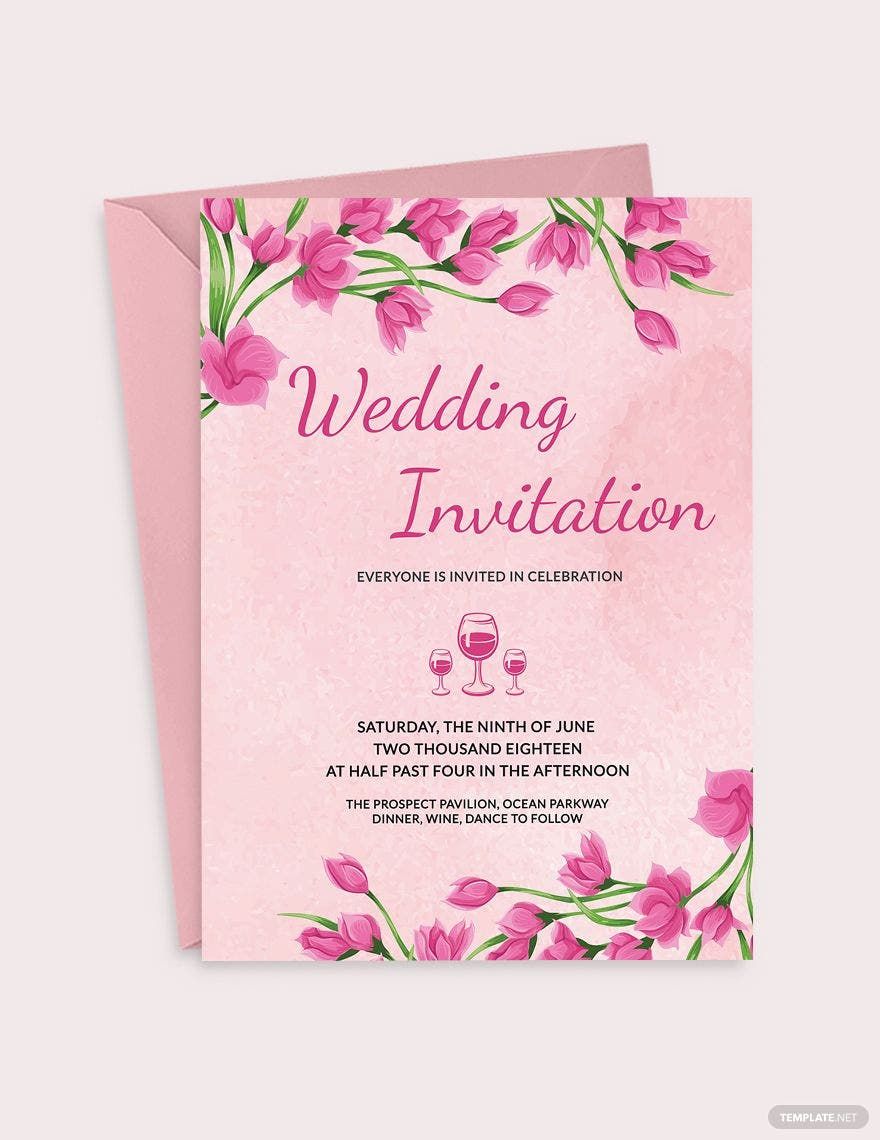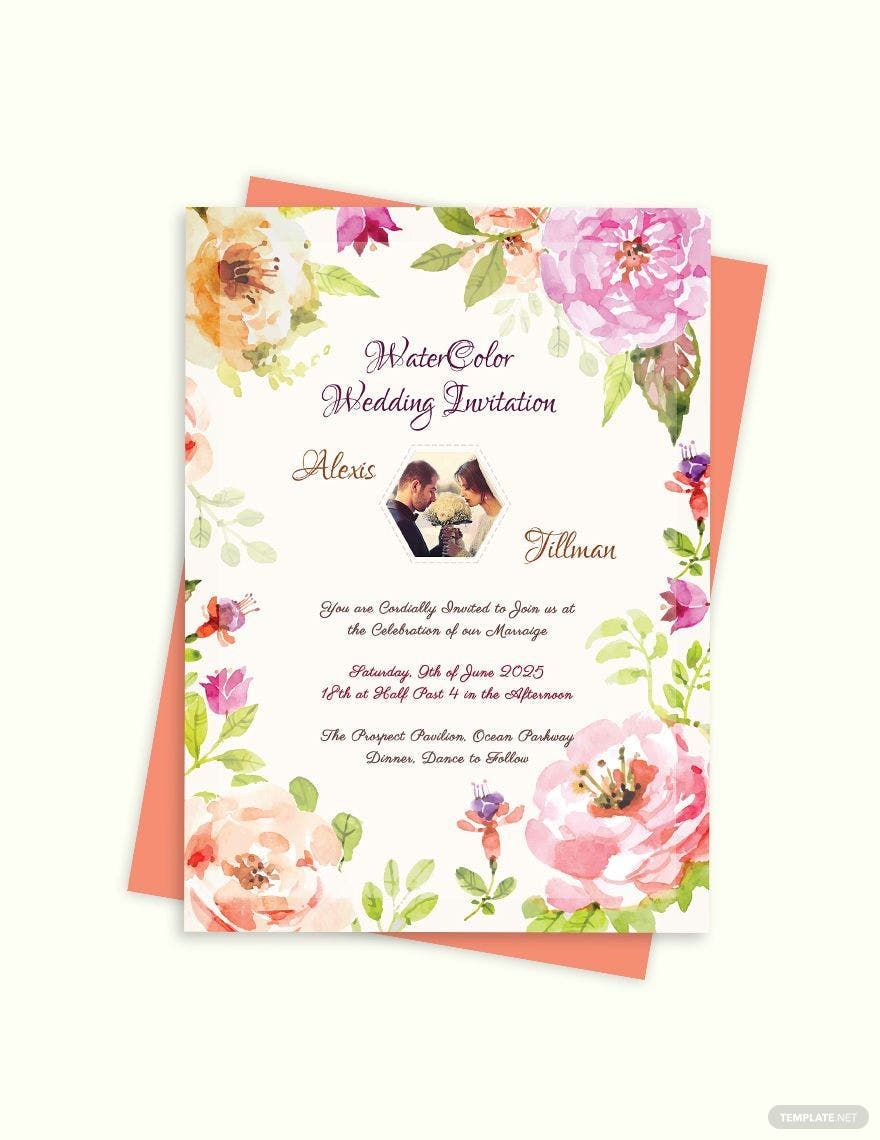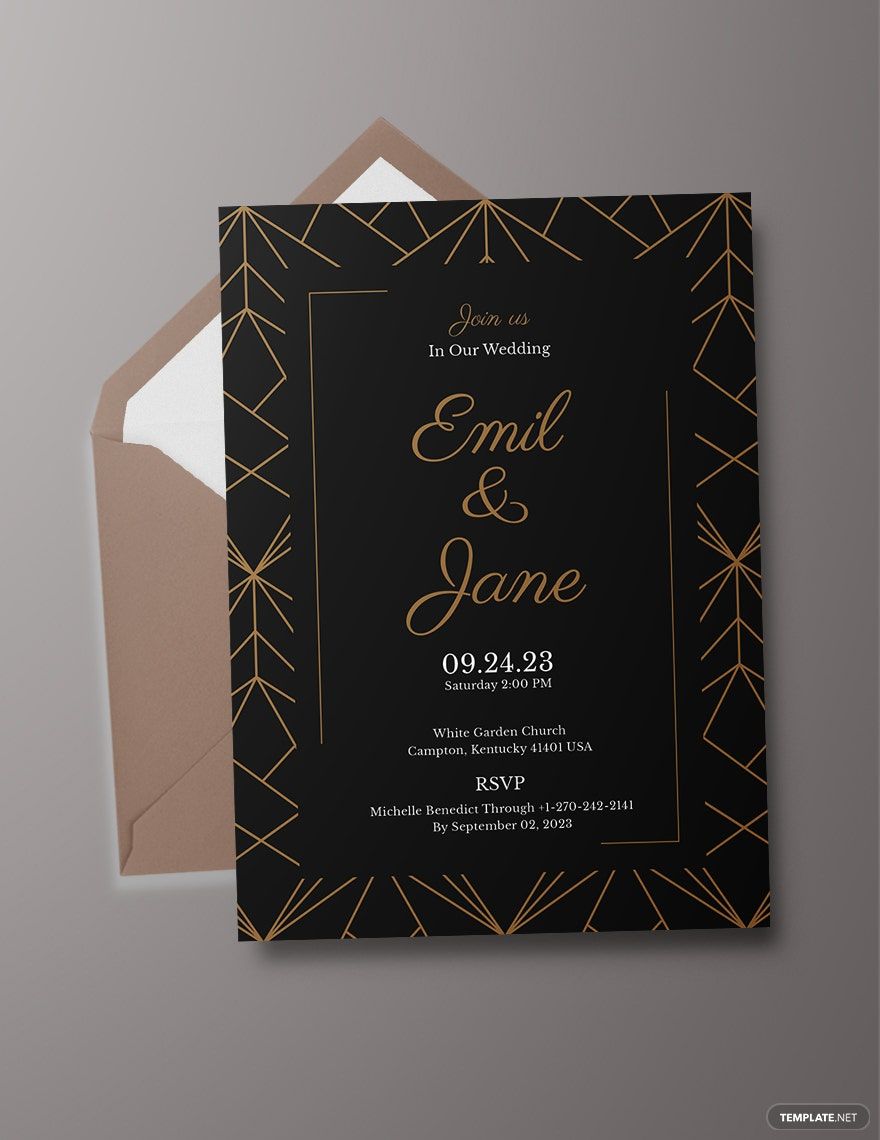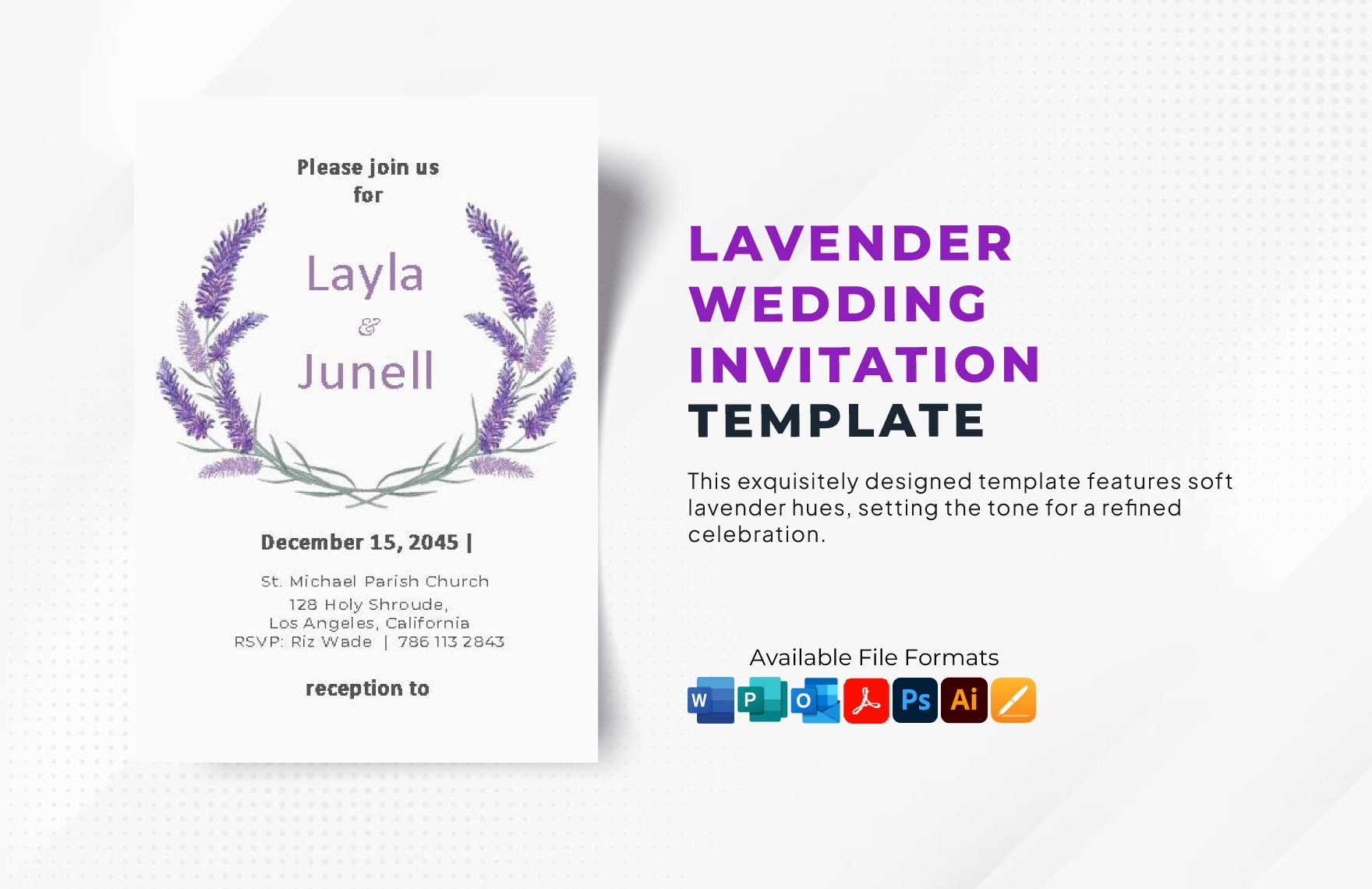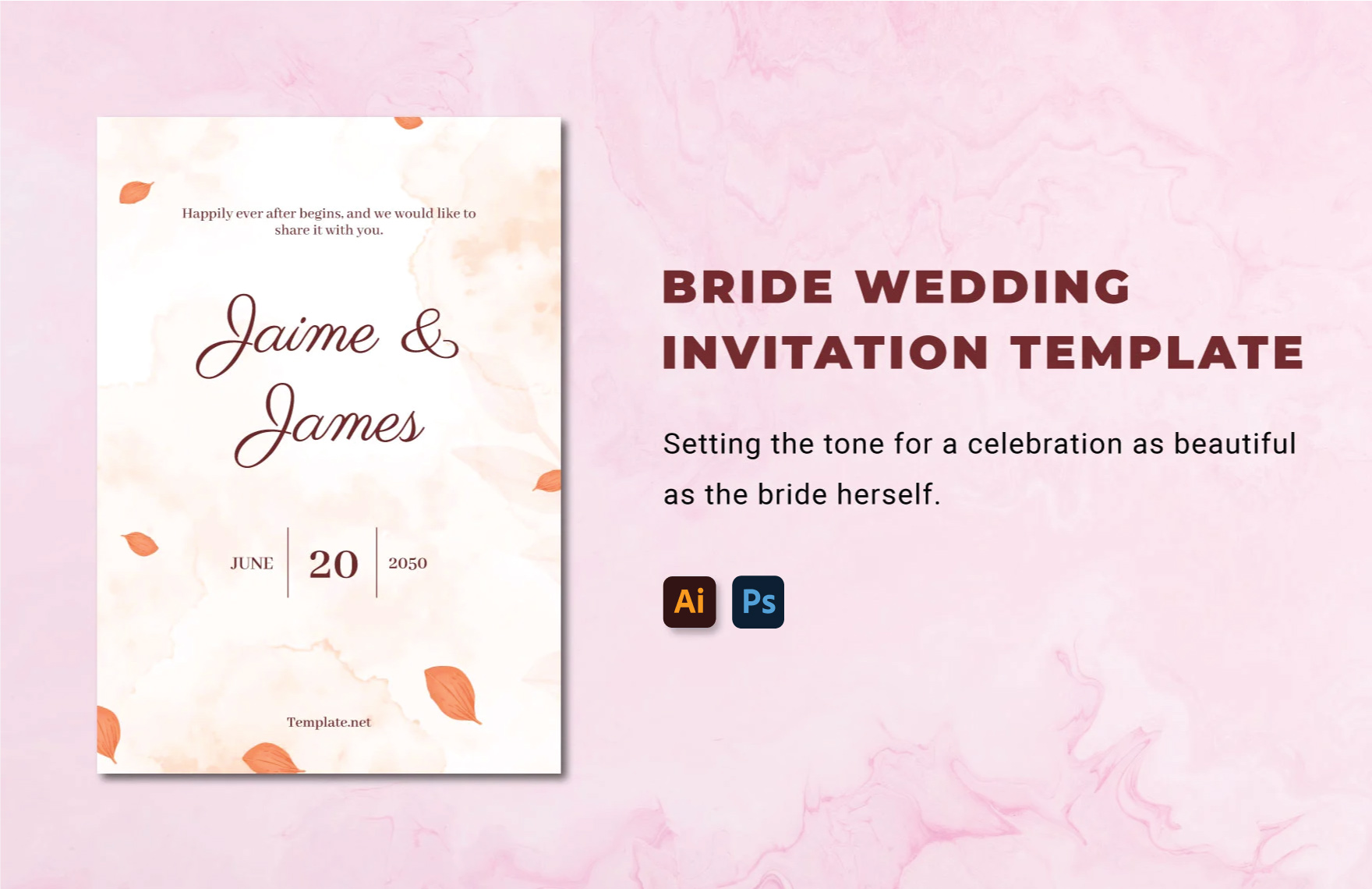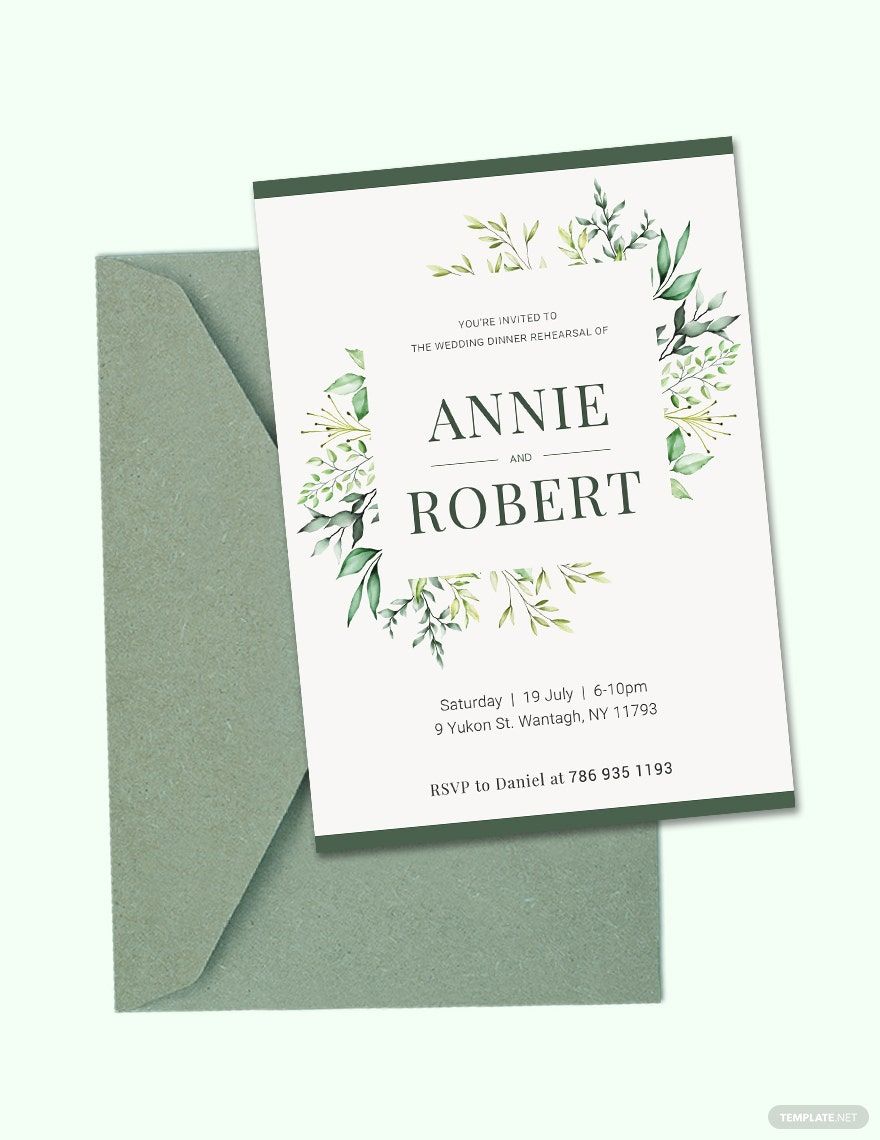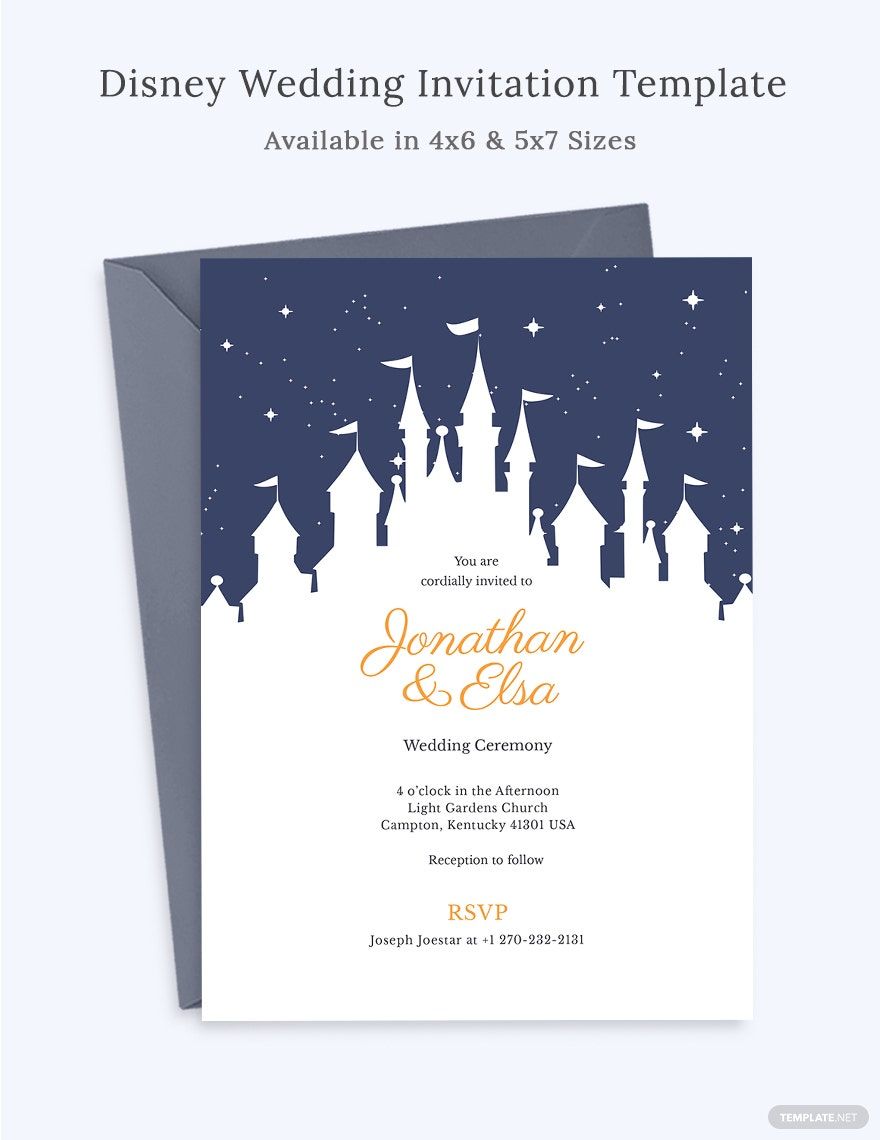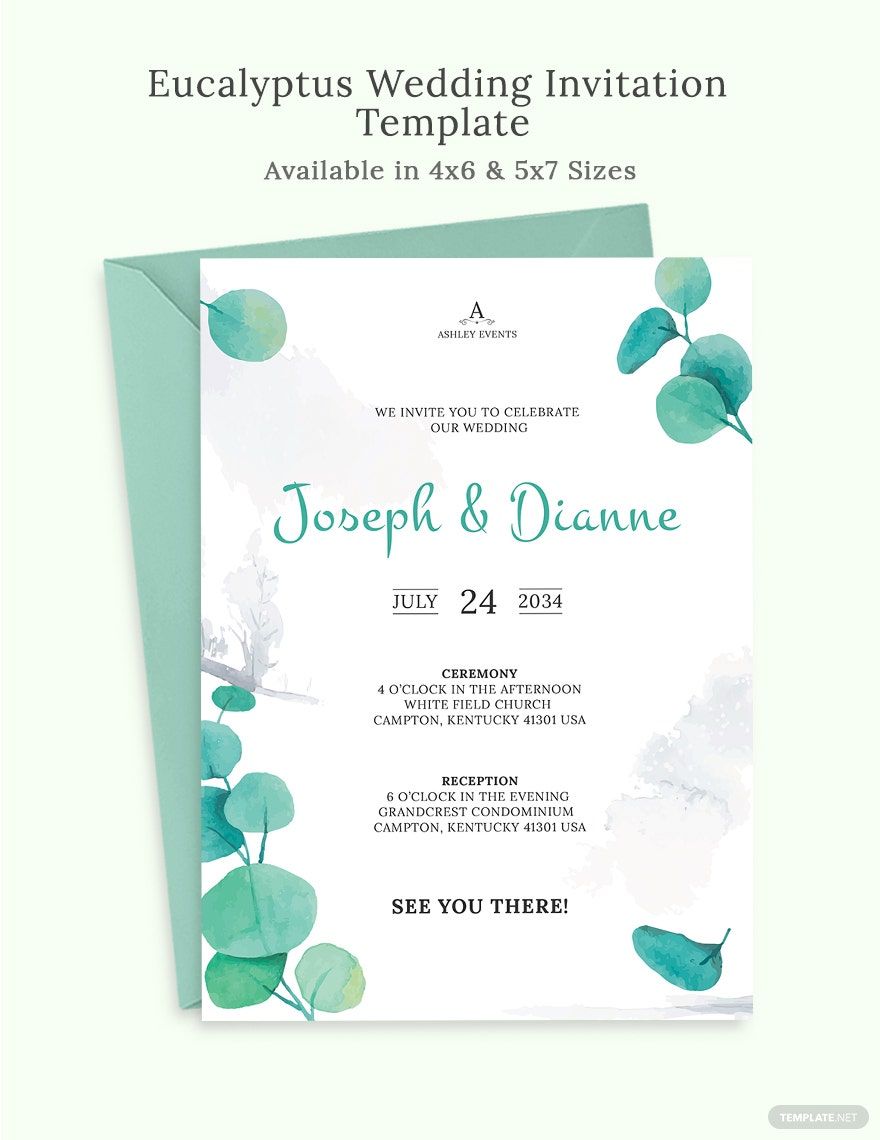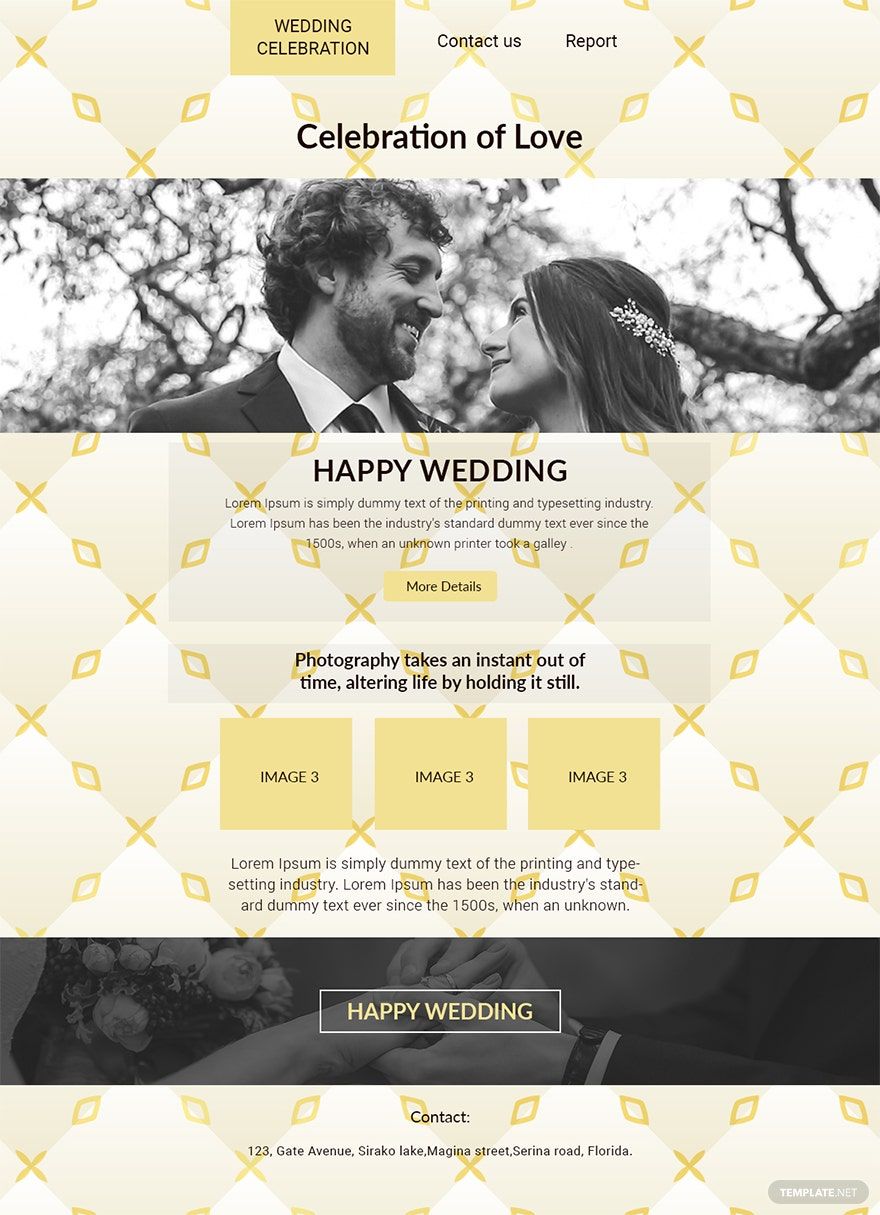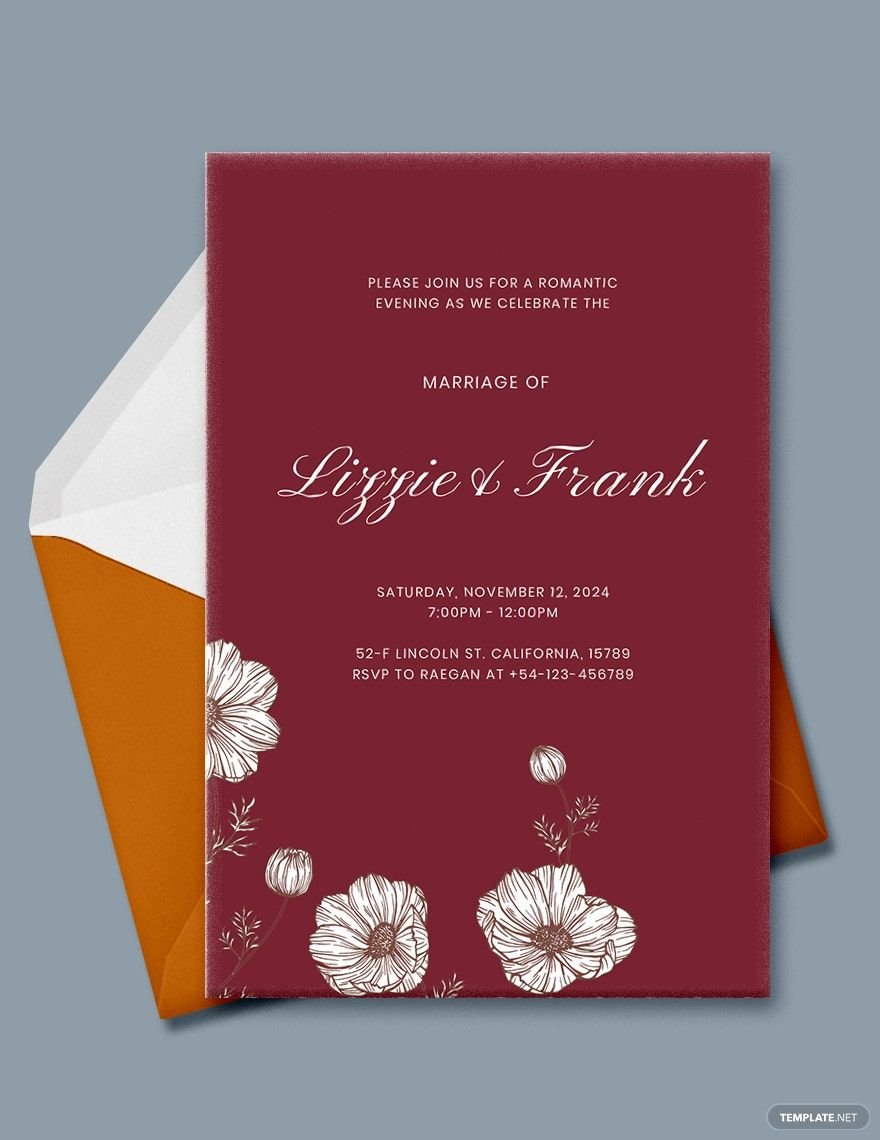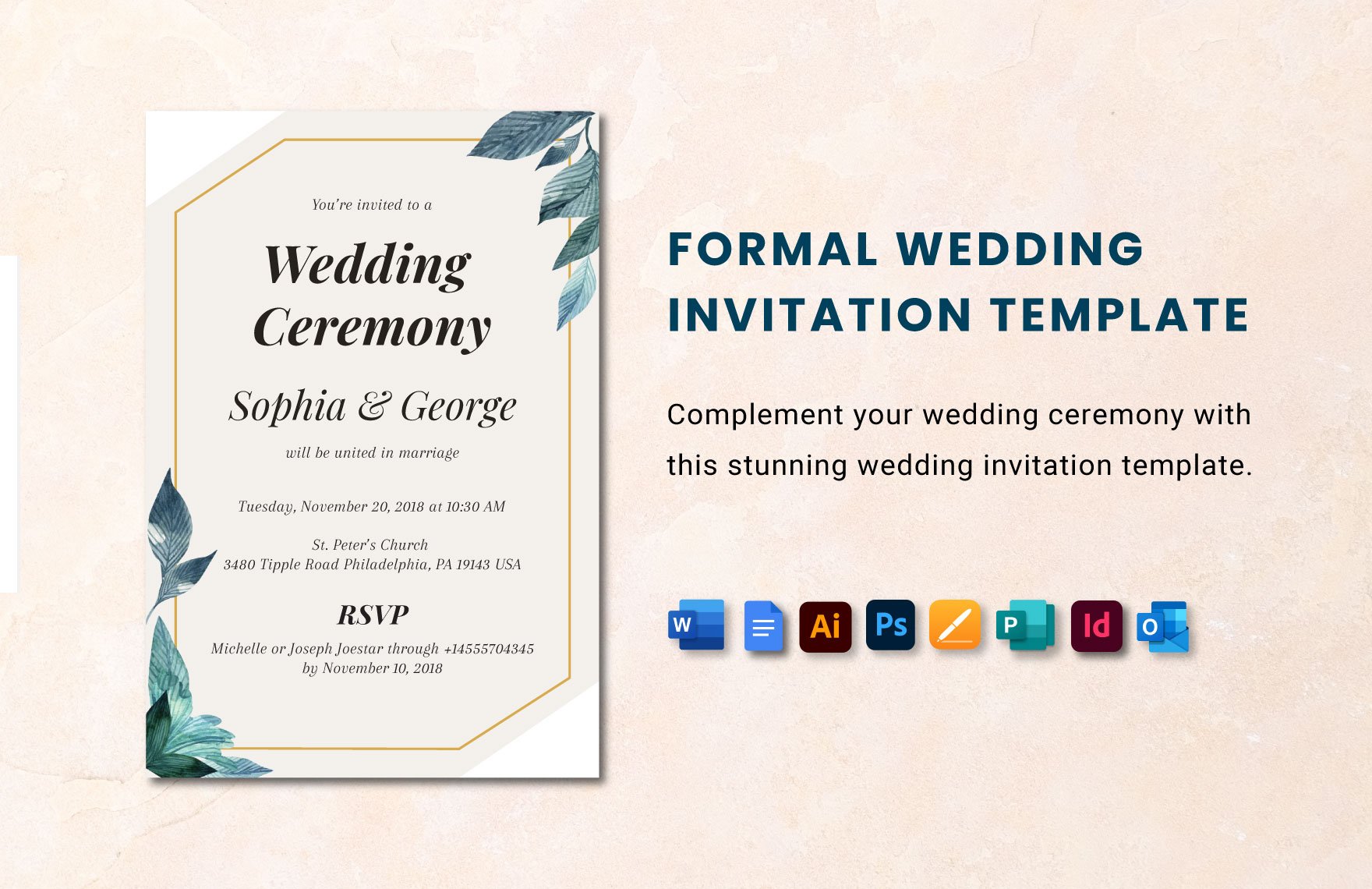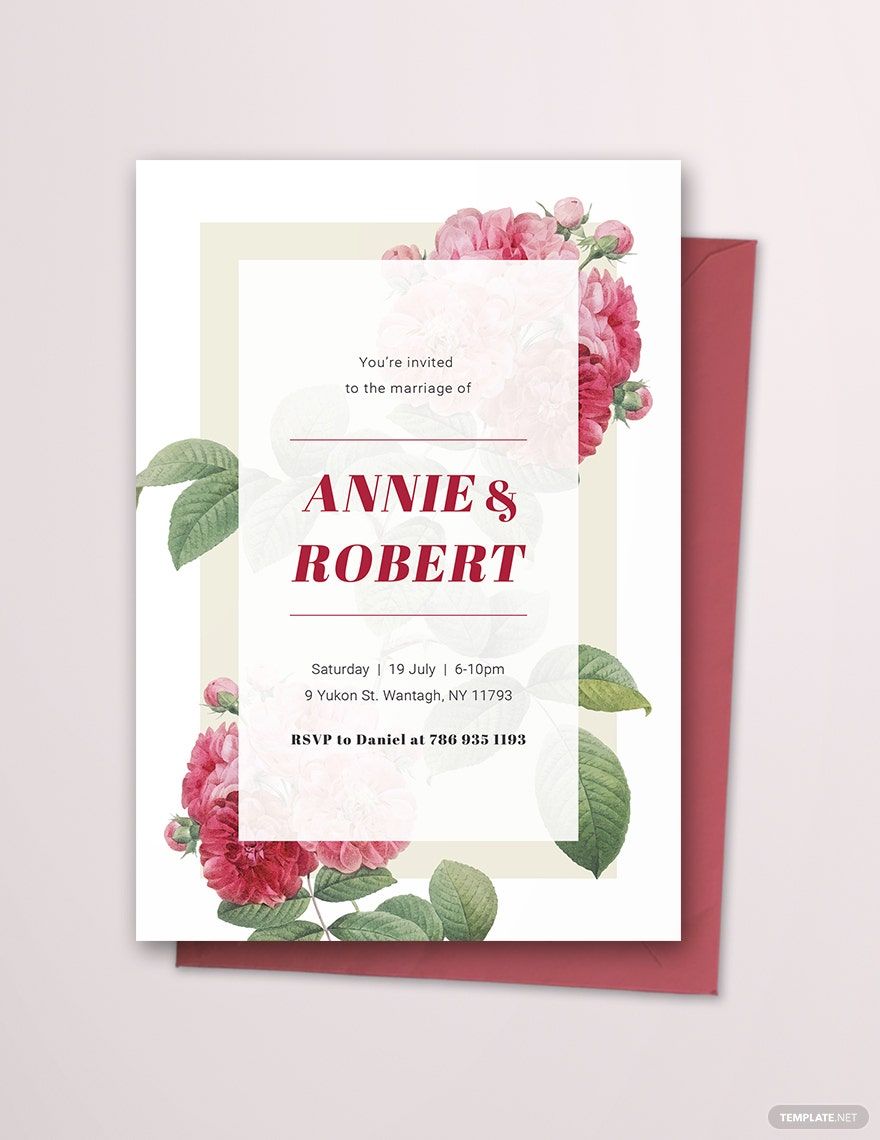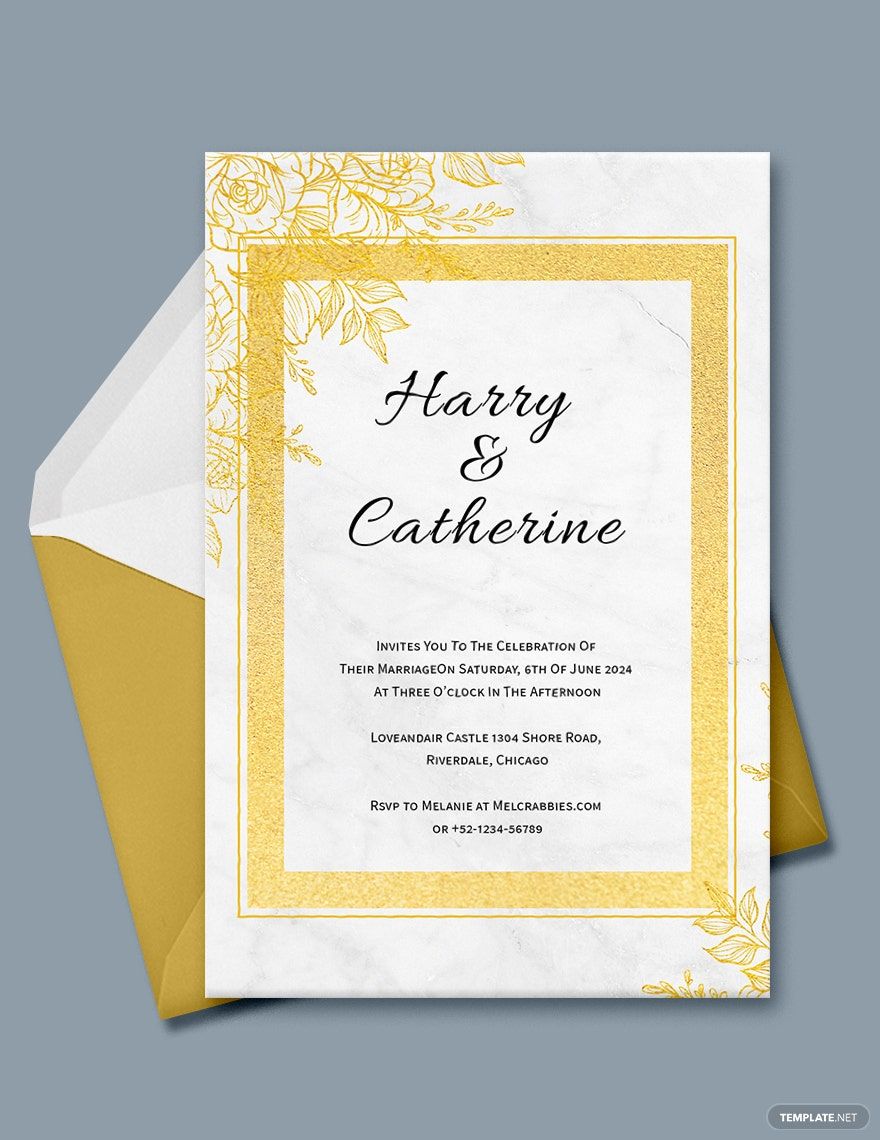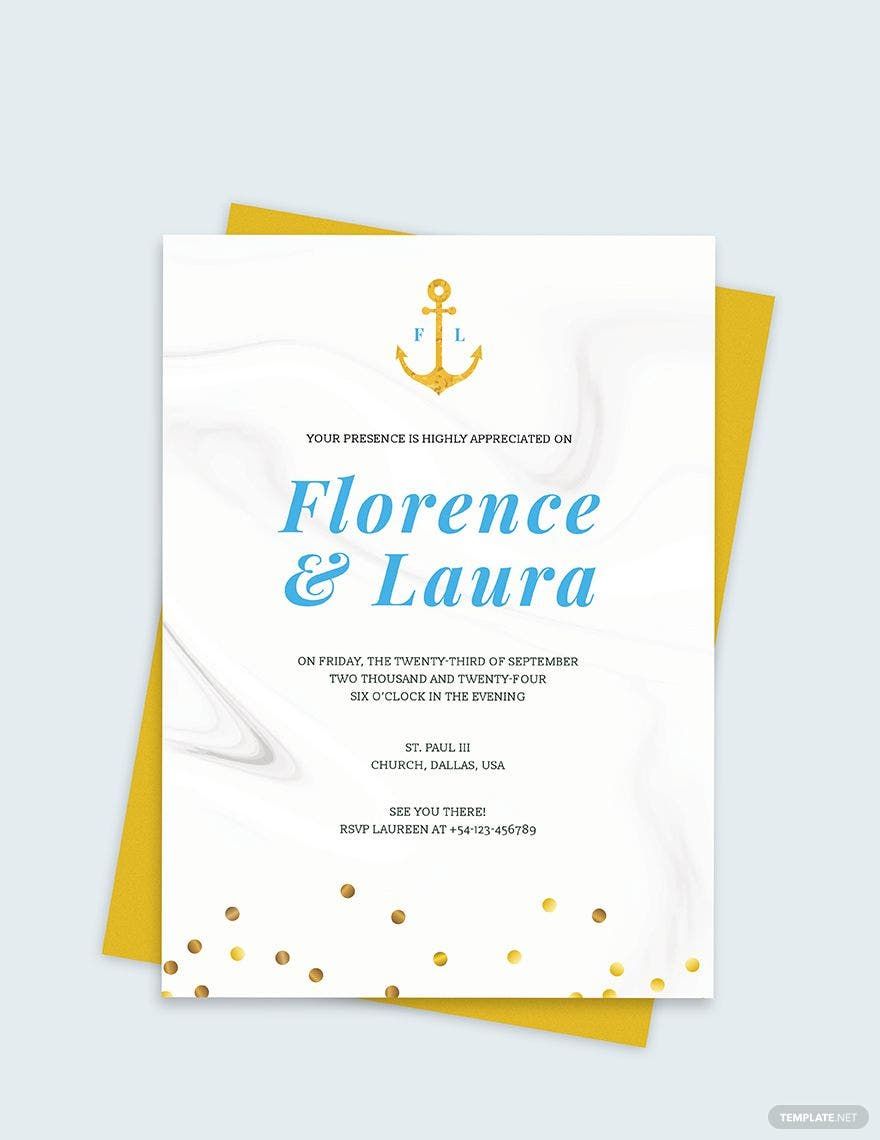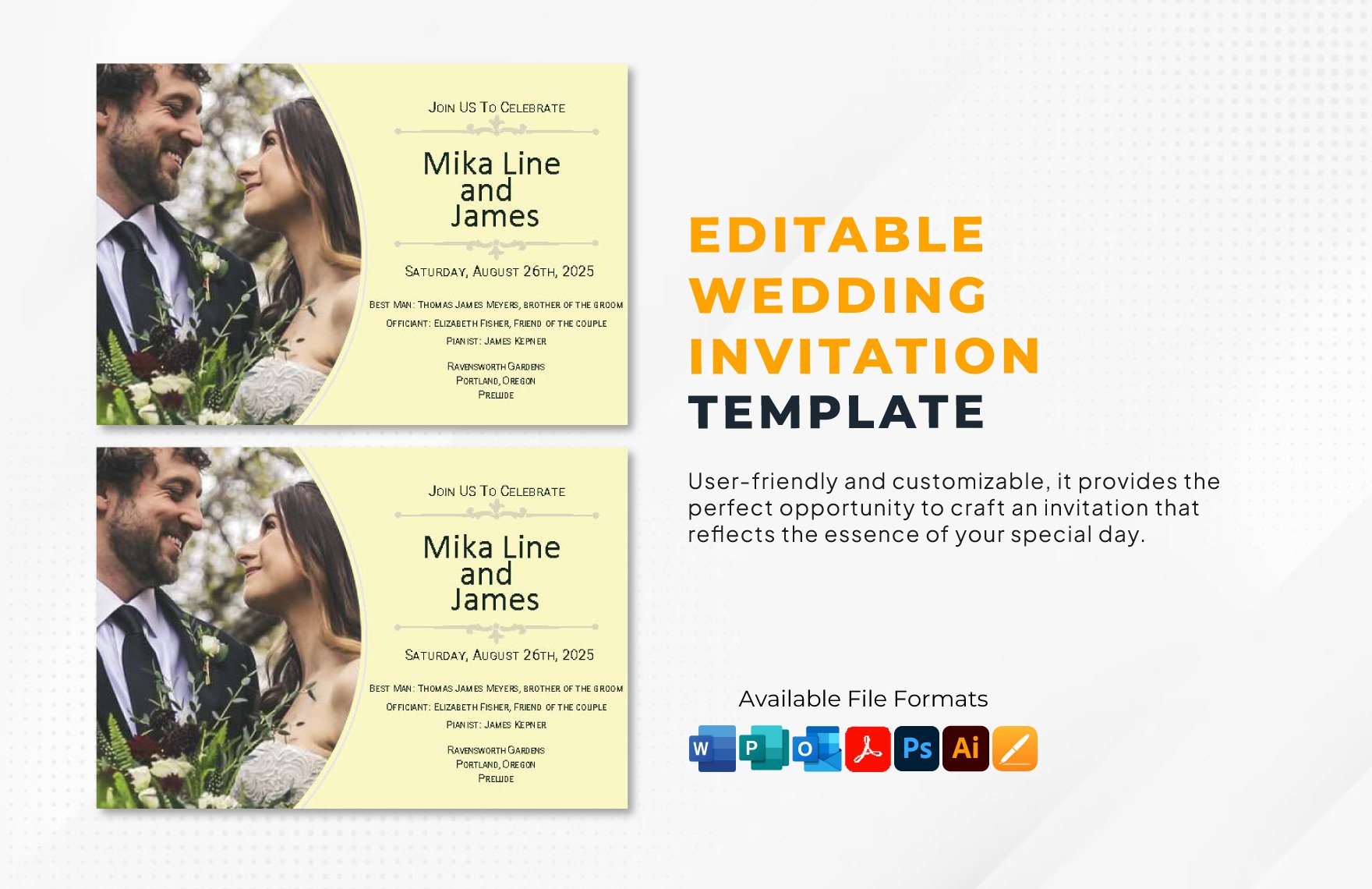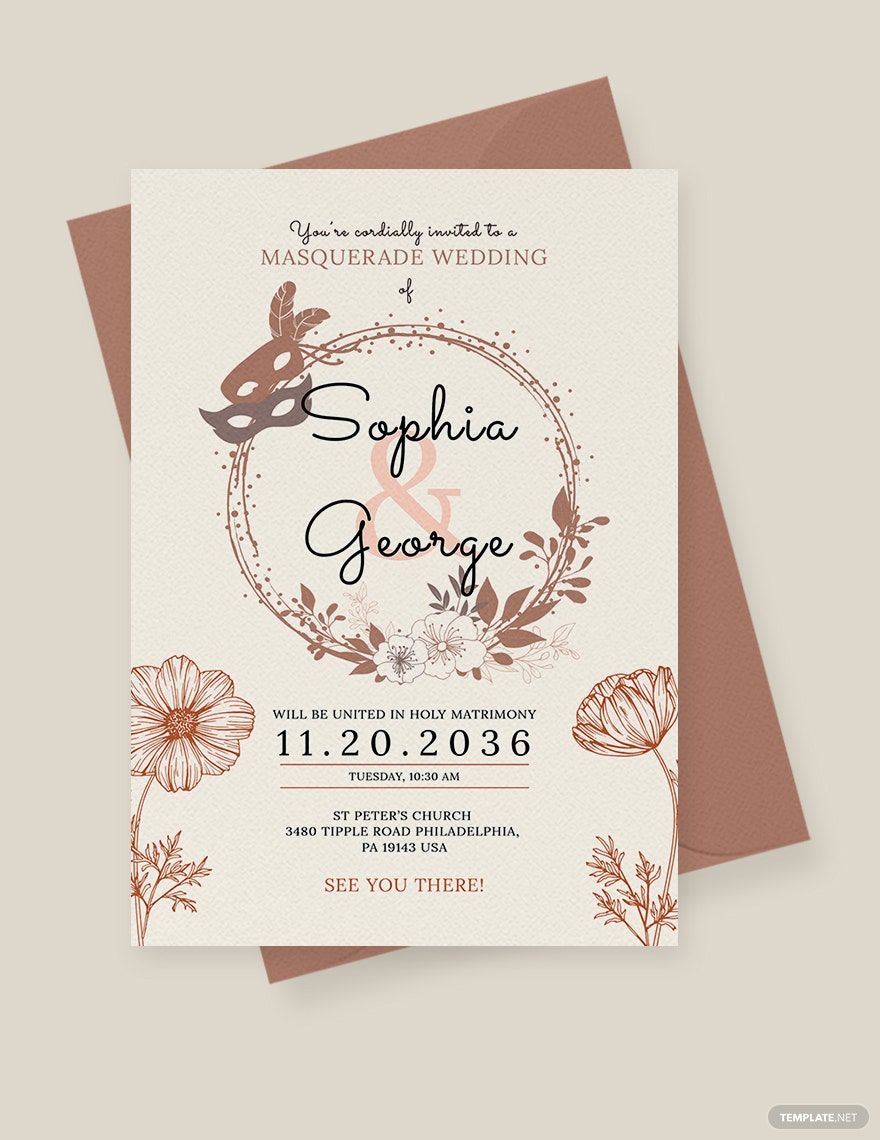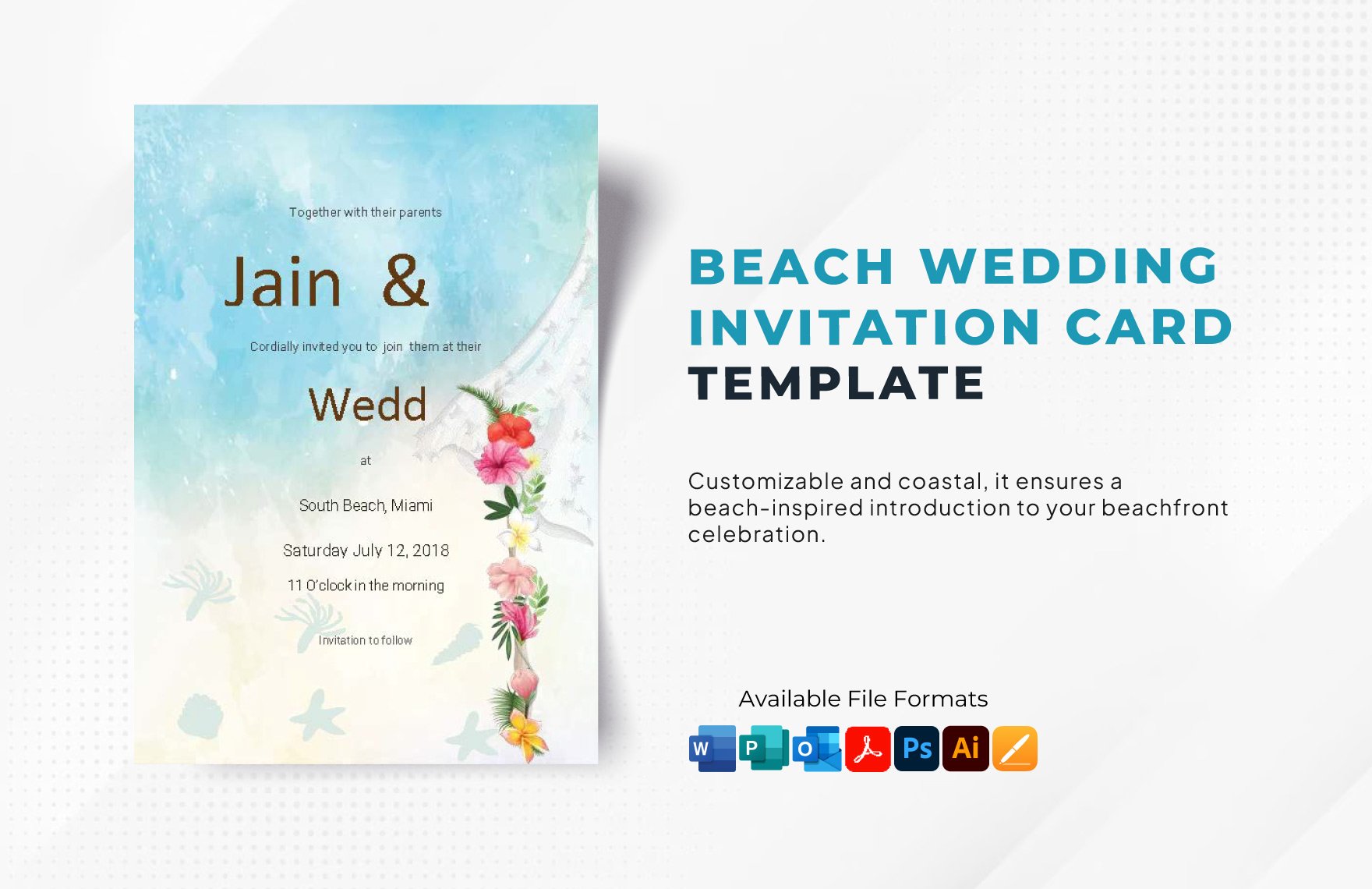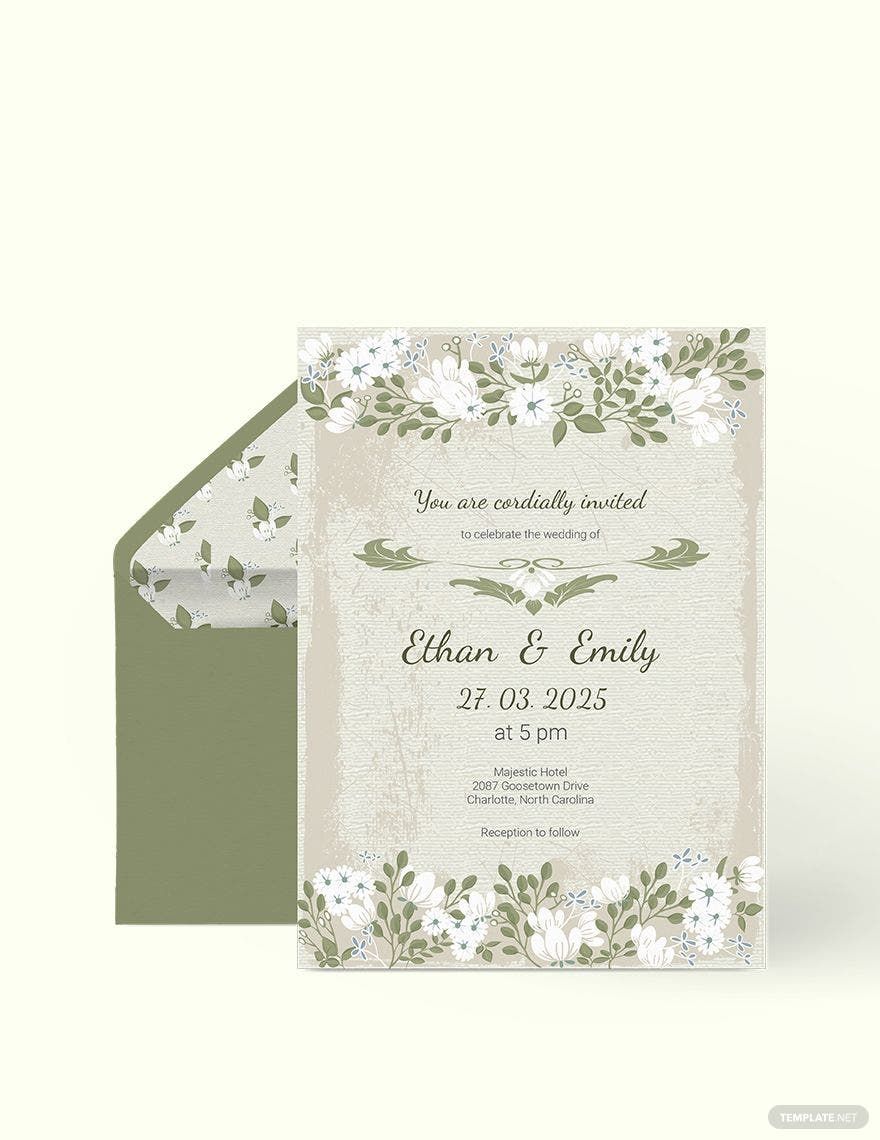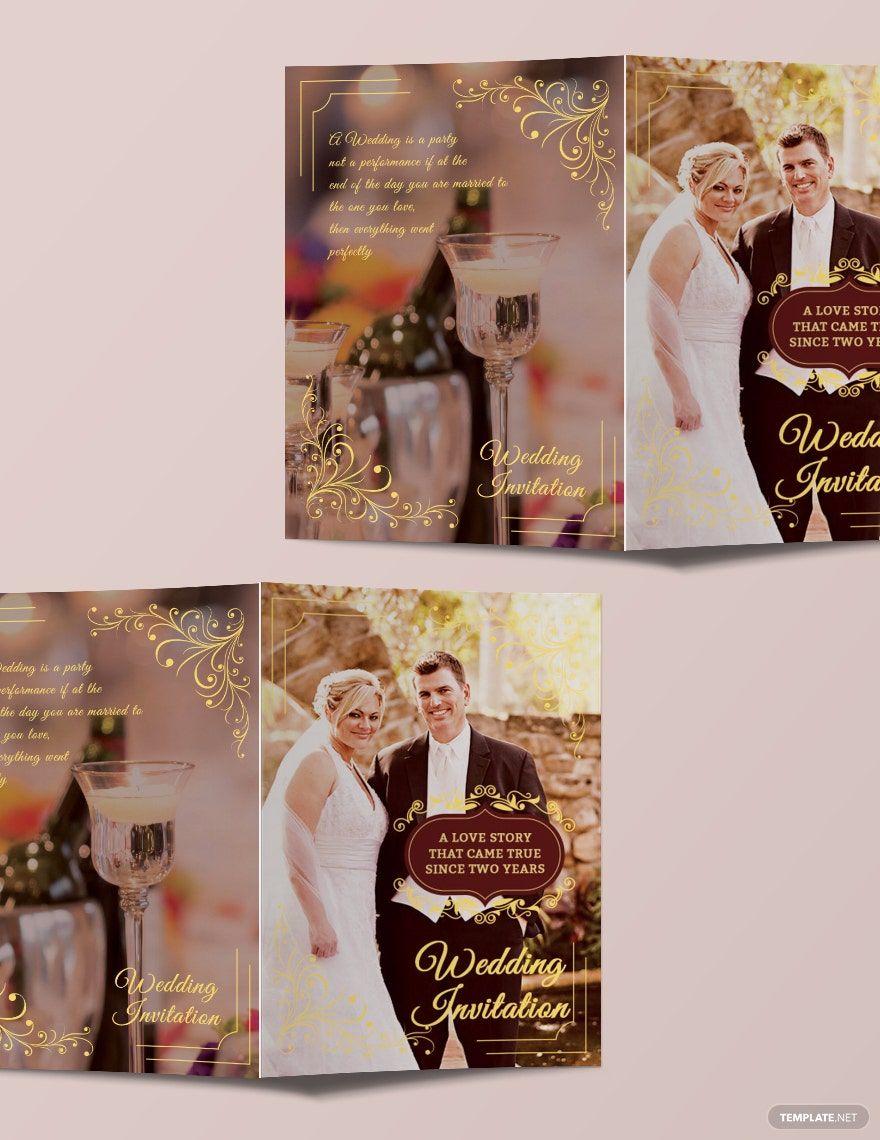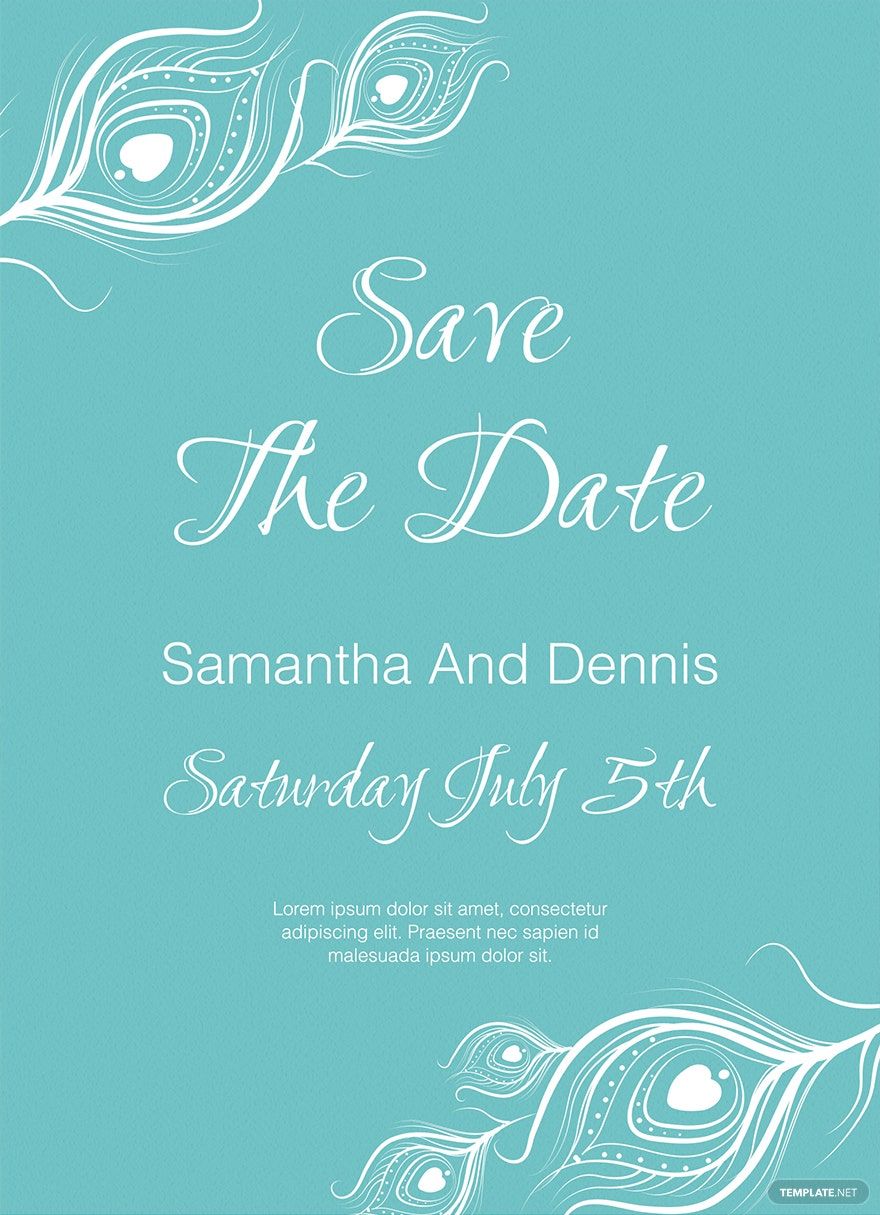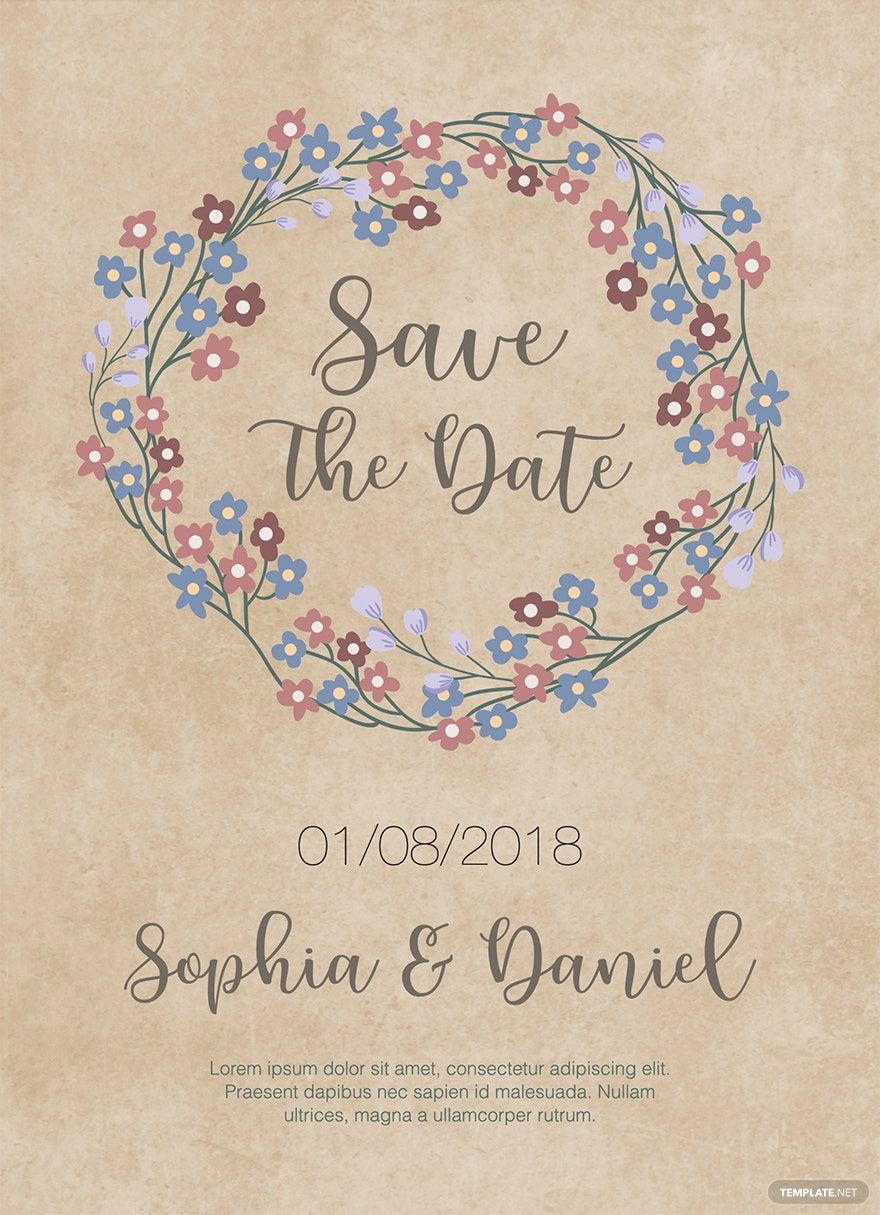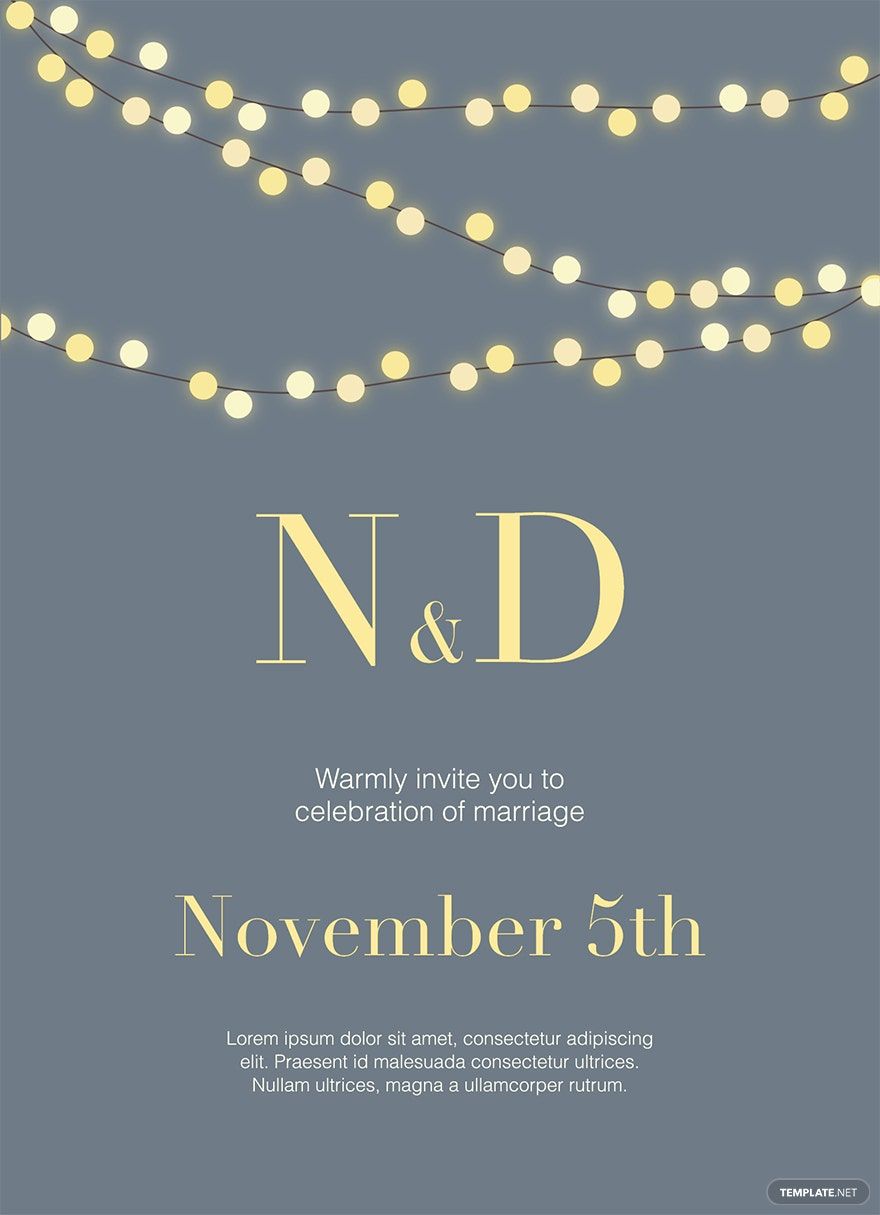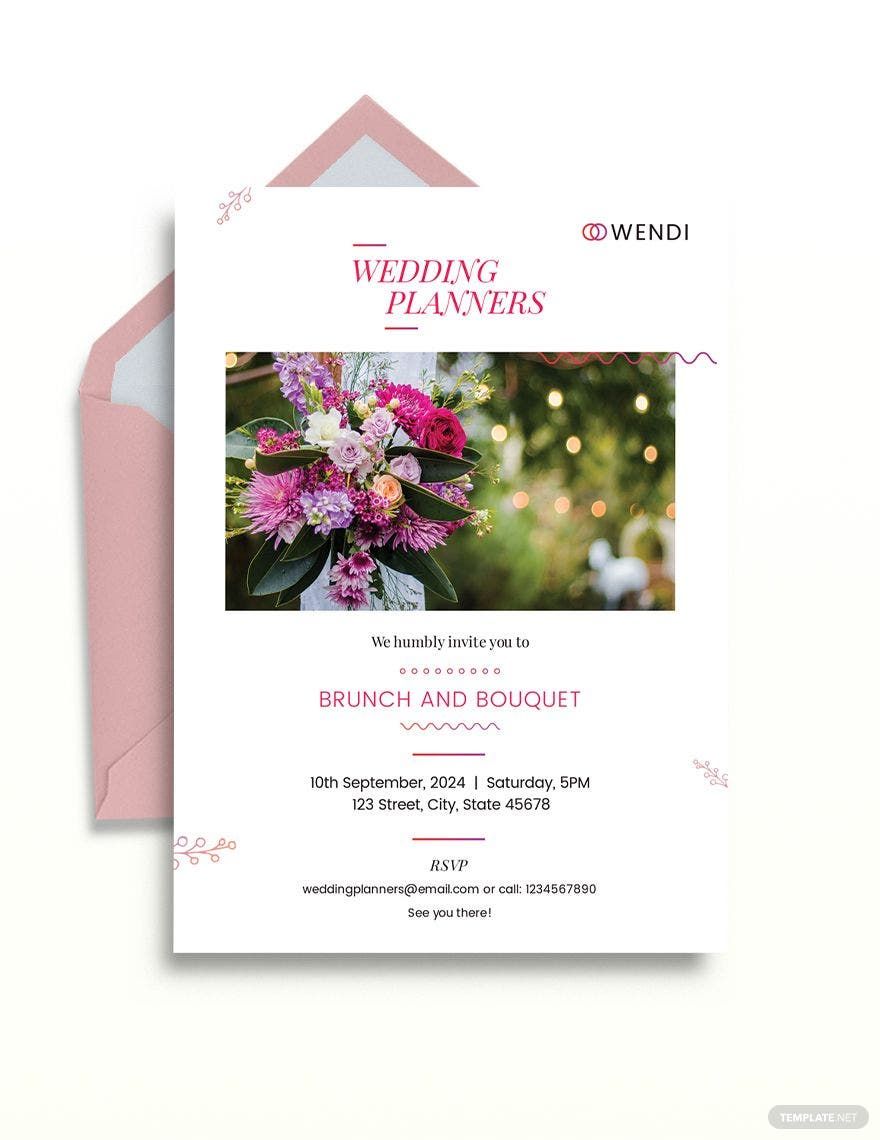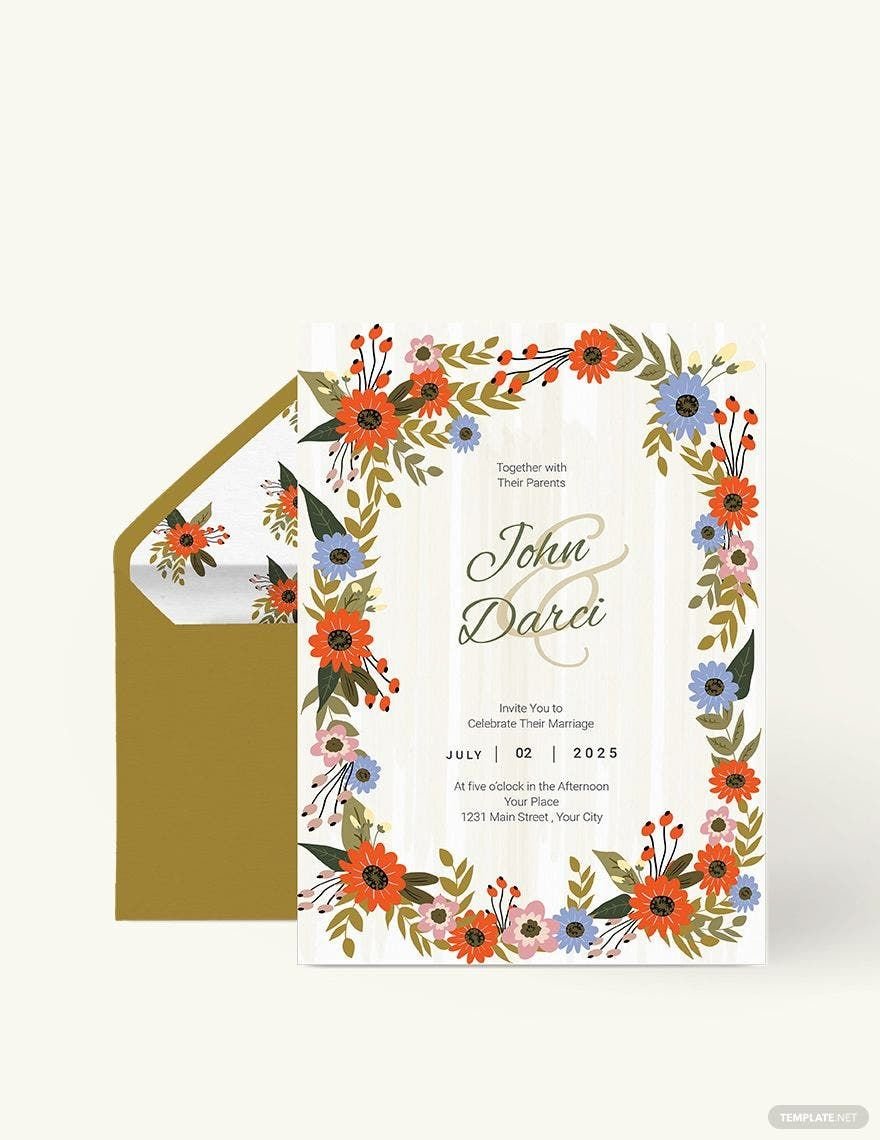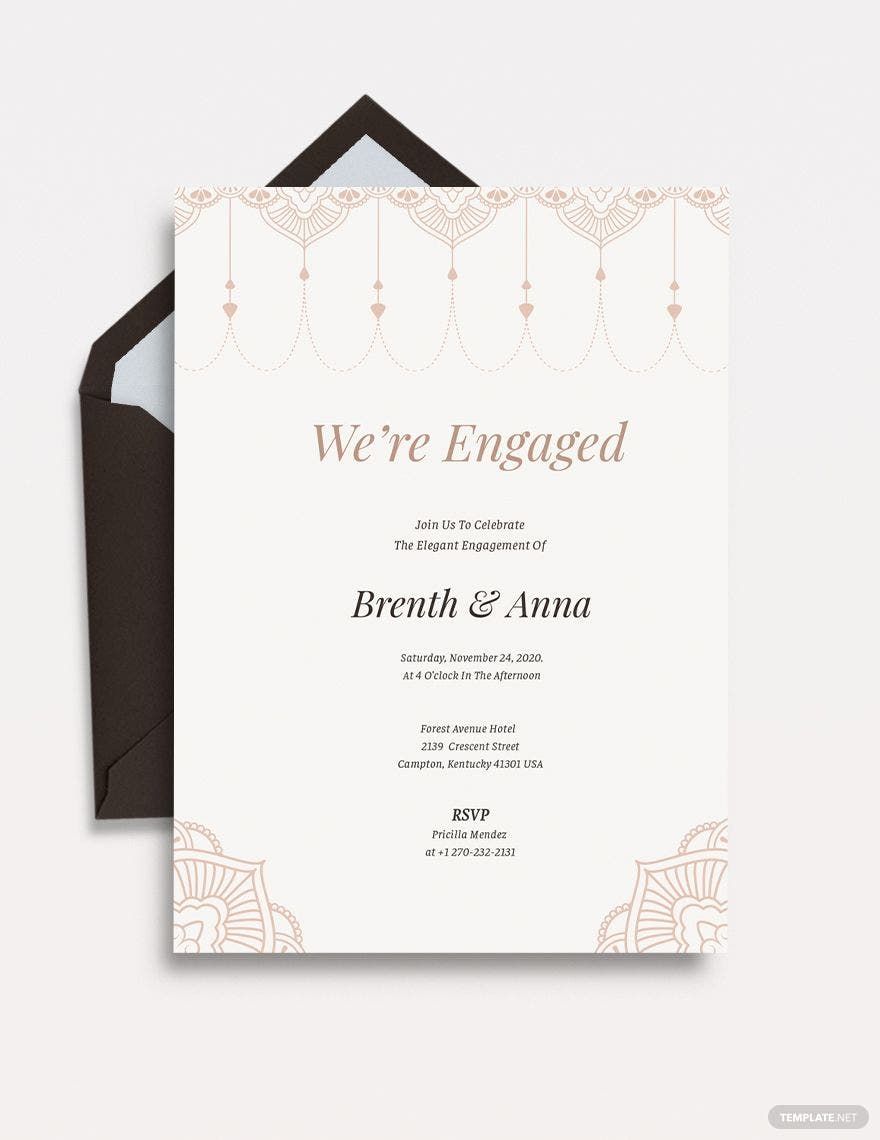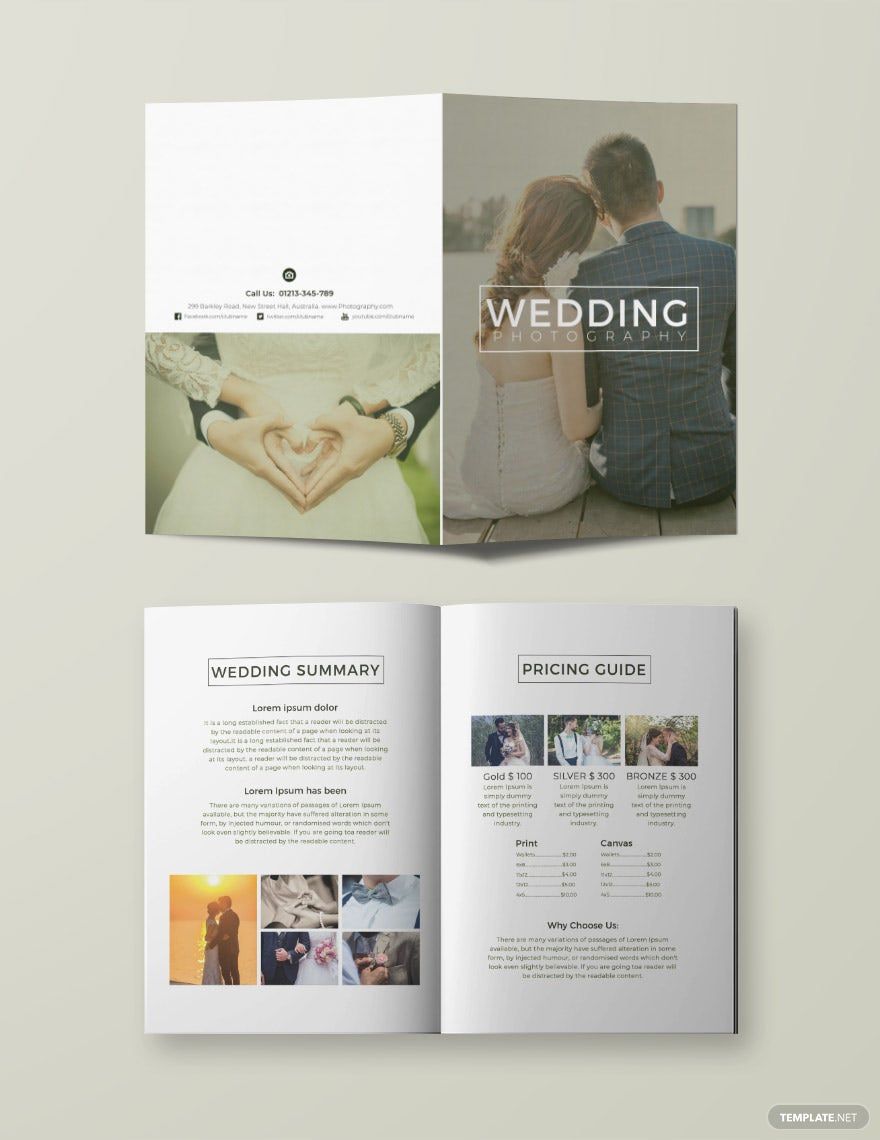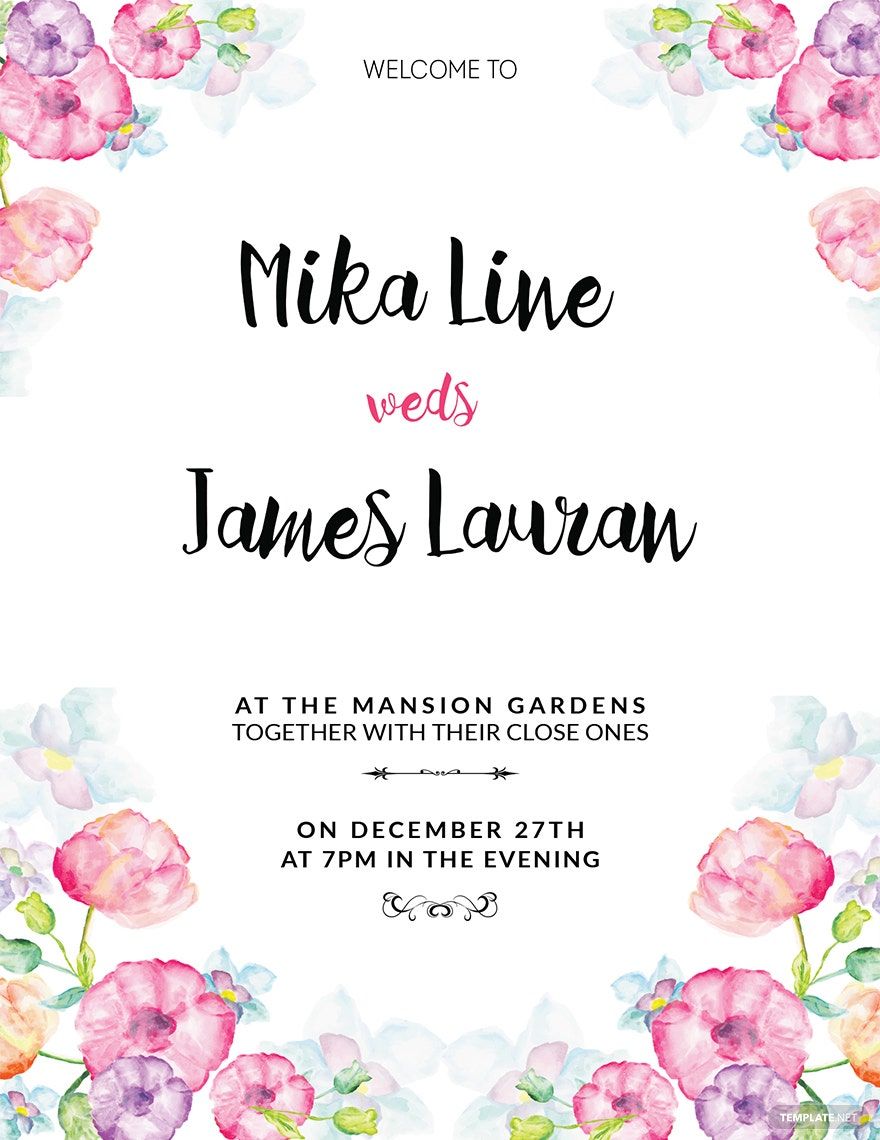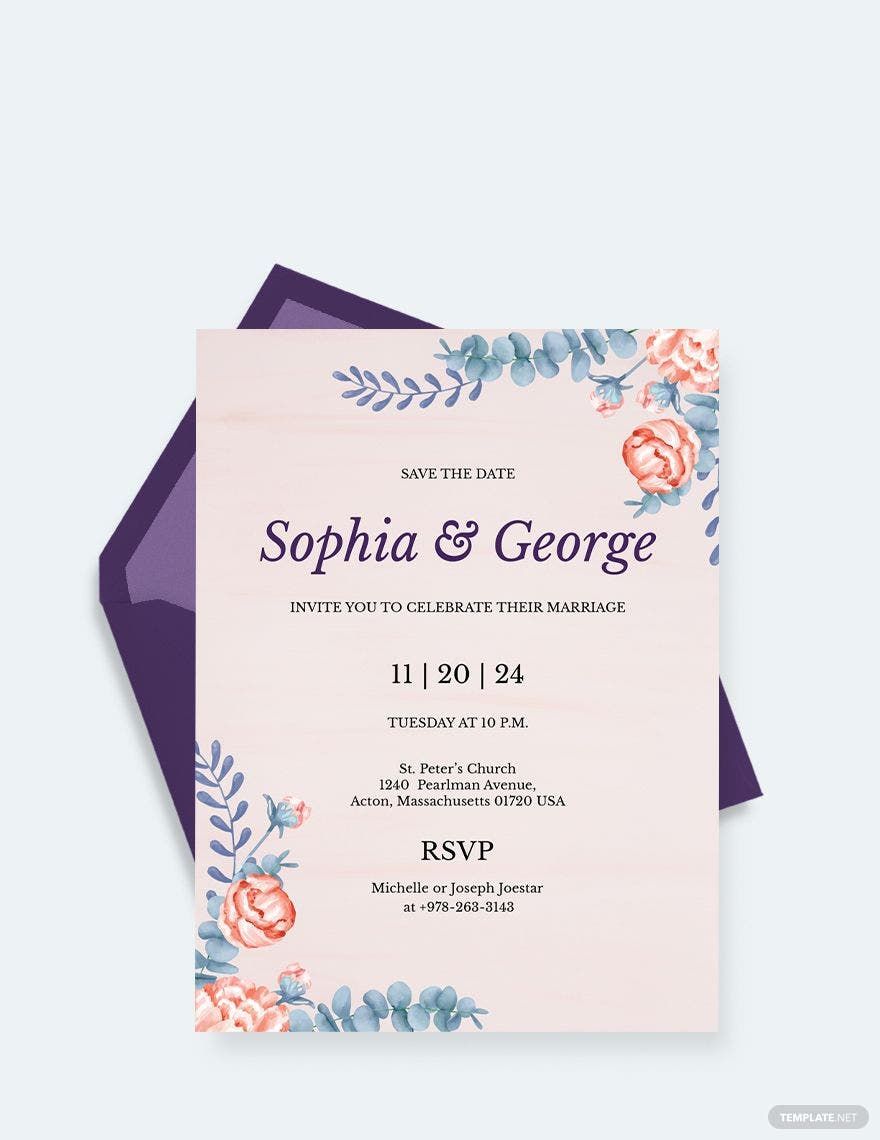Design Your Dream Wedding Invites with Ease Using Wedding Invitation Templates by Template.net
Transform your special day into an extraordinary celebration with these beautifully pre-designed Wedding Invitation Templates available in Adobe InDesign by Template.net. Craft the perfect invitation effortlessly and in style, even if you're not a professional designer. Ideal for those planning a wedding or organizing bridal showers, these templates allow you to elegantly showcase the details of your event. Choose from a plethora of free pre-designed templates, all downloadable and printable in the versatile Adobe InDesign format. With no design skills needed, you'll save time and effort while creating invitations that set the tone for your big day. These templates offer you the convenience of pre-designed layouts for both digital distribution on social media or via print for a more traditional touch.
Discover an array of stunning Wedding Invitation Templates in Adobe InDesign, uniquely crafted to suit every couple's taste and theme. Explore free options alongside Premium designs that update regularly, ensuring that you'll always find something fresh and inspiring. Download your chosen template to share physically or digitally via print, email, or social media, broadening the reach of your exquisite invite. For maximum flexibility, combine both free and Premium templates, taking full advantage of Template.net's rich resource library. Consider adding personal touches to the pre-designed frames for a custom feel that speaks to your unique story.