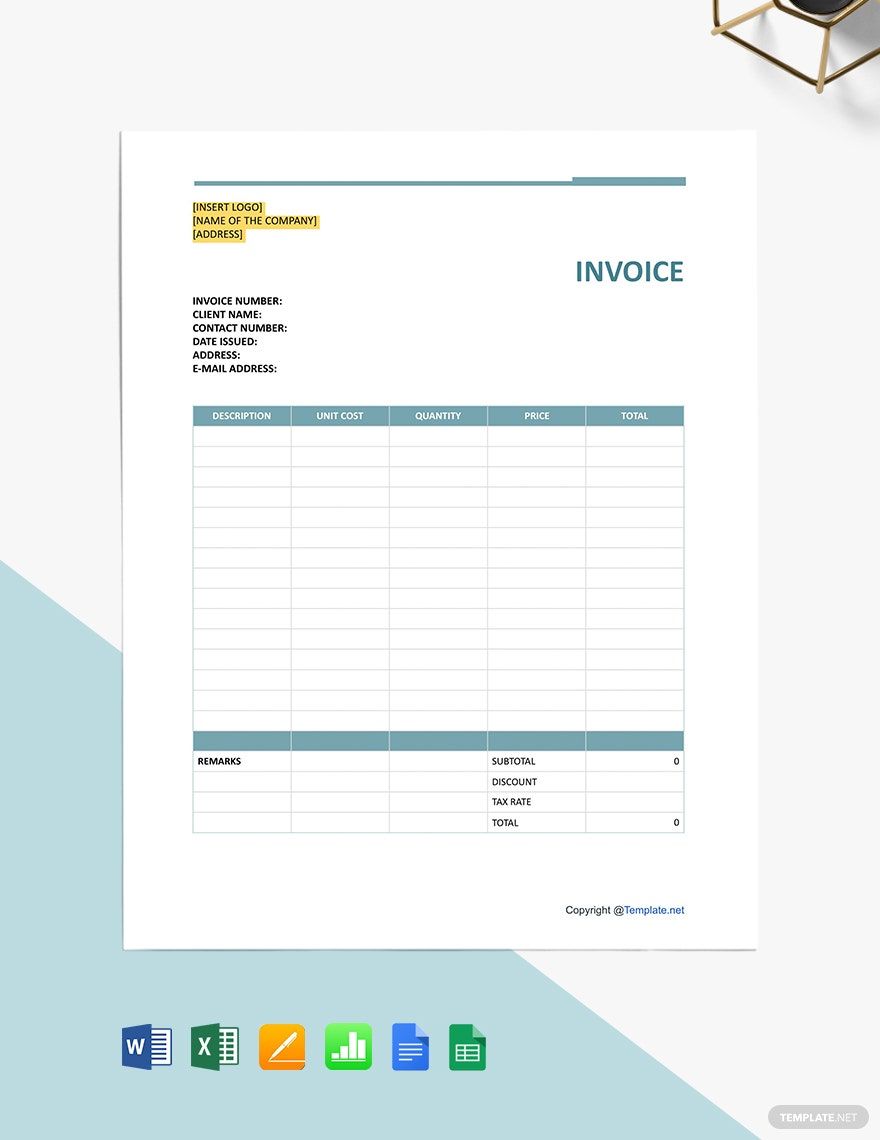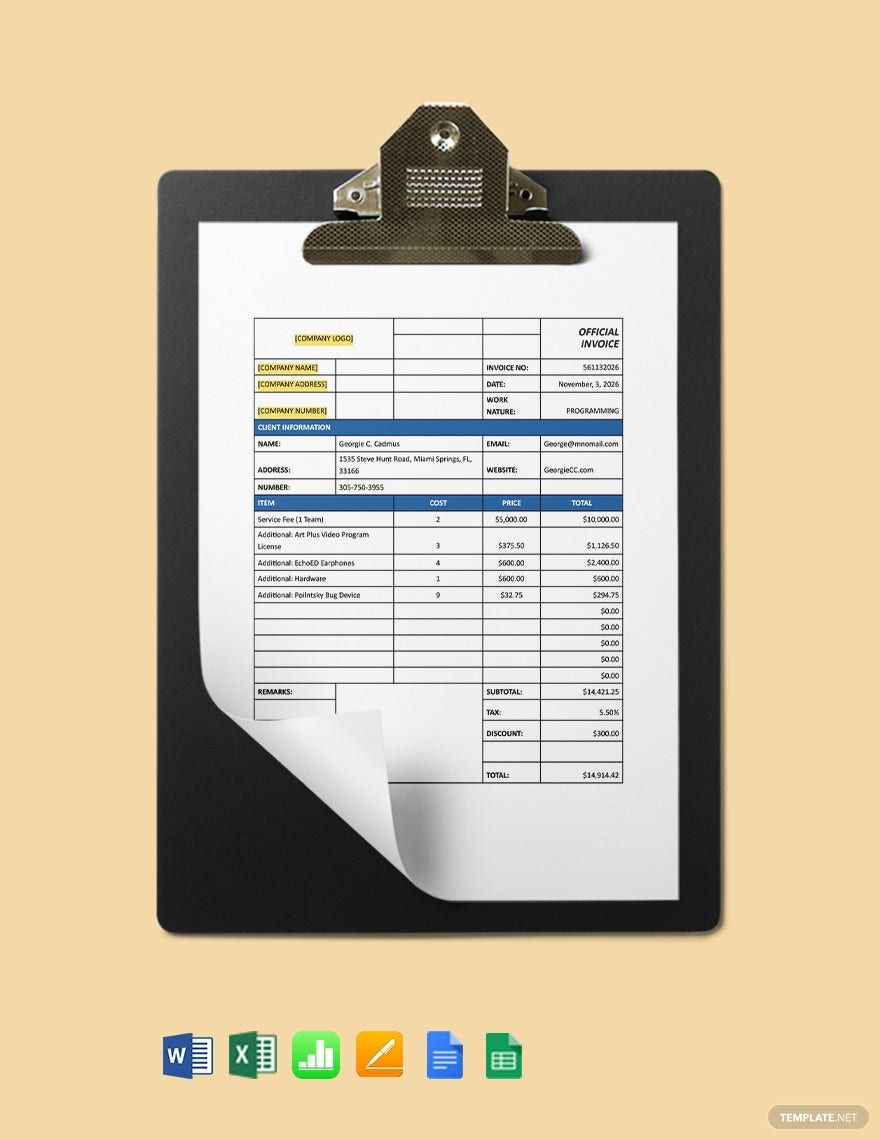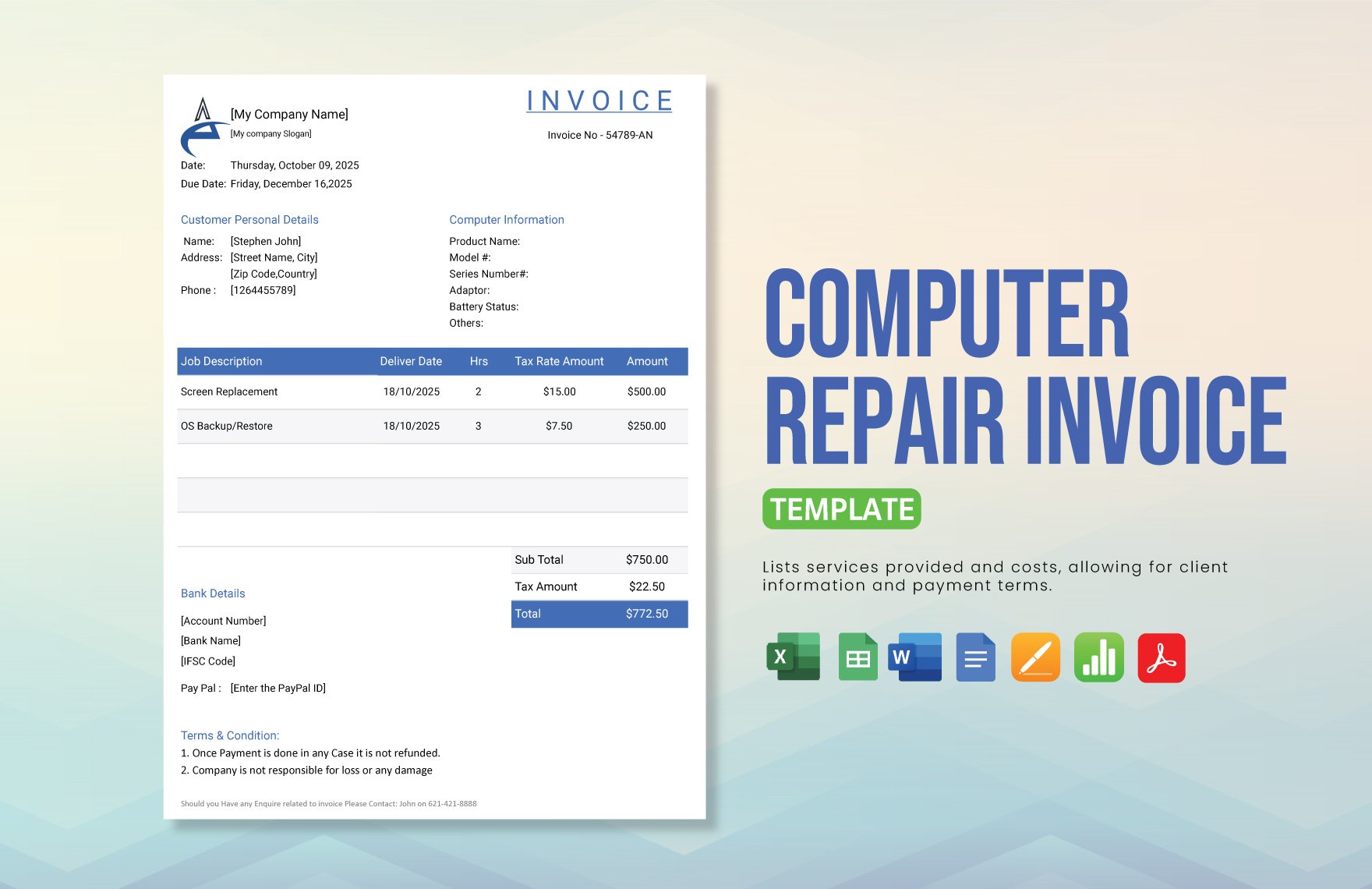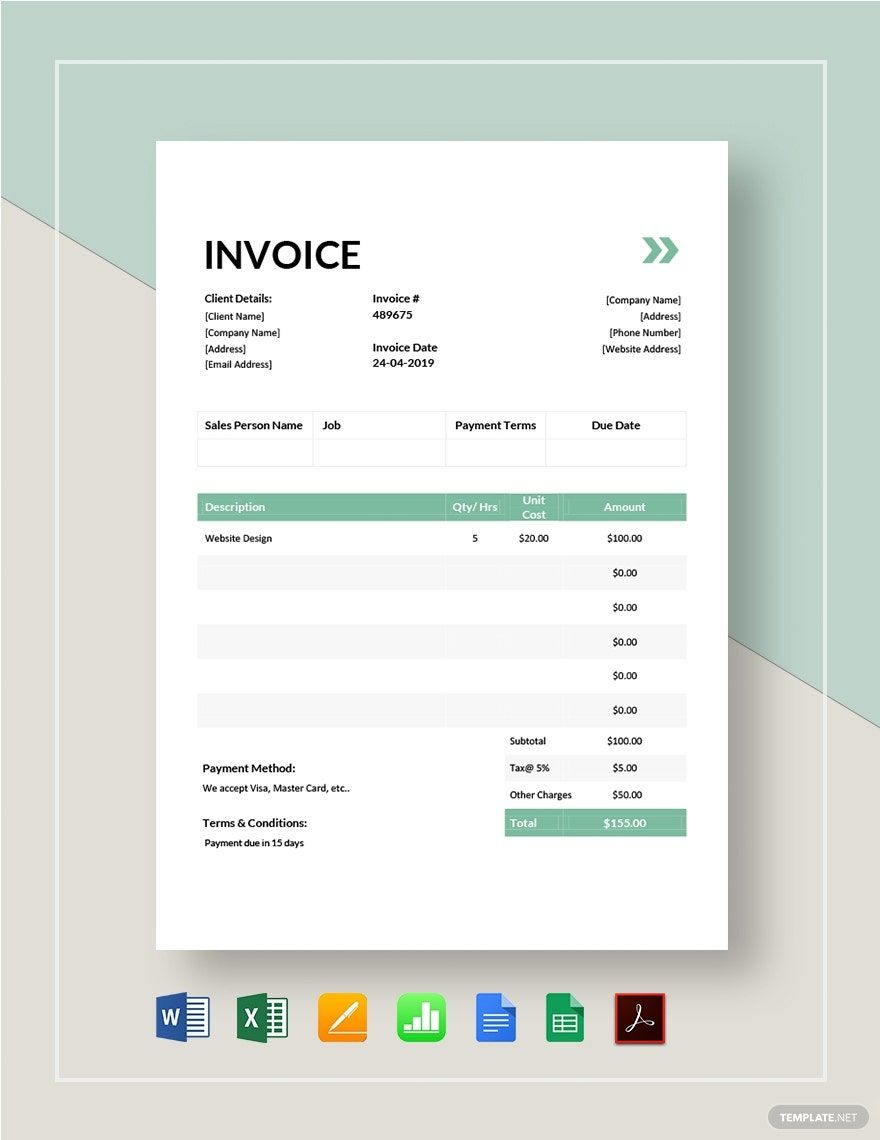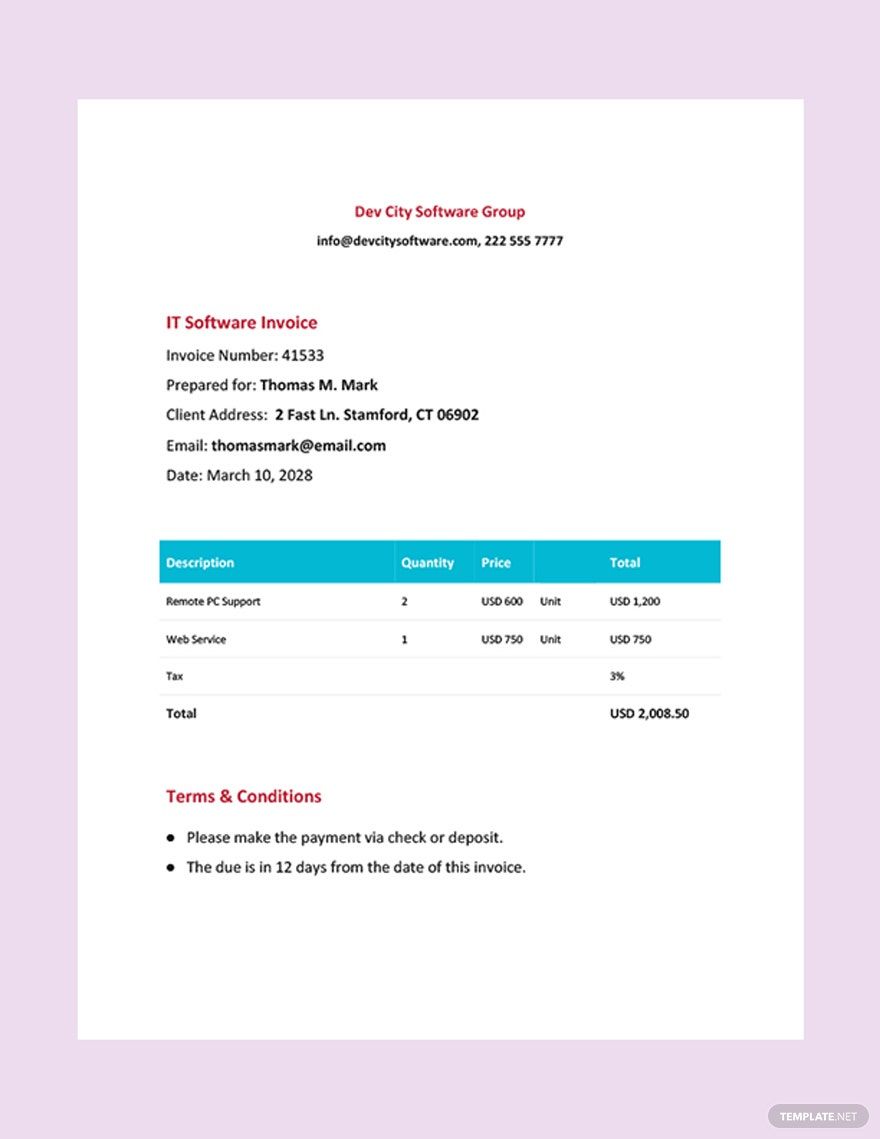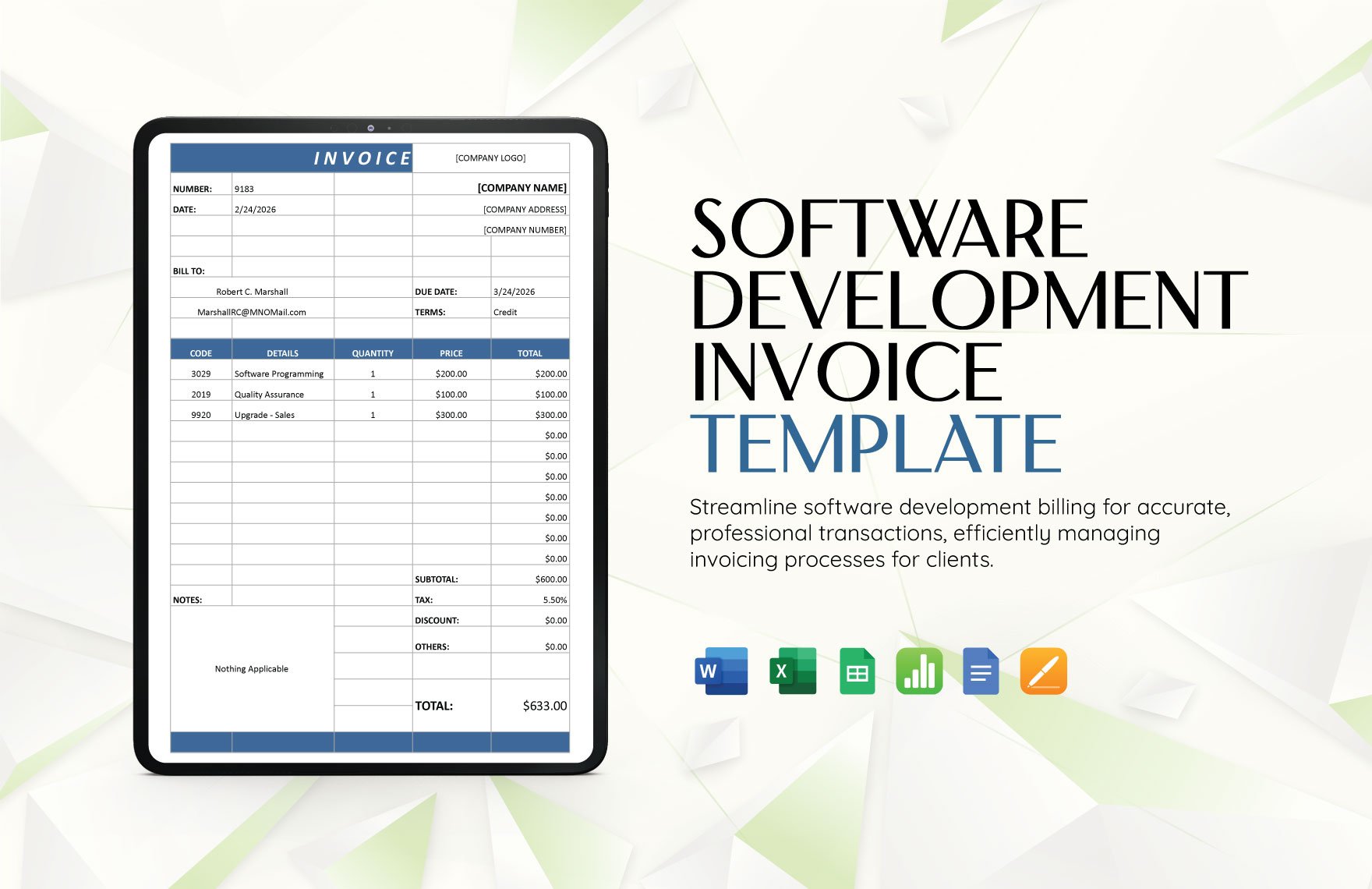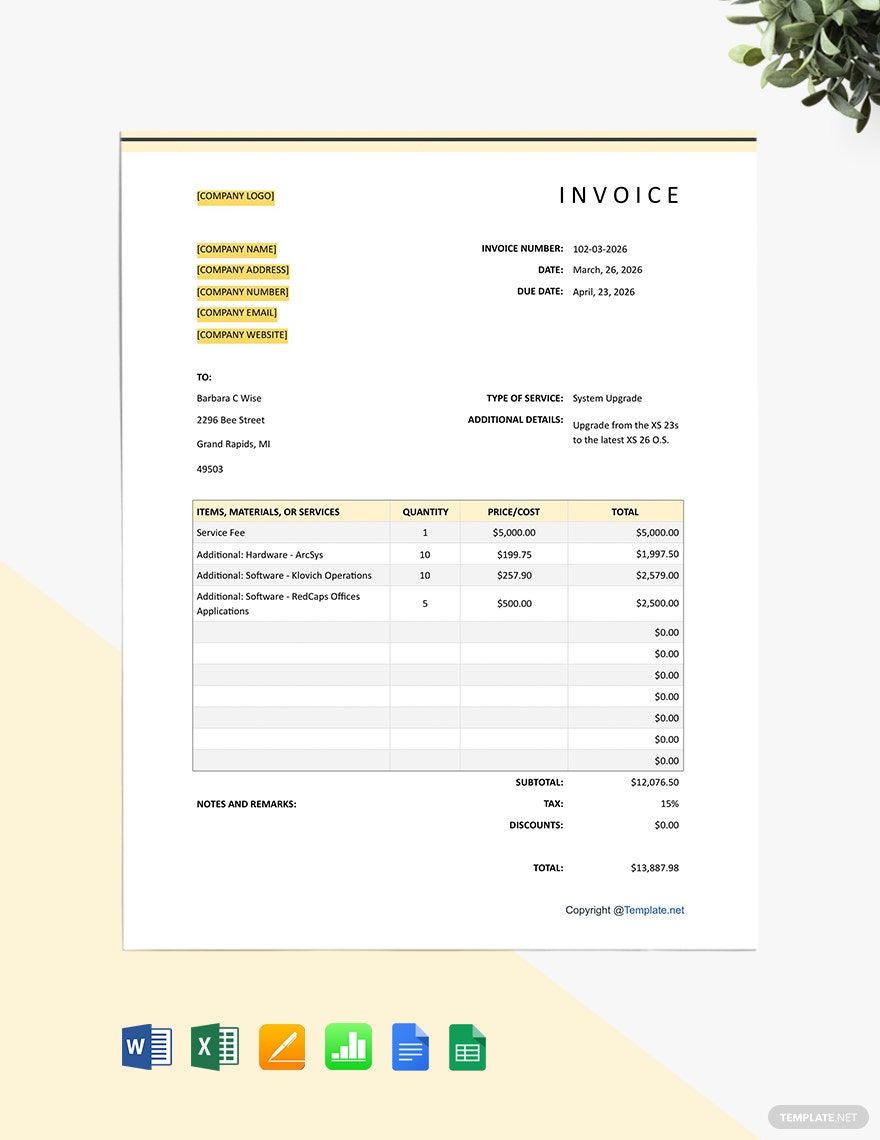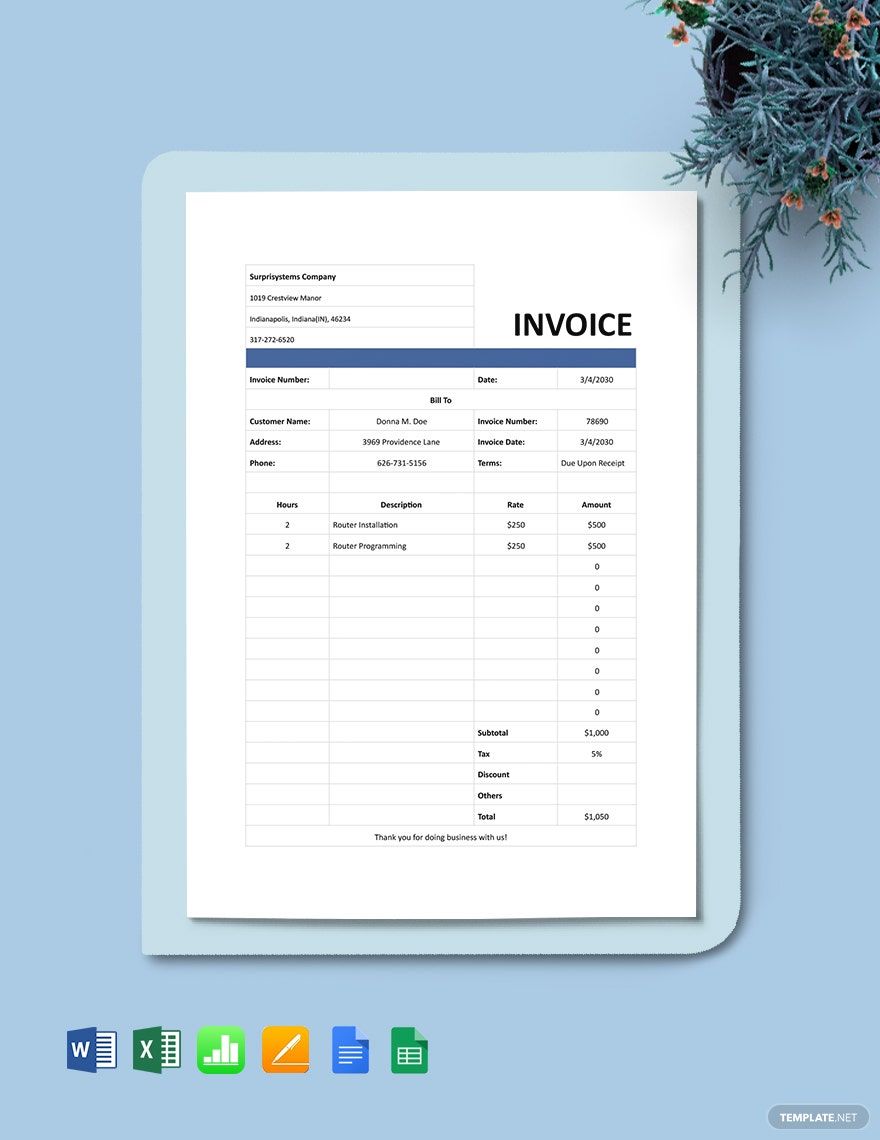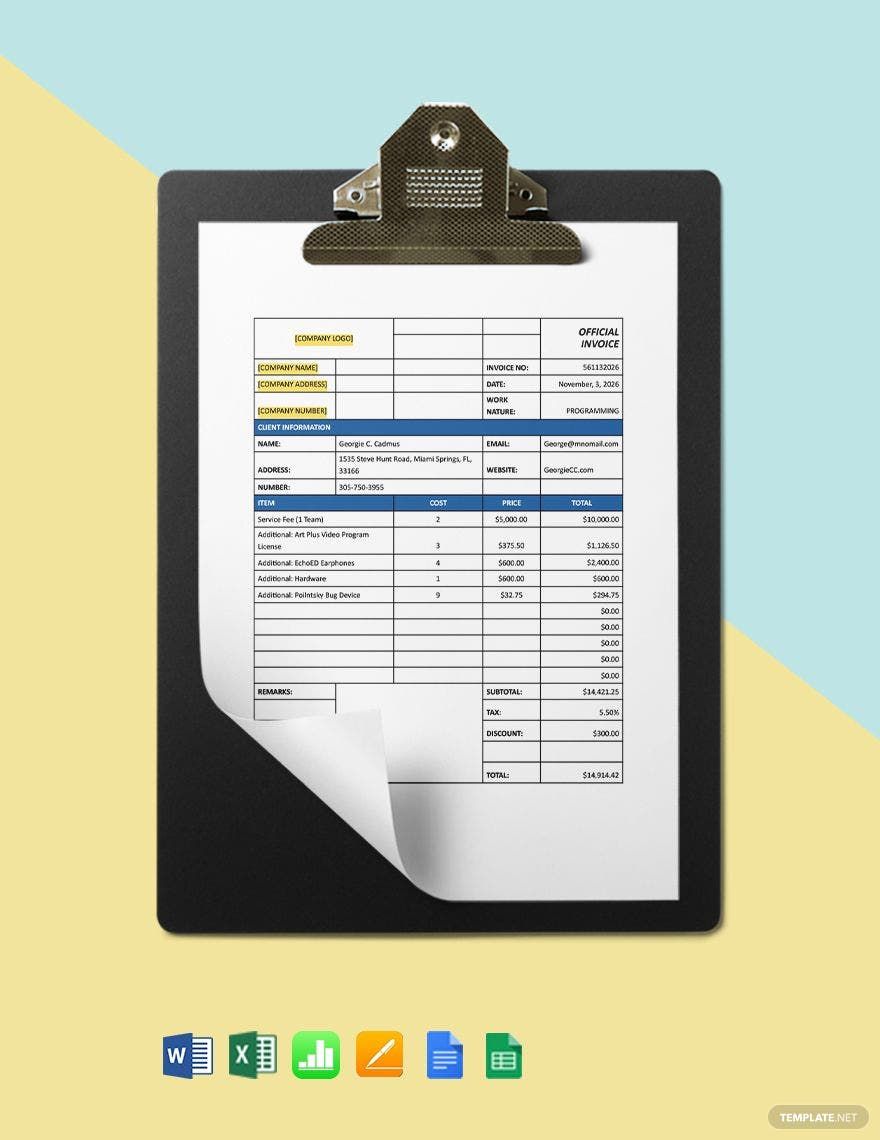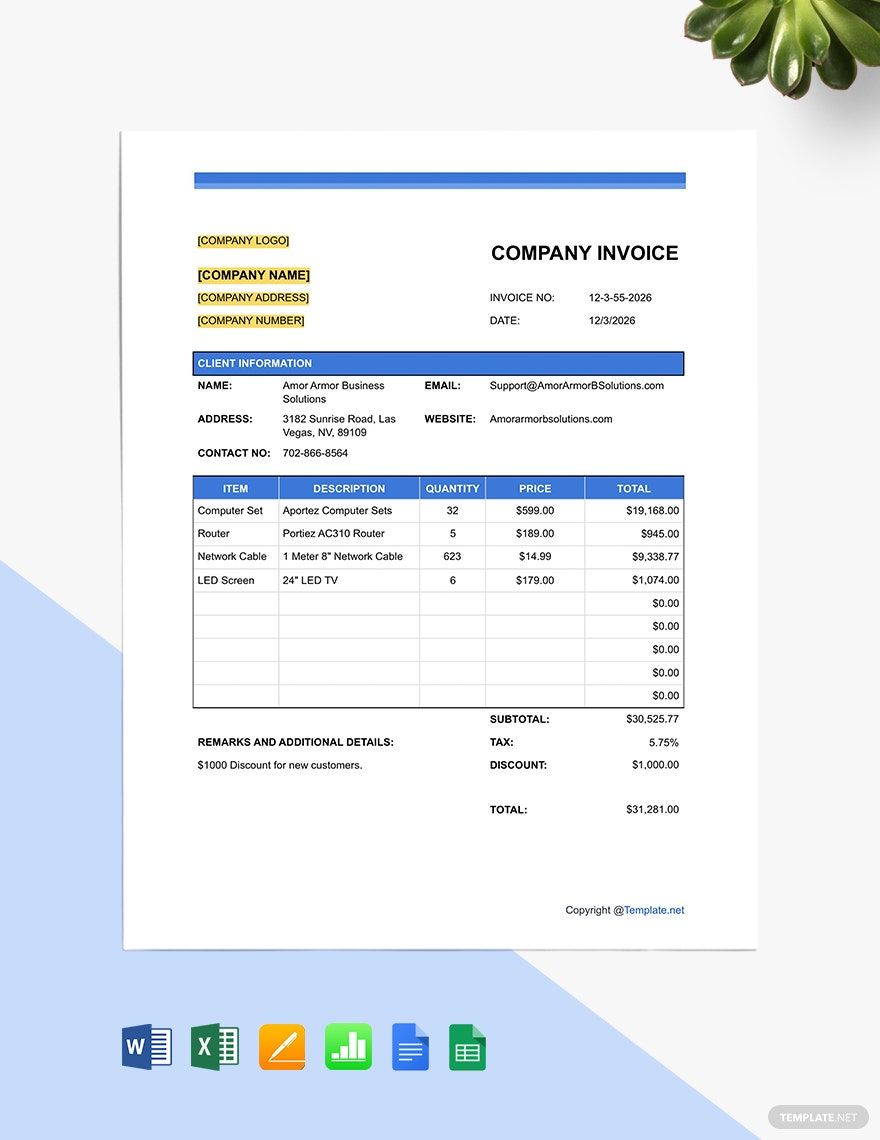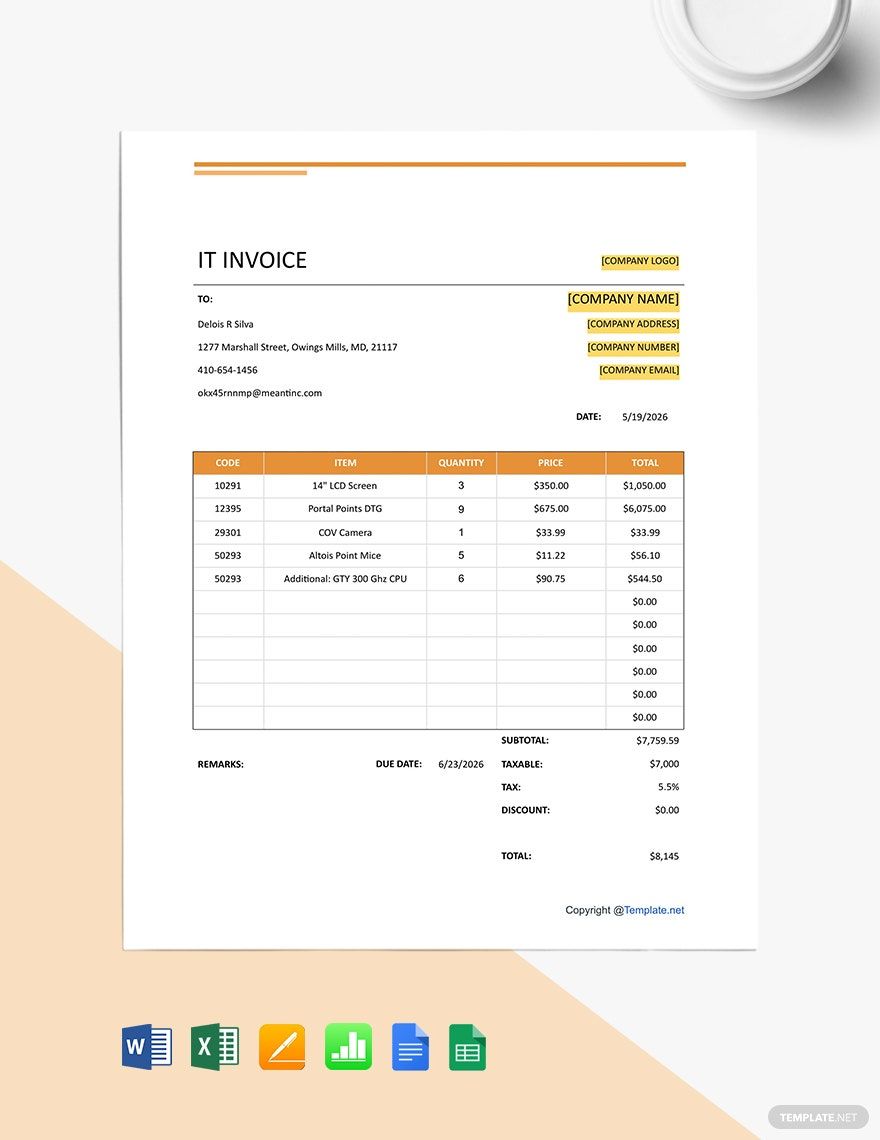Keeping a record, tracking the goods, and demanding payment from the client—these are the reasons why your company needs an invoice. To help you create one with ease, here are our IT and Software Invoice in Apple Pages that you can use as your kick start. No need to start from scratch since our templates are readily customizable. You can even choose the device you want to work on, as our templates are compatible with any device, including laptops, desktops, and mobile phones. Stop wasting time and start editing and create your IT and software invoice right now. Subscribe now to start downloading our samples!
IT and Software Invoice Templates in Apple Pages
Boost Your Business Efficiency with Professionally Designed IT and Software Invoice Templates by Template.net
Elevate your invoicing process effortlessly with pre-designed IT and Software Invoice Templates in Apple Pages by Template.net. Created for business professionals who need fast and efficient invoicing solutions, these templates let you generate sleek, professional invoices without any design know-how. Whether you're looking to streamline your client billing process or standardize your accounting documents, our templates have you covered. Choose from a variety of options to either launch a promotional campaign or present investment opportunities. With our library of free pre-designed templates, you have access to downloadable and printable files in Apple Pages format, ready for both print and digital distribution. It's never been easier to create stunning invoices, thanks to our convenient free template offerings.
Discover the wide range of captivating IT and Software Invoice Templates available at Template.net. Our selection includes not only free options but also an expanding collection of premium designs to meet all your business needs. Stay ahead in your business communications with regularly updated templates, ensuring that your invoices always stand out. Easily download and share them via email or print for broader reach. Take advantage of both free and premium templates to maintain flexibility and efficiency in your invoicing tasks. Discover how simplifying your billing can be the first step toward increased productivity and better client relations.
Frequently Asked Questions
Who Issues an Invoice?
The seller creates and issues the invoice to the buyer.
What Is the Difference Between an Invoice and a Receipt?
An invoice is a document in a purchase transaction used to demand payment from the buyer. Meanwhile, a receipt is issued to the buyer after the payment has been made.
What Is the Difference Between a Digital Invoice and an Electronic Invoice?
An electronic invoice is a form of data in a structured format, which is readable through a computer system. It is usually in XML and EDI file formats. Digital invoice, on the other hand, can be processed digitally and comes in PDF or Word file formats. It does not necessarily mean an electronic invoice.
What Makes an Invoice Valid?
It must include the following information:
- Invoice date
- Unique identification number
- Name and address of the seller
- Name and address of the buyer
- List of the goods and/or services provided
- VAT amount
- Amount due
Is an Invoice Considered a Contract?
An invoice does not serve as an agreement between two parties as it is only a one-sided document, in a way that one party (the seller) demands payment from the other (the buyer). Hence, it is not legally binding and not enforceable in court.