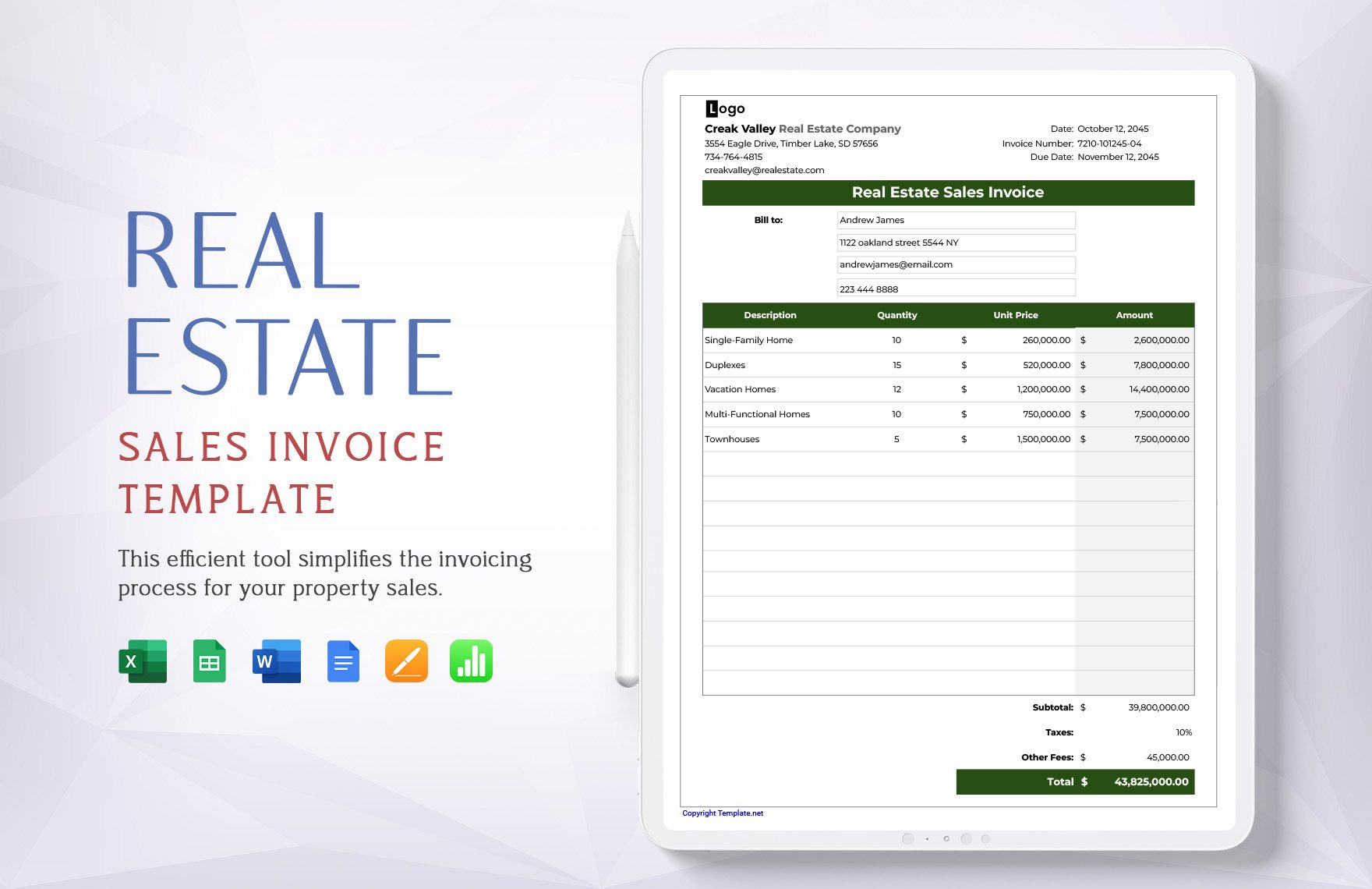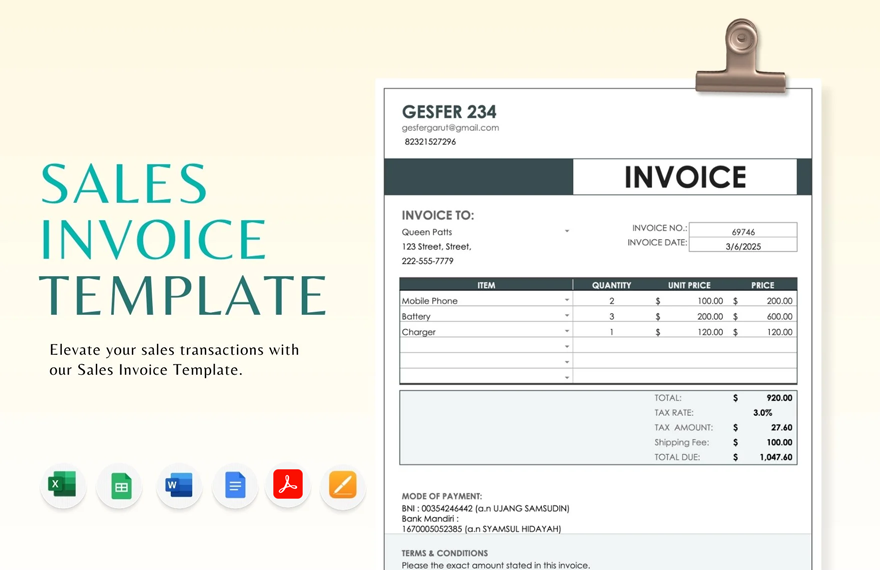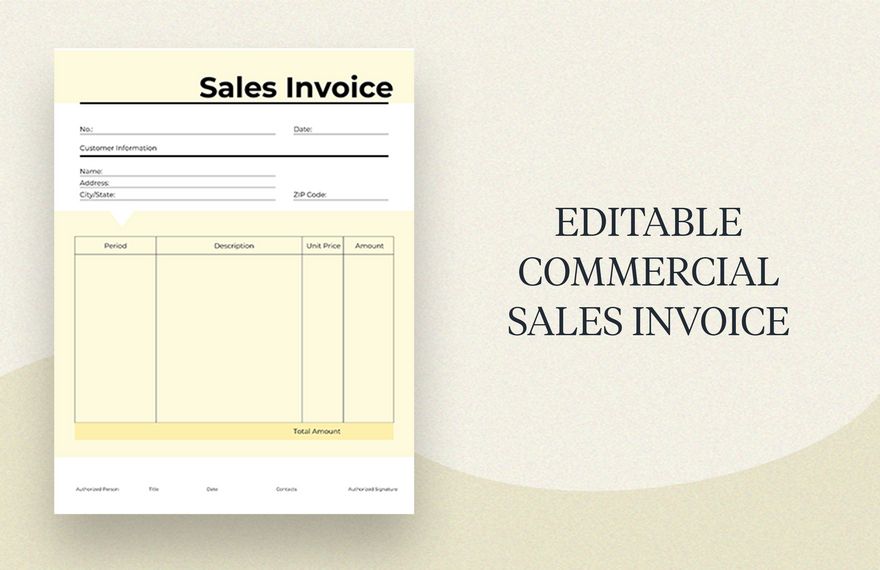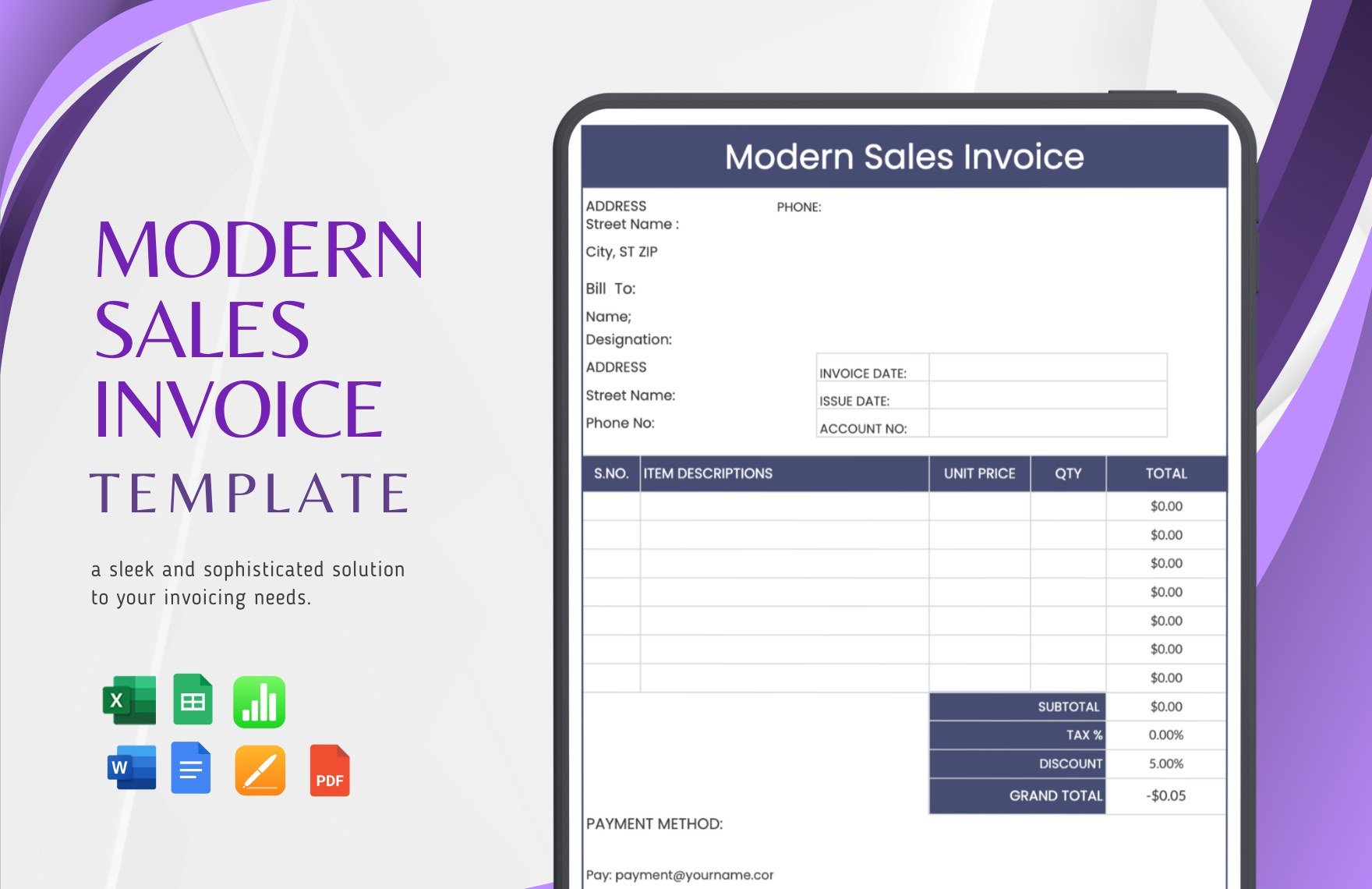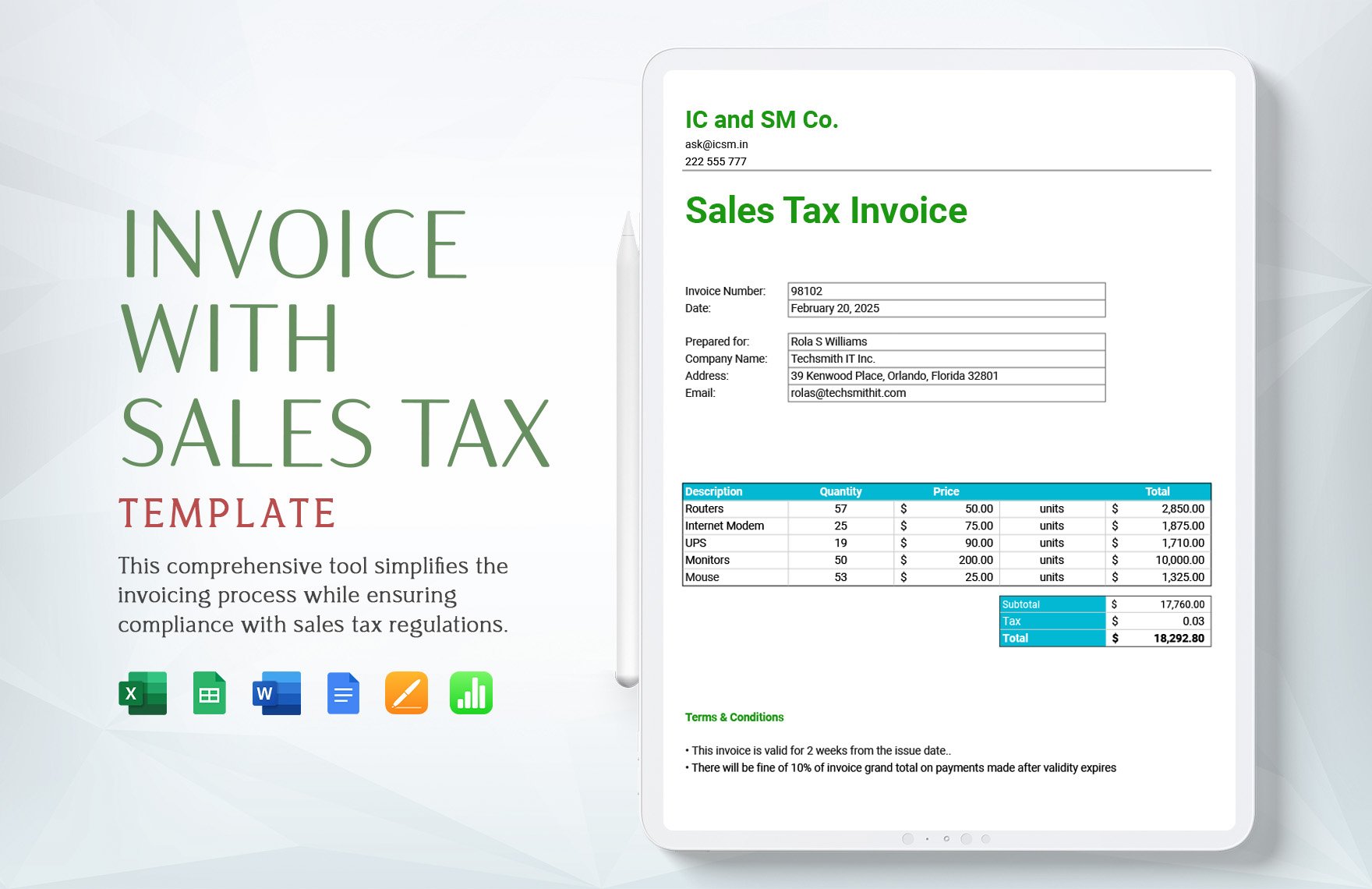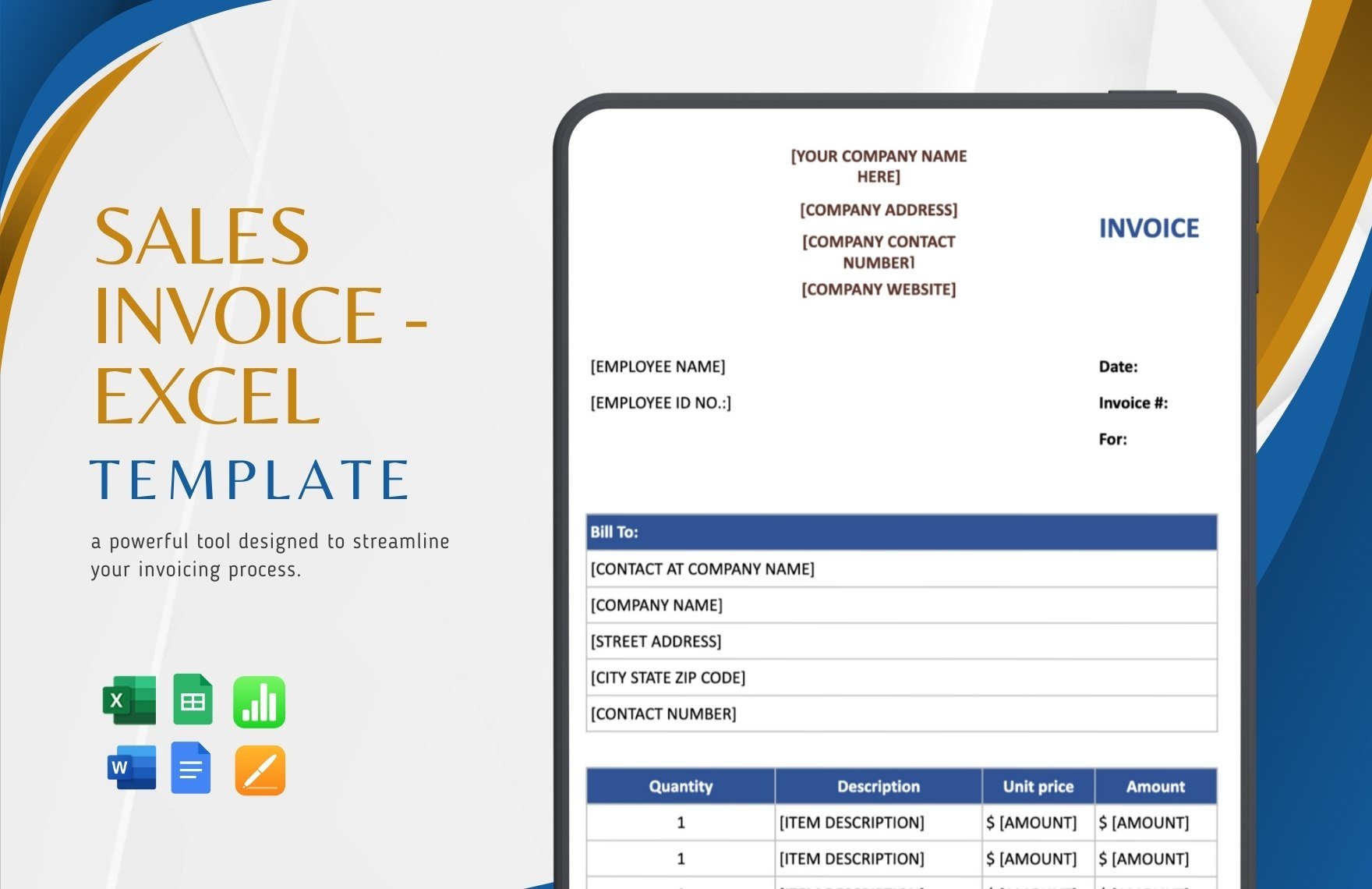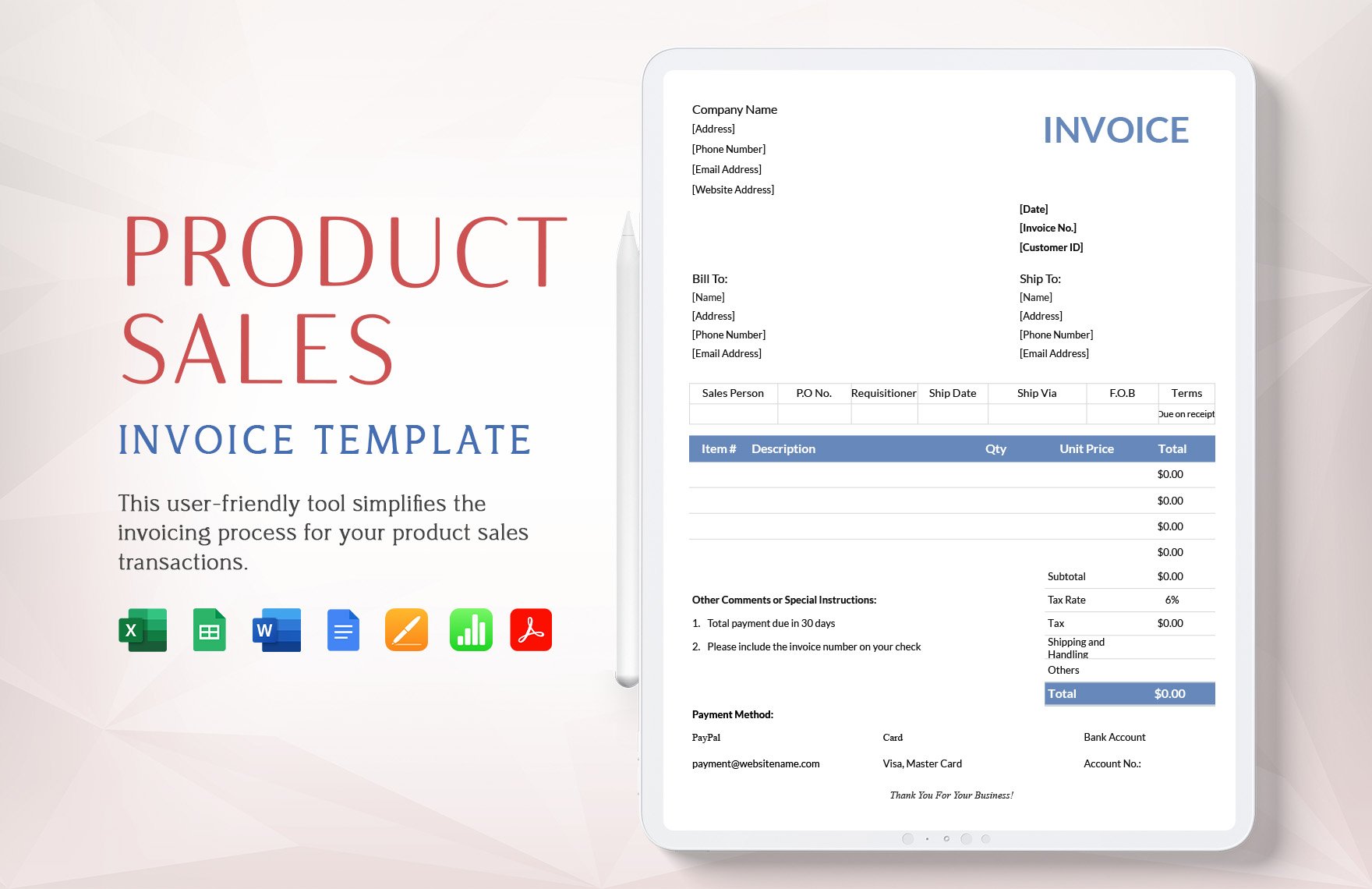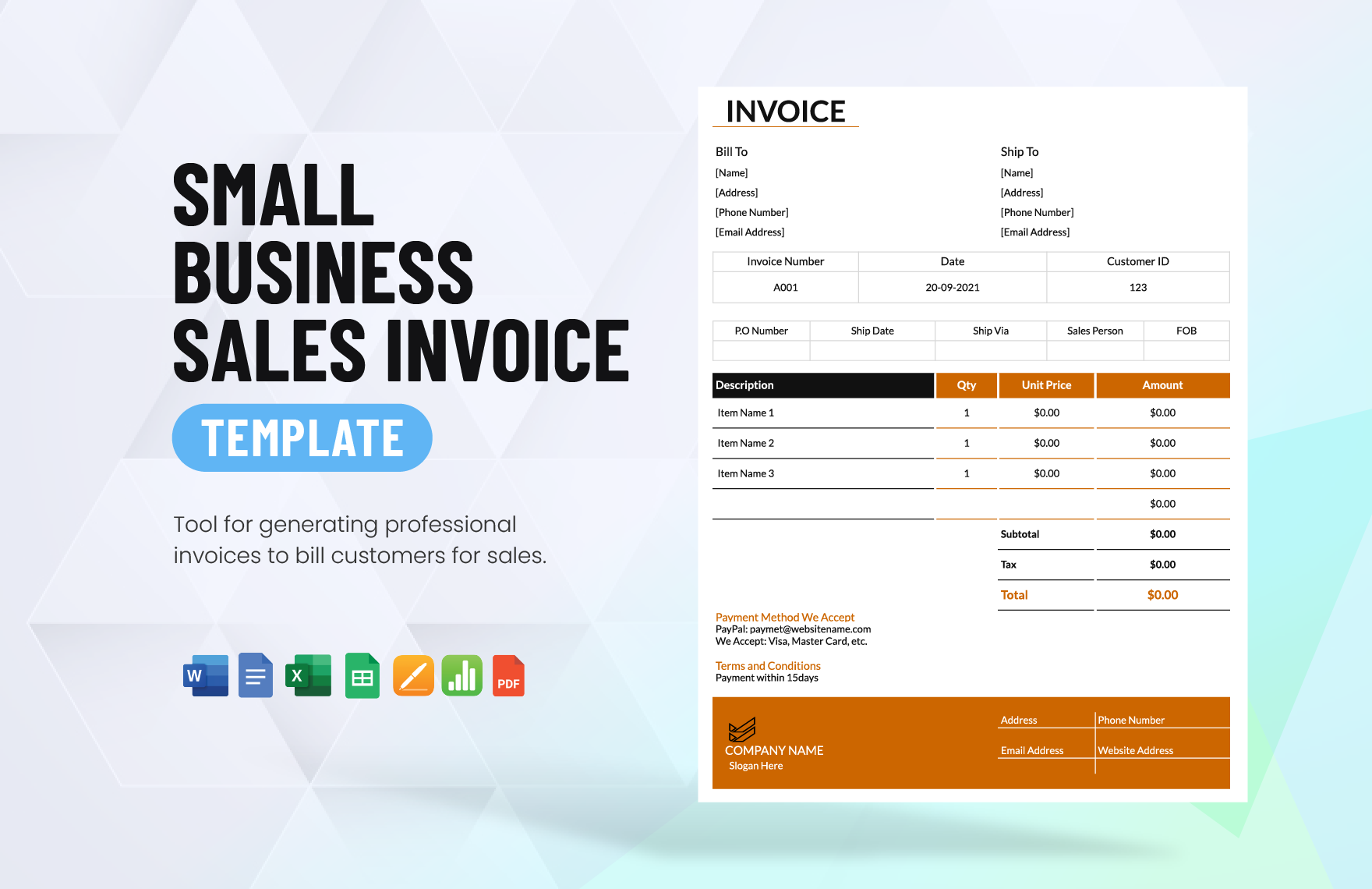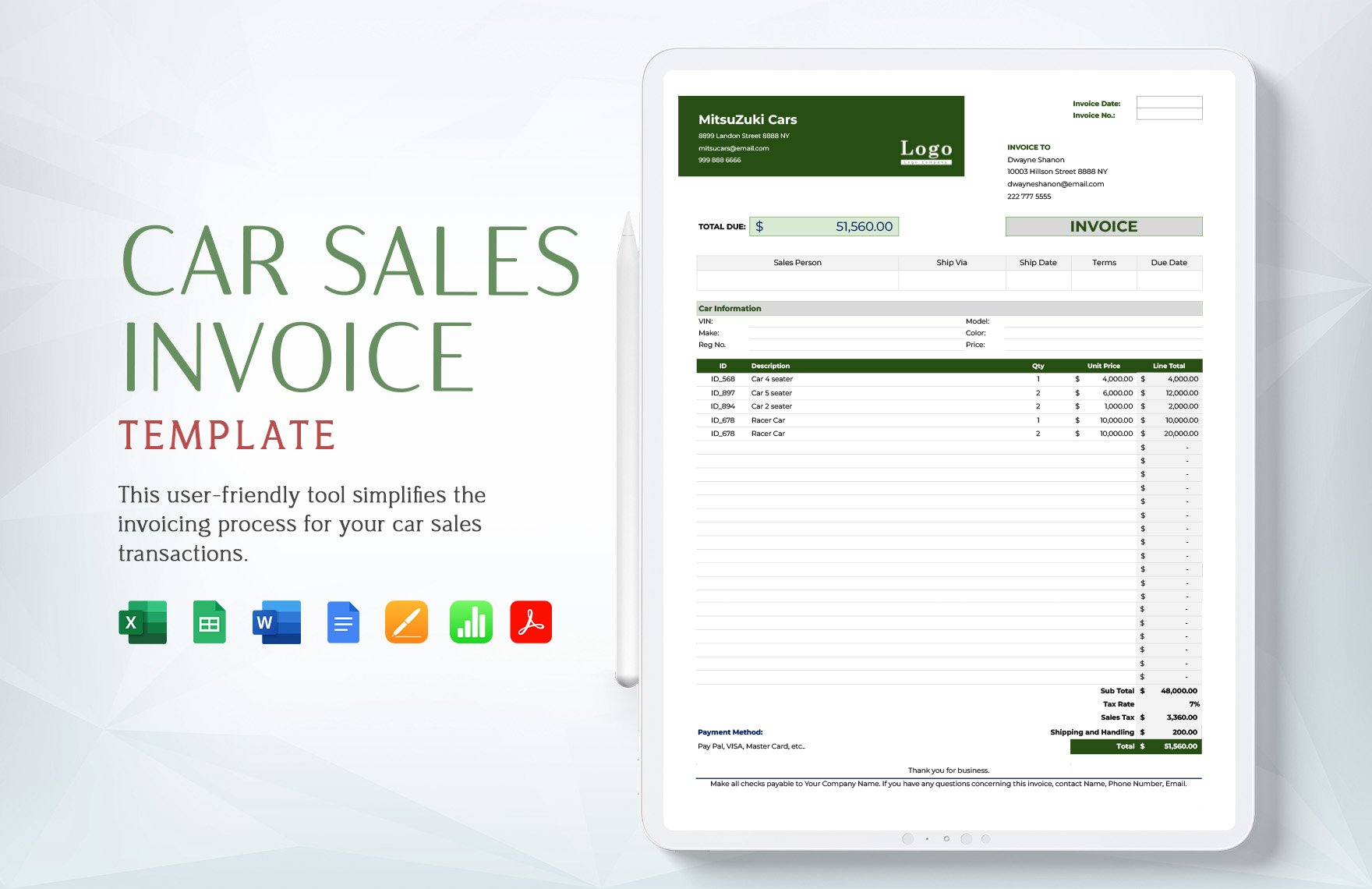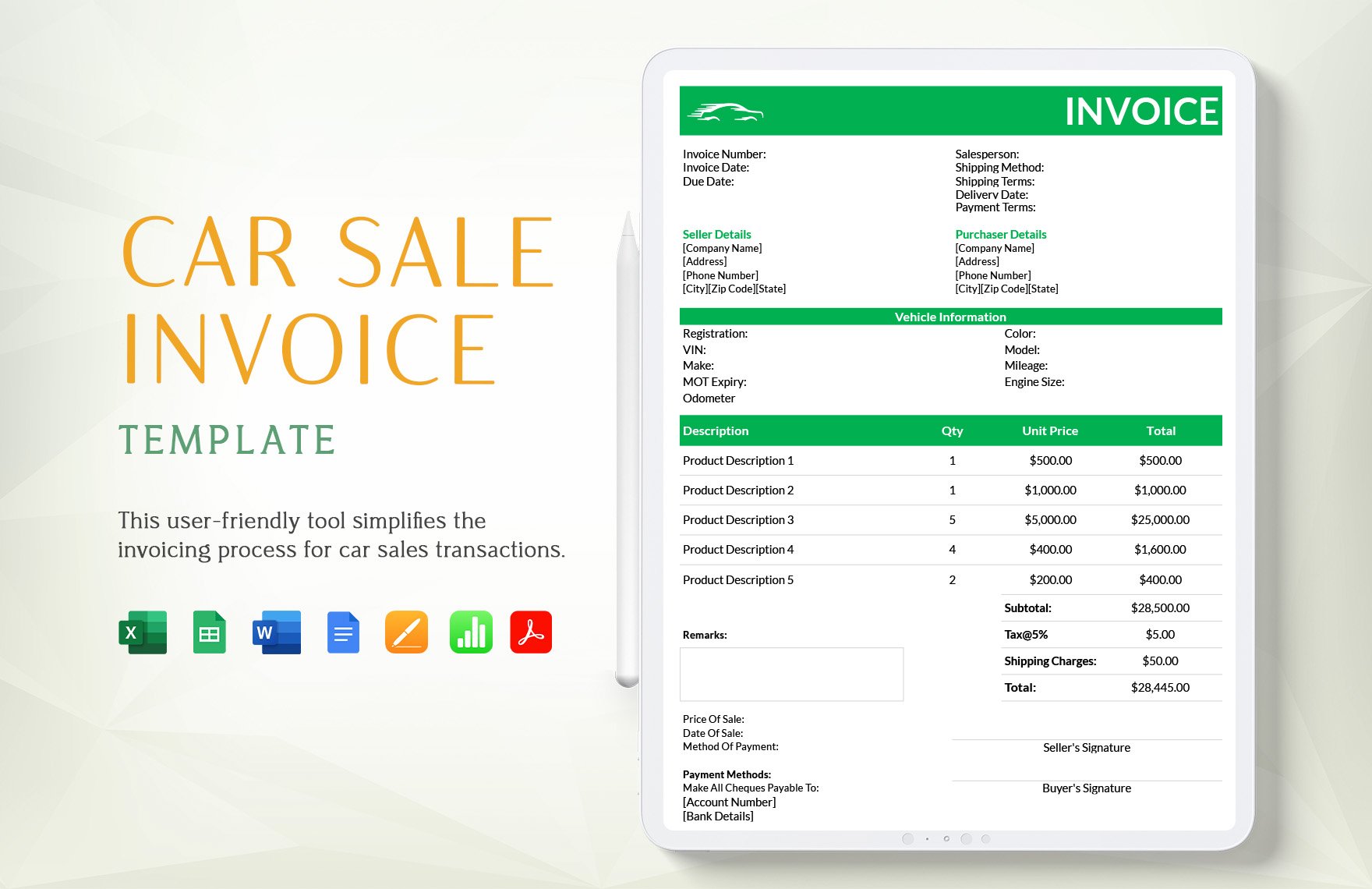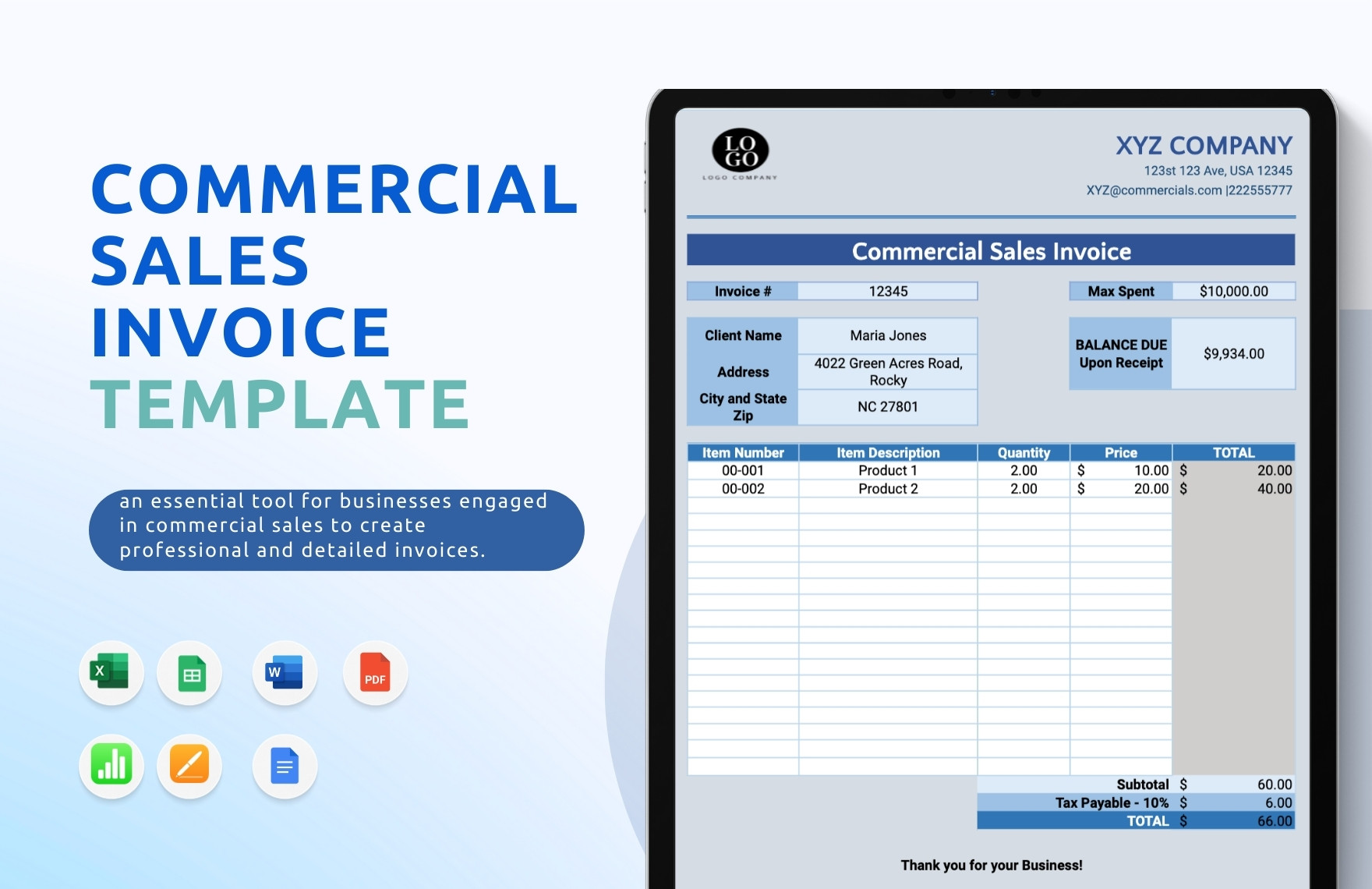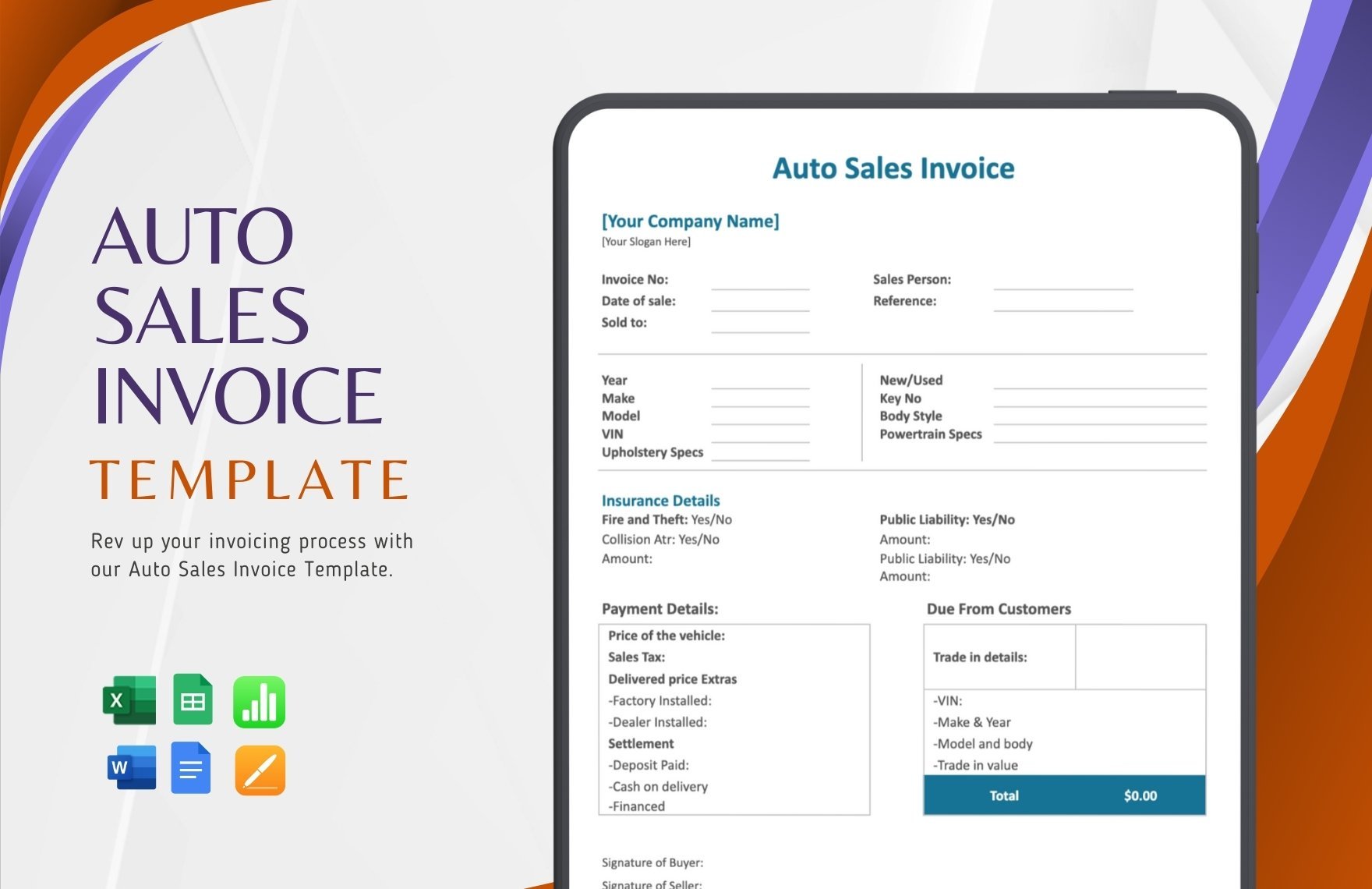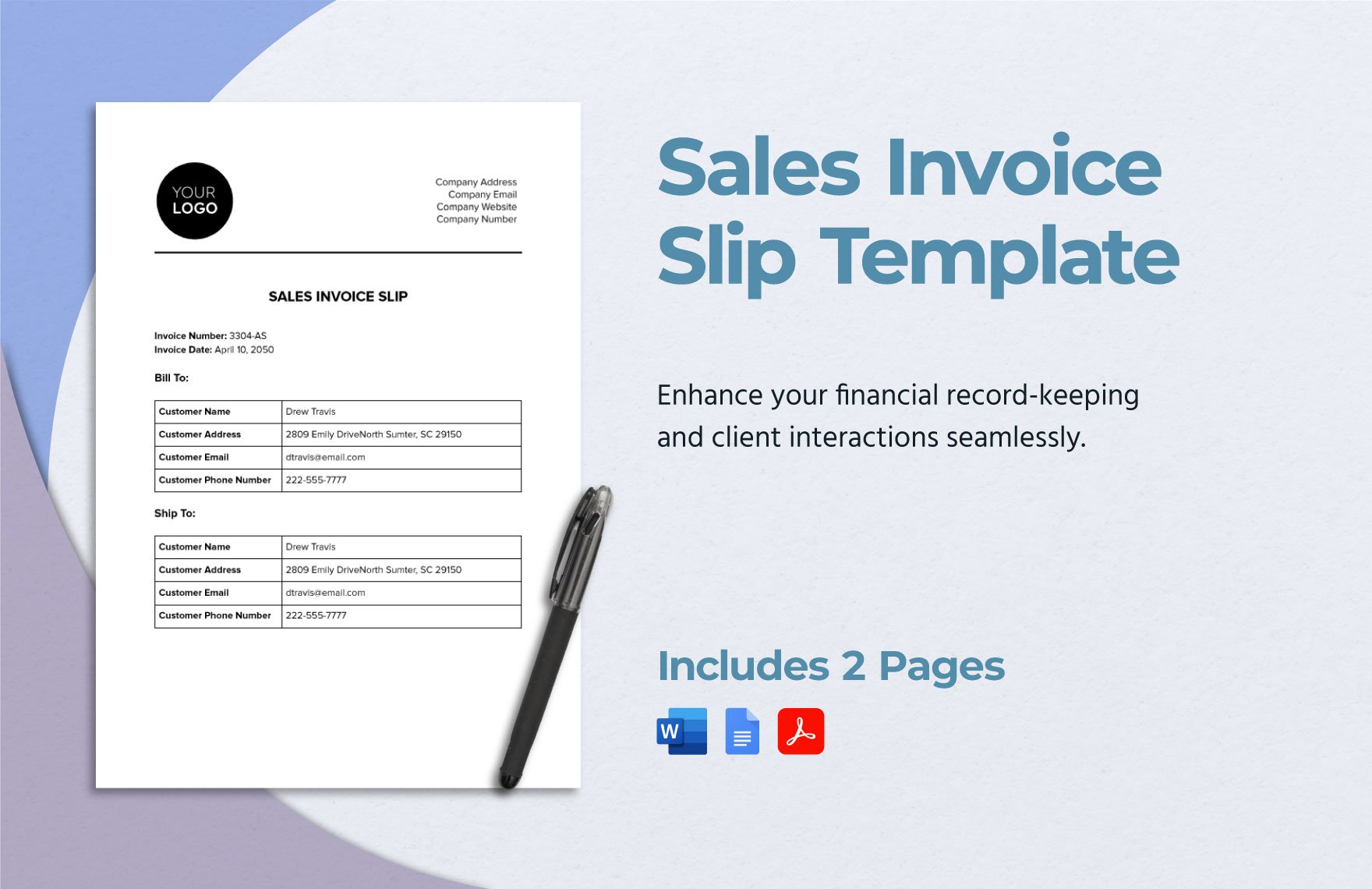Are you a business that provides goods and services to consumers? If so, then it’s important to make use of invoices when it comes to recording transactions and billing clients/customers for those transactions. By utilizing invoices, you’ll have logs that outline purchase details in a concise format. Not only are they convenient in usage, but they’re even easy for anyone to read and comprehend. So, to help save time and cut down on hassle, have a look at our 100% customizable Sales Invoice Templates! Quickly set up a professional base to work off of with our easily editable content for Microsoft Word; printable in both A4 and US letter sizes. Download our easy-to-use samples for less stress in composing a presentable invoice!
Sales Invoice Templates in Word
Get creative with customized sales invoice templates in Word. Discover free, professional-quality designs that are easy to download and customize. Try now.
- Ticket
- Quotation
- Receipt
- Recipe Card
- Proposal
- Contract
- Statement
- Newsletter
- Coupon
- Bill of Sale
- Agreement
- Affidavit
- Memo
- White Paper
- Itinerary
- Email Signature
- Postcard
- Plan
- Planner
- Program
- Note
- Cover Page
- ID Card
- Banner
- Form
- Envelope
- CV
- Ebook
- Manual
- Notice
- Magazine
- Thesis
- Bookmark
- Lesson Plan
- APA
- Job Description
- Cover Letter
- Sign In Sign Out
- Poster
- Chart
- List
- Time Sheet
- To-Do List
- Log
- Assessment
- Teacher
- Business
- HR
- Marketing
- Sale
- Advertising
- Finance
- Accounting
- Legal
- Administration
- Operations
- Health Safety
- Bookkeeping
Bring your billing process to life with pre-designed Sales Invoice Templates in Microsoft Word by Template.net
Free and easy to use, these pre-designed Sales Invoice Templates by Template.net are perfectly crafted for small business owners and freelancers who need a quick and professional solution for their invoicing tasks. With these templates, you can create professional-grade invoices quickly and easily, even with no design experience. Whether you need to invoice a client for services rendered or summarize product sales for a monthly report, these templates are versatile for various business scenarios. Highlighted by free pre-designed templates with both downloadable and printable files in Microsoft Word, Template.net's offerings ensure seamless usability. Benefit from the ease of use and time-saving capabilities, thanks to beautiful pre-designed templates that eliminate the need for design skills and offer complimentary access to free templates, complete with customizable layouts that suit both print and digital distribution.
Explore more beautiful premium pre-designed templates in Microsoft Word that provide a wide range of features to meet all your invoicing needs. With new designs regularly added to the library, you’ll always have fresh options to choose from. These templates are easy to integrate into your existing processes, allowing you to quickly download or share via link, print, or email for increased reach. Leverage the flexibility of both free and premium templates to customize invoices that reflect your brand's identity. From small touches to complete redesigns, maximize the effectiveness of your invoicing with Template.net.
Frequently Asked Questions
What is a sales invoice used for?
To put it simply, a sales invoice is used for documentation of sales and purchases; it keeps a record of a transaction’s dates, amounts, quantities, etc.
Who is in charge of preparing an invoice?
An invoice is typically put together by a company or organization’s accounting department.
Is an invoice similar to a receipt?
No.
In the context of presenting purchase documentation to a client, an invoice is used to request a purchase’s due payment. On the other hand, a receipt is submitted once payment has been fulfilled. Basically, an invoice is sent before payment and a receipt comes after.
What kinds of invoices are there?
It’s not very well-known that there are specific types of invoices out there. Here’s a list of them:
- Standard invoice
- Commercial invoice
- Progress invoice
- Timesheet invoice
- Utility invoice
- Recurring invoice
- Pro-forma invoice
- Debit memo
- Pending invoice
- Value-based billing
- Fixed-bid billing
- Time-based billing
When should an invoice be paid?
Ideally, an agreement for a due date will be made between the buyer and seller. Otherwise, the buyer must fulfill their payment within 30 days after receiving the invoice or the purchased goods/services.
What are the main components of an invoice?
There’s some variation here and there. Though, here’s a list of what you can generally find on an invoice:
- Invoice title
- Seller/company information
- buyer/client information
- Invoice ID number and due payment date
- Quantity, description, and cost of order
- Terms & conditions, additional remarks, and closing statement