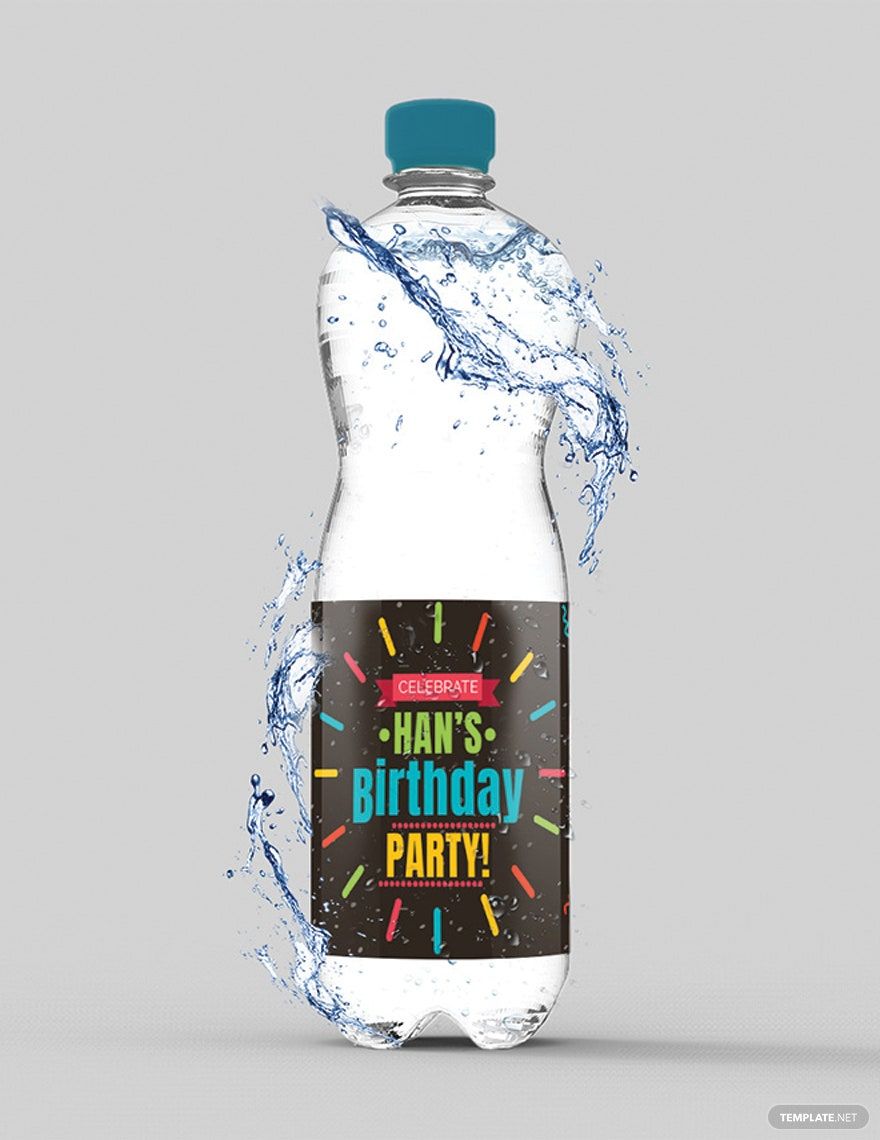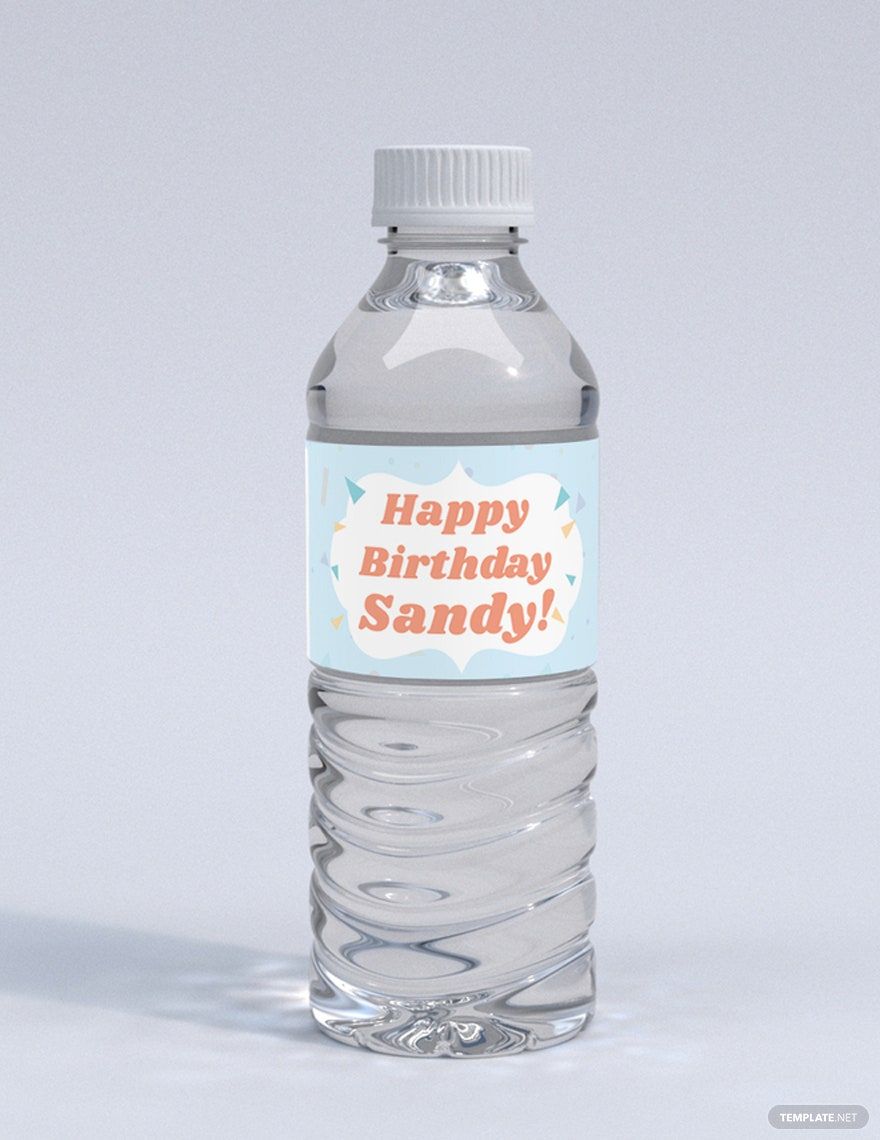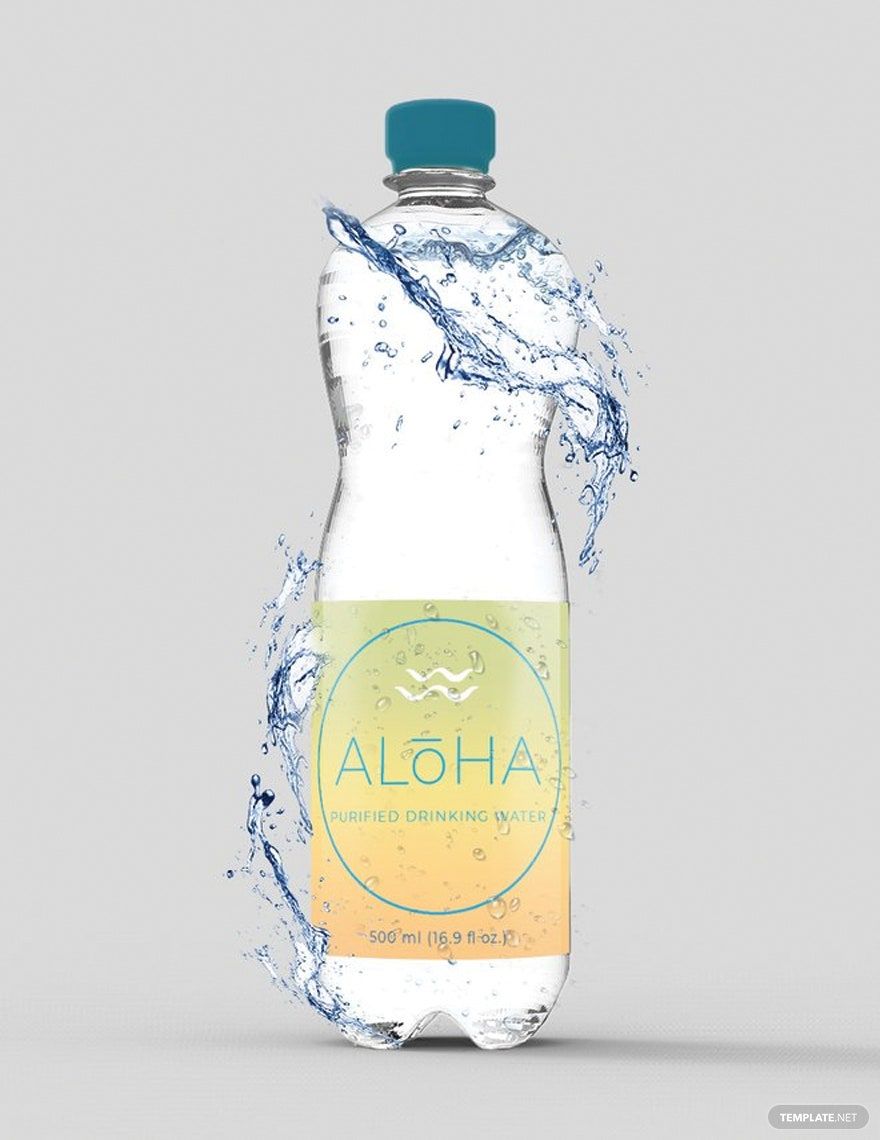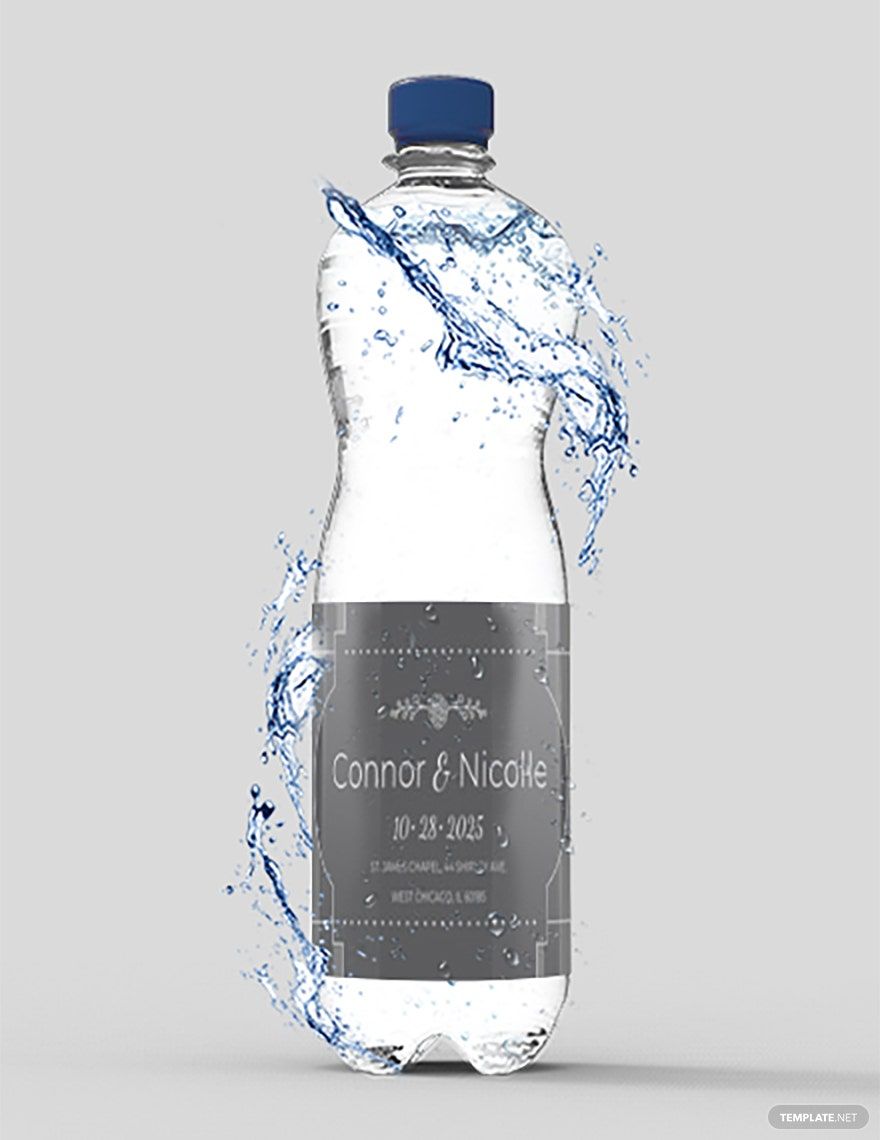Looking for ready-made bottle label templates that you can immediately use? Well, you're in the right place! We have the best professionally created Bottle Label Templates in Adobe Photoshop that you can download and use. Customizing these templates is a convenient and efficient process; with the help of its specially created user-friendly and easy-to-edit features, you can easily change the colors, texts, and design elements. Our templates also have suggestive headlines and contents so finding the appropriate template you need will be easy. Make sure your brand identity or personal touch is heavily incorporated in your bottled products by downloading our printable Bottle Label Templates in Adobe Photoshop for free today!
How to Make a Bottle Label in Adobe Photoshop
Our sense of sight is really powerful. Once we see something that attracts our naked-eye, we immediately stop by, check for the details of the product, then buy it. For instance, look around the grocery store the next time you walk in then observe the products that are being sold. Have you ever noticed that all of them have their own distinctive packaging styles? If you're wondering the purpose behind that, it is because it is to separate and distinguish them from one product to another and at the same time to attract more buyers.
In this article, we will share with you our most effective tips when it comes to labeling beverages like whiskey, wine, beer bottle, and others using Adobe Photoshop.
1. Measure the Bottle's Size
The first step is to determine the exact measurement of your bottle. But sadly, labeling curved items such as gift bottles can be difficult. But not to worry for as long as you have a flat ruler, then you can measure the actual sizes of your bottle's diameter perfectly.
2. Select a Bottle Label Template Online
Now that you already have the measurement of your bottle, it is time for you to search and download a label template online. Here in our site, you can download our printable and editable champagne bottle label templates for free! Plus we also have customizable templates that are perfect for any occasions such as baby showers, Halloween, graduation, weddings, Christmas, and others. Download one now and edit it with the help of the world's leading graphic editing software – Adobe Photoshop (.psd).
3. Design the Bottle Label
When it comes to designing the label of a water bottle, make sure that the layout or the designs you will use will connect to its theme. For example, you are designing a customized wedding bottle label. In order for it to be effective, you have to add or insert wedding elements and white colors so that the bottle will really look like a wedding bottle. Don't forget to state the content such as the name of the product, ingredients, expiry date, and others. Use a readable font in stating the product prescription so that the texts can easily be read by the customers.
4. Print the Label Template
There are two things to consider in printing a bottle label. First, you have to consider the surface of the bottle. If you are designing a bottle label that will be stored in the fridge or coolers, so you have to select a printing paper that is waterproof. But if the surface of your product bottle has high surface energy, then you may opt to select an adhesive type of paper so that your product label will stick all throughout the bottle.
5. Apply the Bottle Label
Once you're done with the designs, product prescriptions, and printing, the next step is to apply the label template to your bottle. Make sure that it is smoothly aligned and at the same time check for the edges in case there are any creases or pockets of air.