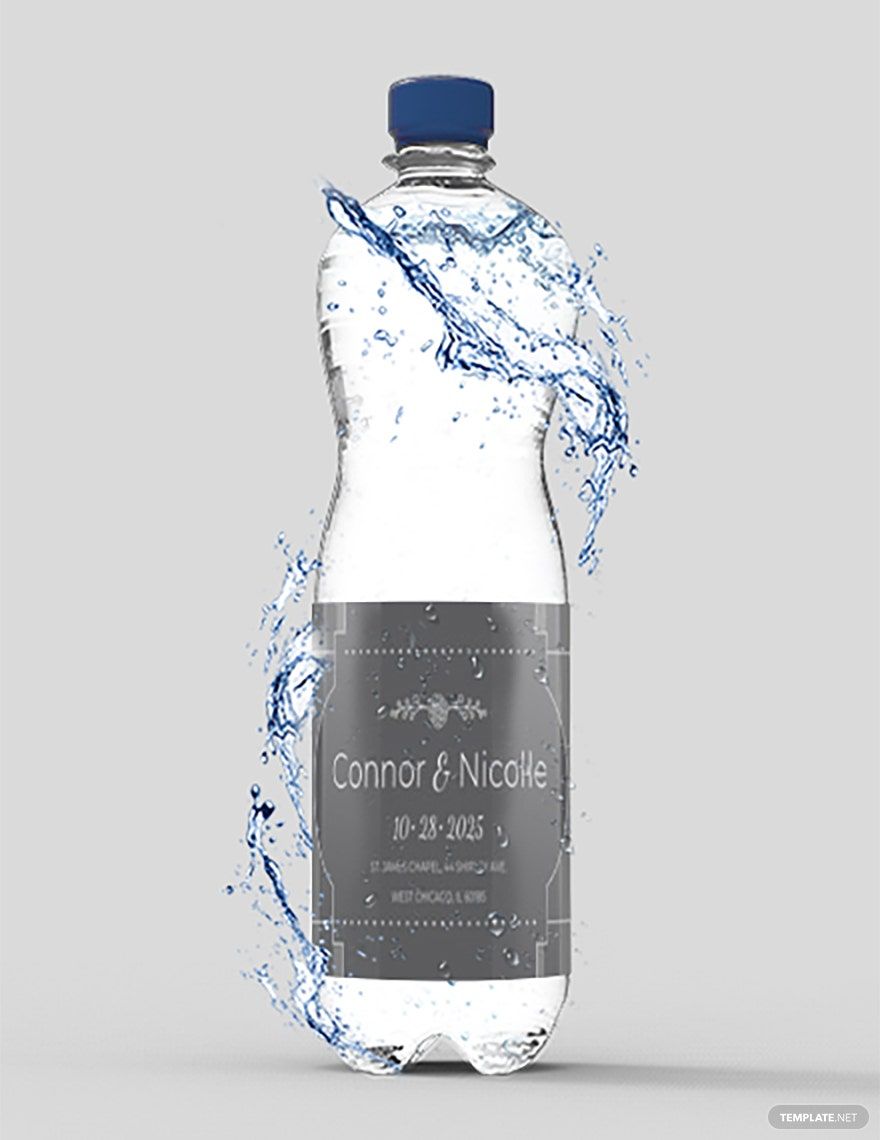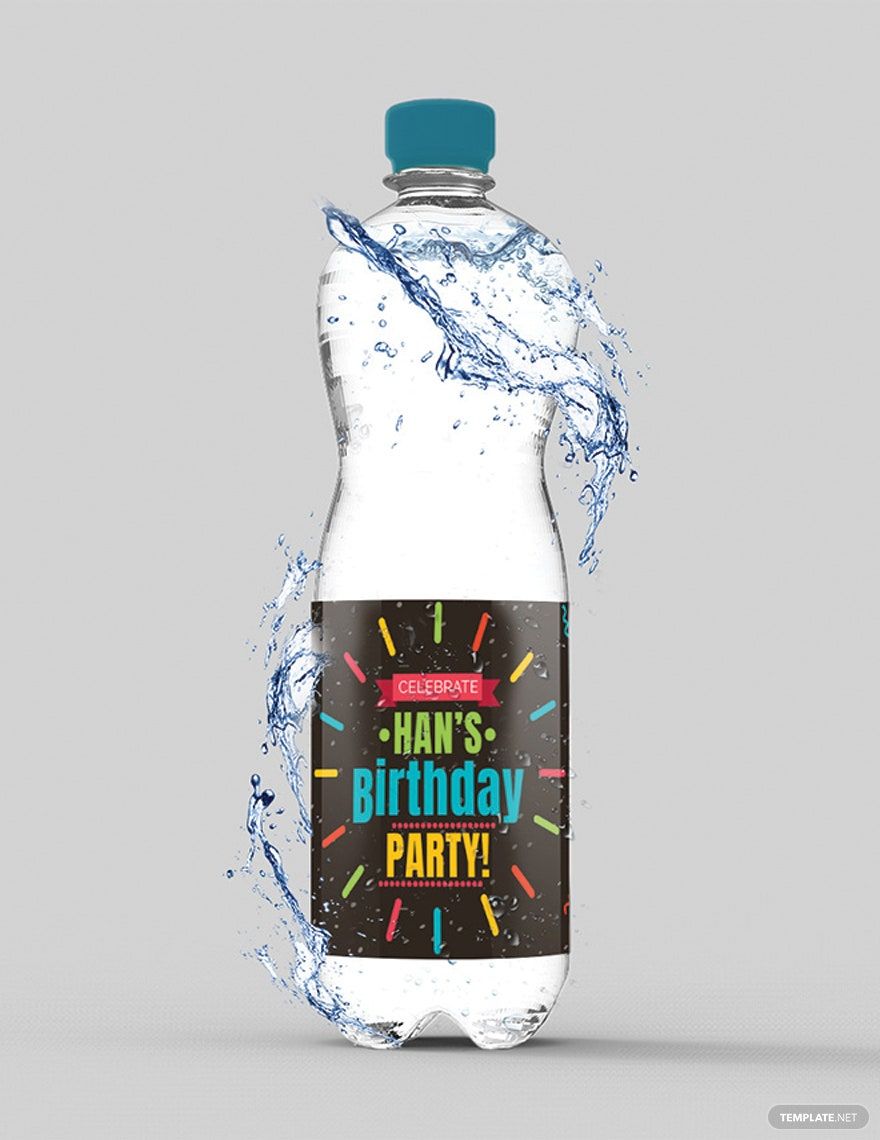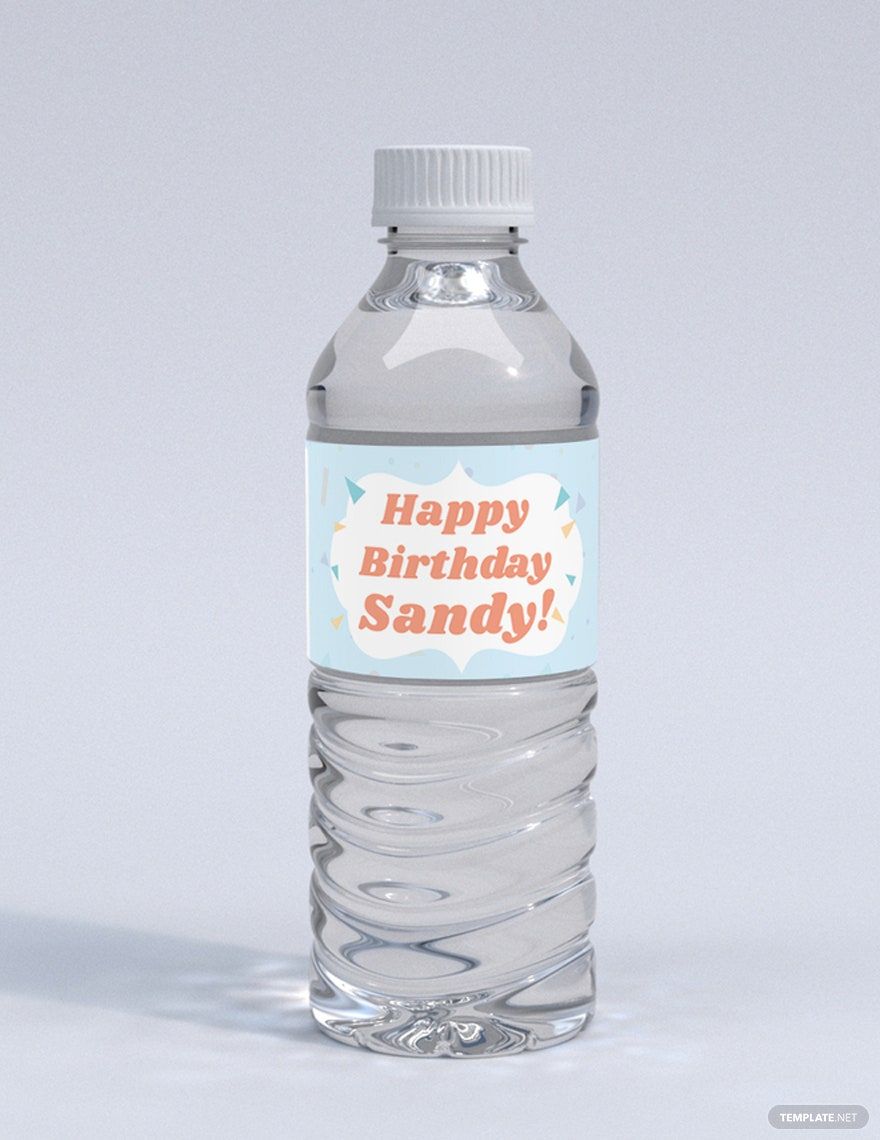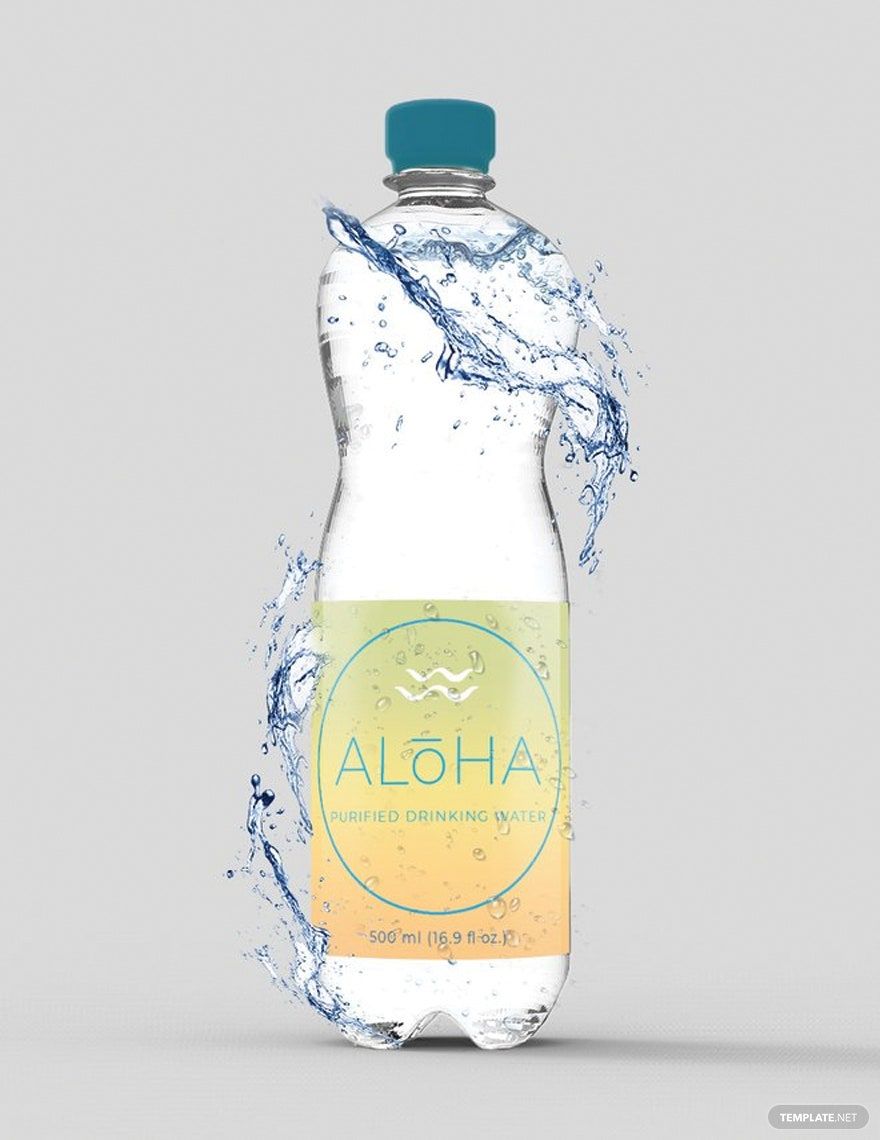Brand recognition heavily relies on how you incorporate your brand identity to your products. Using bottle labels that perfectly embody your brand can increase brand awareness and recognition. Our Bottle Lable Templates in Microsoft Publisher are created to be easily editable to ensure you can incorporate your preferred text and design elements in the most convenient and efficient way. These templates are also complete with original artworks, royalty-free font styles, a vibrant background, and overall creative design that you can use as your own. Available in 8.5×11, 8.27×11.69 inches + Bleed with easy-to-edit, customizable, and printable features. These templates will surely help you out. Download our free Bottle Lable Templates in Microsoft Publisher today!
Bottle Label Templates in Publisher
Get creative with customizable, professional-quality shipping label templates in Apple Pages. Free to download and print. Start designing today!