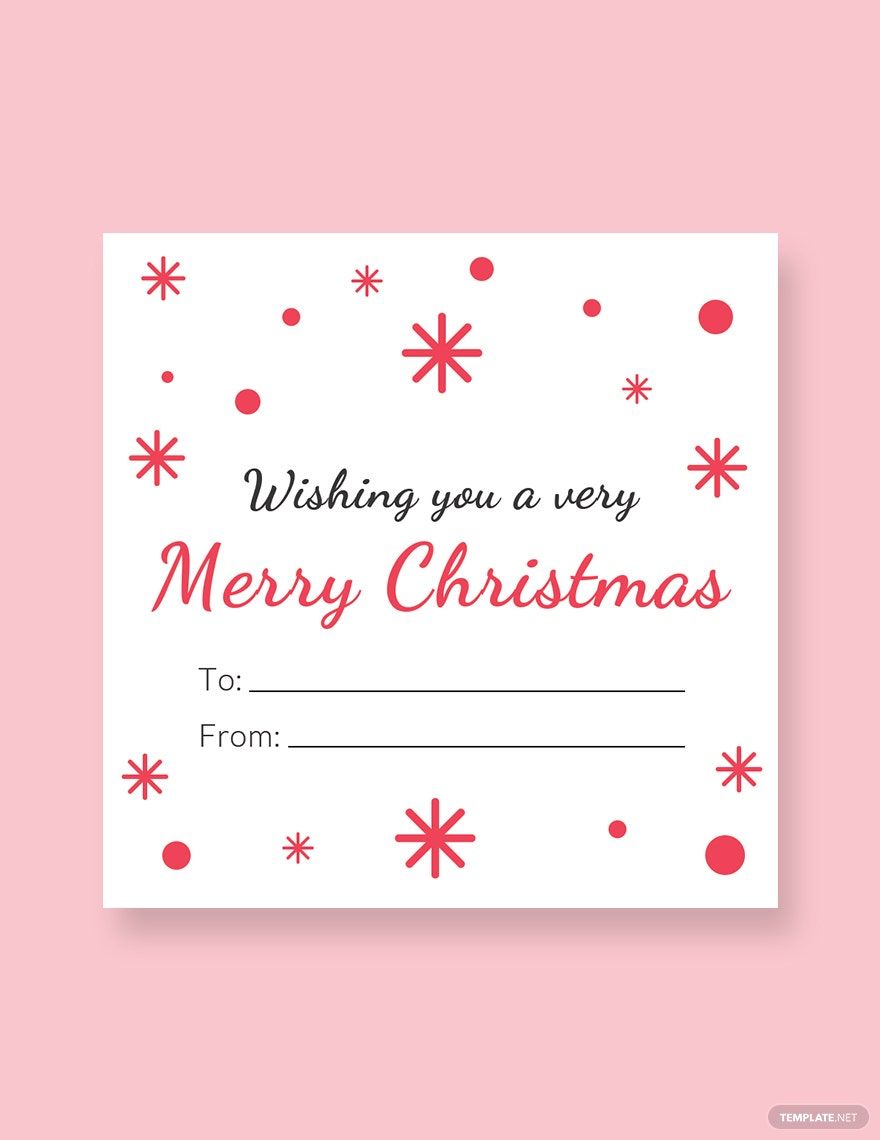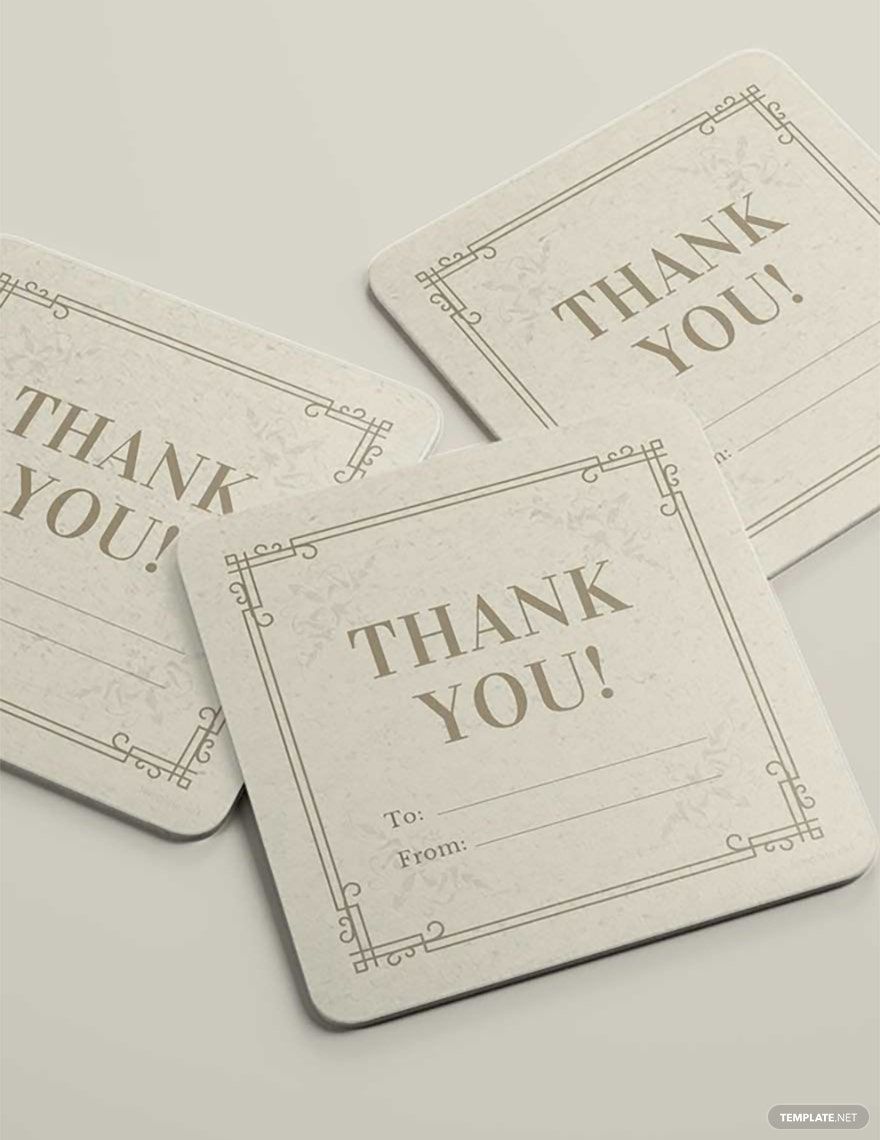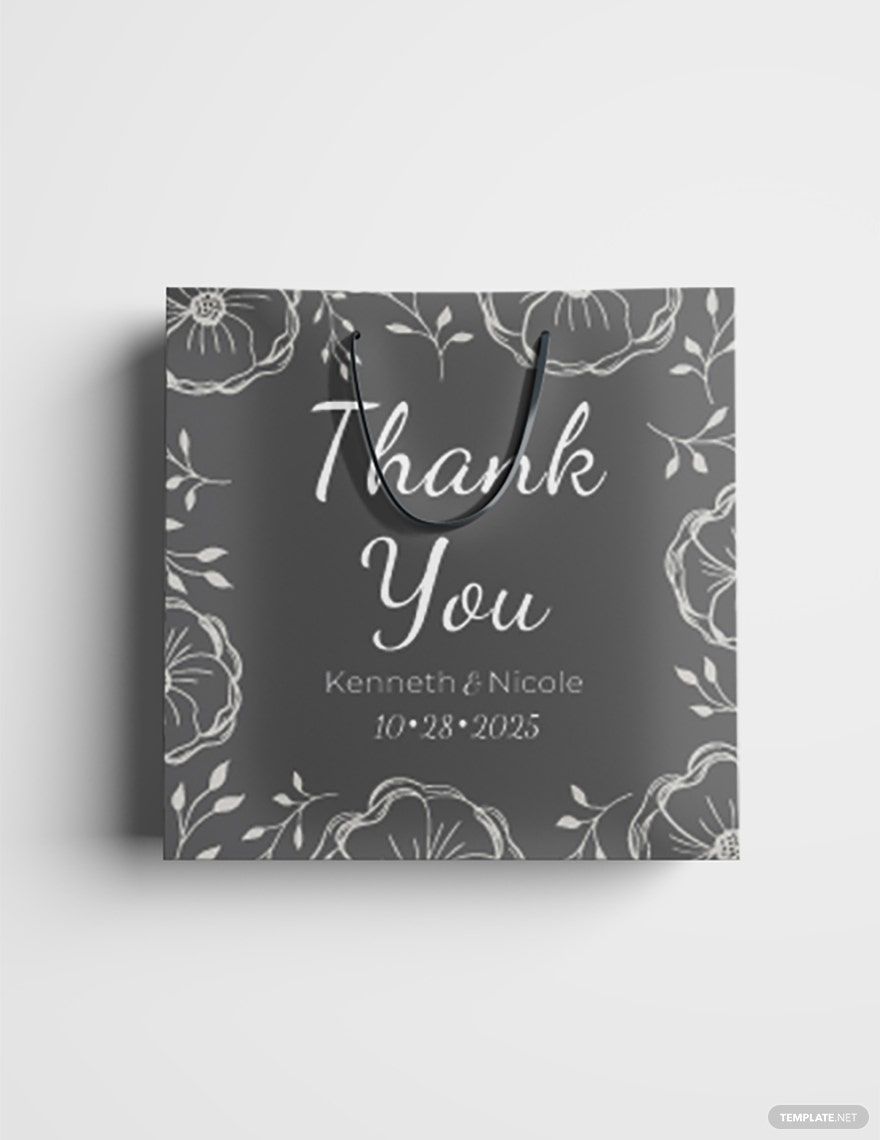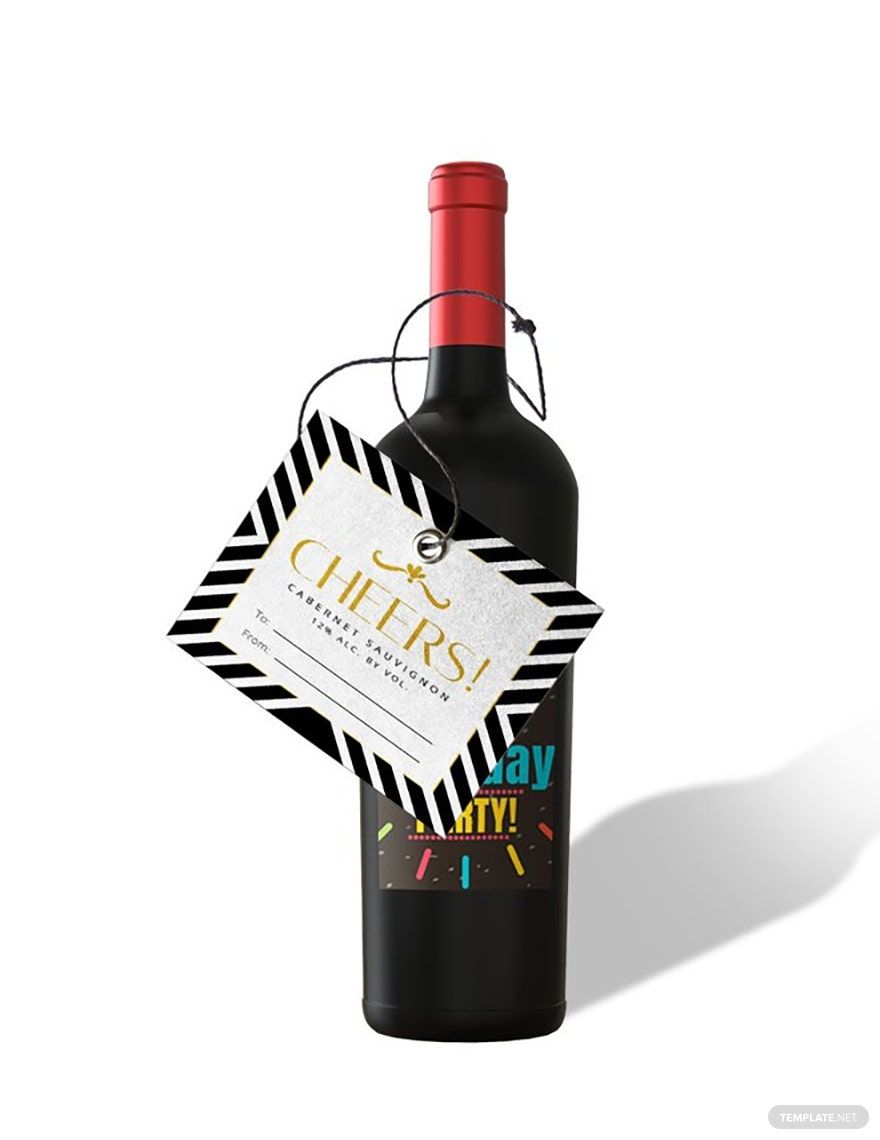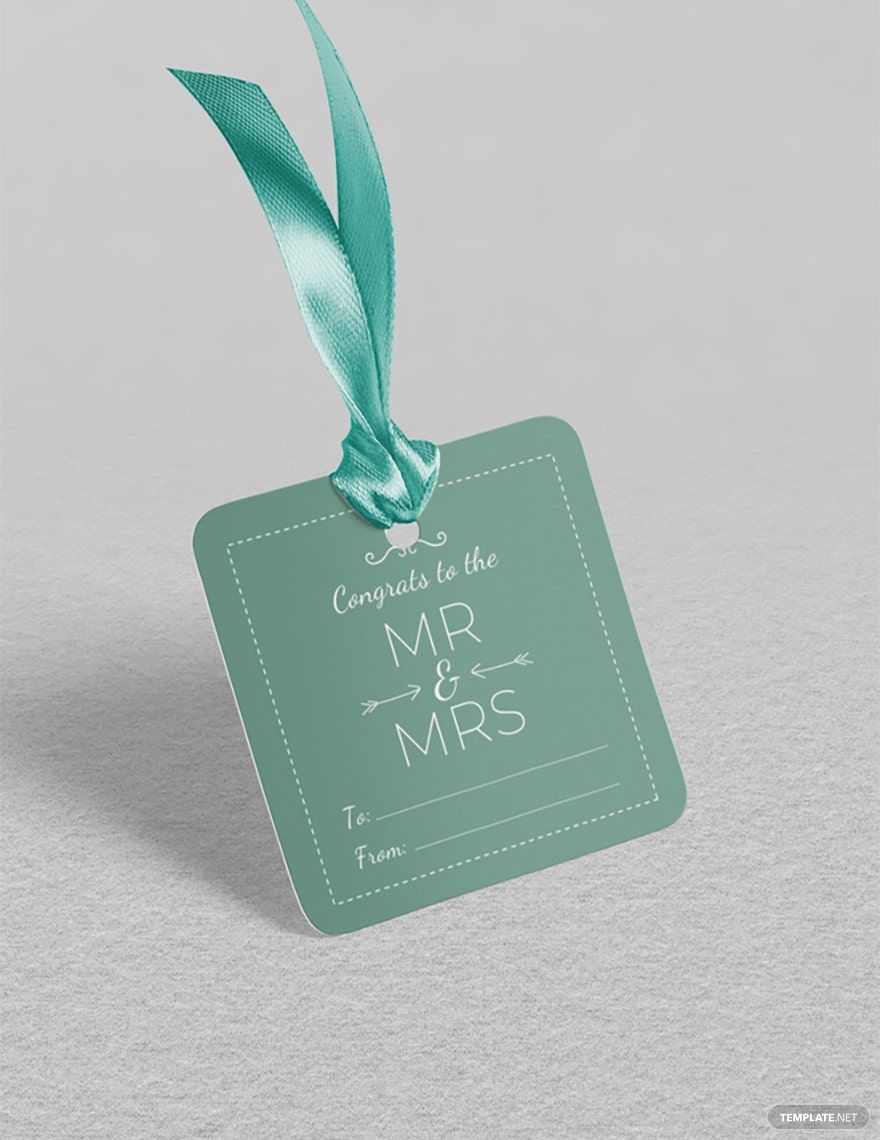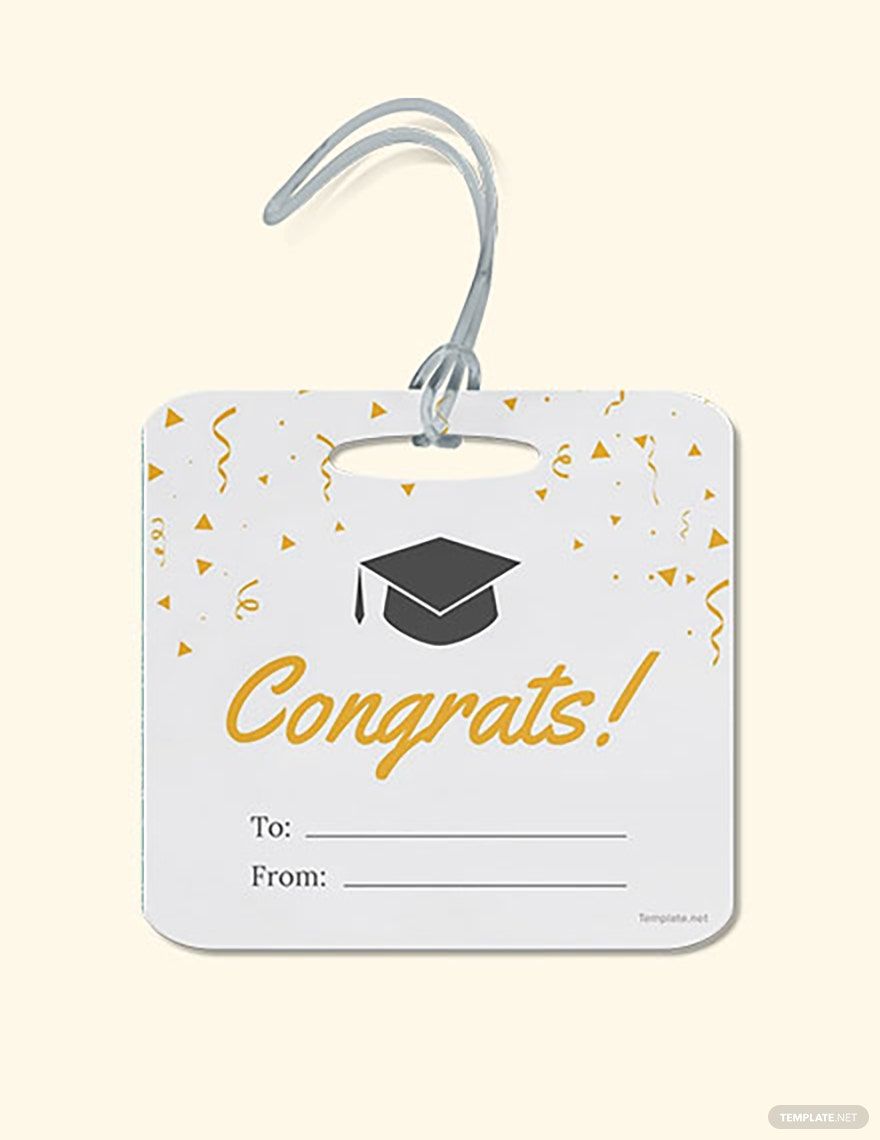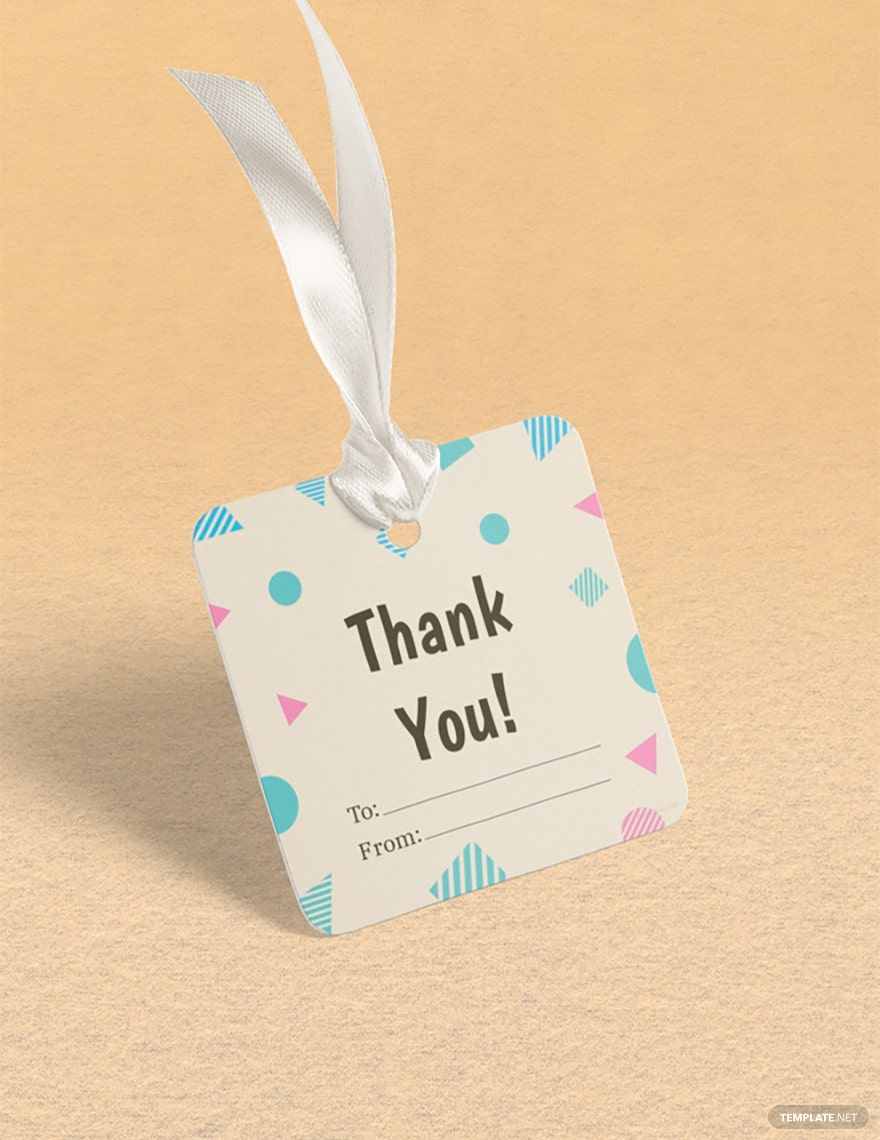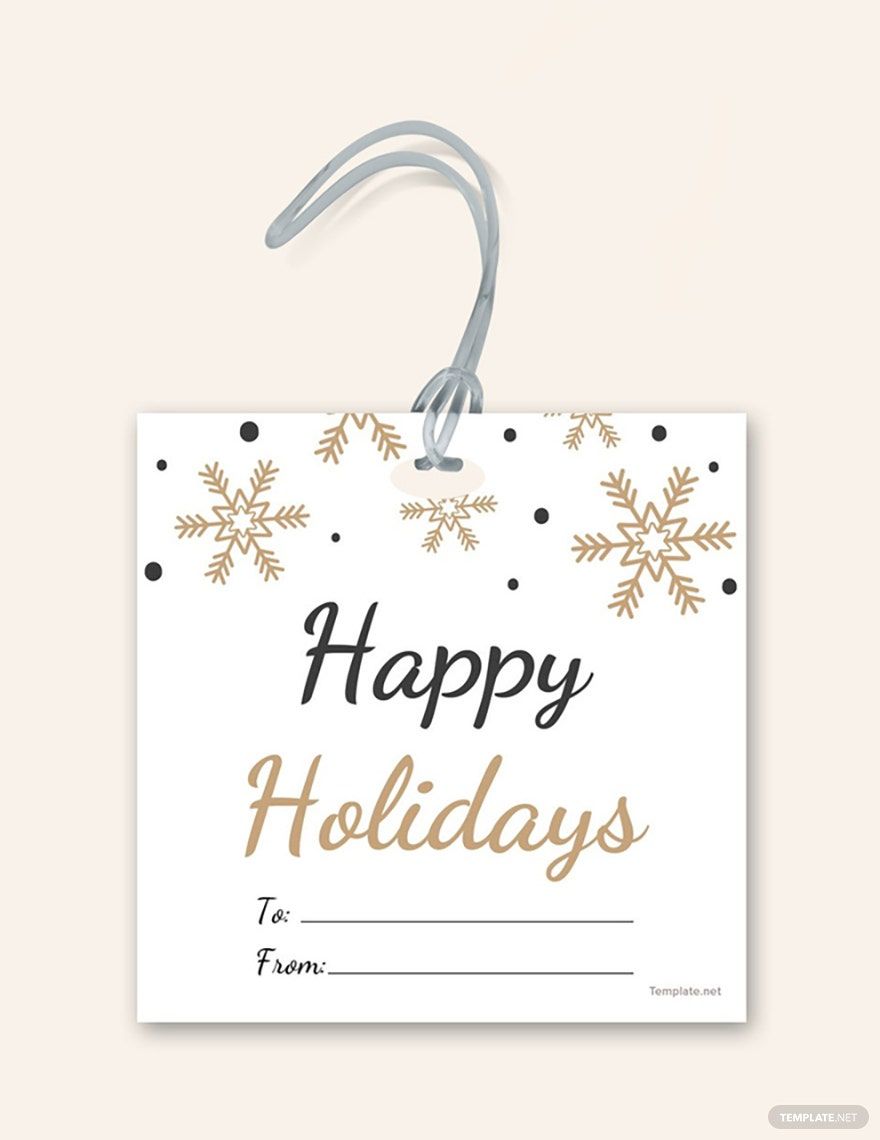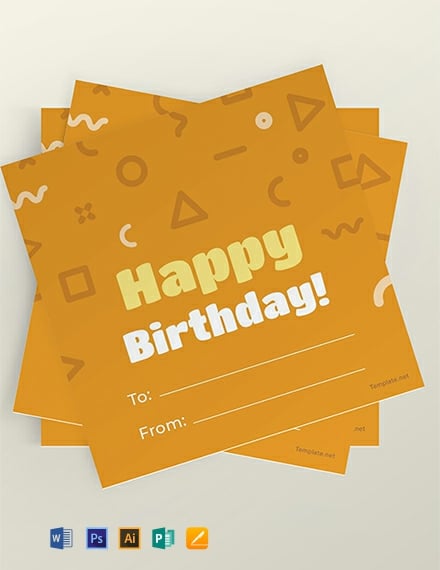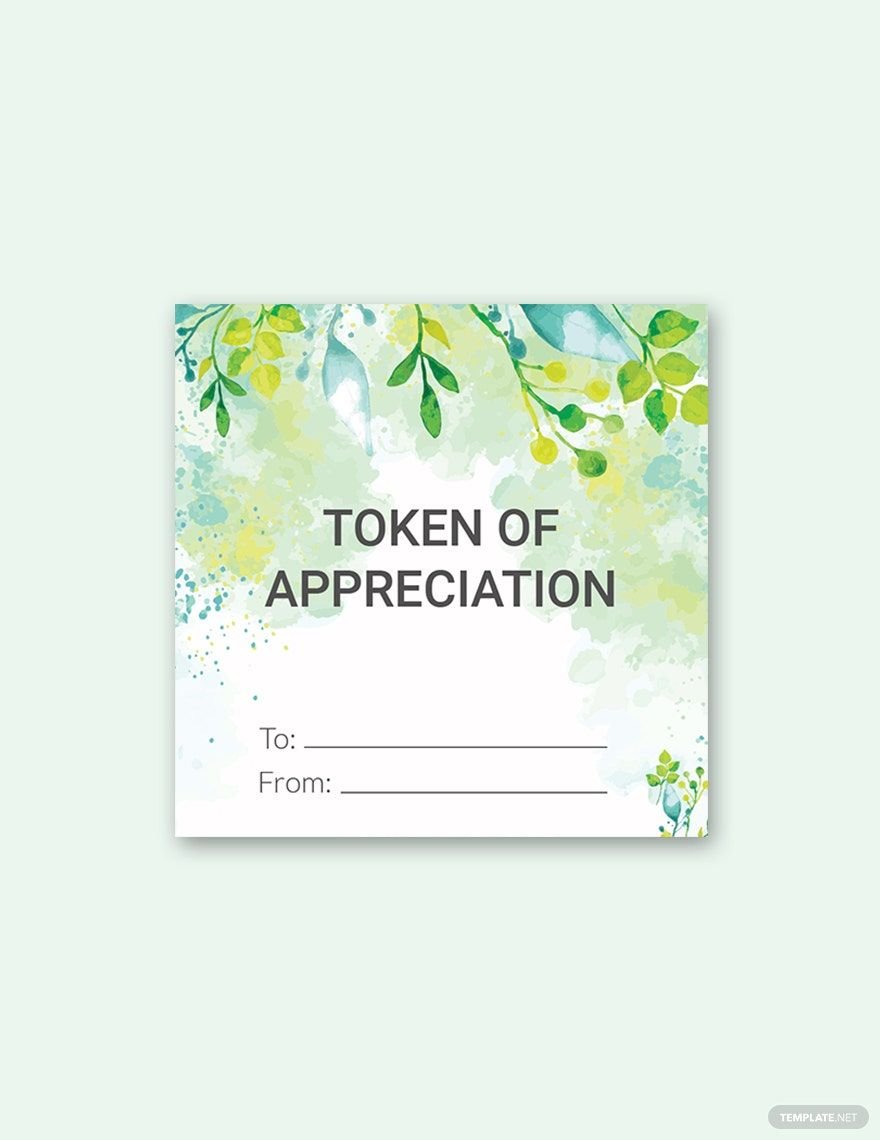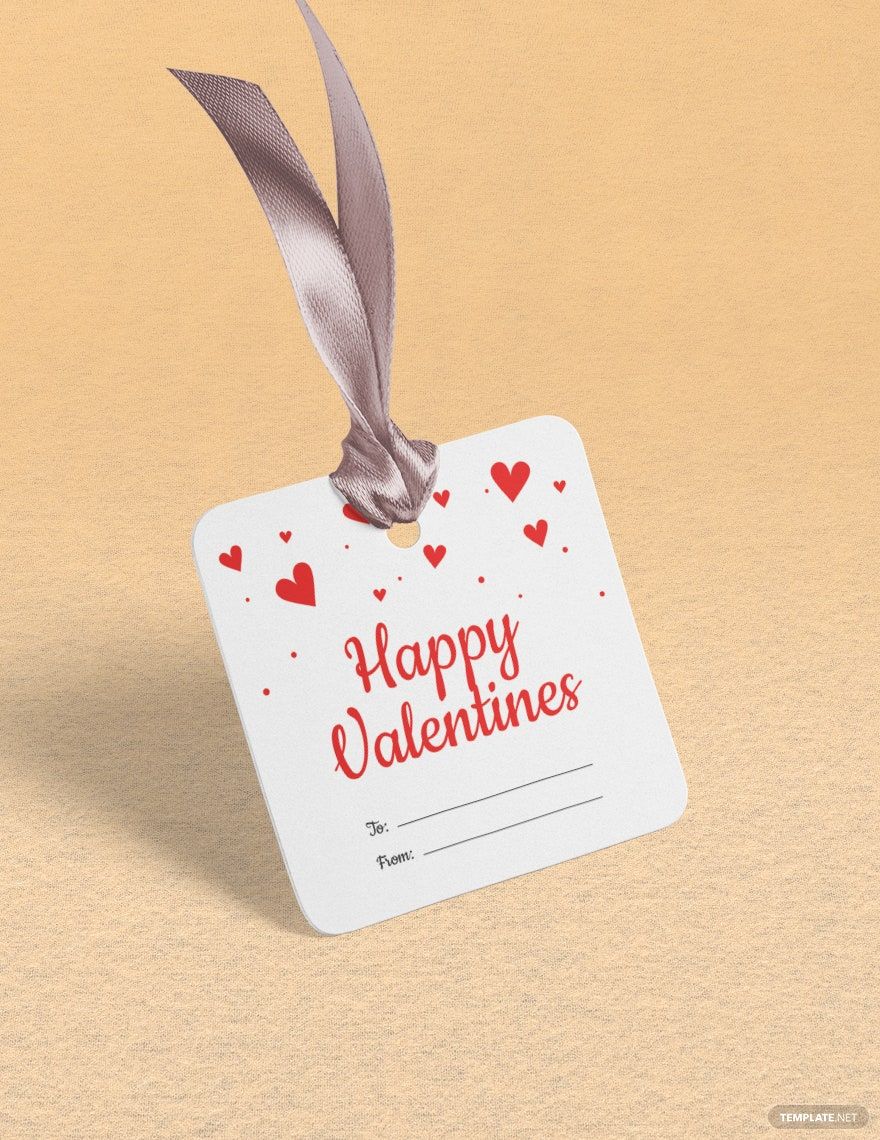Gift labels are just the perfect way to create an elegant finish to your gifts. They're also attractive, making your gift more special. Make your recipient feel special by creating a customized gift label using our Gift Label Templates in Apple Pages. Our templates are the ideal things to avoid the hassle of working from scratch. Our ready-made templates assure that you can save time and effort in creating the gift label that you desire. Using our templates, you can modify the design and color according to your style. You can also change the text or content to tailor fit your preferences. Open your MAC and utilize our gift label templates in Apple Pages now.
How To Make A Gift Label In Pages?
Gifts are typically presented on a birthday, Christmas, wedding, for Holiday Thanksgiving, or any seasonal occasion. The social custom of gift-giving keeps a smooth social relation; as well as a formal expression of appreciation. Gifts are typically seasonal. Hence, it's best to make it special. One way to do so is to put a gift label on it. To make your gifts more special, follow these tips and learn how to make a gift label using Apple Pages.
1. Create A New Document
If you wish to create your gift label template, create a new and black word-processing document in Apple Pages. As soon as the blank document appears, choose "Show" and go to "Inspector." Then, go to "View" and select "New Inspector." Afterward, set one display document setting and the other to display table settings.
2. Establish Margins
Use floral designs or any designs styles you can think about. You can use confetti, balloons, or snowflakes. The design of the margin will depend on what specific season you will use the gift label. If you're using a gift label for a wedding gift, use elegant vectors or colors as your margin. You may create a vignette to establish your focal point. In which case, you will need to establish a round-margin. If you're confused about how to establish margins, you may also refer to our card templates.
3. Use Our Beautifully Designed Templates
Our gift label templates are beautifully designed and easily editable for your convenience. They're also readily available in Apple Pages. Doing so ensures that you don't need to stress yourself on working from scratch. To help you in making a gift label or tag, take a look at our invitation card templates. Speaking of templates, you can refer to our Christmas invitation card templates. These templates are good references for designing your gift card beautifully.
4. Include Special Greetings
Especially when you're making a gift to celebrate Mother's day, make sure to put your sincerest greetings. Always remember that addresses make your gifts more special. Your gift label means nothing without special greetings. The significance of greetings is that they stimulate a good mood to your recipient. Aside from greetings, it's also better to incorporate appropriate vector graphics. For example, you're giving a congratulatory gift. Especially when the congratulatory gift aims to congratulate someone for graduation, use a vector graphic that shows a graduation cap or a diploma. You can check our greeting card templates to guide you in making your gift label.
5. Include The "To" and "From"
If you want to be acknowledged by your recipient, don't forget to include your name on the gift label. In designing your gift label in Apple Pages, put the section where you can write your name as the giver. Aside from making your recipient feel special by your gift label, you're also making yourself unique to your recipient.
6. Use Pastel Colors
Pastel Colors are more appealing and practical. Taking into account that you will write on the gift-tag. Make sure the name of the giver and the receiver are readable. To make sure that you can write on the gift label, make sure to use light colors.