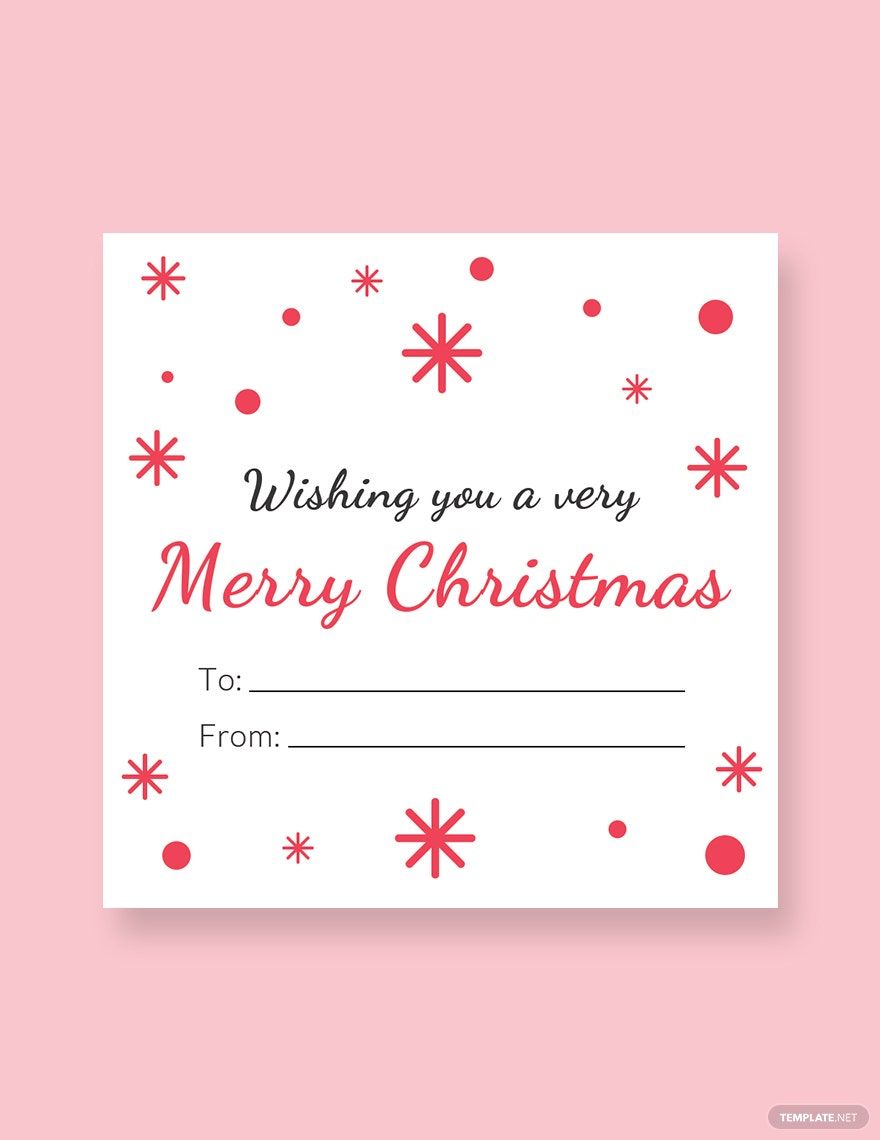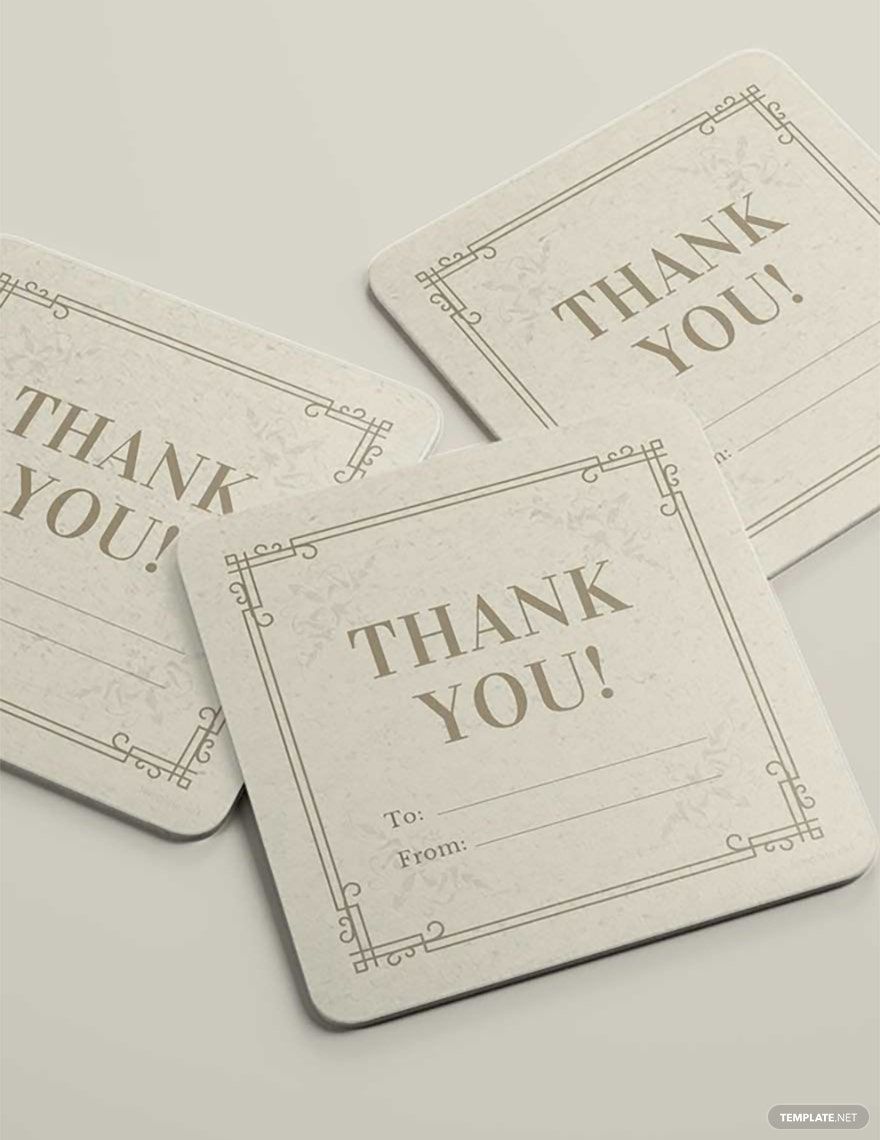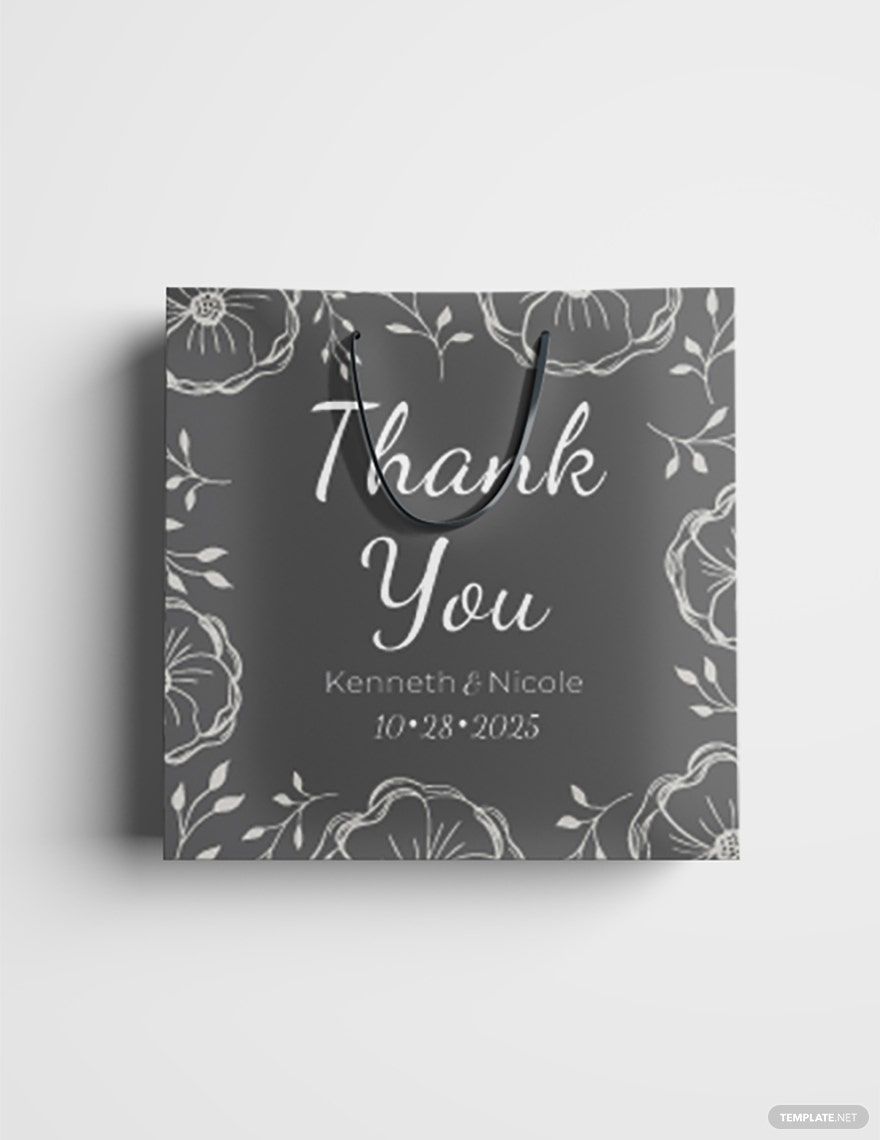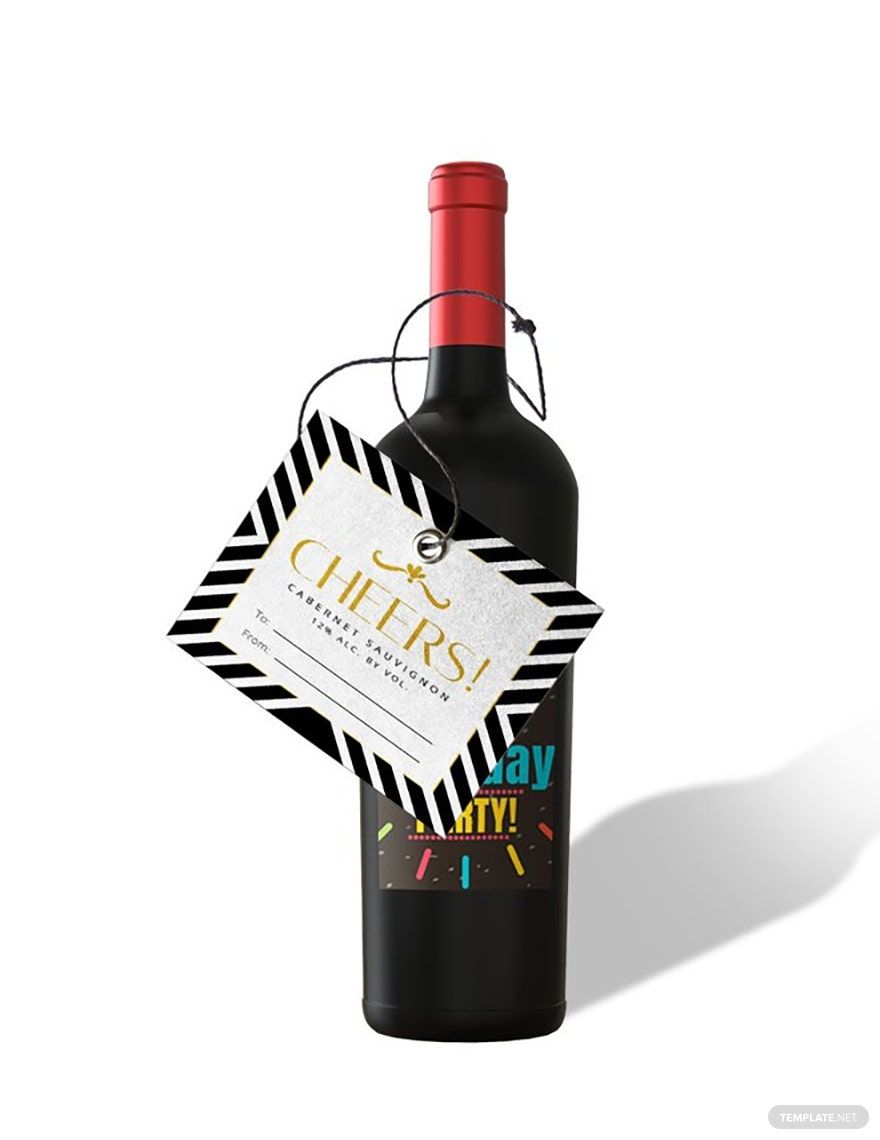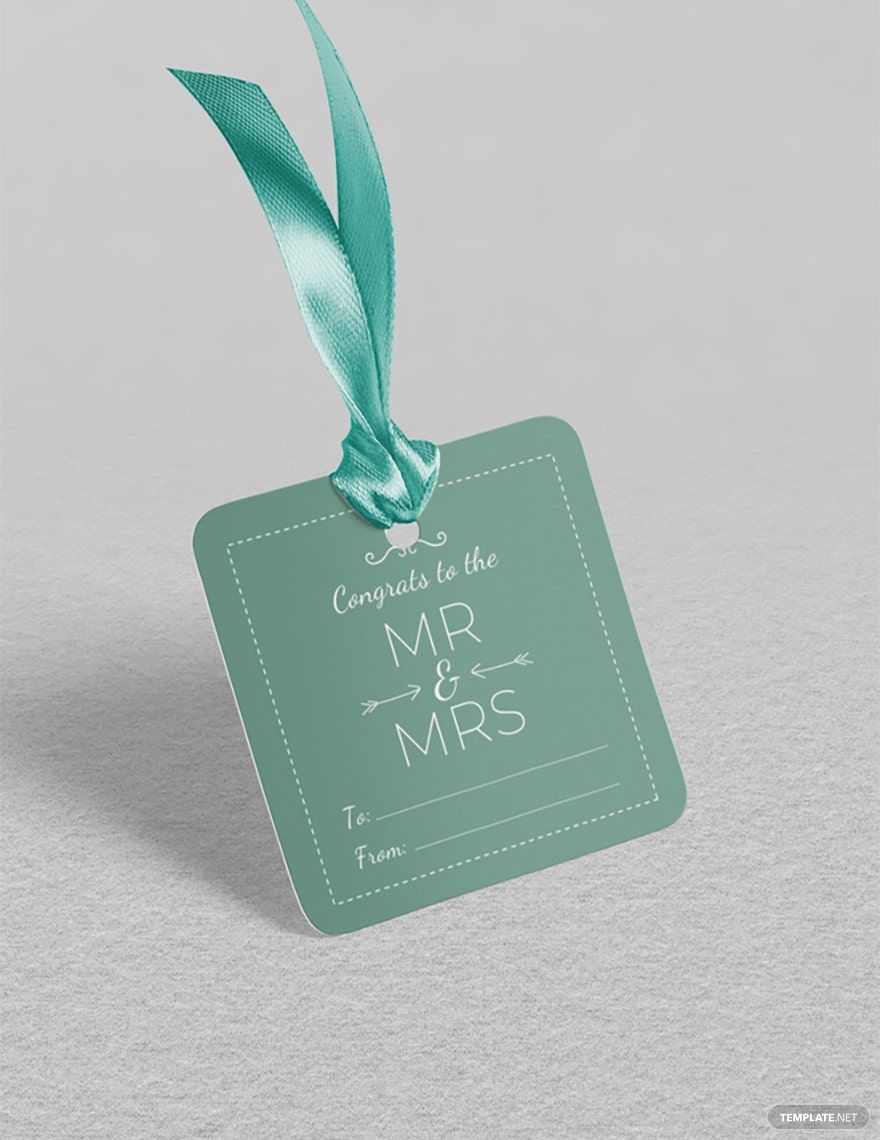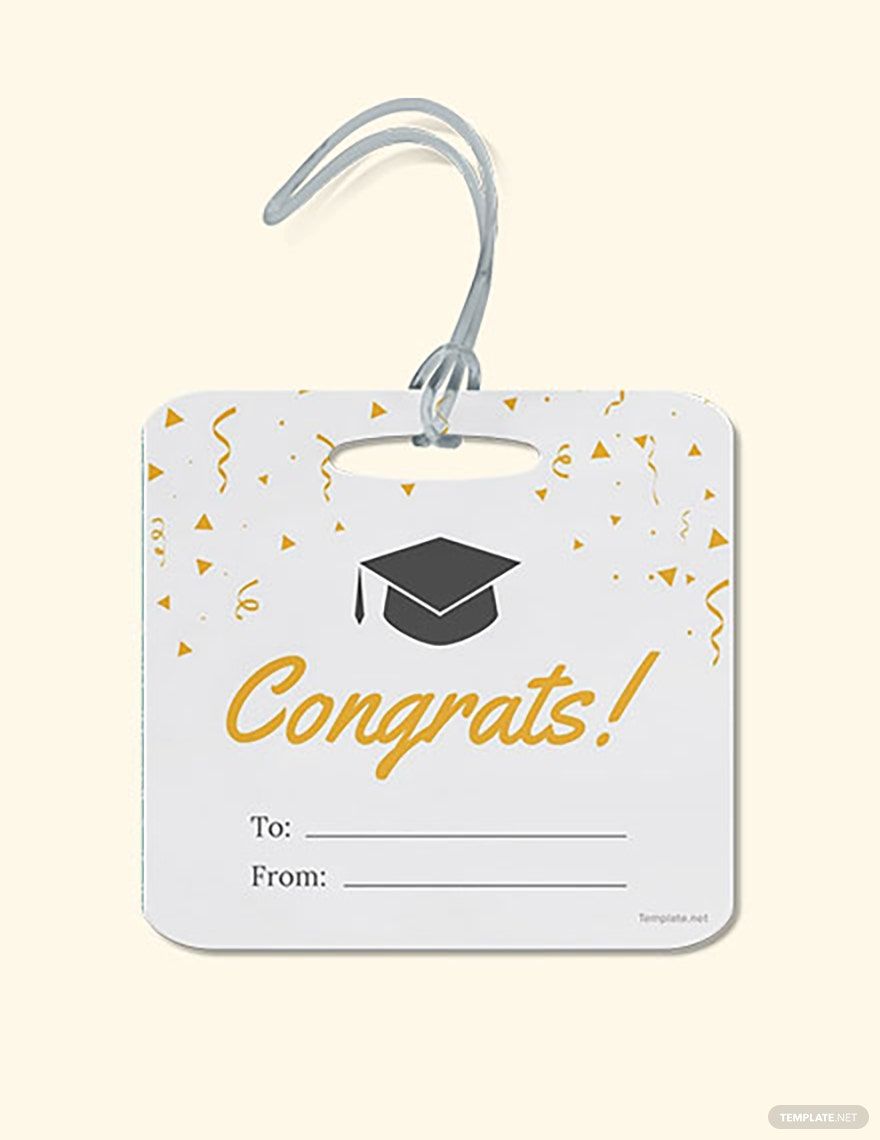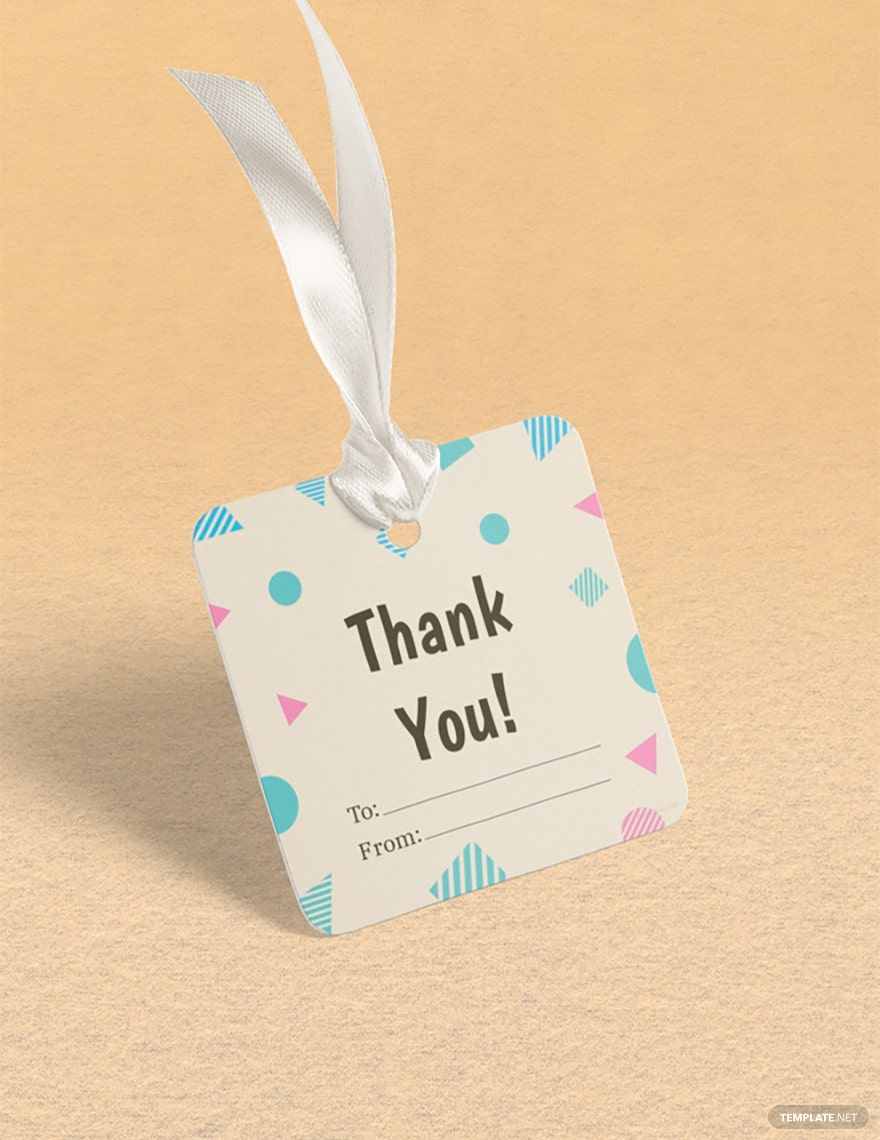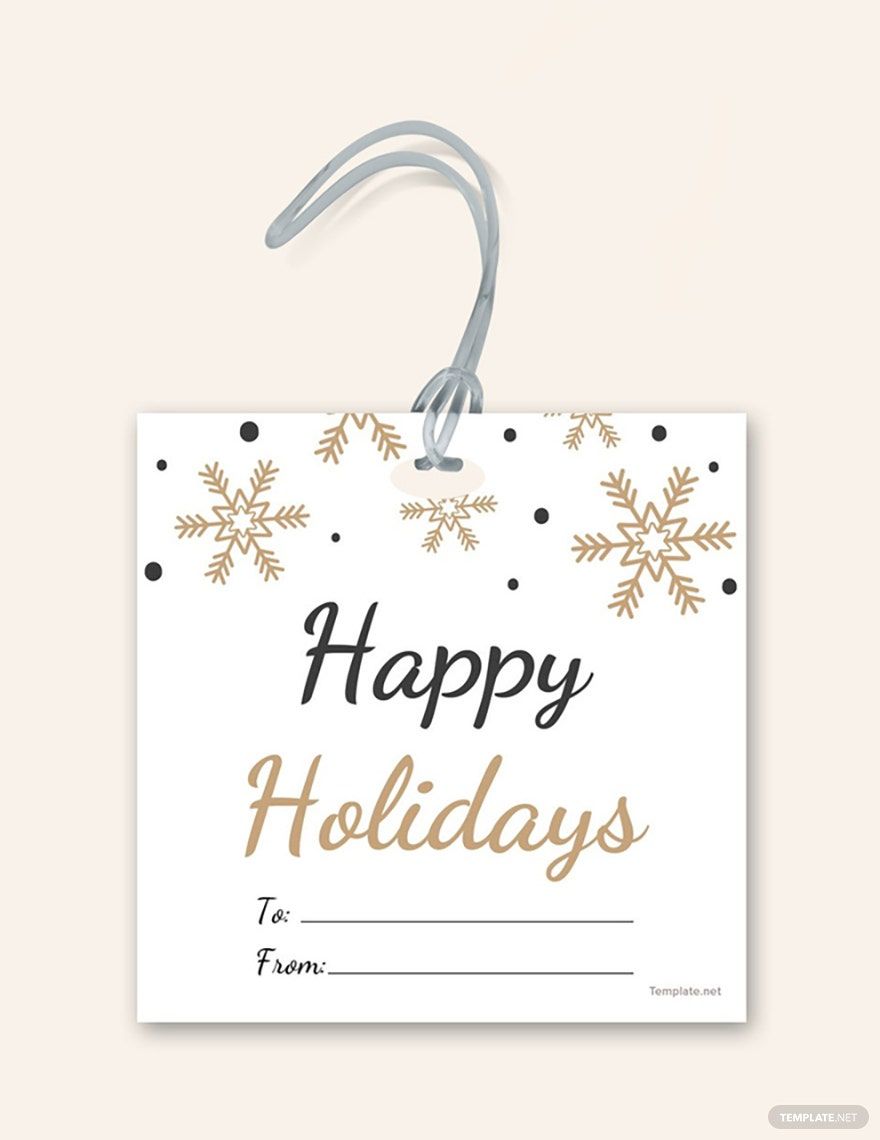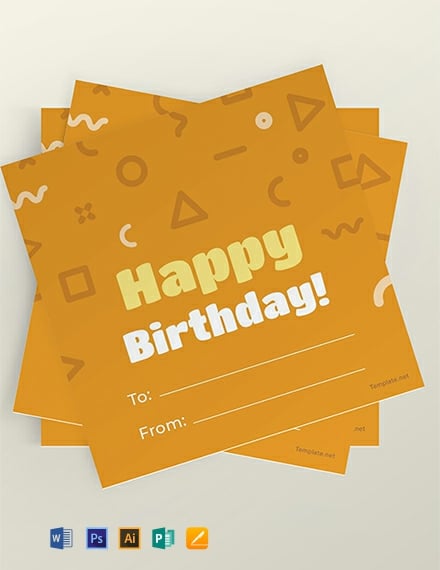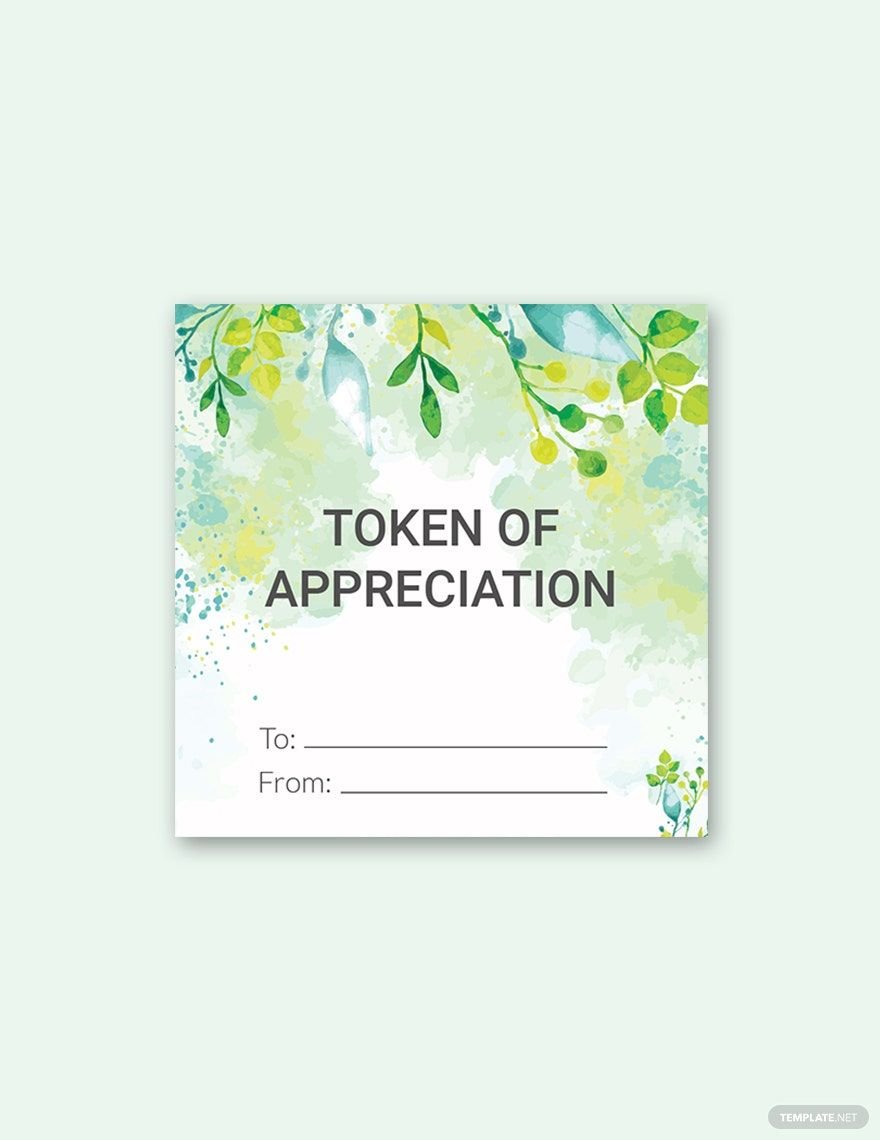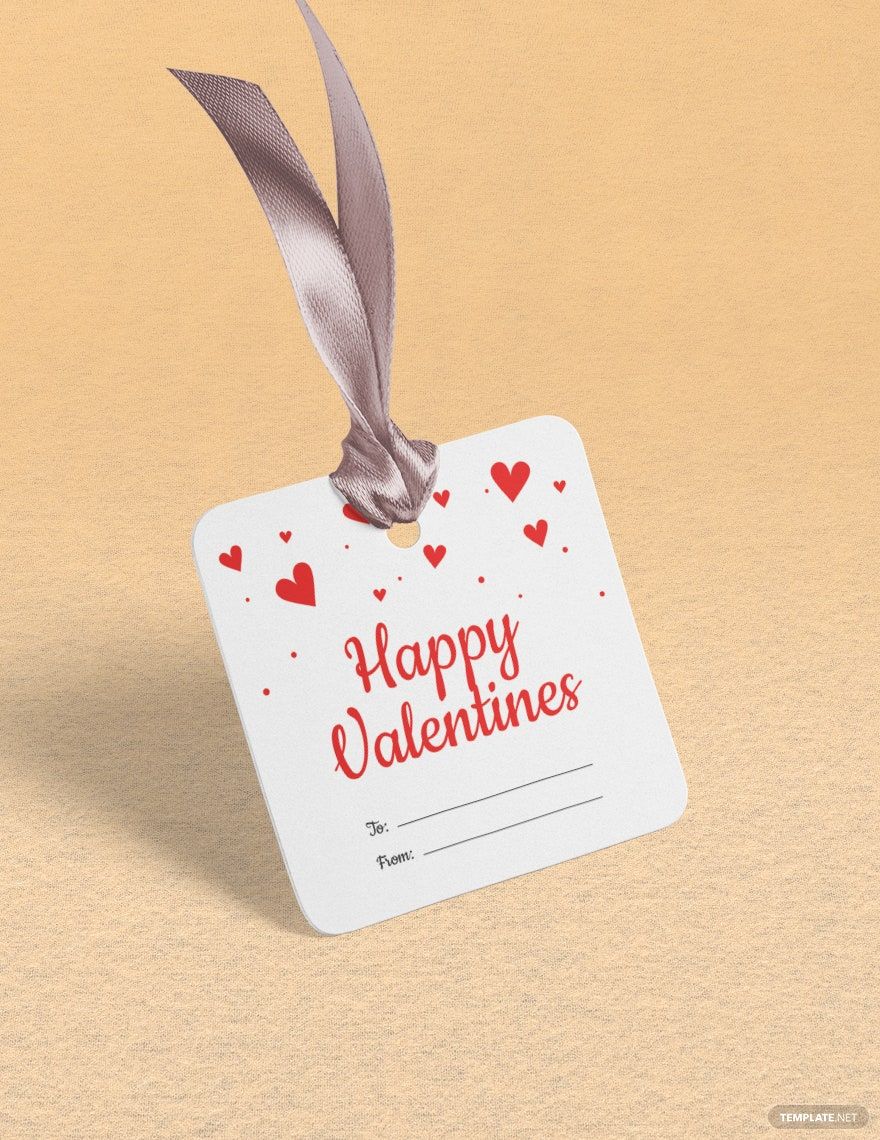Want to create gift labels or tags but do not have the luxury of time to start from scratch? Worry no more for we are here to help you through our gift label templates in all versions of Microsoft Publisher. Because our templates are 100% customizable and ready-made, these can surely help you save your time and effort. You only need to modify the content according to your current needs or personal style. These gift tickets are perfect for many occasions, such as Christmas, holiday, birthday, wedding, and event. Saving and printing these files can also be done in a breeze because it is easily editable. Do not miss these great deals and download our gift label templates in Microsoft Publisher.
Gift Label Templates in Publisher
Explore professionally designed editable product label templates in Microsoft Word. Free, customizable, and printable. Download now!
Bring your gift labeling to life with pre-designed Gift Label Templates in Microsoft Publisher by Template.net
Elevate your gift-giving experience and impress recipients effortlessly with Template.net's pre-designed Gift Label Templates available in Microsoft Publisher format. Craft stunning, personalized labels without any previous design skills—perfect for anyone looking to add a professional touch. Whether you want to elegantly label a holiday present or need eye-catching tags for birthday party favors, our service has you covered. With a library of free templates ready for download and print, you can enjoy the ease of customizable layouts geared for both digital and print distribution. No hassle, no design skills needed—just beautiful pre-designed templates that are both downloadable and printable!
Discover a diverse range of Gift Label Templates that cater to every occasion, ensuring your gifts are always presented with style. Delve into an evolving collection of premium pre-designed templates to find fresh, new designs regularly added to our library. Share your unique labels effortlessly with friends and family, offering options to download, share via email, or print for enhanced reach and personalization. Maximize your label creativity by utilizing both free and premium templates; it's flexibility at your fingertips. Unleash your inner artist and transform ordinary labels into extraordinary displays of affection.