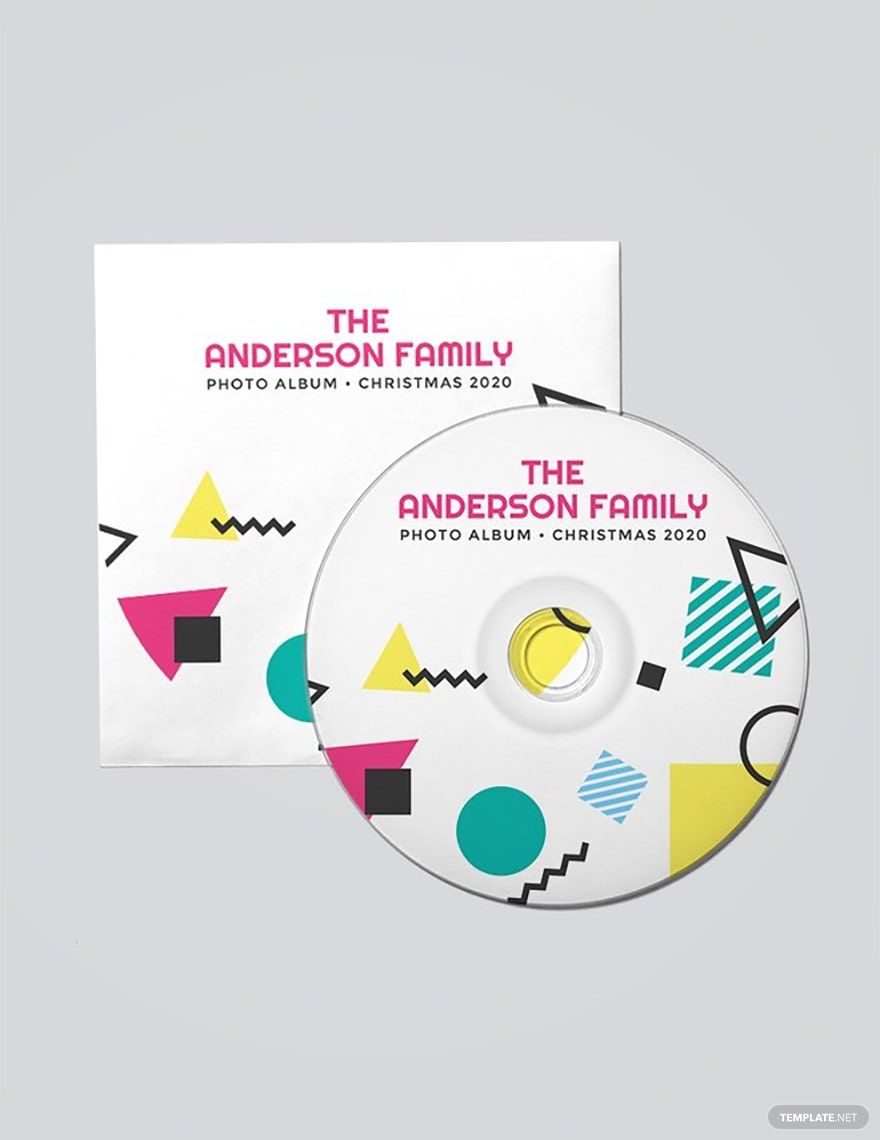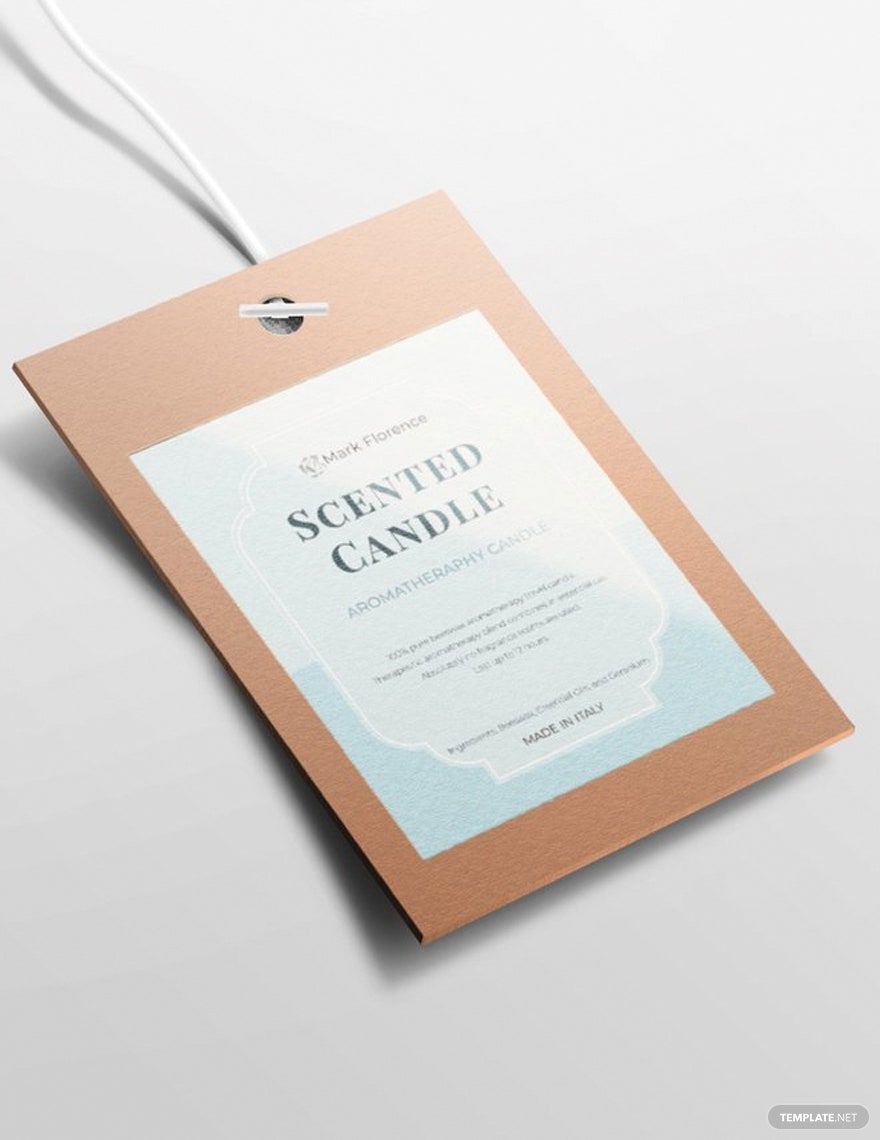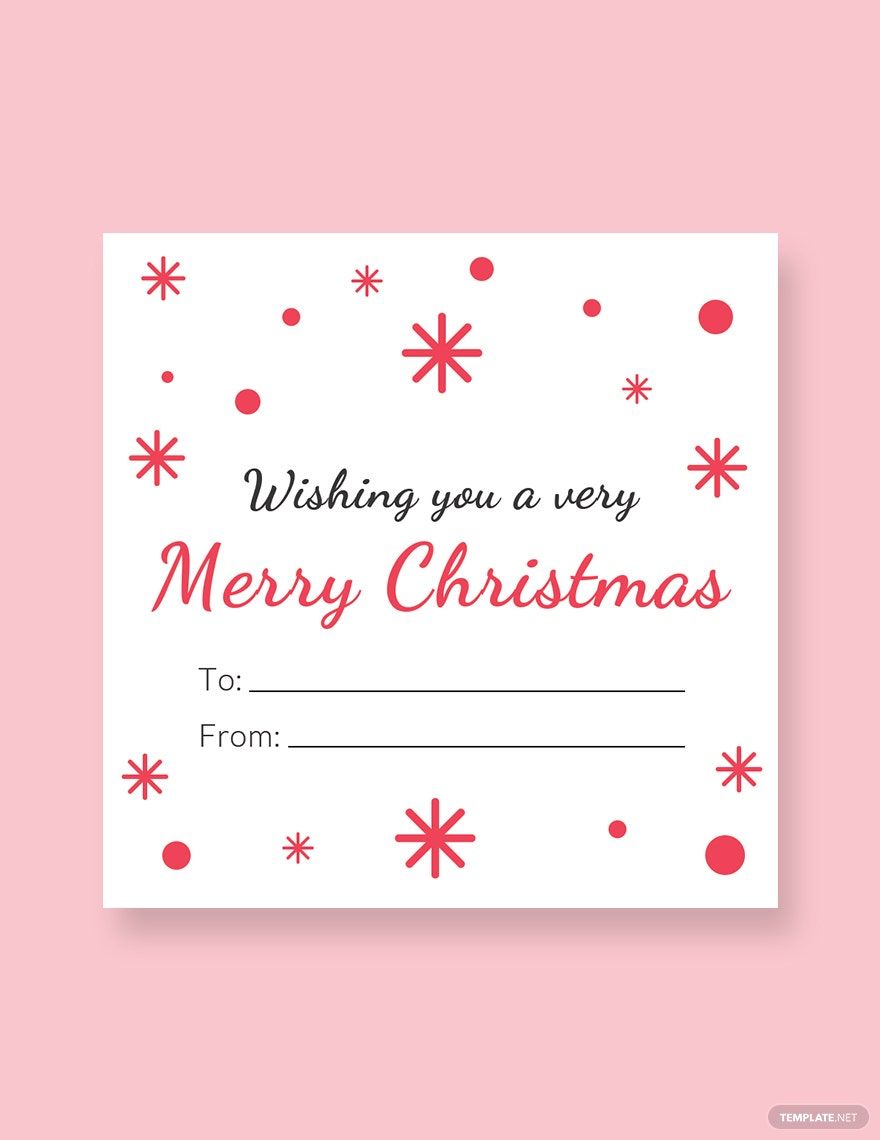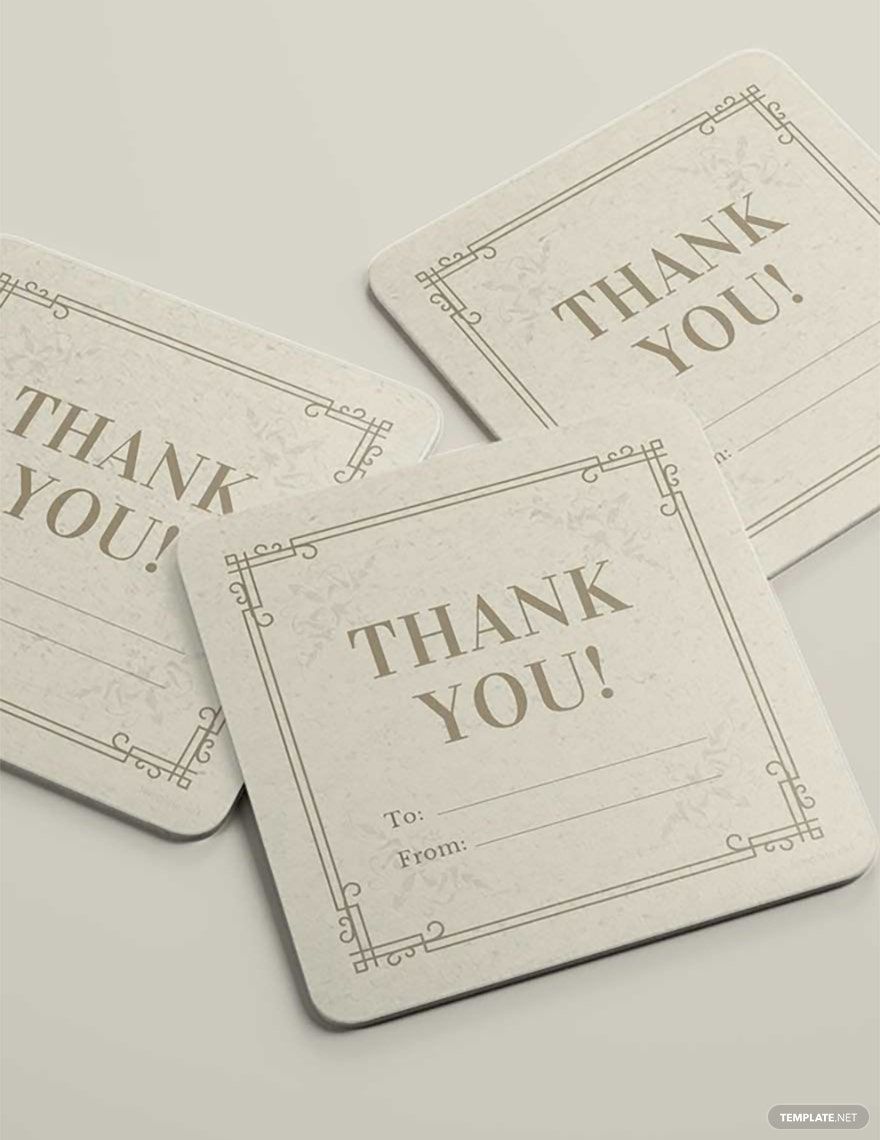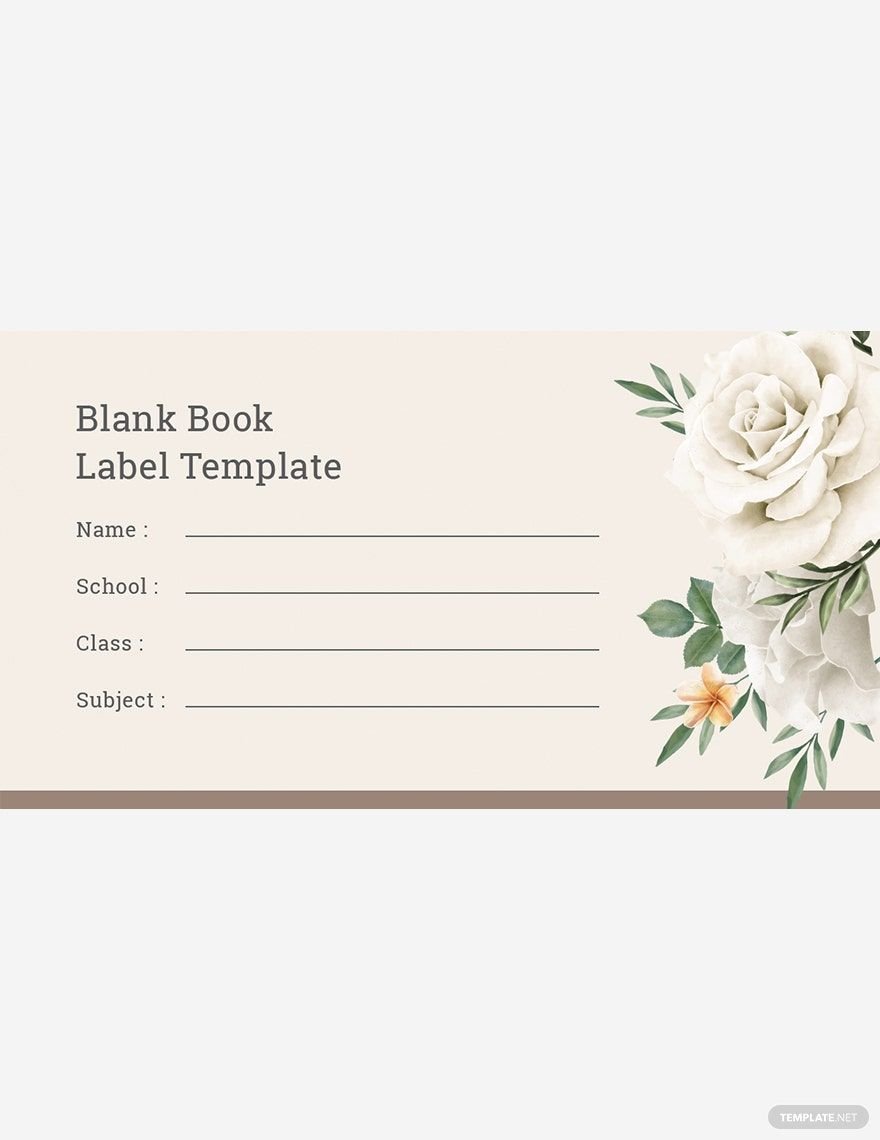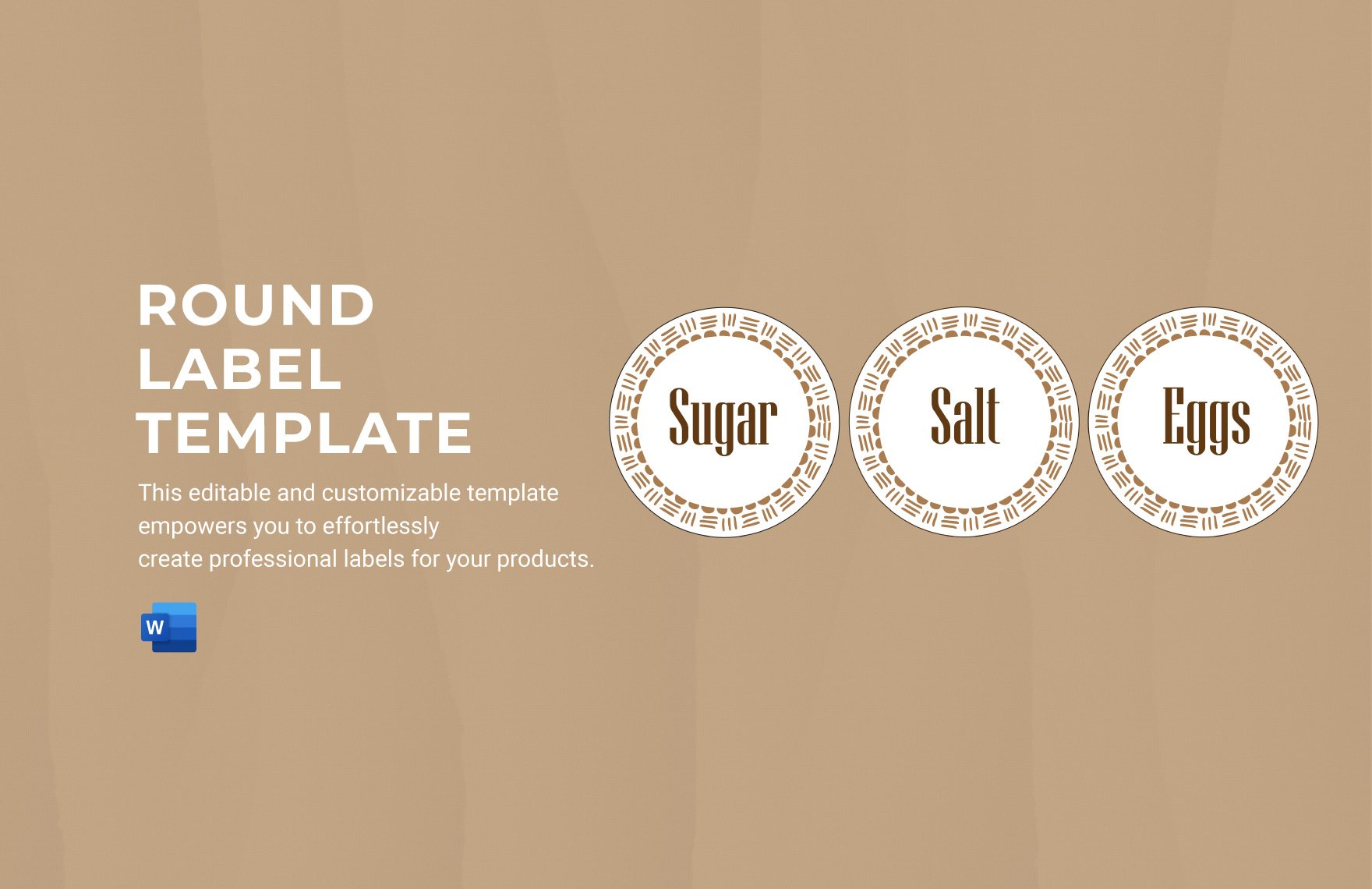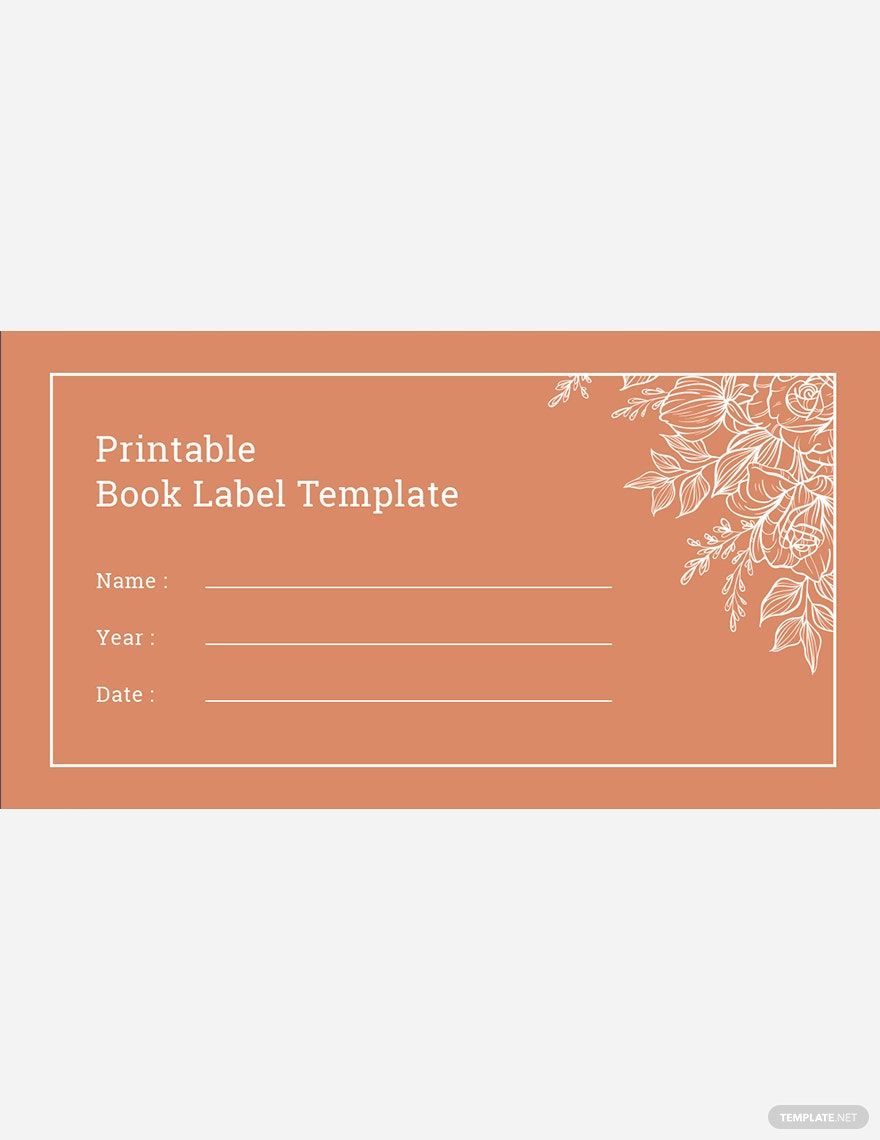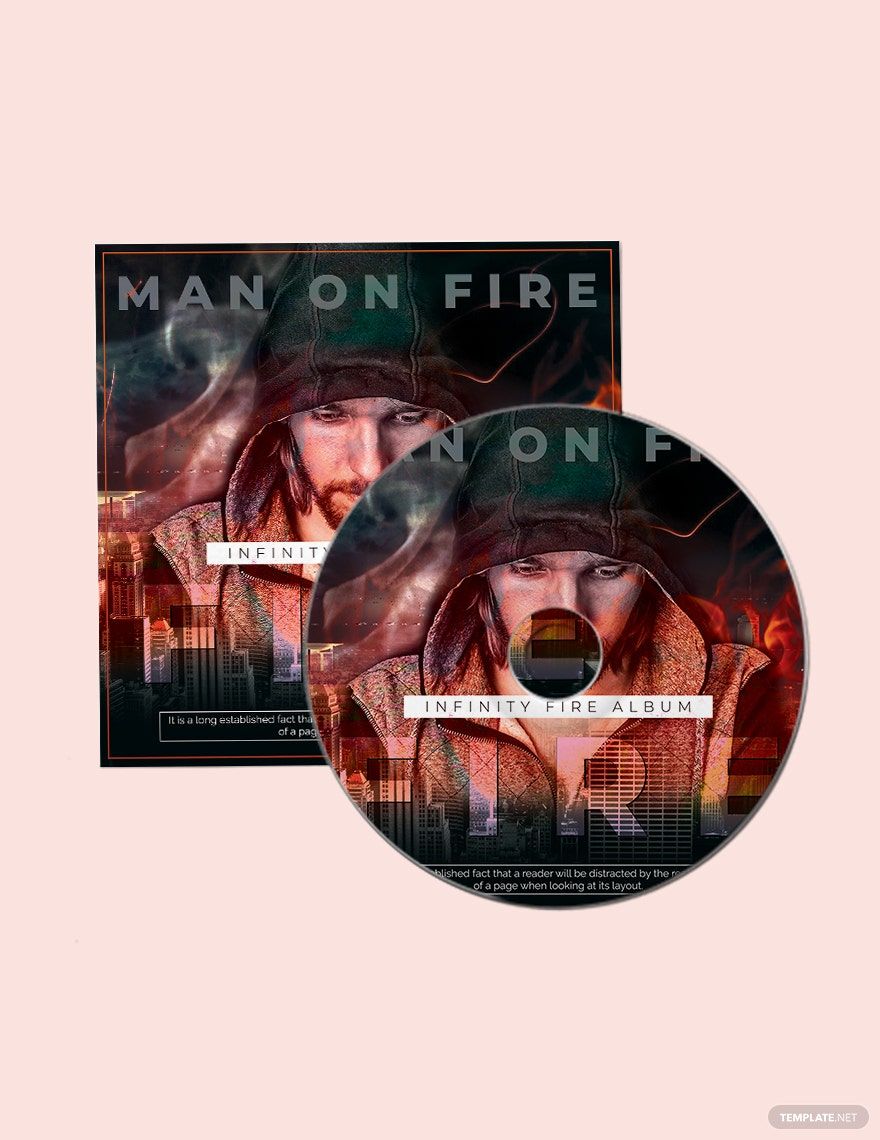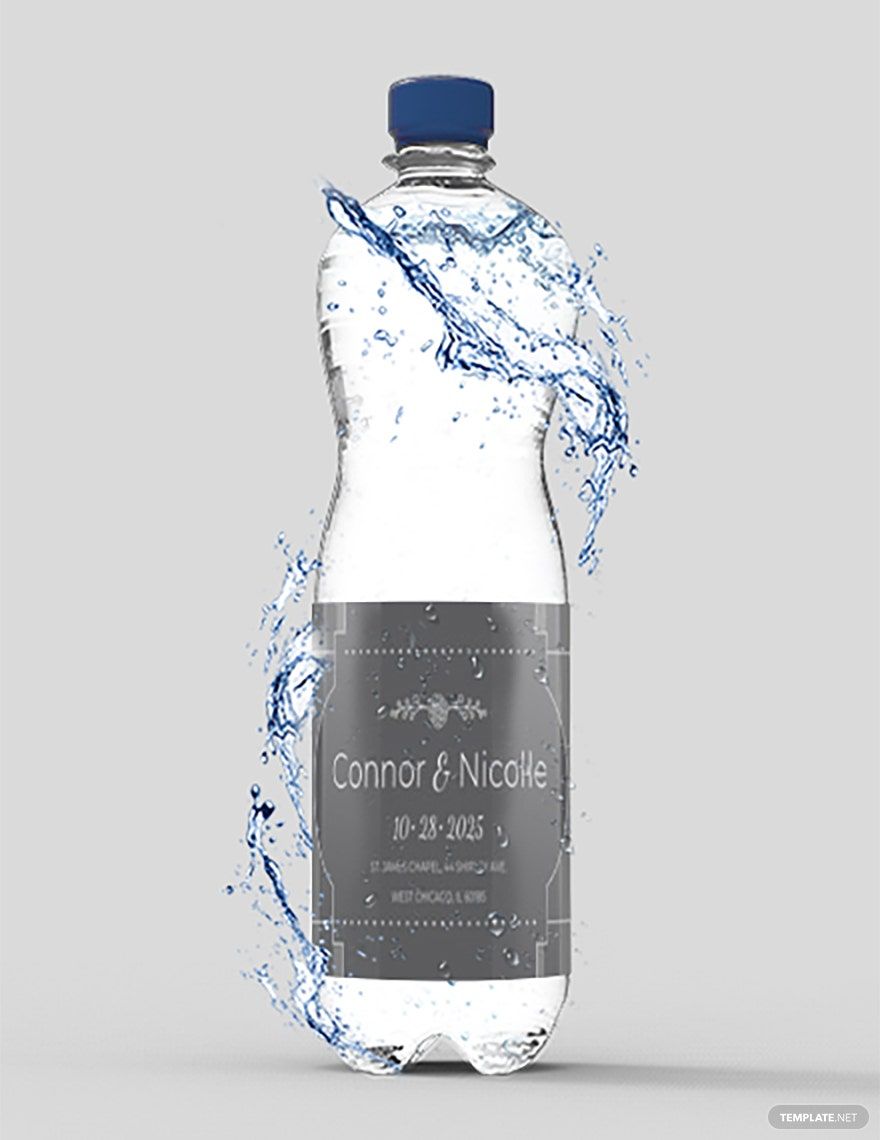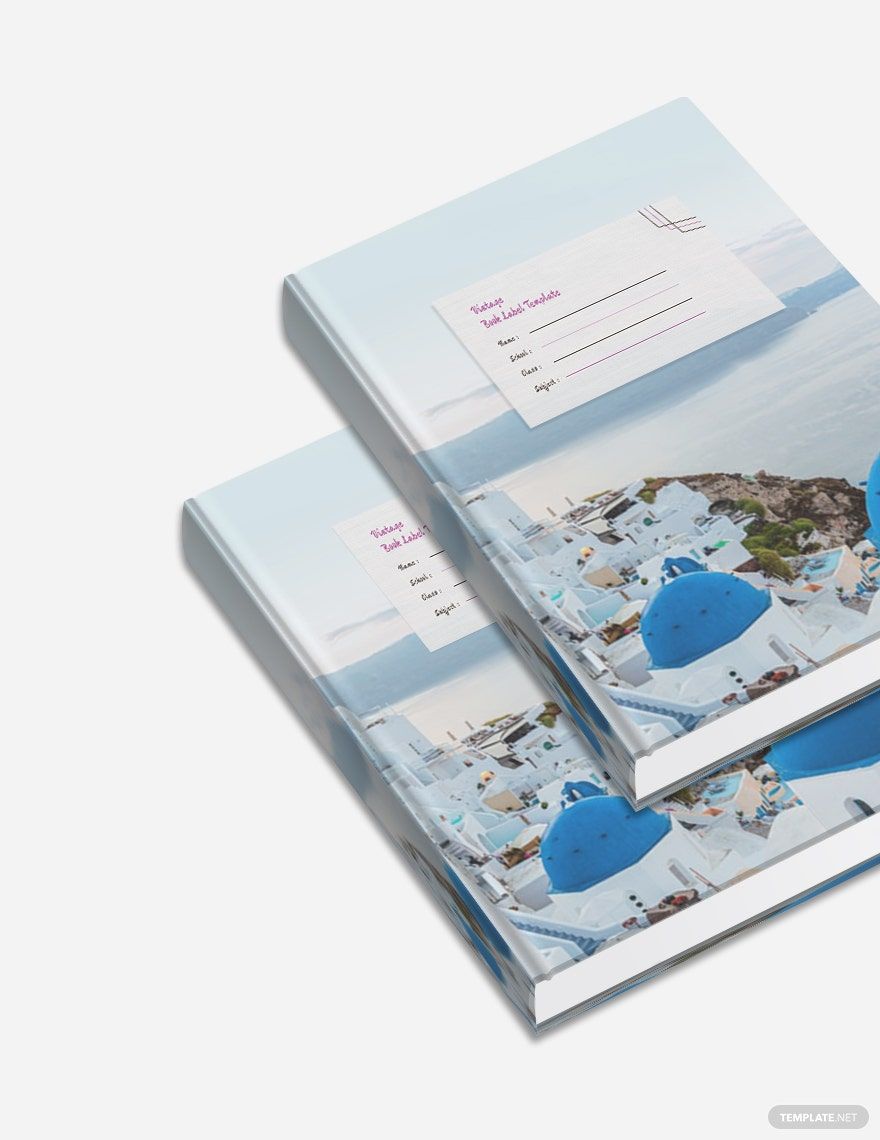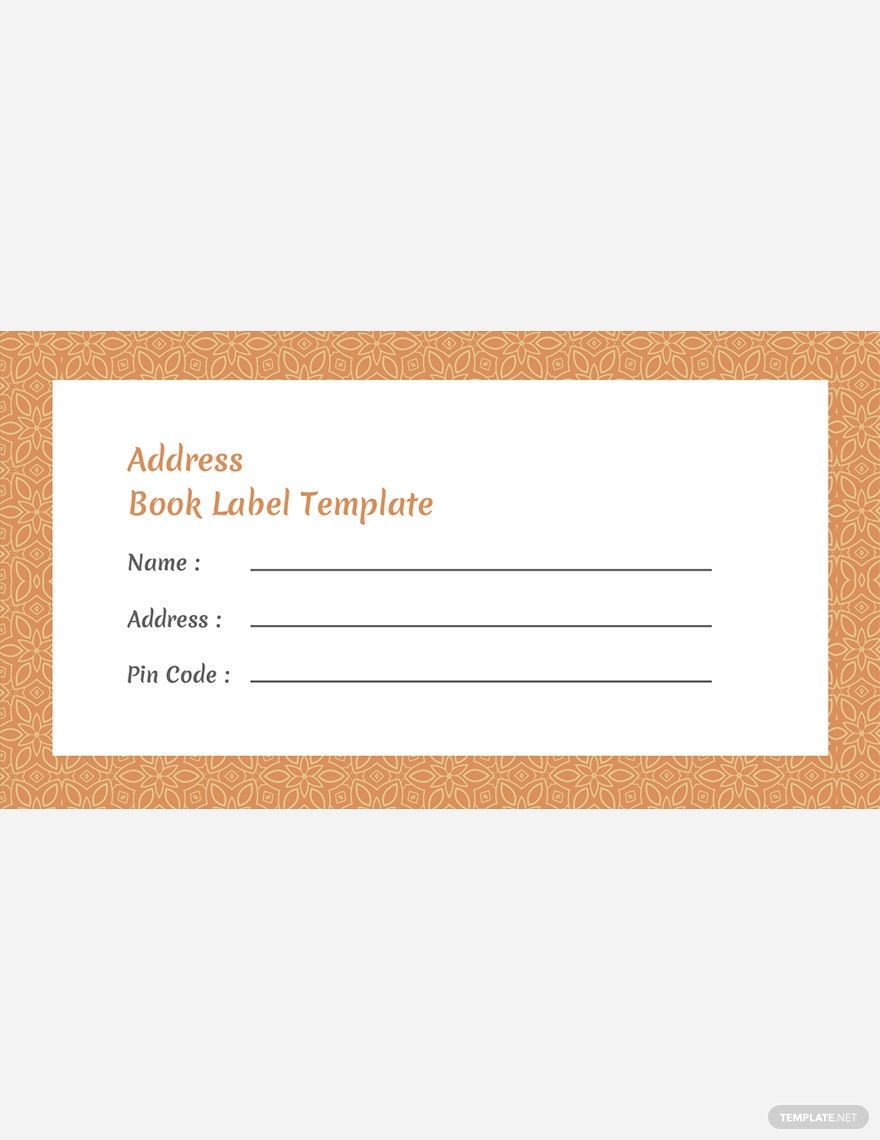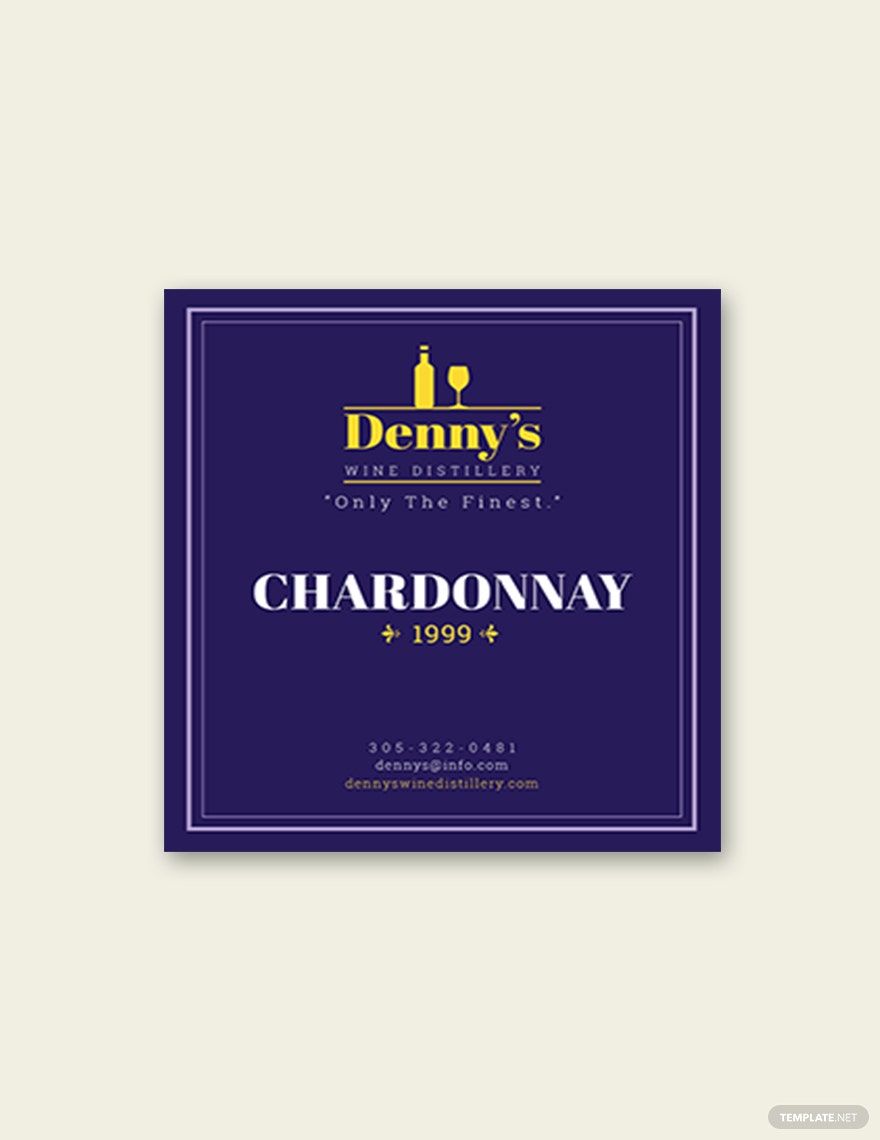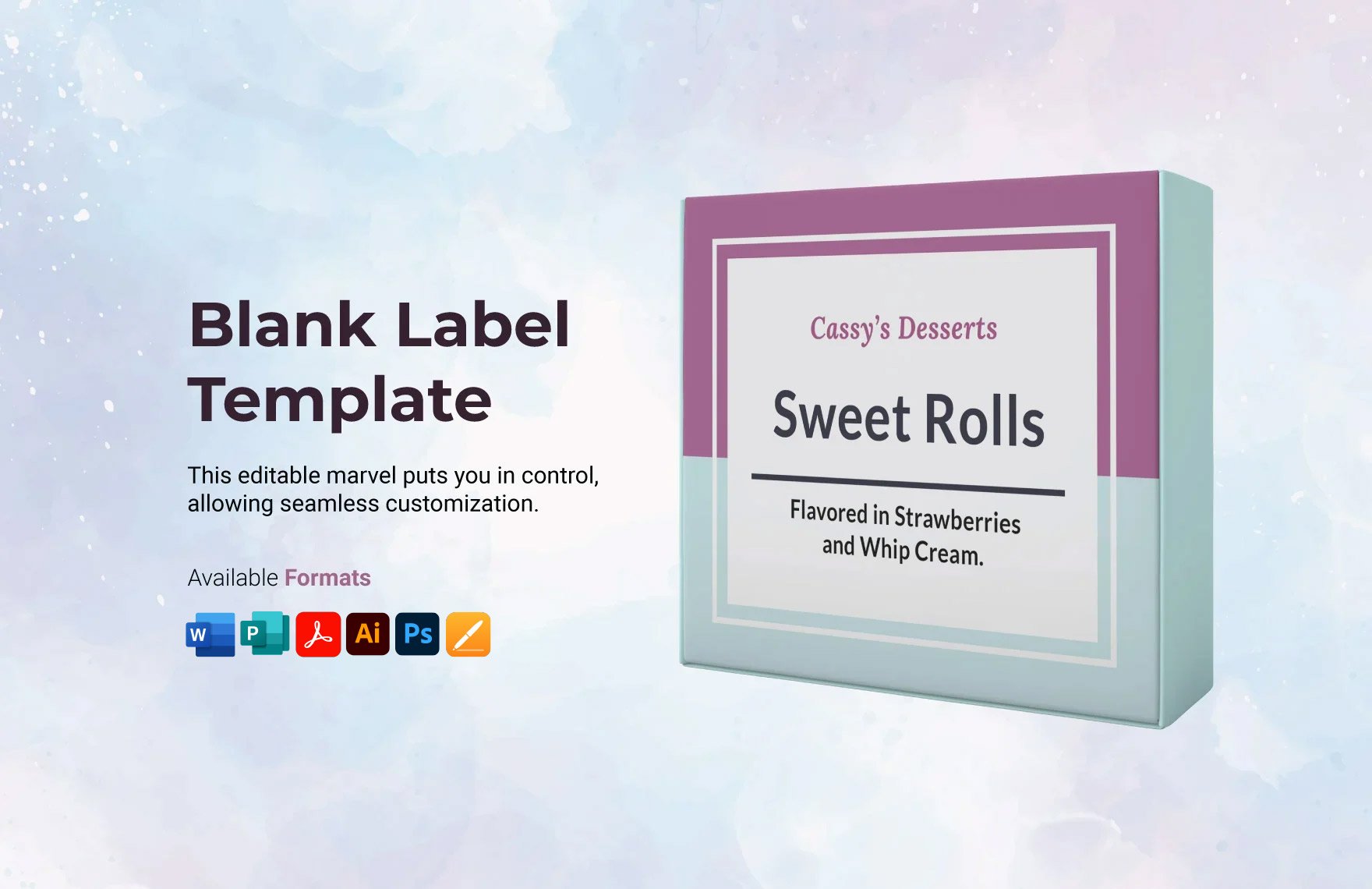Are you looking for the perfect designs for your labels? Here in template.net, you will never run out of options with its various designed label templates fit for any use—bottles, wines, tags, gifts, addresses, and many more. Our website offers you the best label templates that are 100% customizable and editable on any device you have. These printable templates come with high-quality content and well-designed graphics that you can quickly edit using Adobe Photoshop. Download a label template now, and get to enjoy a hassle-free process of making product labels in just a short time. Subscribe to our site, and discover more high-quality editable templates you can use anytime!
Label Templates in PSD
Explore professionally designed free editable label templates in Adobe Photoshop. Customize and download high-quality designs. Start creating now!