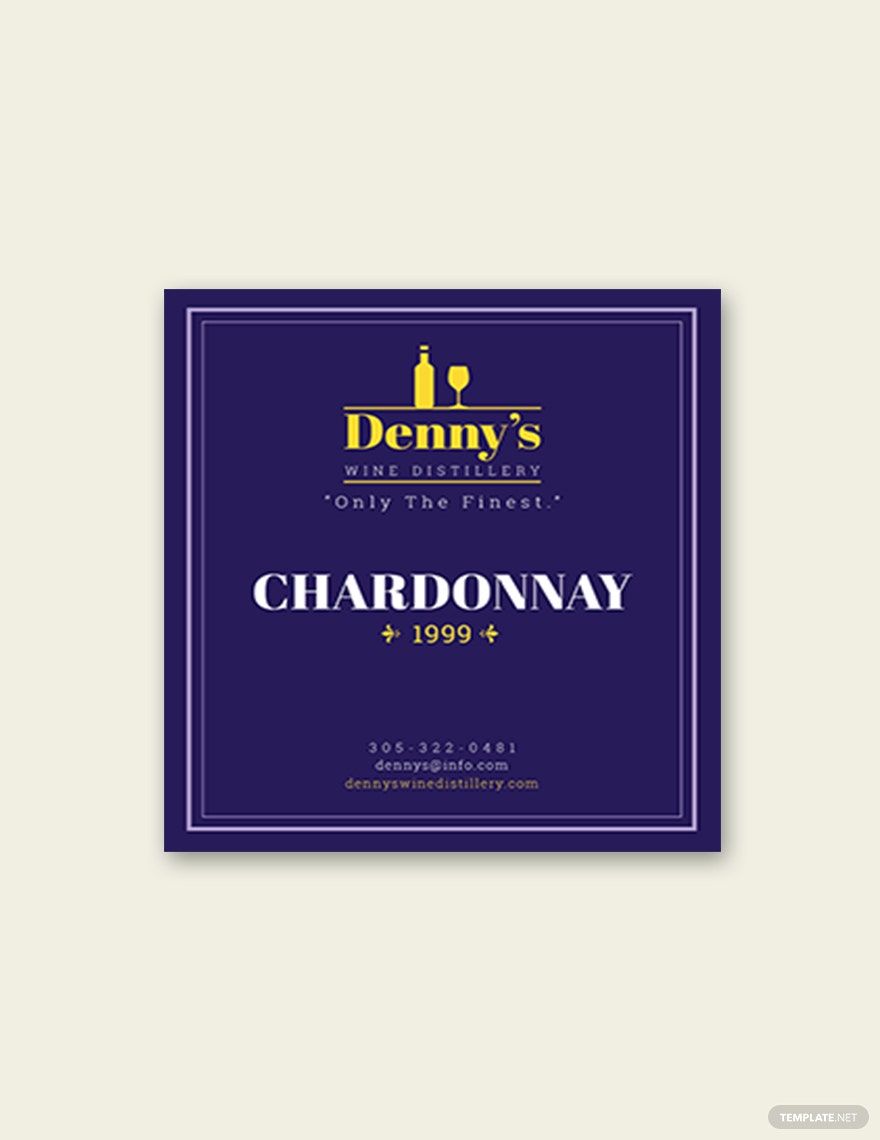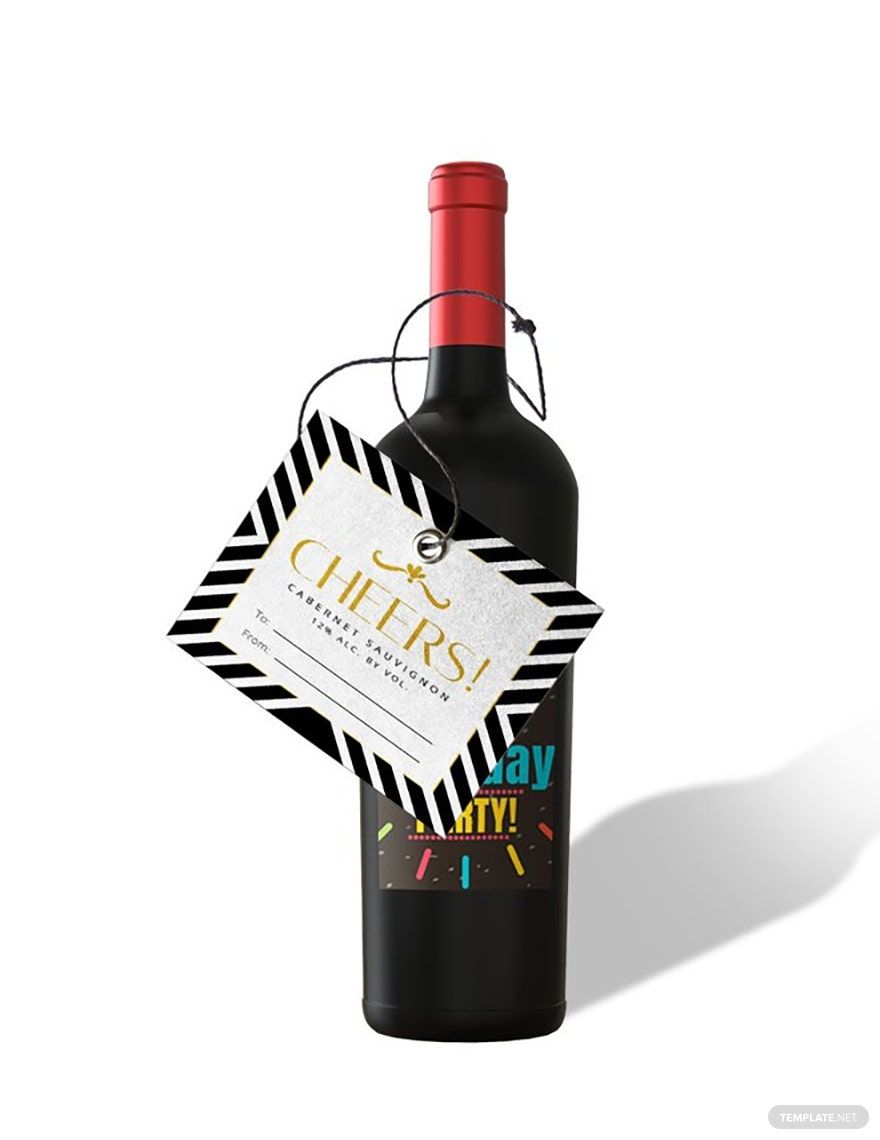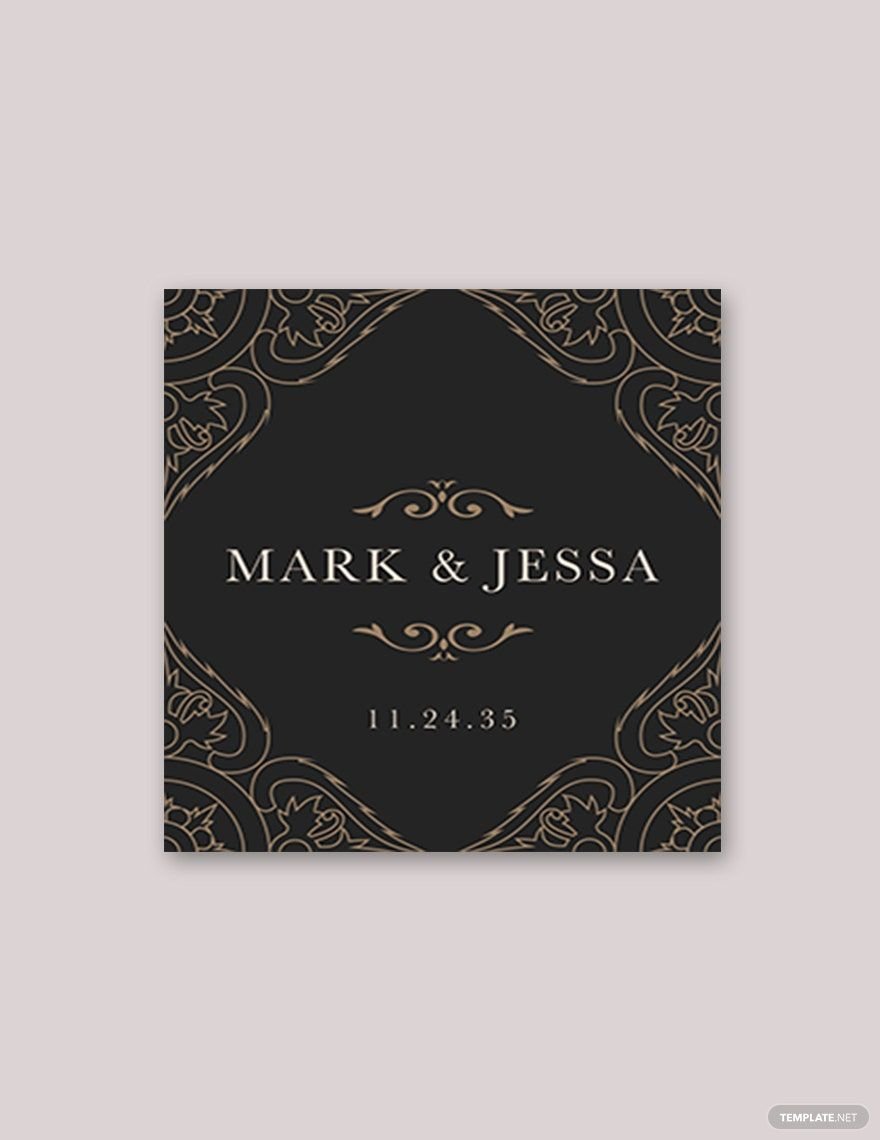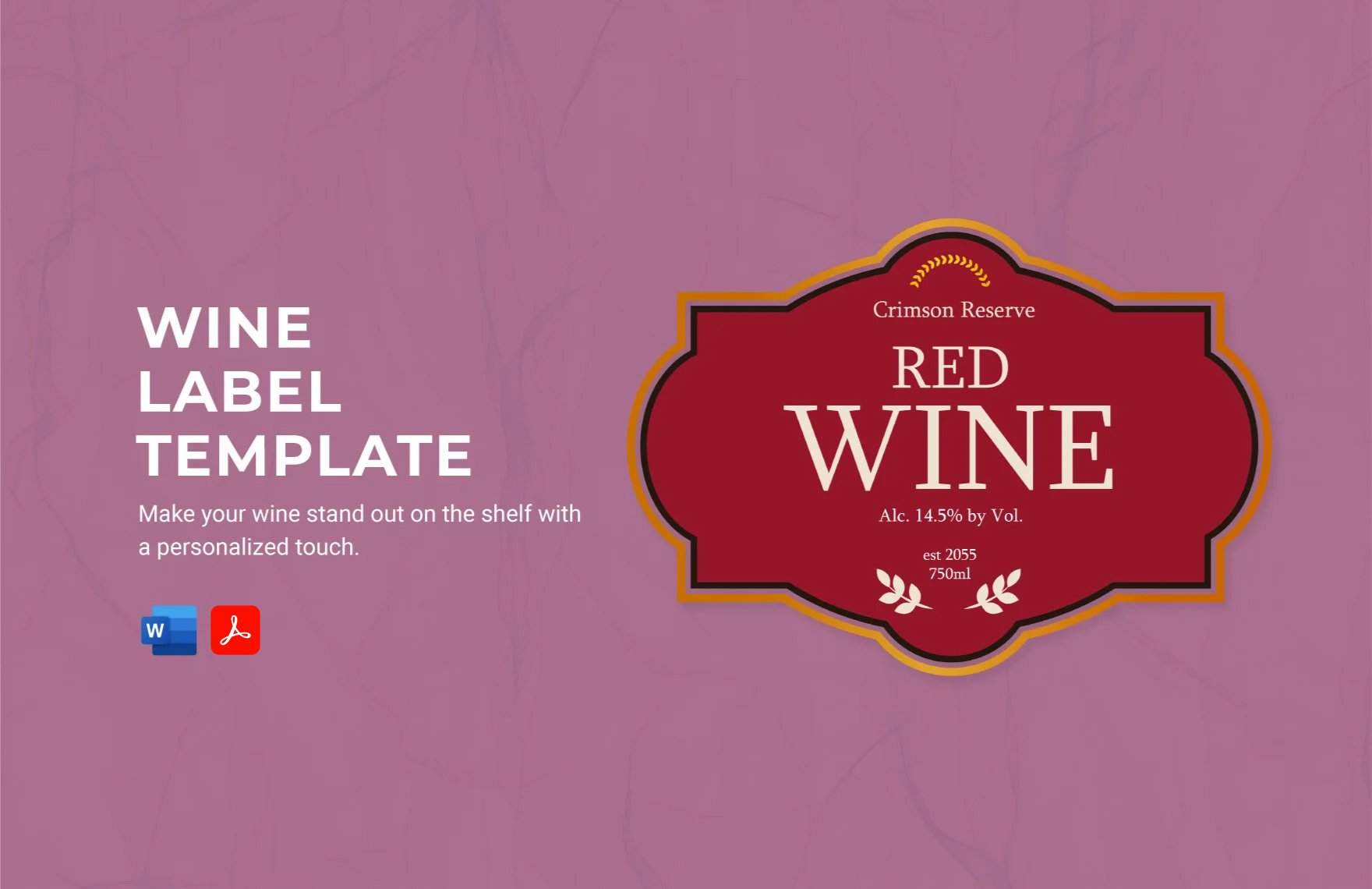If starting from blank is not for you, then our wine label templates downloadable in Microsoft Publisher is the best option for you to use. With the elegant and vector-based layout of our templates, you are guaranteed to have a convenient time in providing all the essential information and design elements to your personalized modern wine bottle labels. Original artworks, royalty-free images, unique font styles, and other critical design elements have also been provided for your use. These ready-made templates are 100% customizable online and print in any version of Microsoft Publisher, which ensures you have an easy-breezy experience. Download our free and professional wine label templates in Microsoft Word today to make use of its one-of-a-kind inclusions and features.
Wine Label Templates in Publisher
Create your own professional wine labels with our free, customizable Adobe InDesign templates. Download now and elevate your branding!