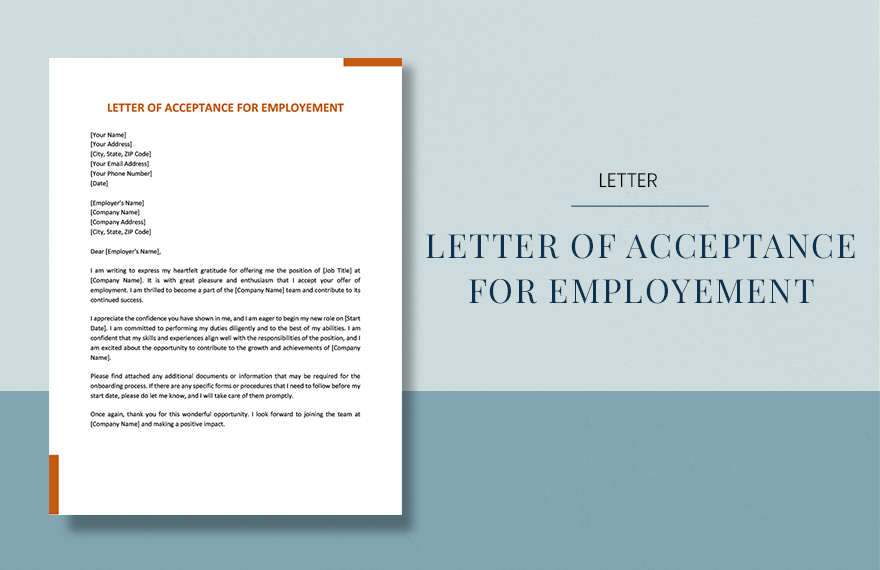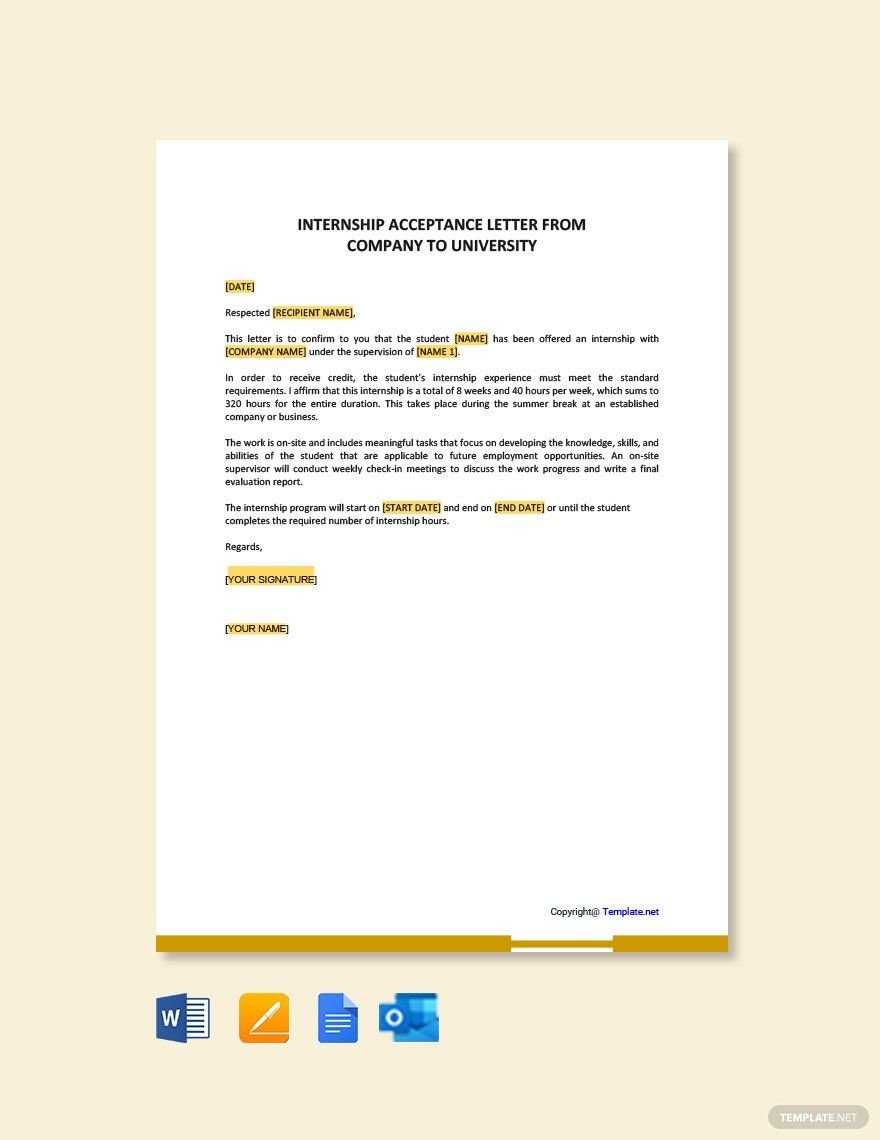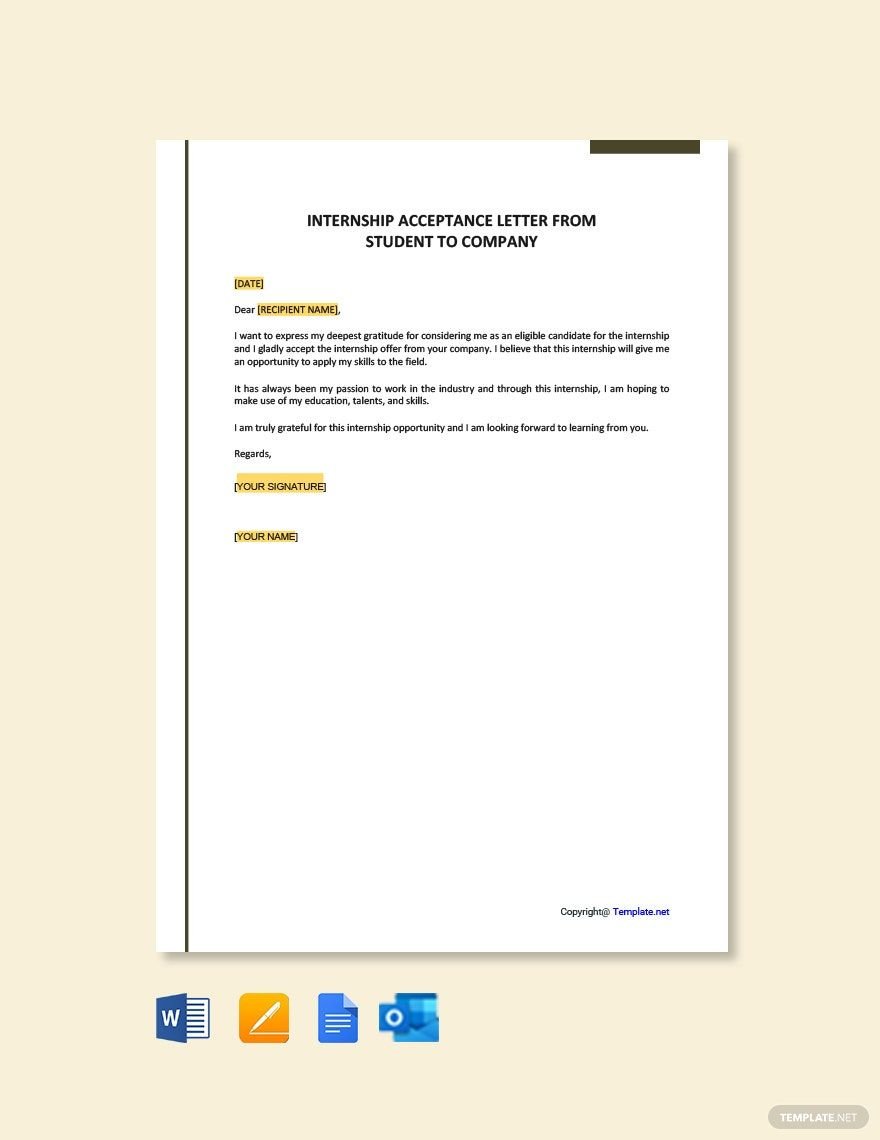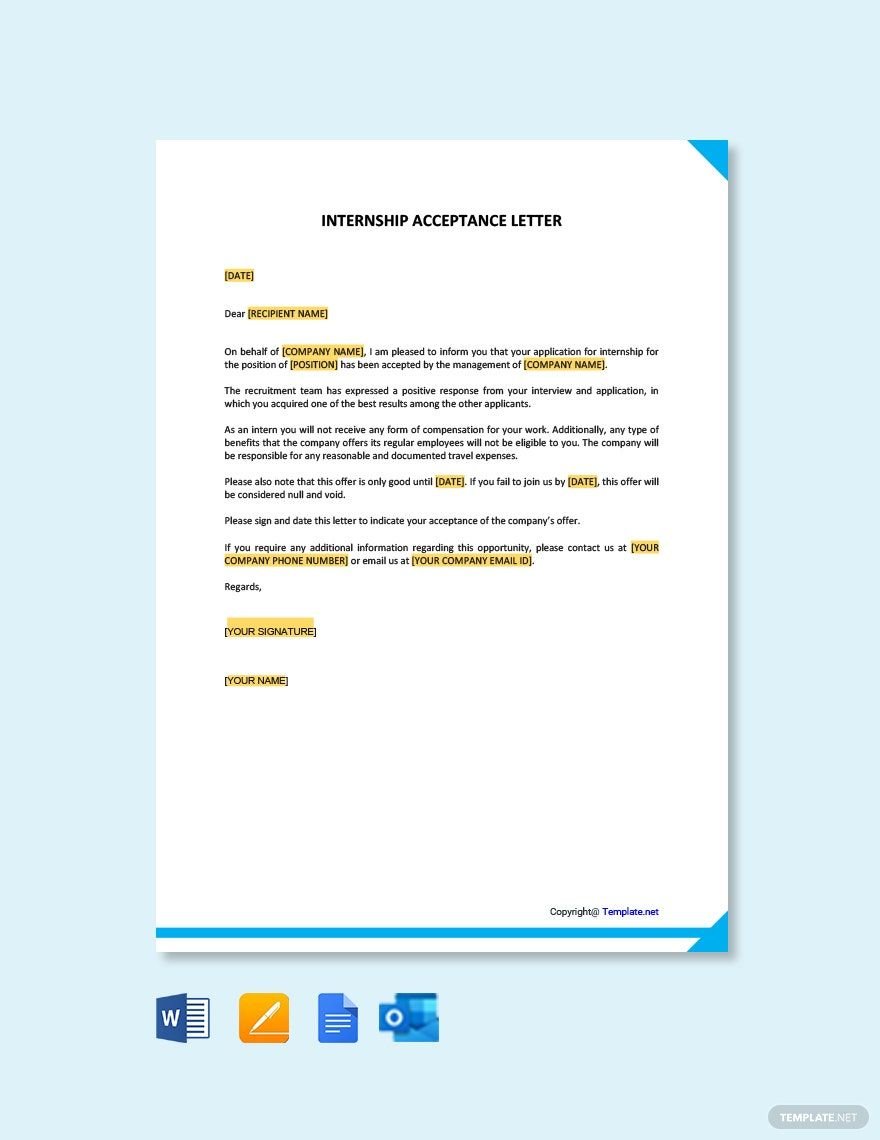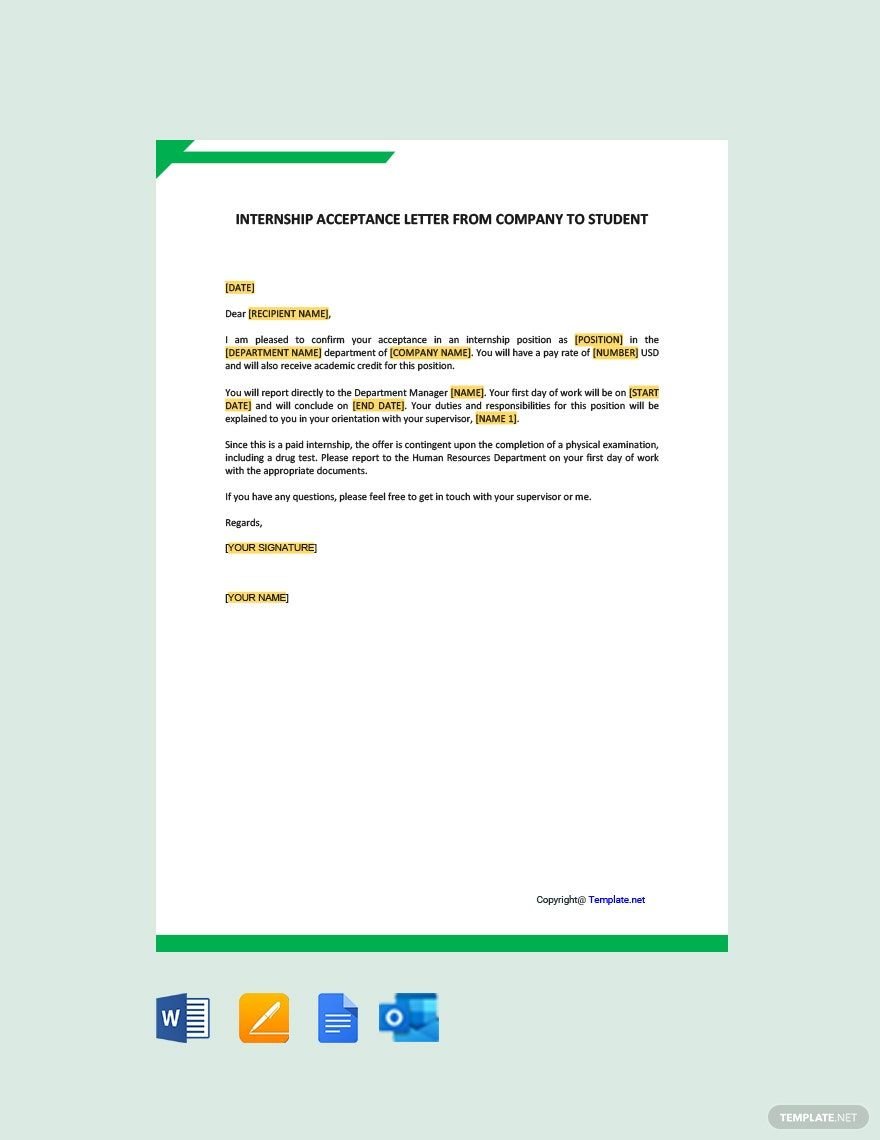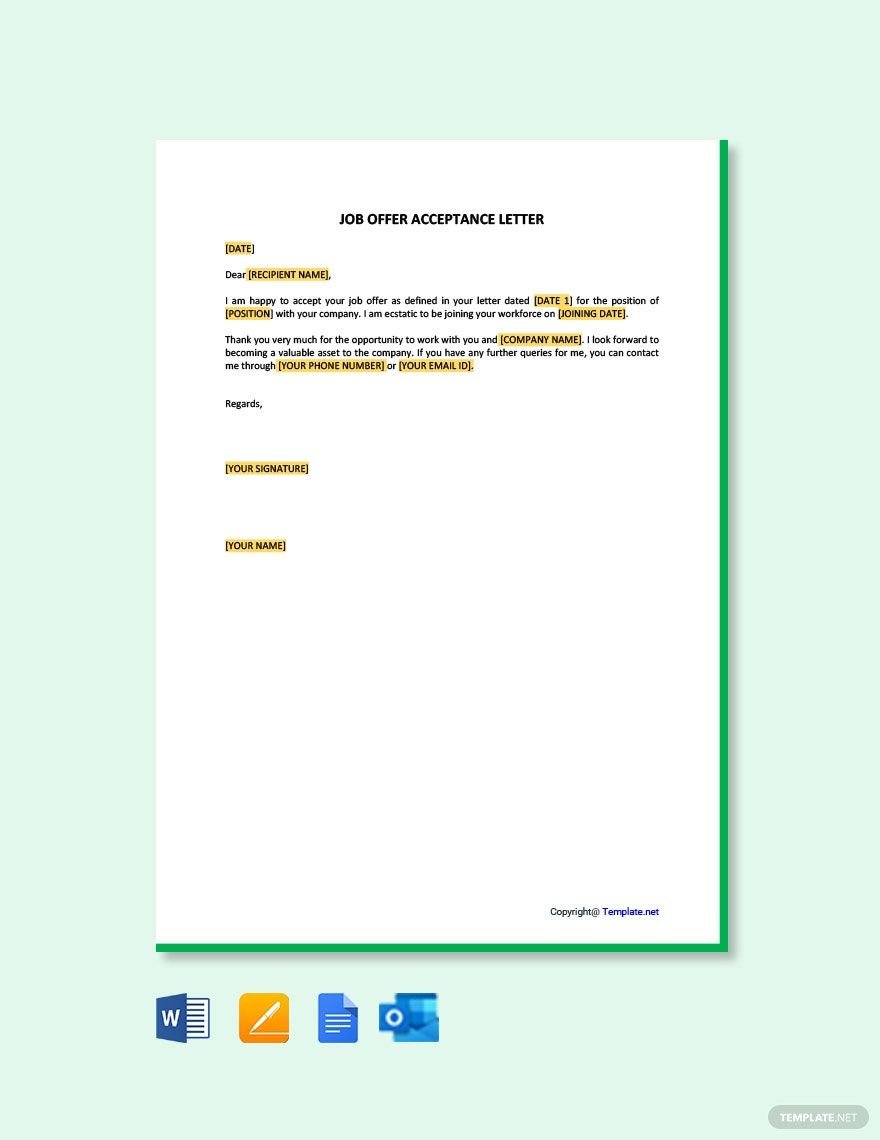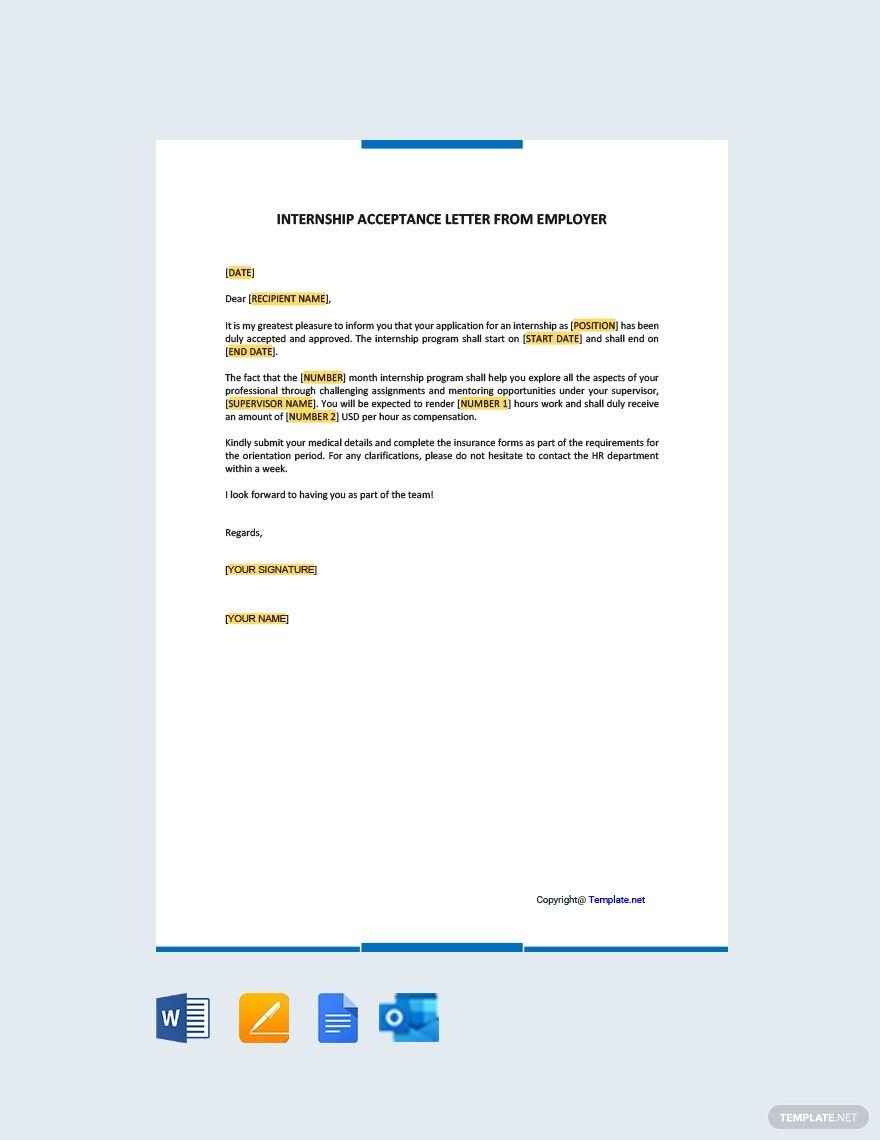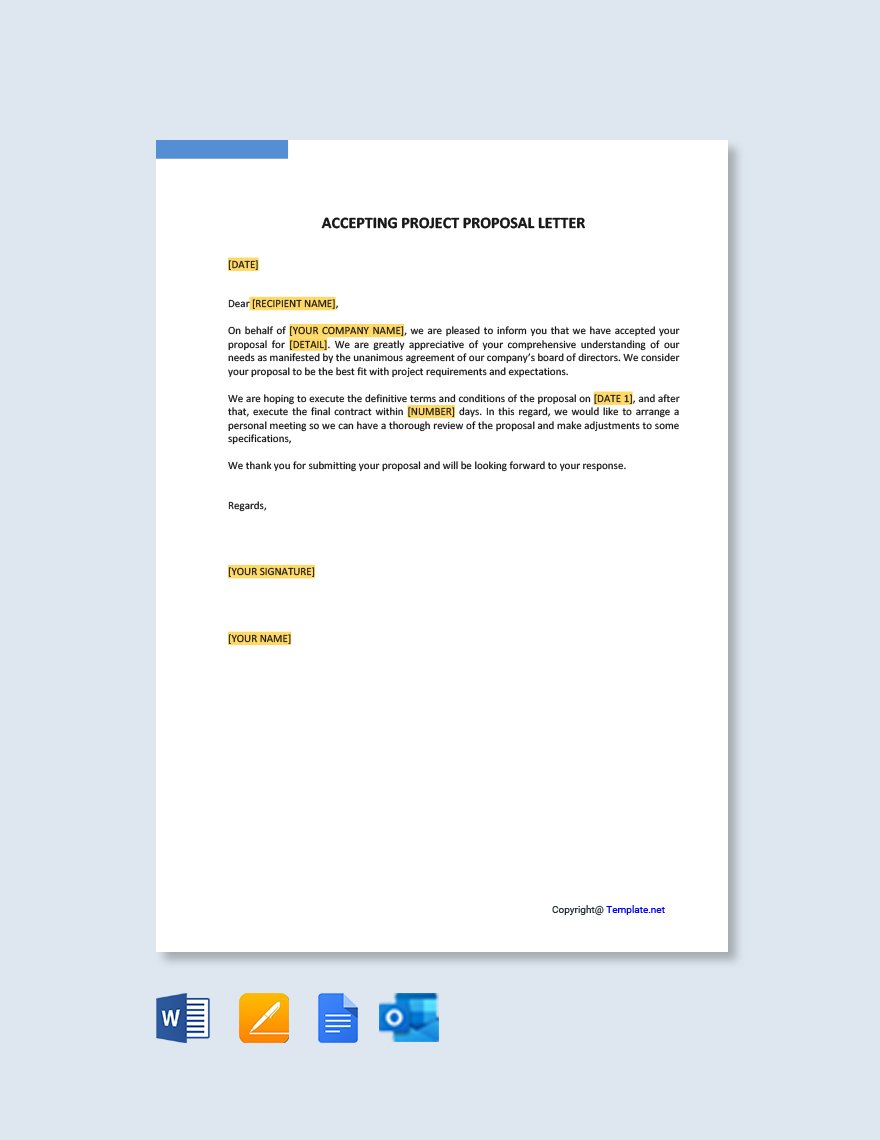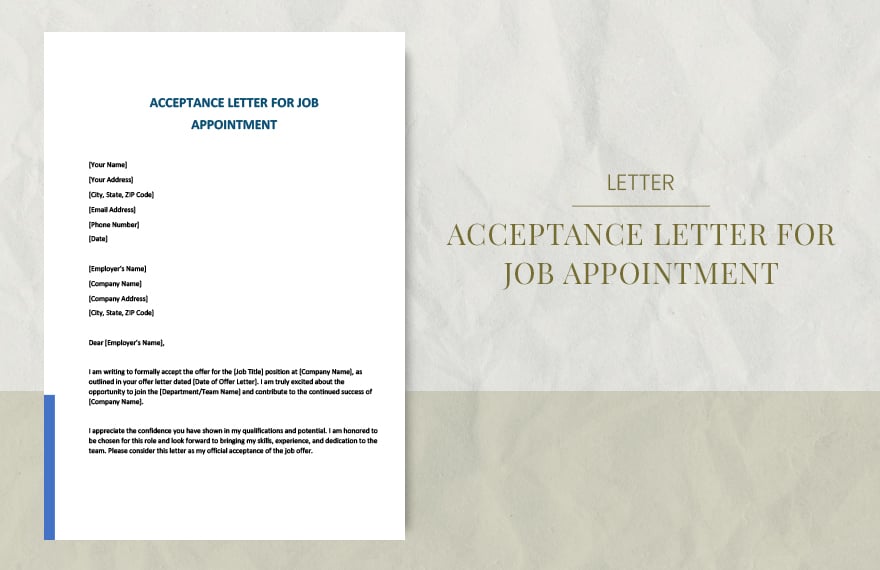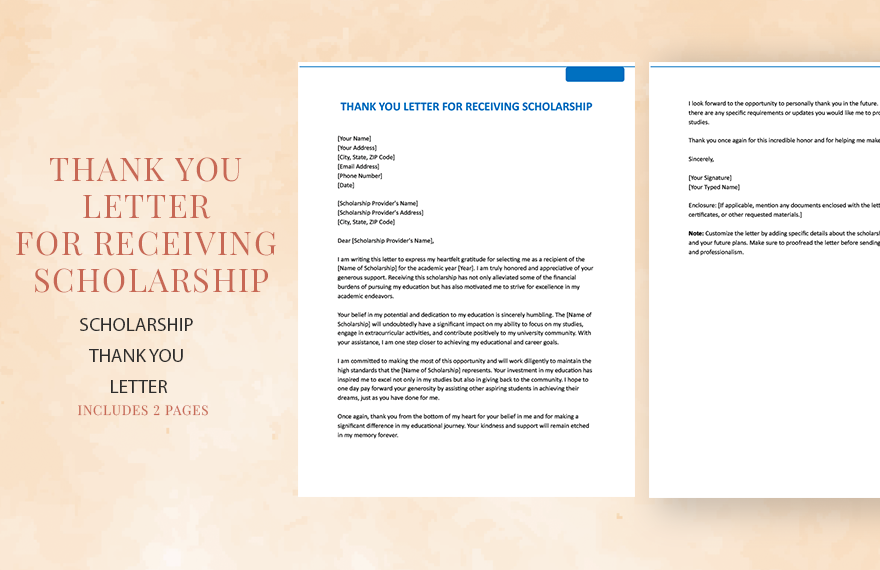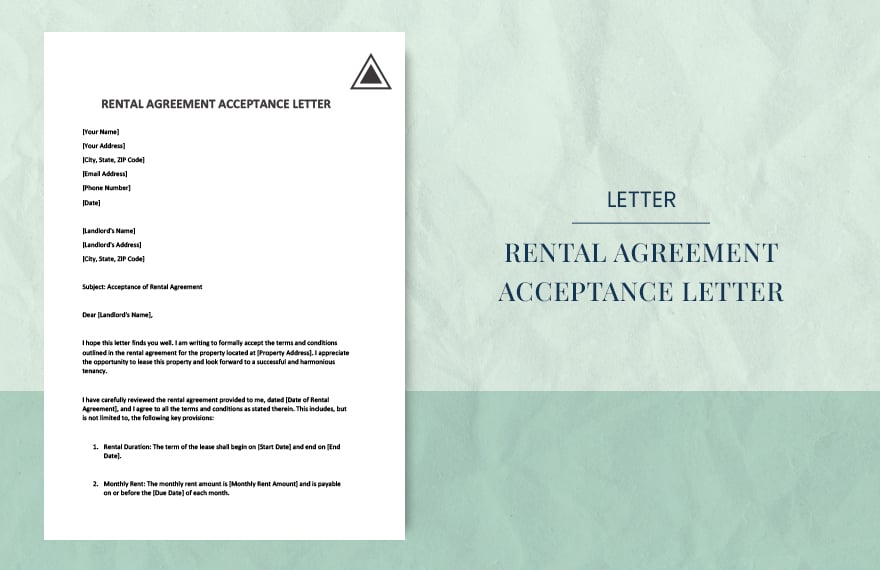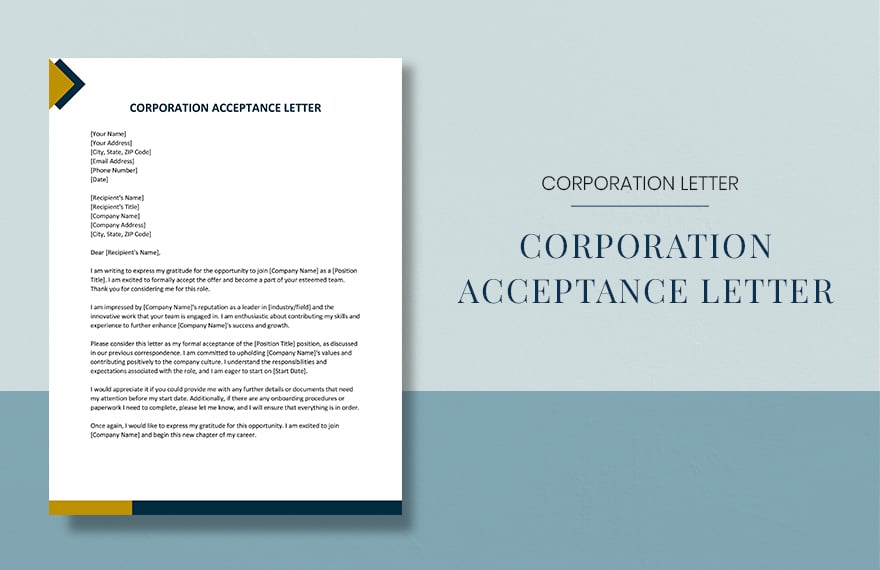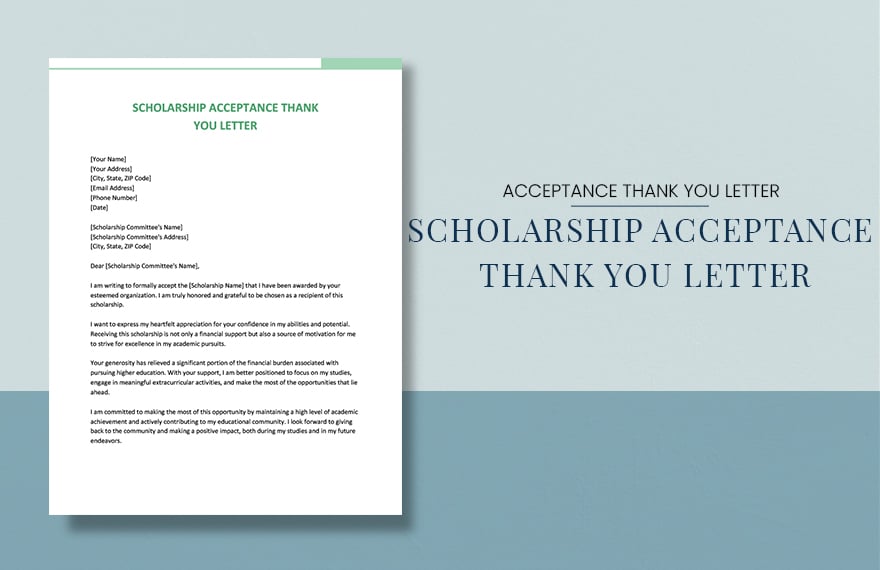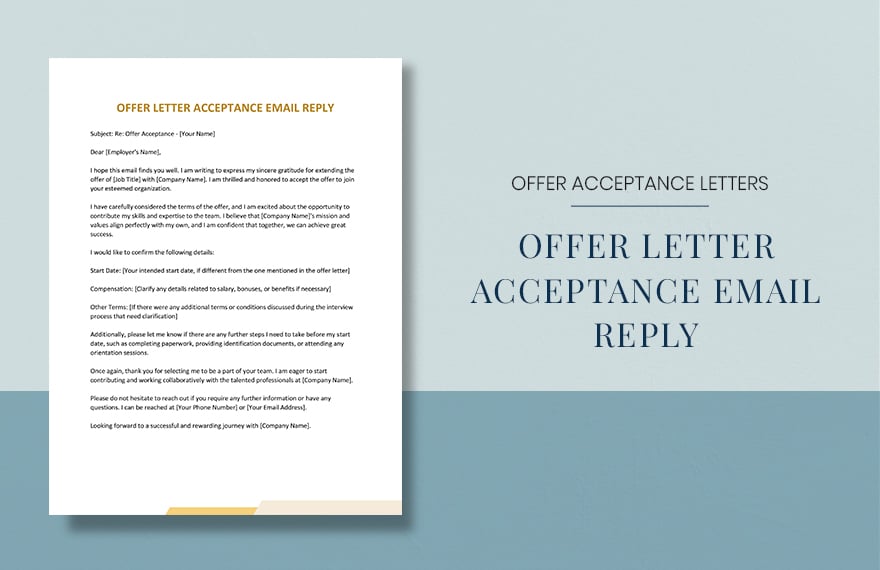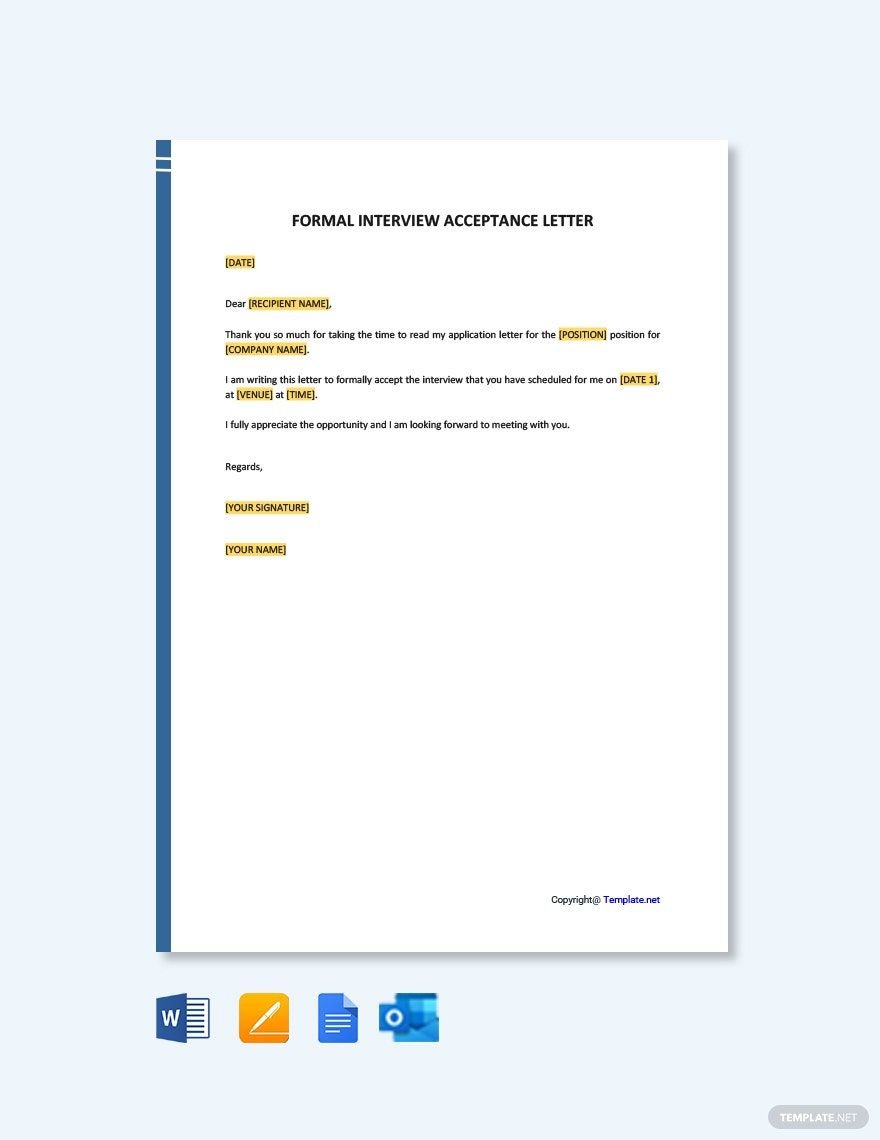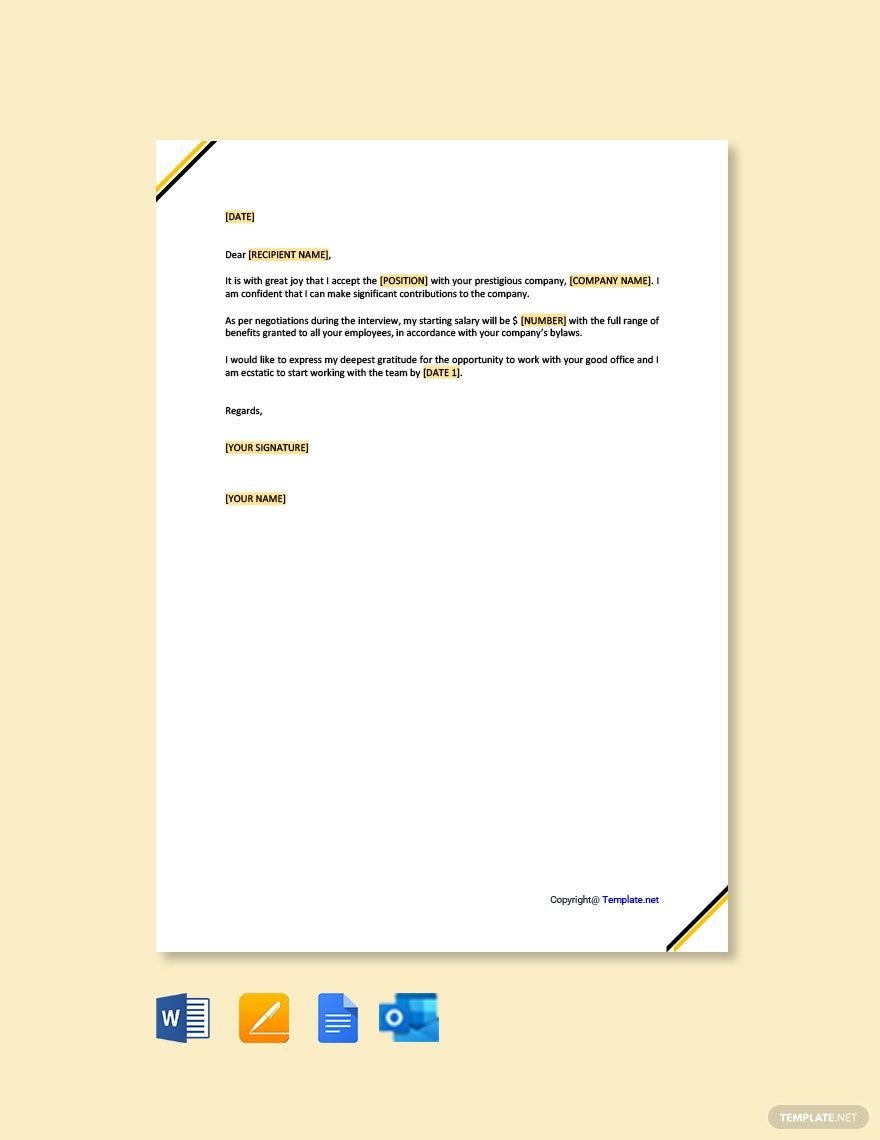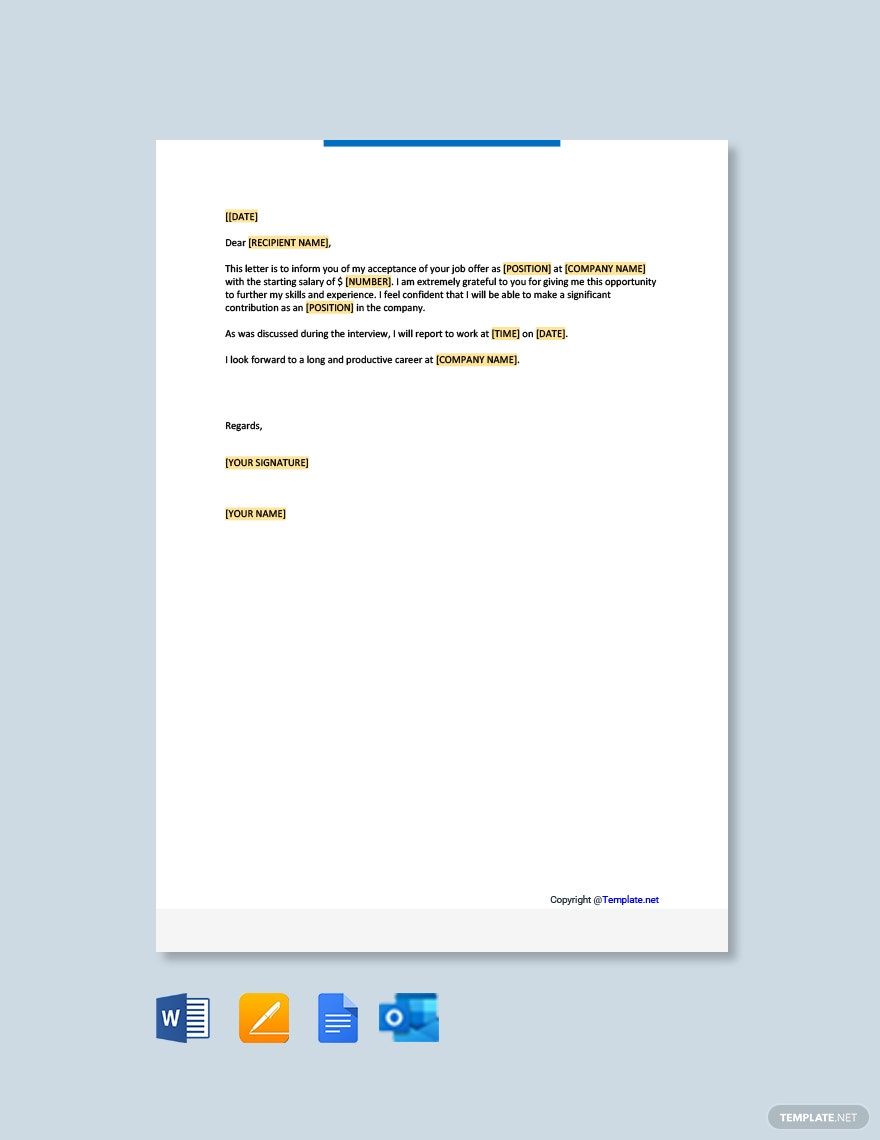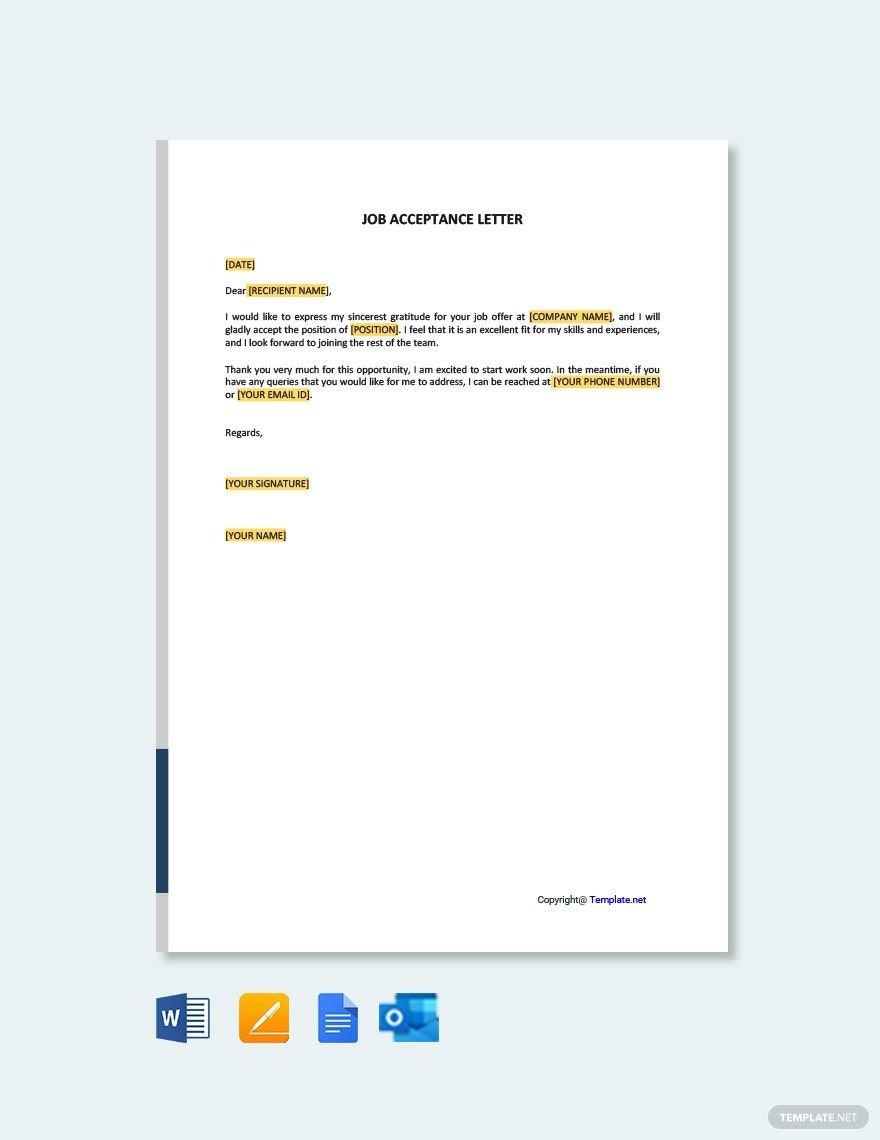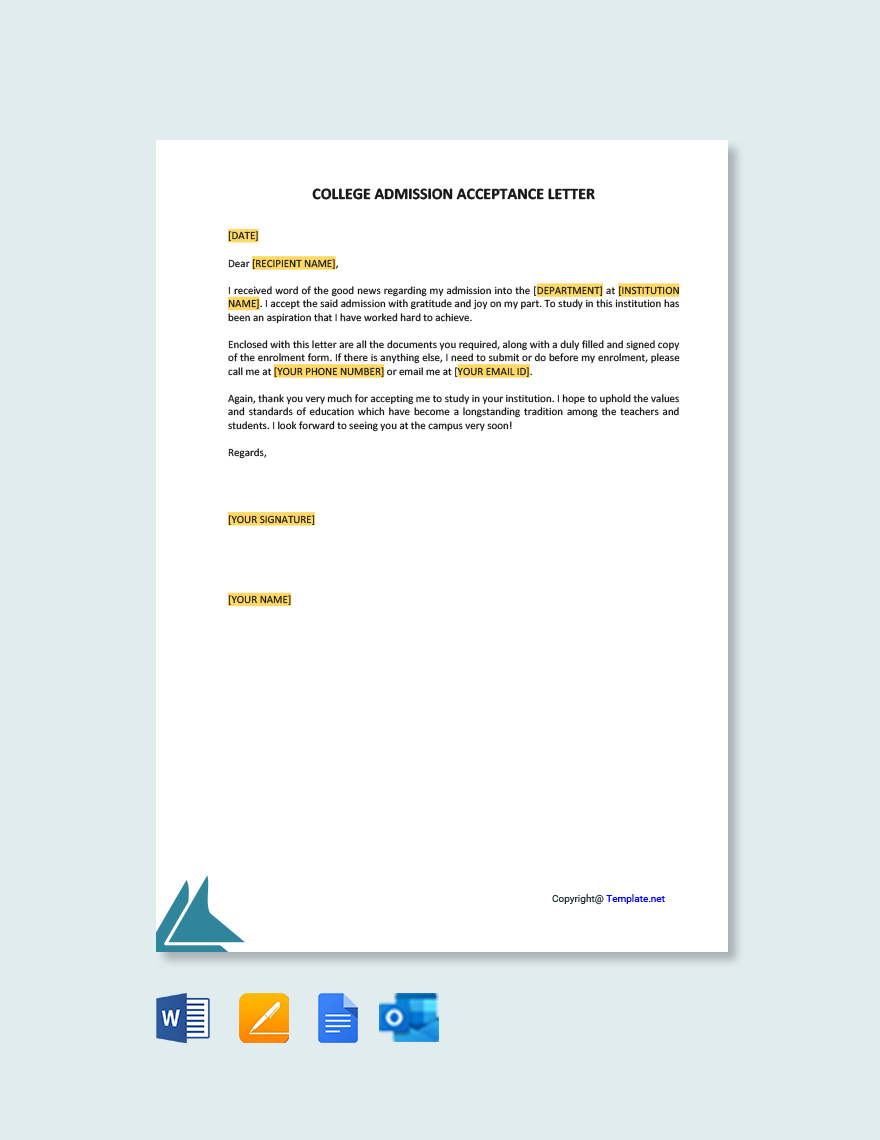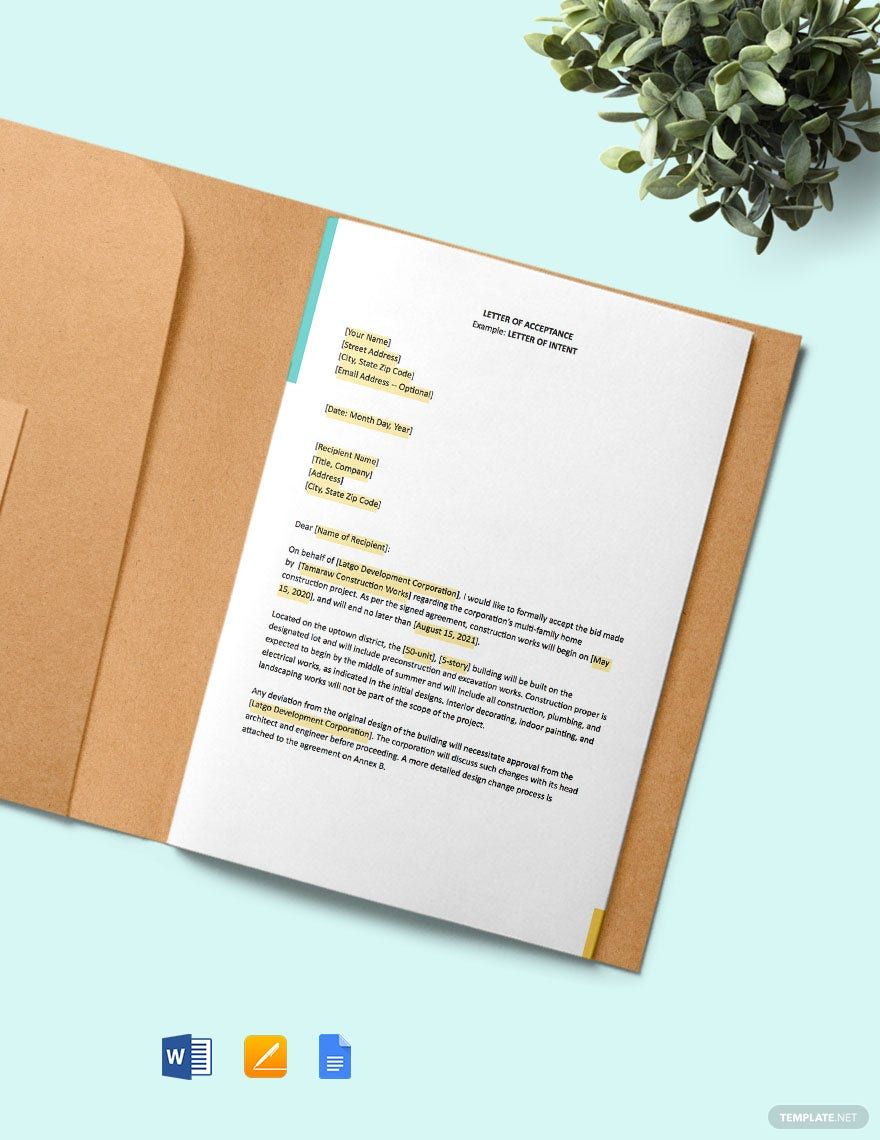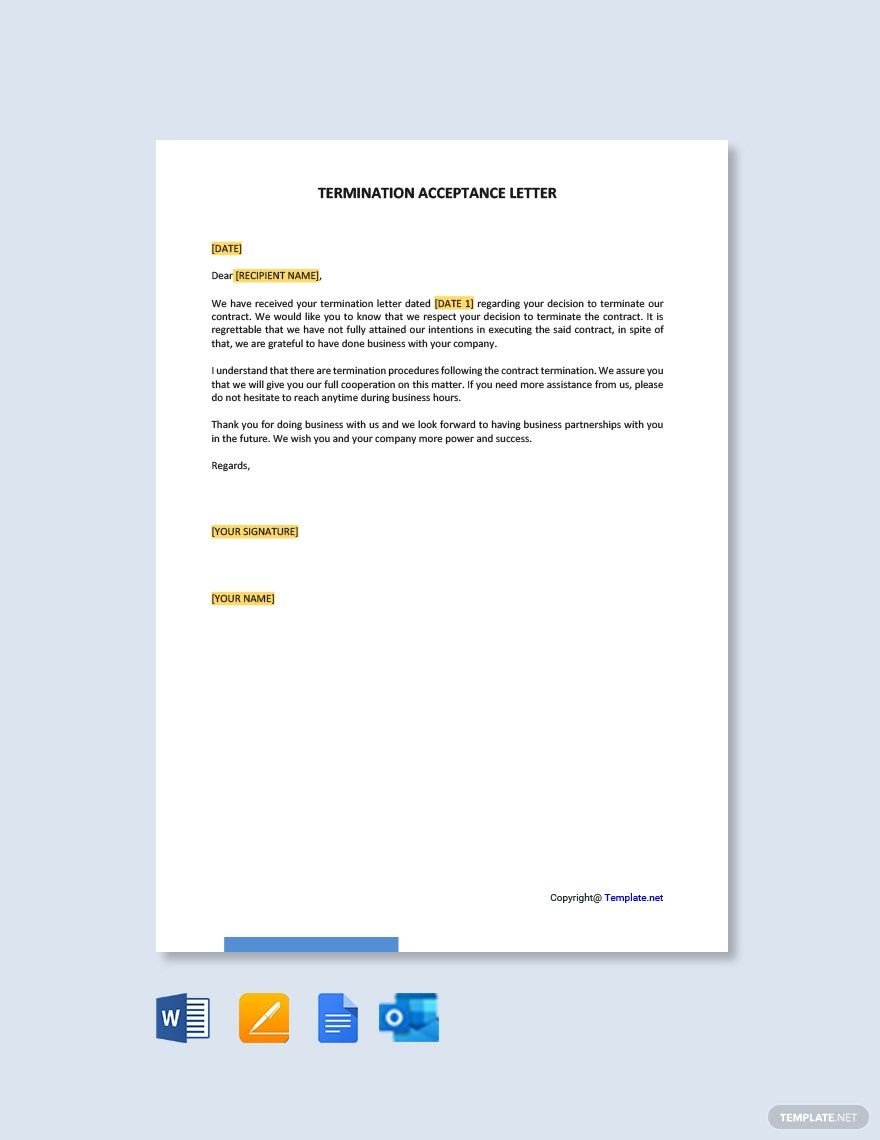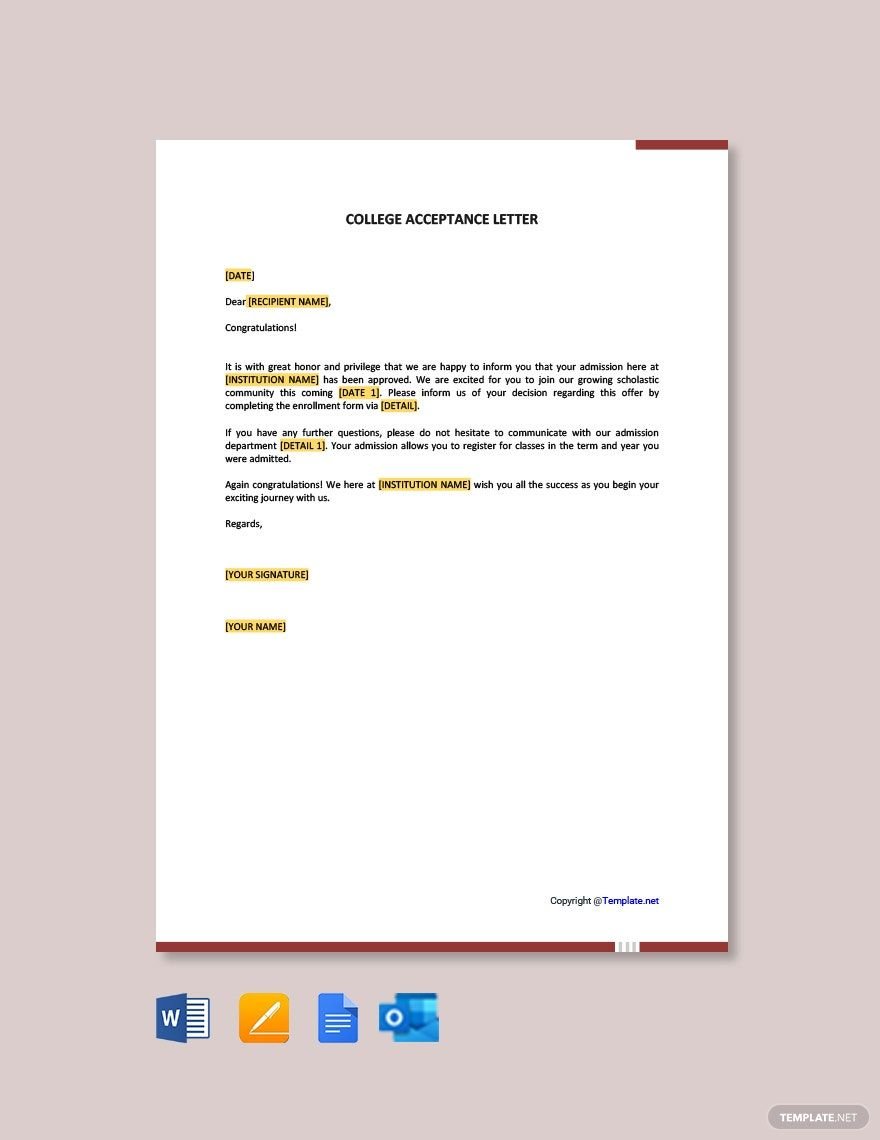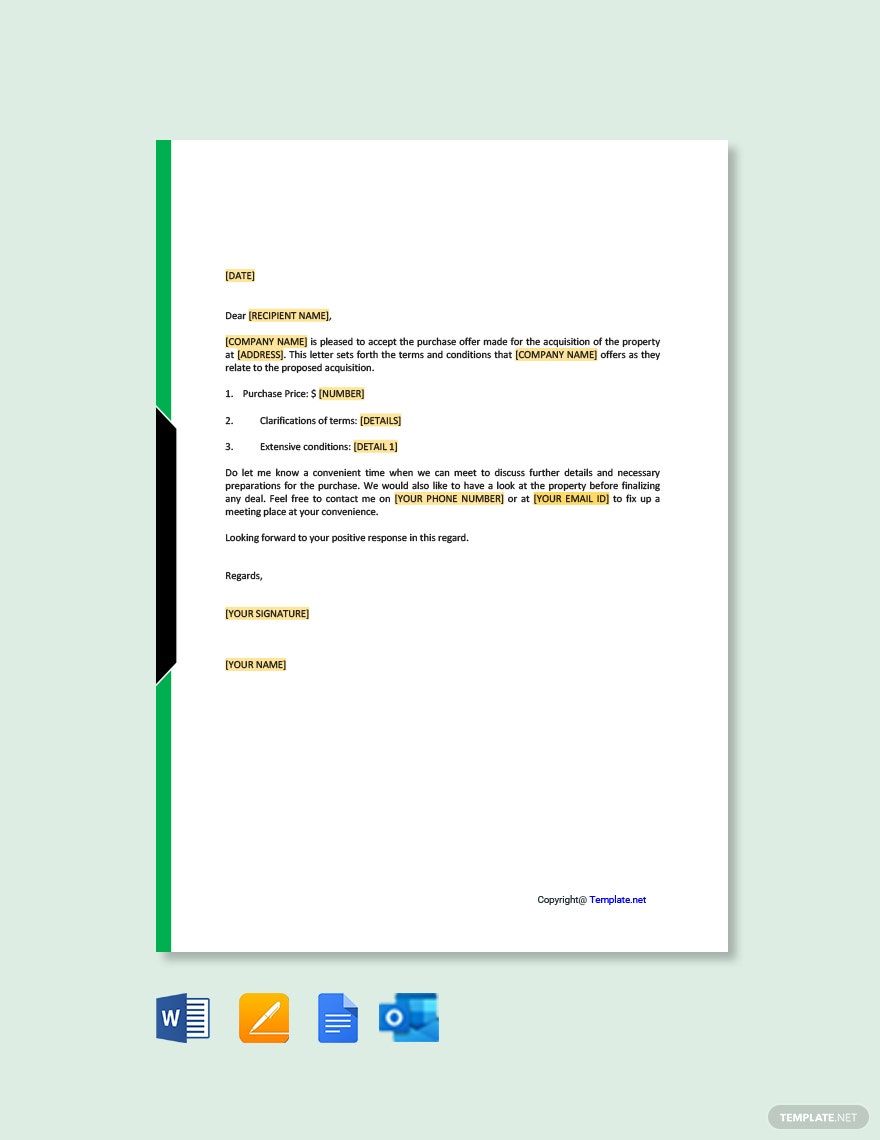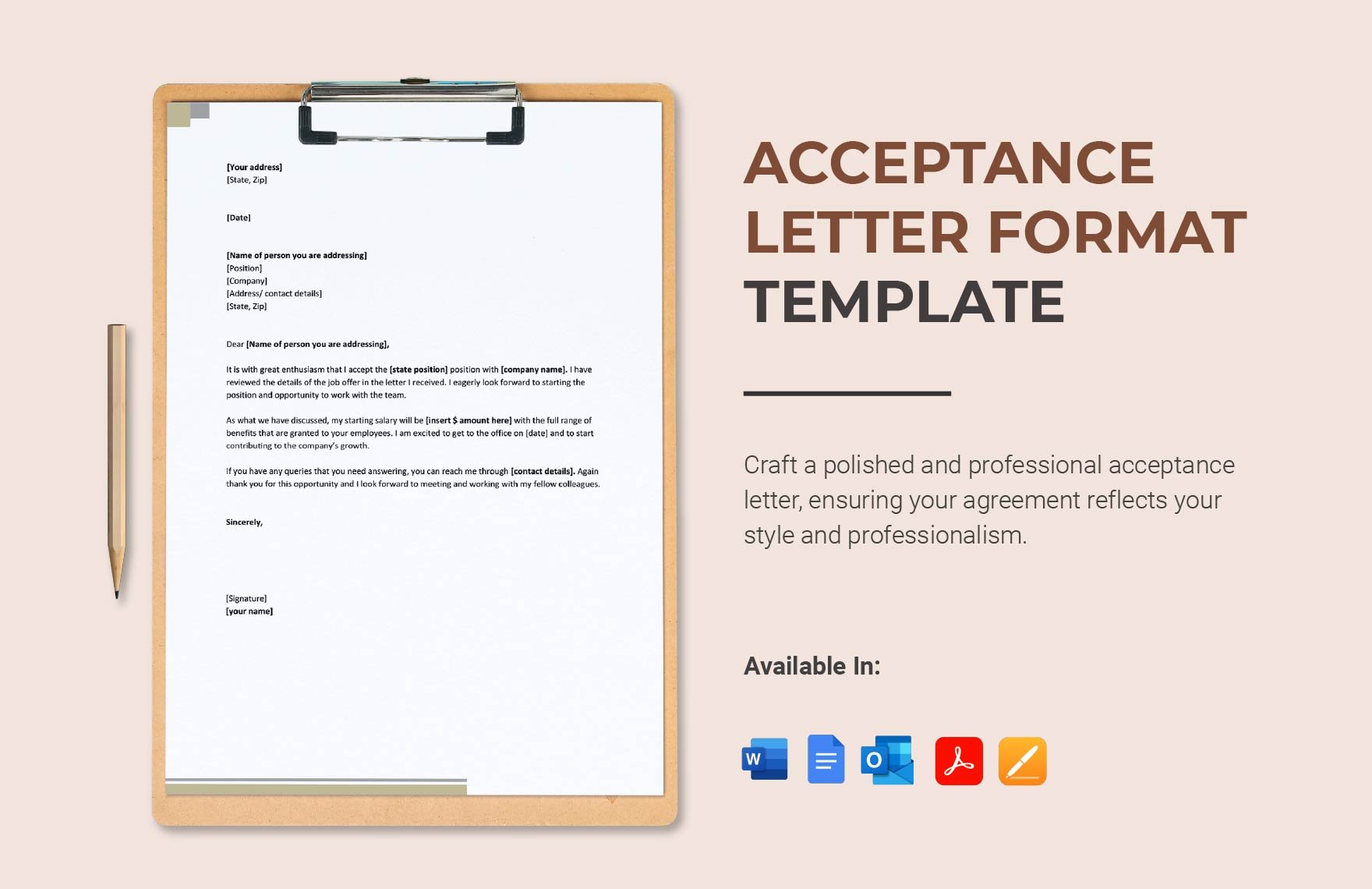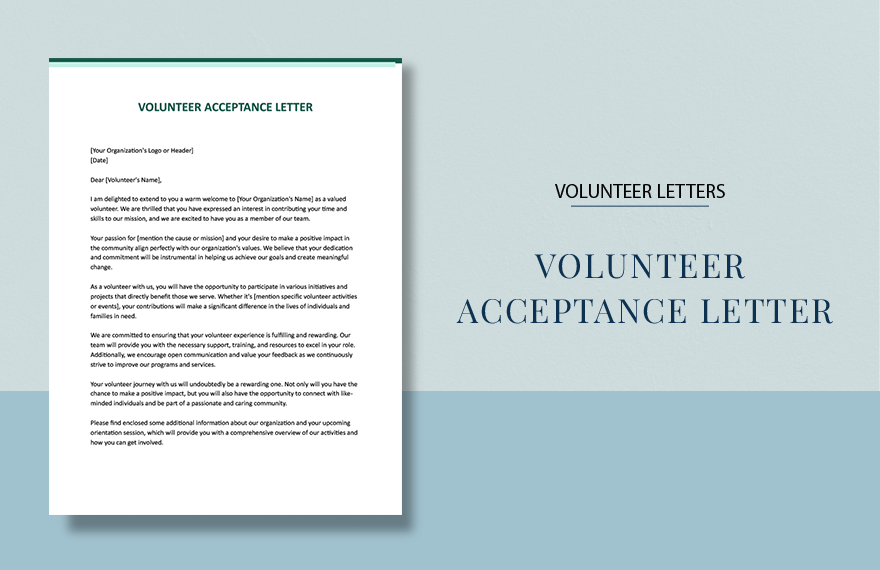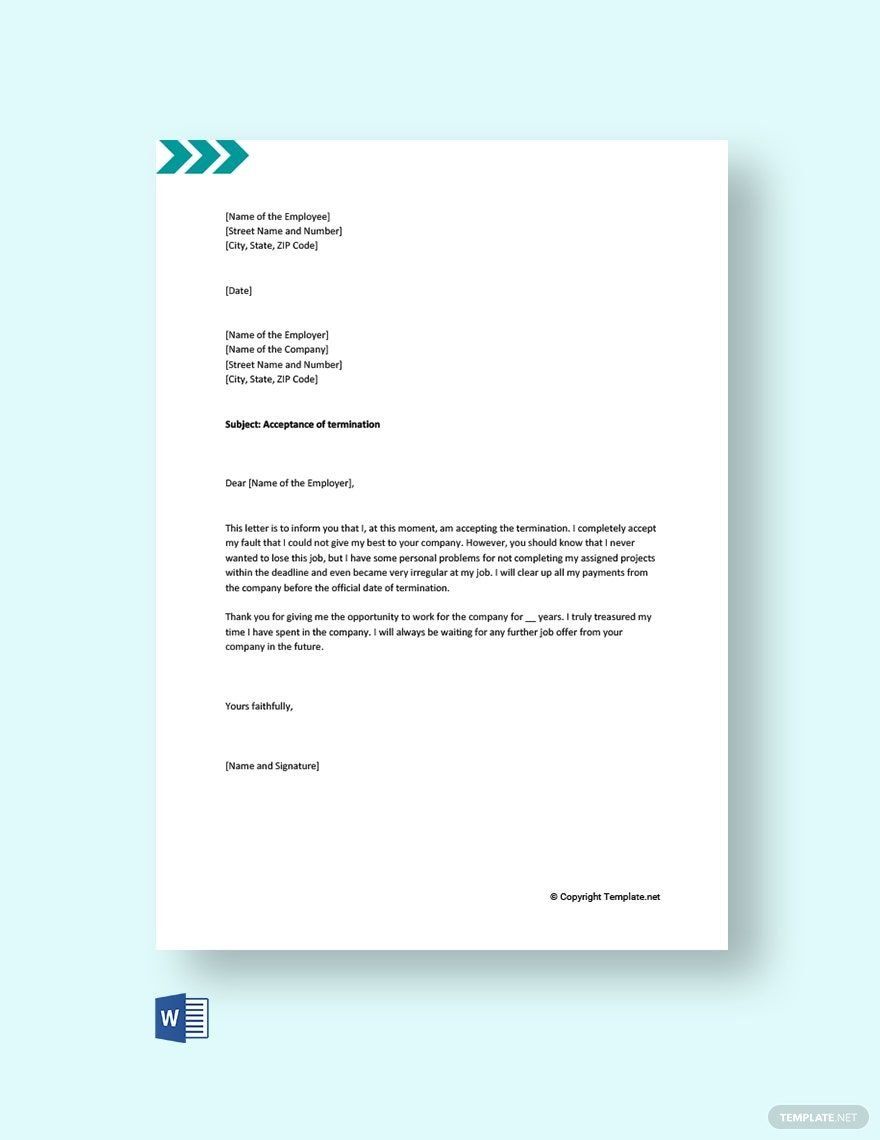Hard work and determination will help you achieve anything. This includes getting into college, an internship position, or your dream job. But before reaching these goals, an offer is typically given and you have the option of accepting or rejecting it. When responding to such an offer, it’s always more professional and practical to send a letter. Below is a list of Acceptance Letter Templates in Apple Pages that you can download and use anytime, anywhere. These well-written products come with original content that’s professionally written and easily editable. Subscribe to our templates now to help you send the appropriate response letters.
Acceptance Letter Templates in Apple Pages
Explore professionally designed job offer letter templates in PDF. Free, customizable, and printable for a professional touch. Download now!