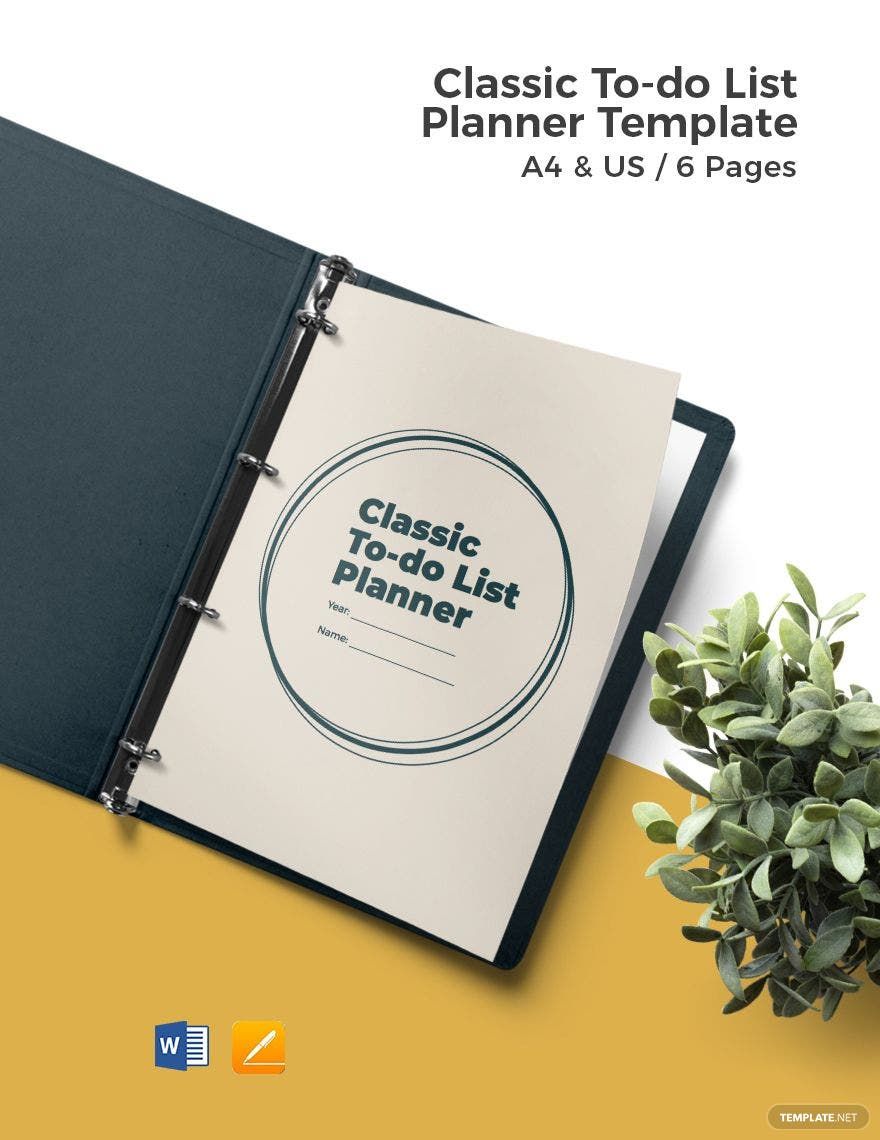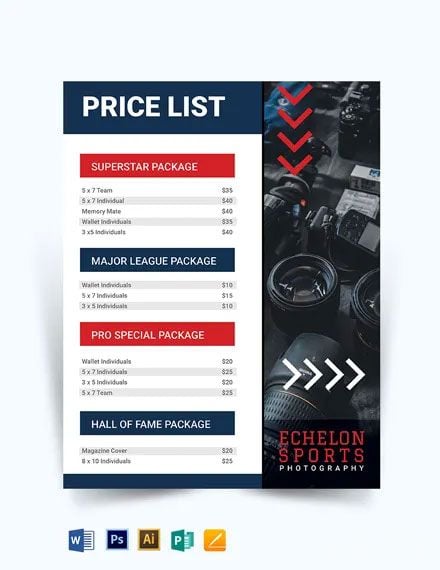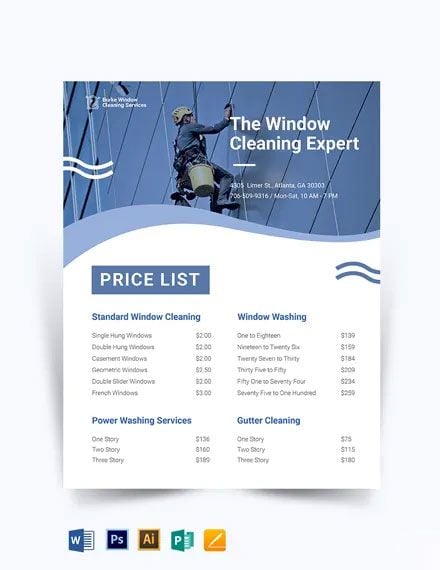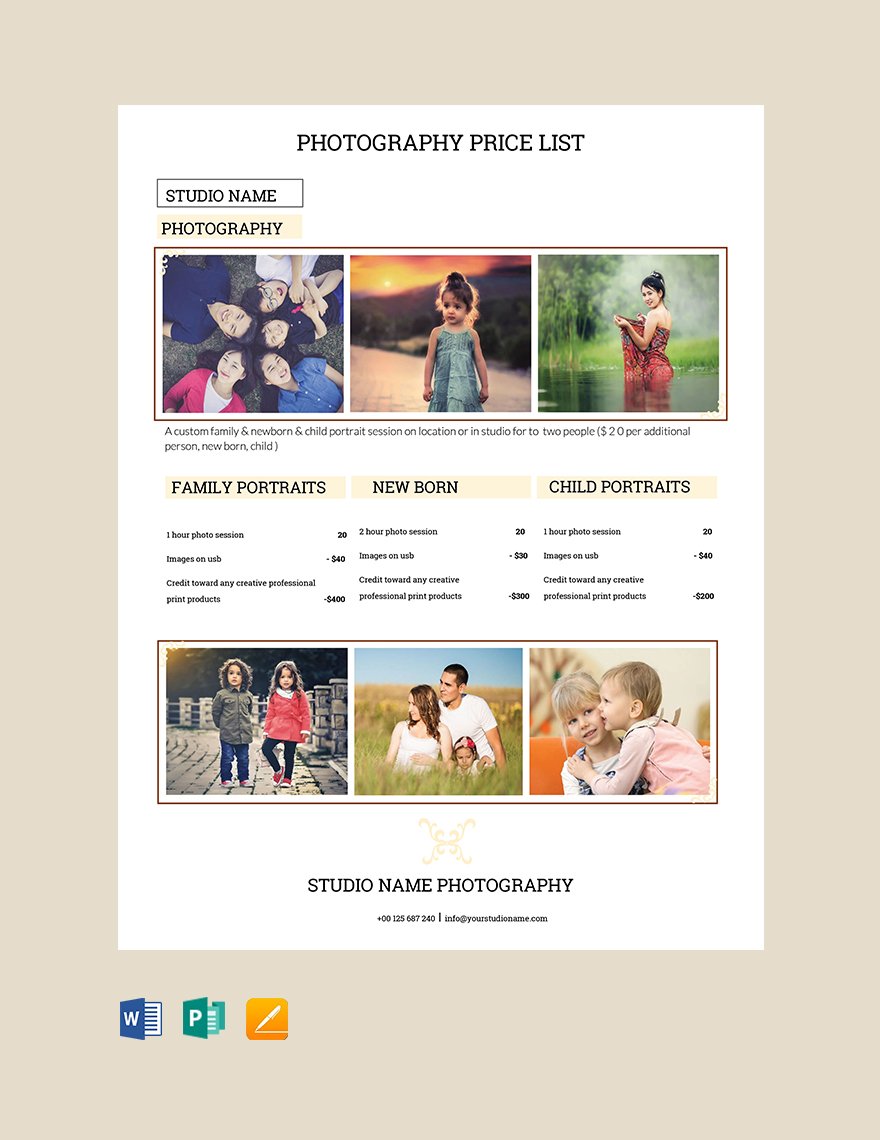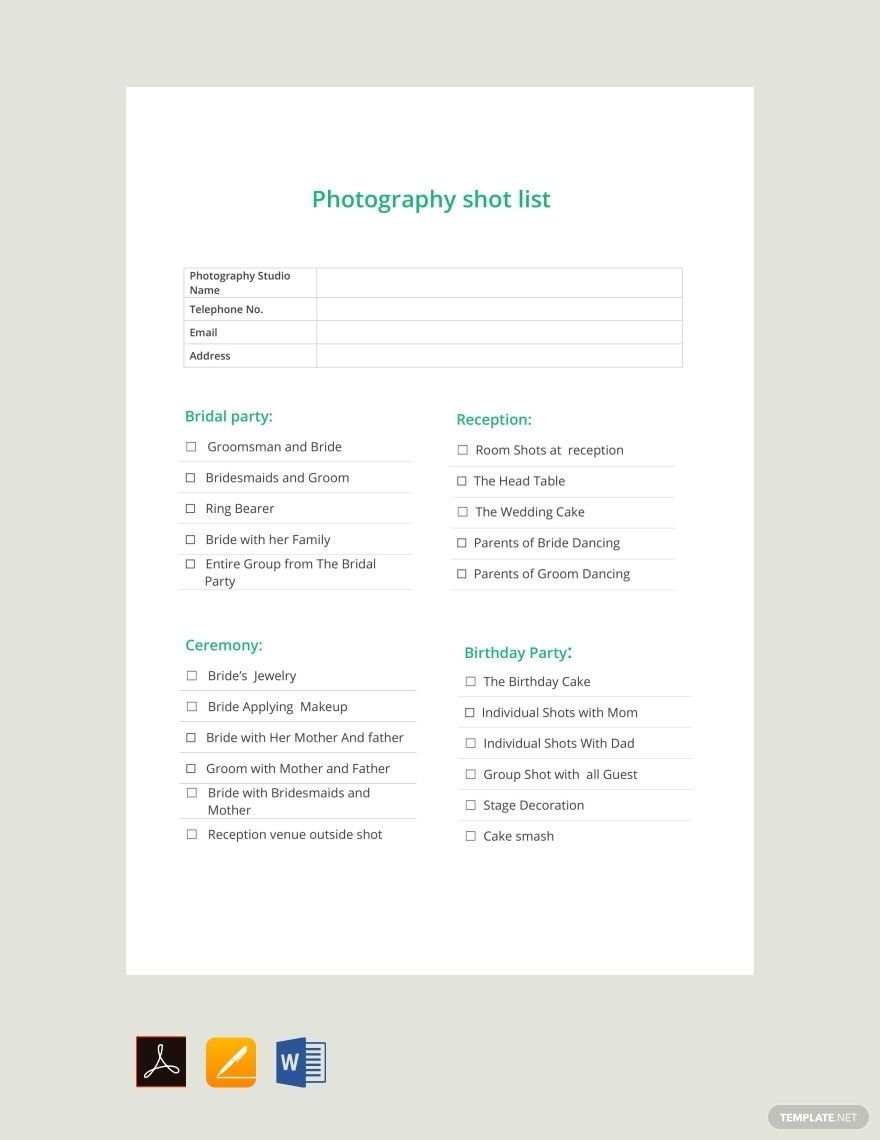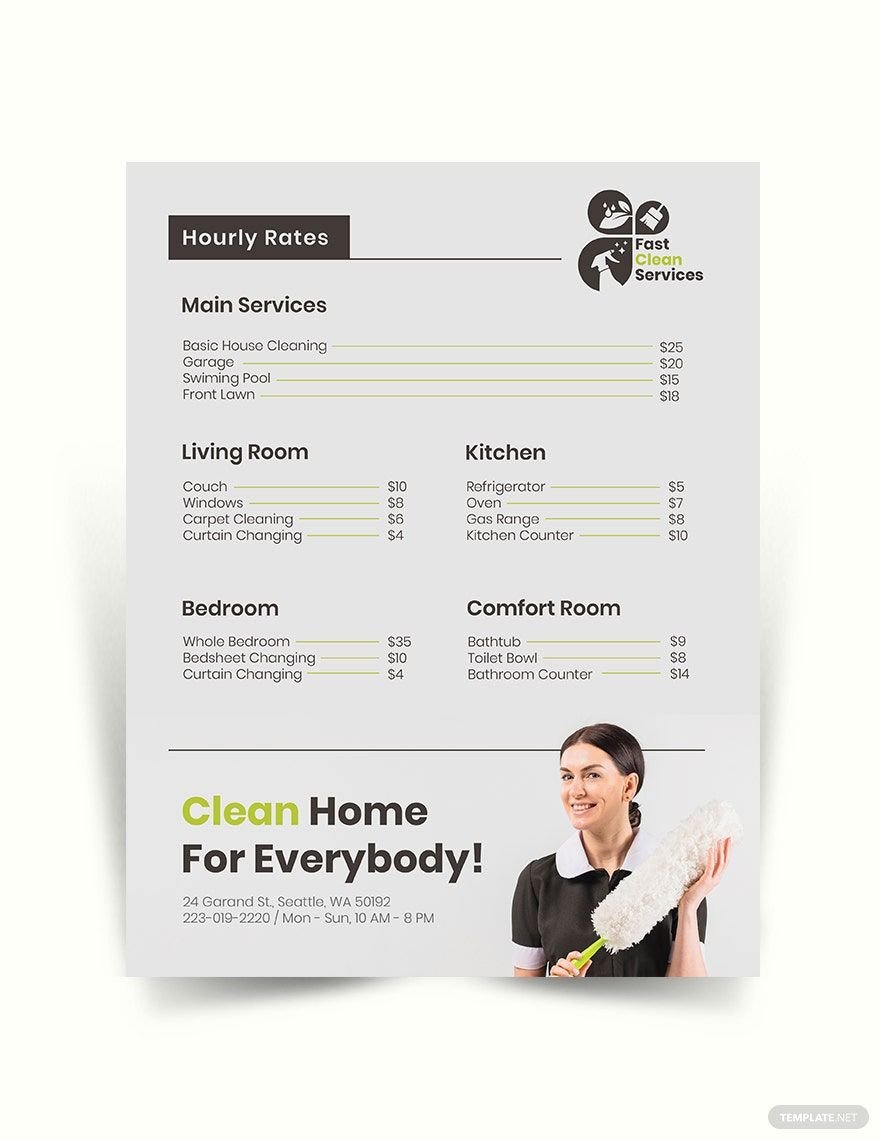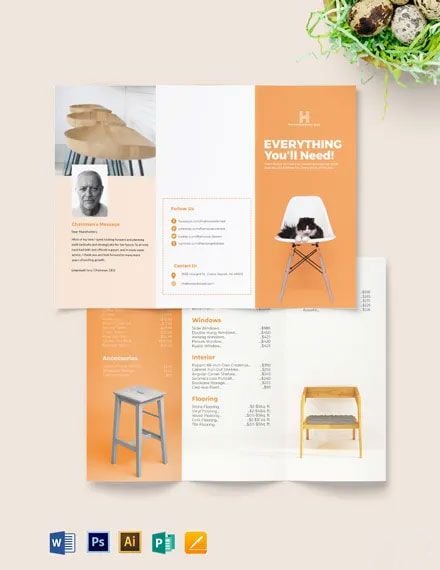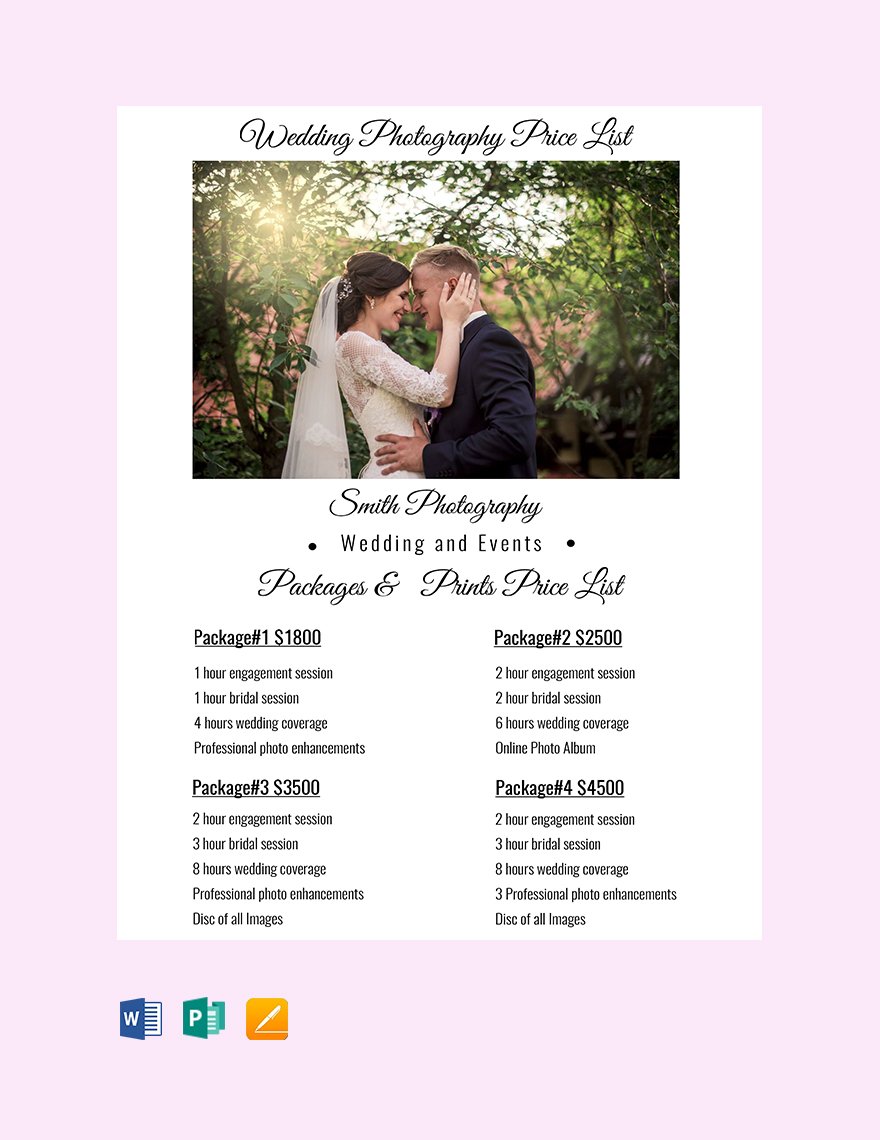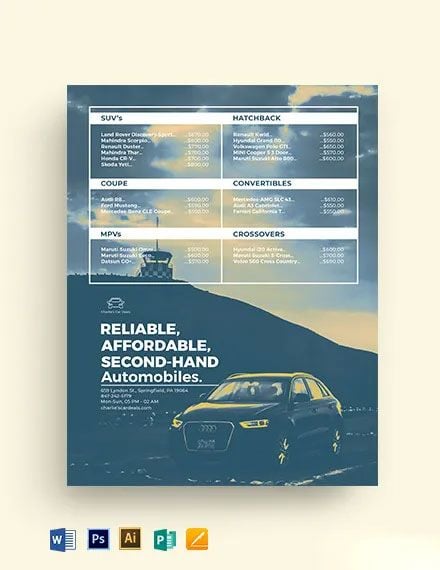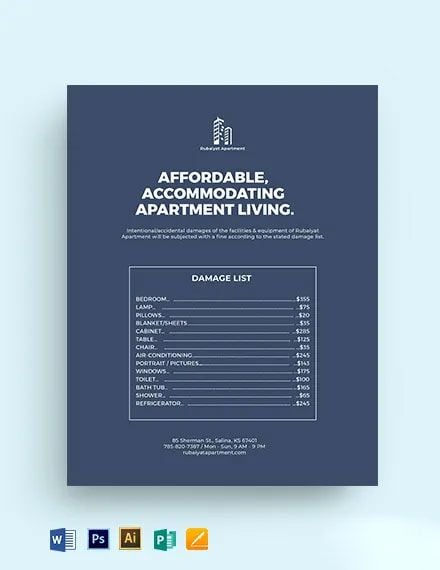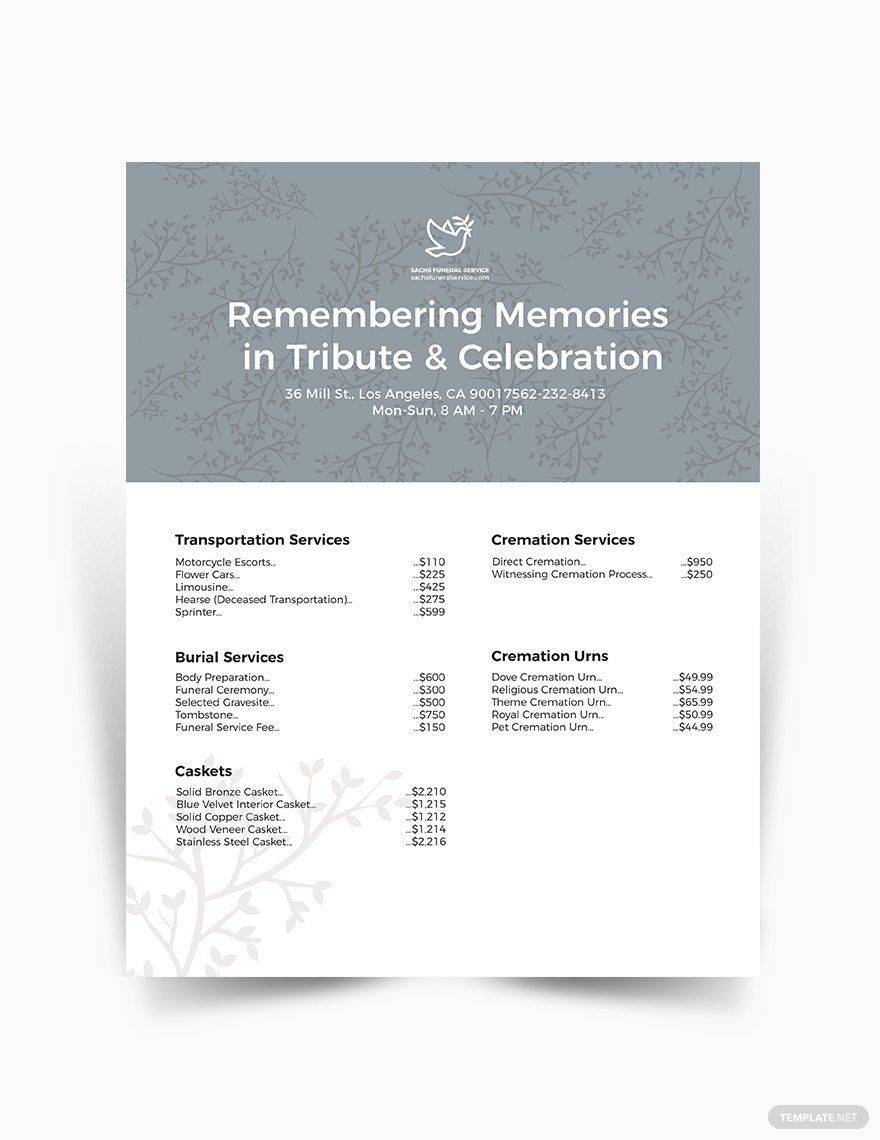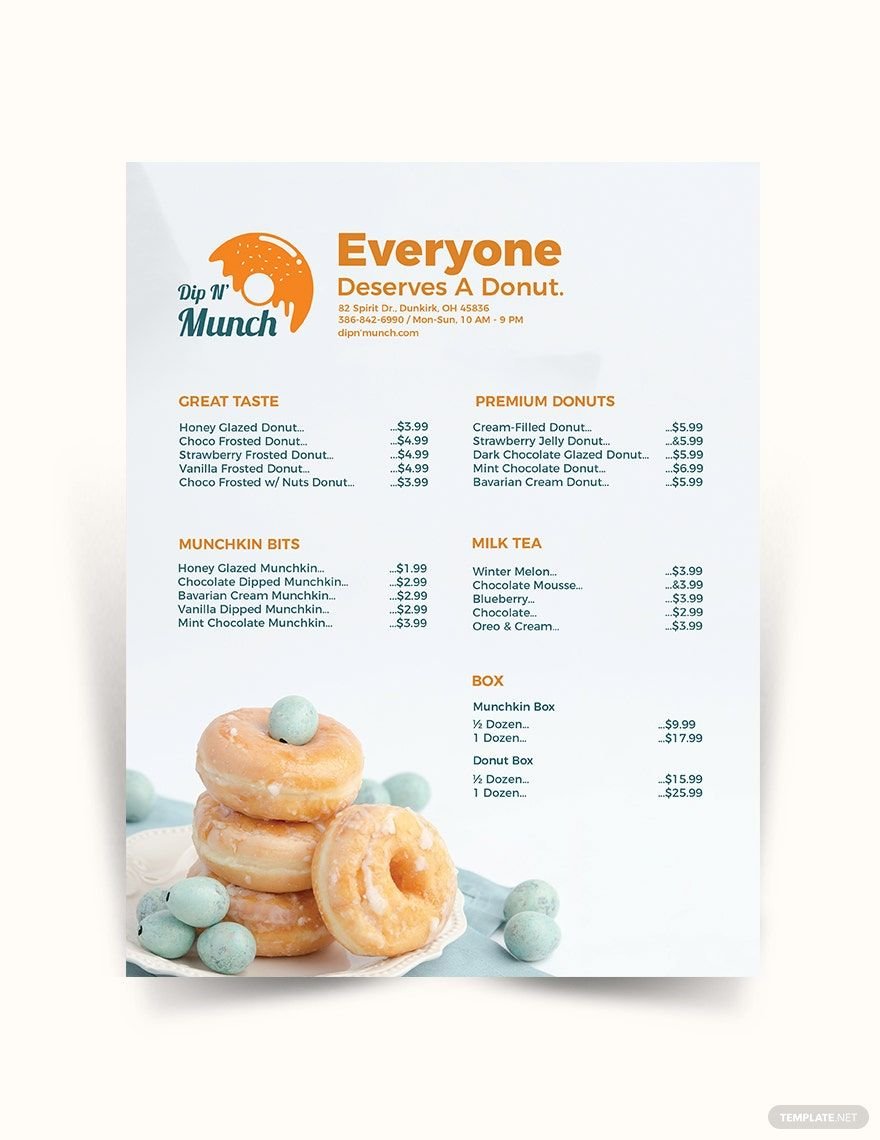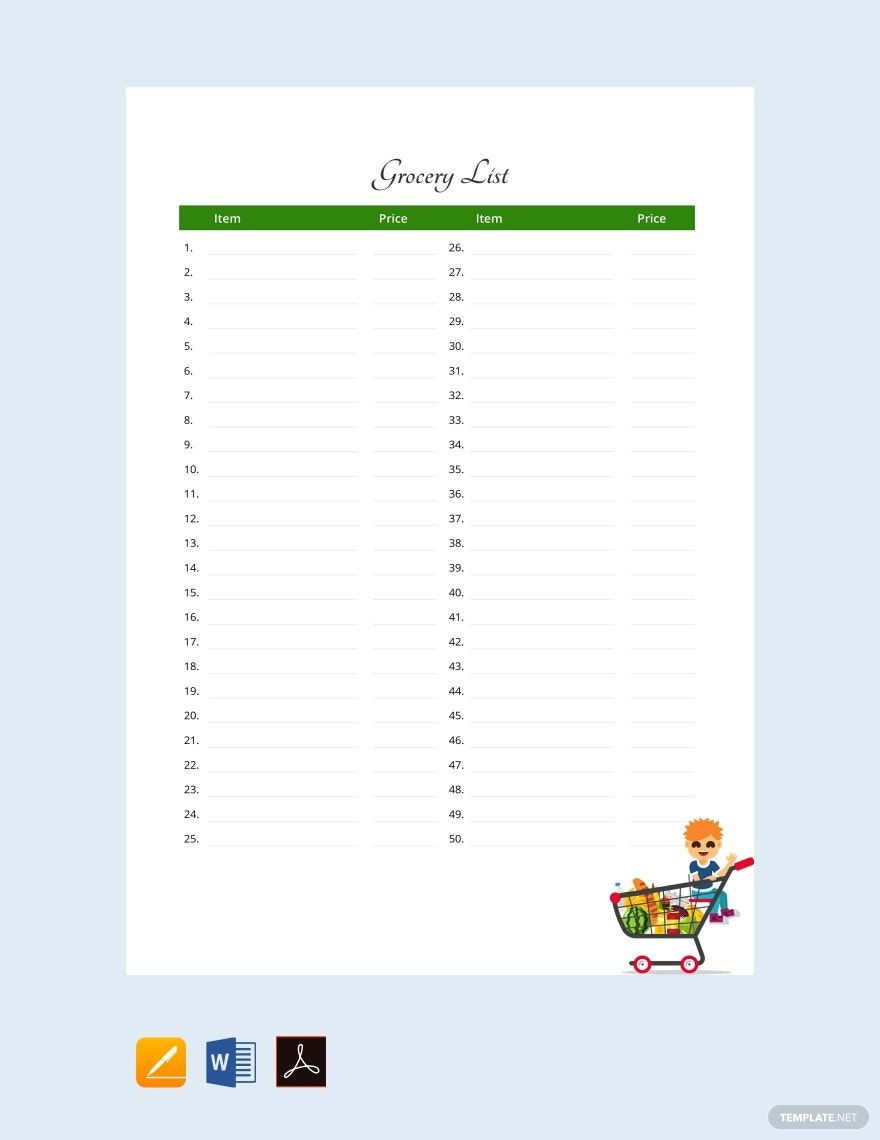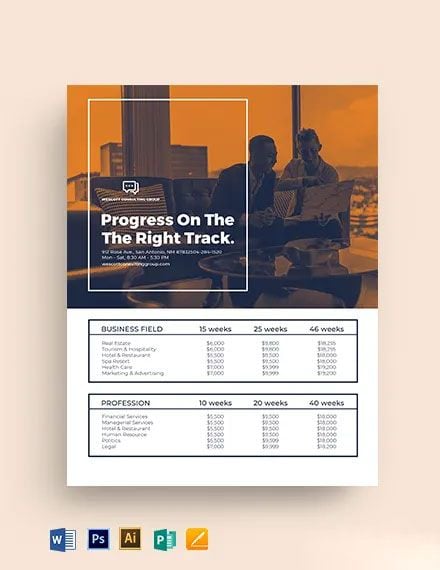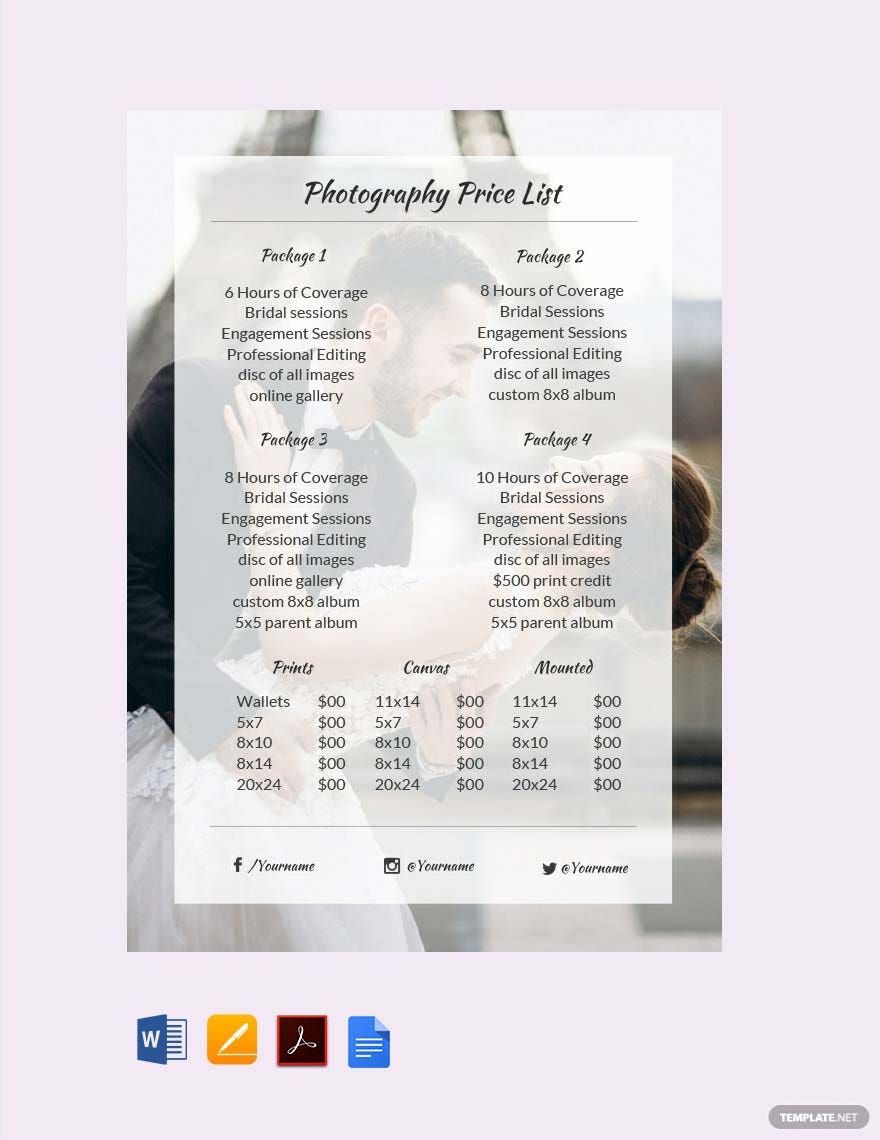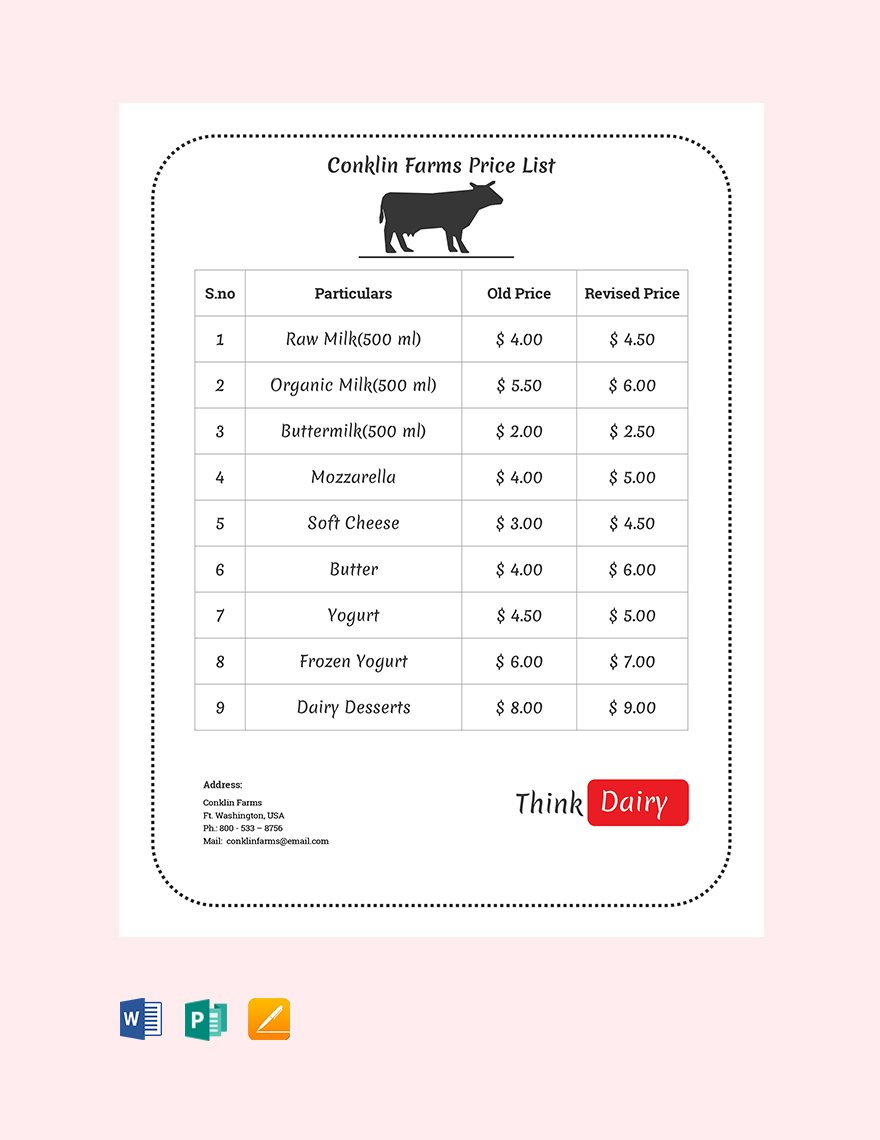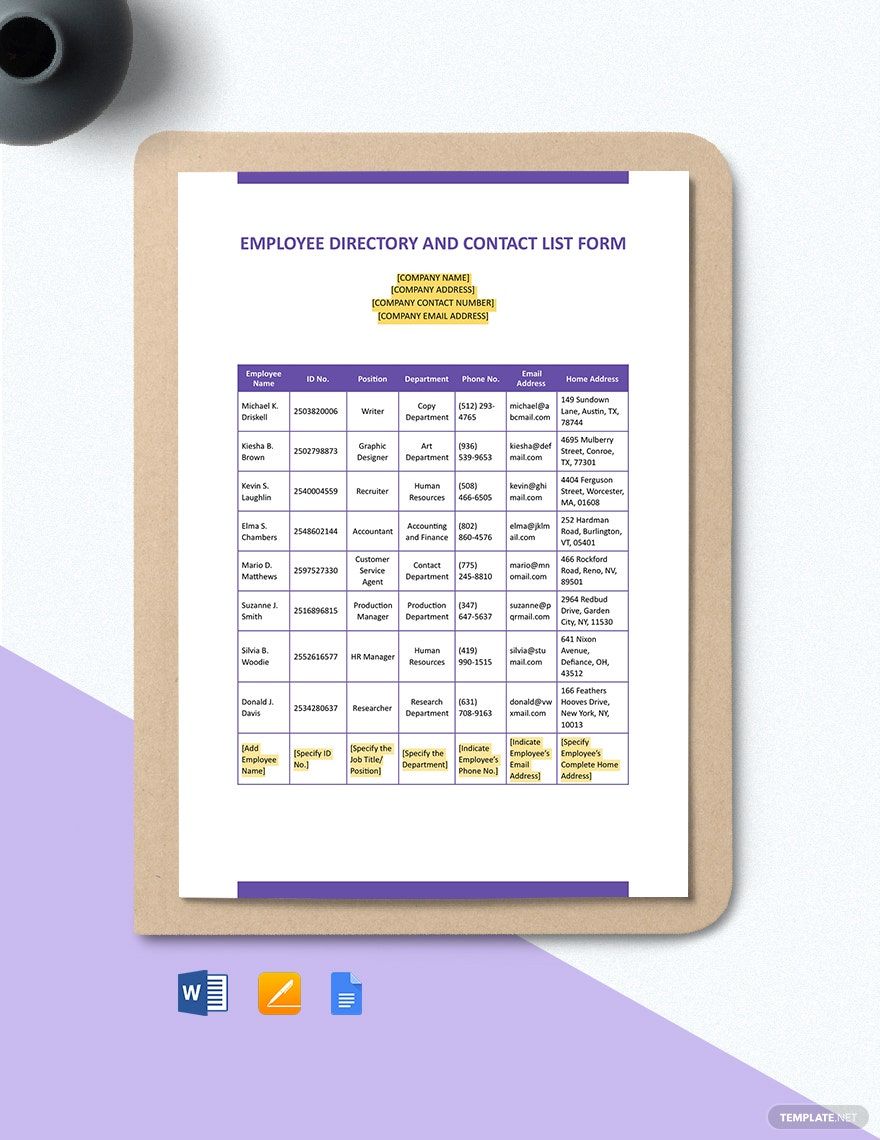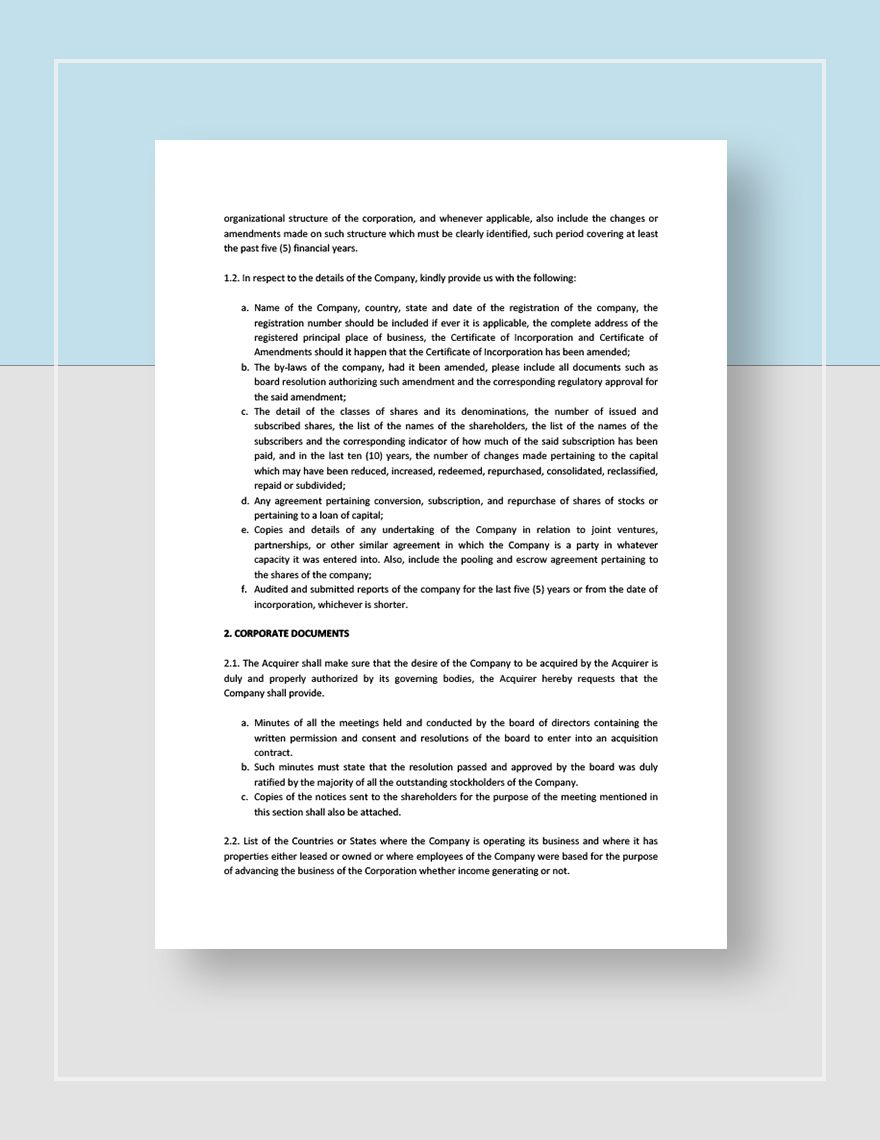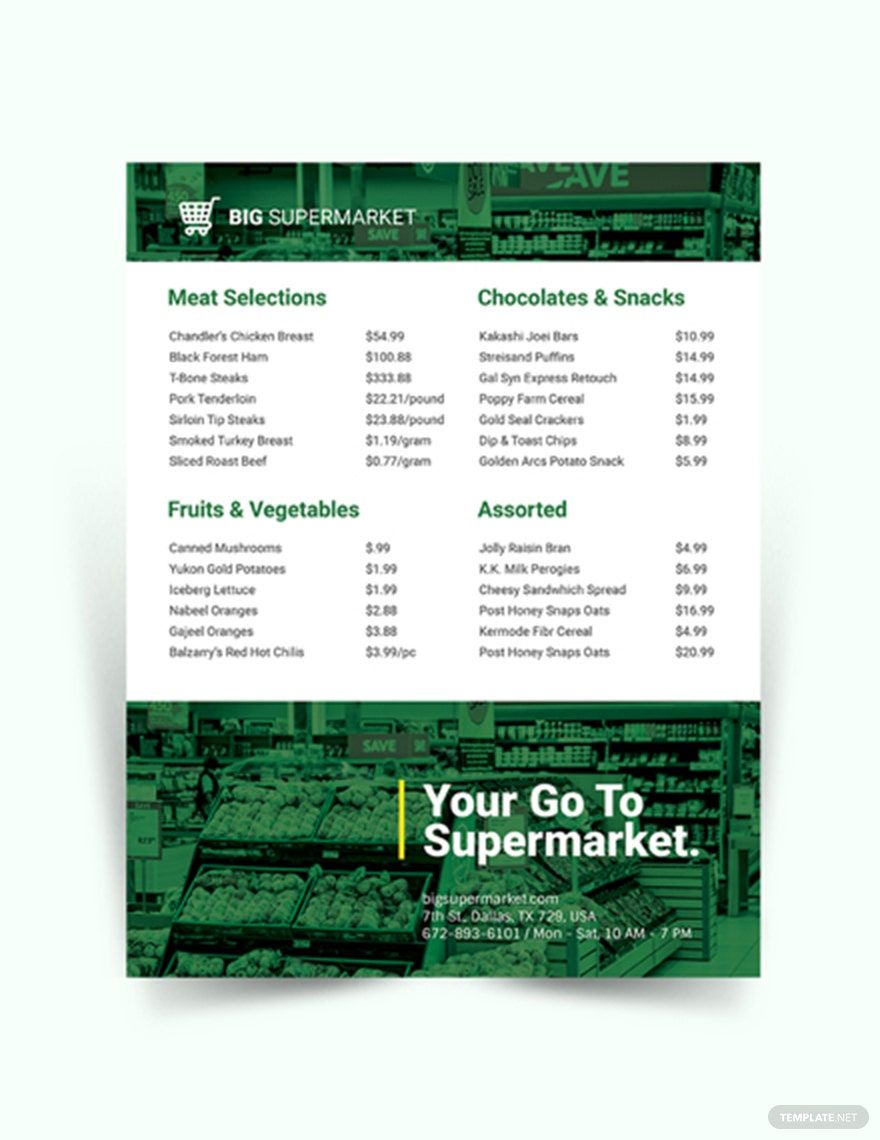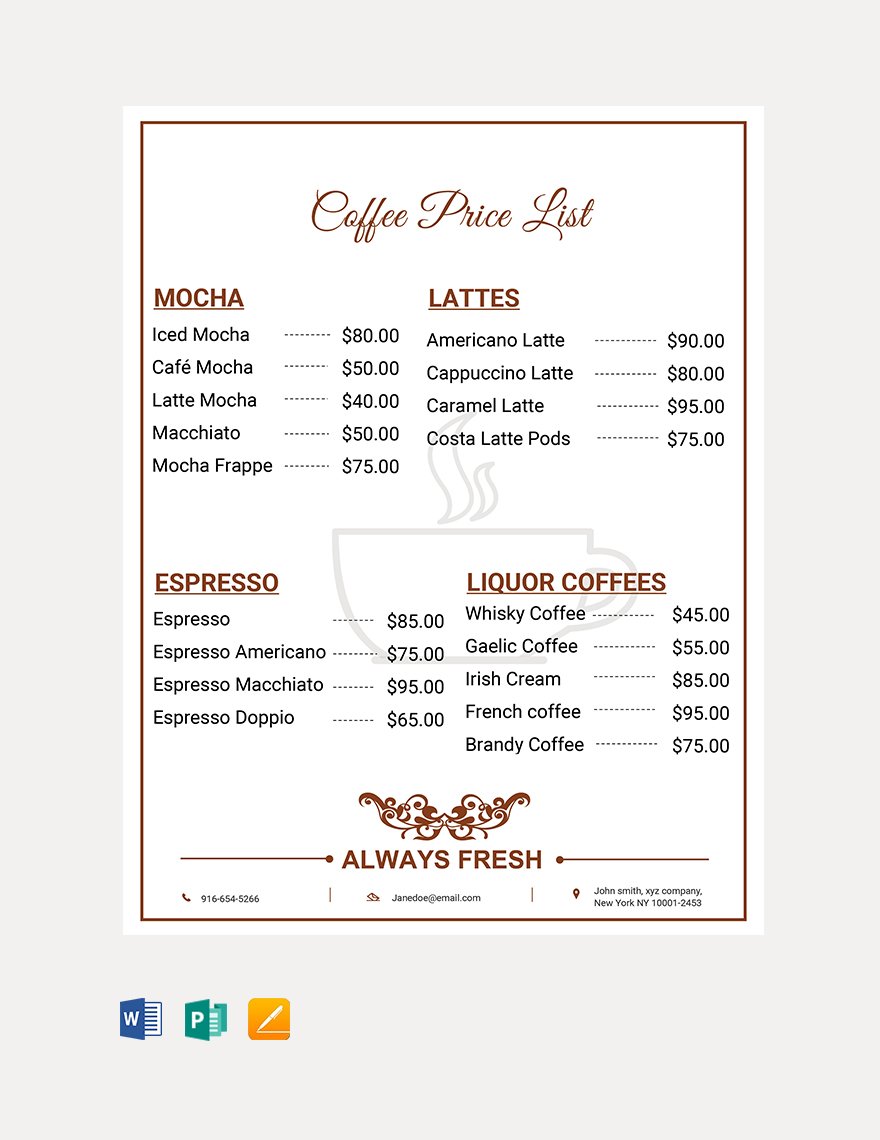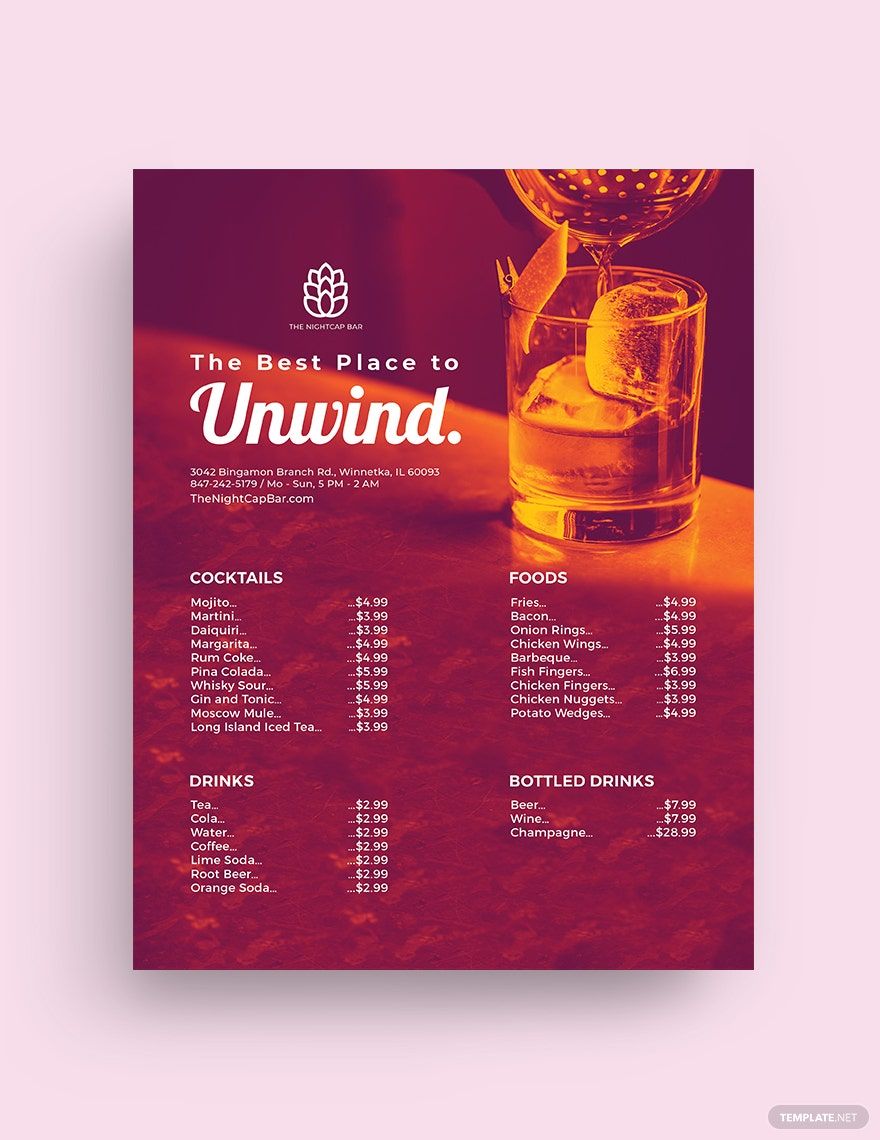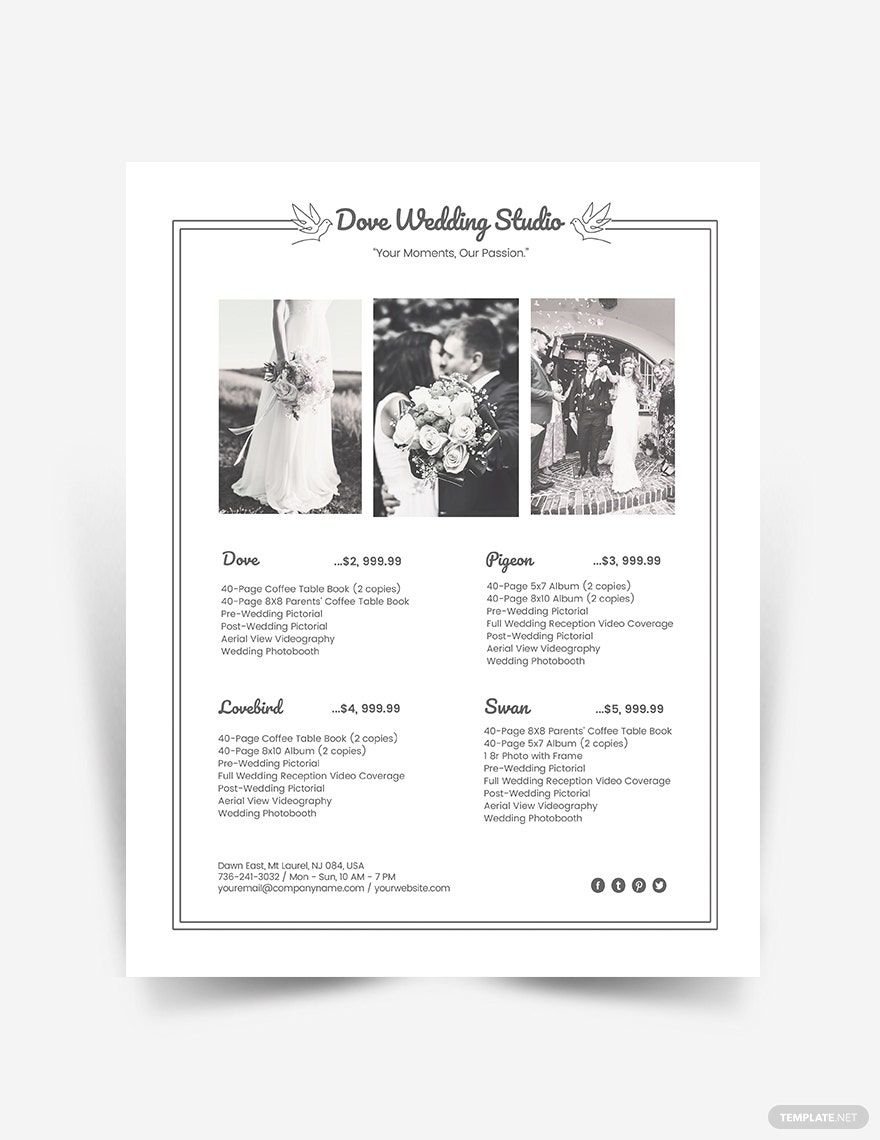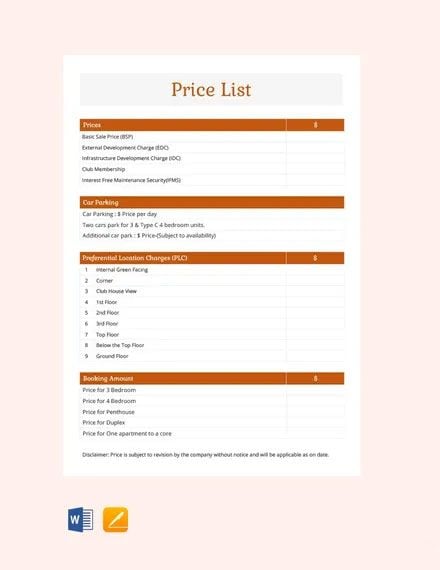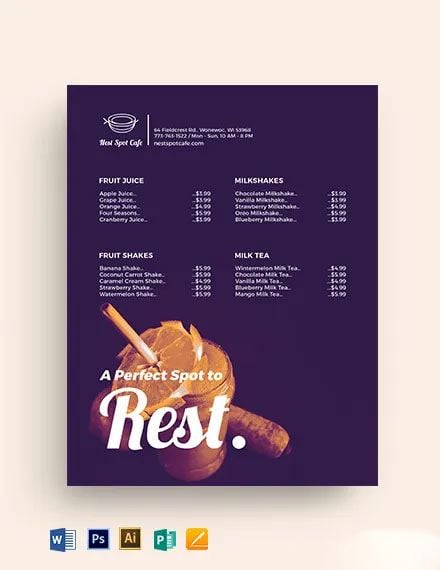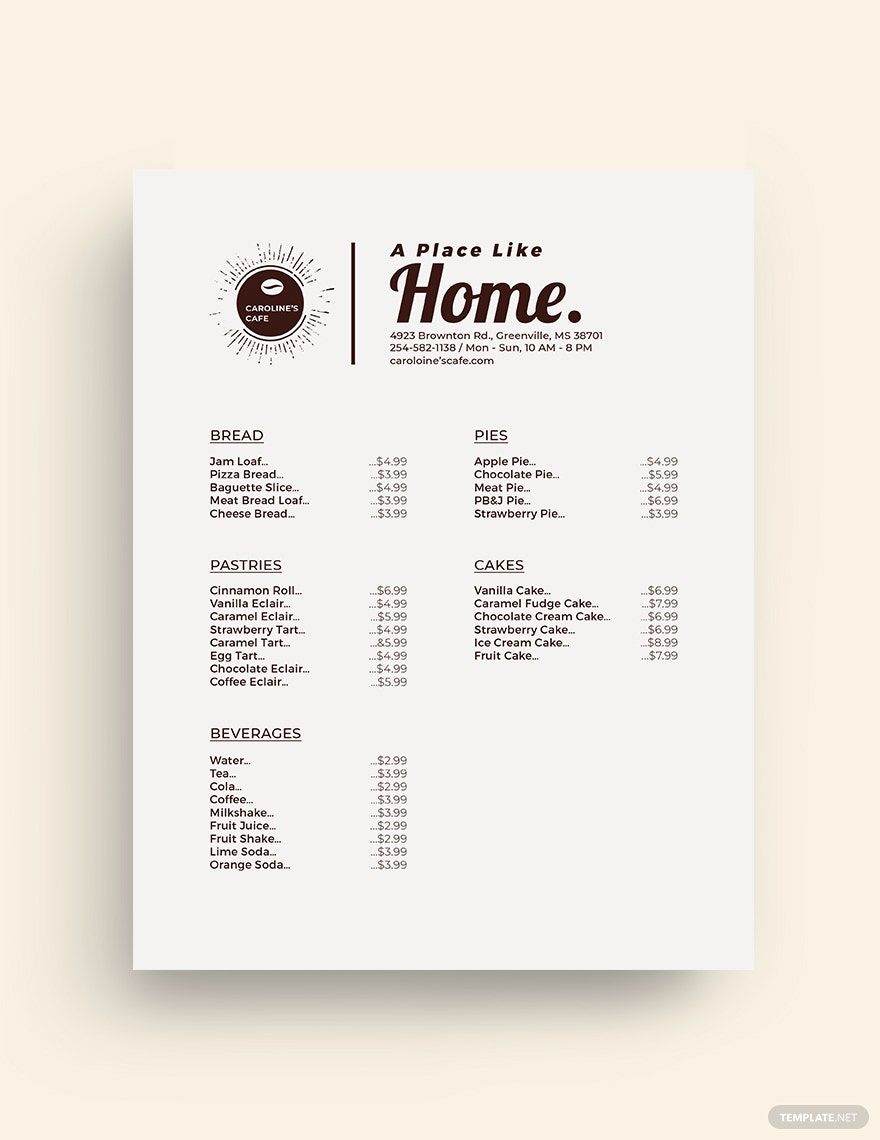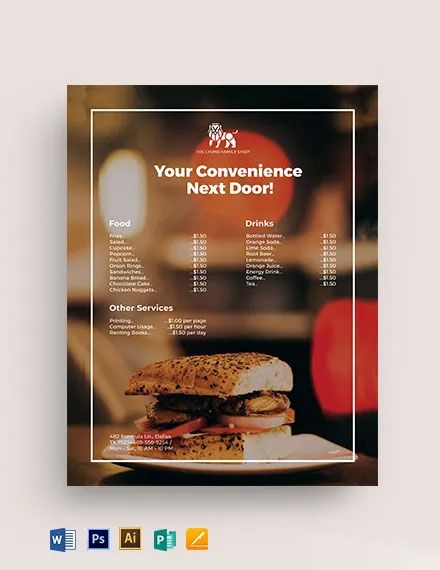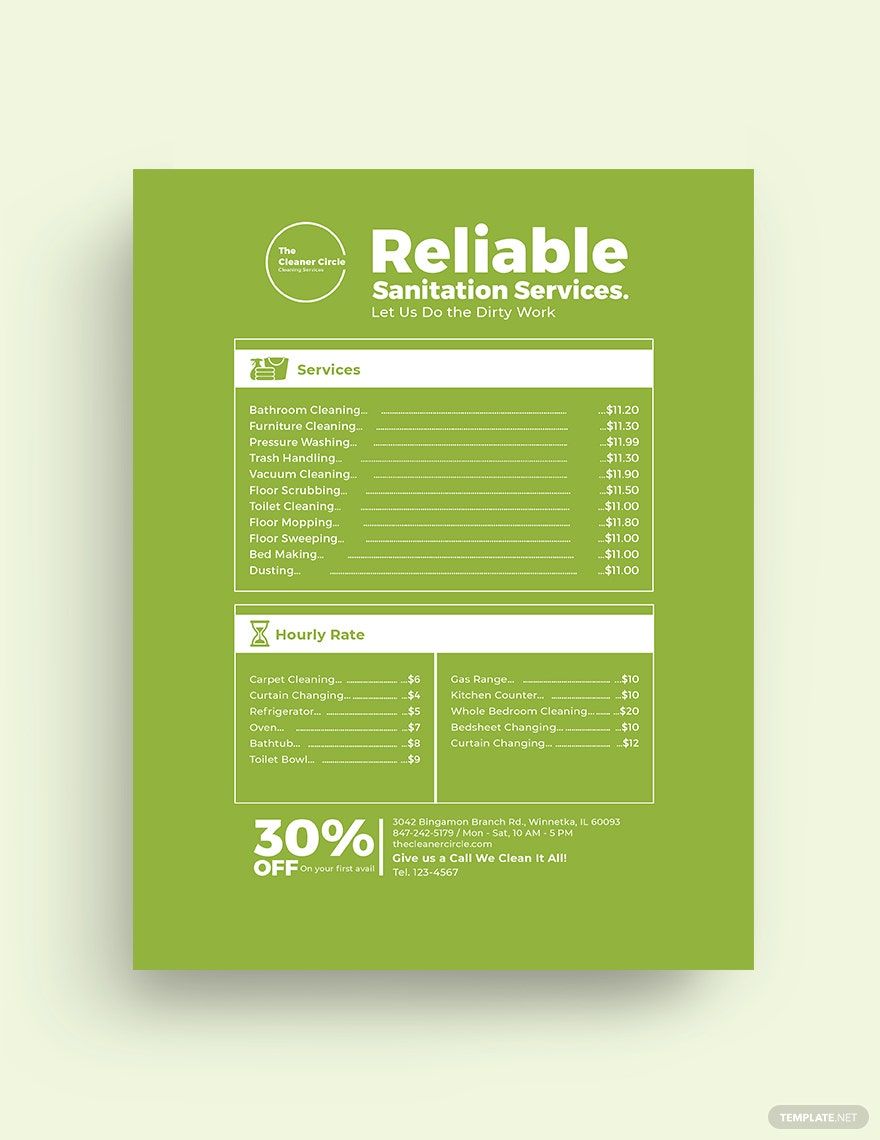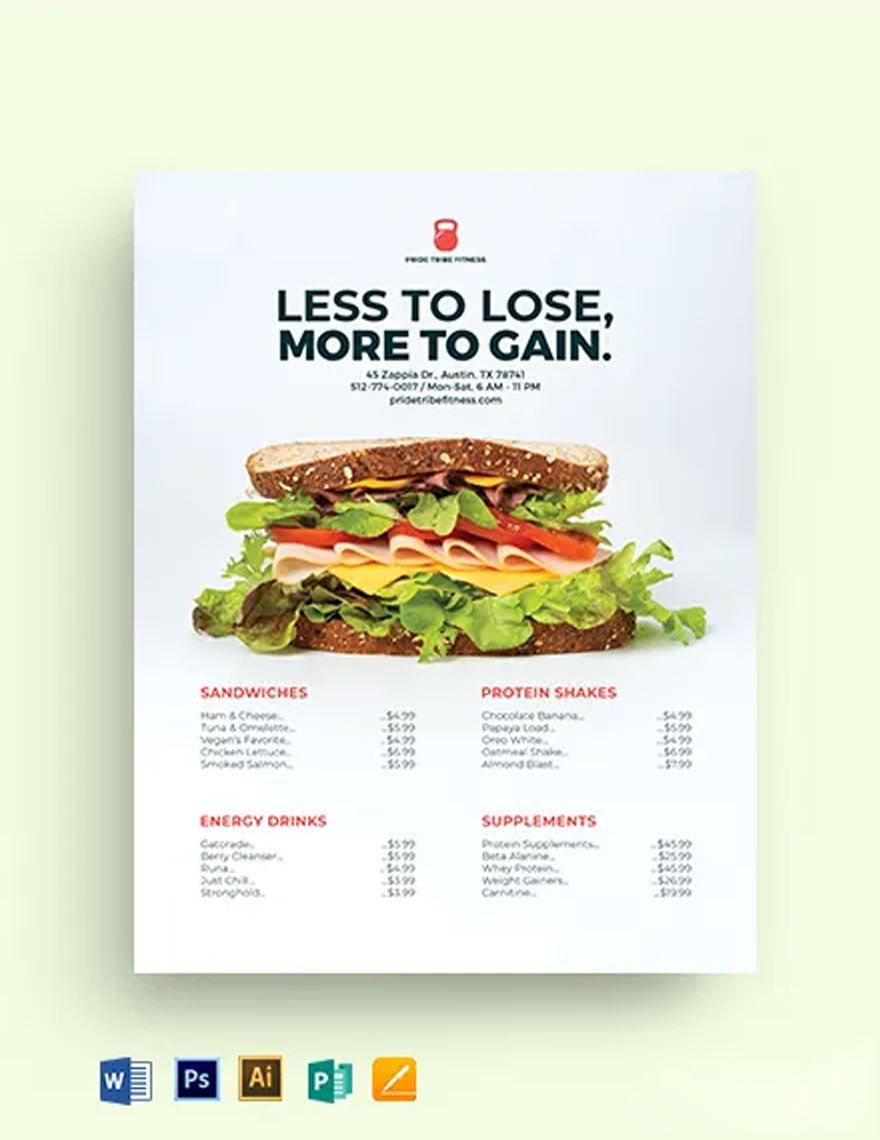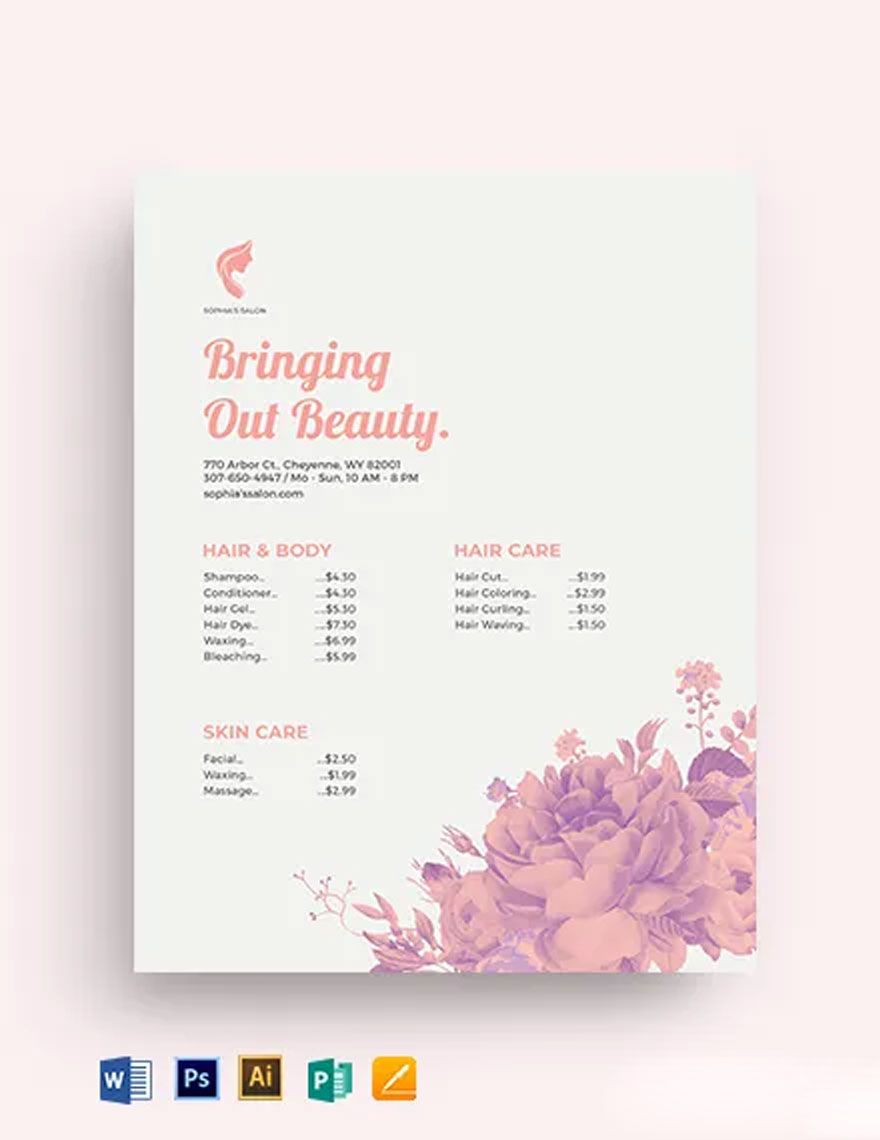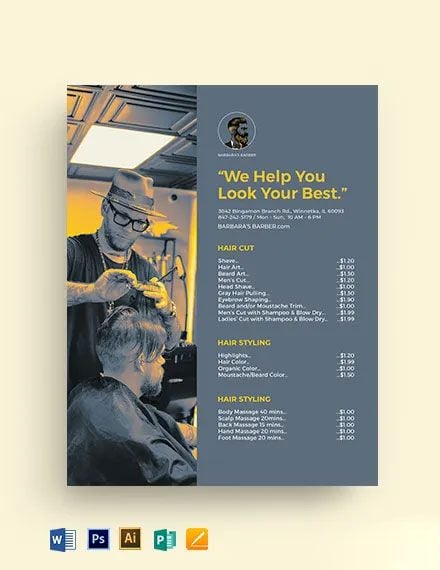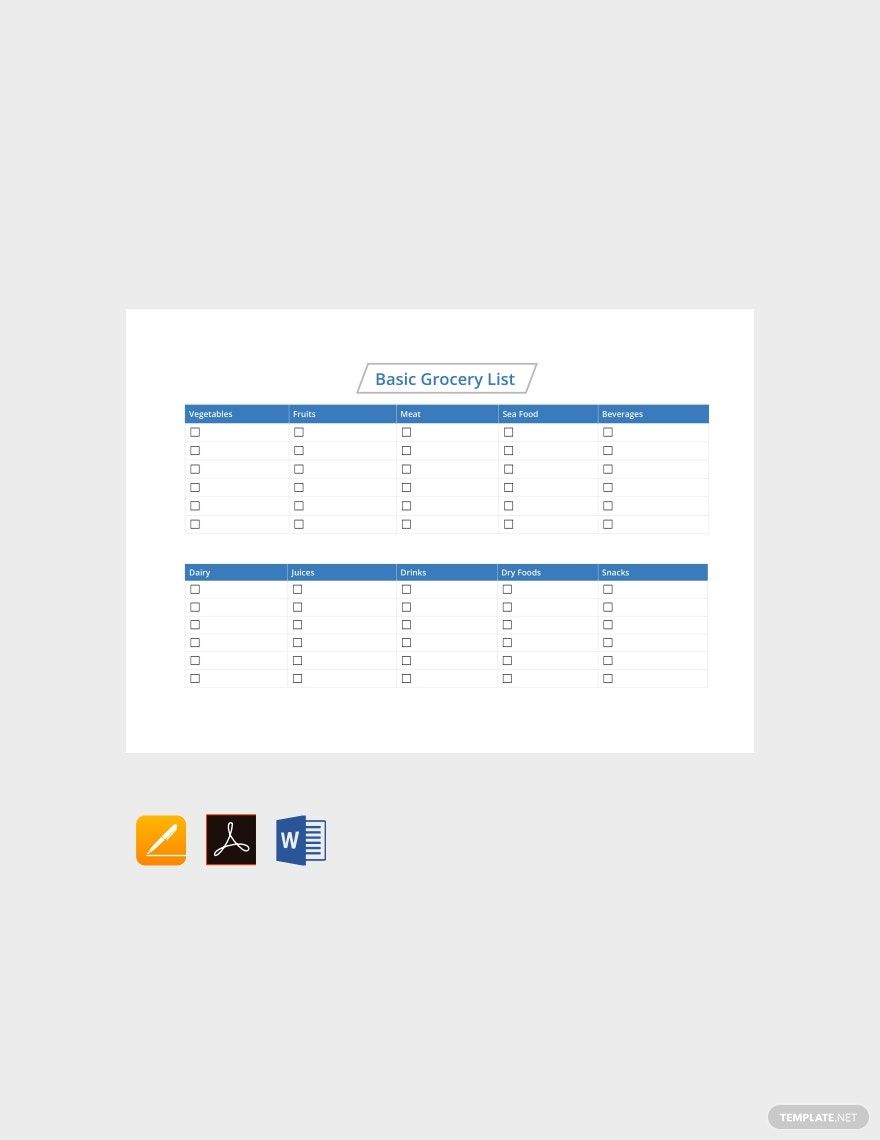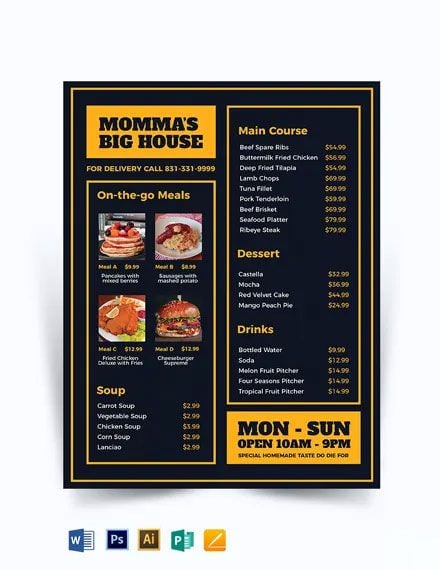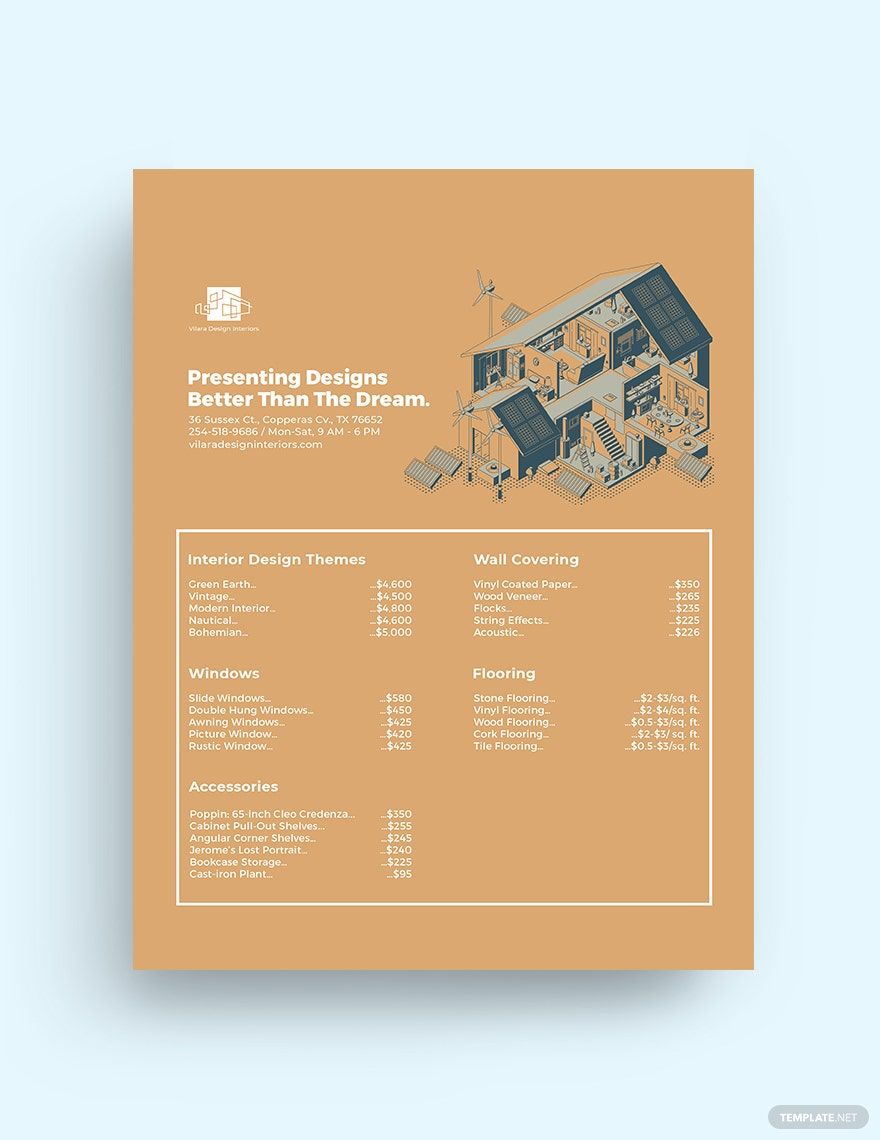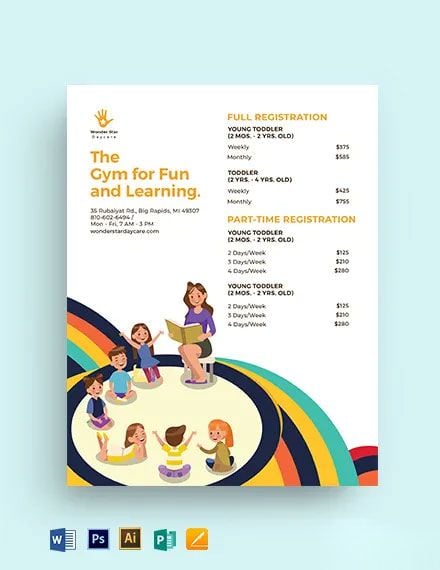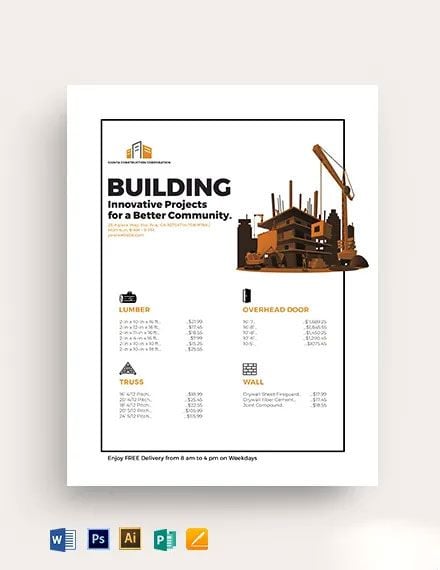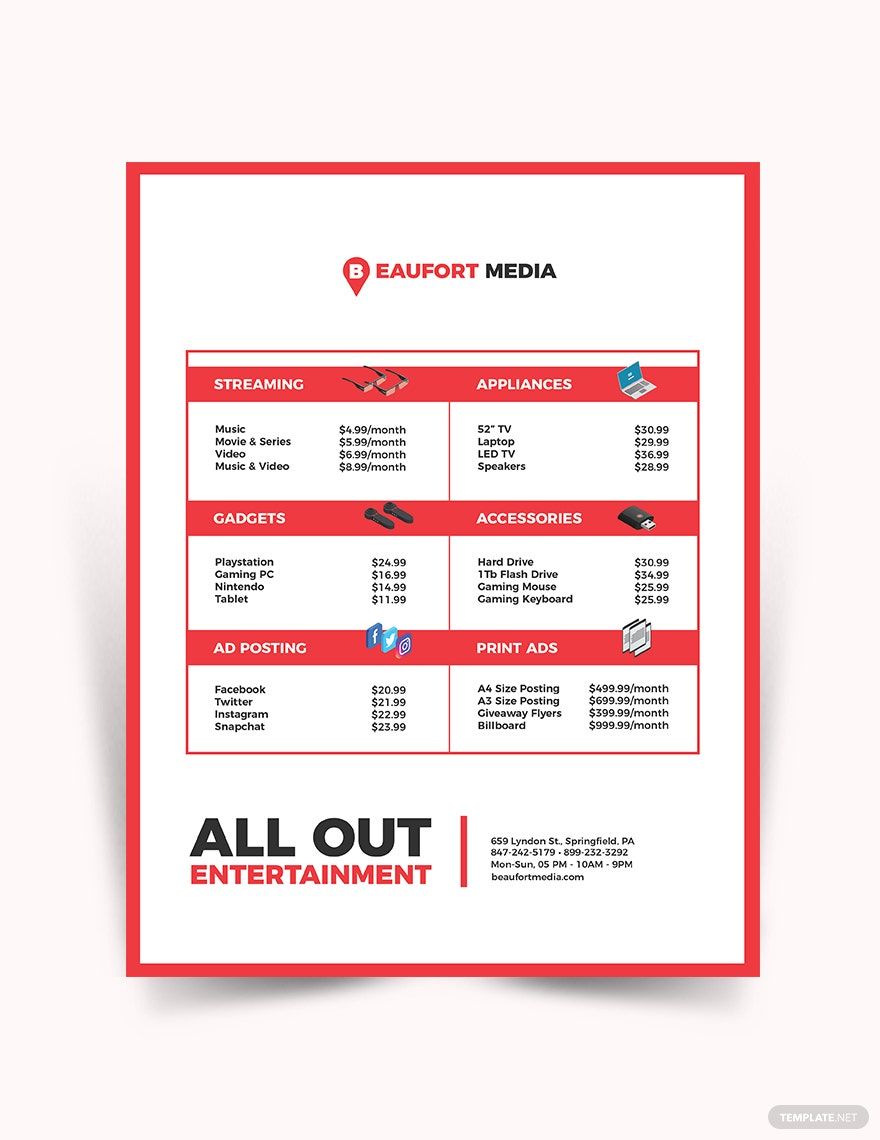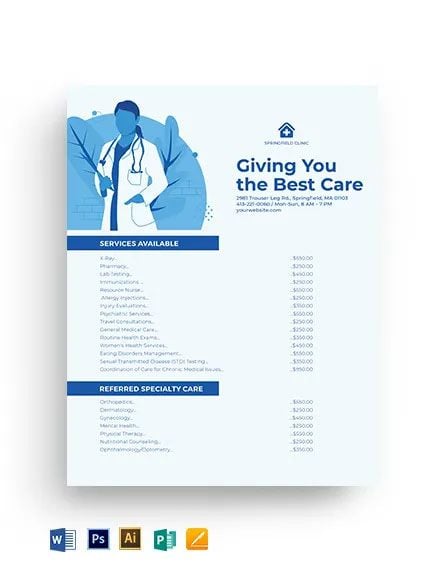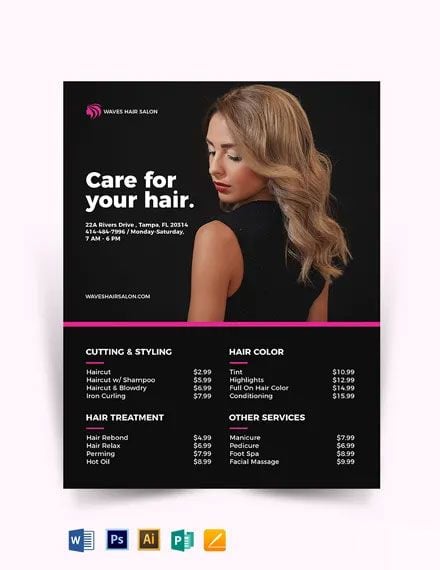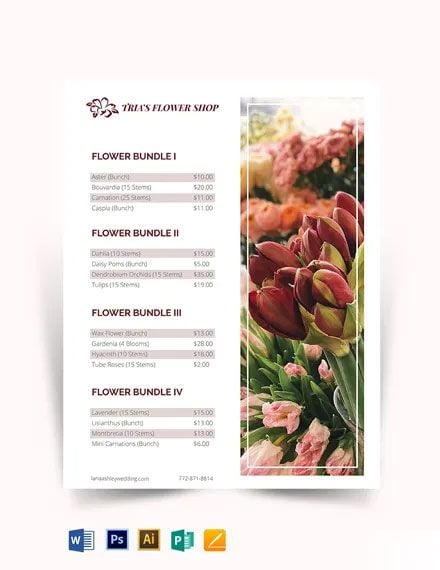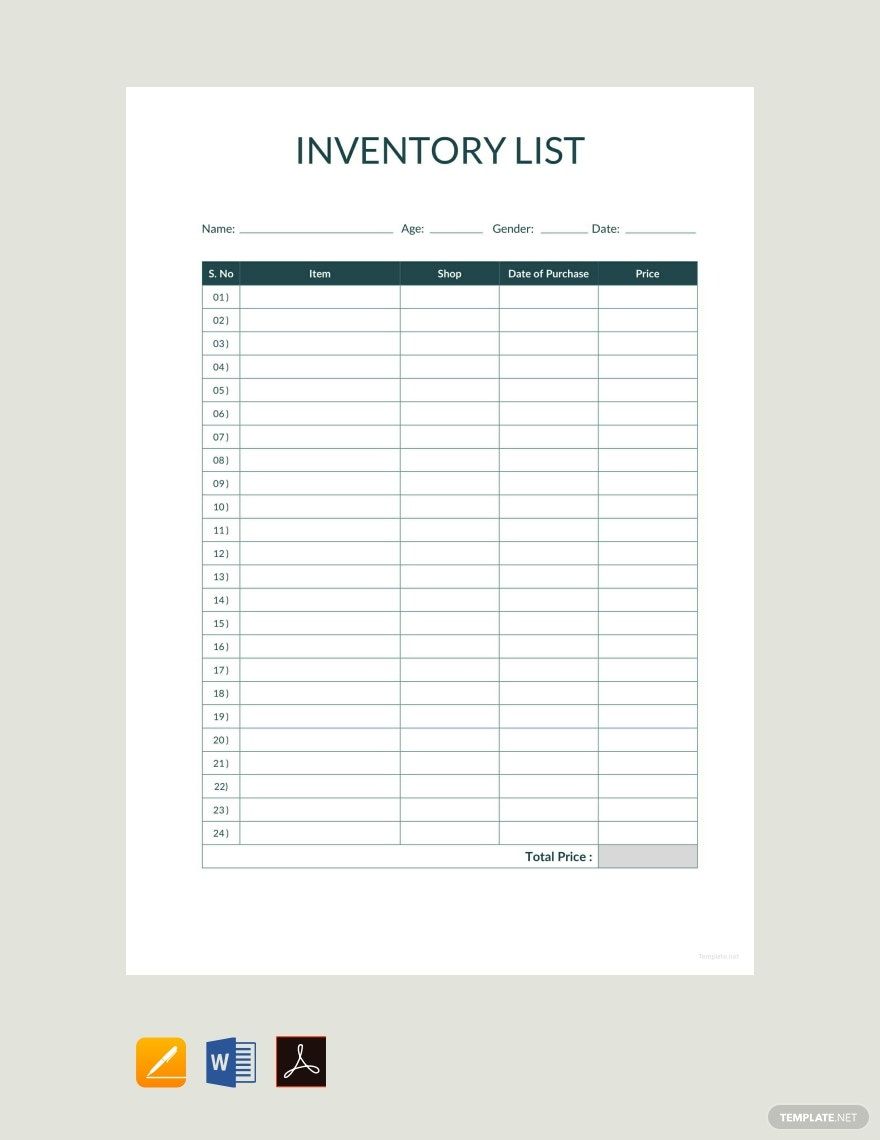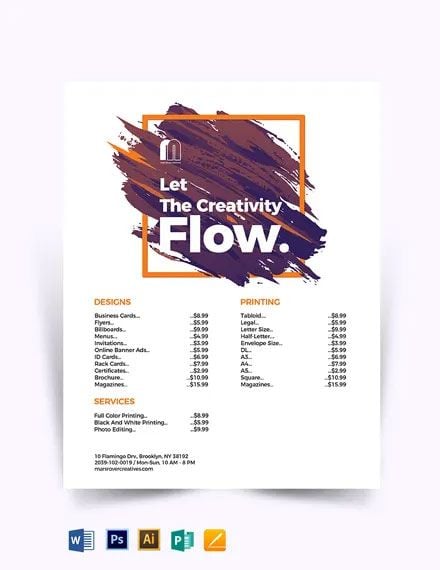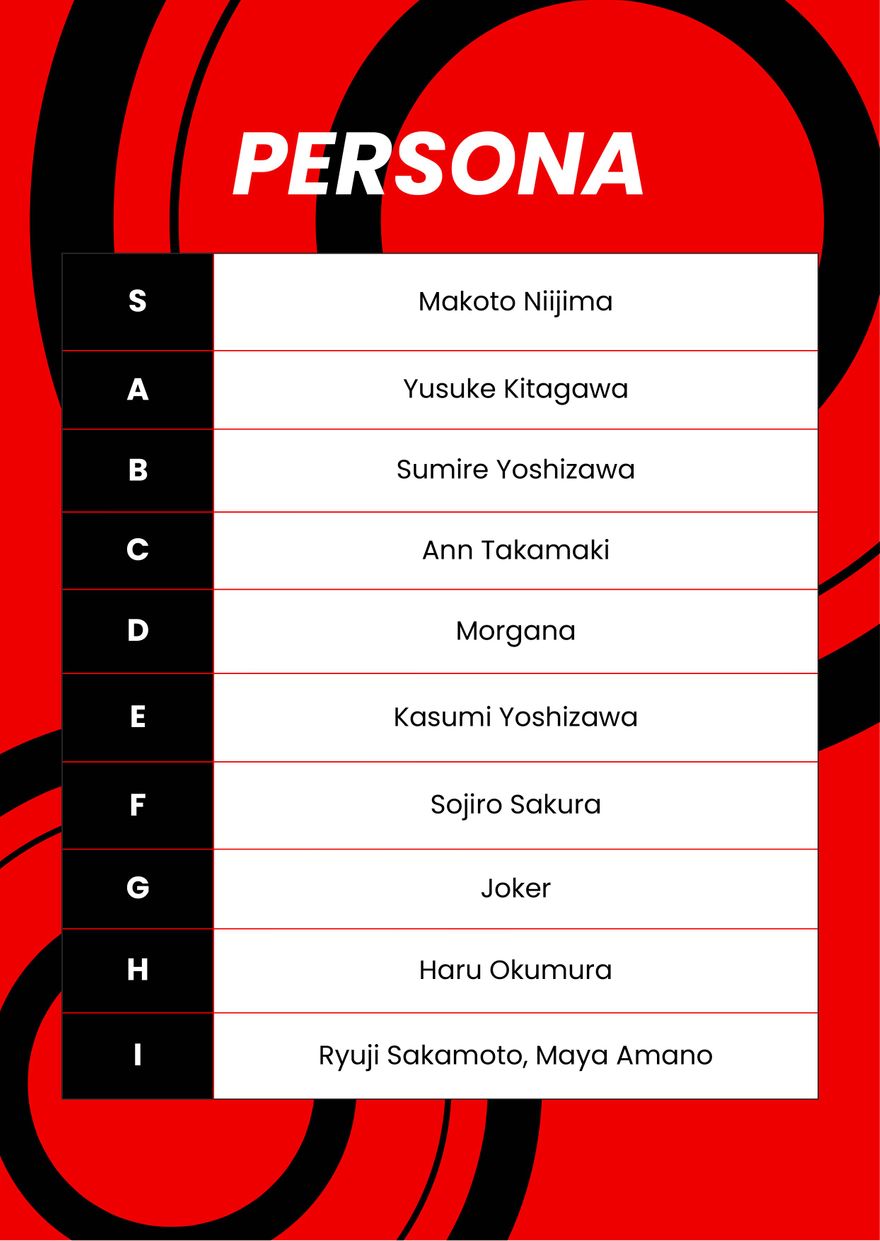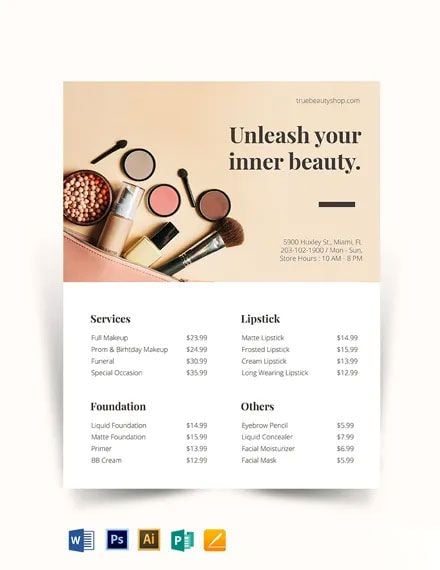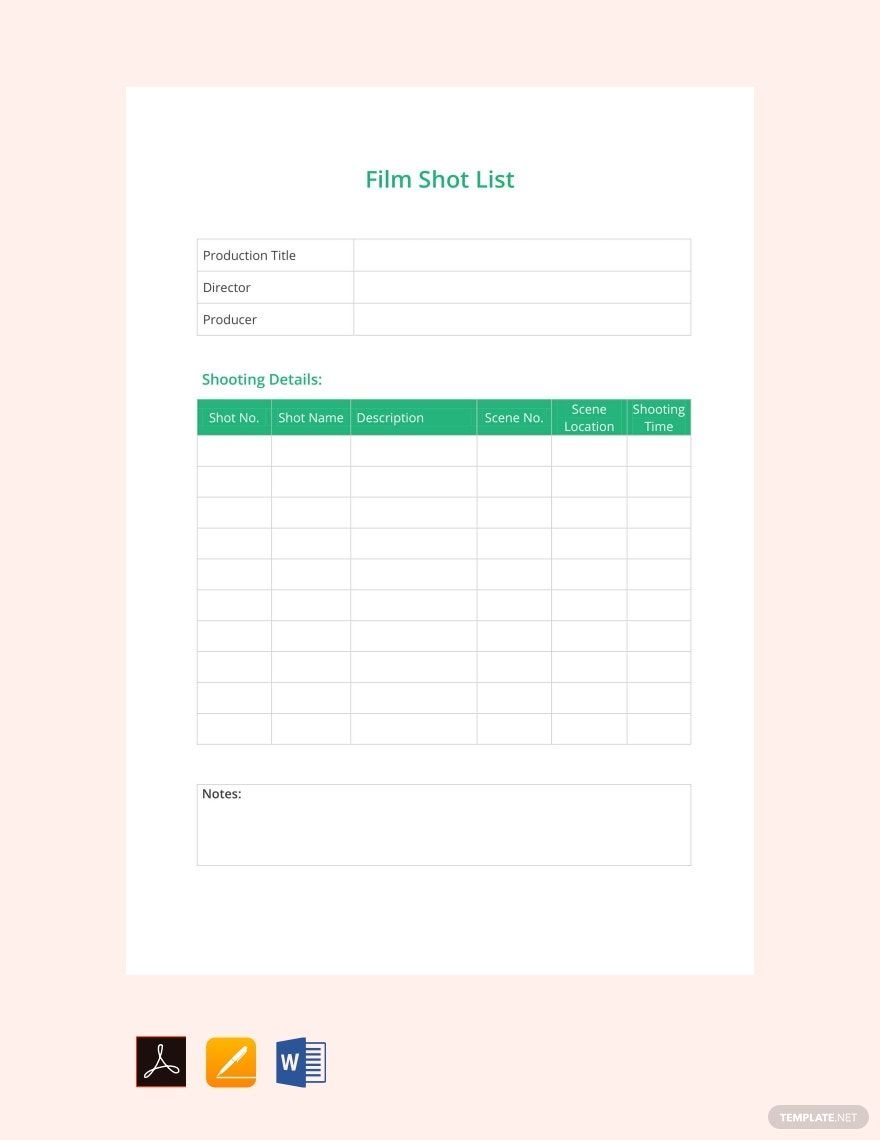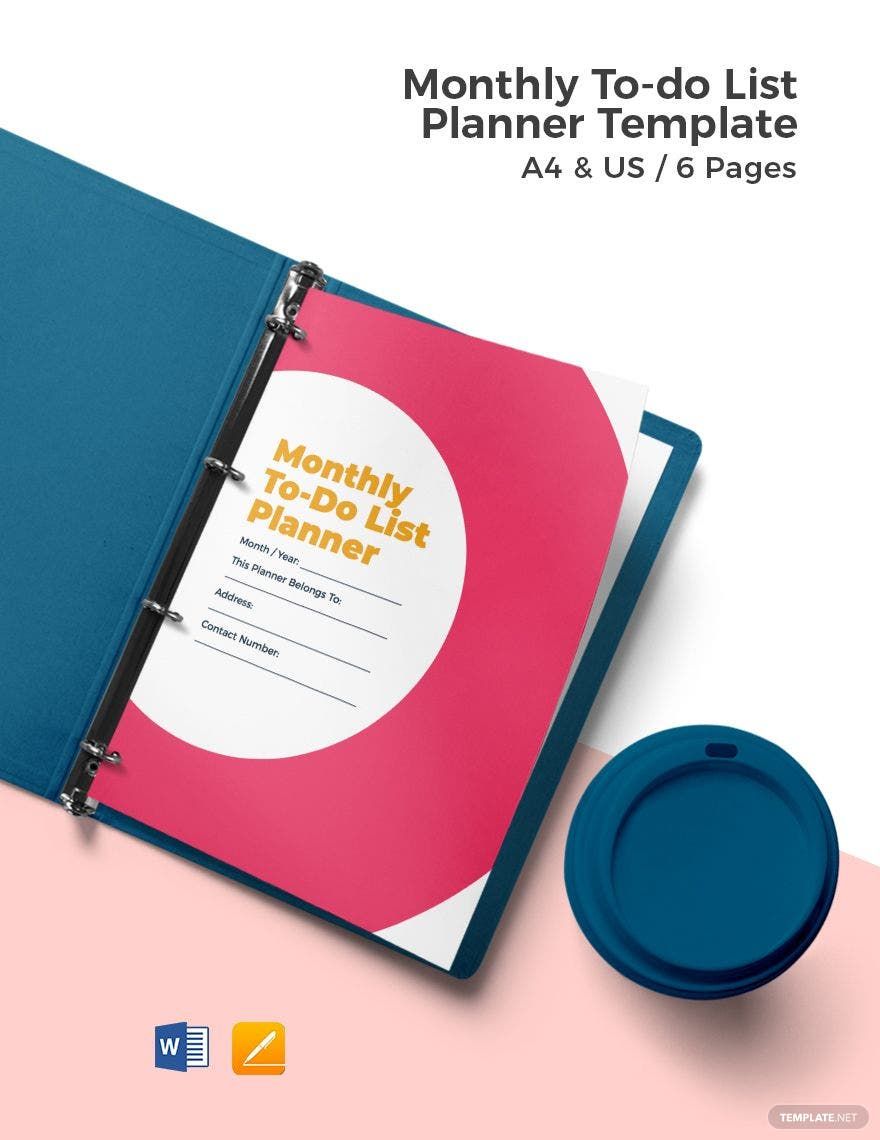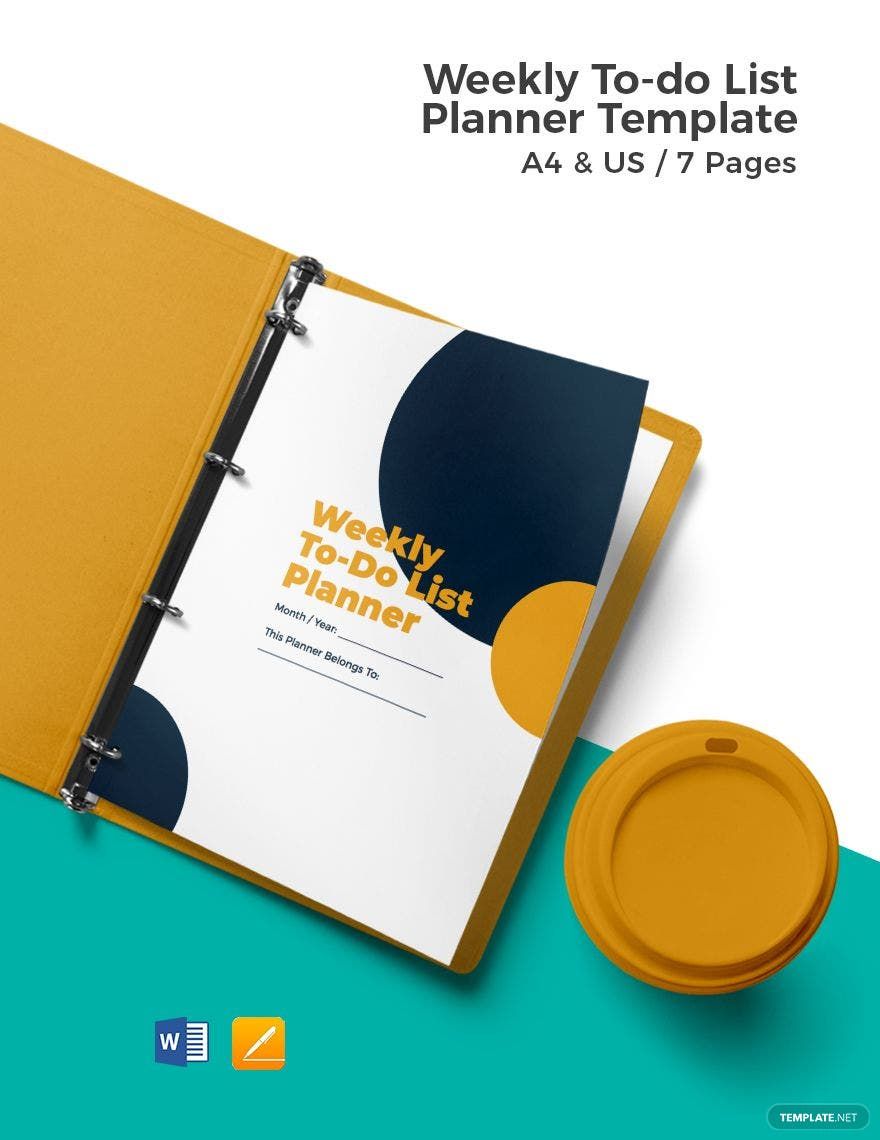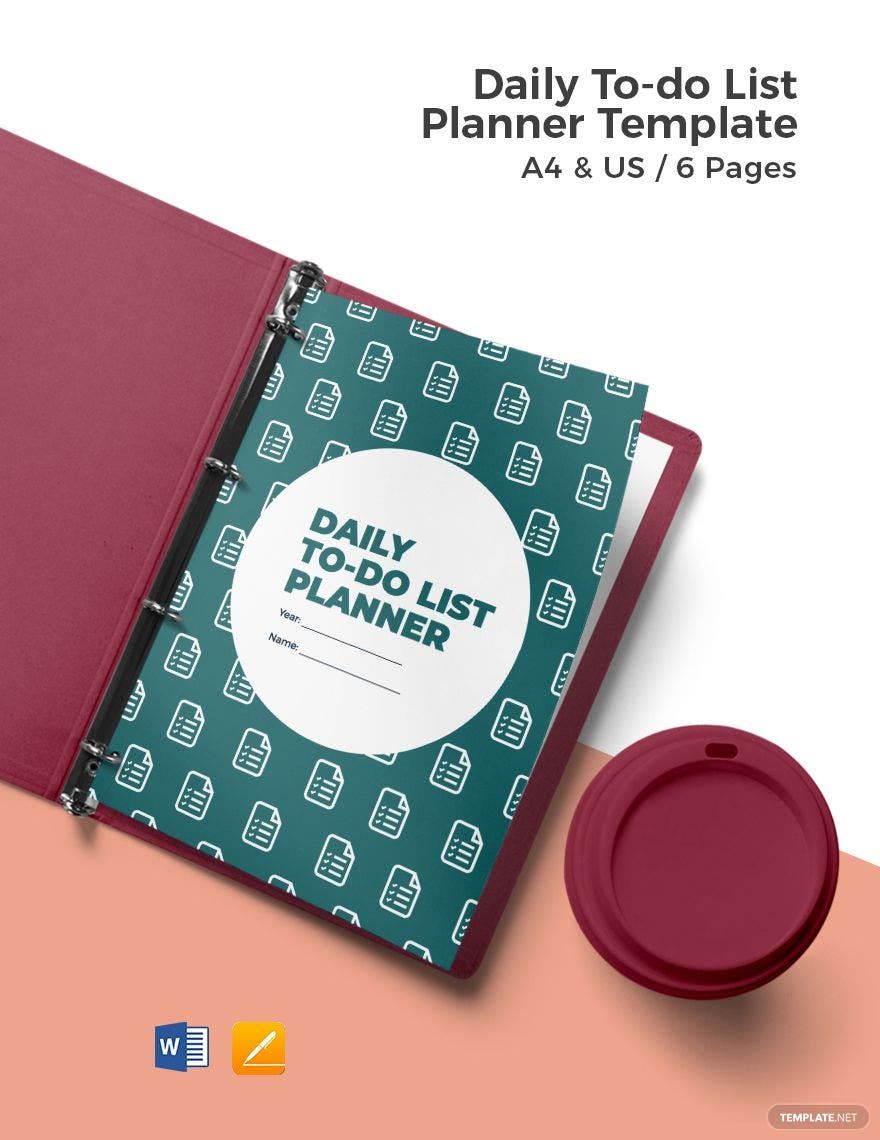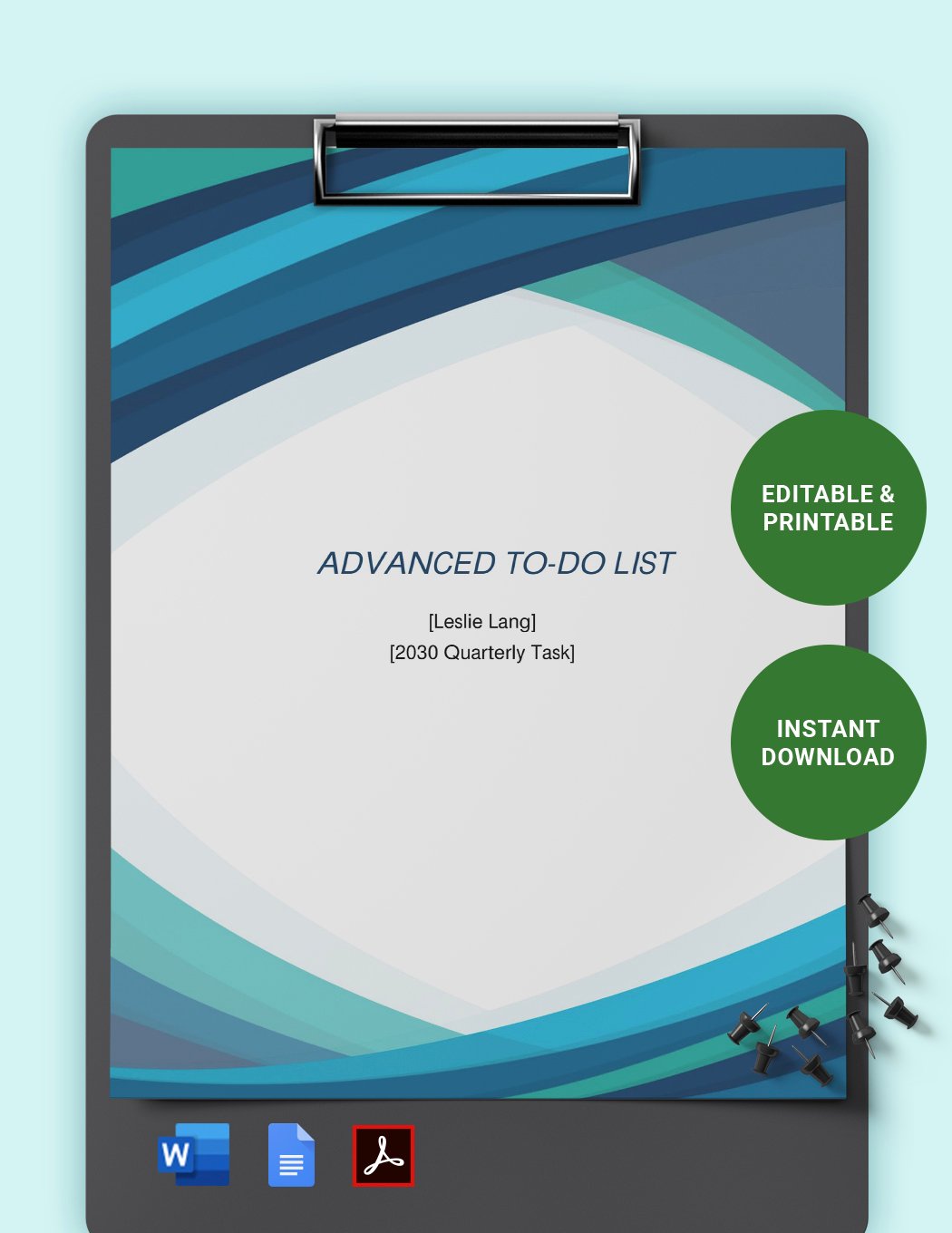Are you on the hunt for something that is a big help when it comes to managing and organizing? Something like a list? Then, hunt no further! Here in Template.net, we offer 100% customizable, professionally made, easily editable, and printable List Templates in Apple Pages. These well-crafted templates come in A4 & US sizes and are easy to download using any Apple devices such as Macbooks, iPads, and iPhones. Also, they can be modified in any versions of Apple Pages and are available in the .pages file format. Download these high-quality list templates today and begin the stress and burden-free customization!
List Templates in Apple Pages
Explore professionally designed templates with our customizable free list templates in Apple Pages. Download now for a professional touch!