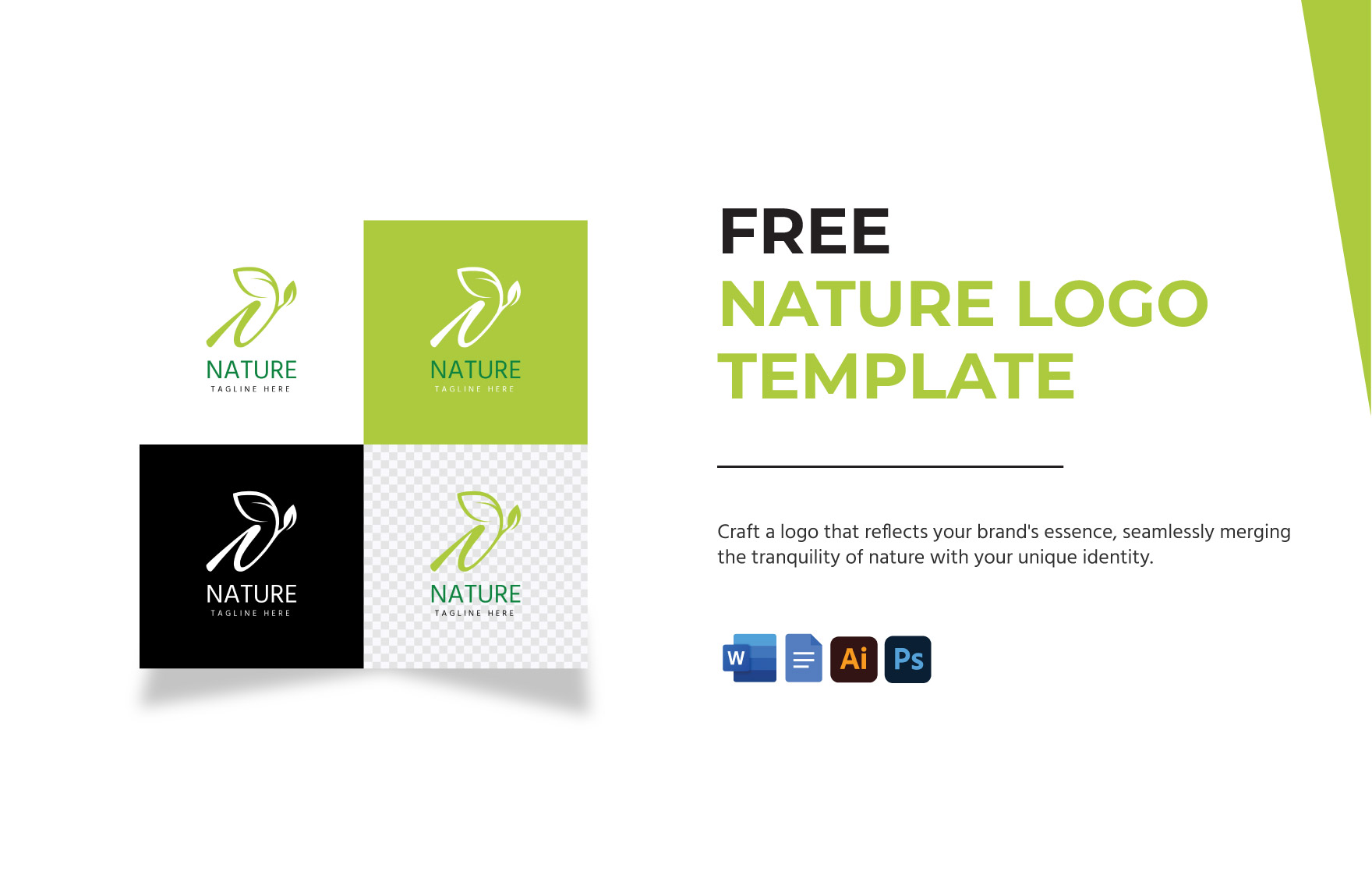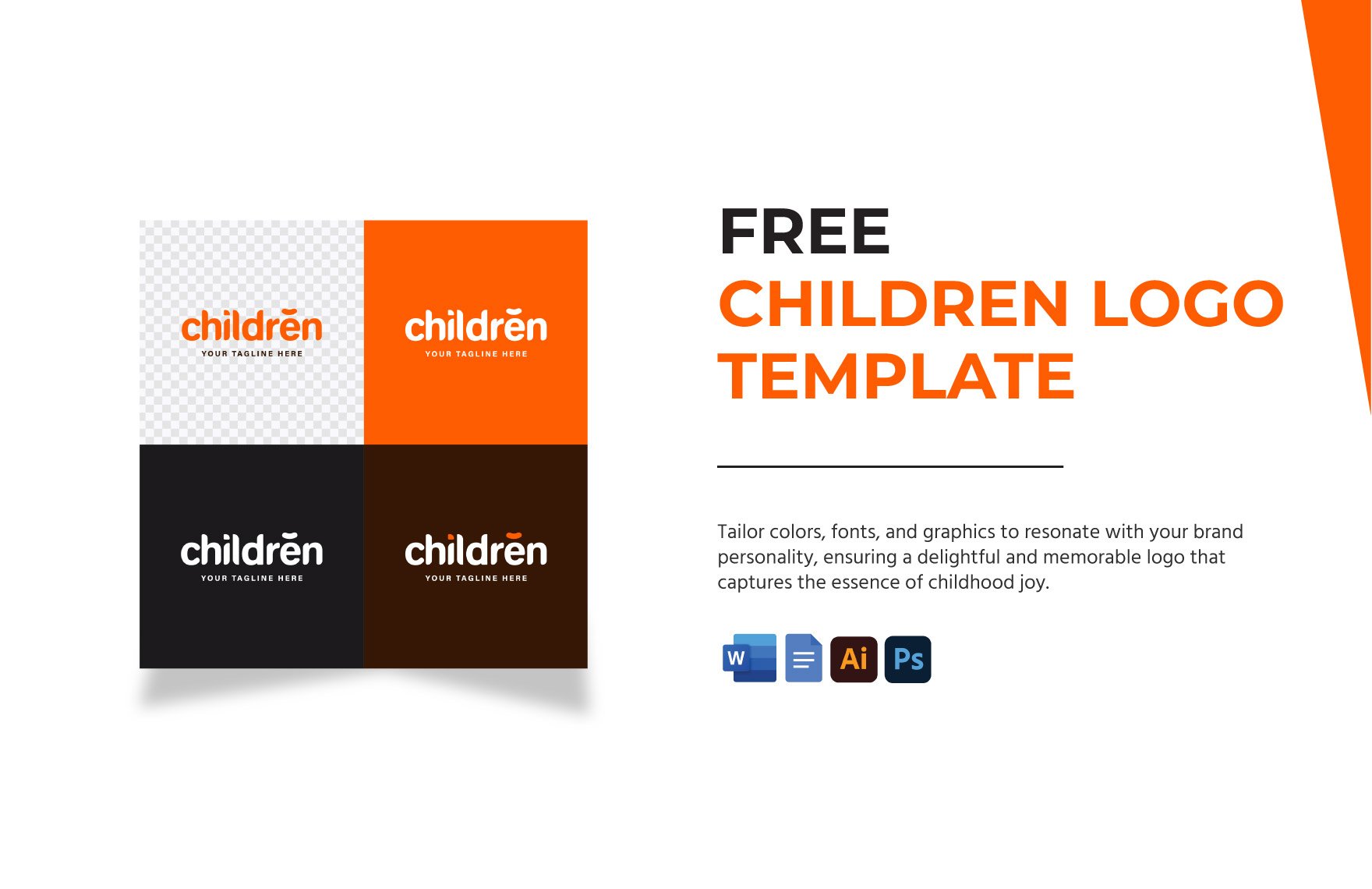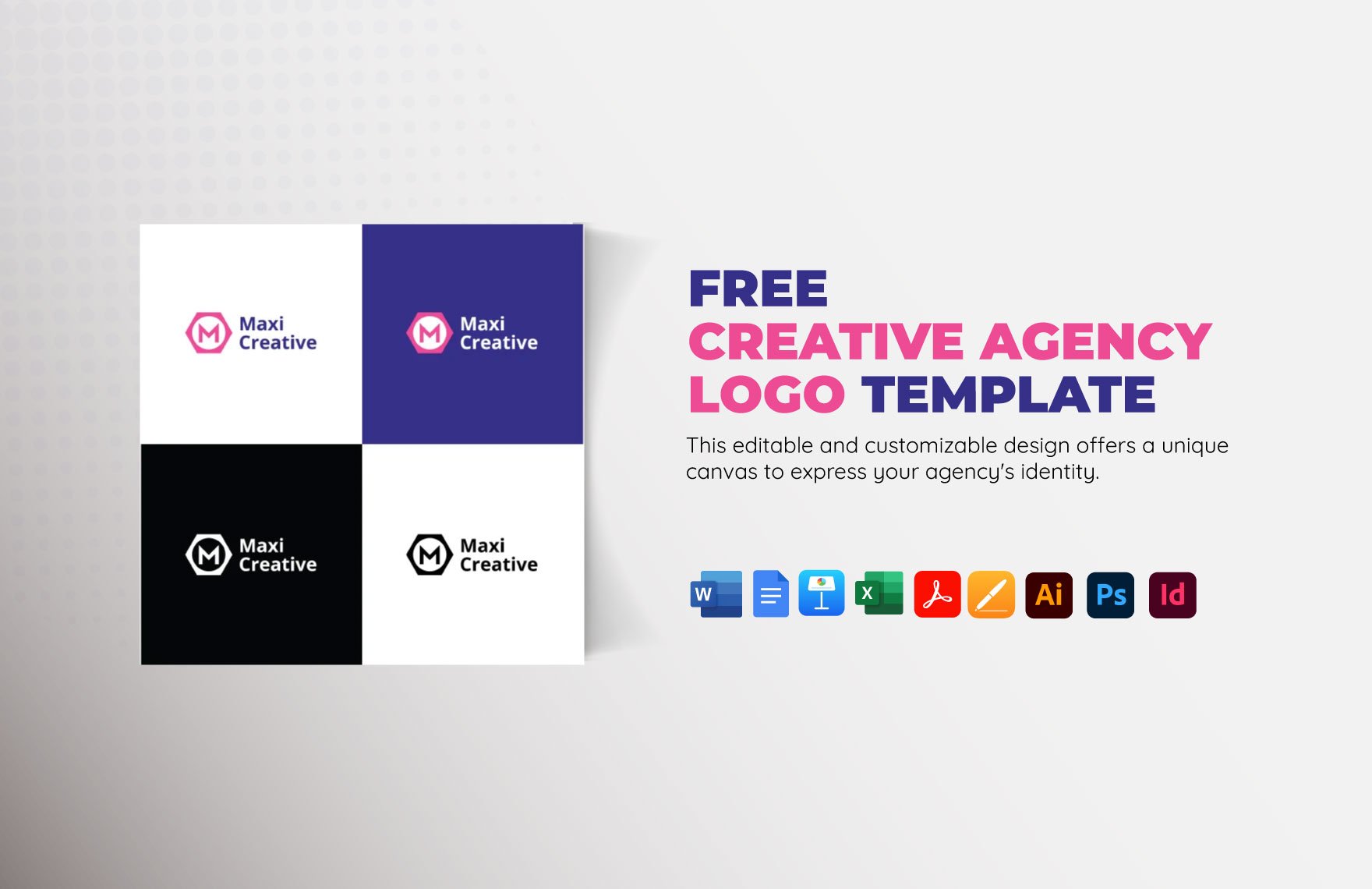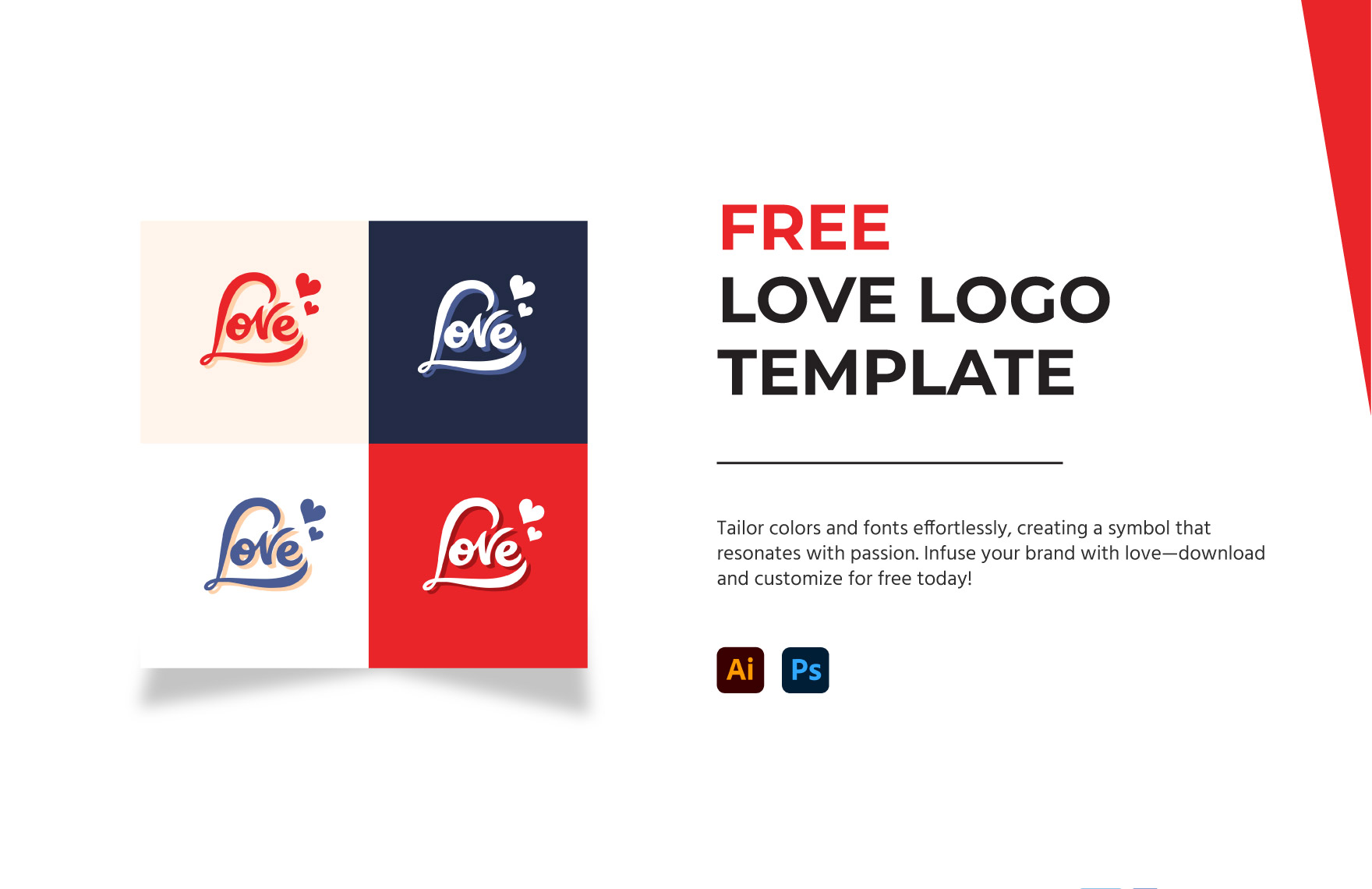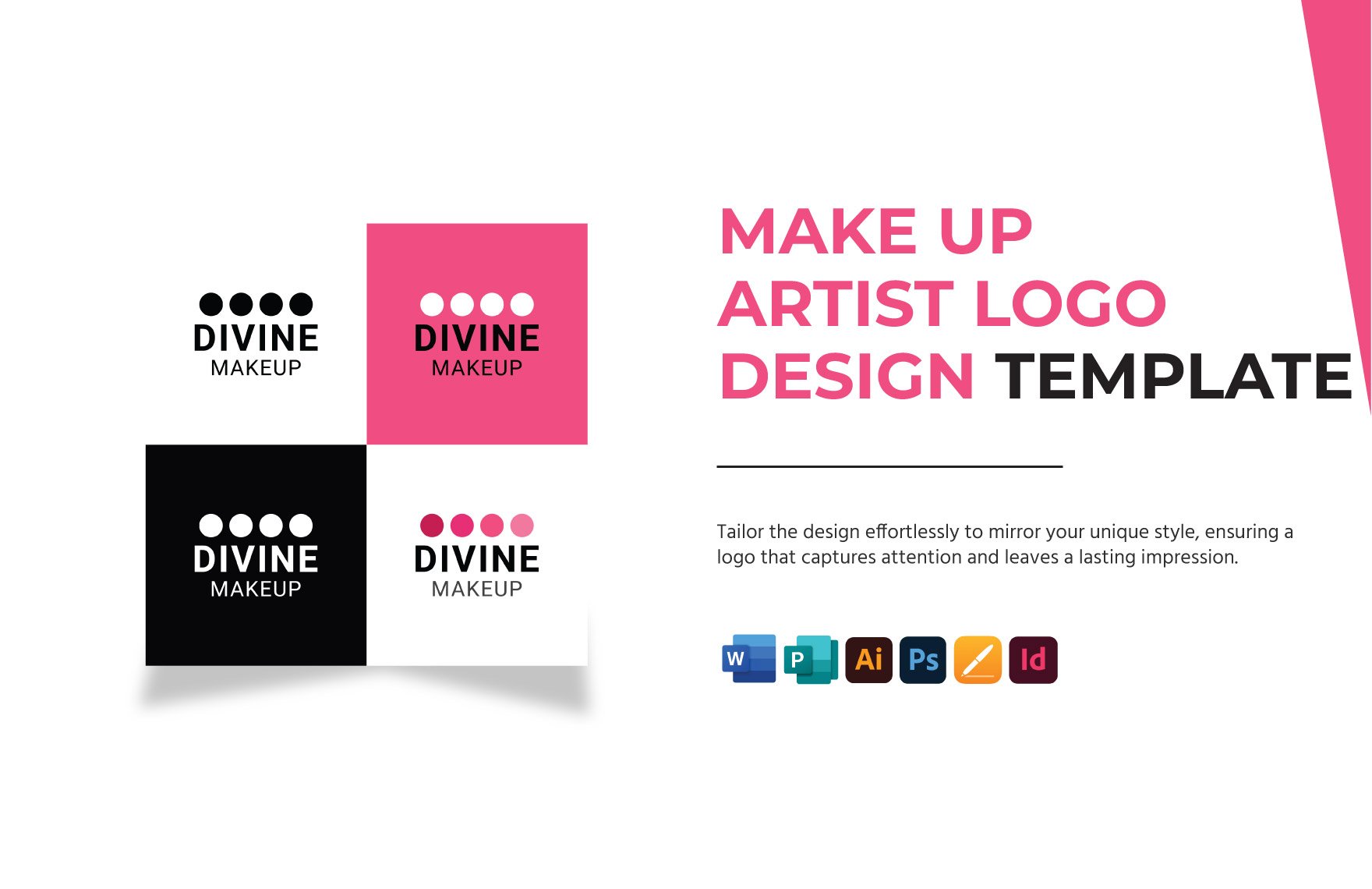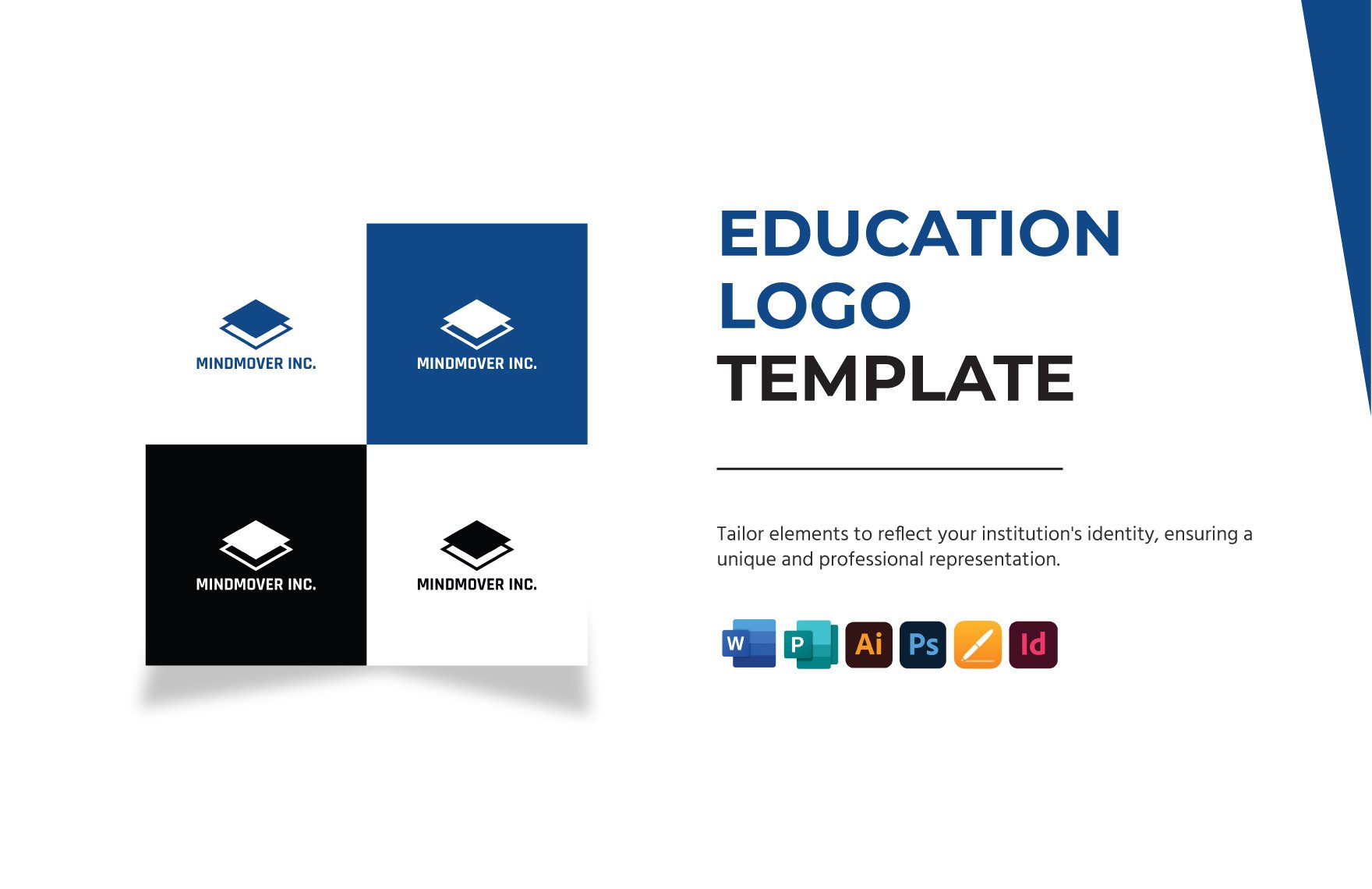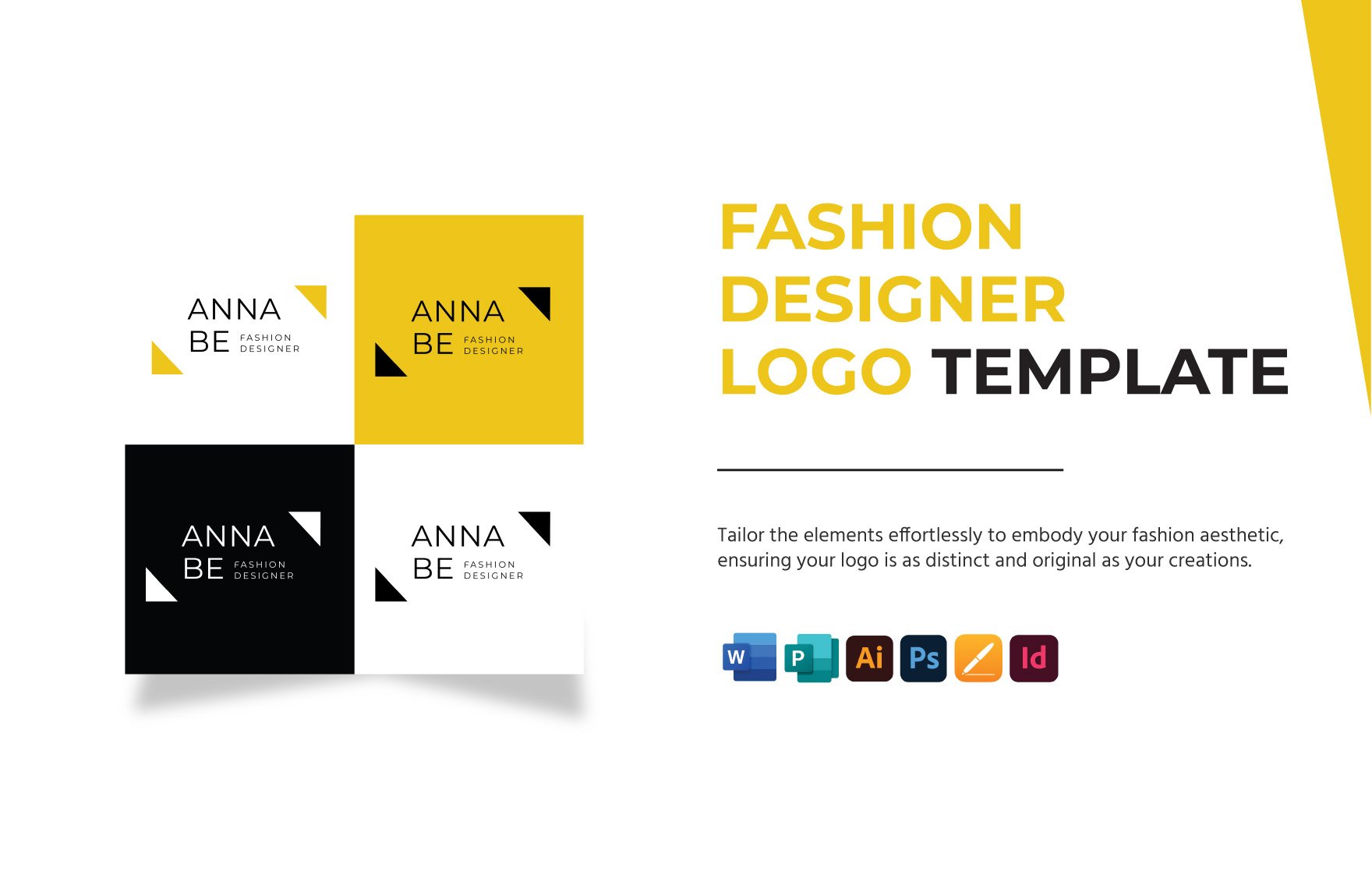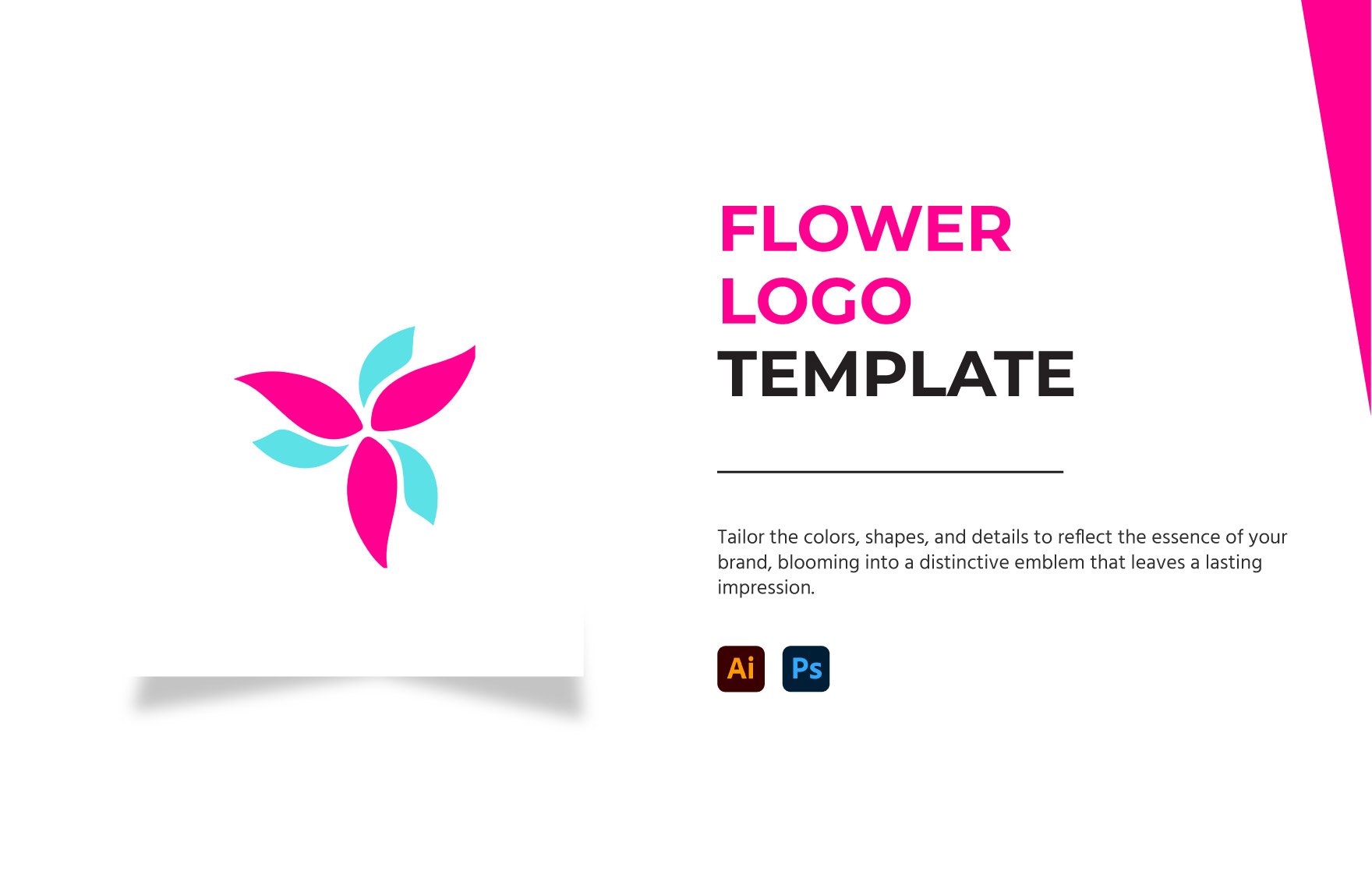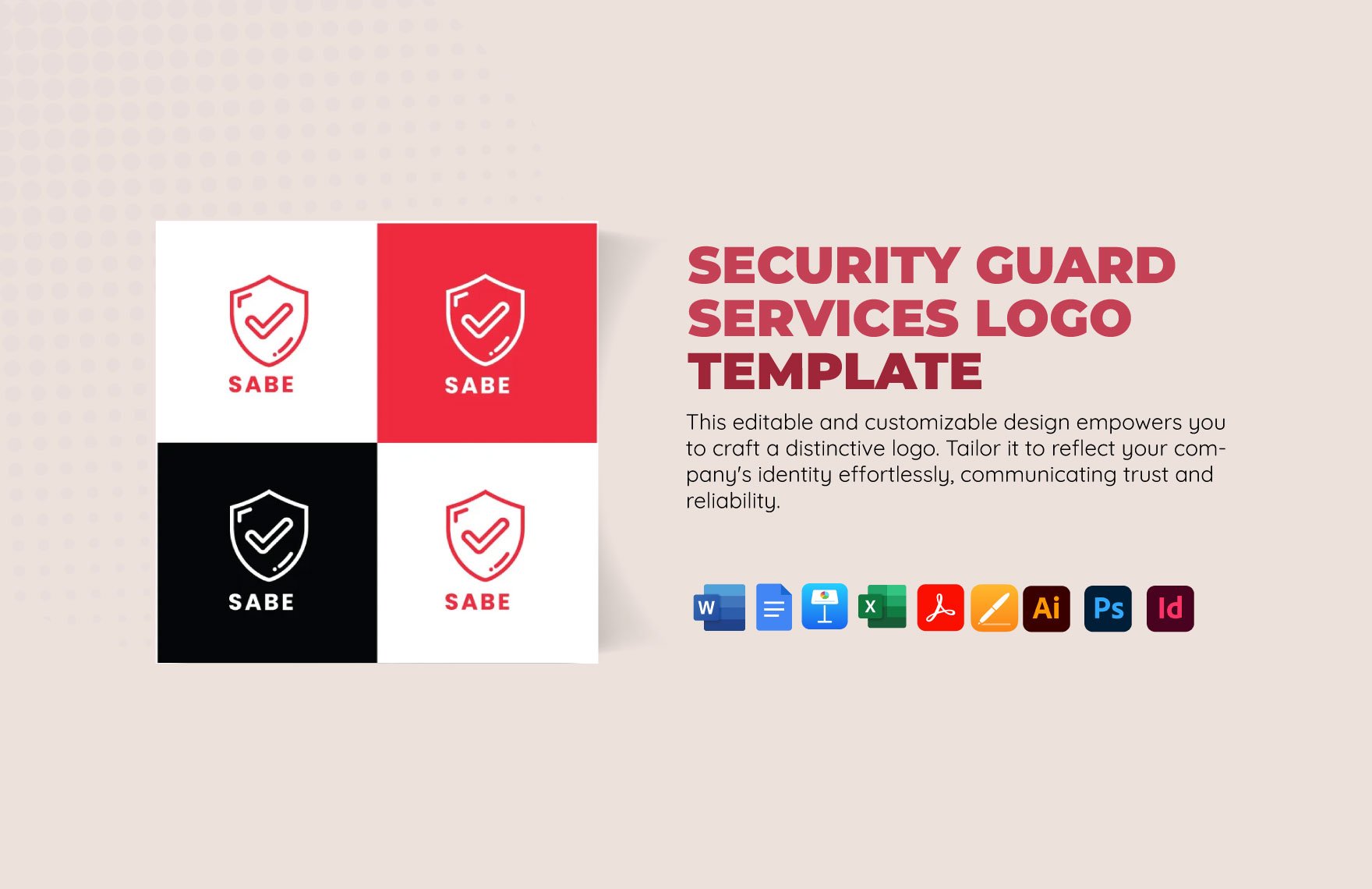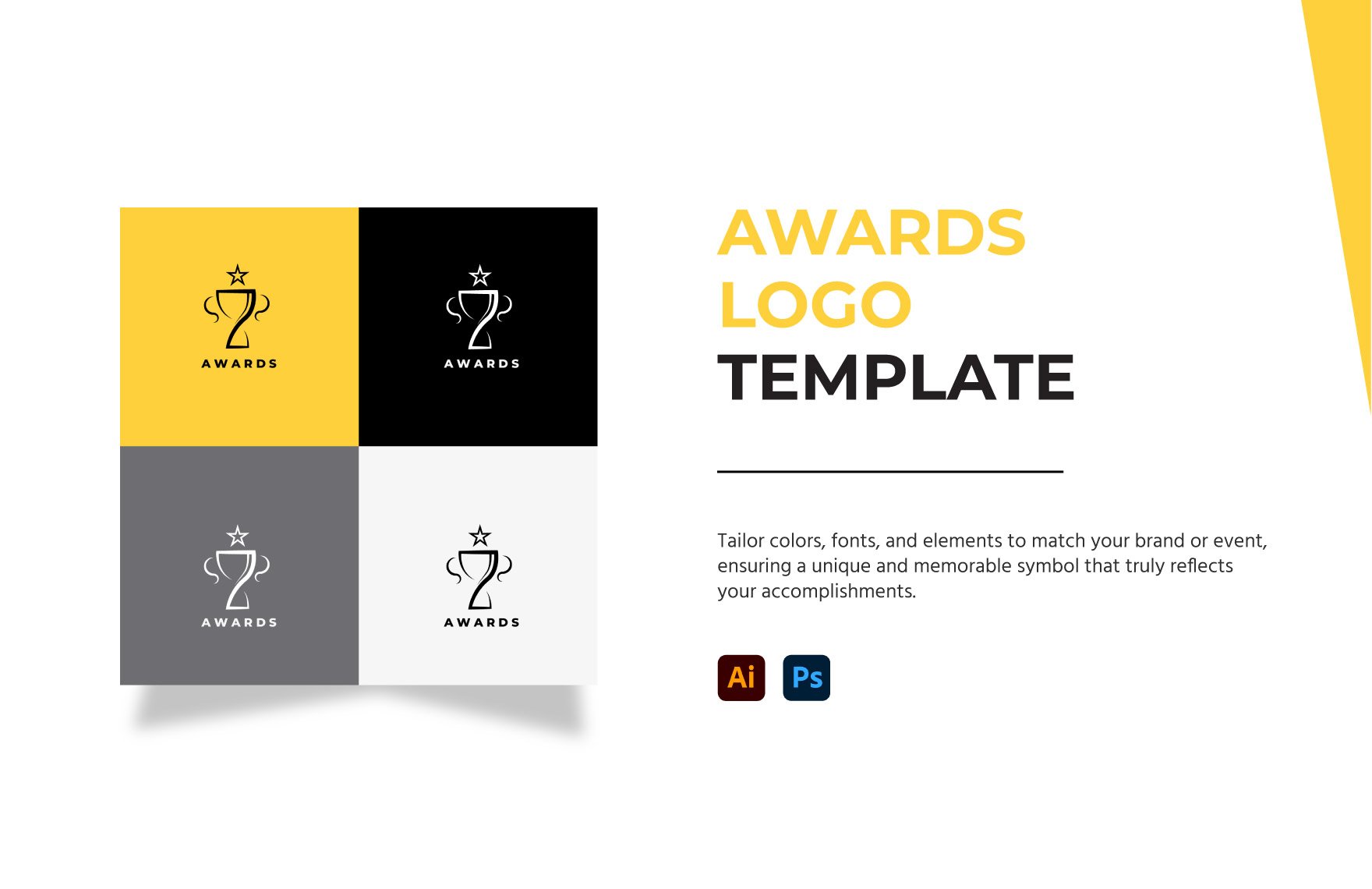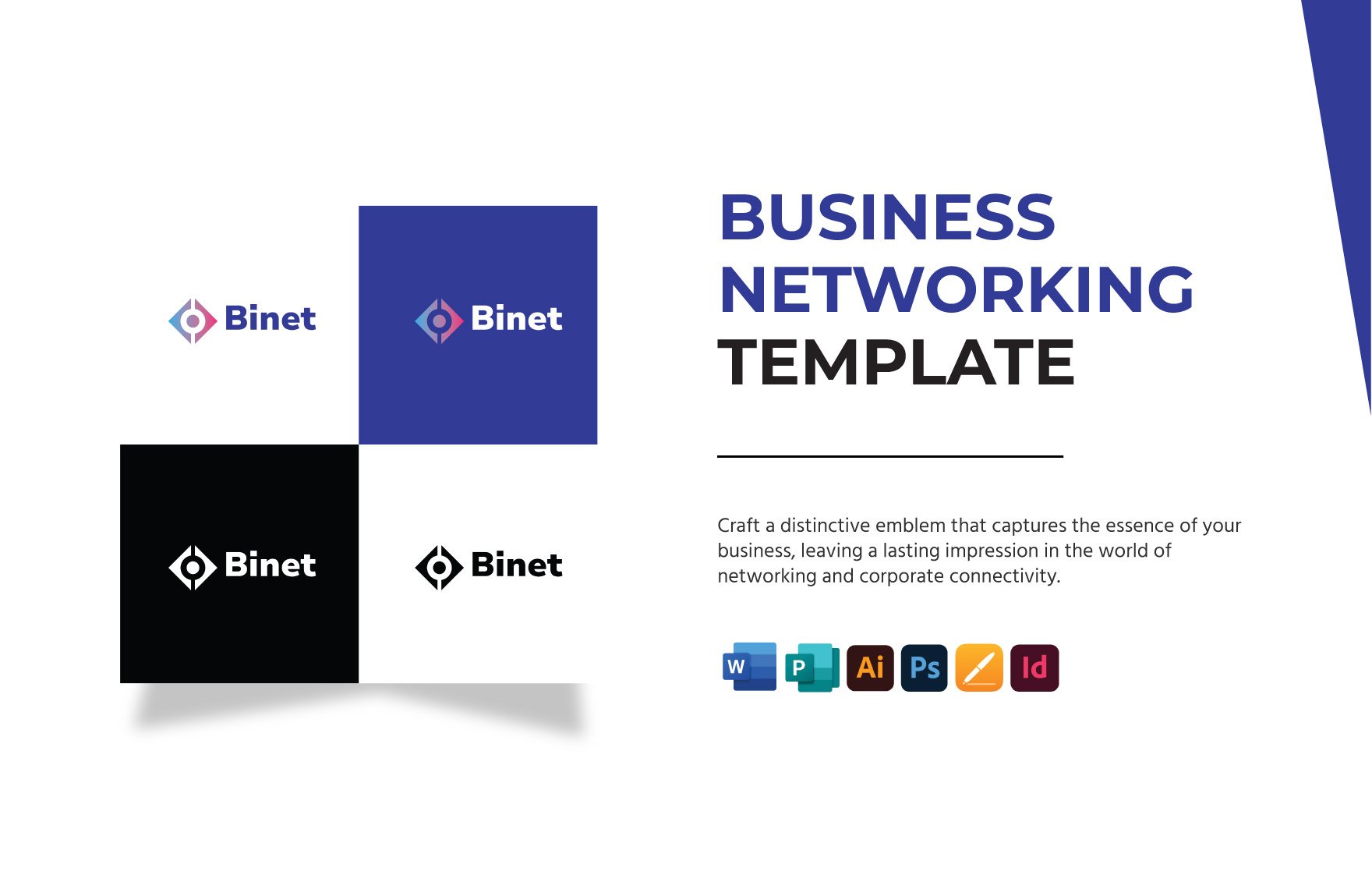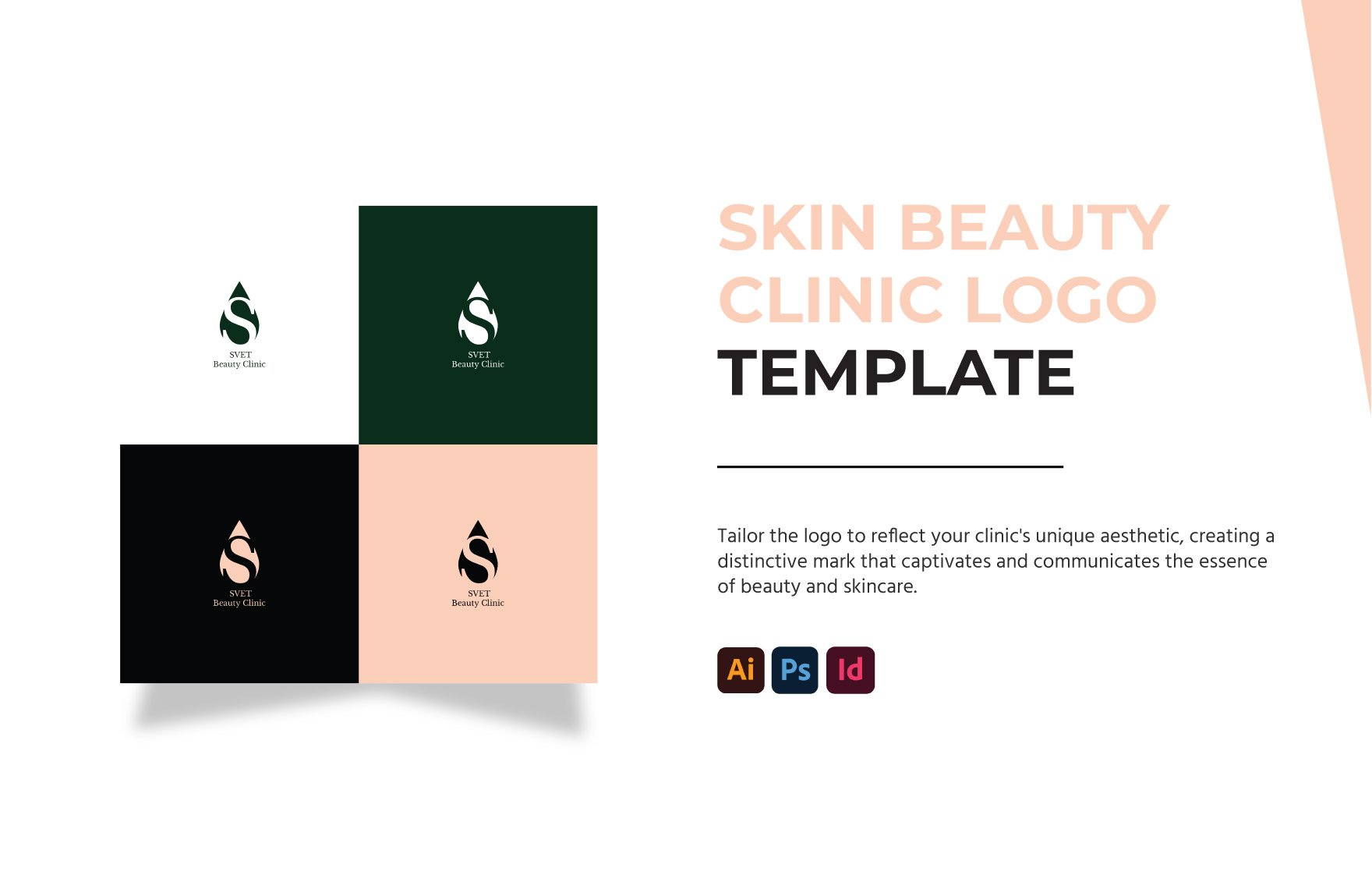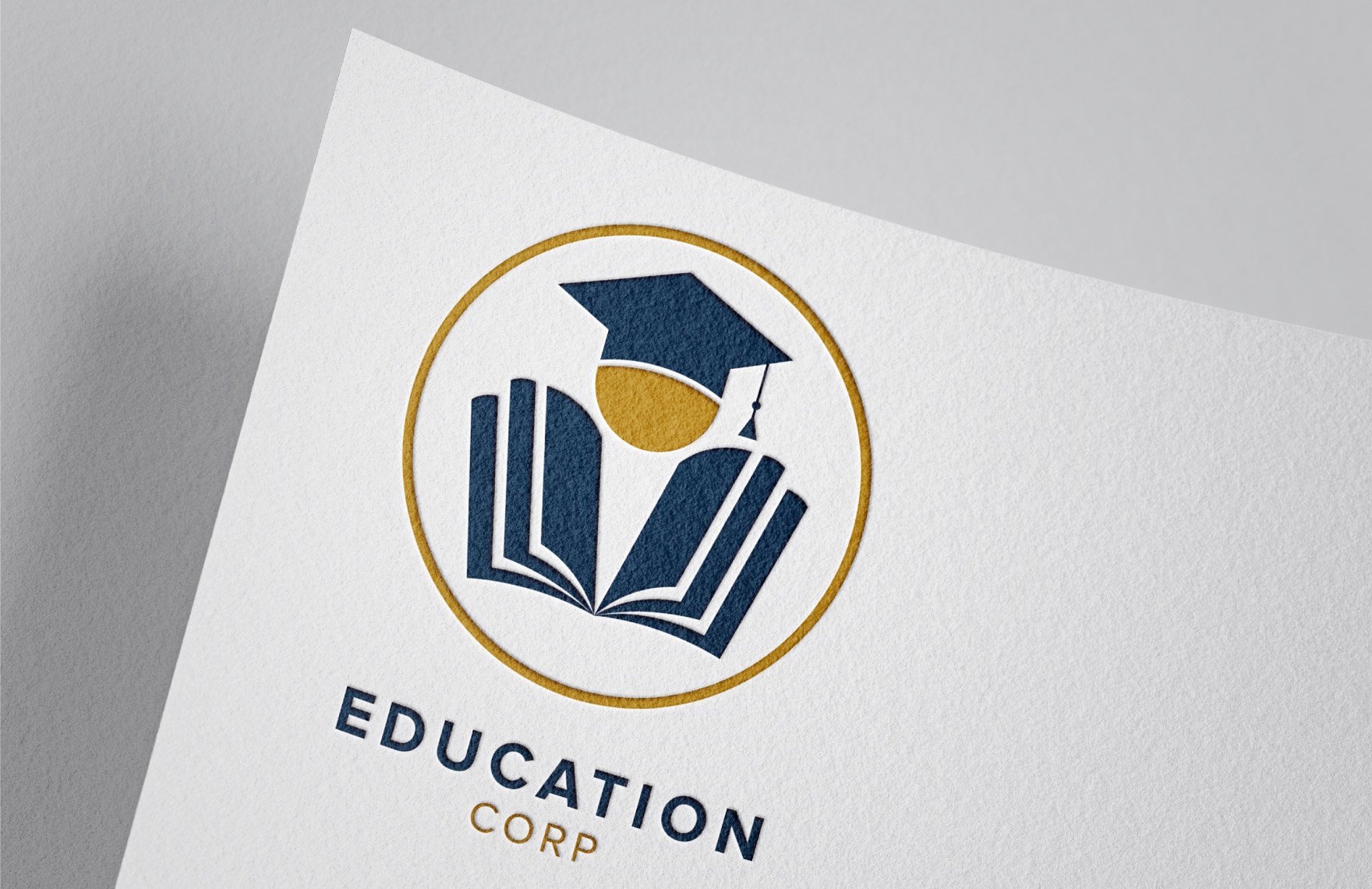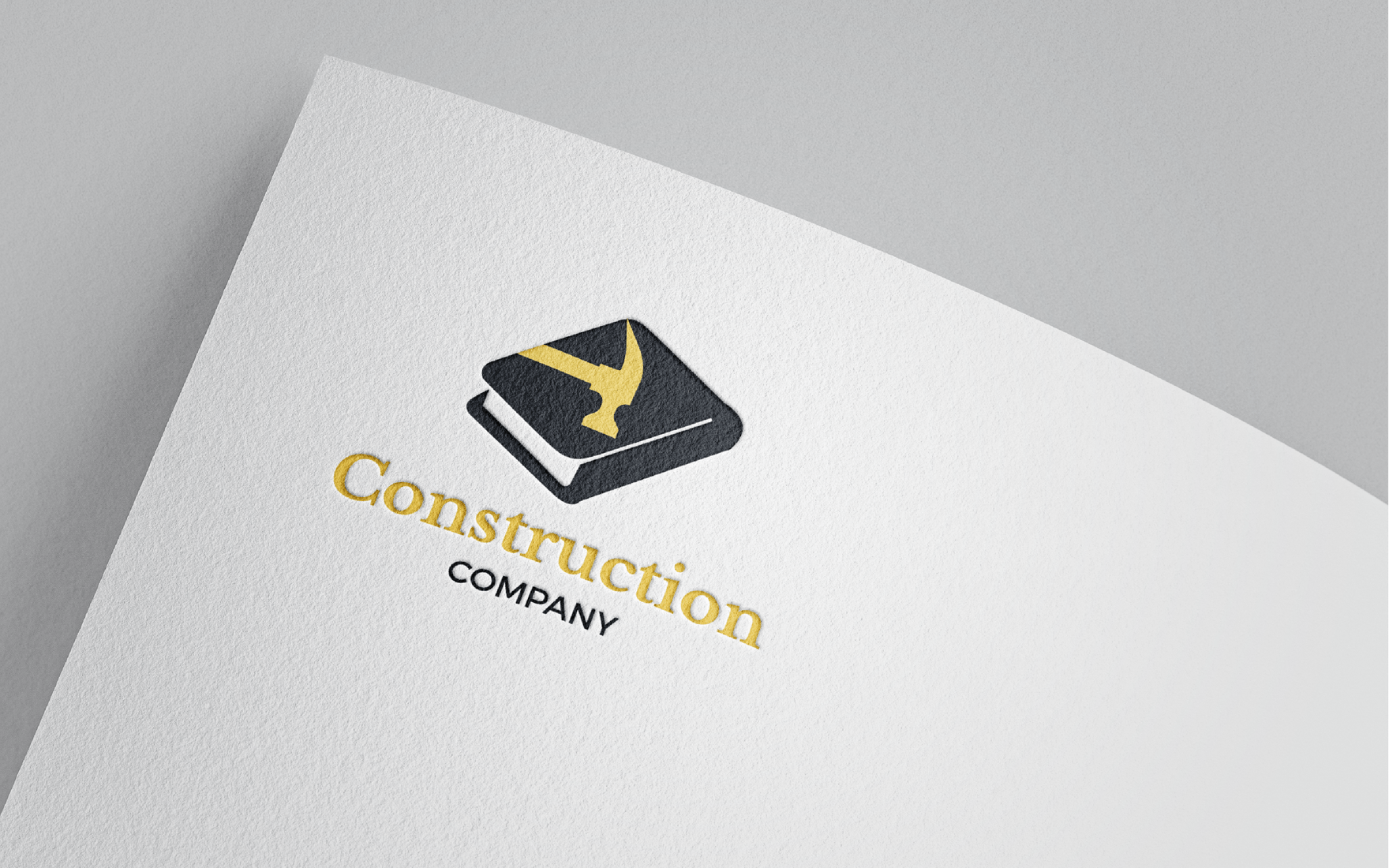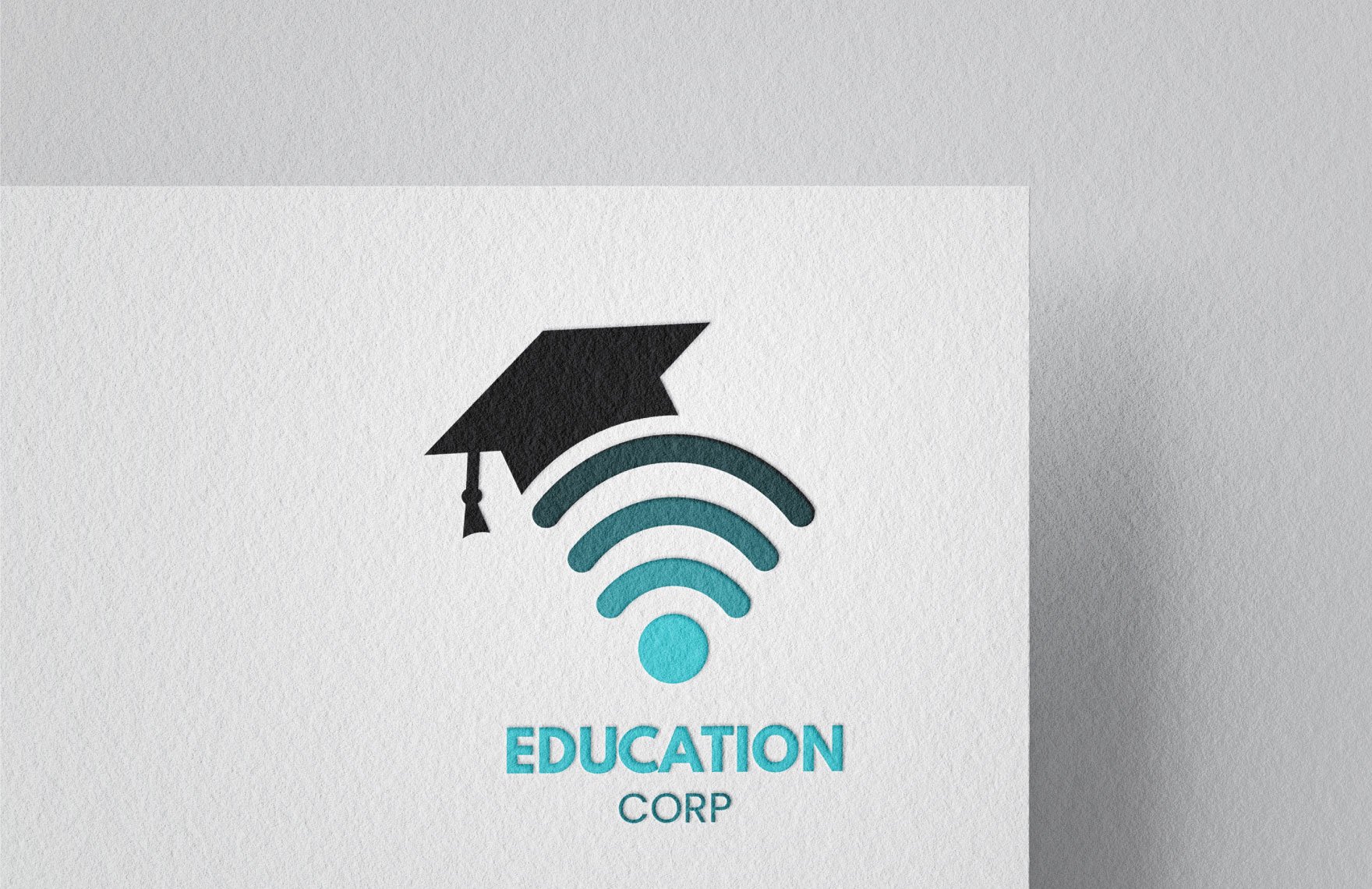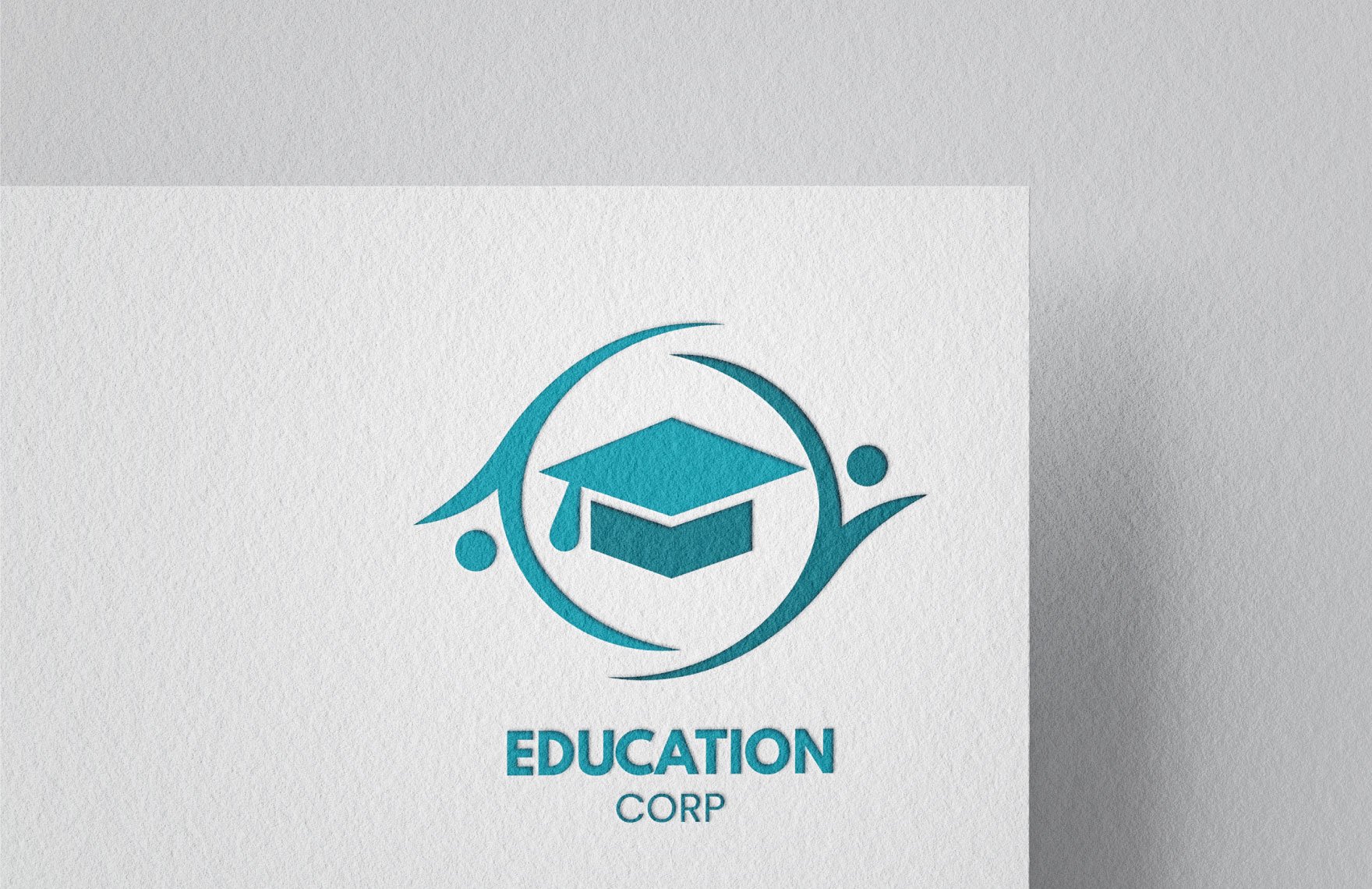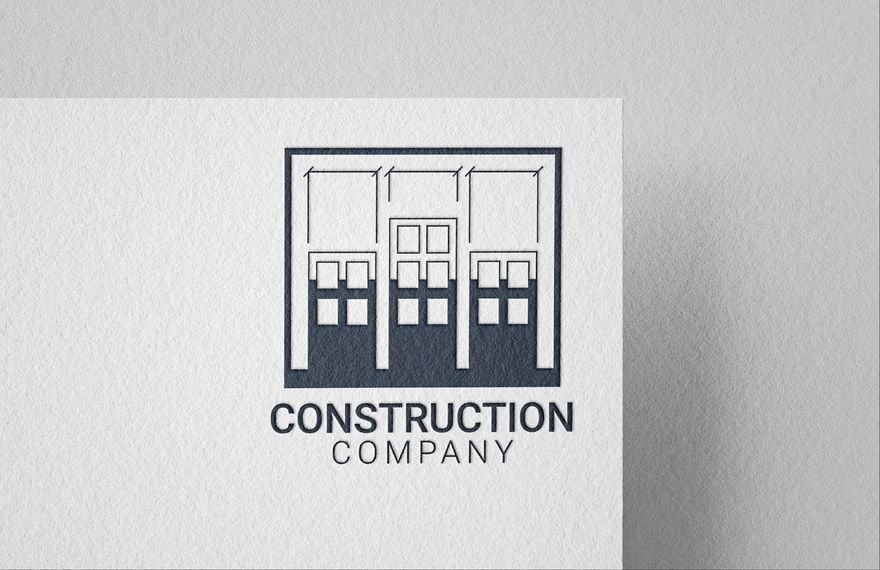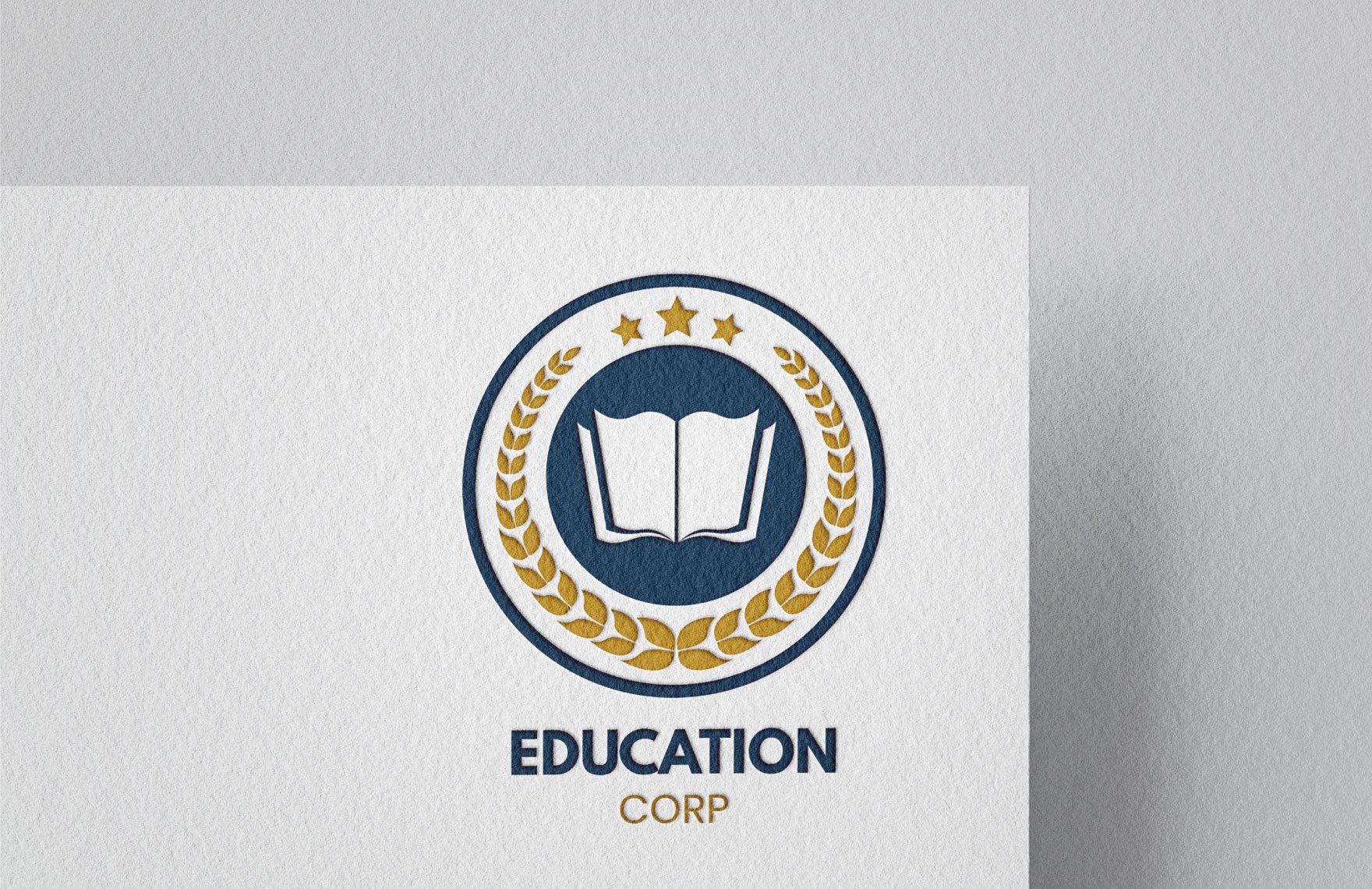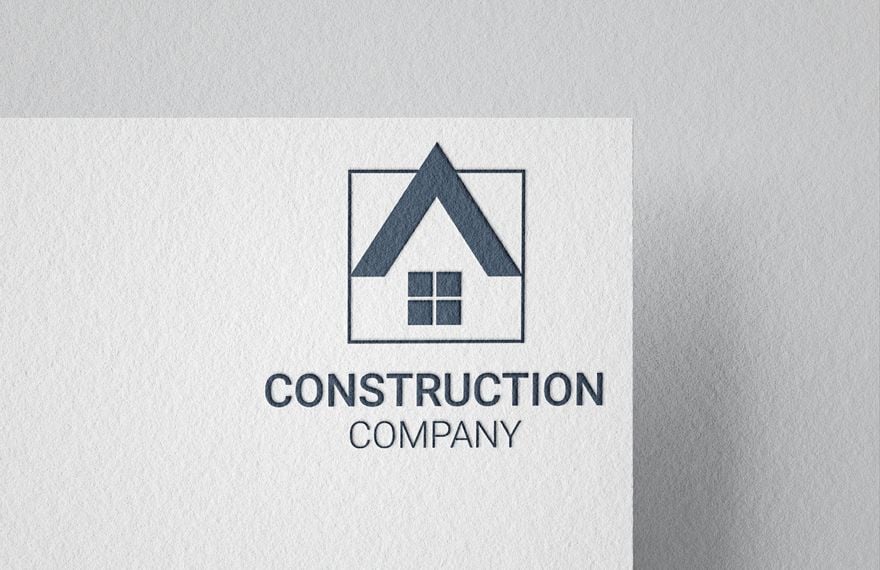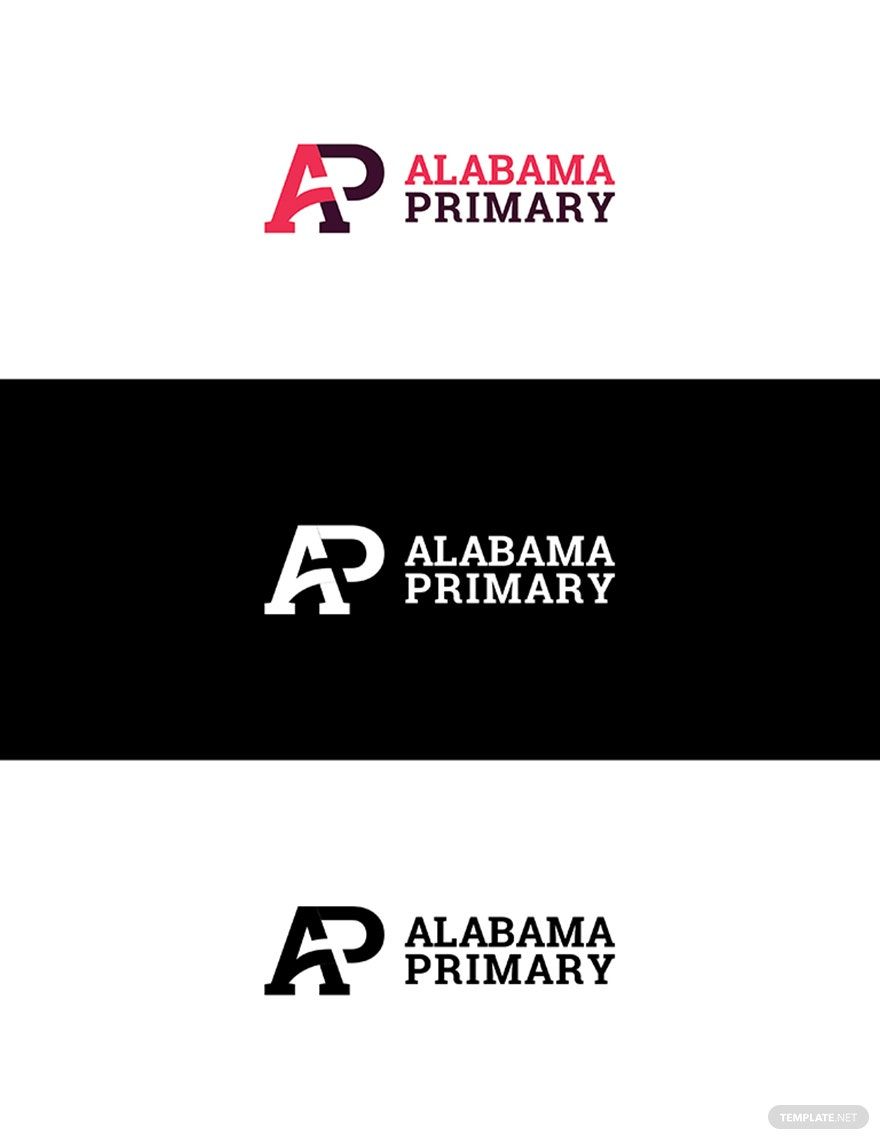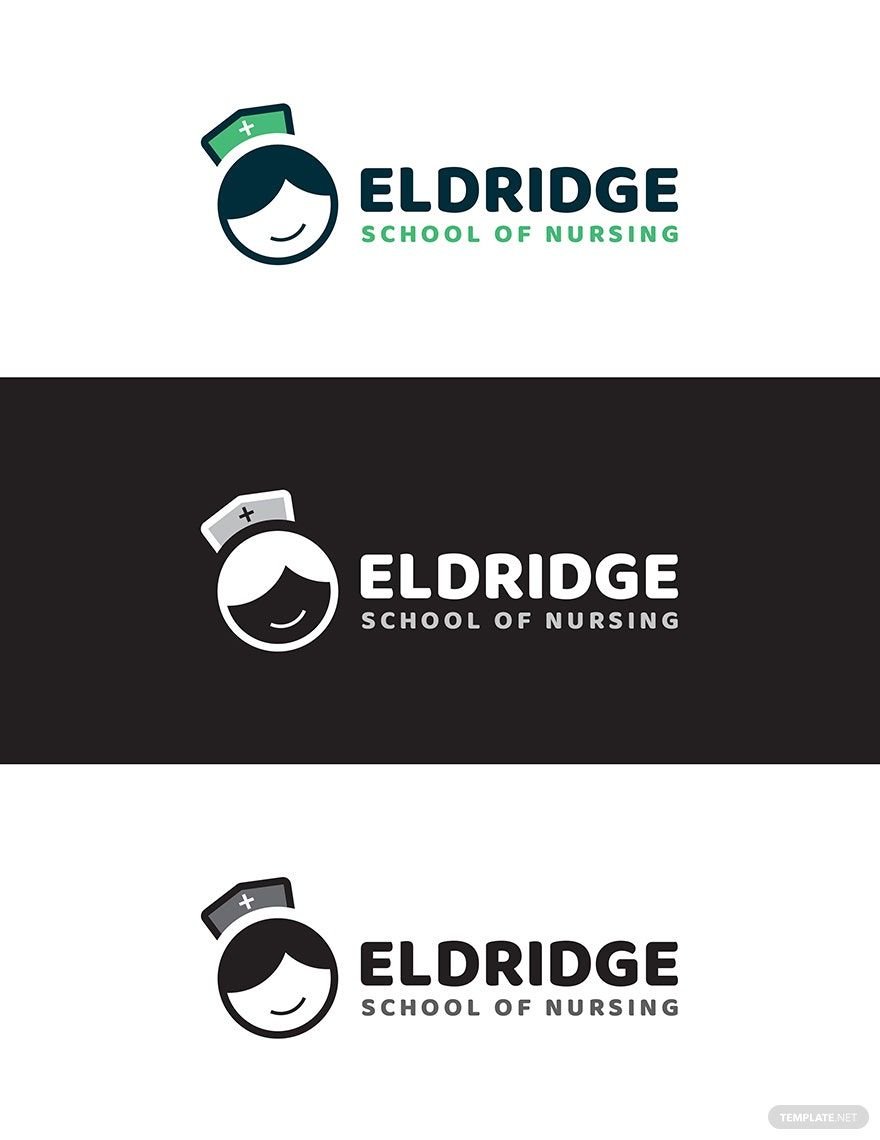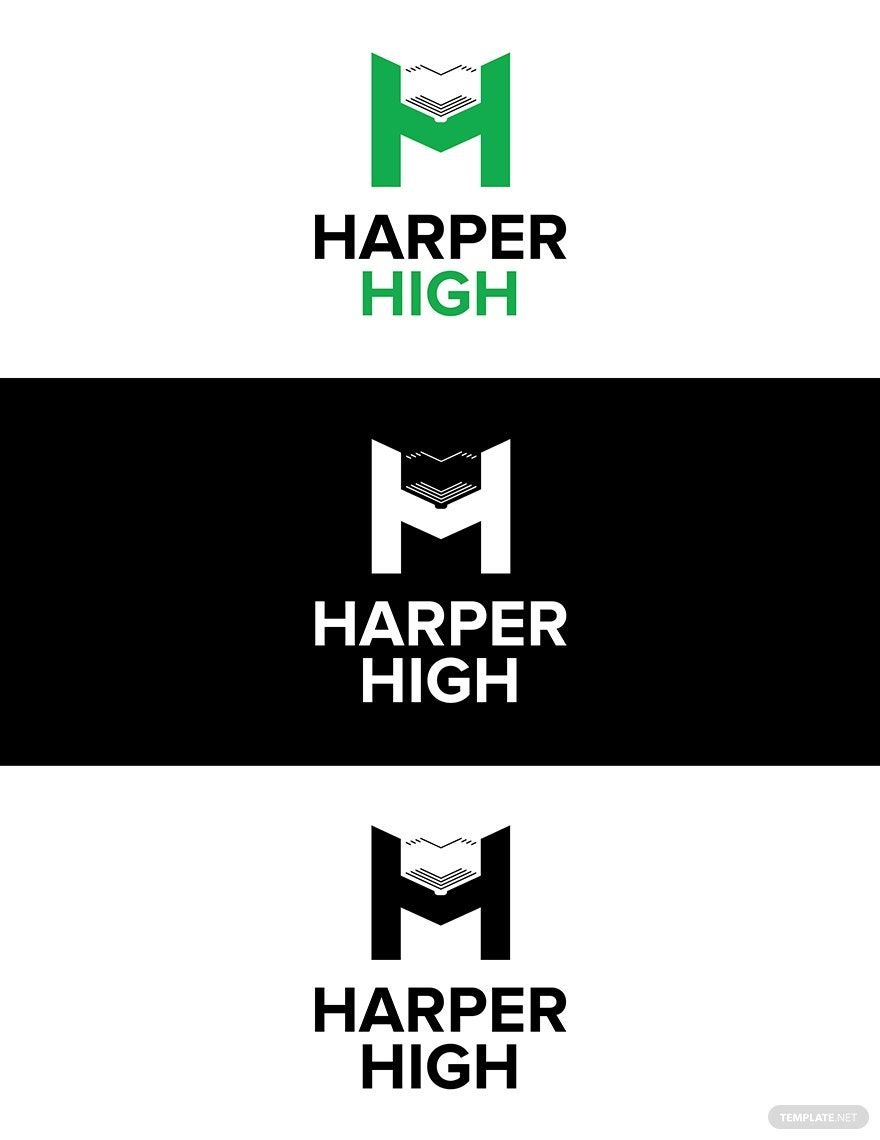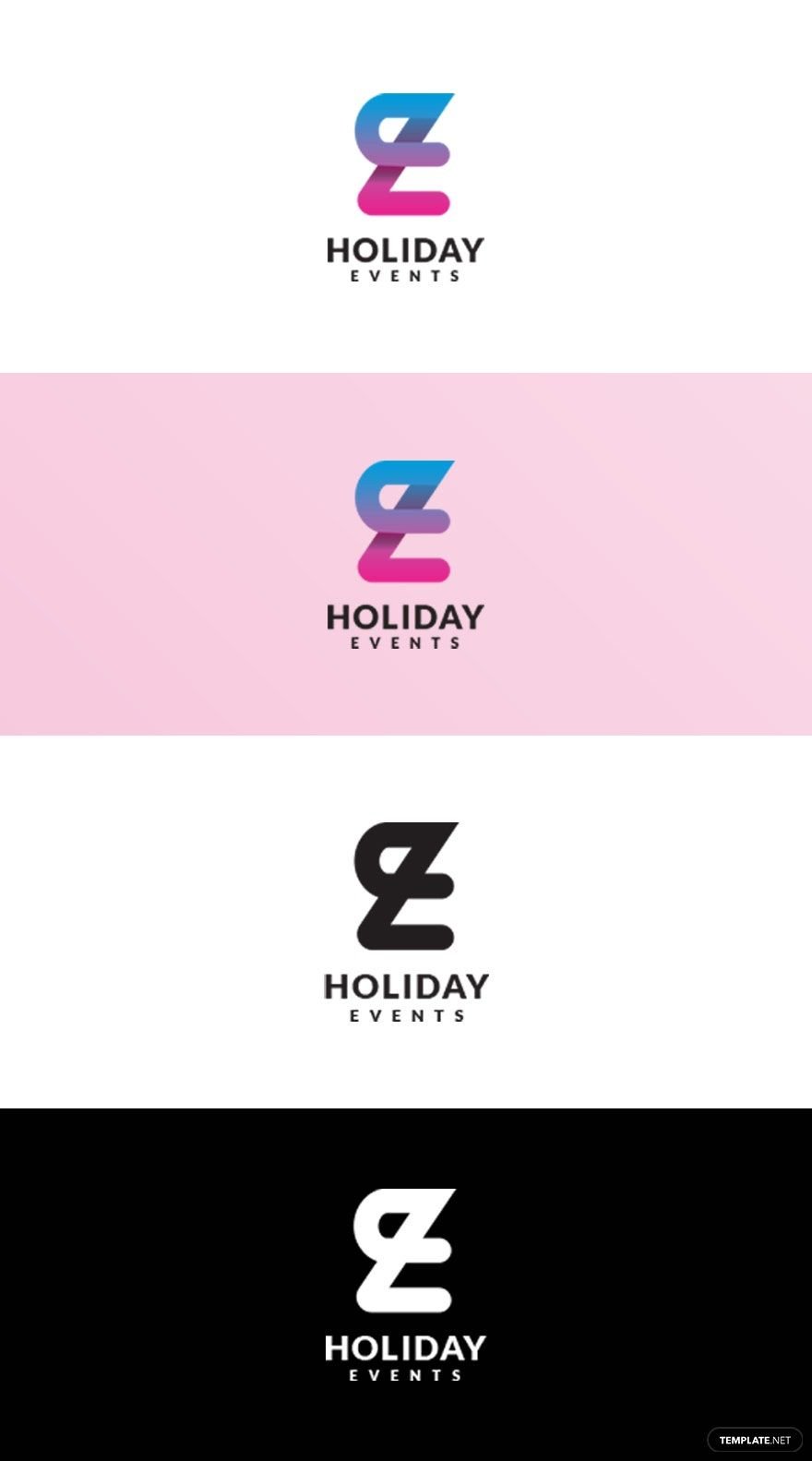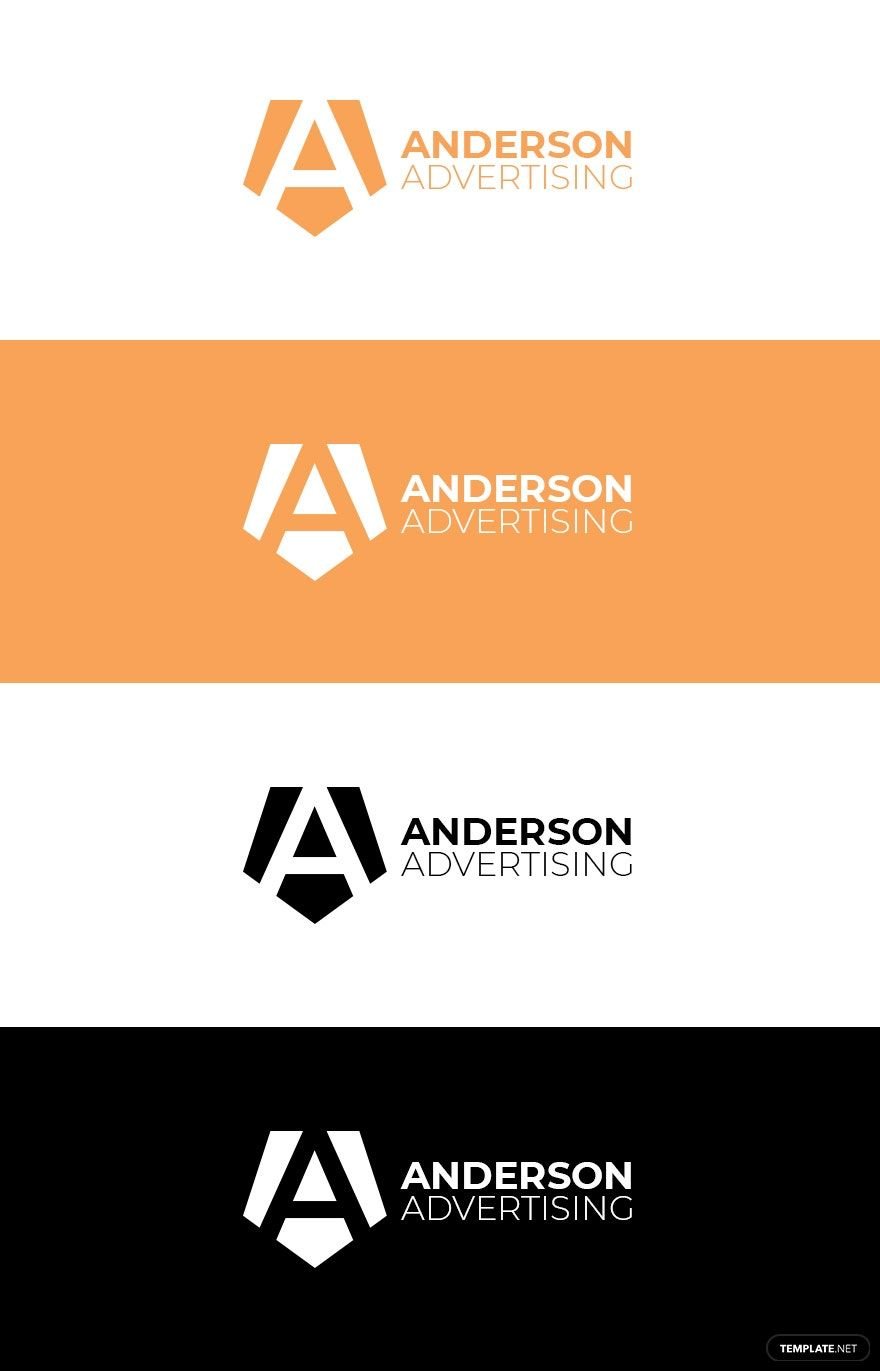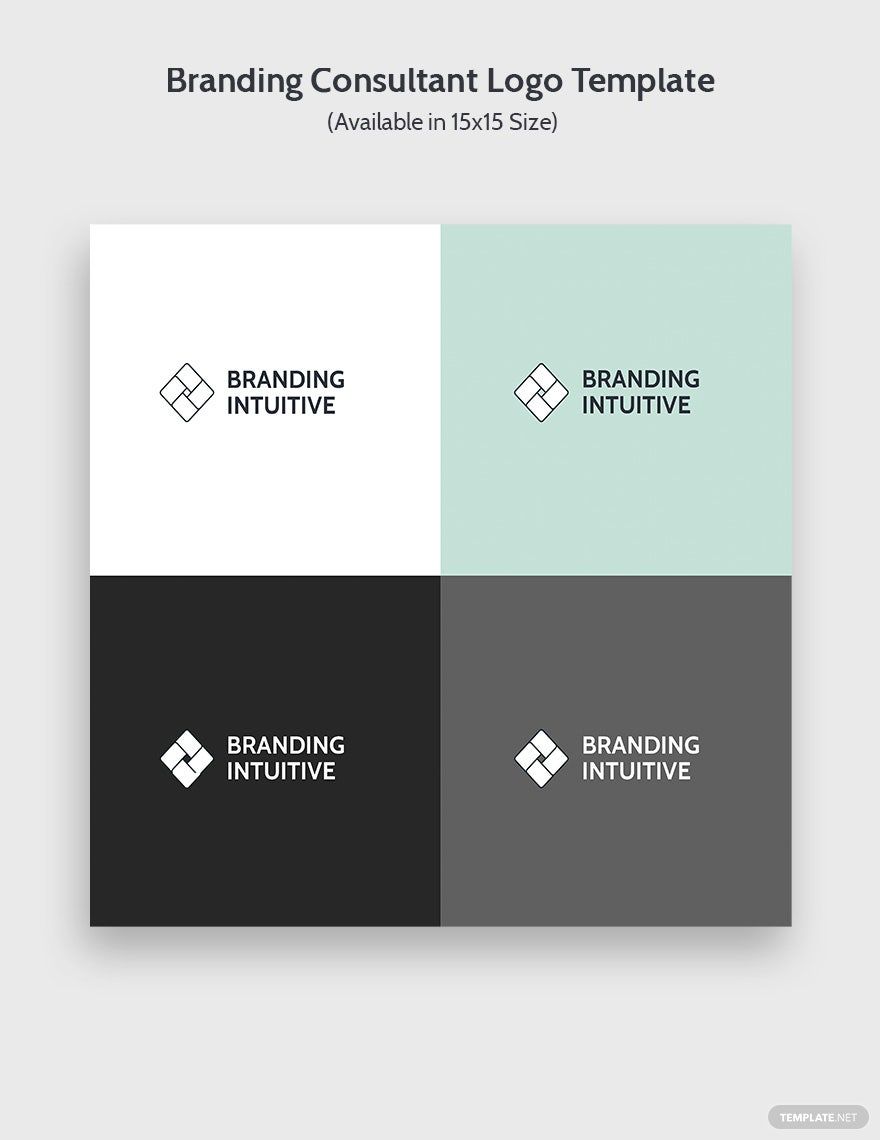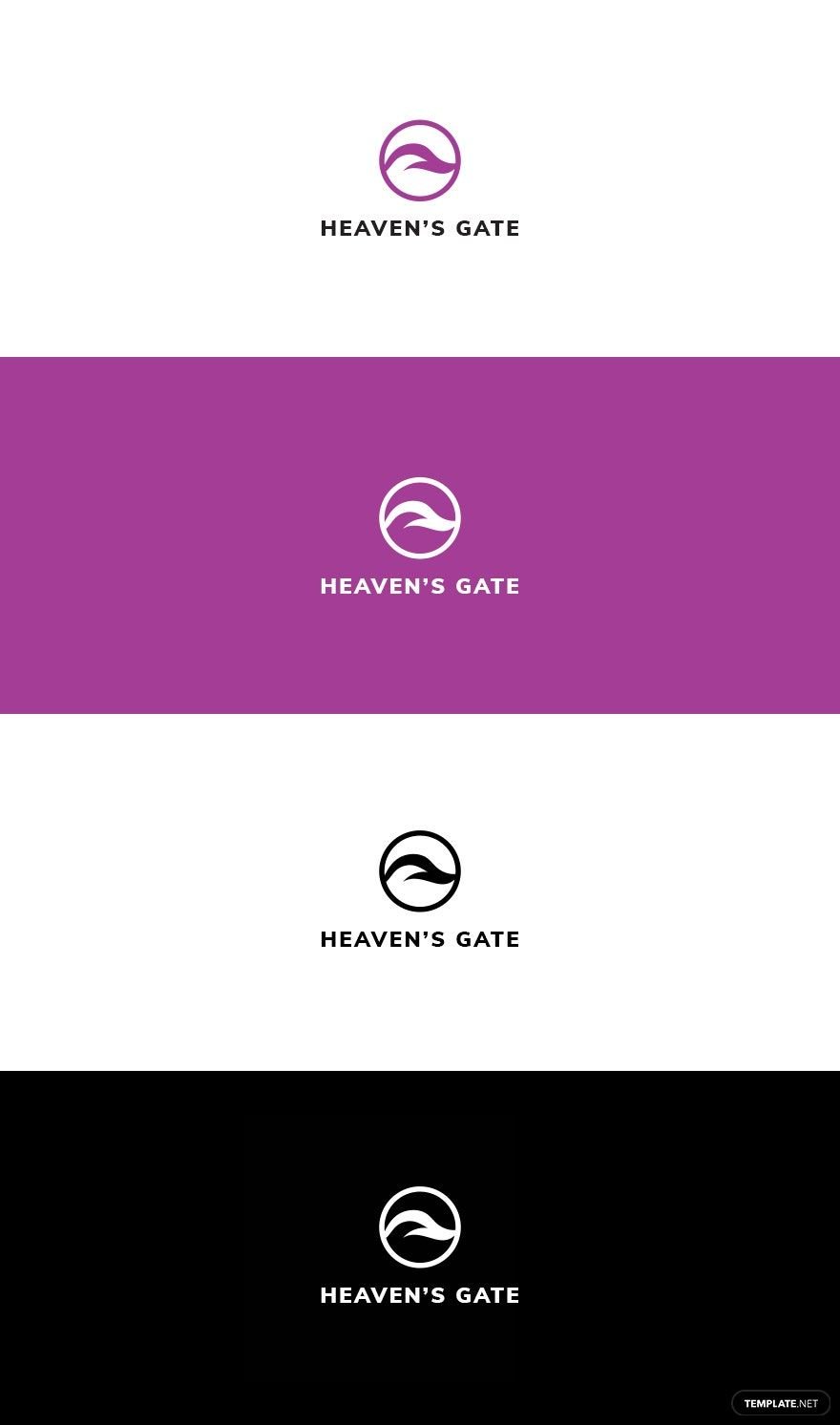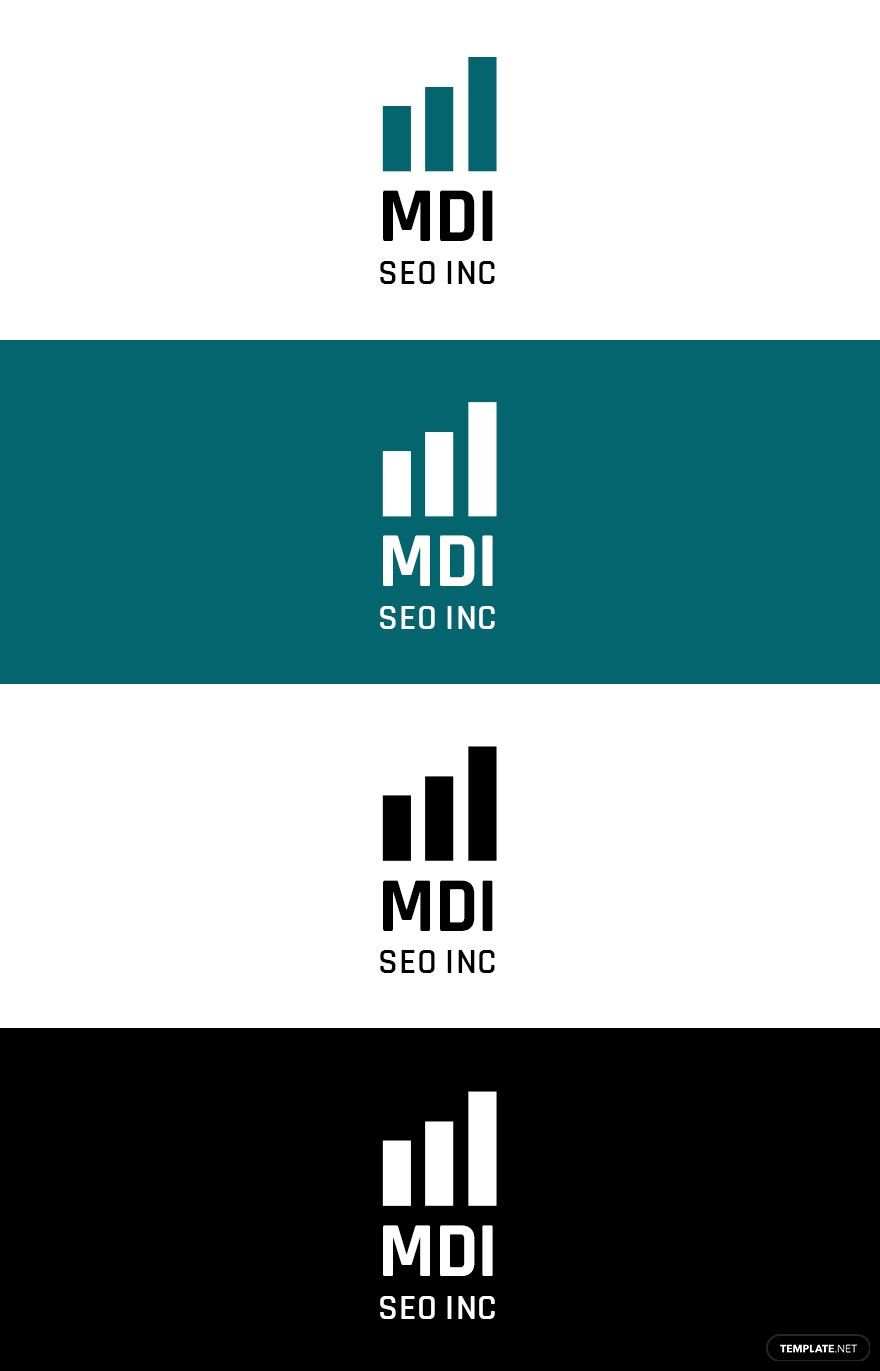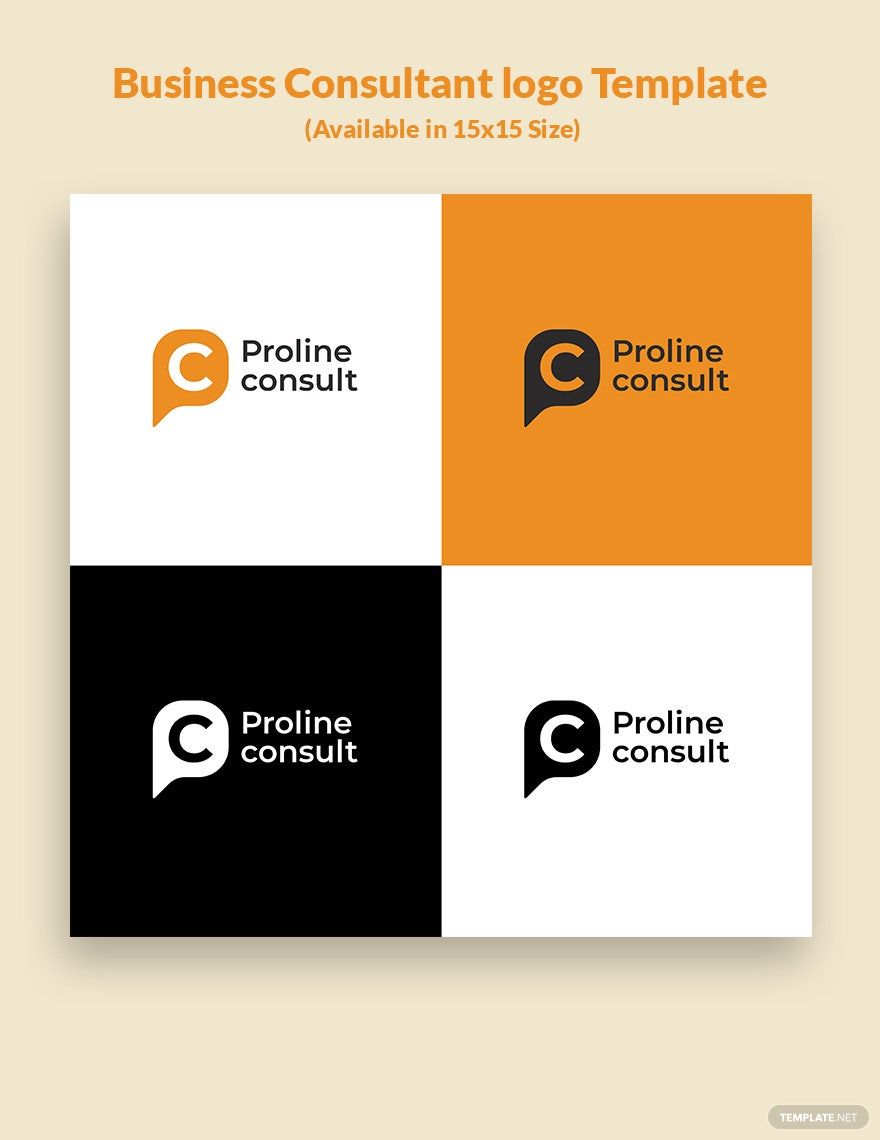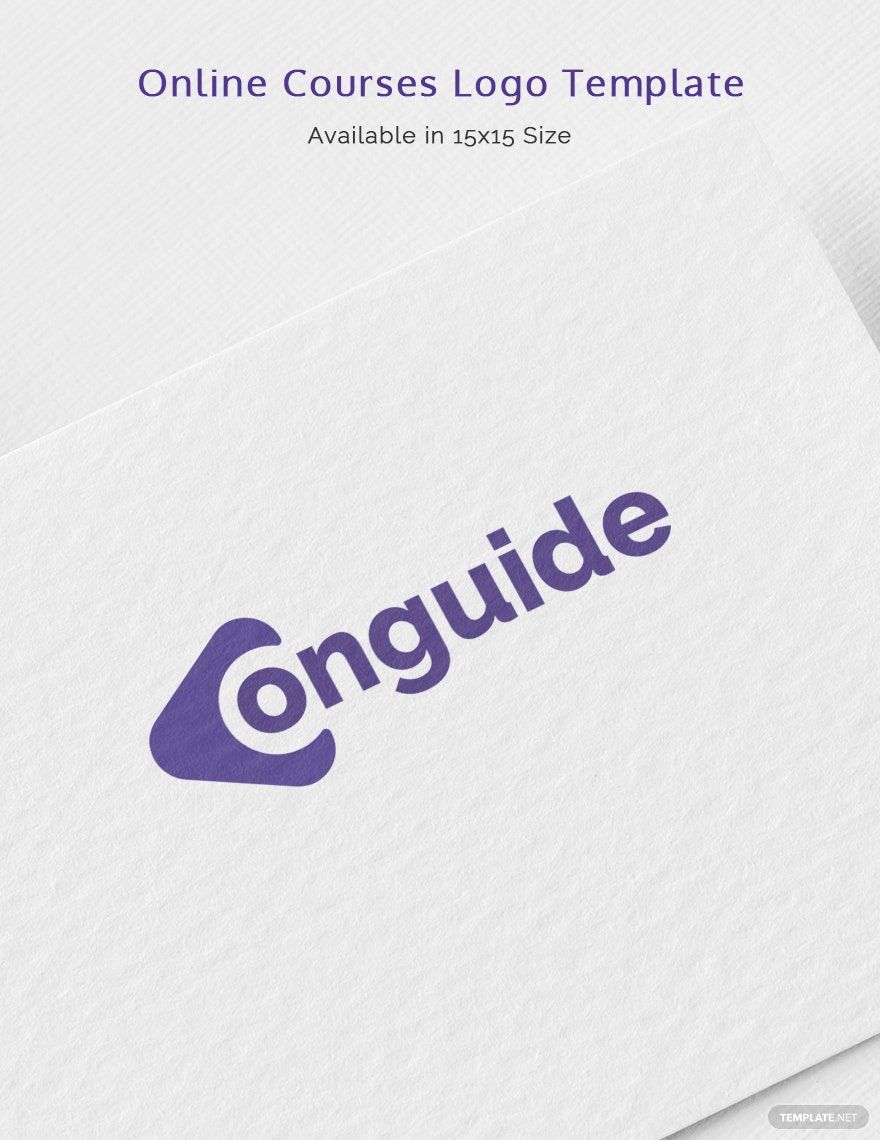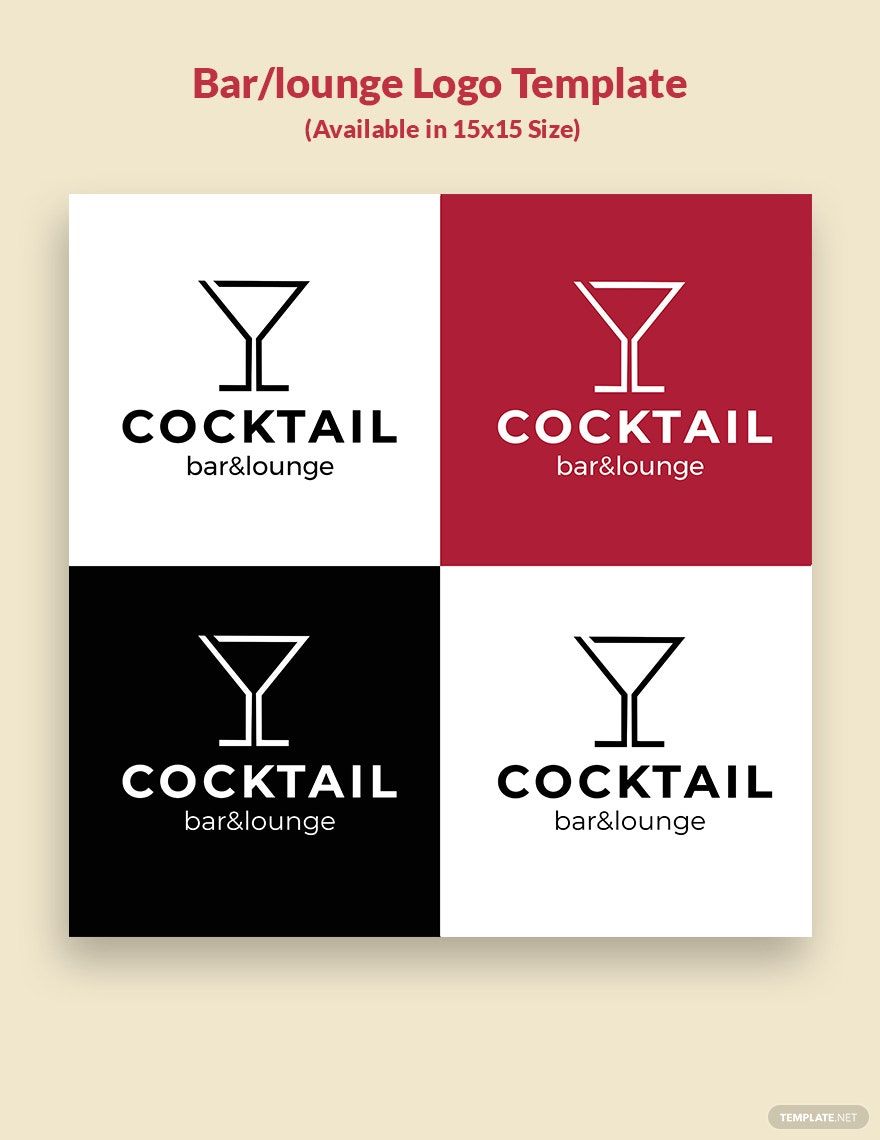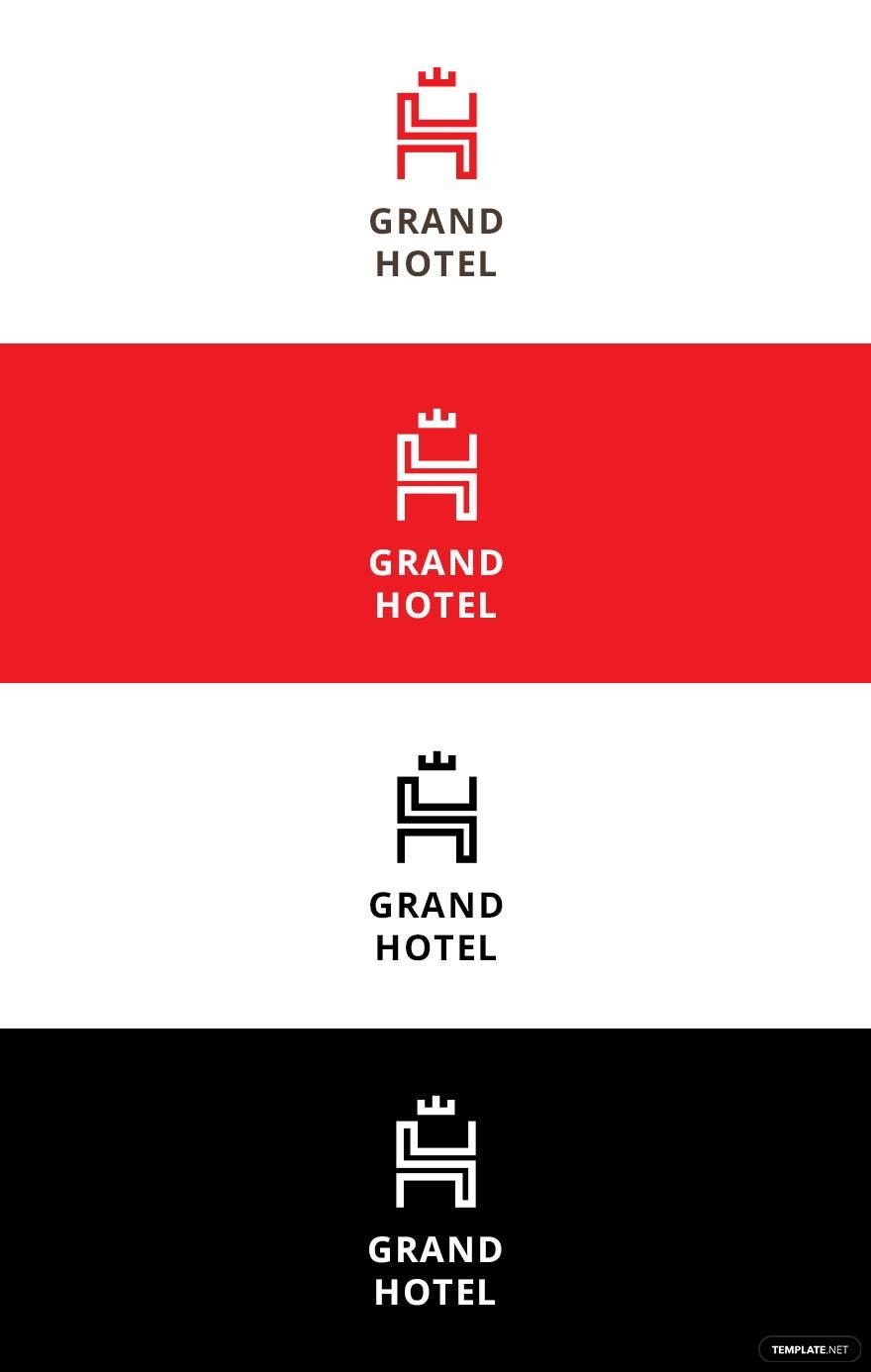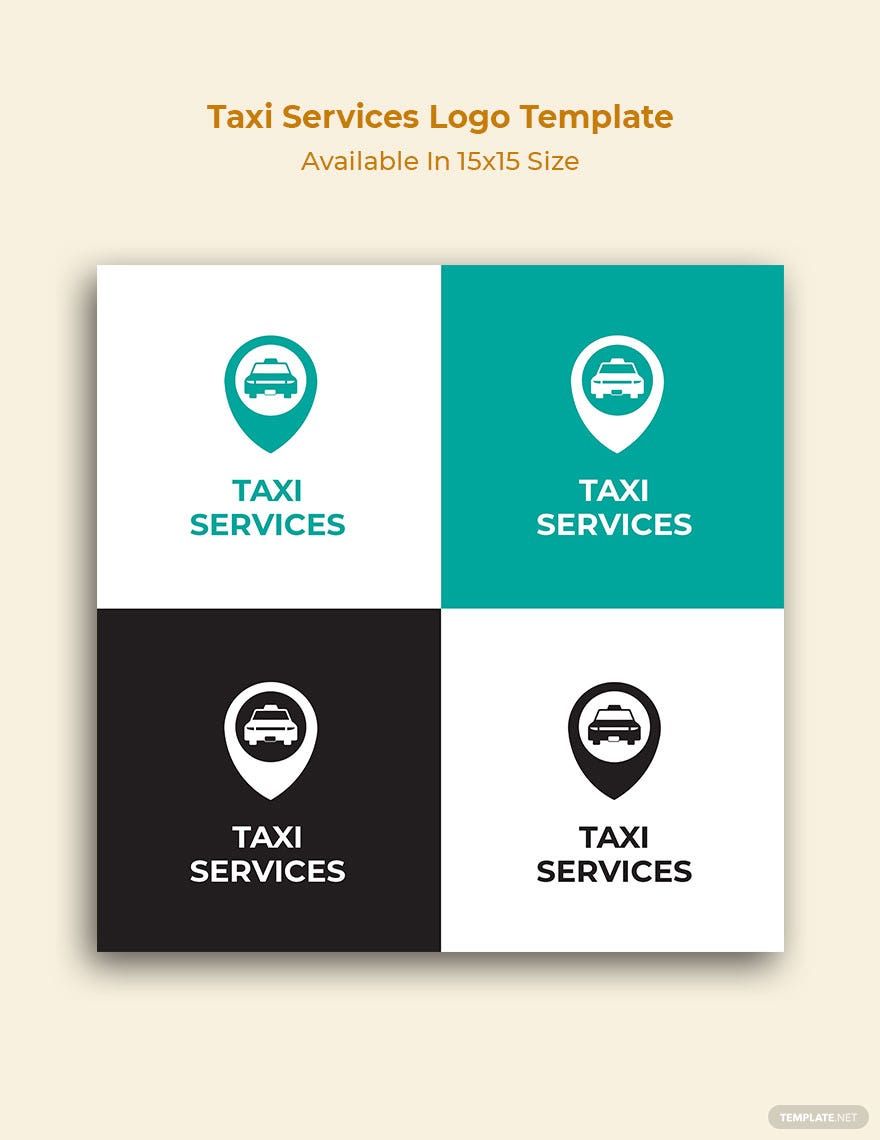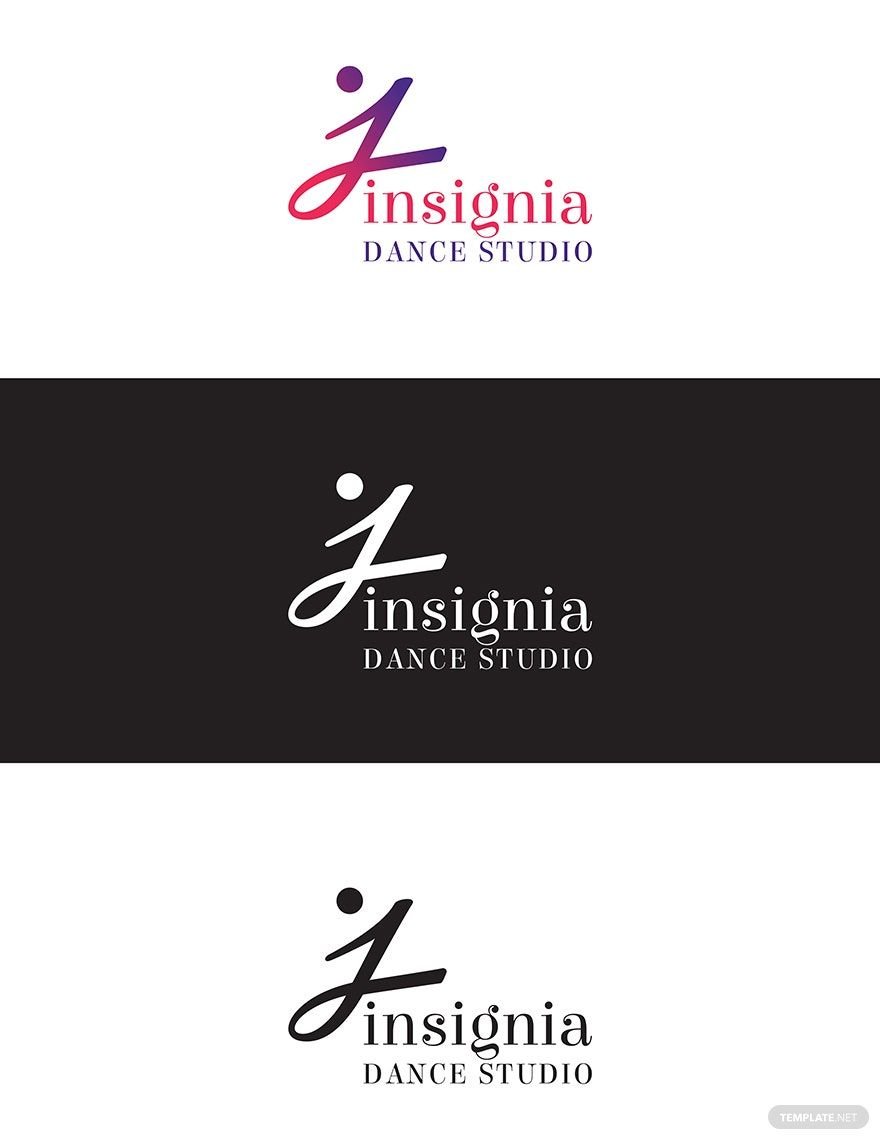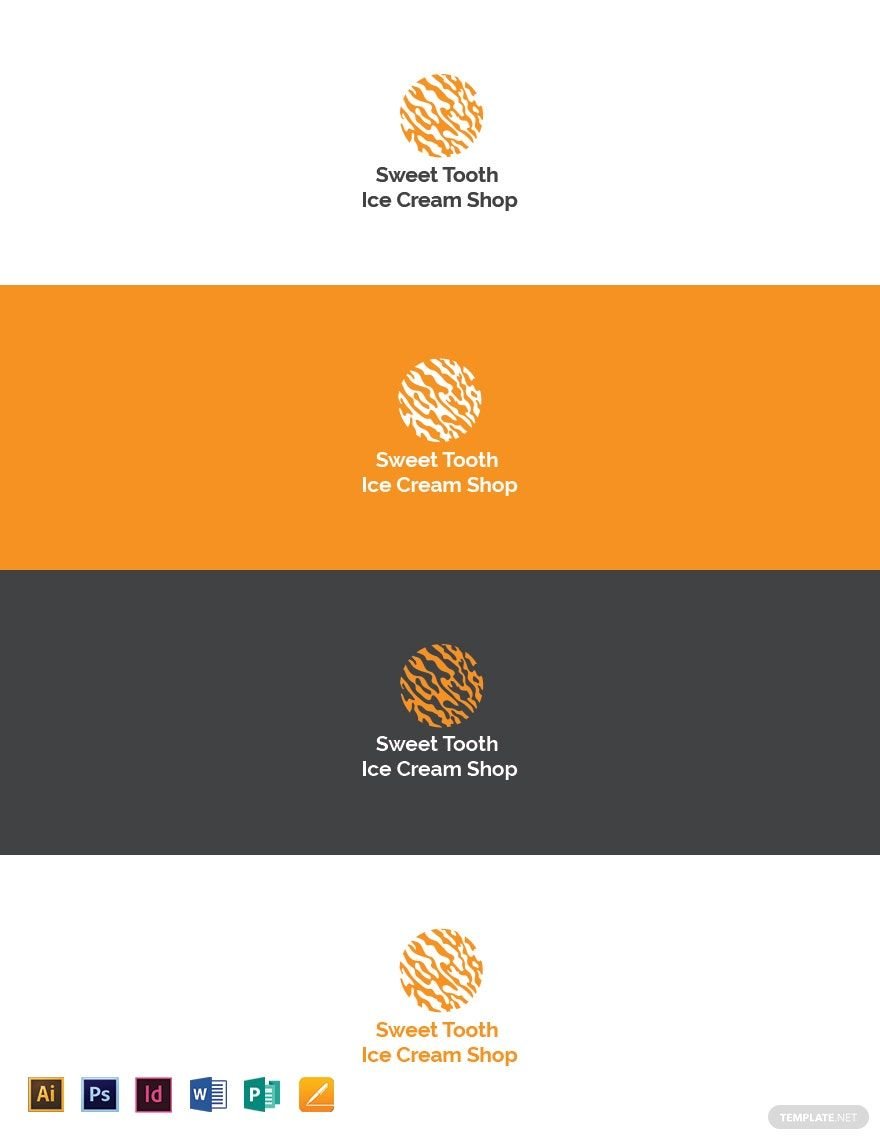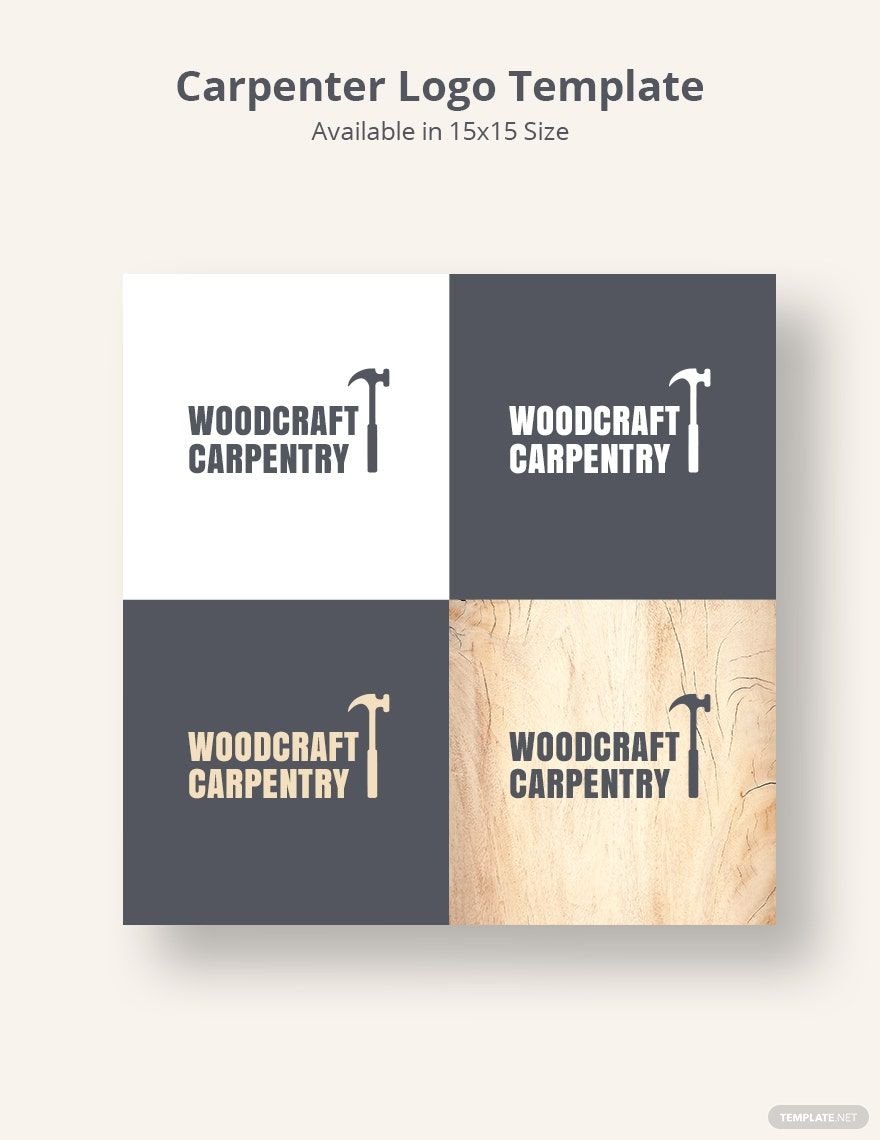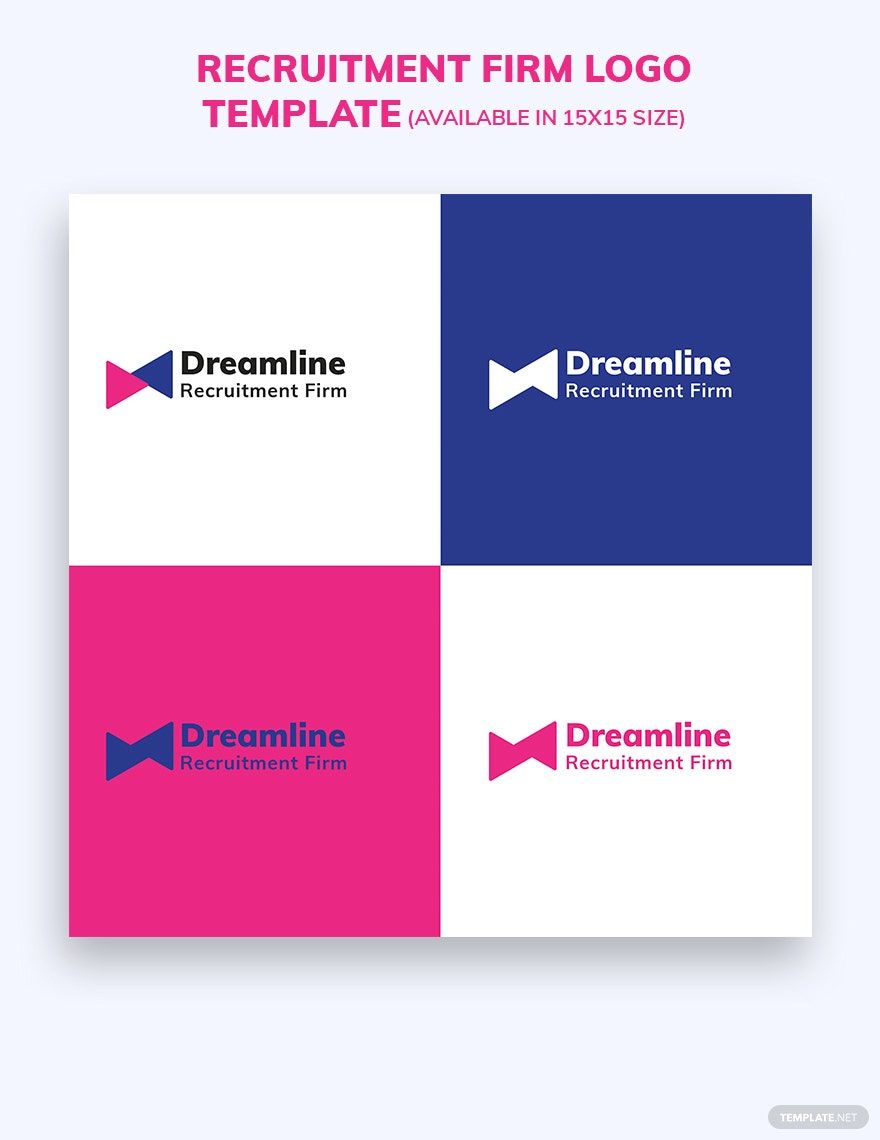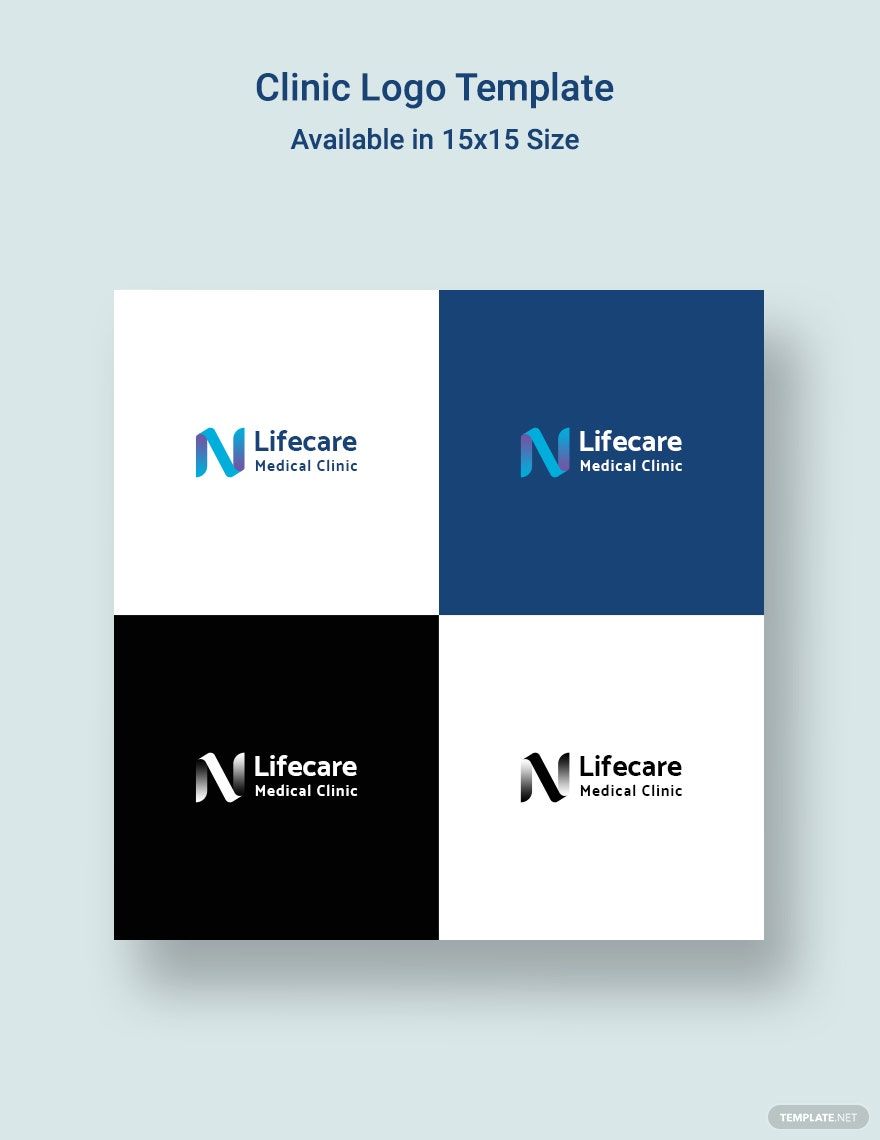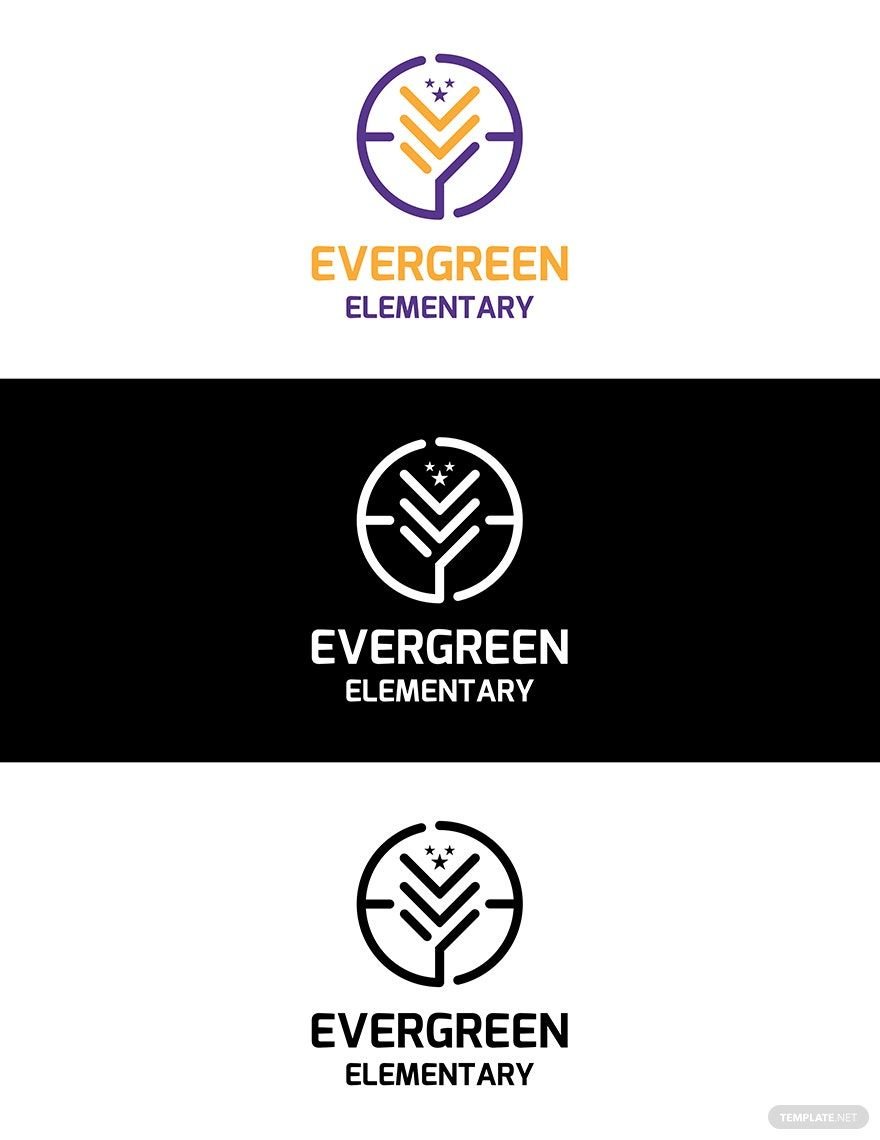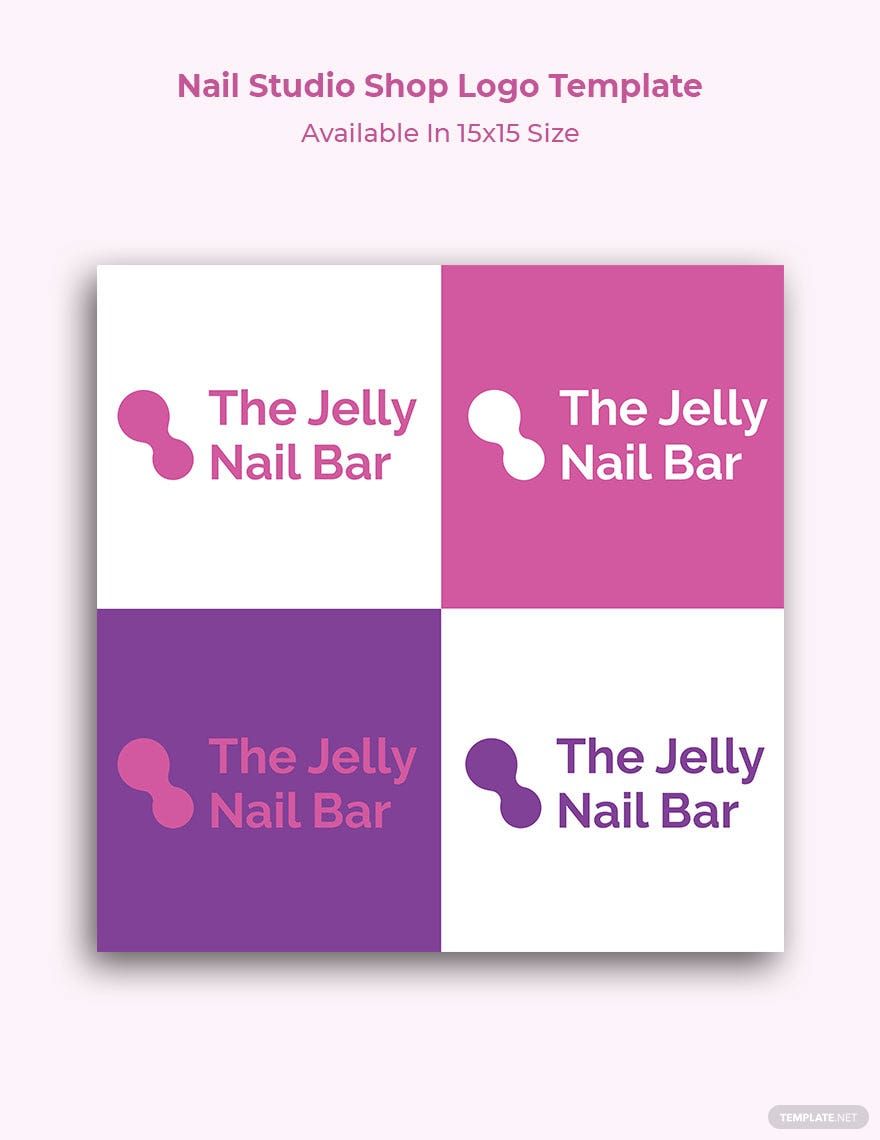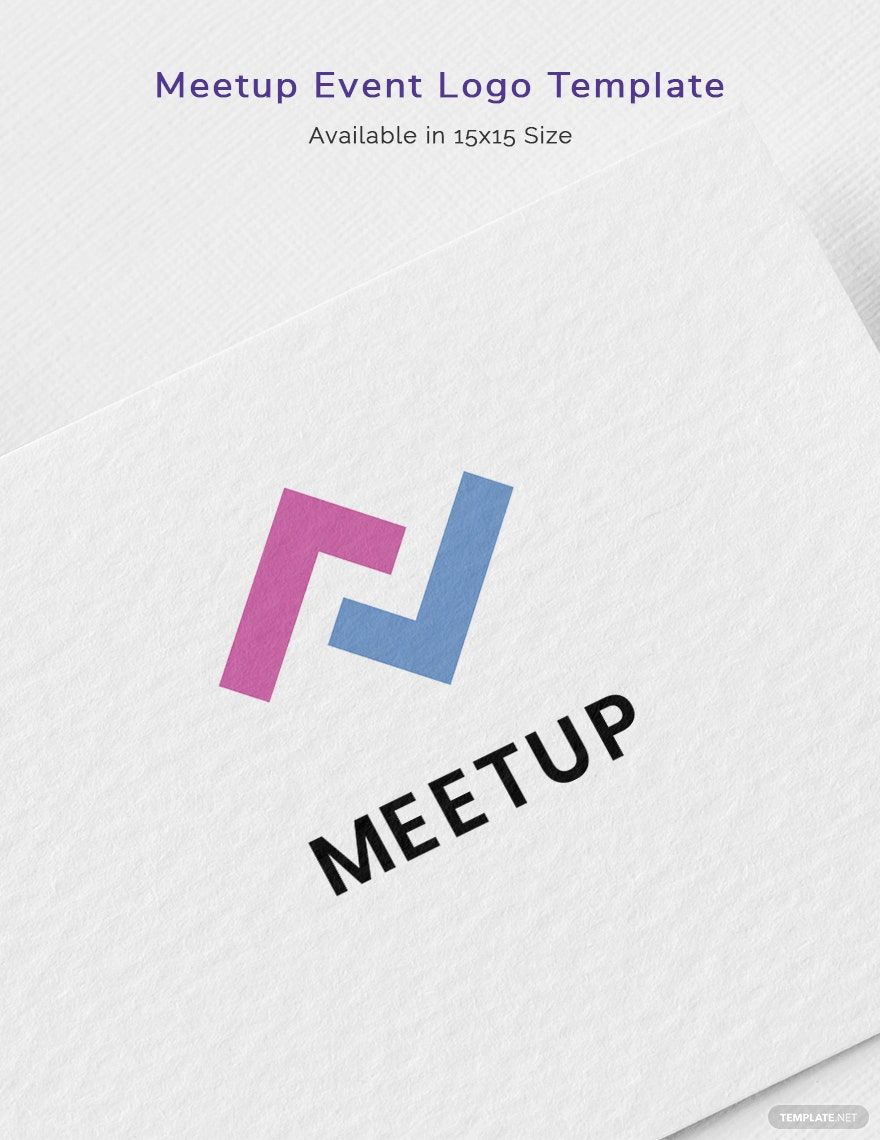According to a famous designer, Milton Glaser believed that there are three types of responses to a piece of design, a "Yes", "No", and a "Wow!" He stated that people should always aim for the best response, which is no longer a problem since we've already done the hard work on your behalf. With the help of Template.net's collection of ready-made Logo Templates in Illustrator, you'll be able to create a well-designed logo for sports, schools, businesses, or restaurants. These templates come pre-formatted with high-quality images and text that are easily editable in Adobe Illustrator, never again will you have to start creating a logo from scratch. What are you waiting for? Start subscribing to any of our Logo Templates in Illustrator now!
Logo Templates in Illustrator
Explore professionally designed free logo templates in Illustrator. Customize downloadable designs to suit your brand with professional quality. Download now!