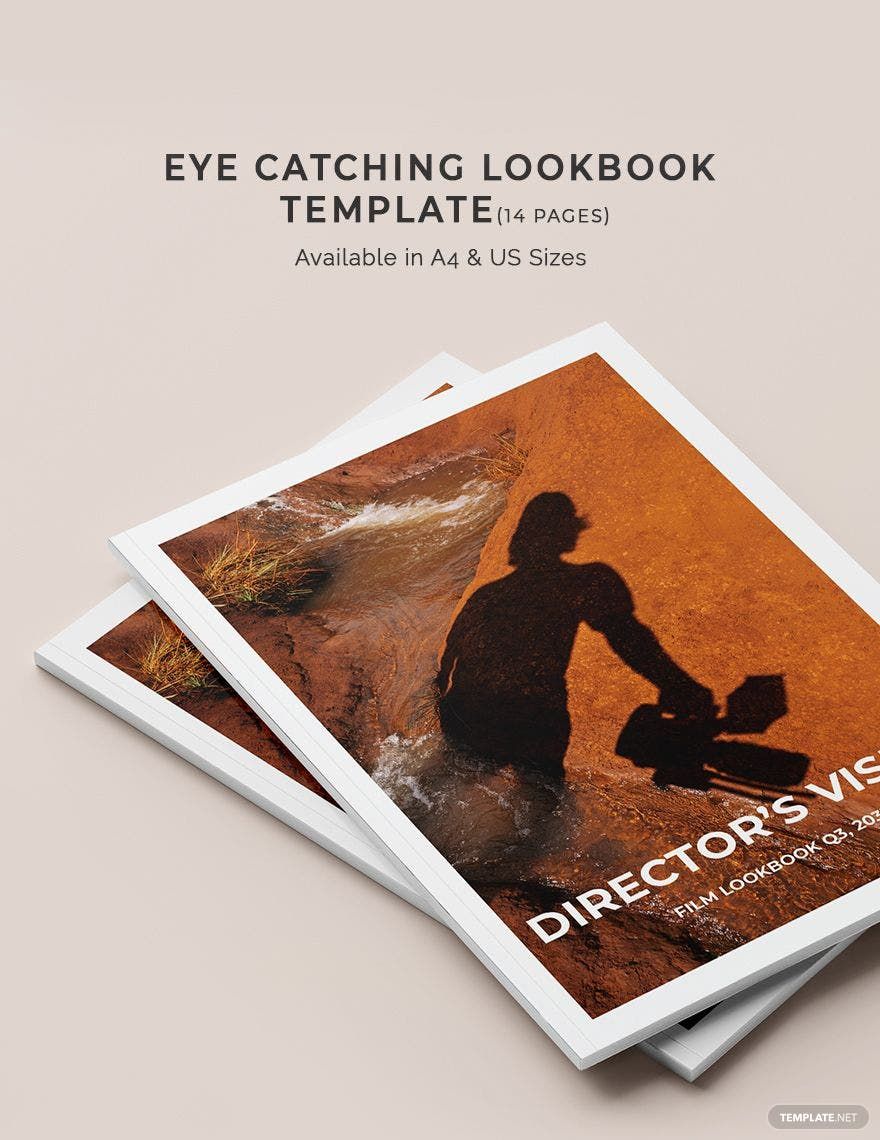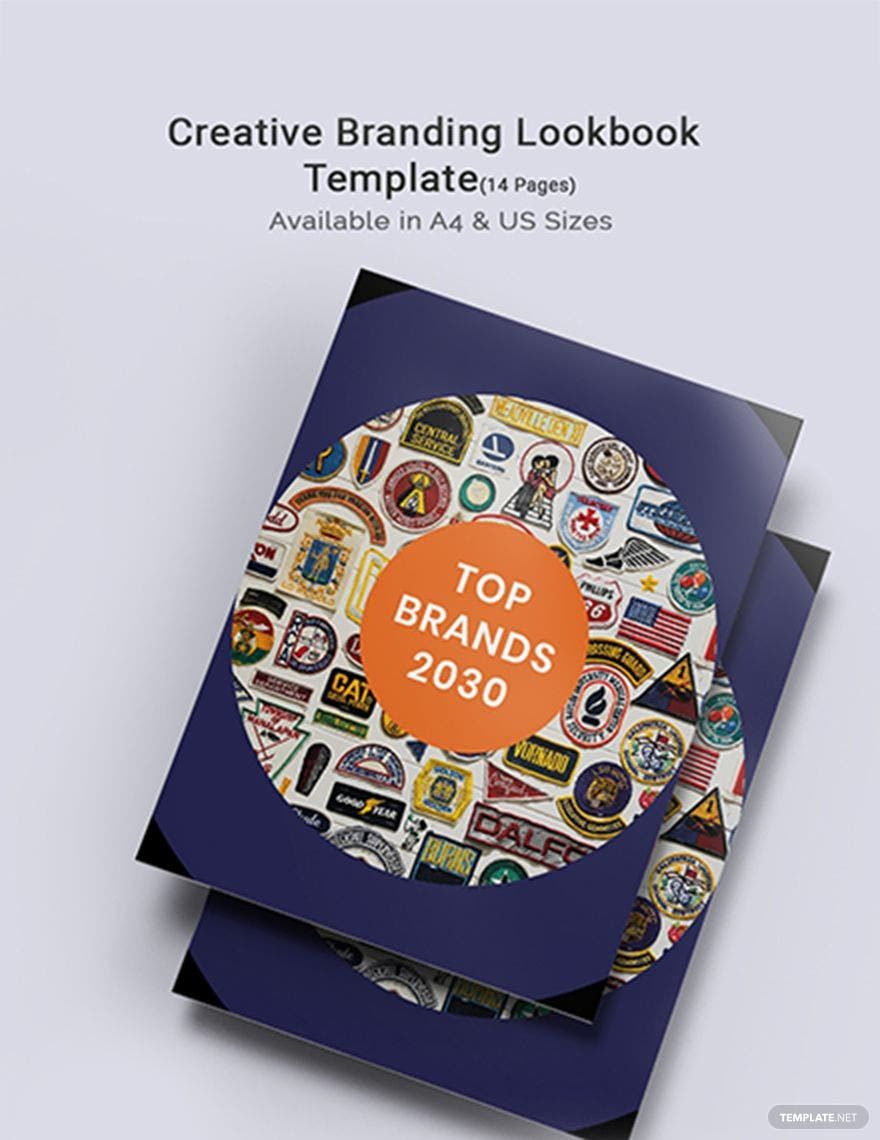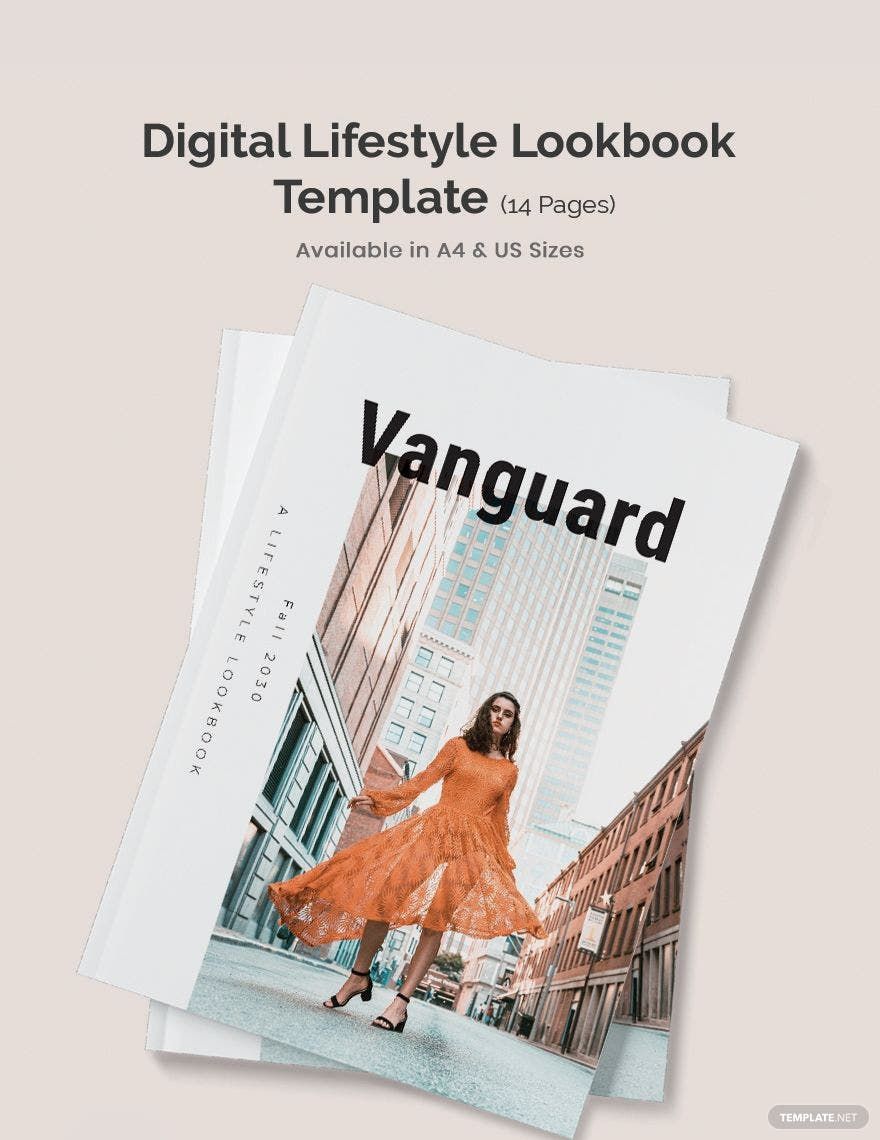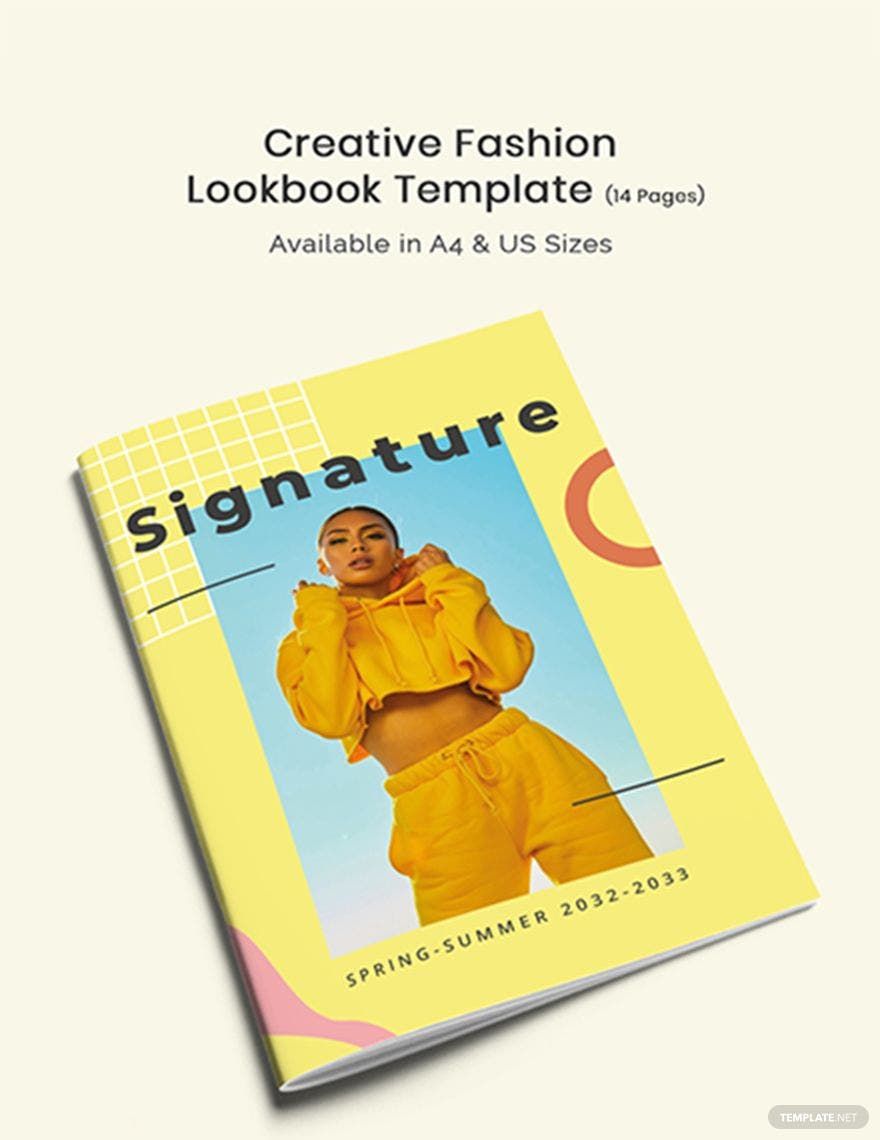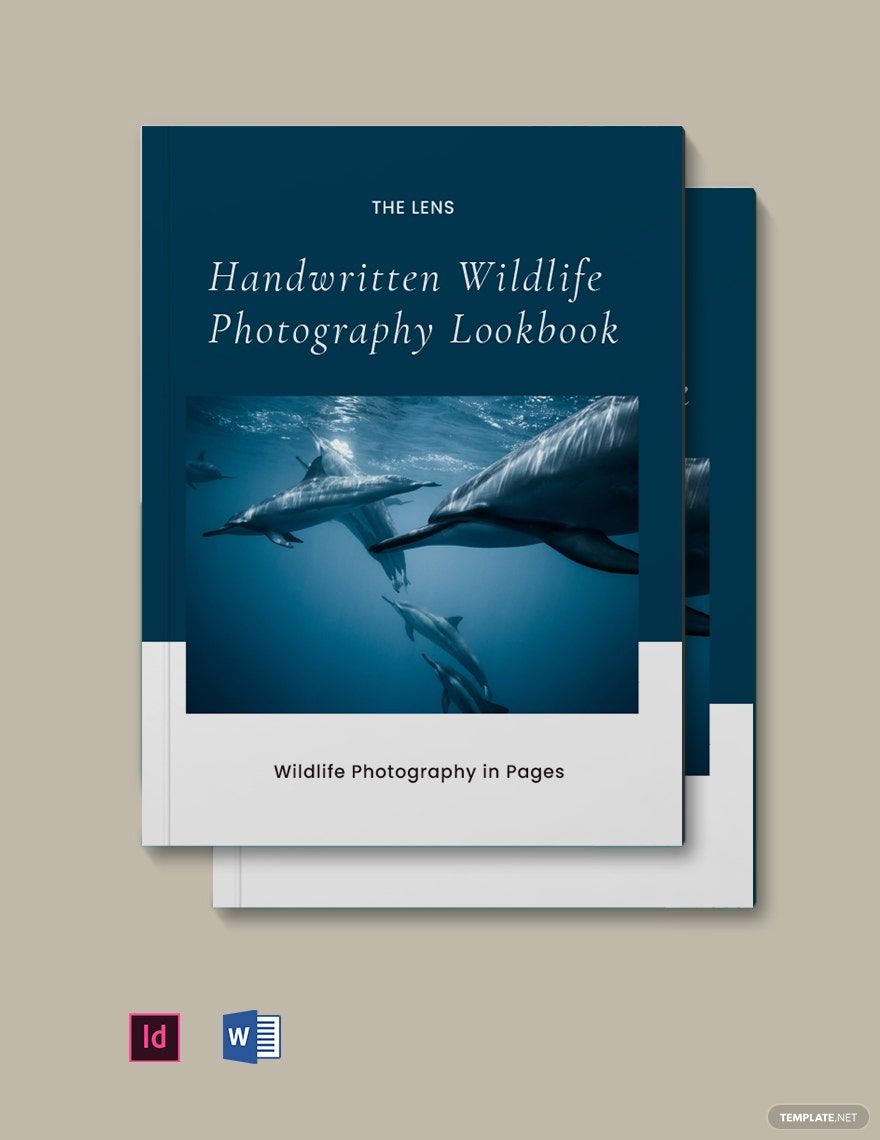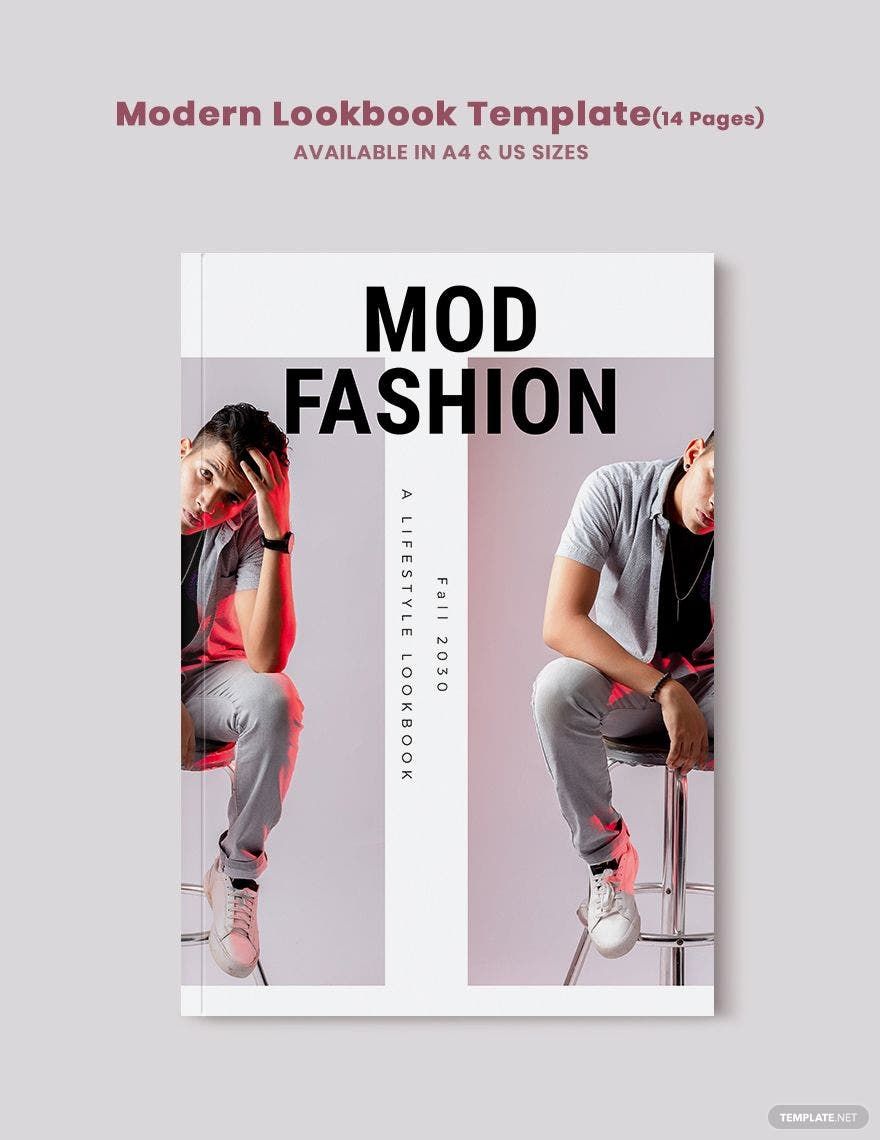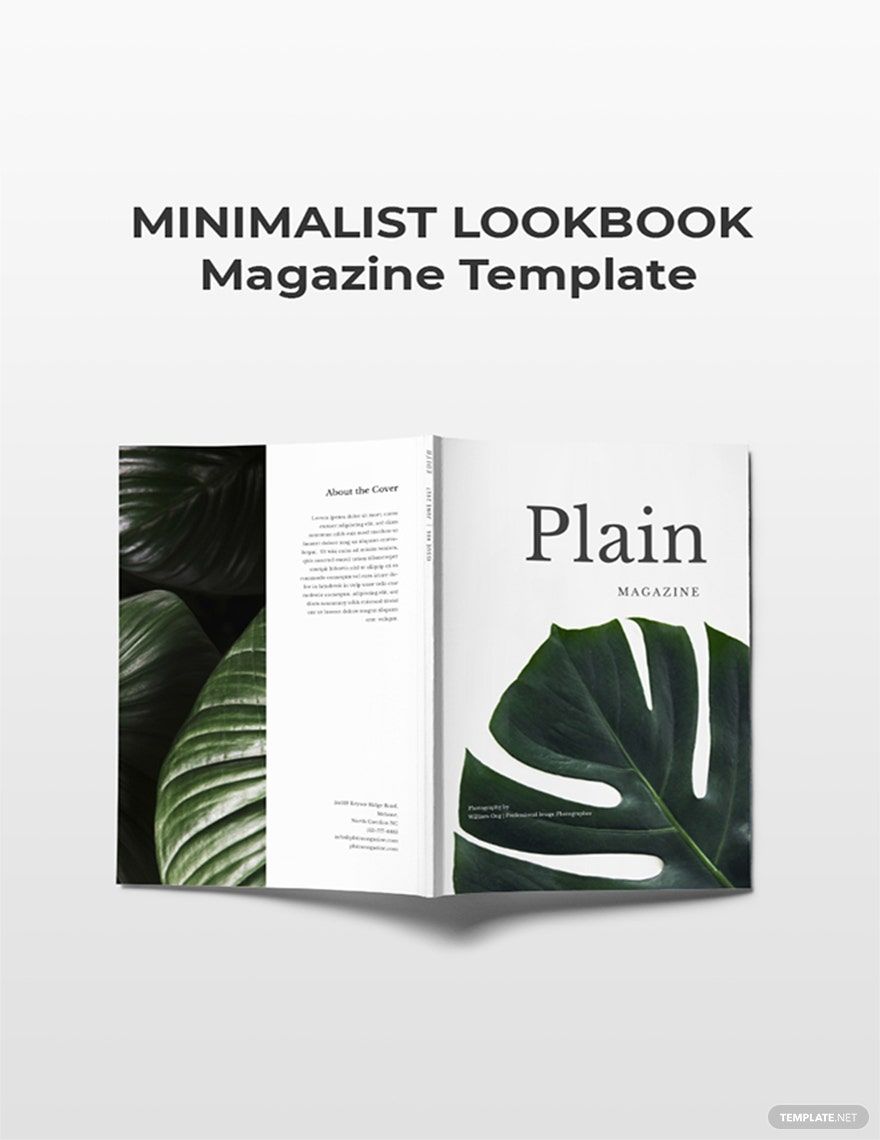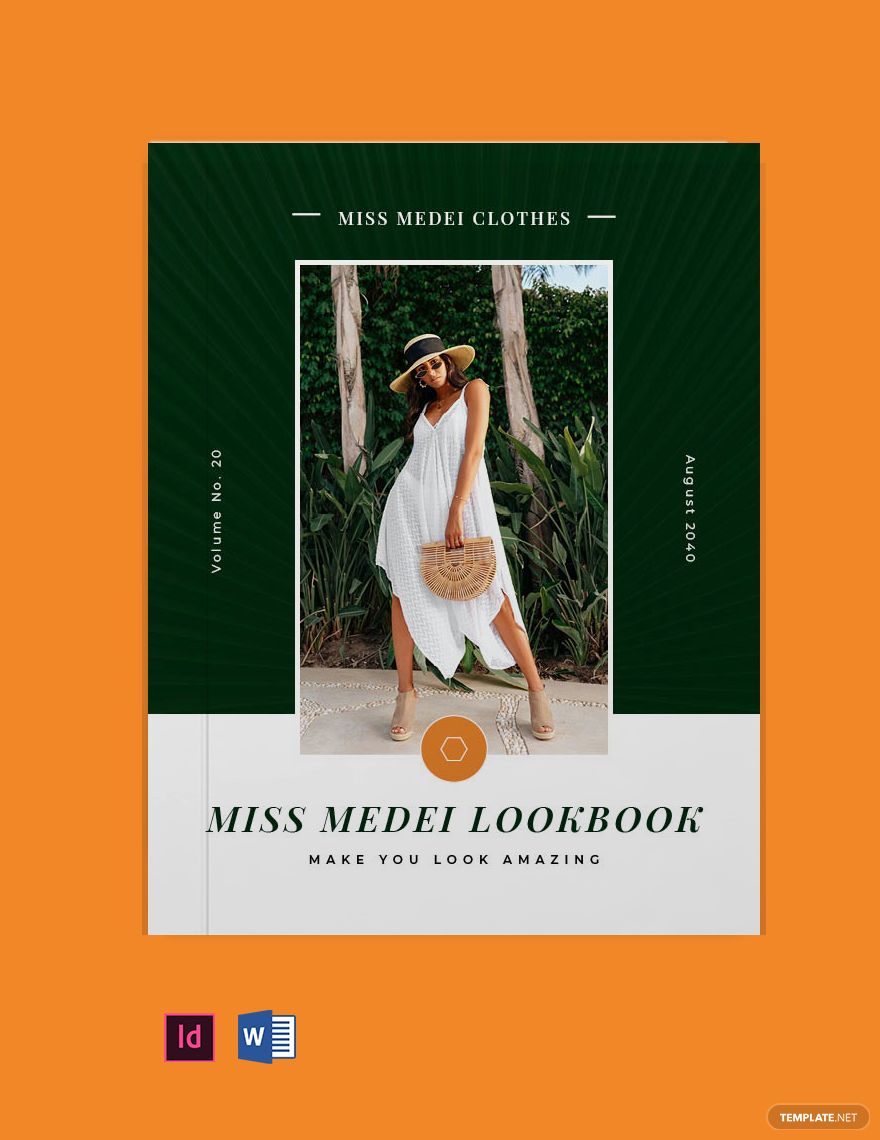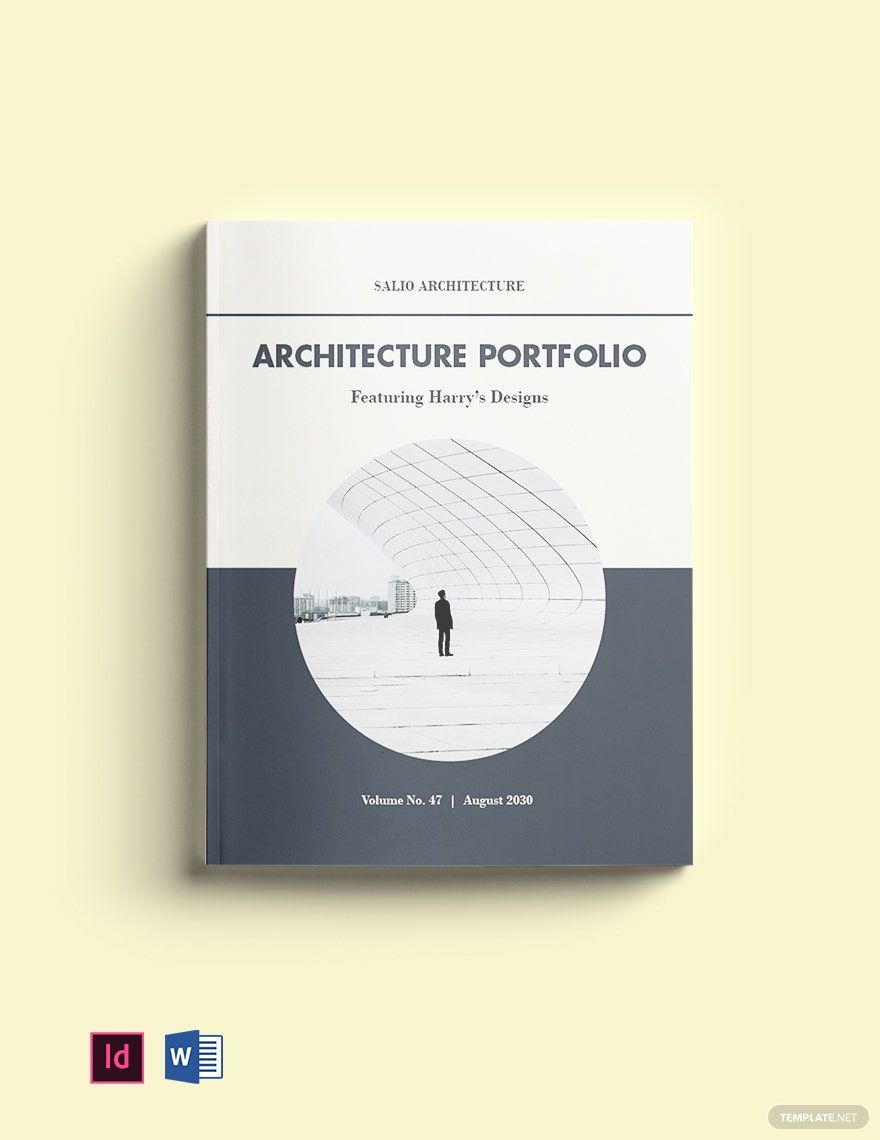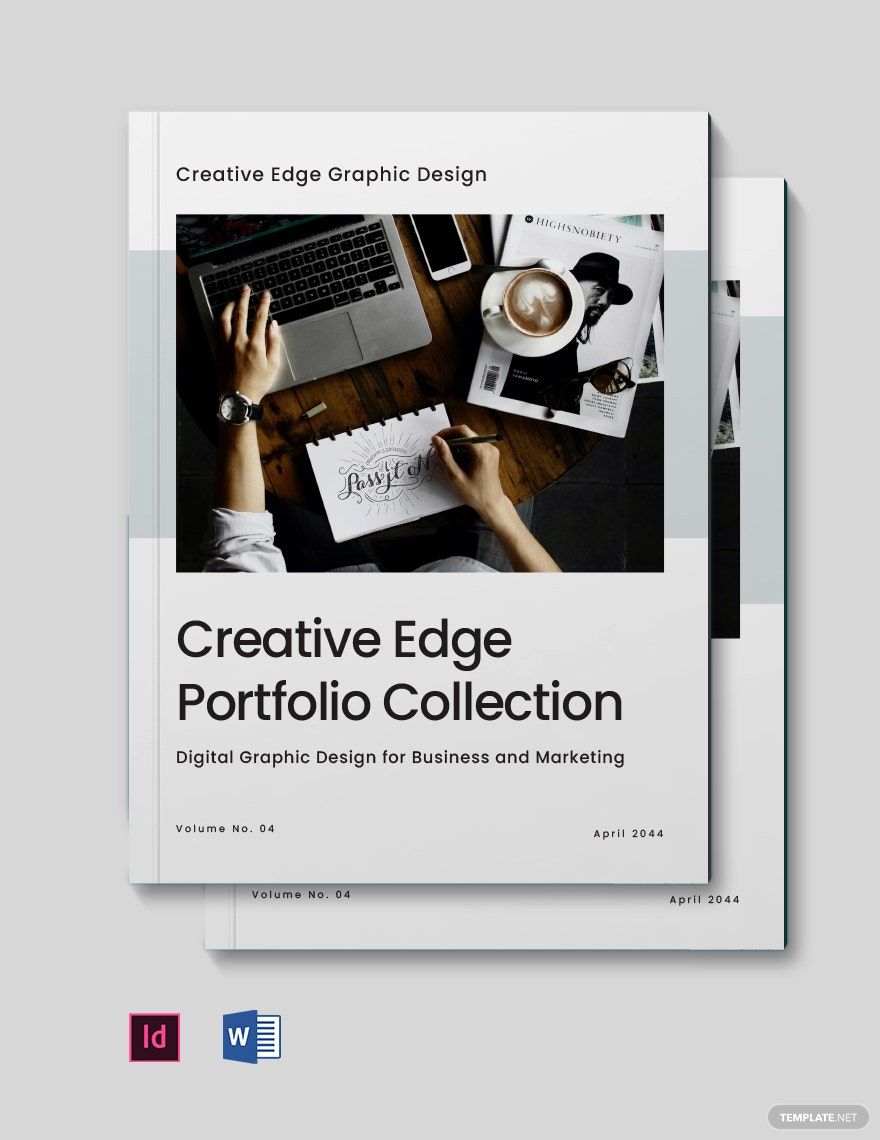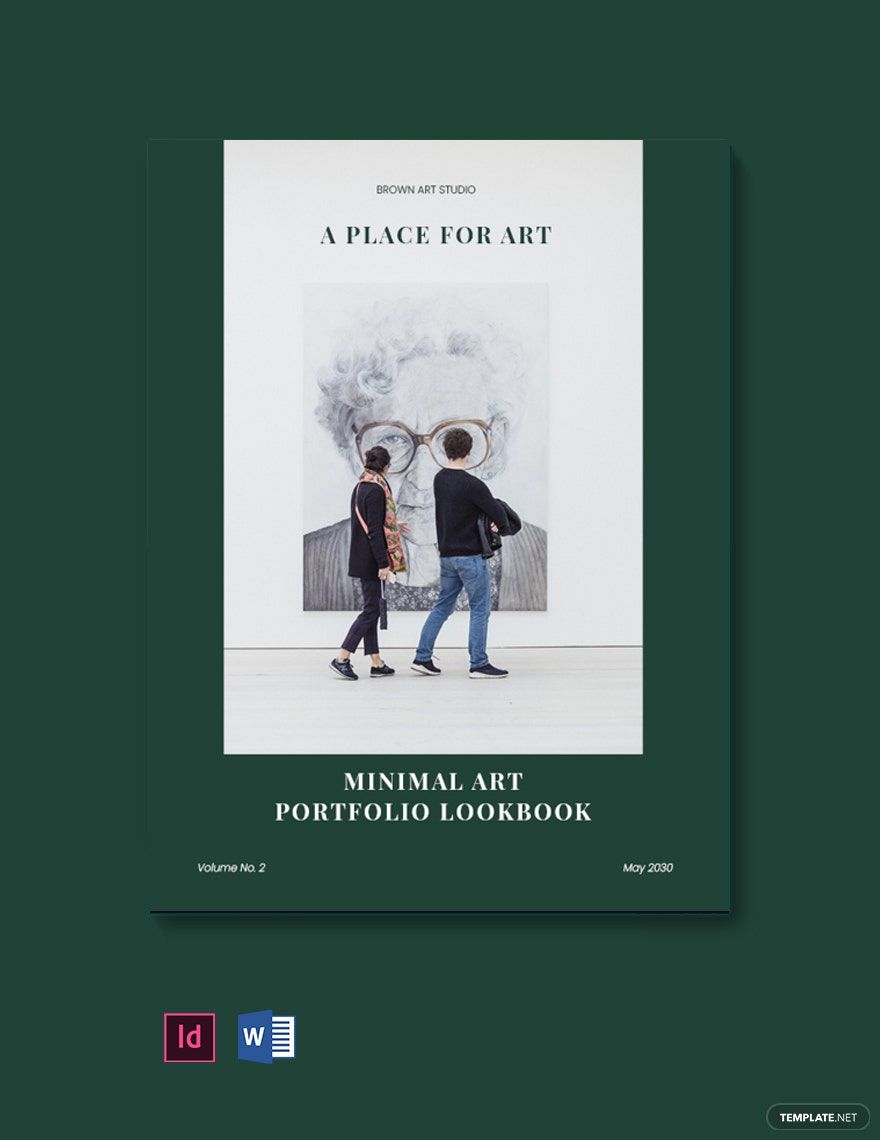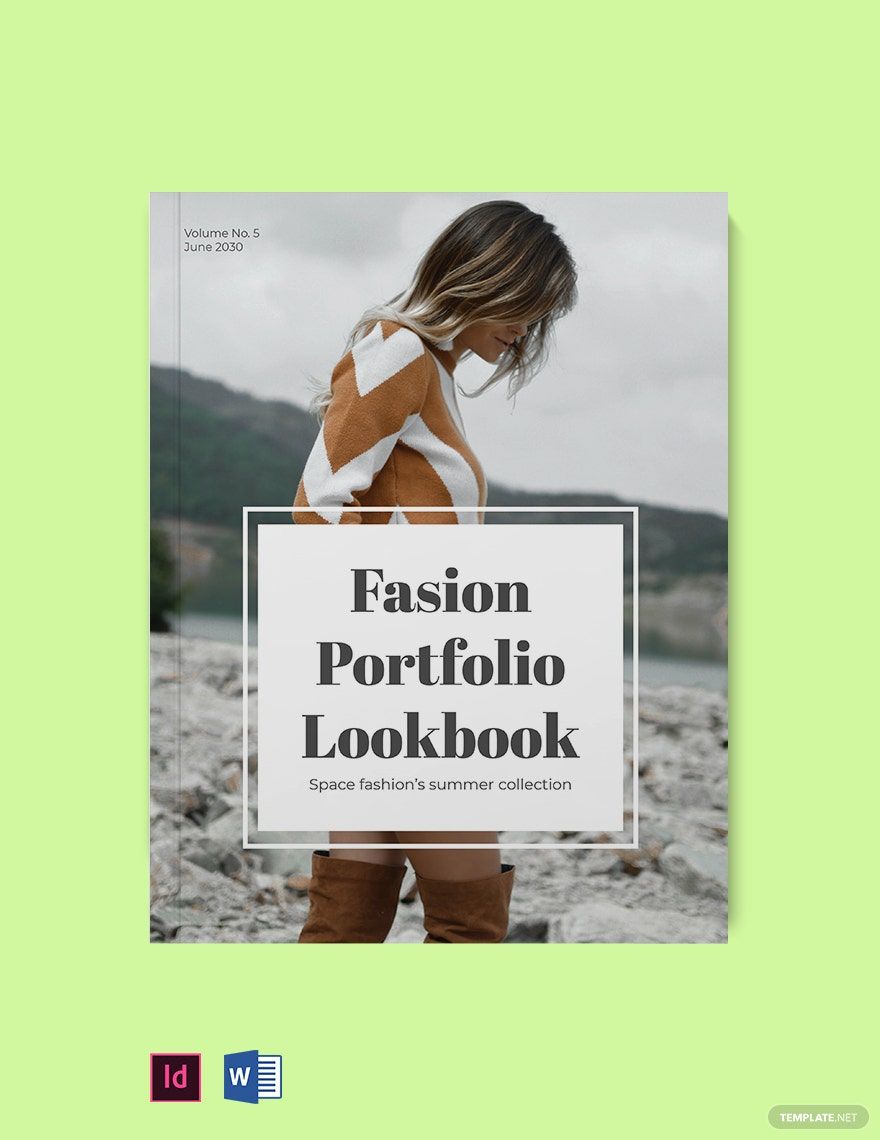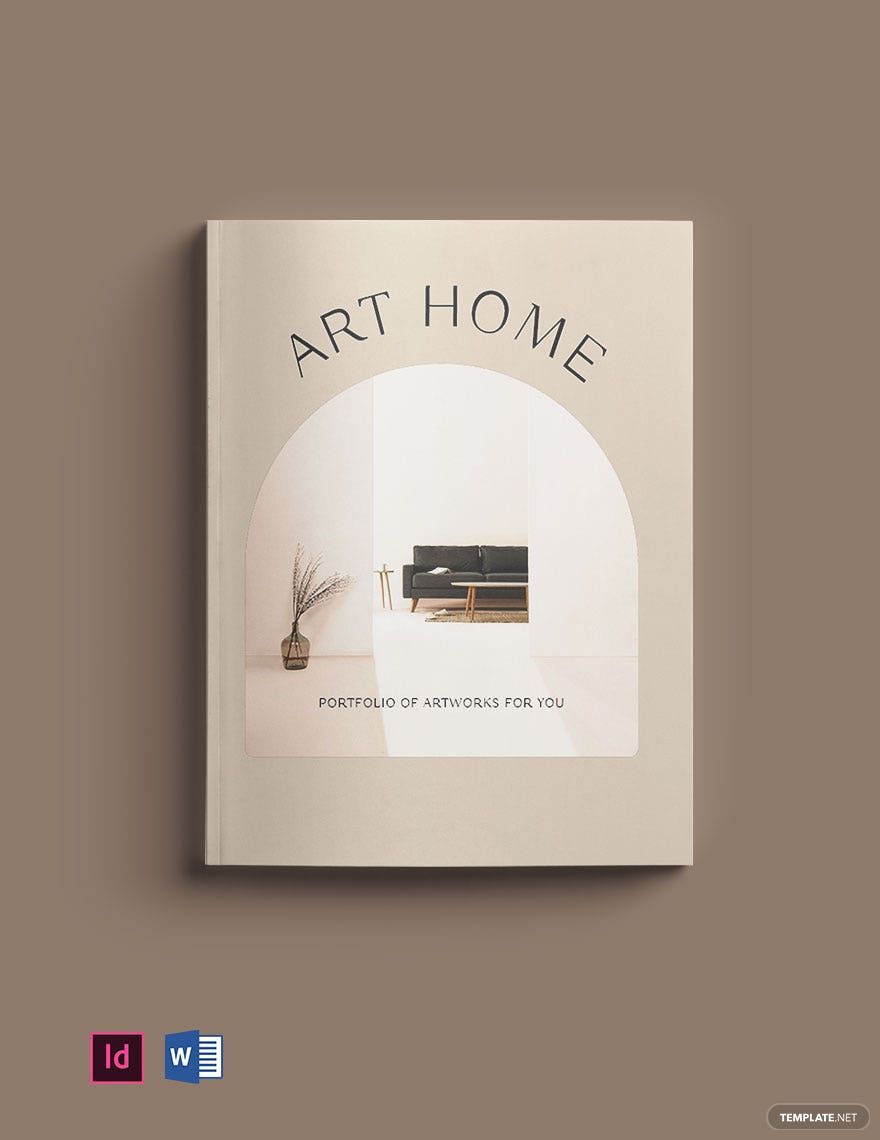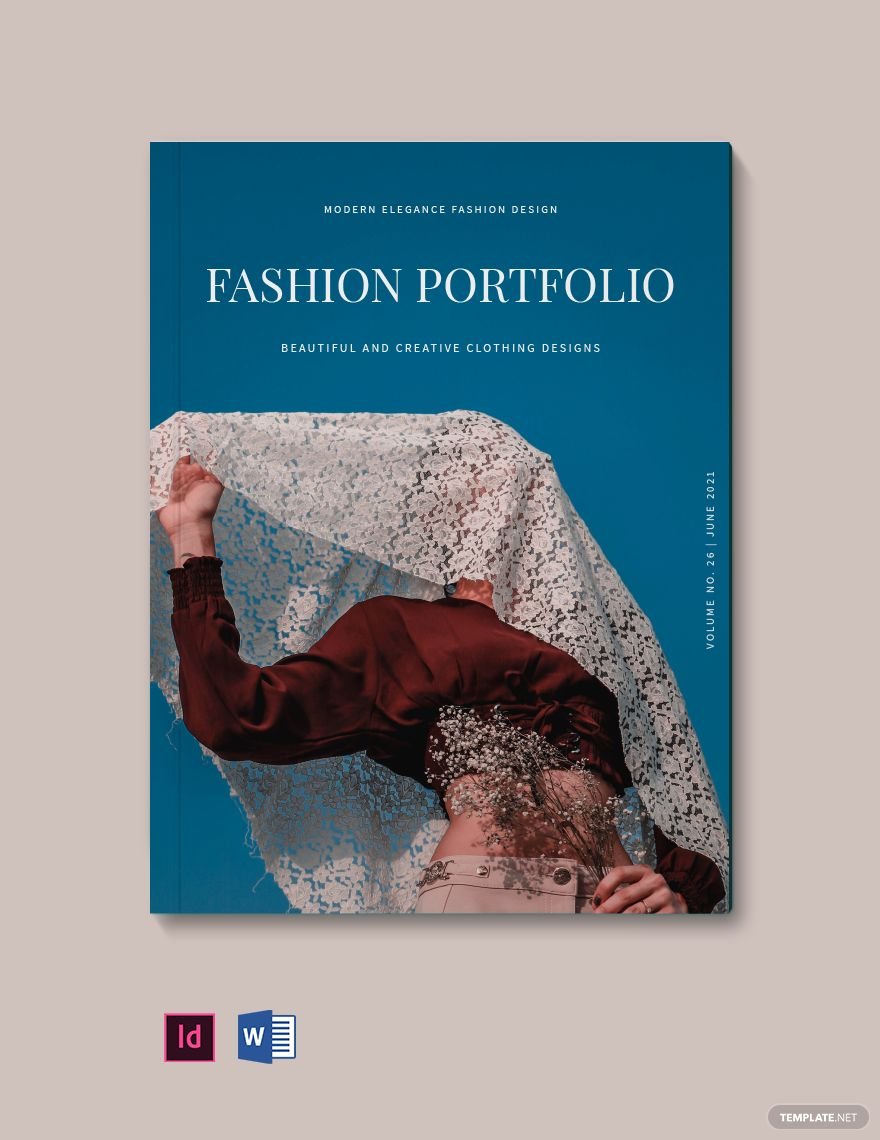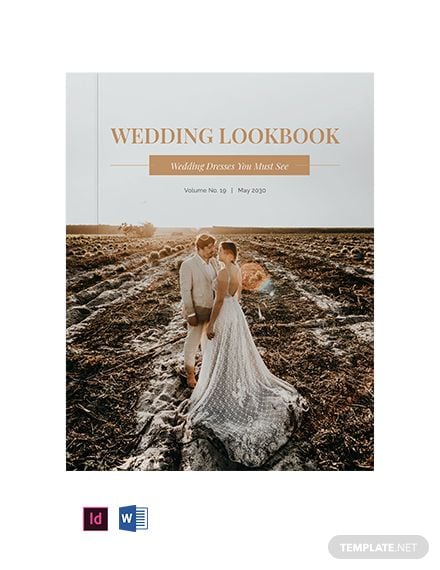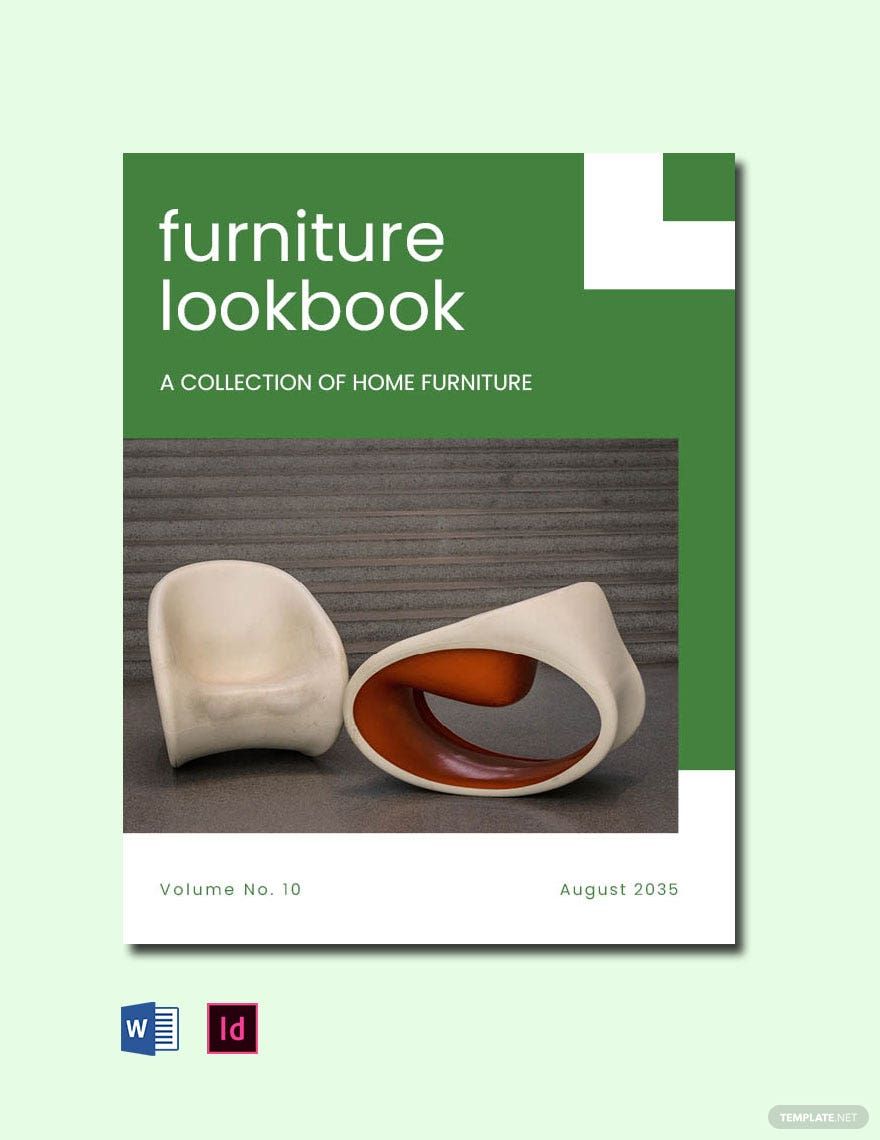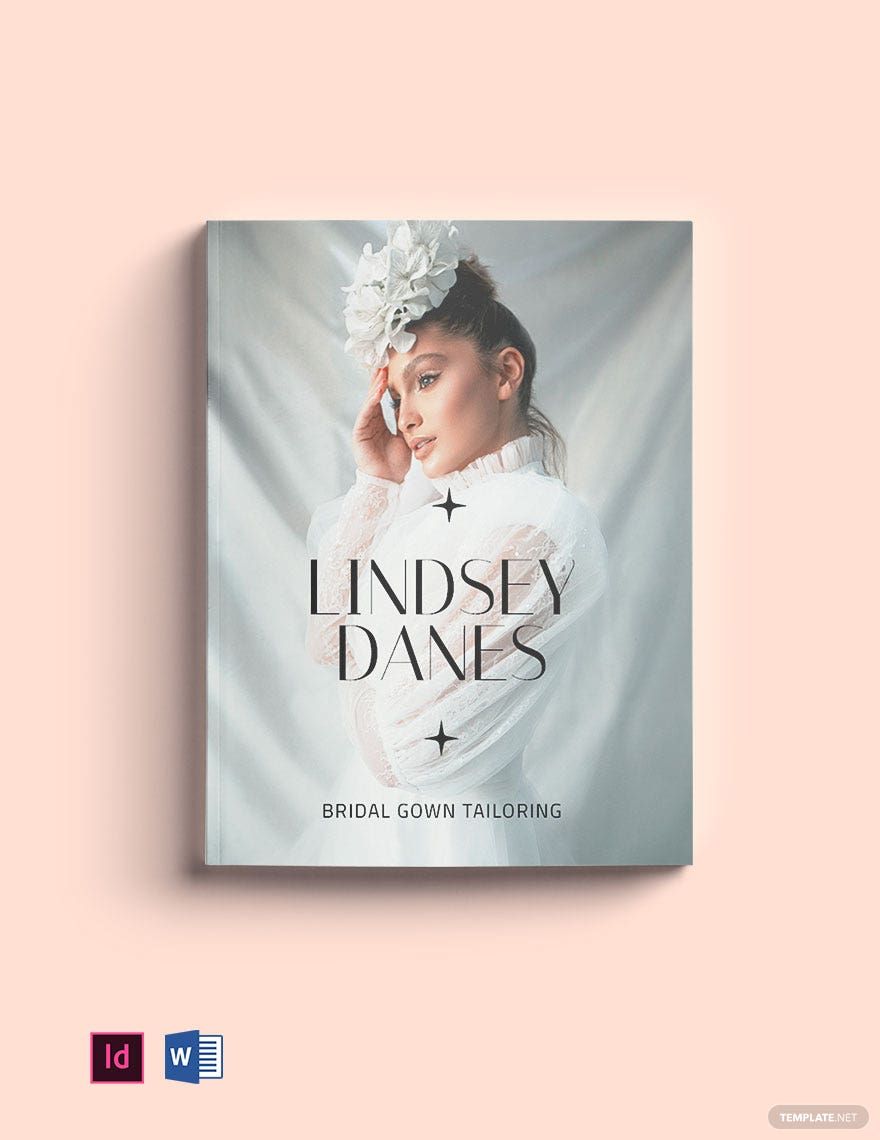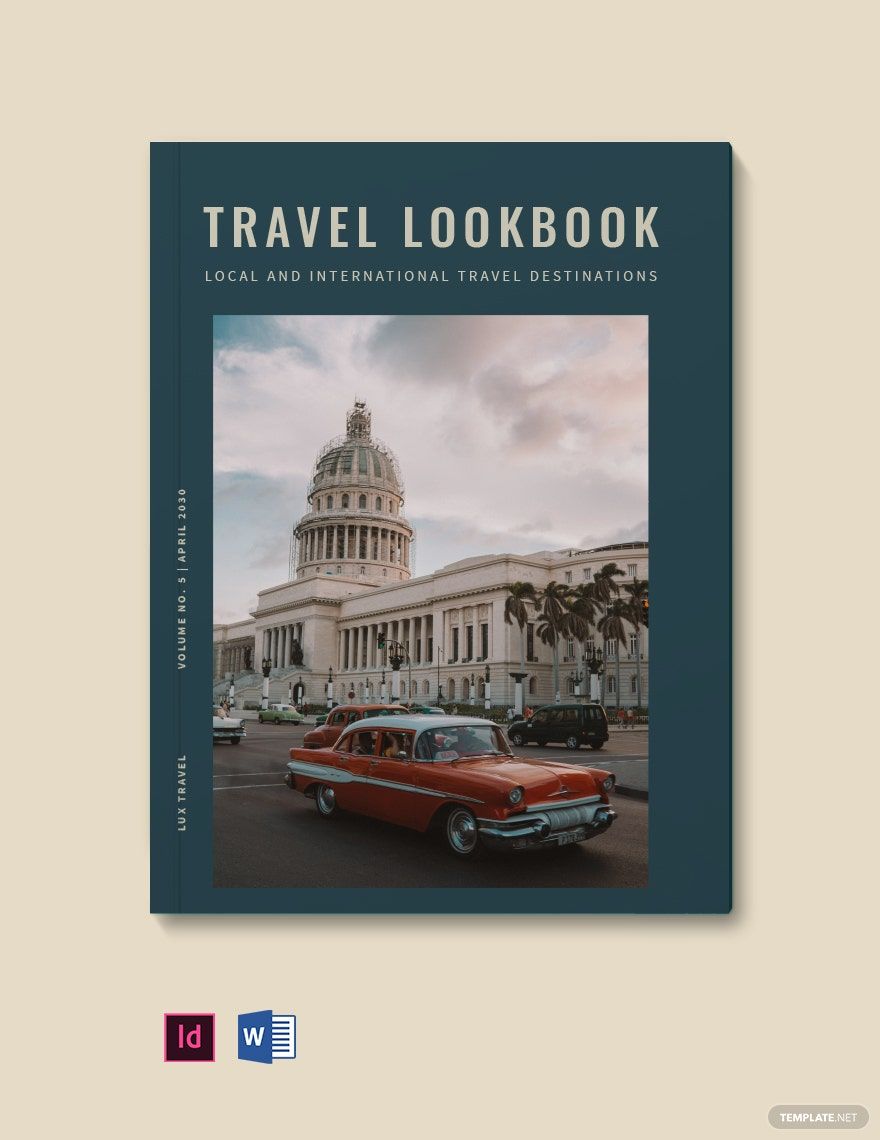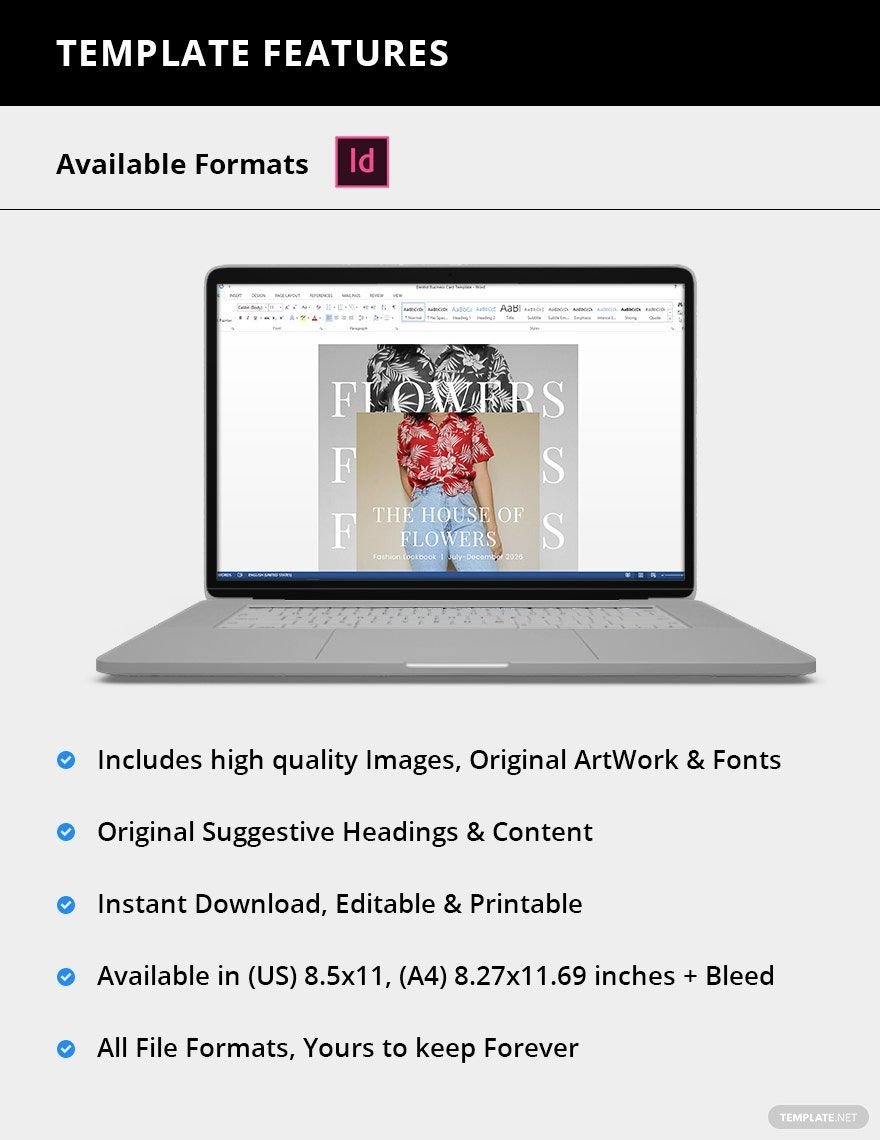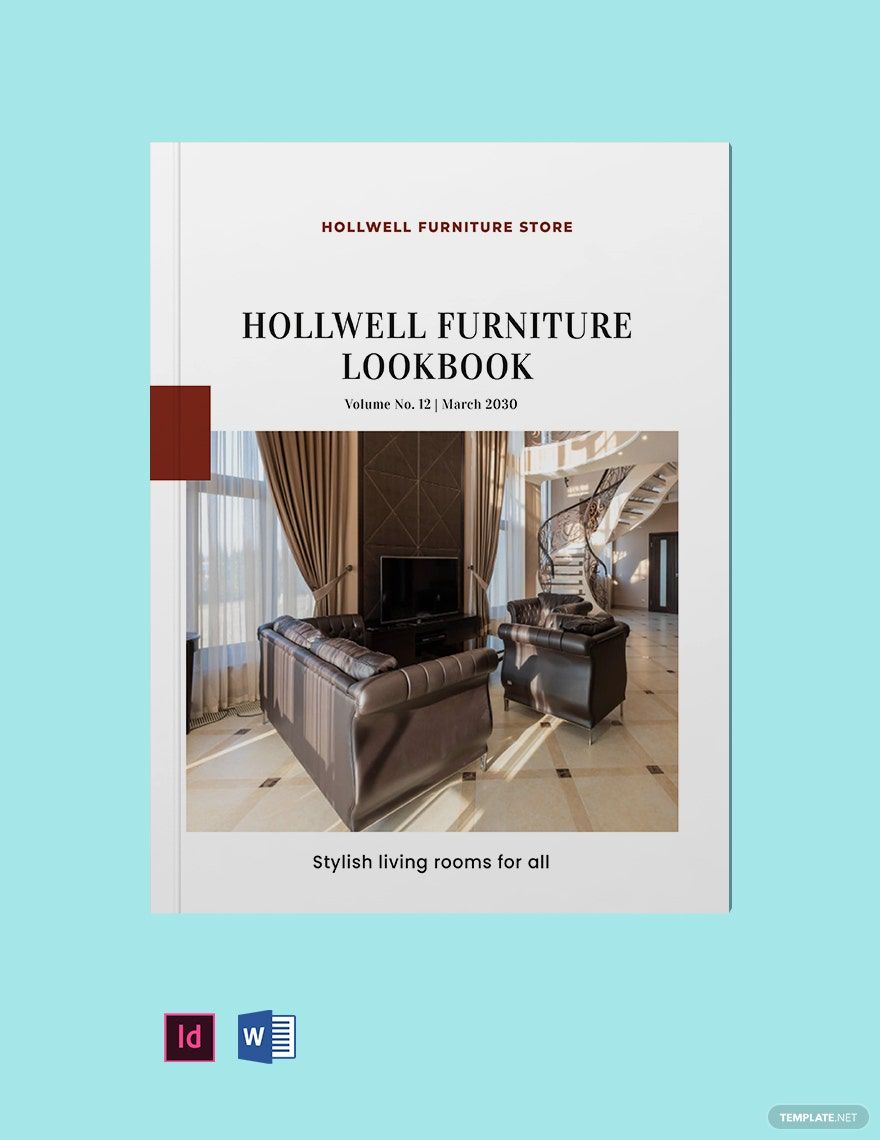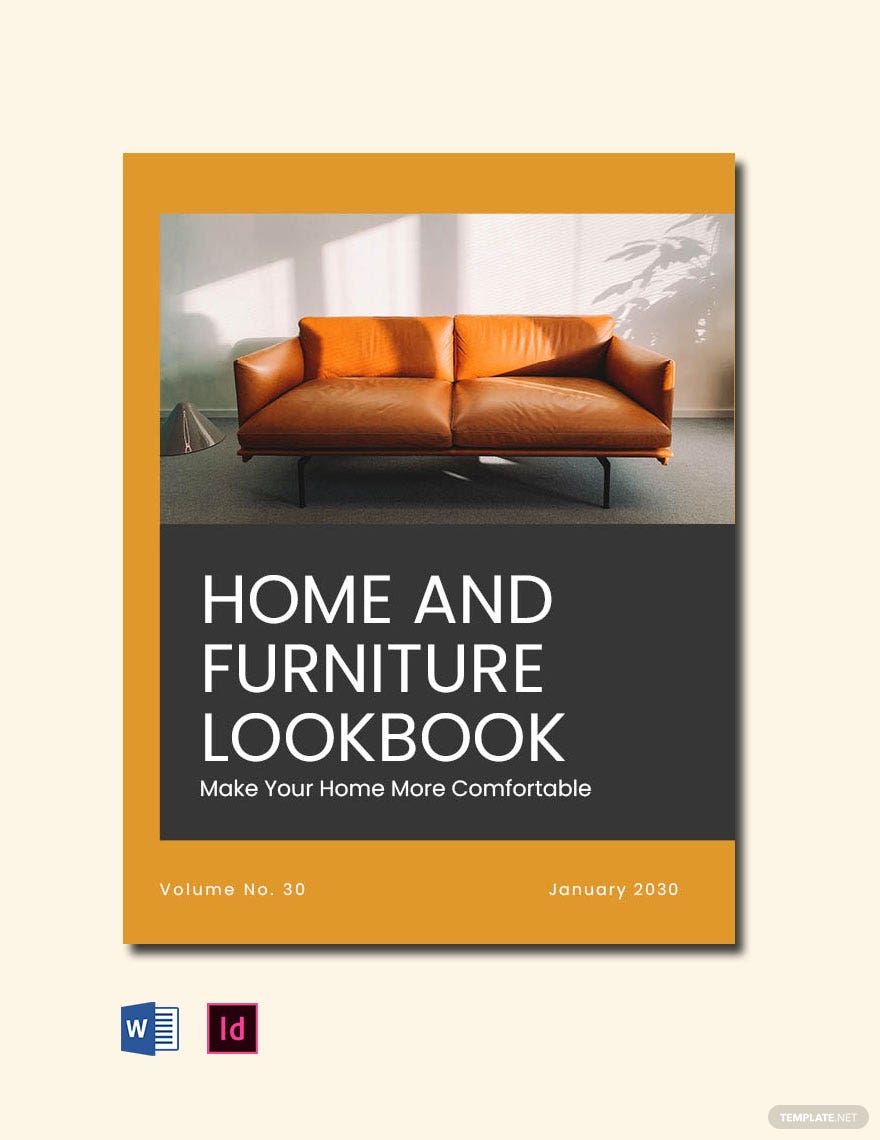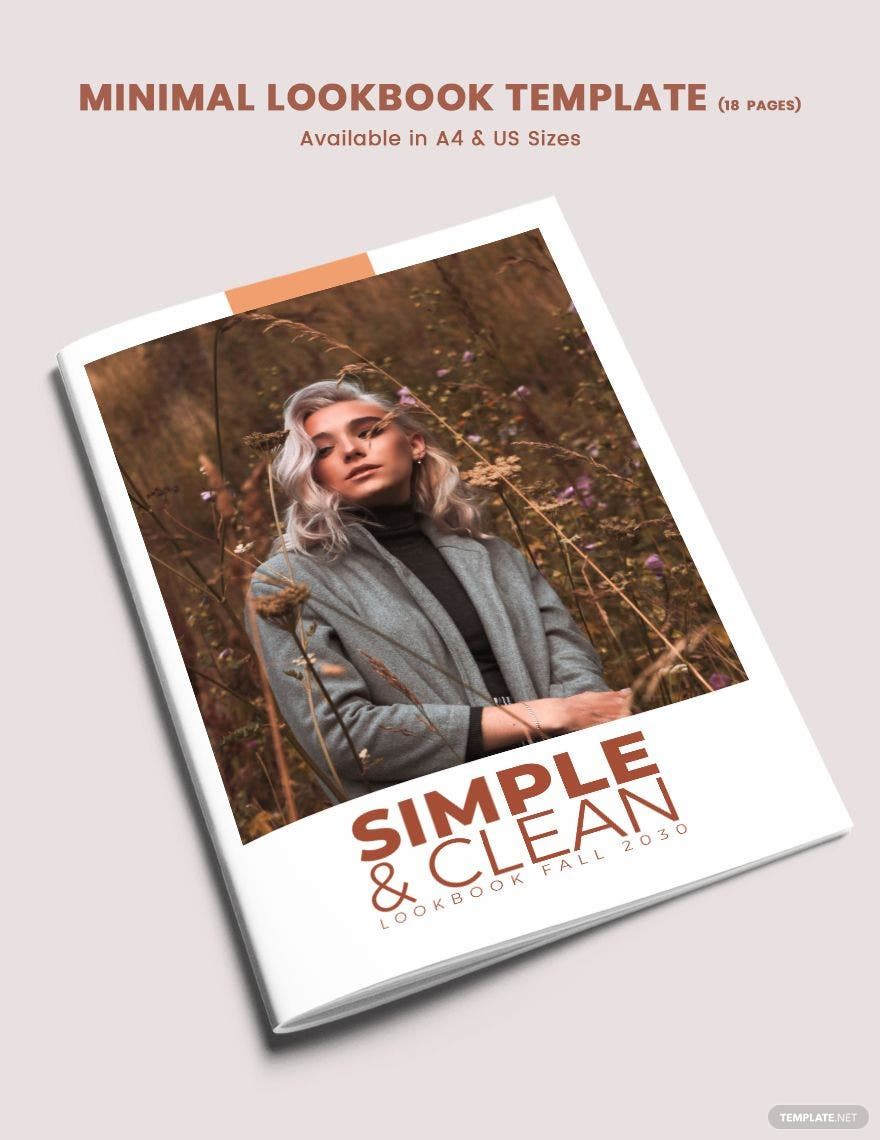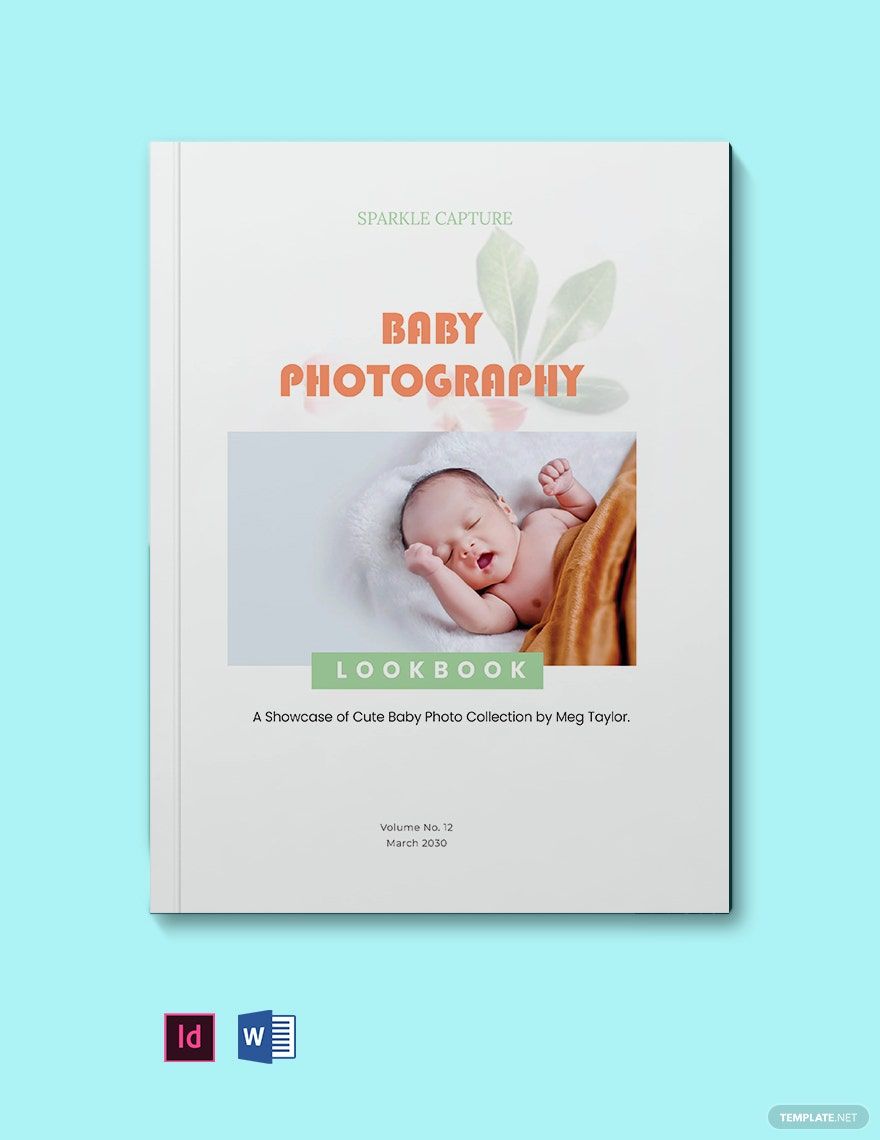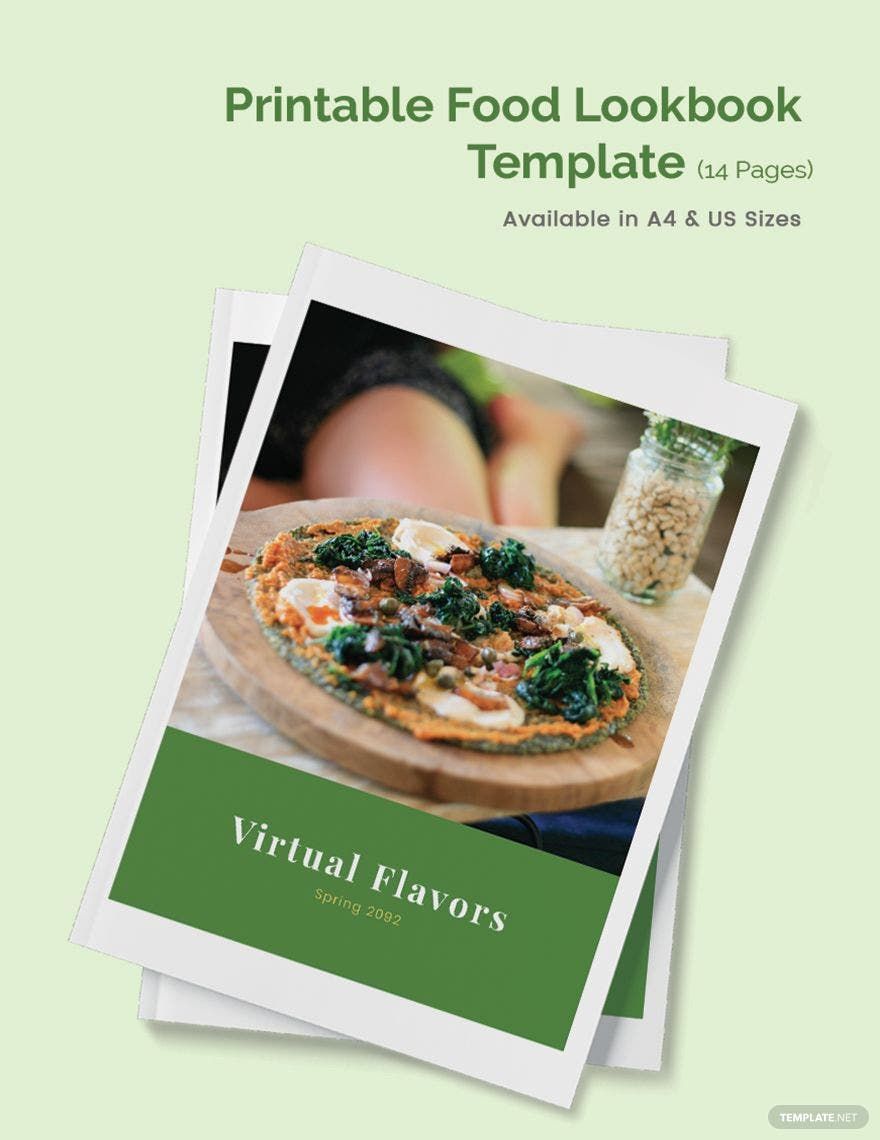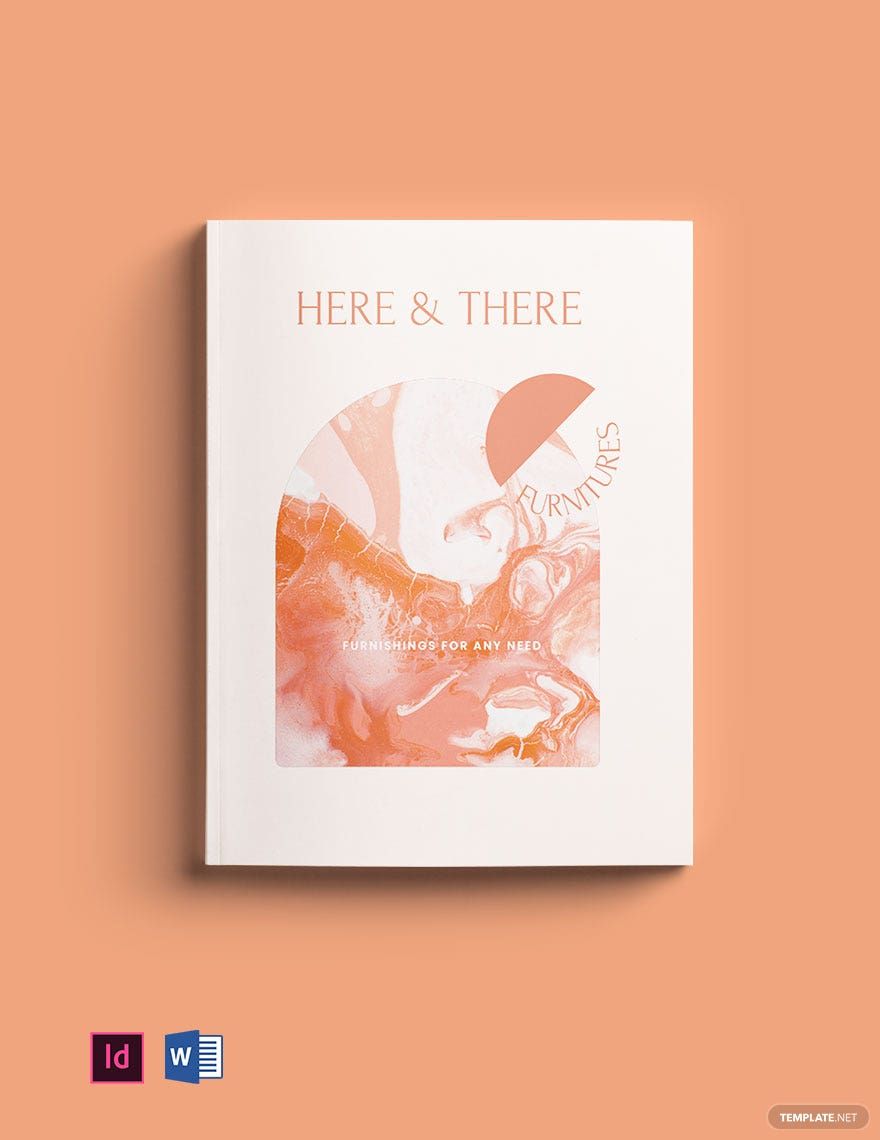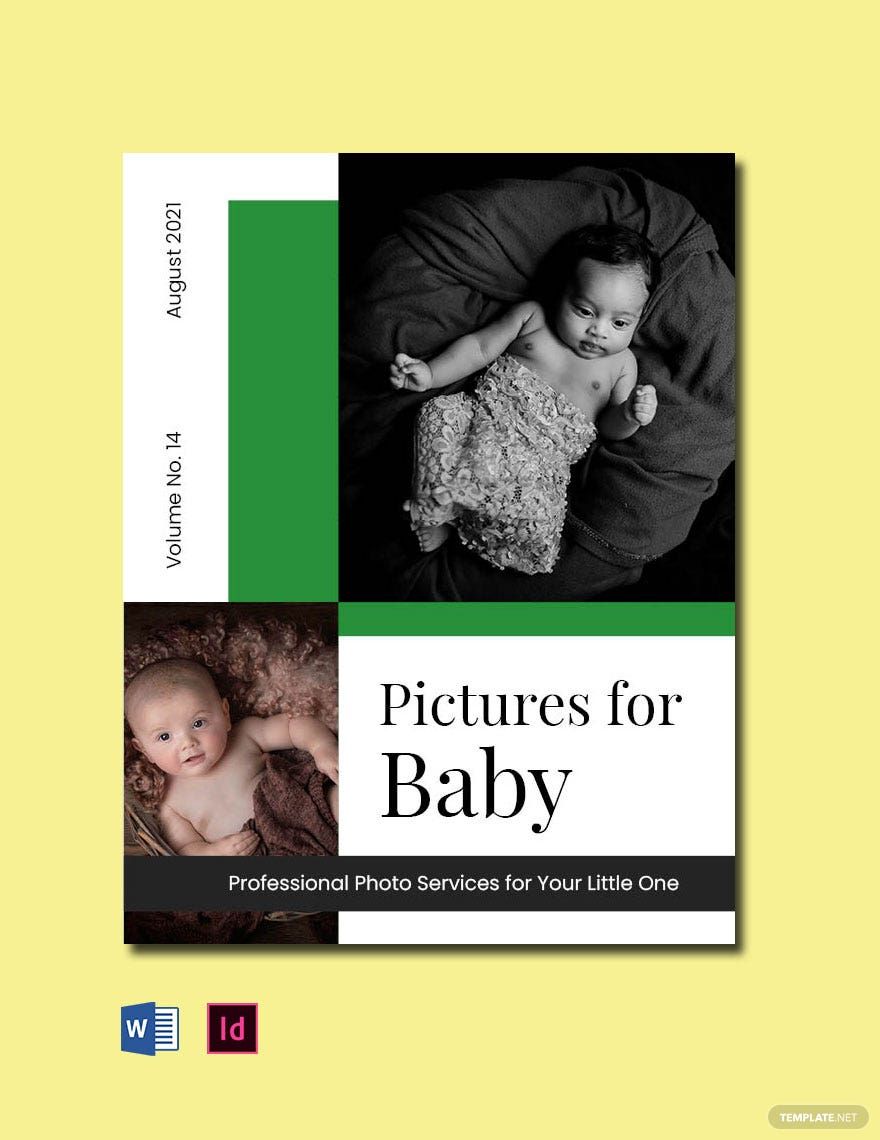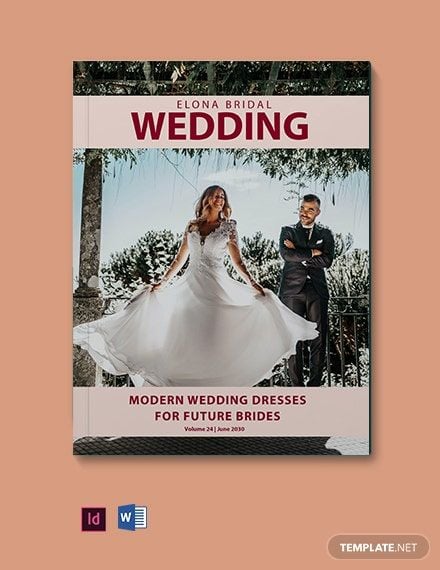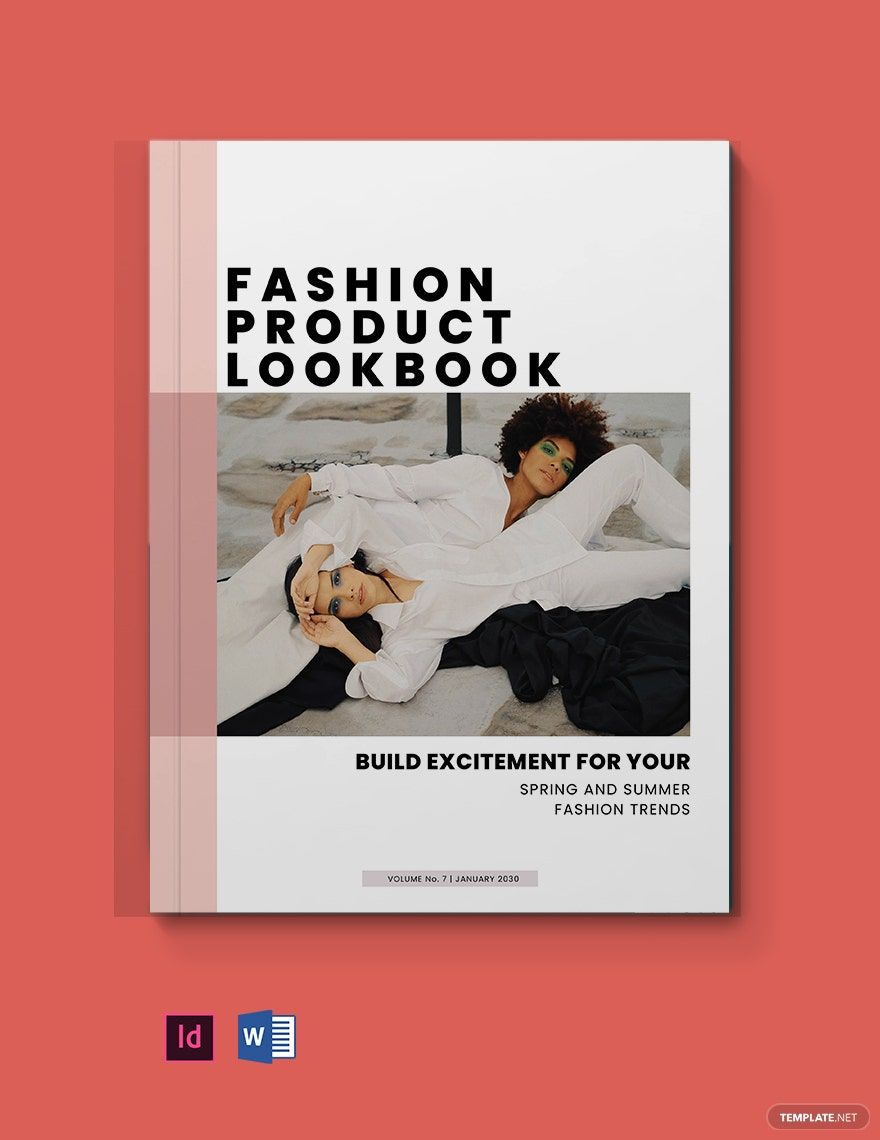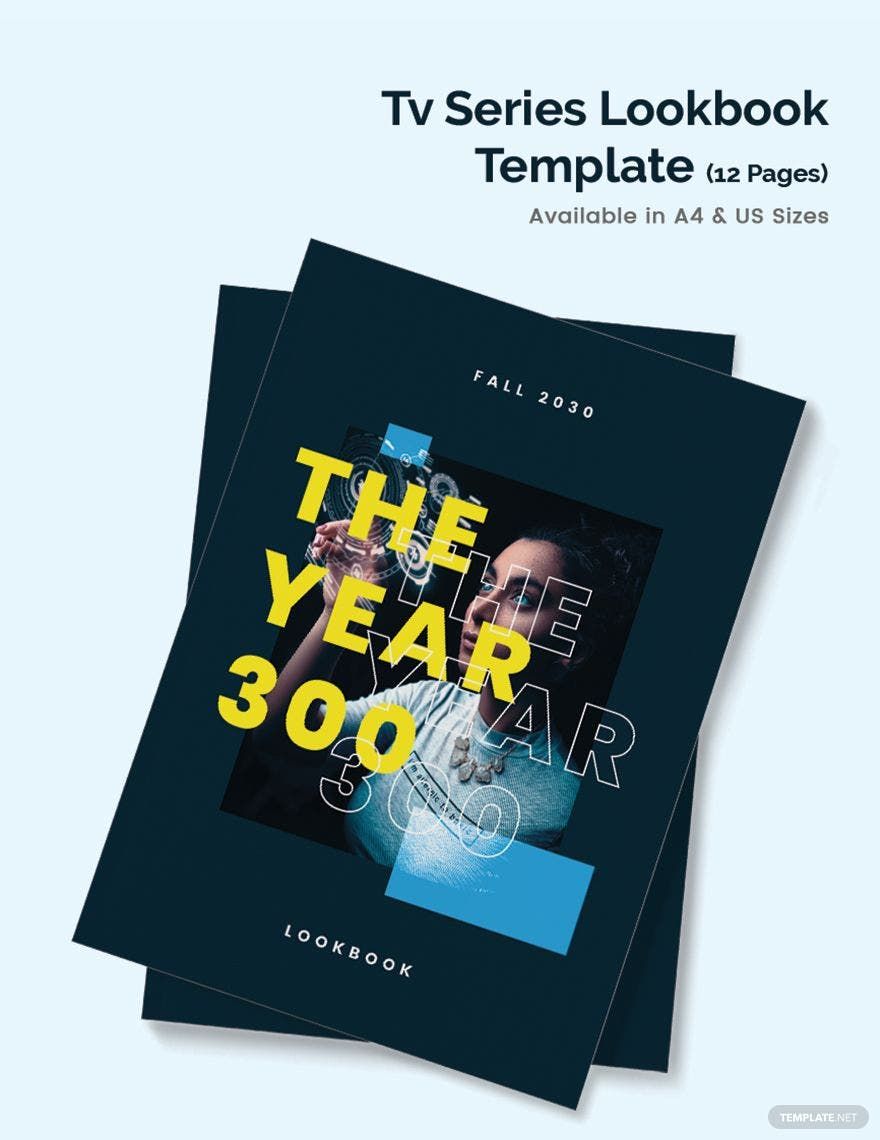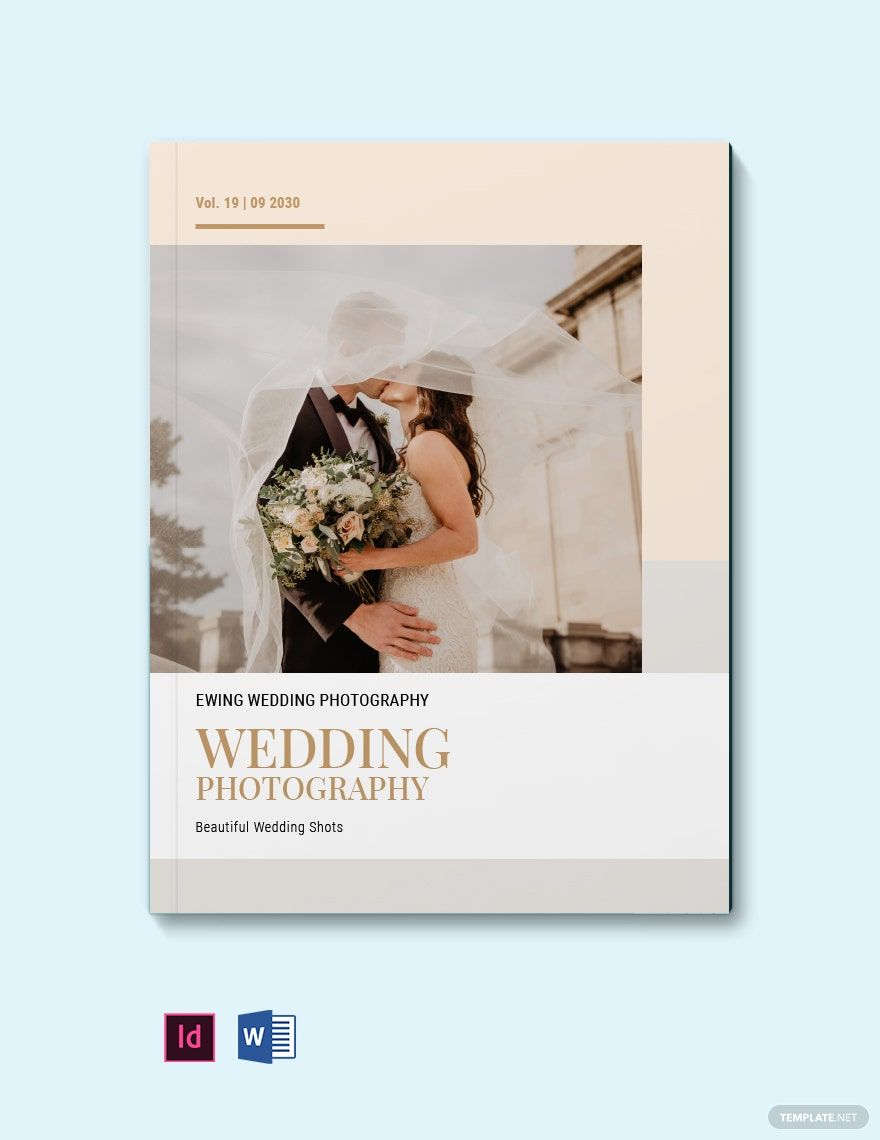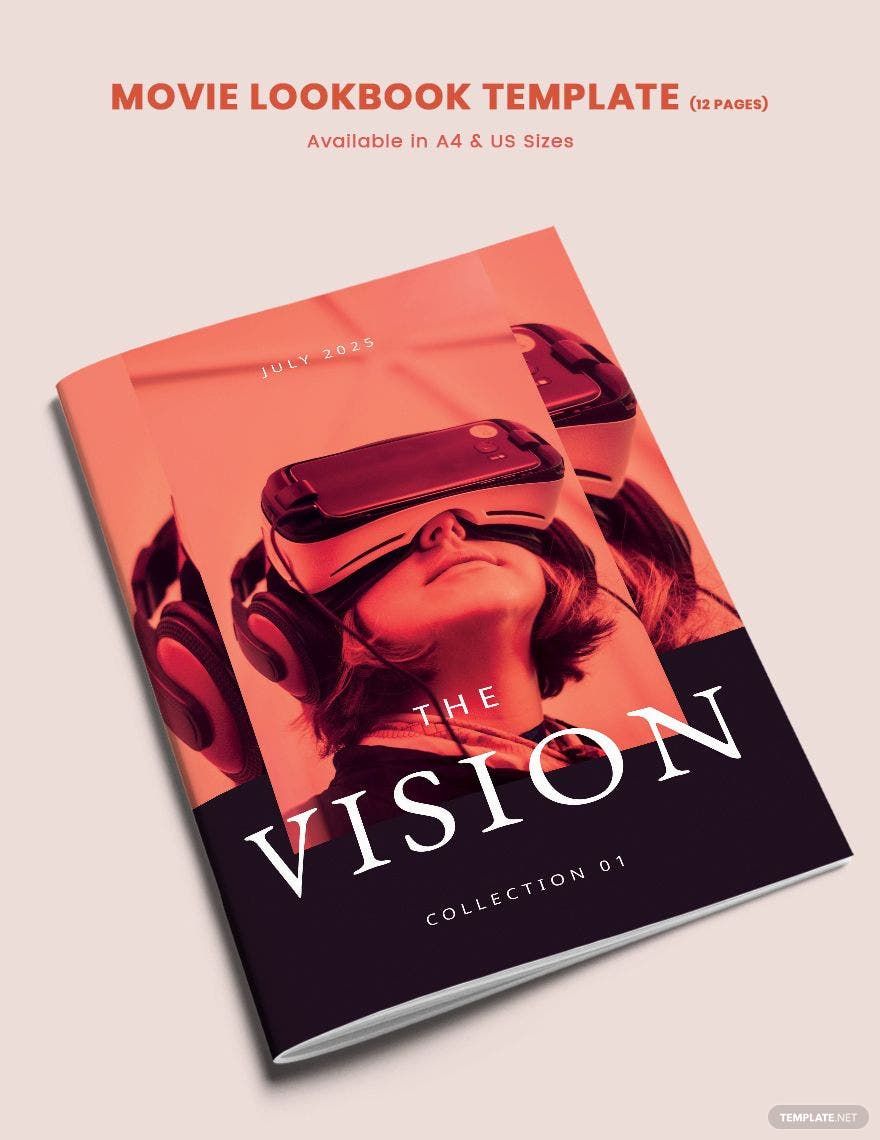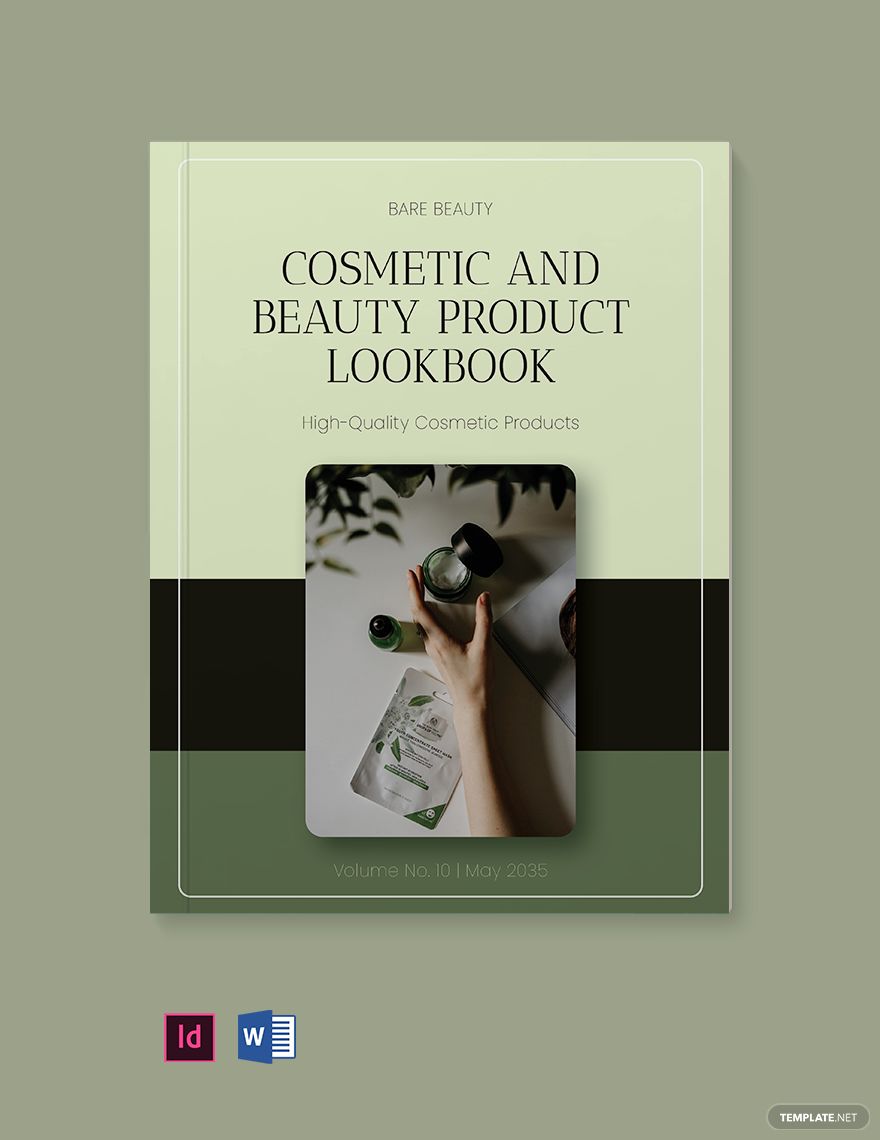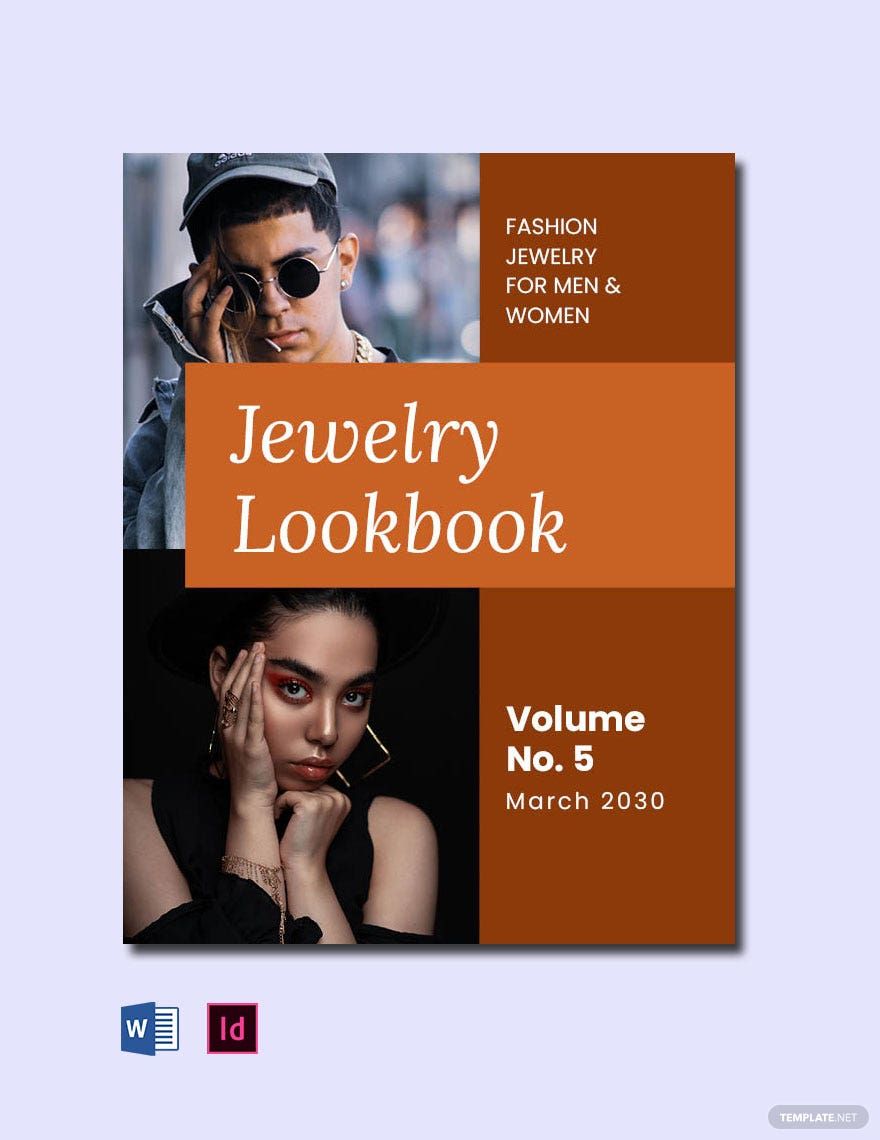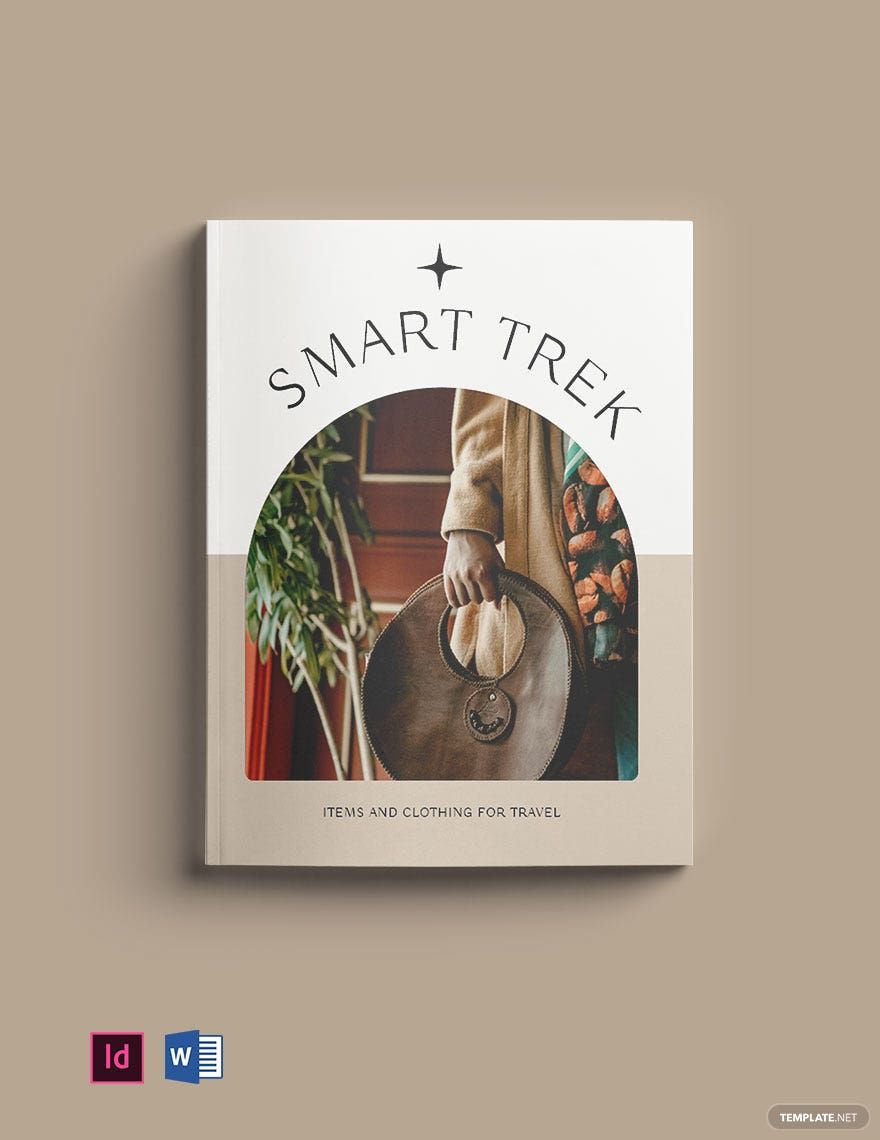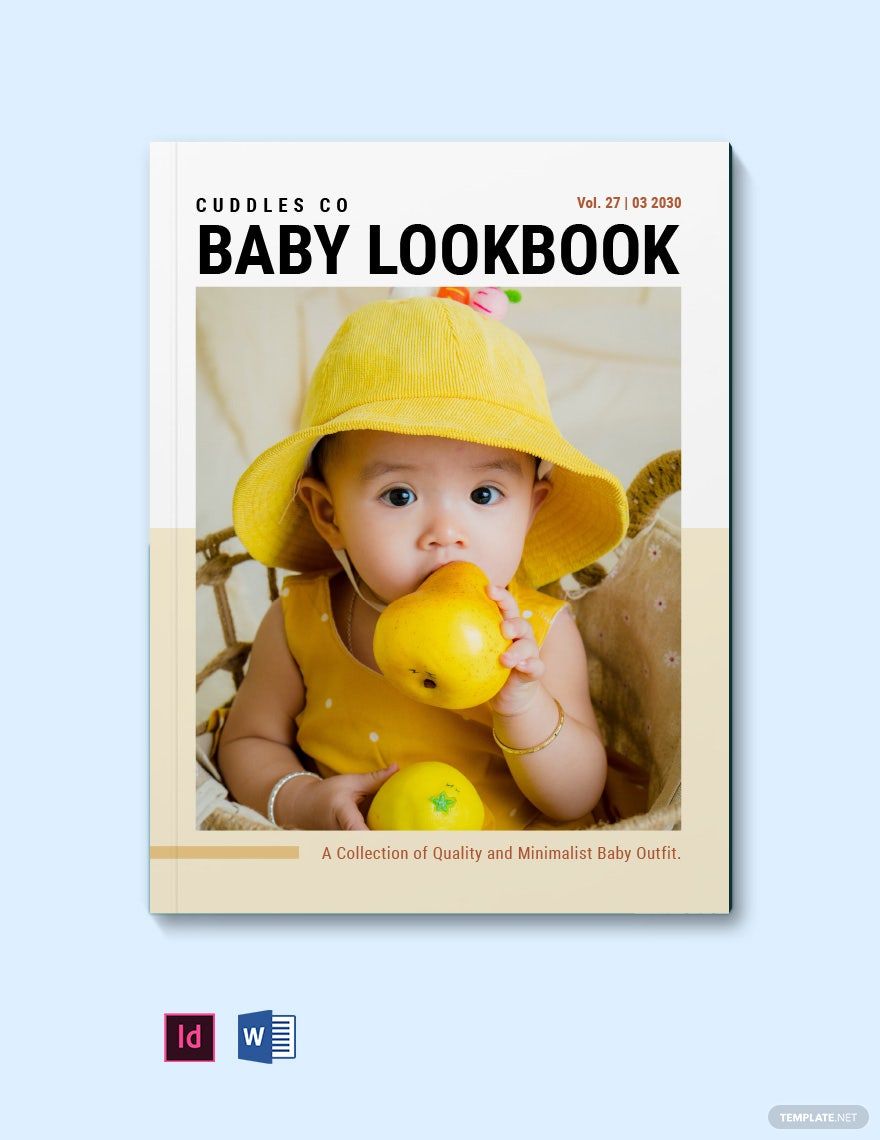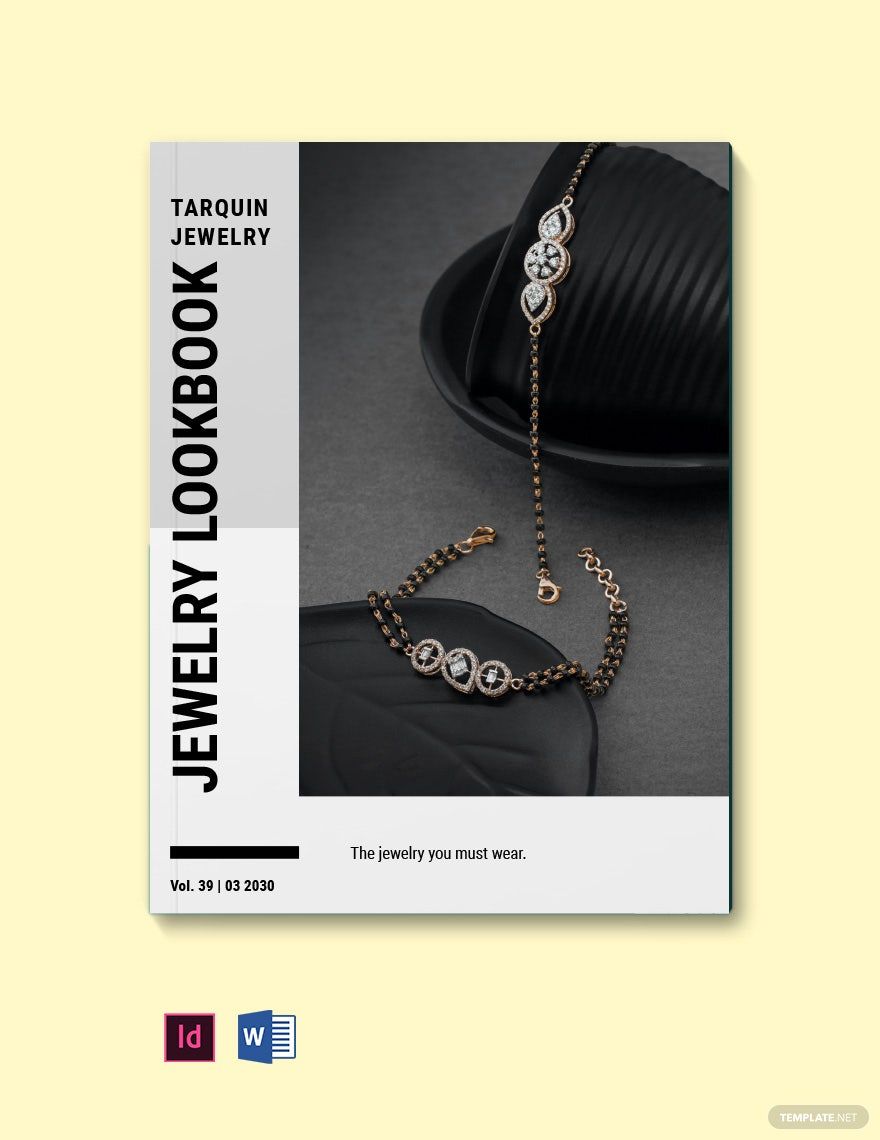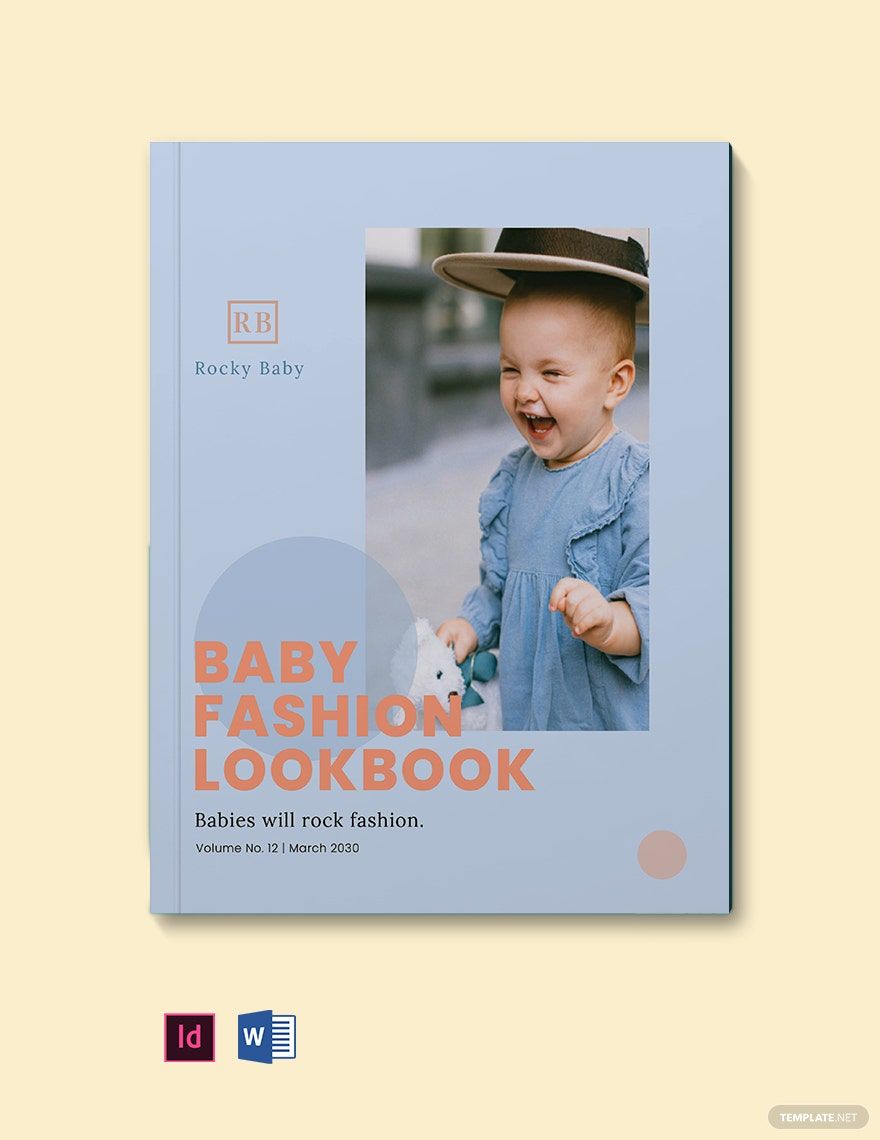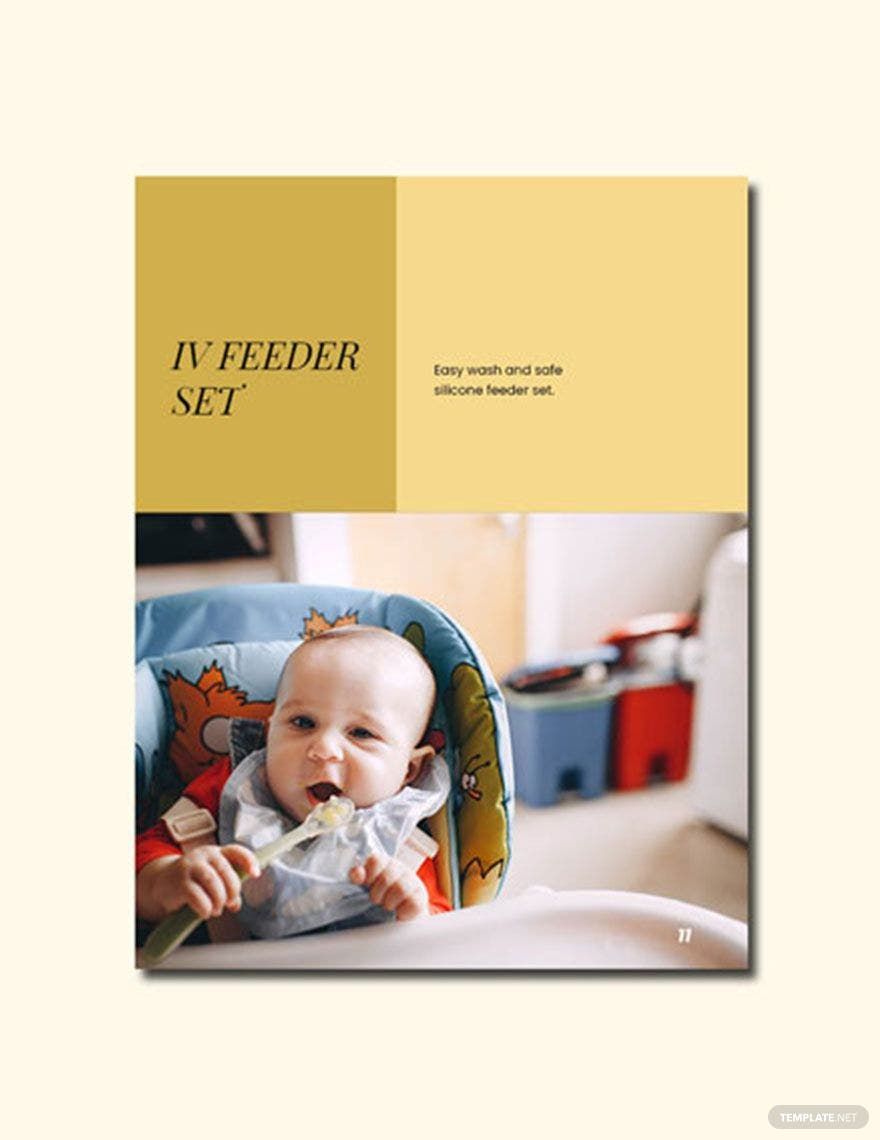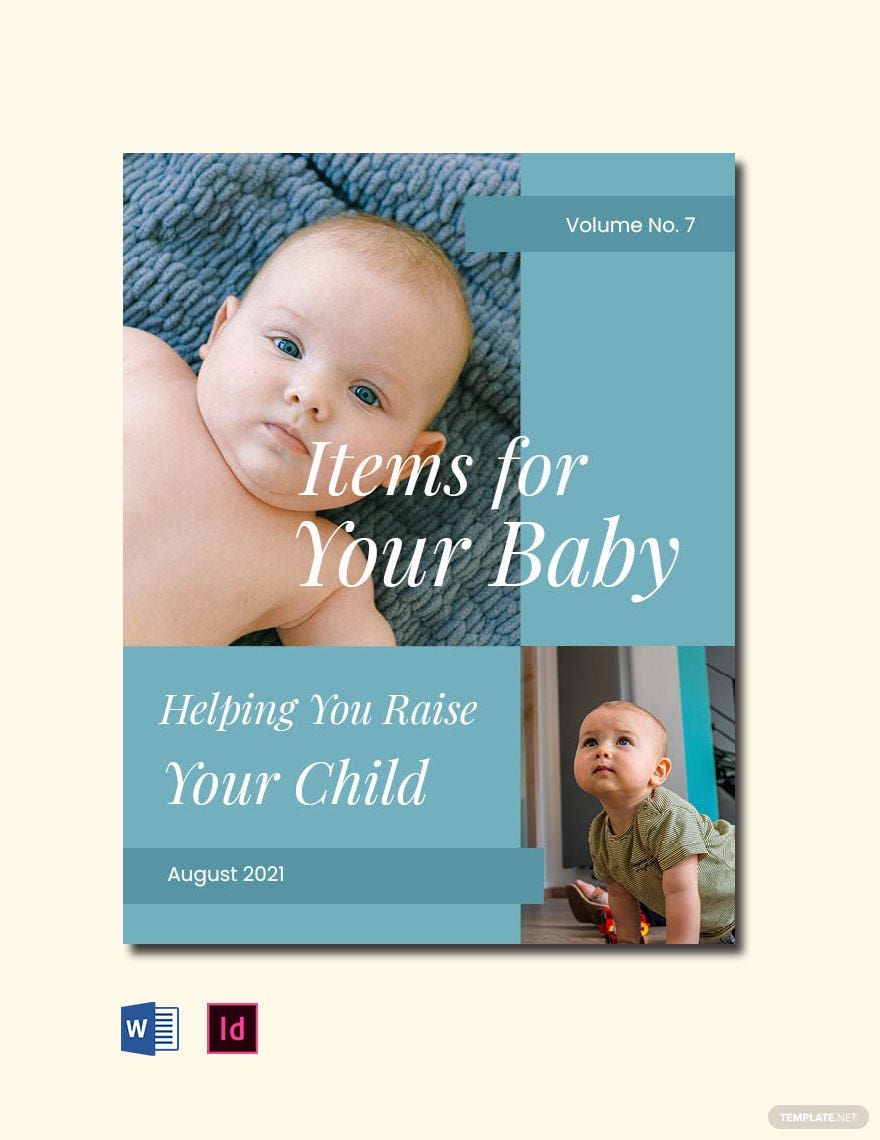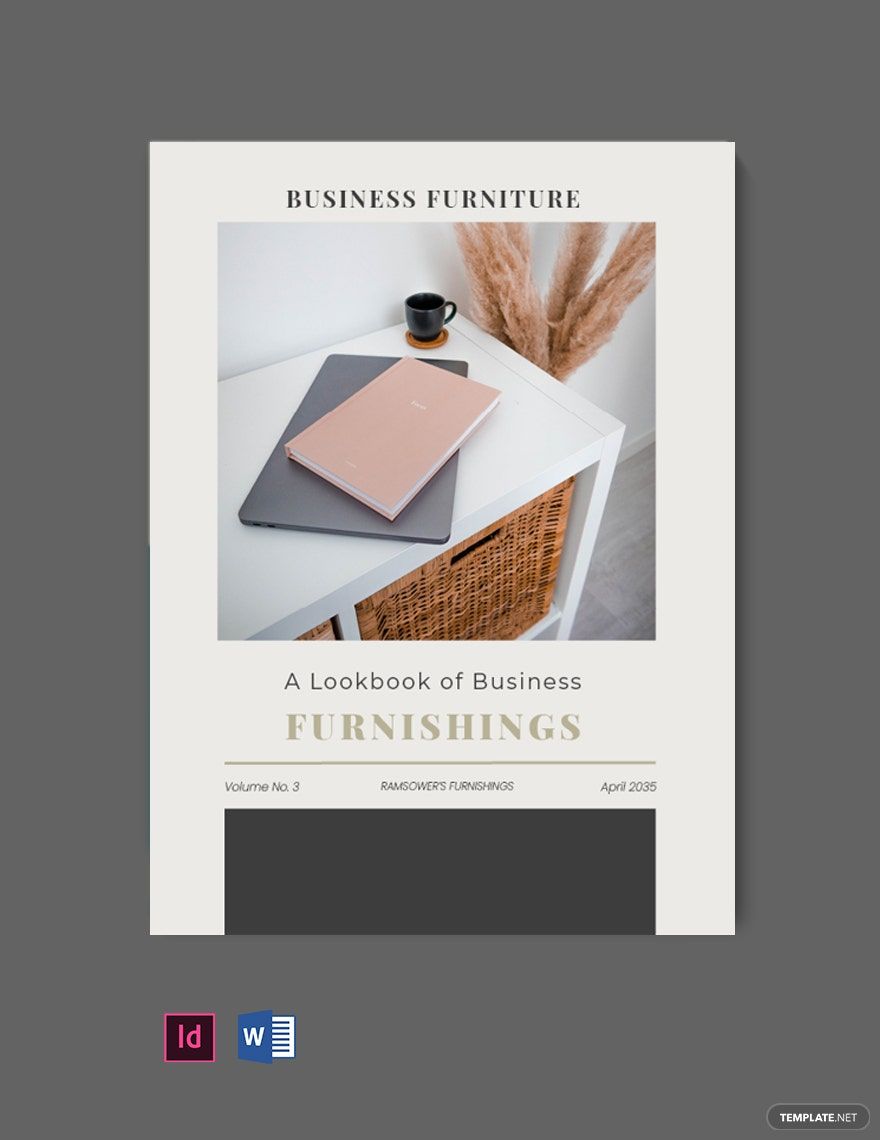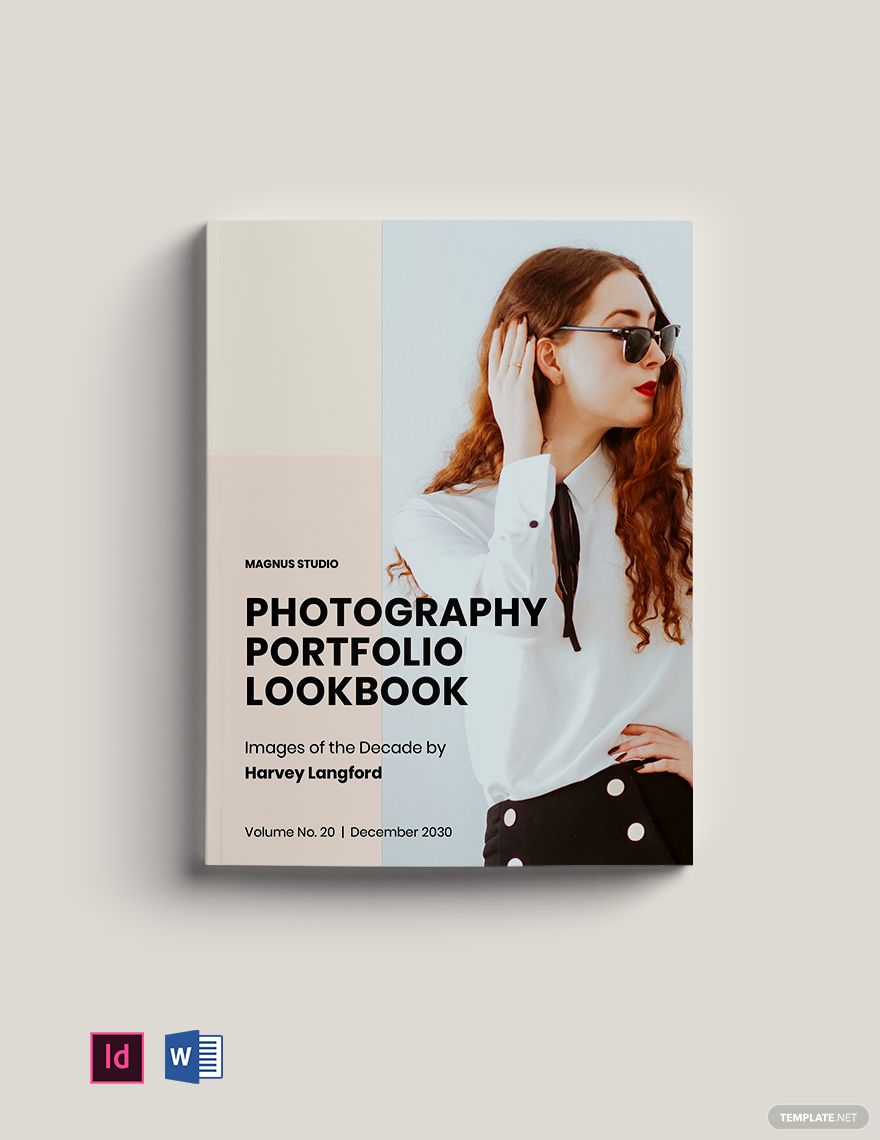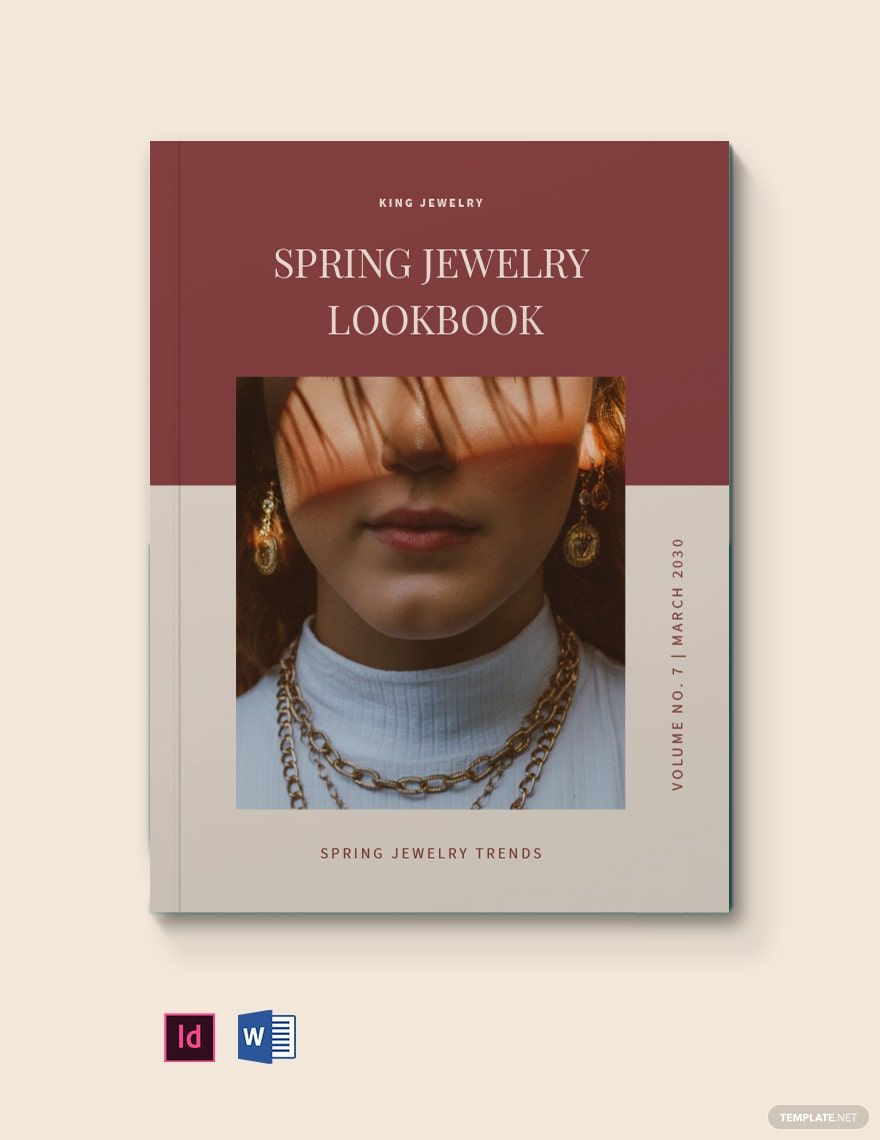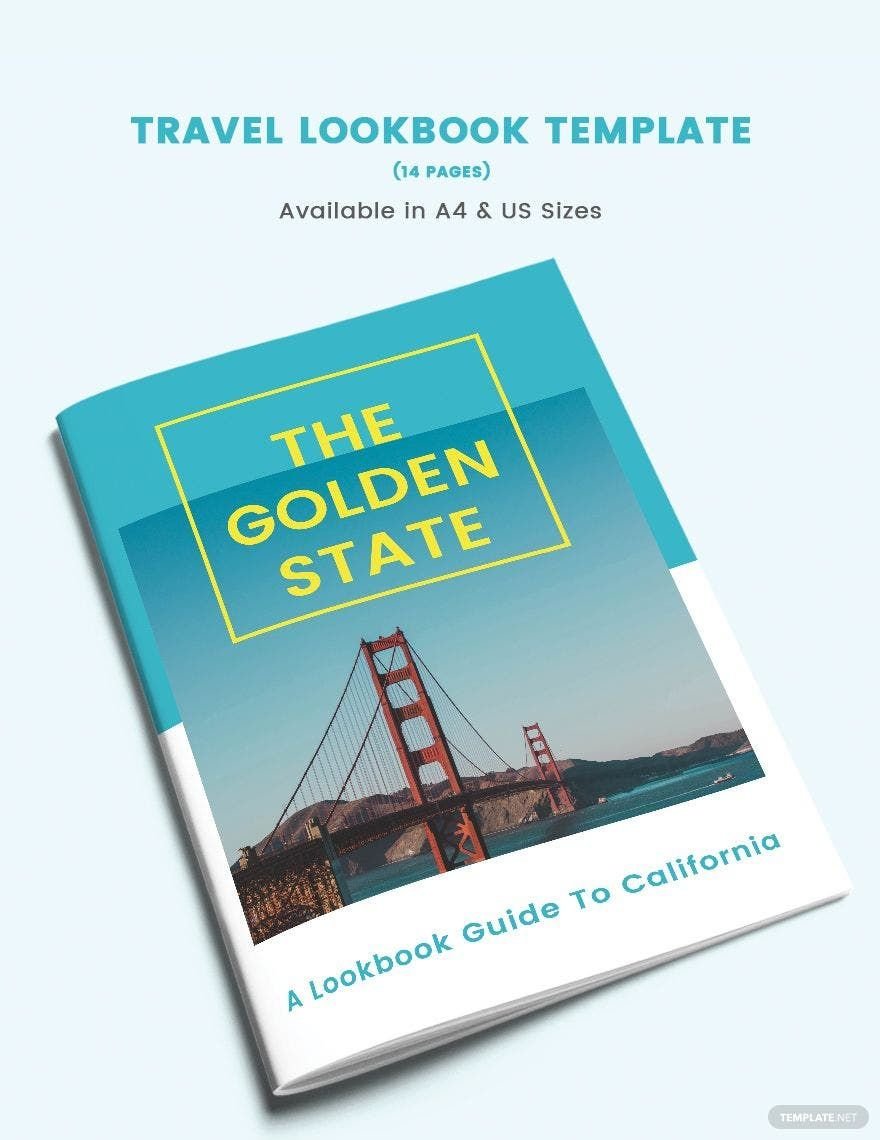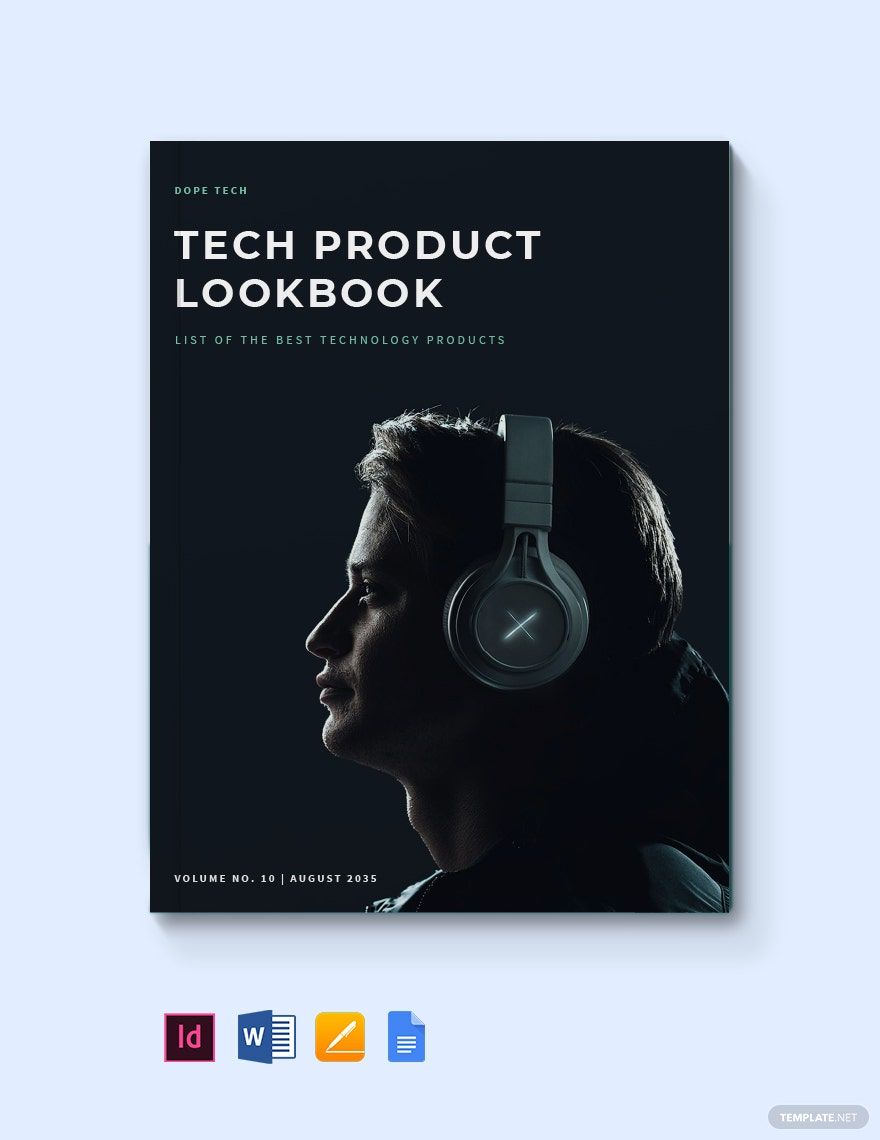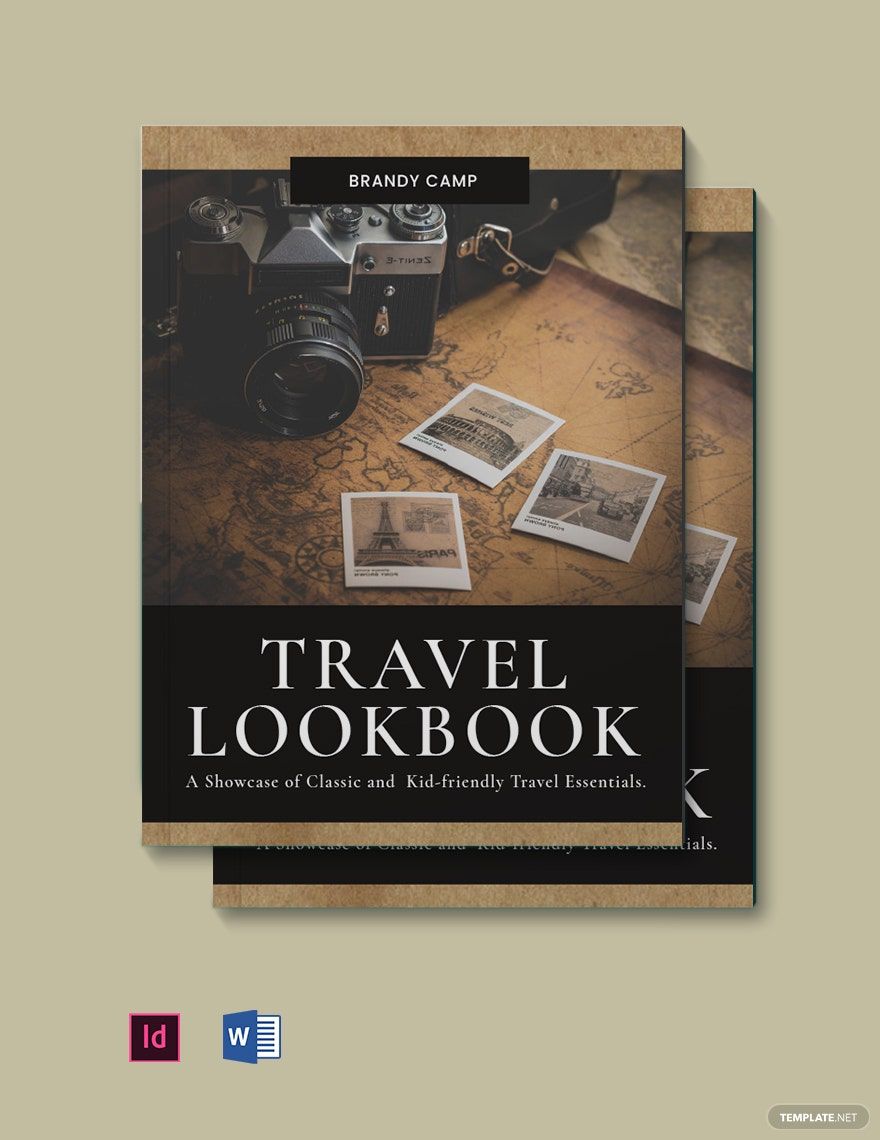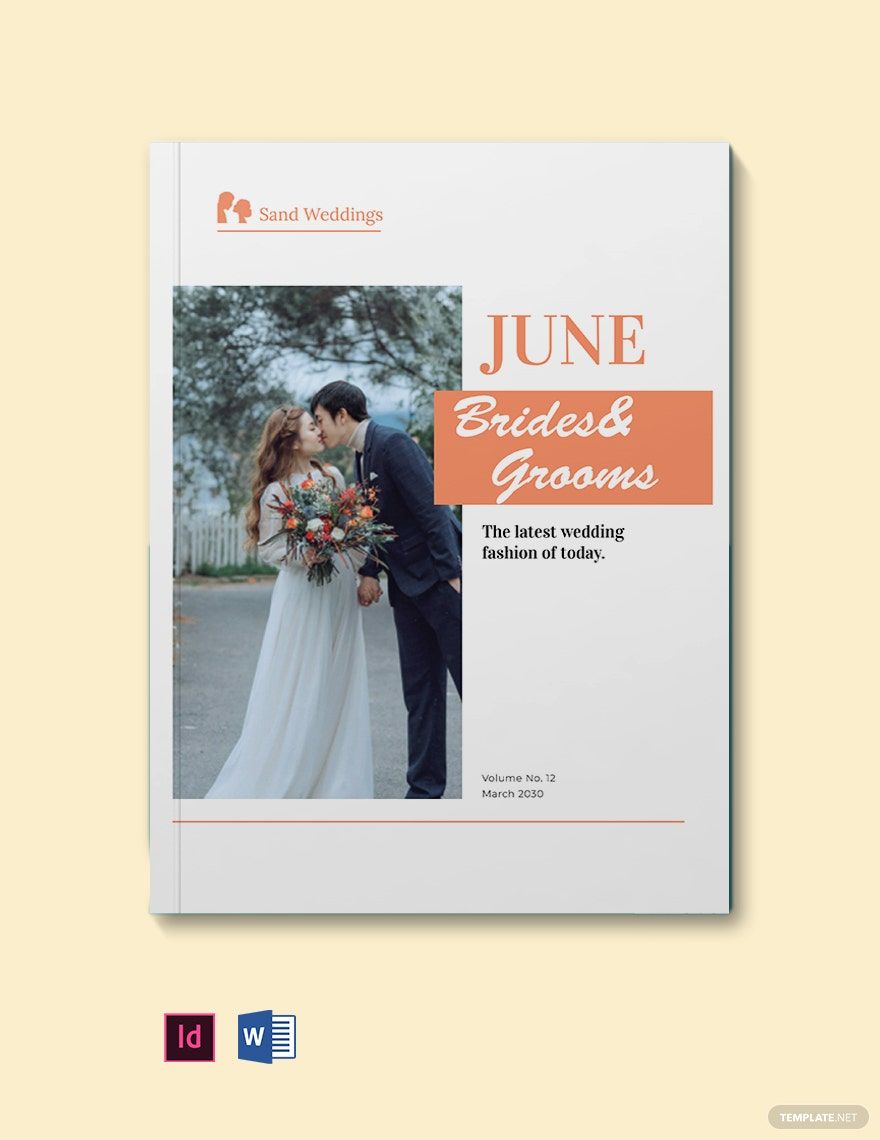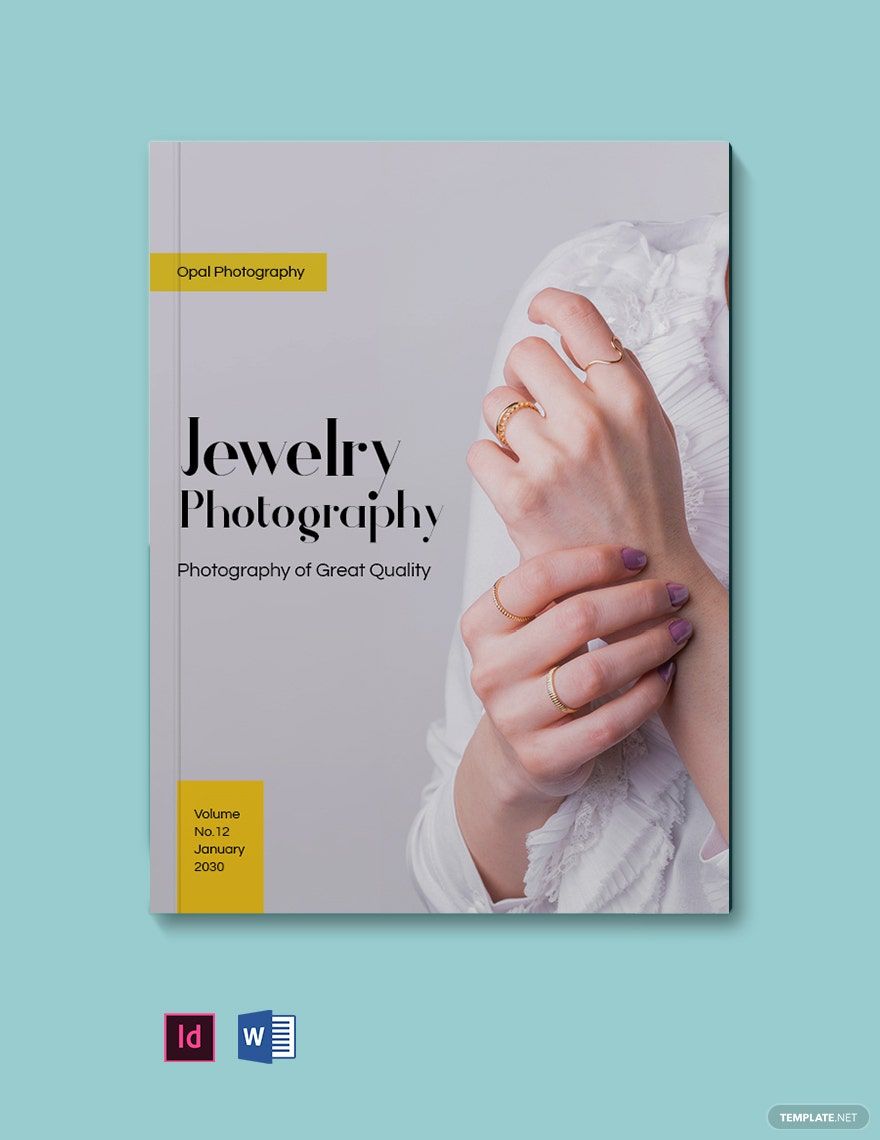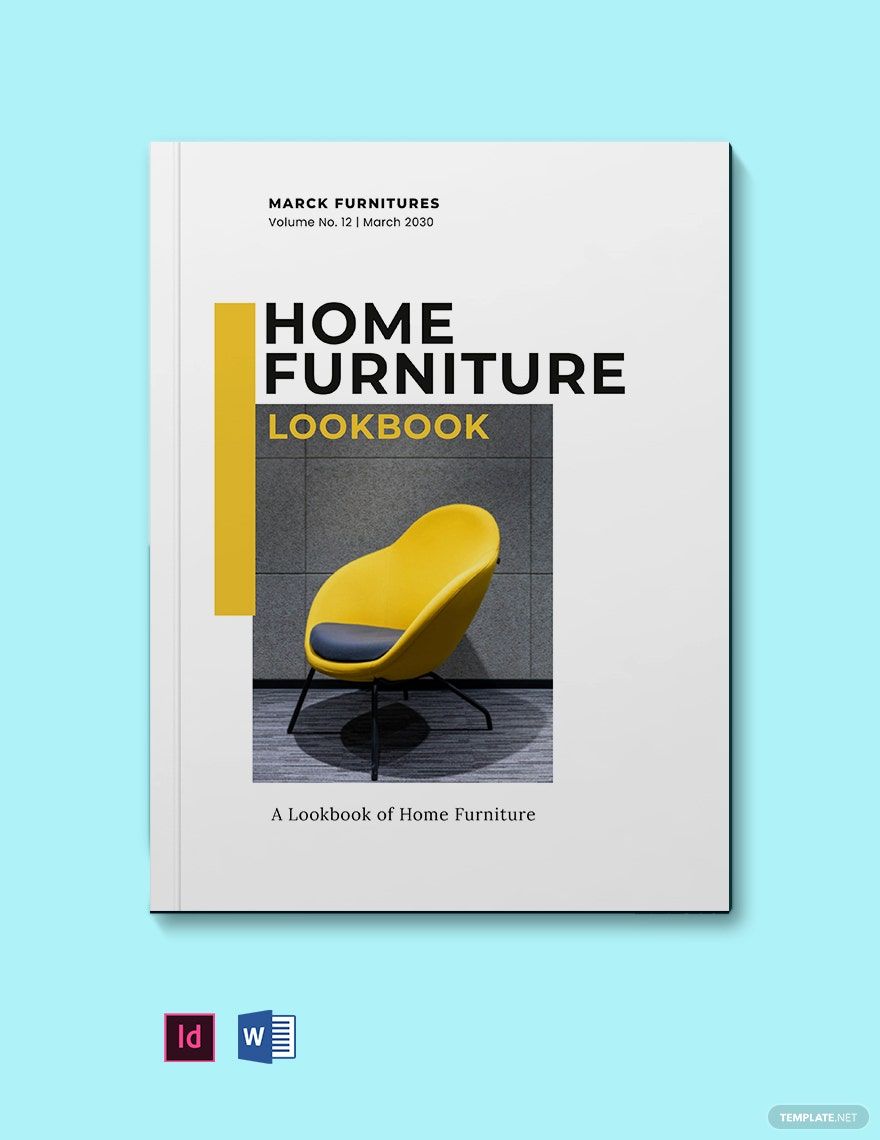Bring your fashion visions to life with pre-designed Lookbook Templates in Adobe InDesign by Template.net
Free pre-designed templates by Template.net offer a creative oasis for fashion designers, stylists, and marketers eager to showcase their style and vision without the hassle of design complexities. Create stunning, professional-grade lookbooks quickly and easily. Whether you're looking to promote a new clothing line's unveiling or to showcase the intricate details of product features, our free templates have got you covered. Every option is fully customizable and available in Adobe InDesign for seamless integration, download, or print. Perfect for social media campaigns and both print and digital distribution, these pre-designed layouts allow you to achieve a polished and captivating result with no design skills needed.
Explore more beautiful premium pre-designed templates in Adobe InDesign, specially curated to offer a wide range of visualization for diverse fashion stories. Enjoy updates with fresh, innovative designs in our template library regularly, ensuring your lookbooks are always on-trend. With possibilities to either download or share via link, print, or email, your work will reach a broader audience effortlessly. To maximize your creative potential, consider mixing and matching both free and premium templates for the utmost flexibility. Use these capabilities to let your creativity flow and make a memorable impact in the fashion world.