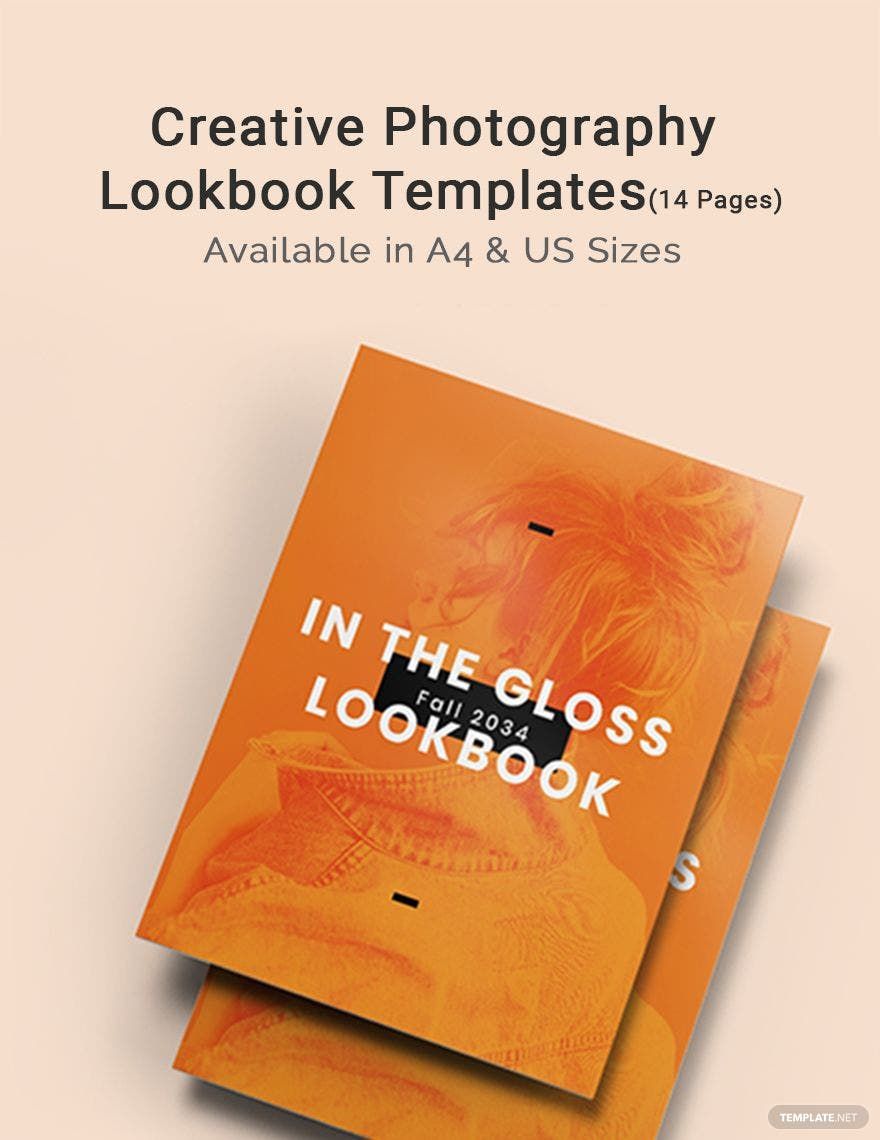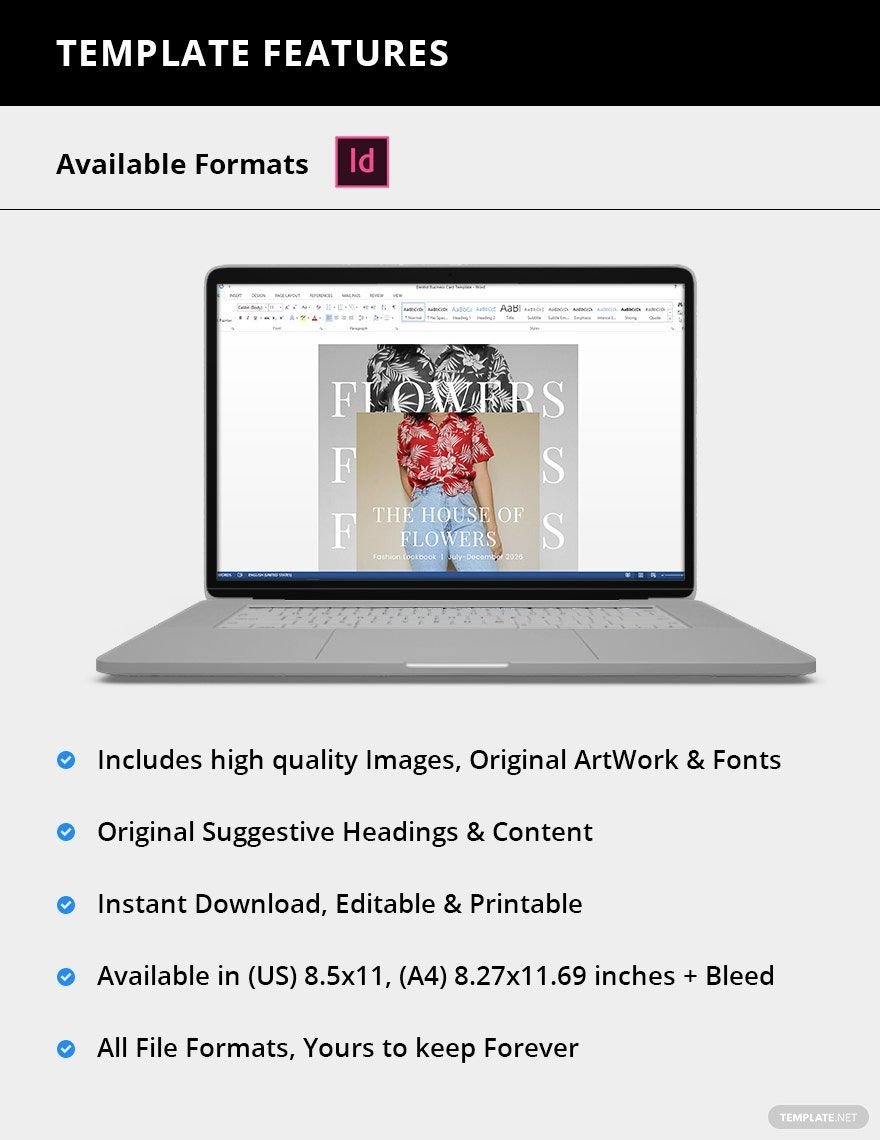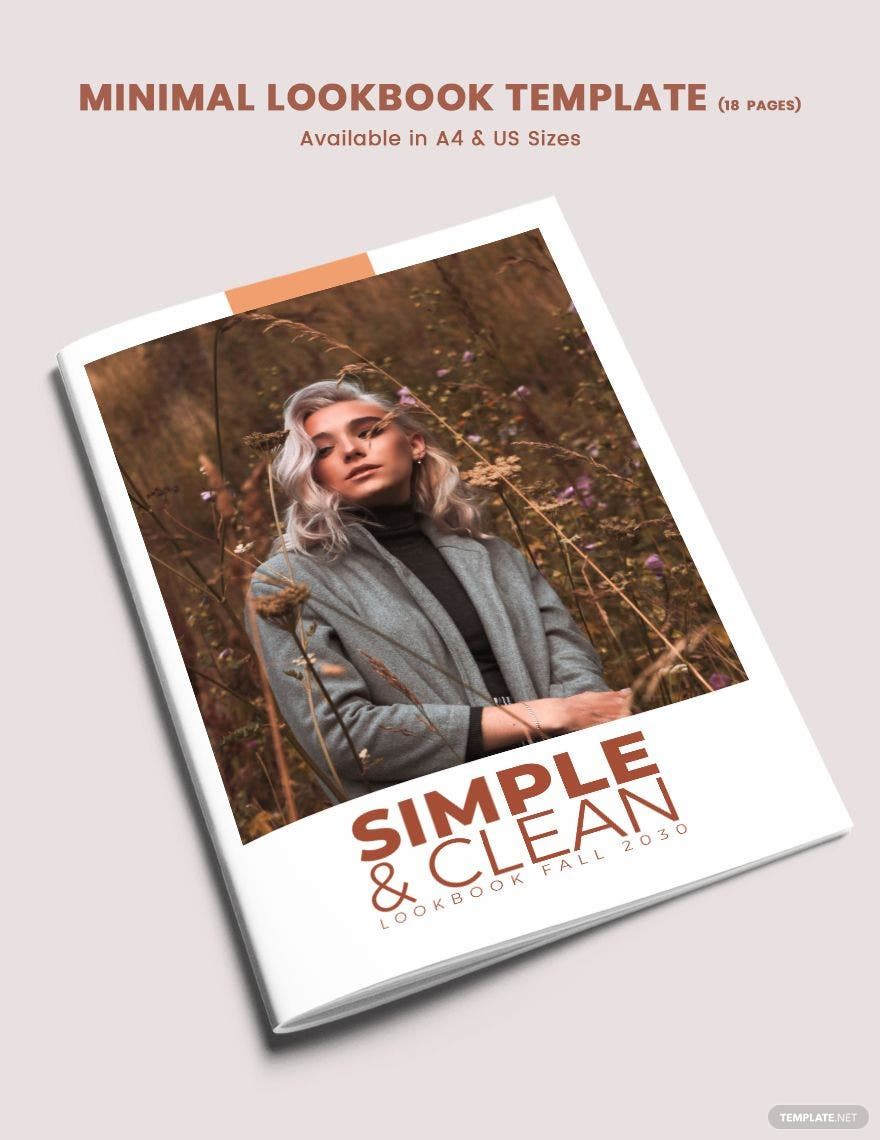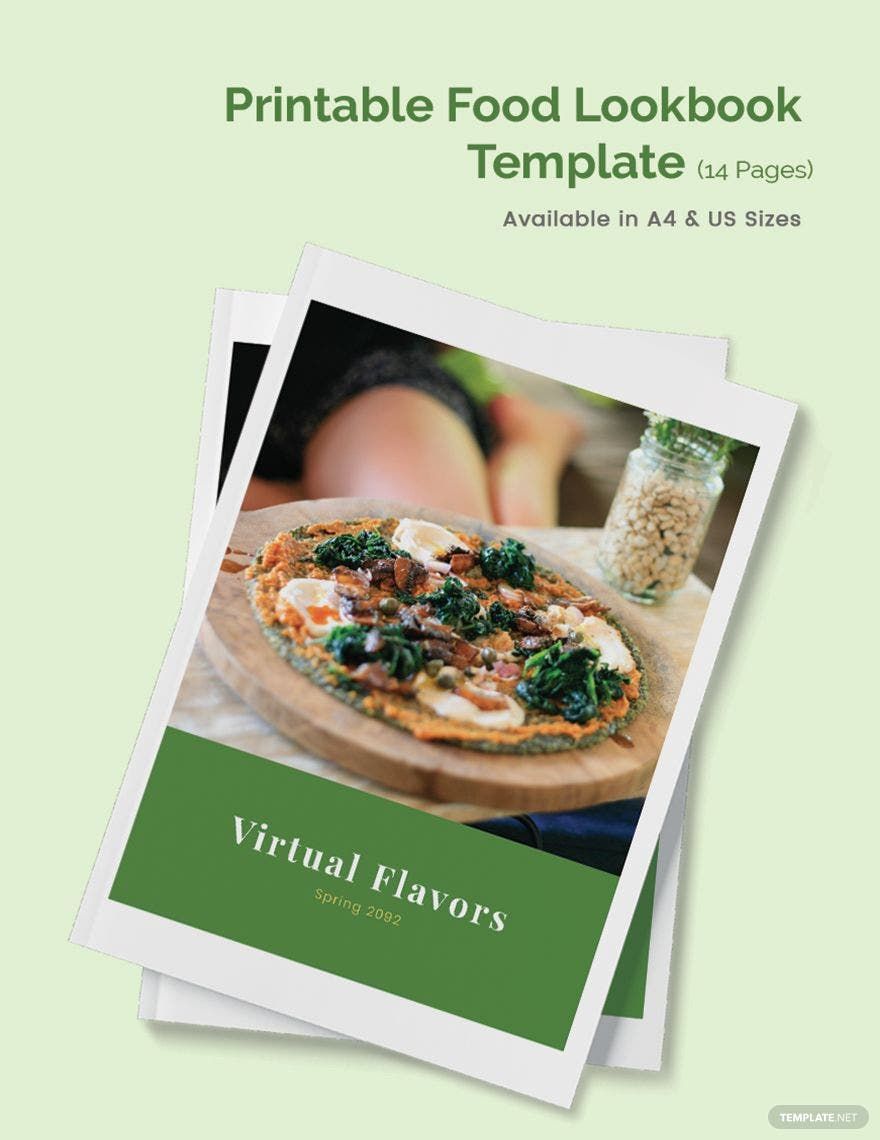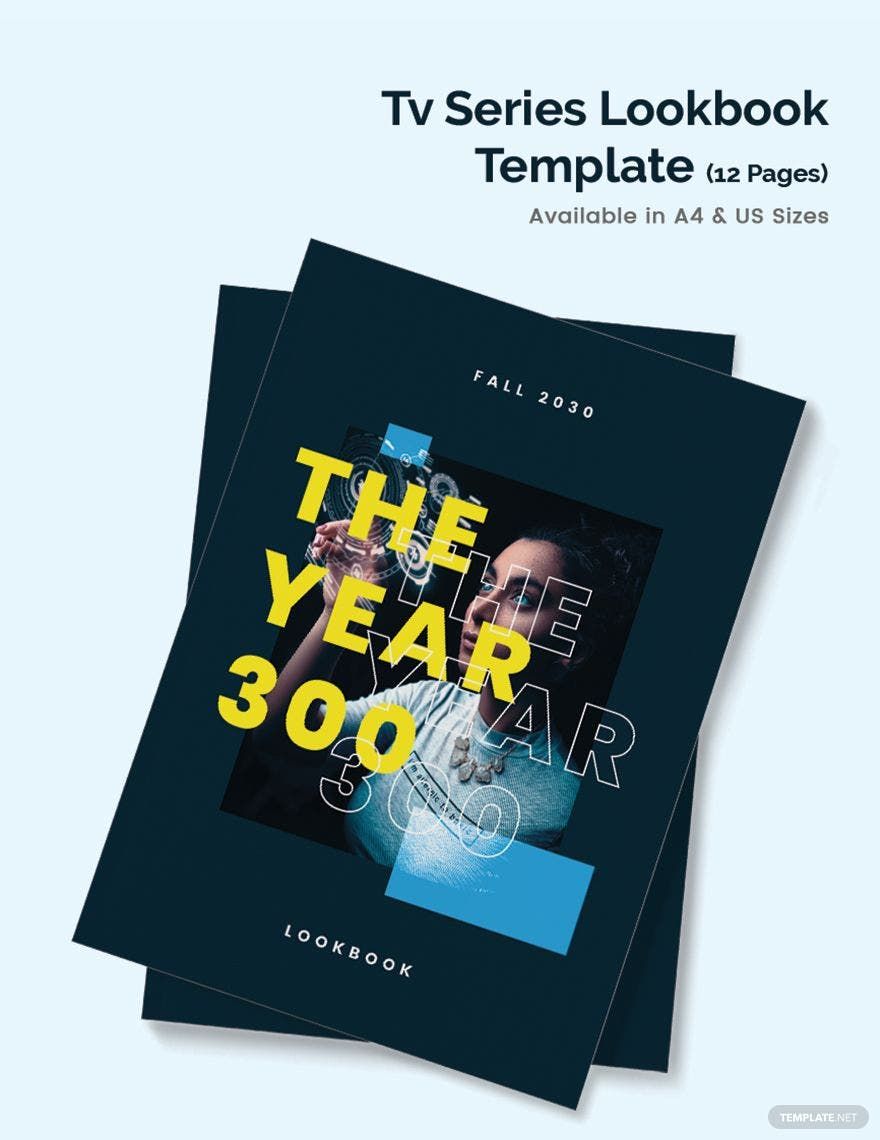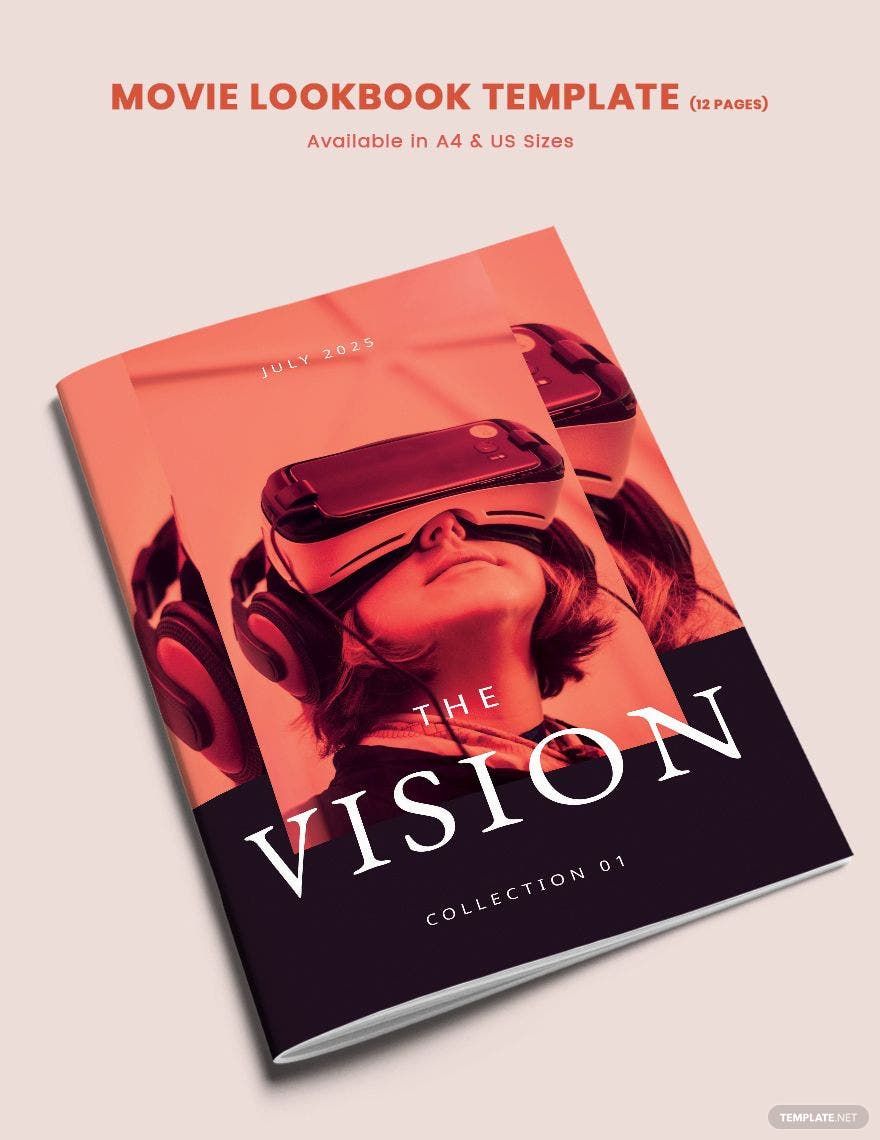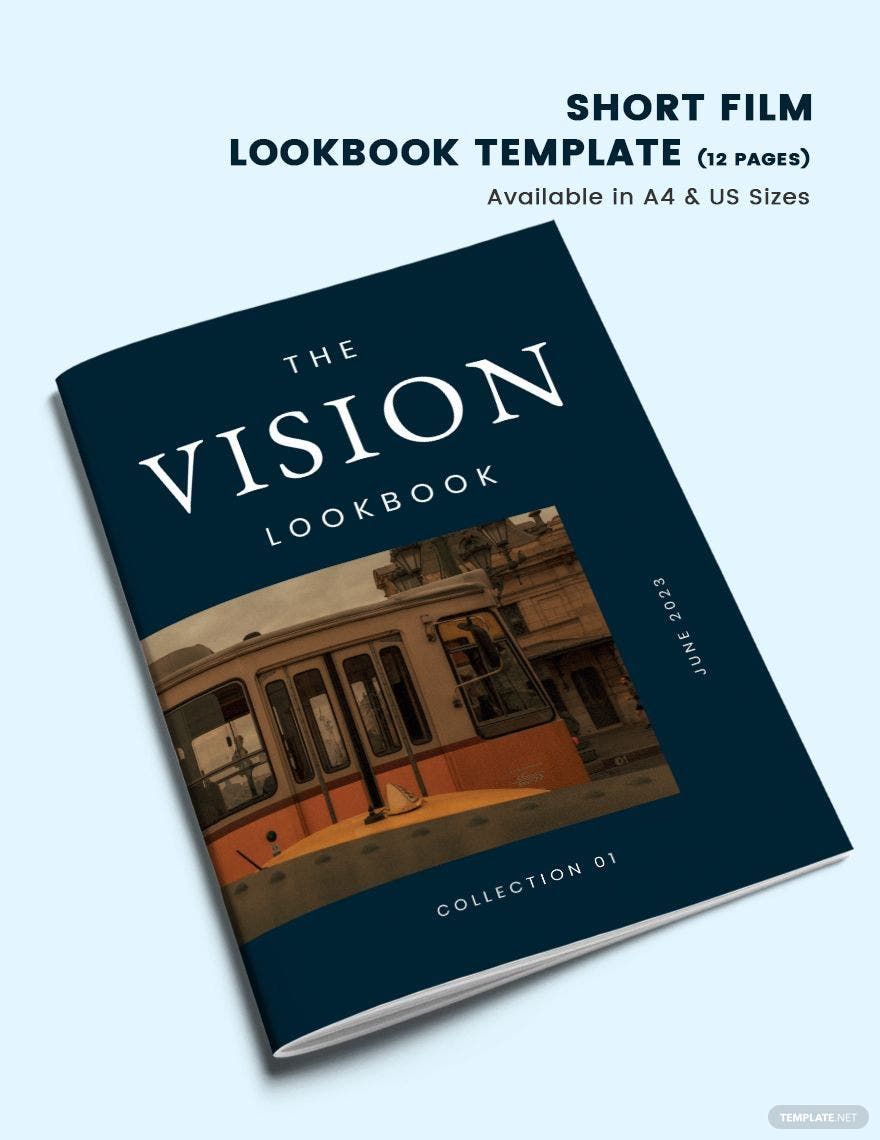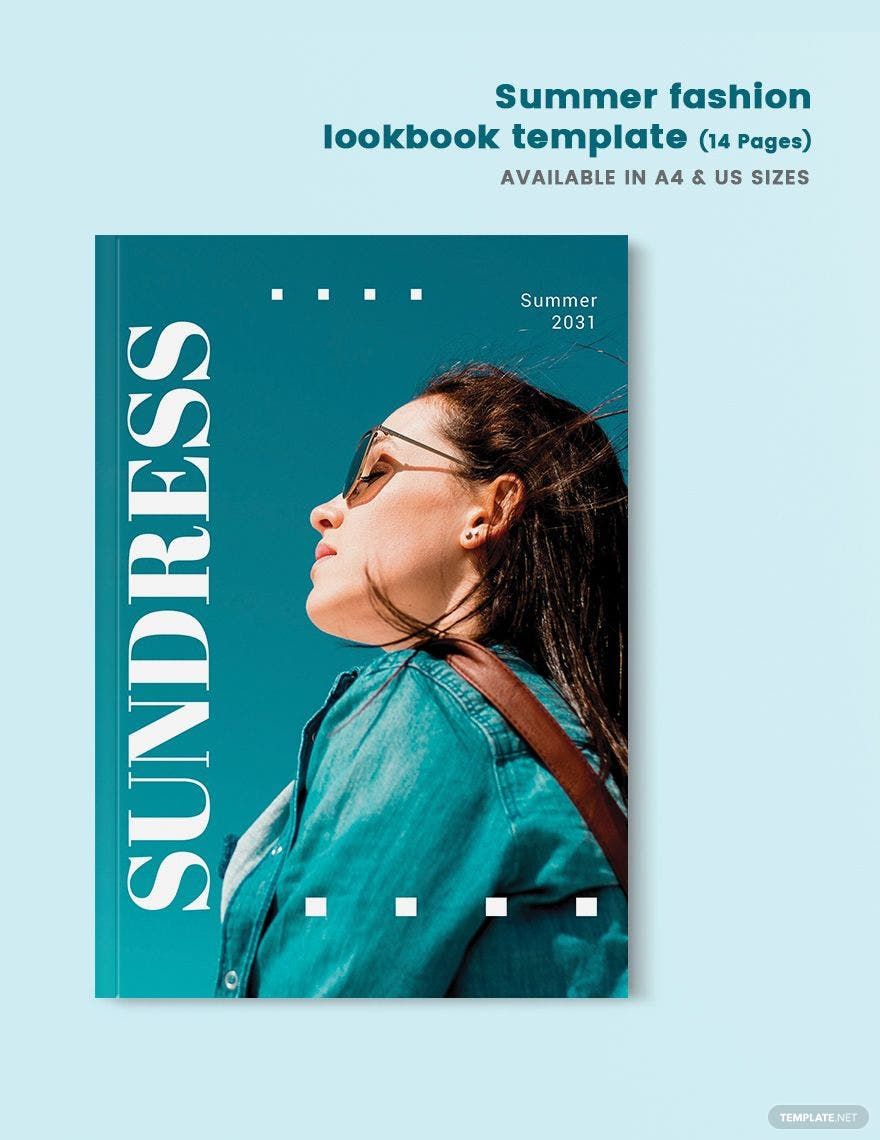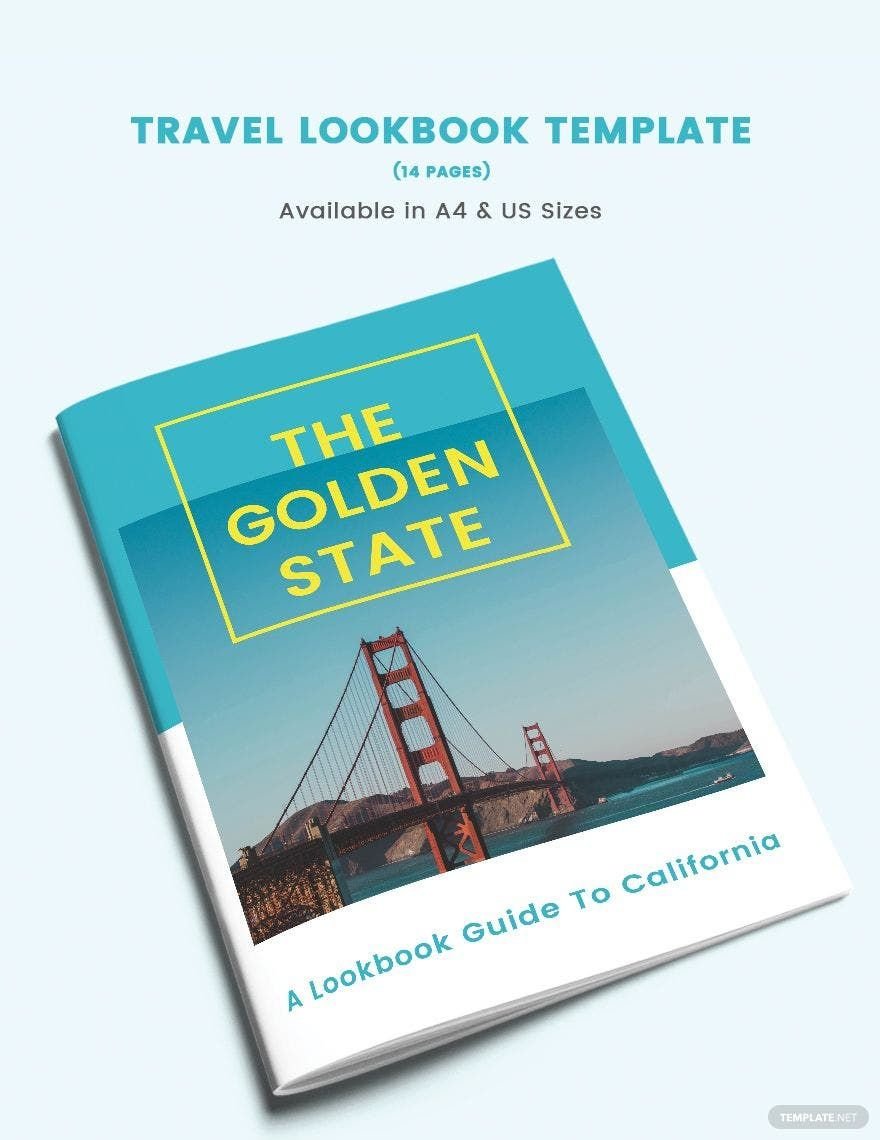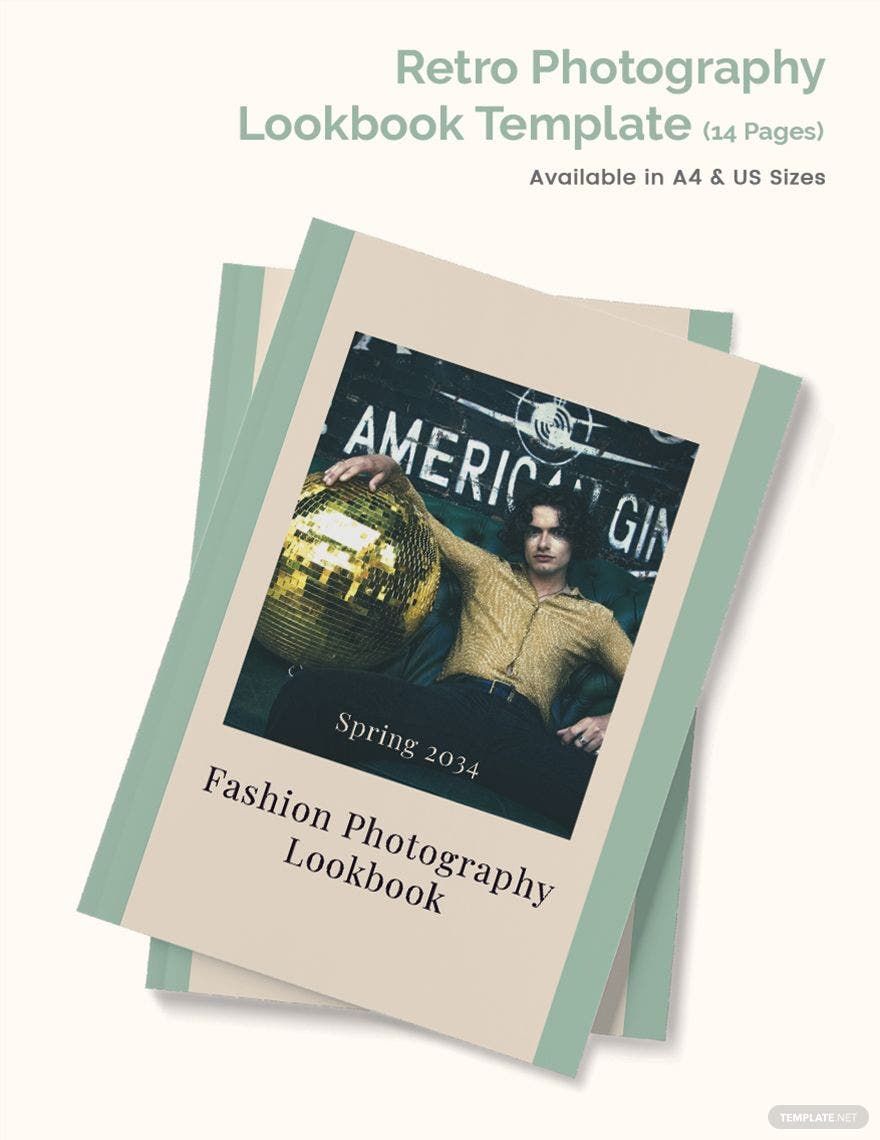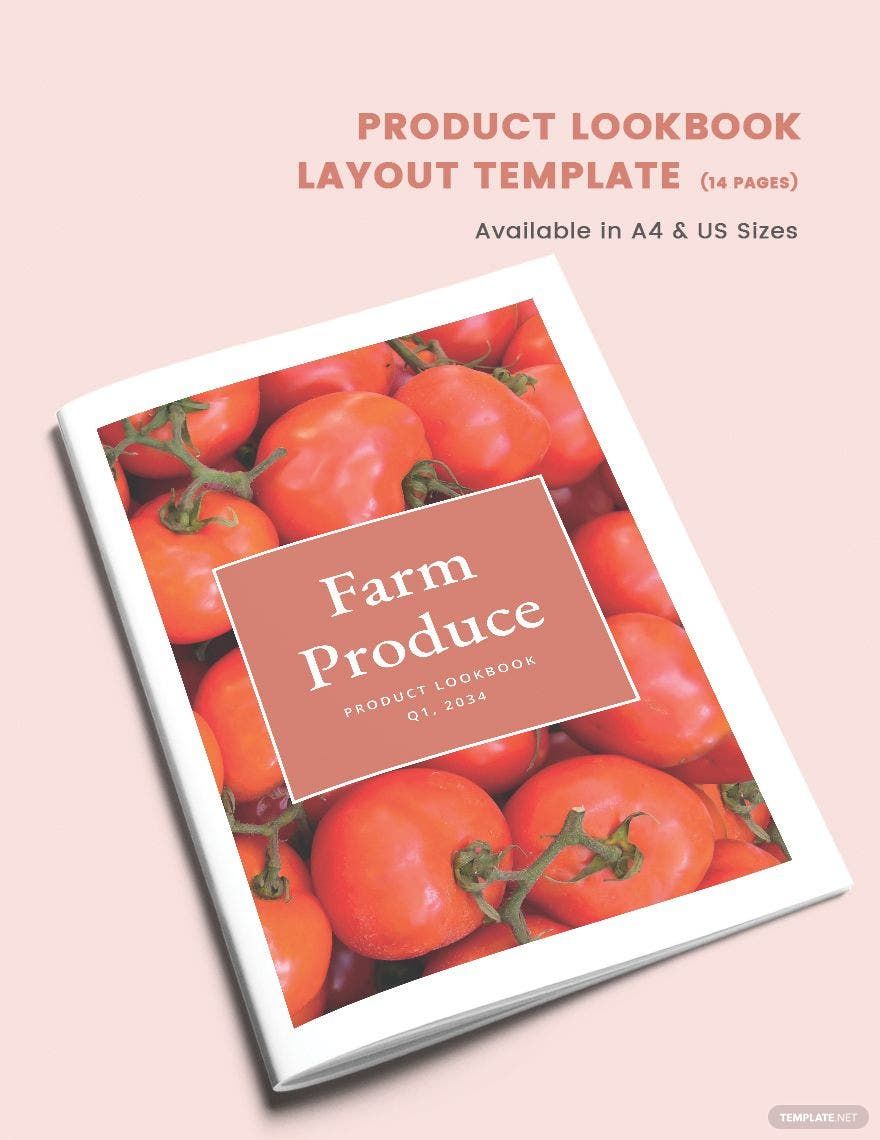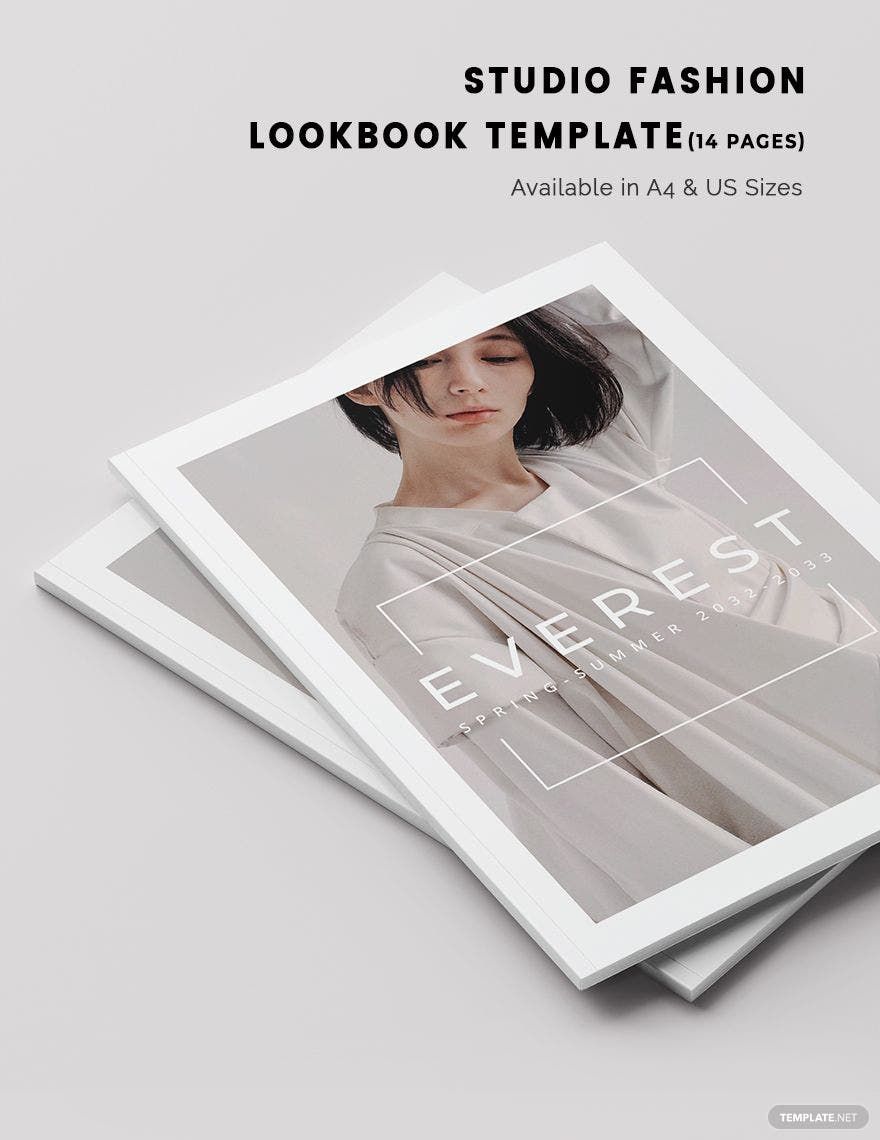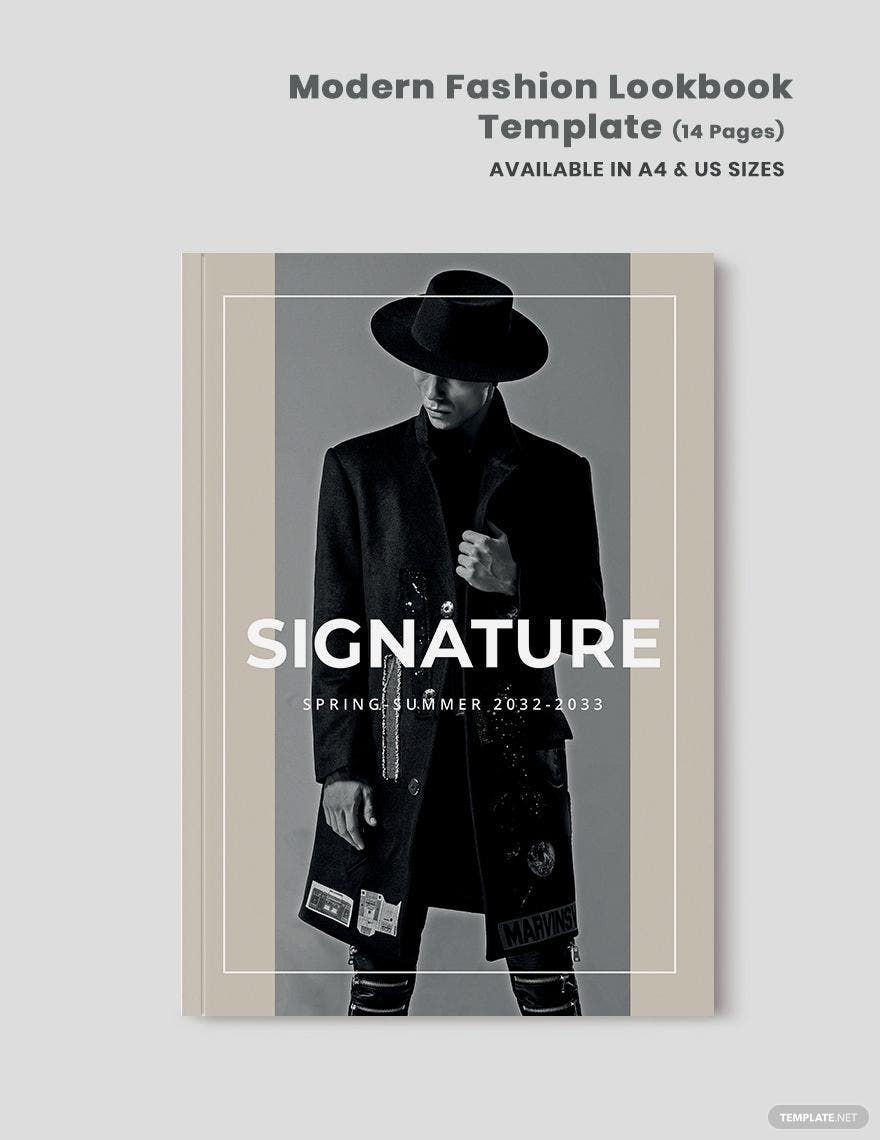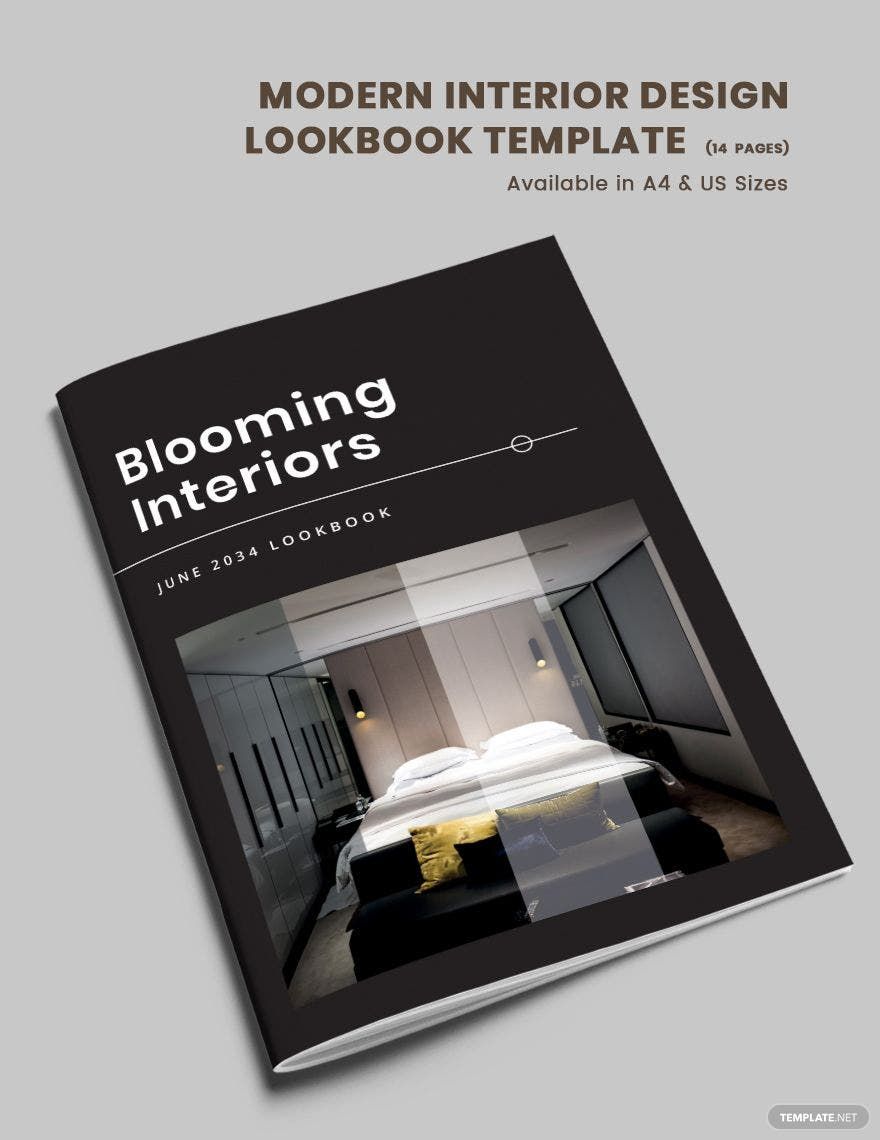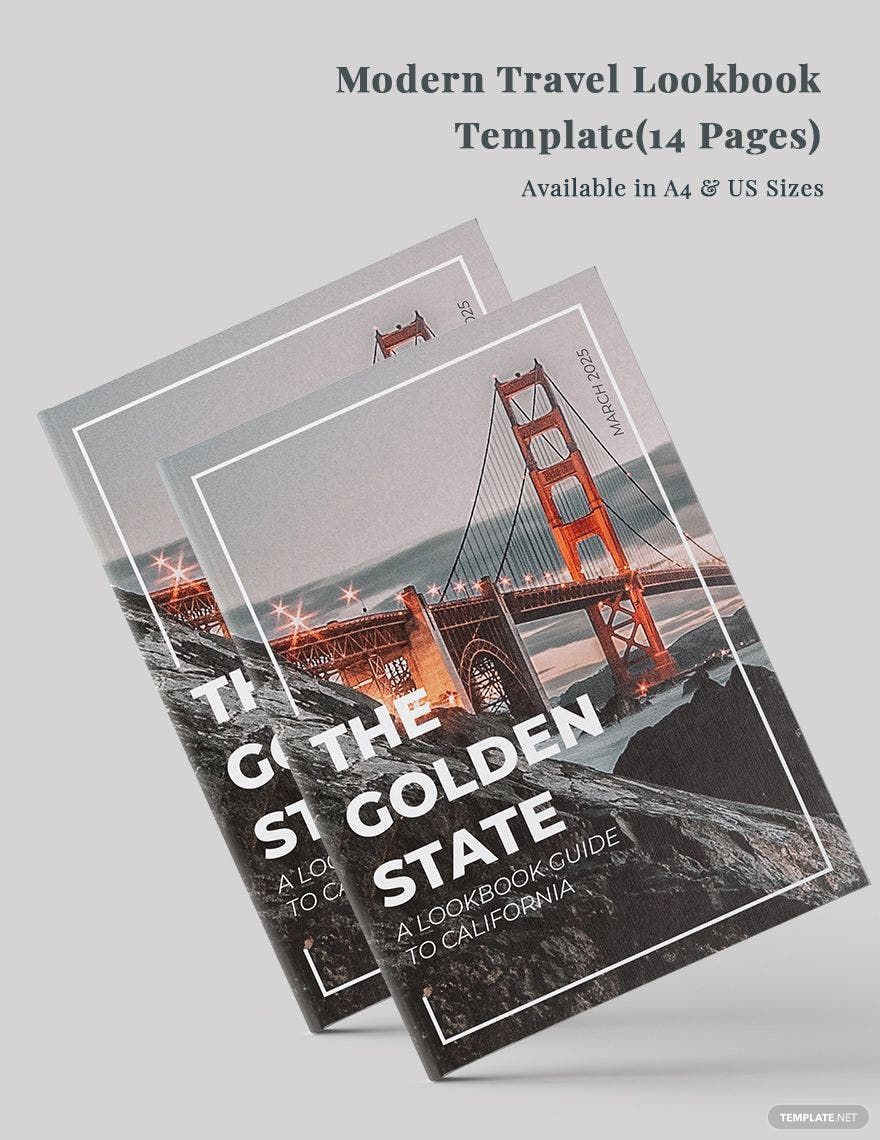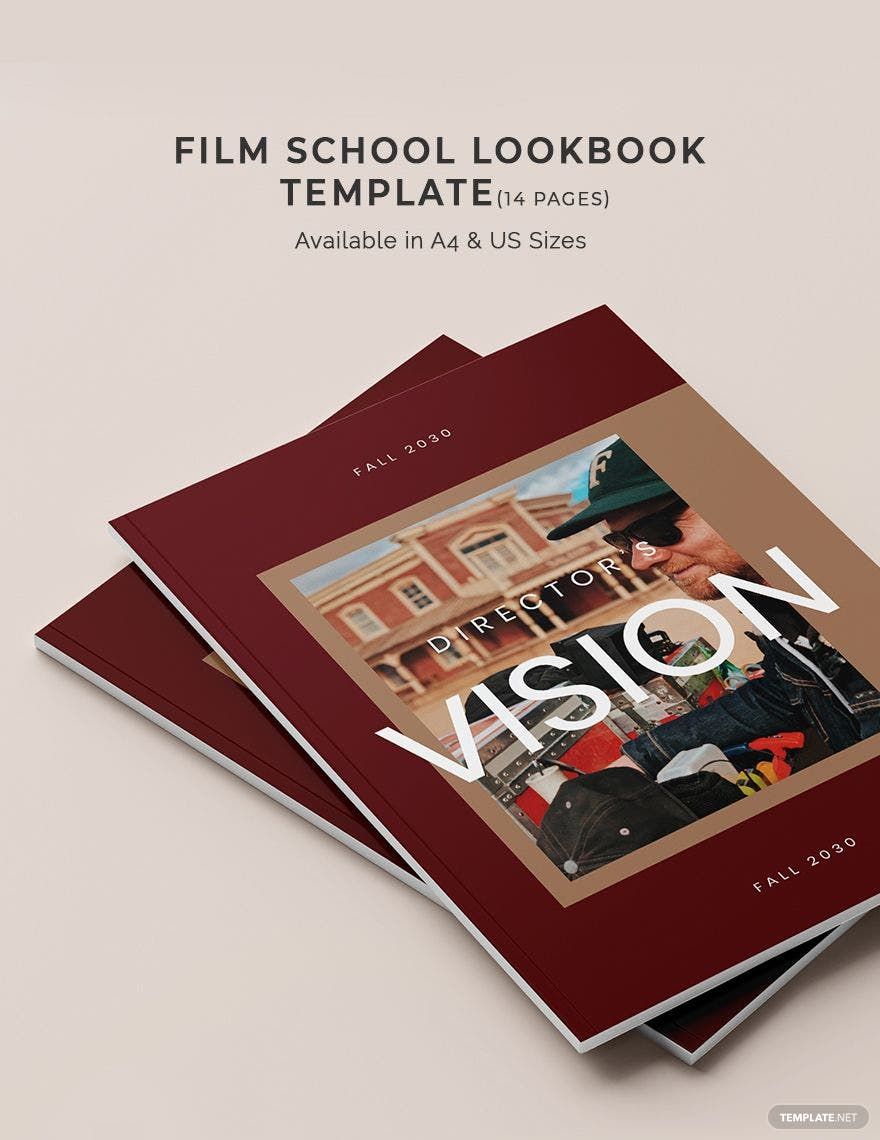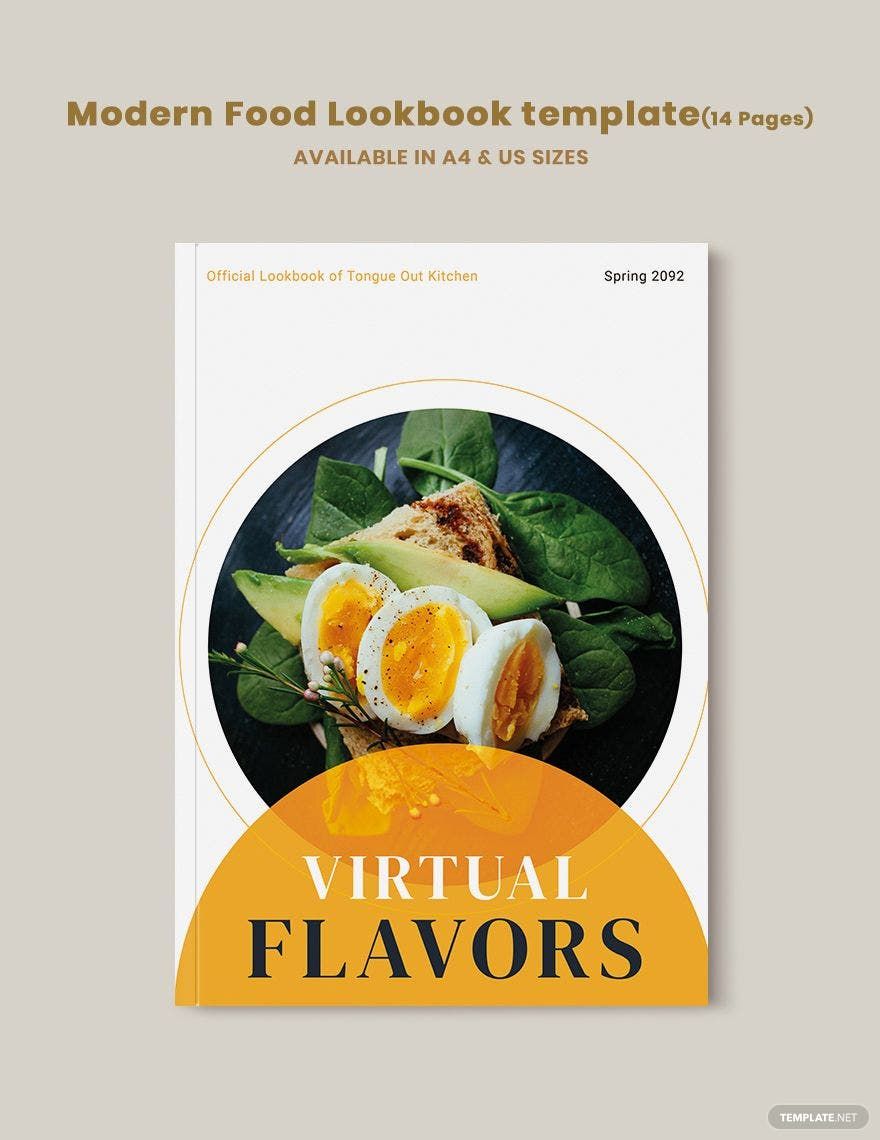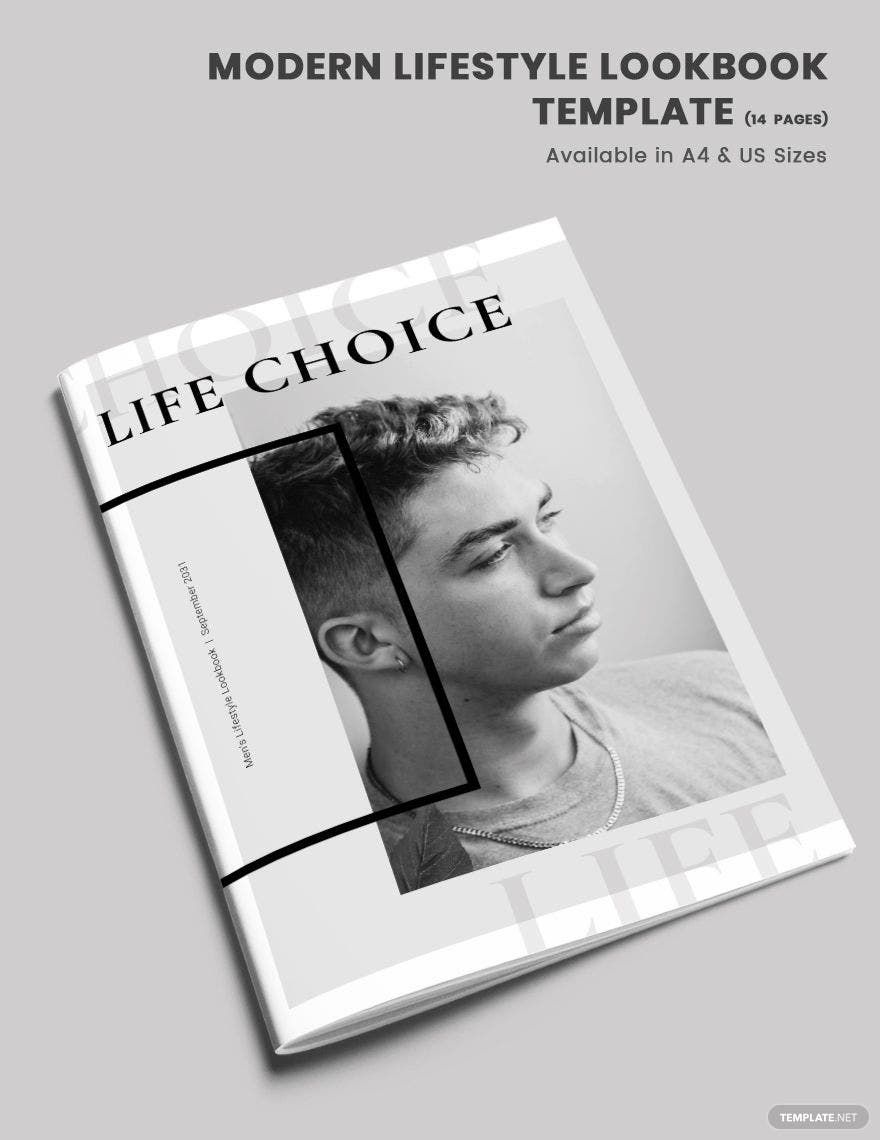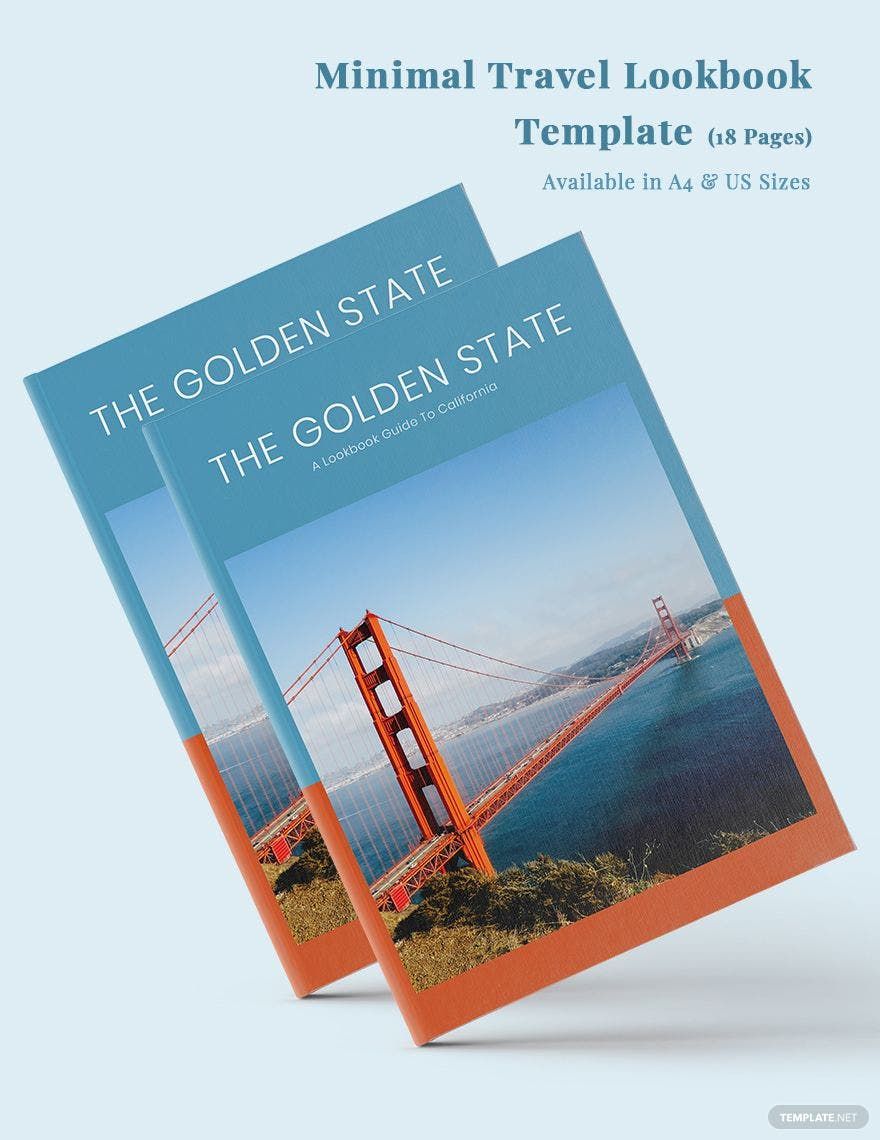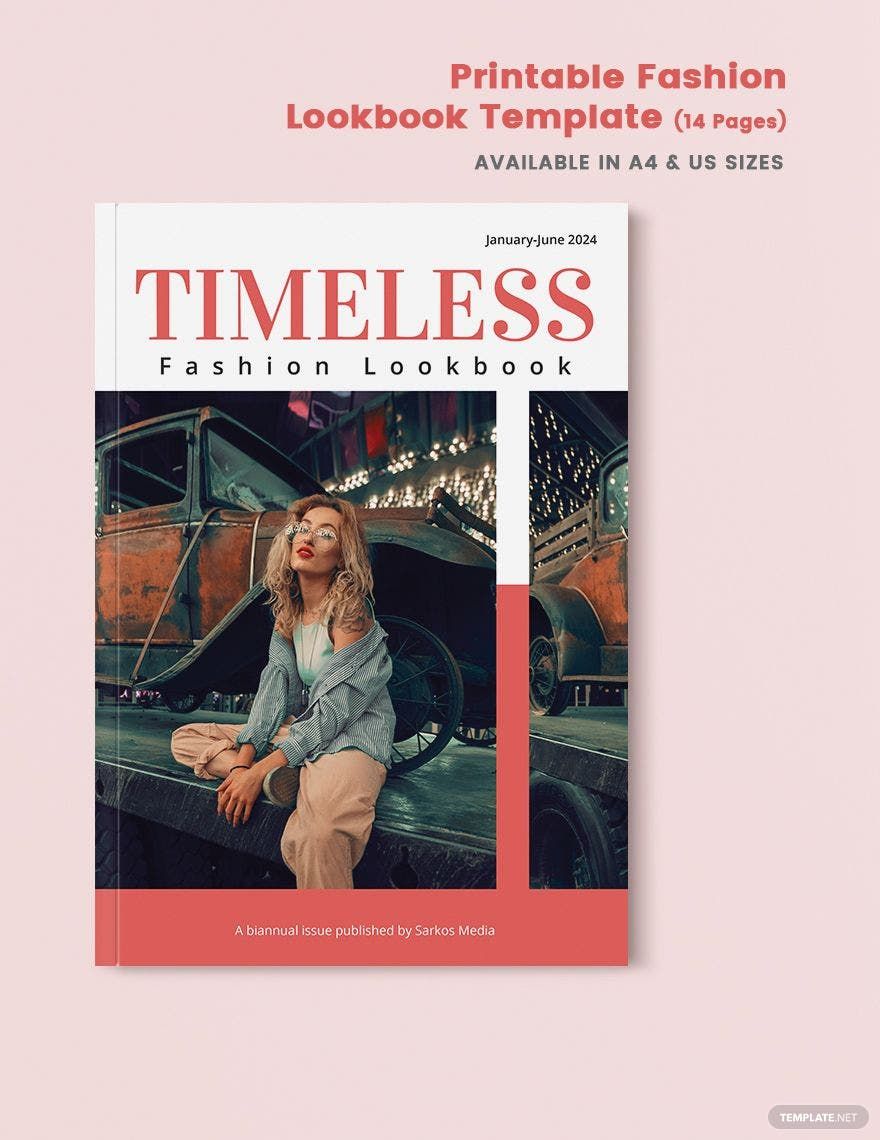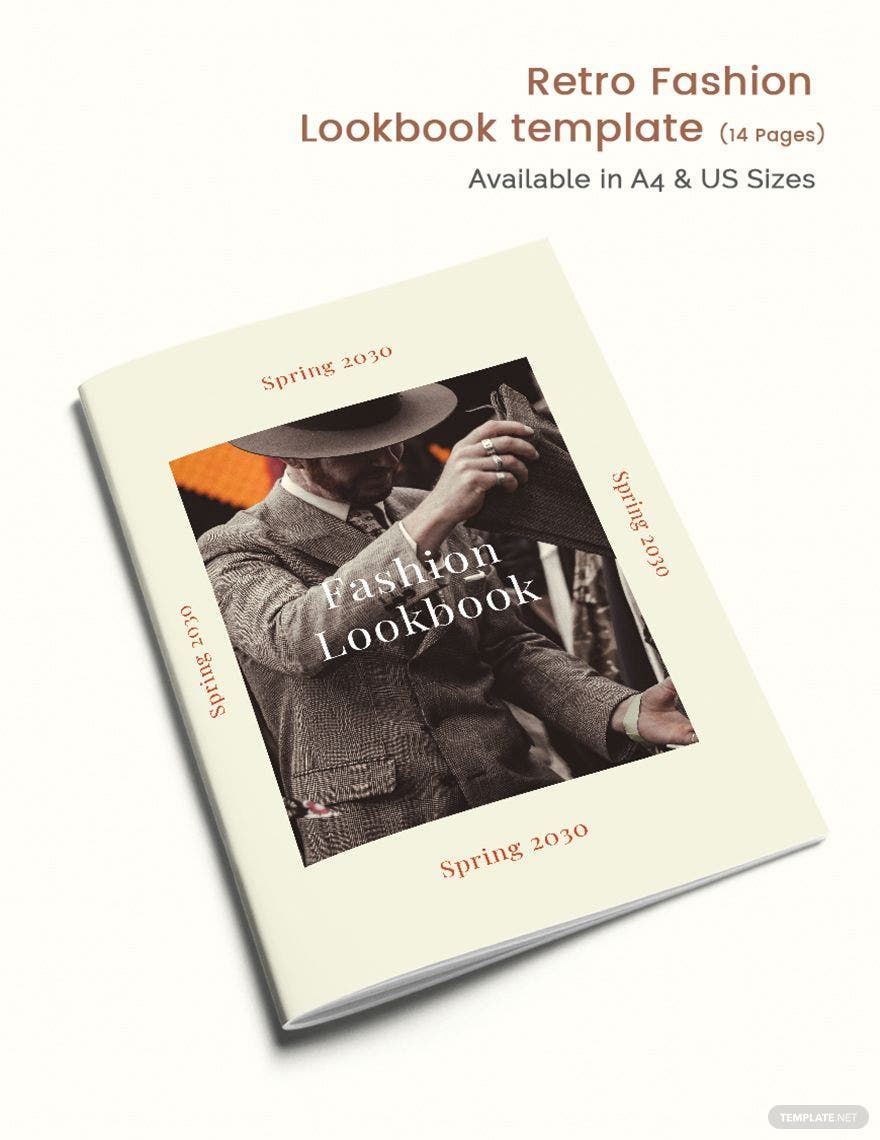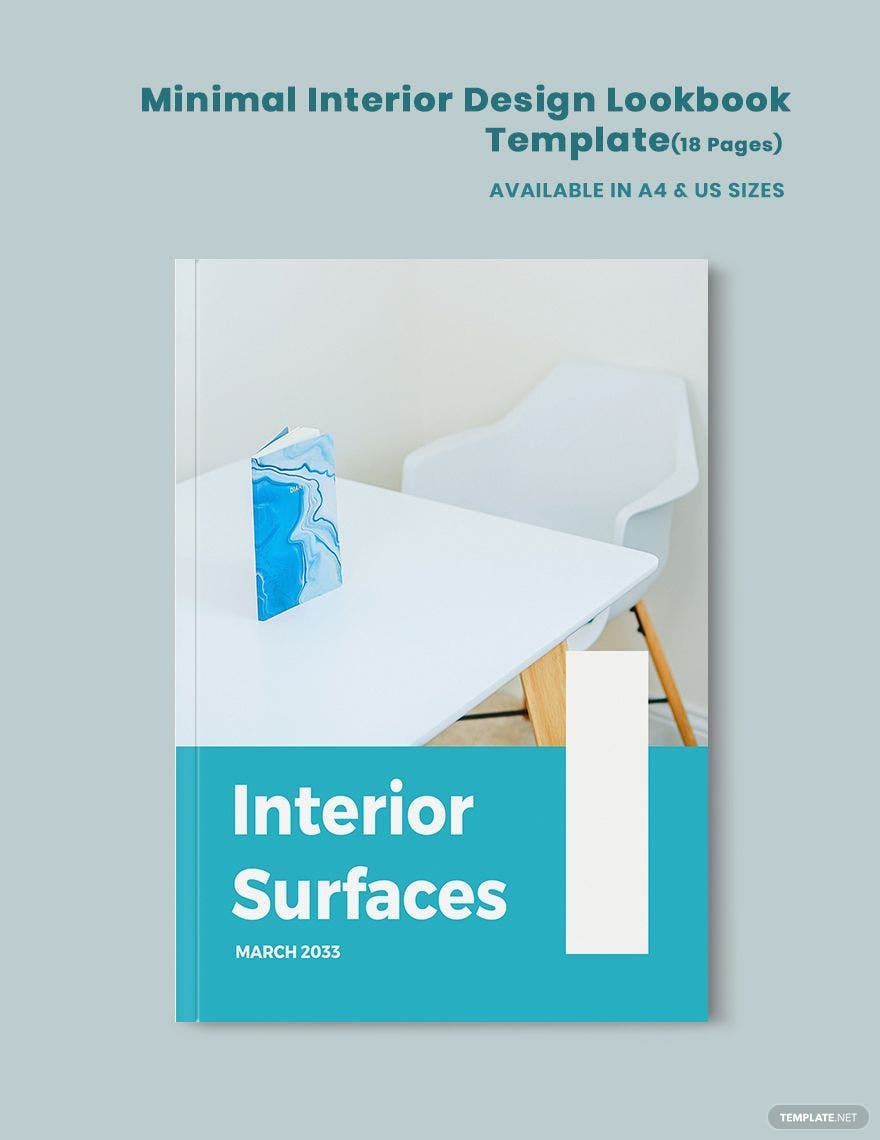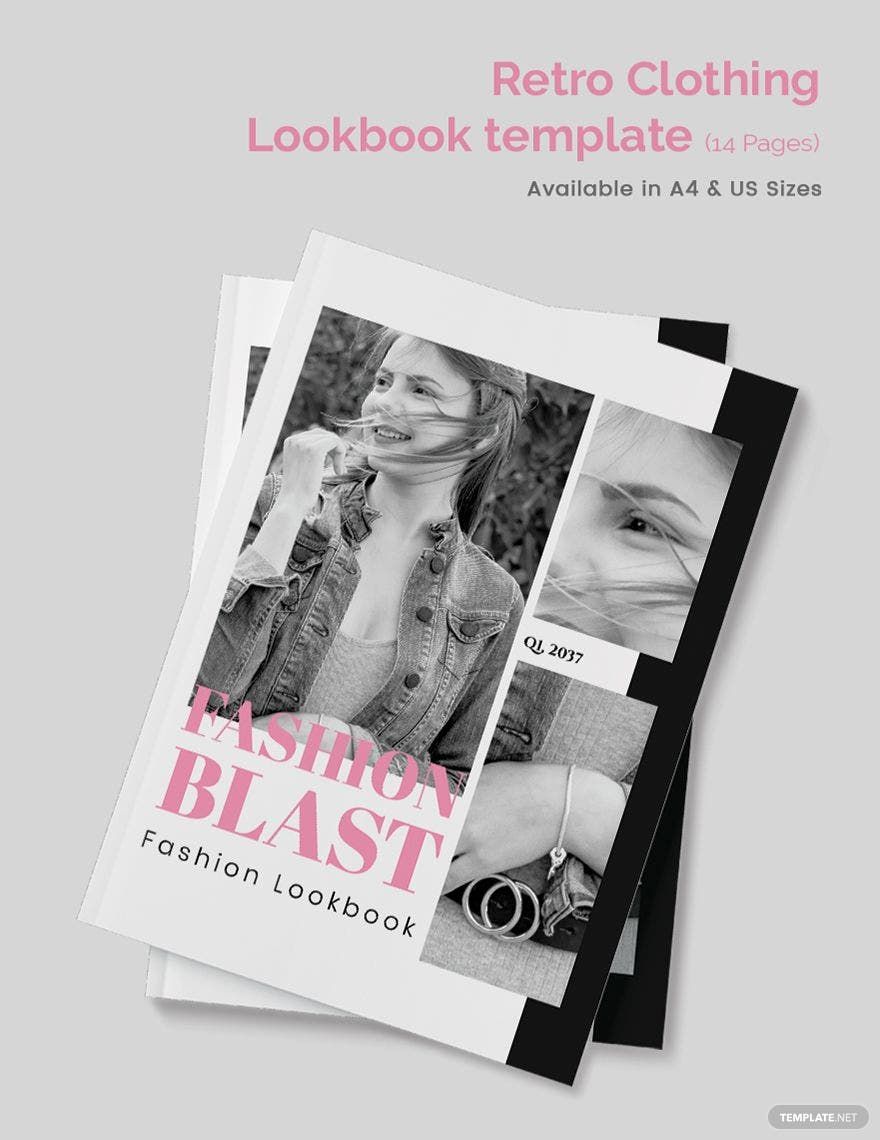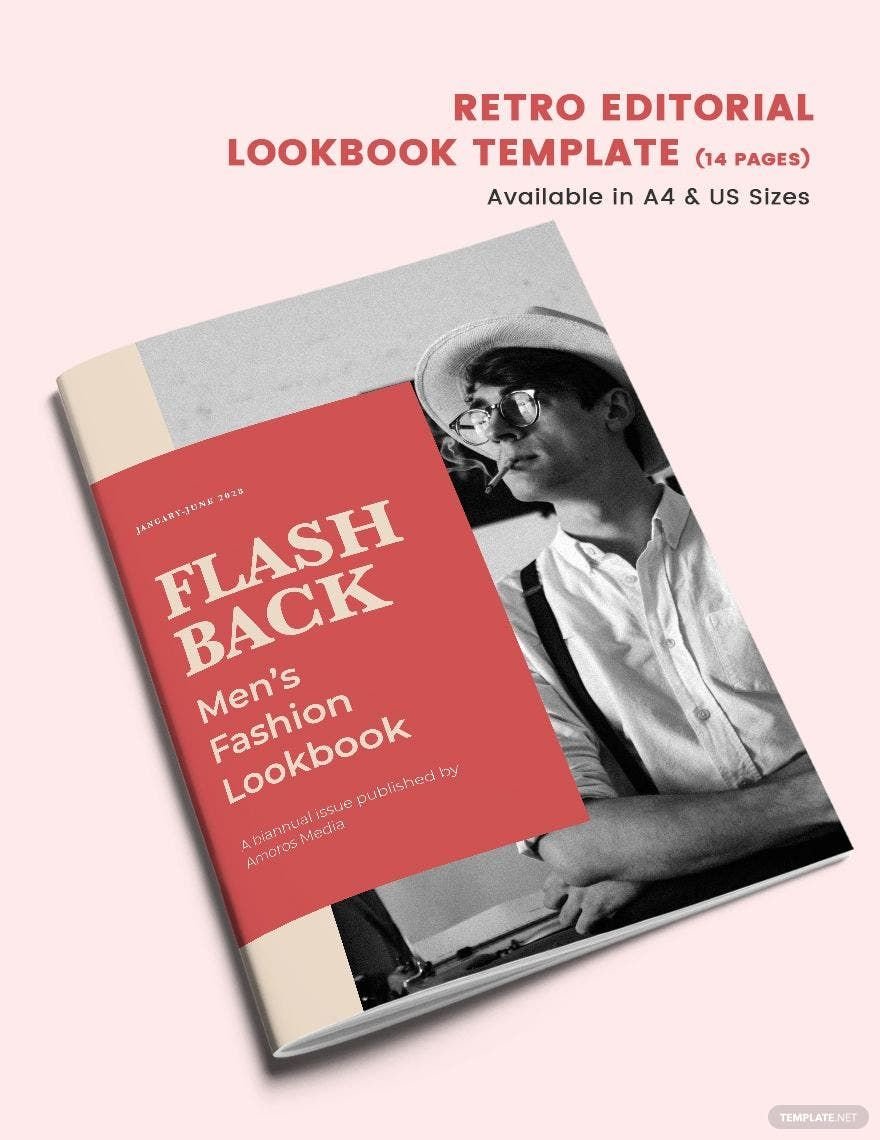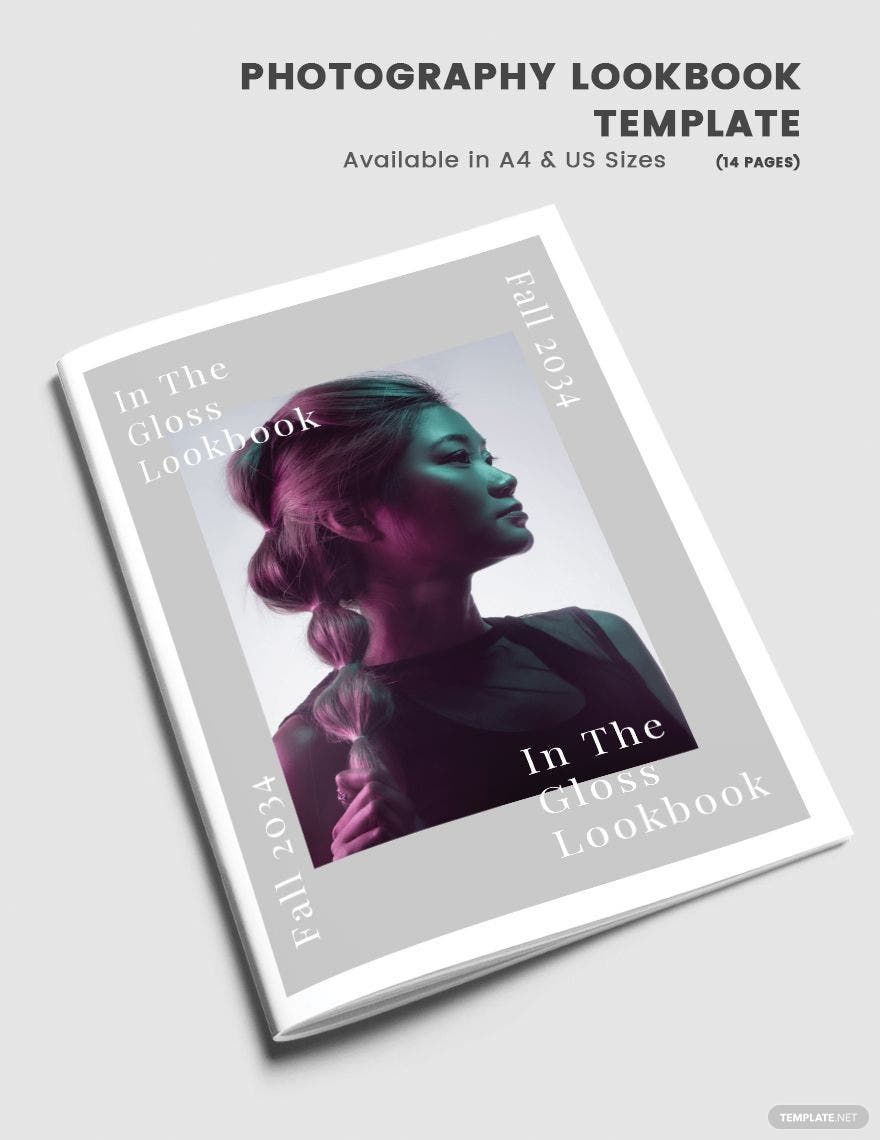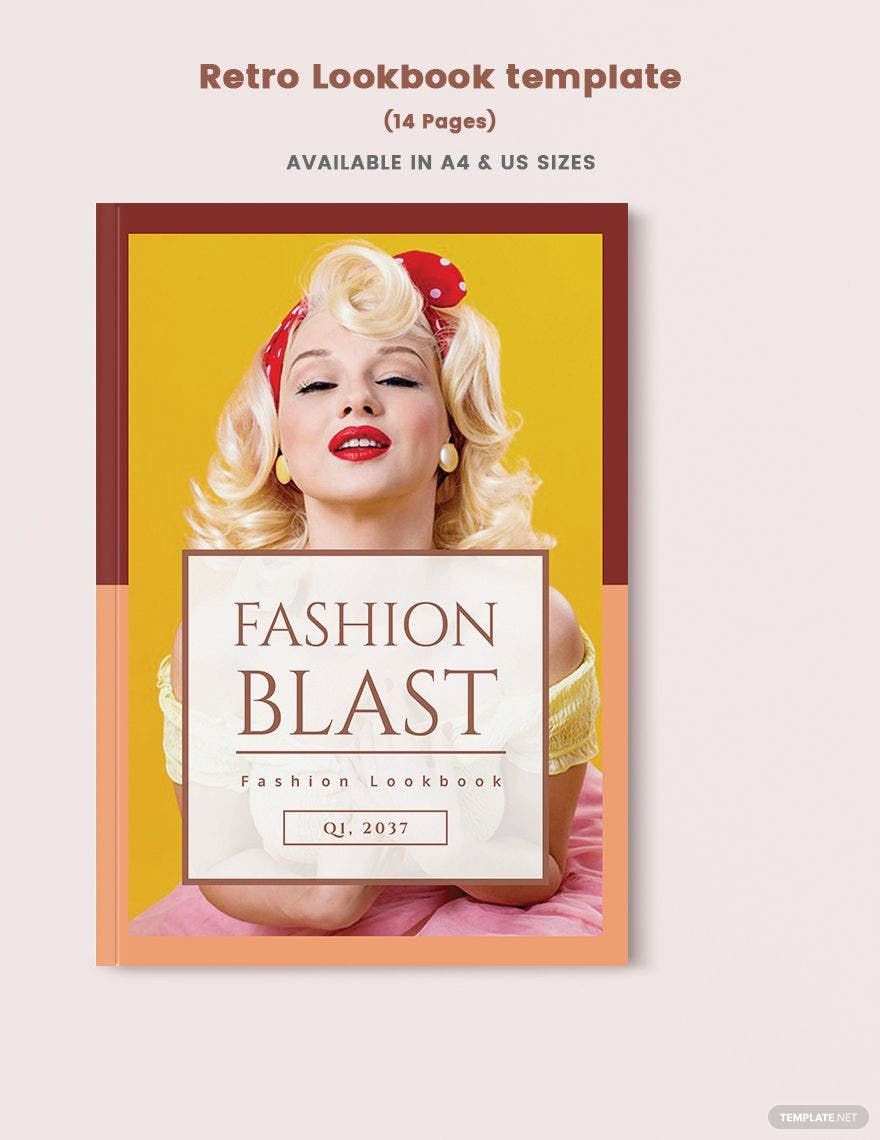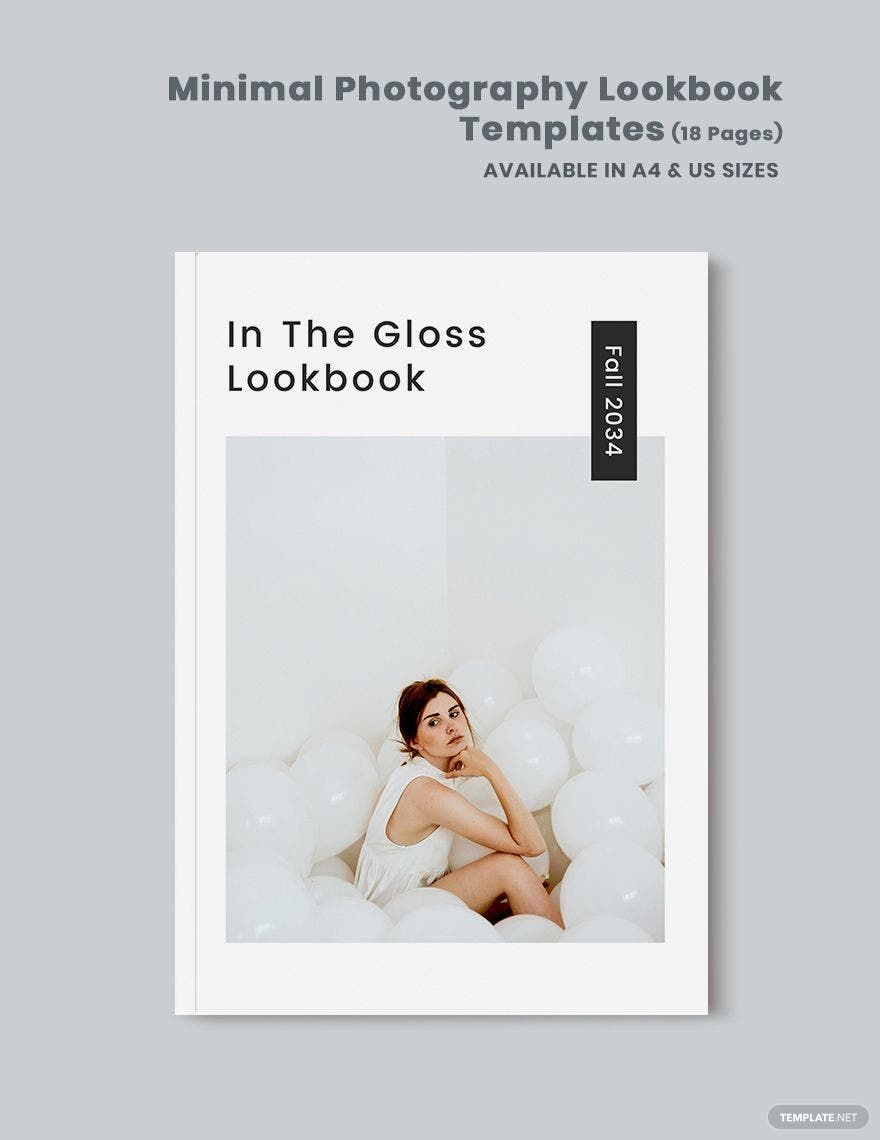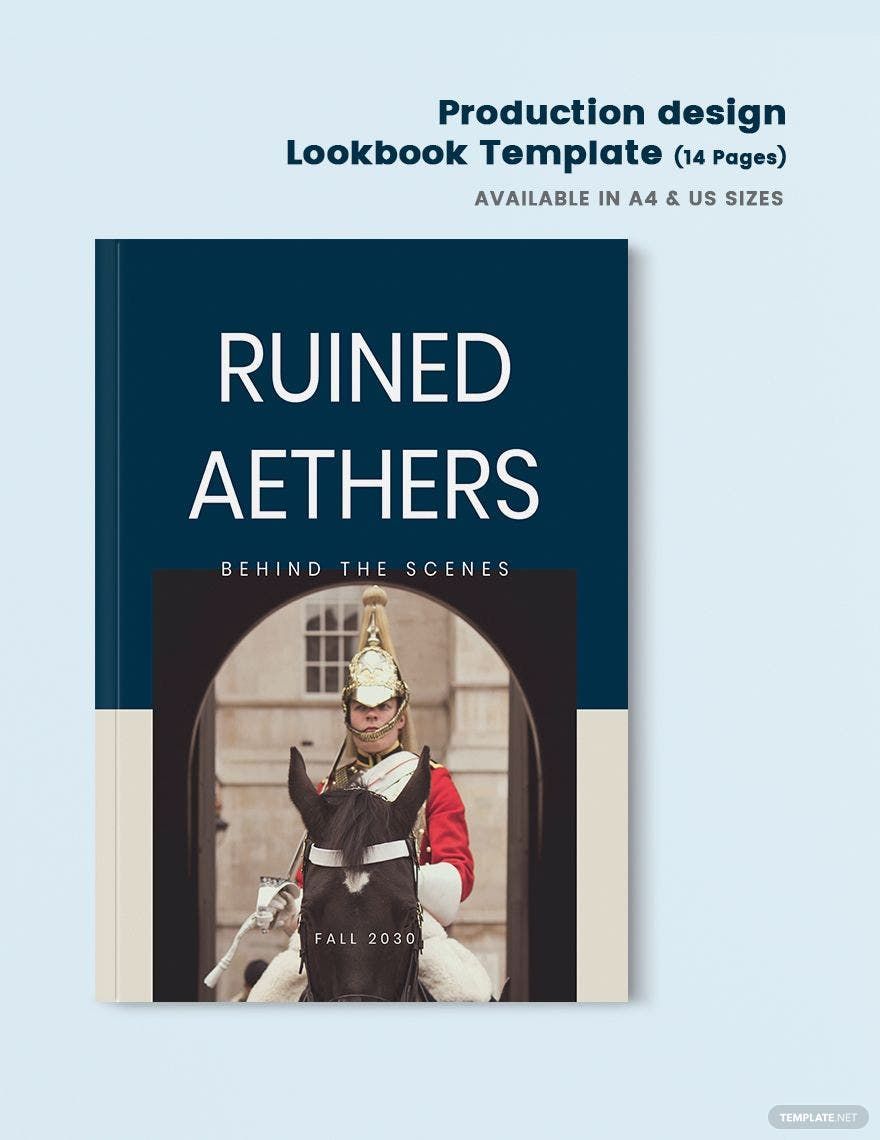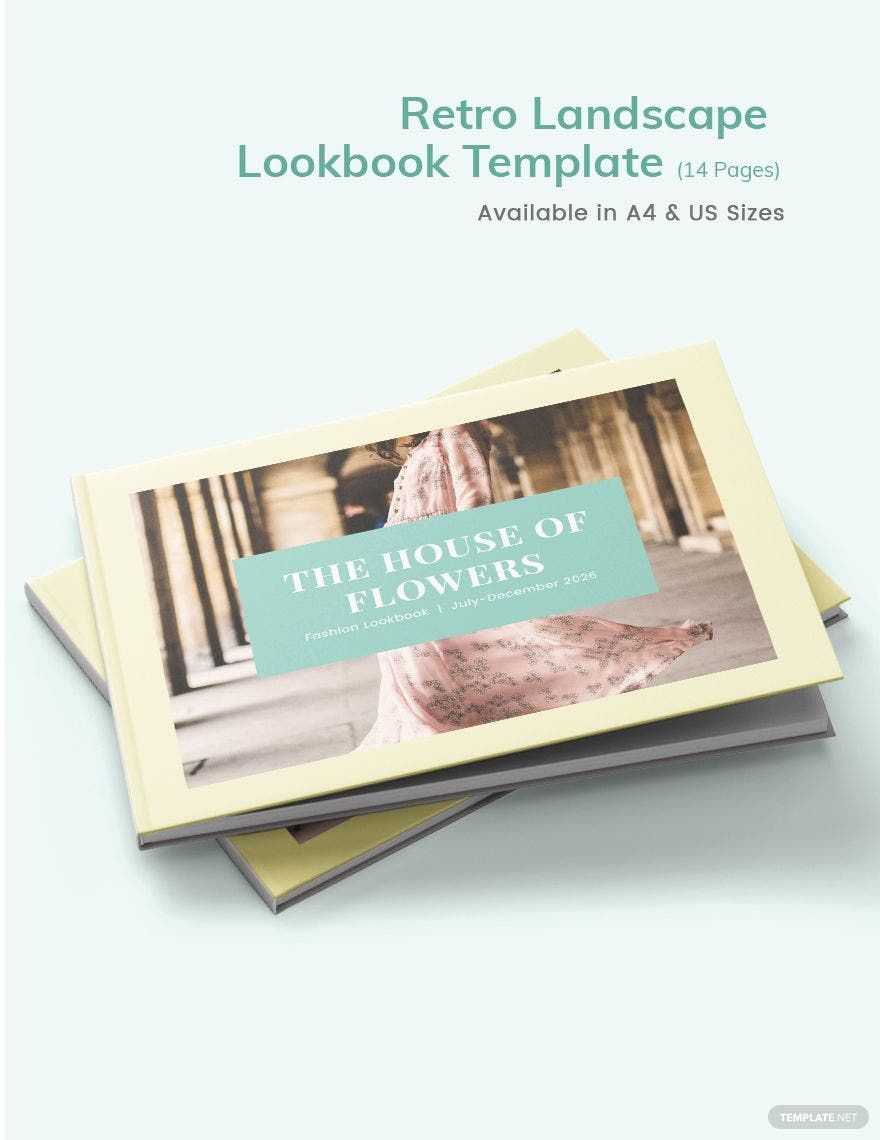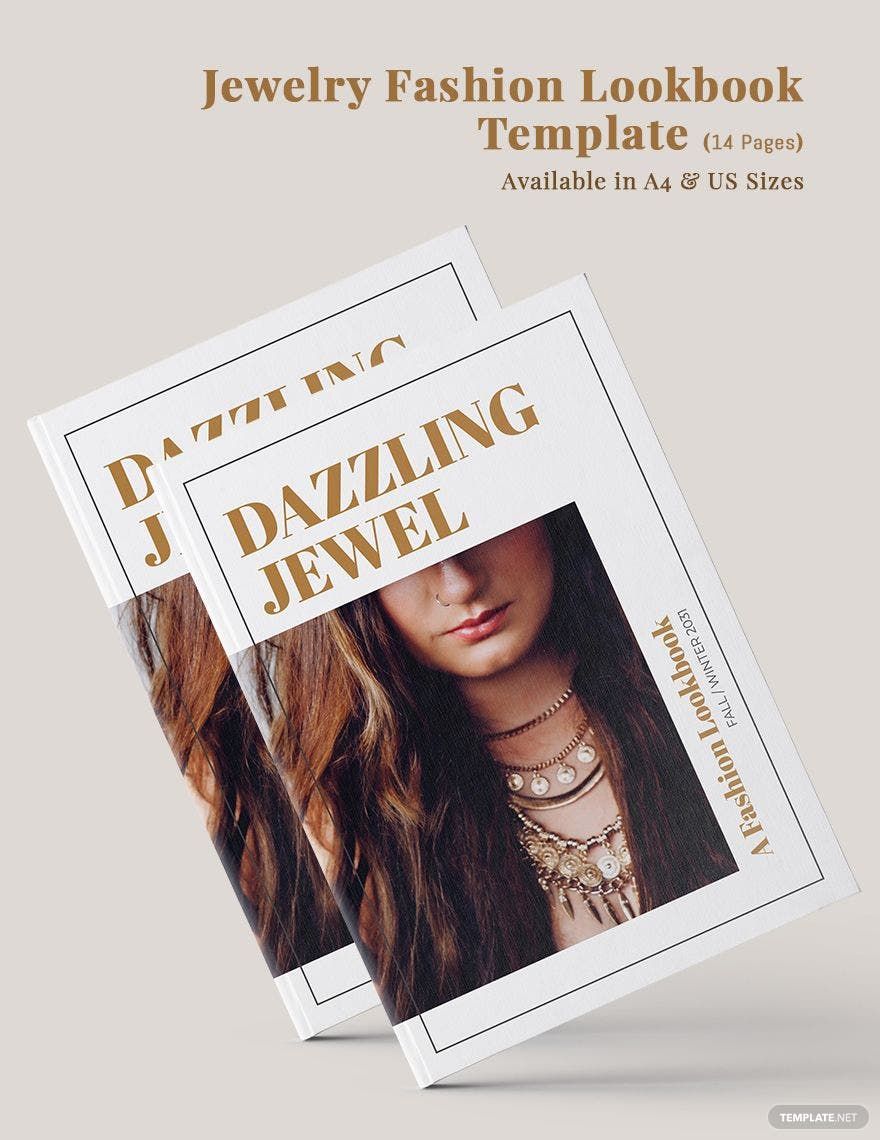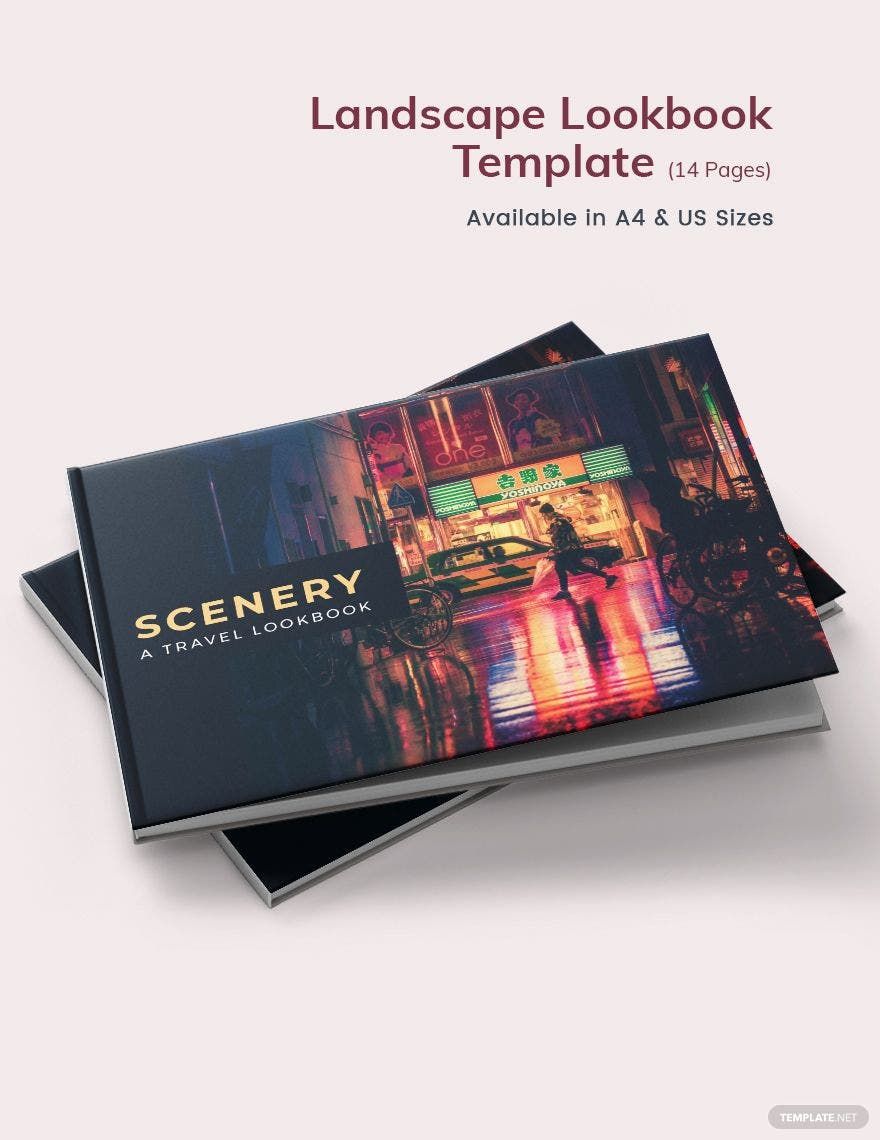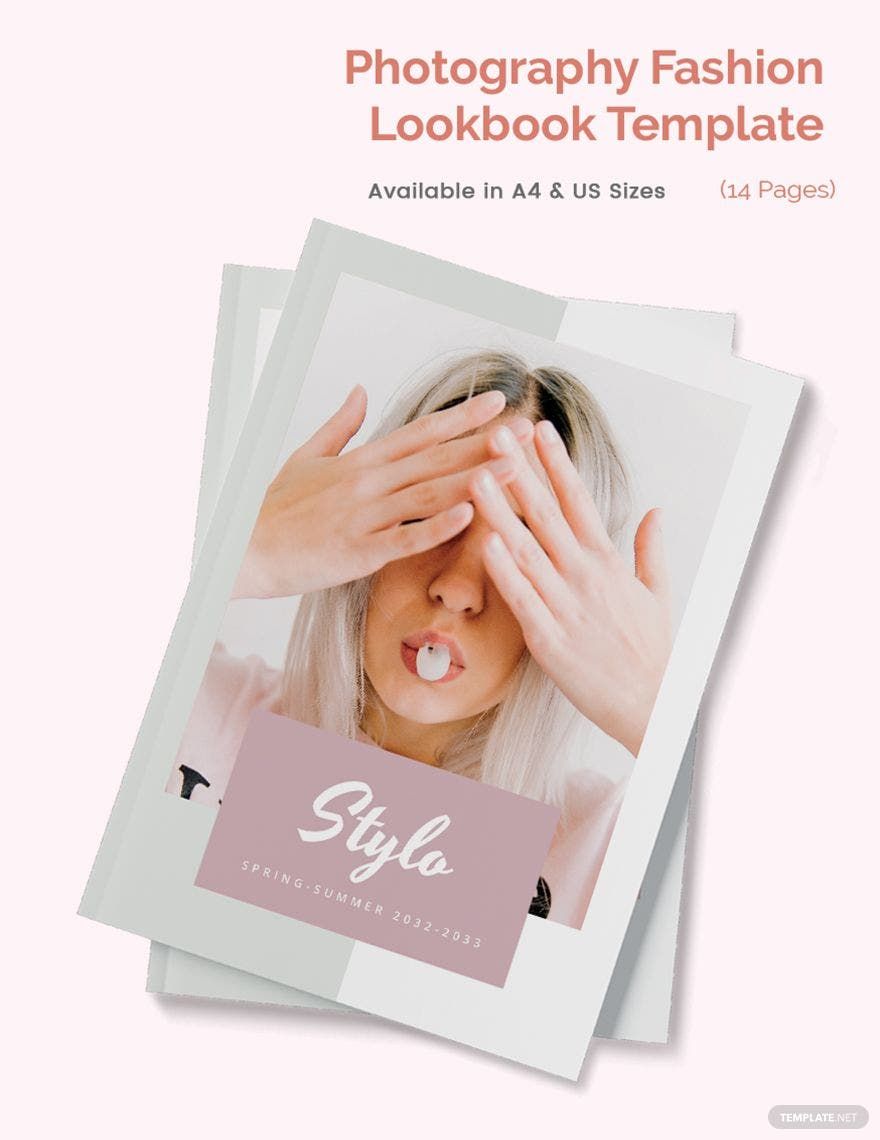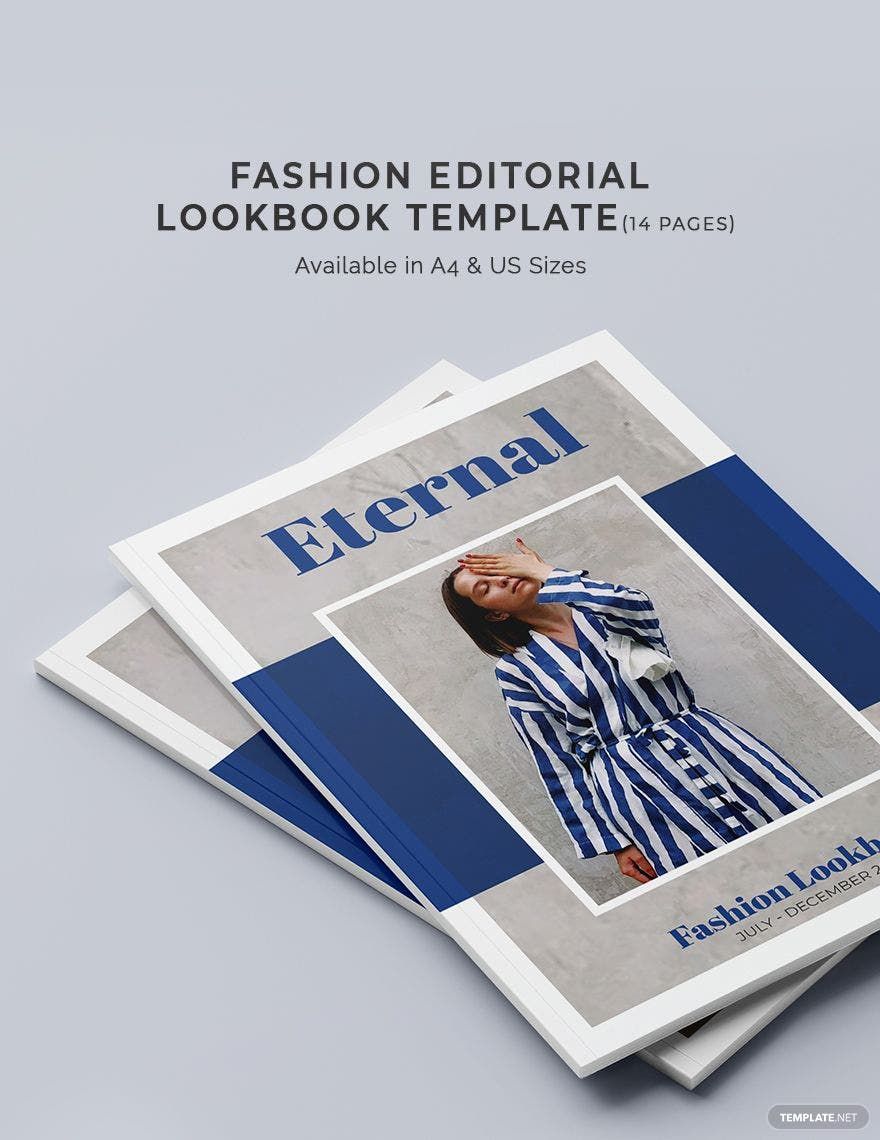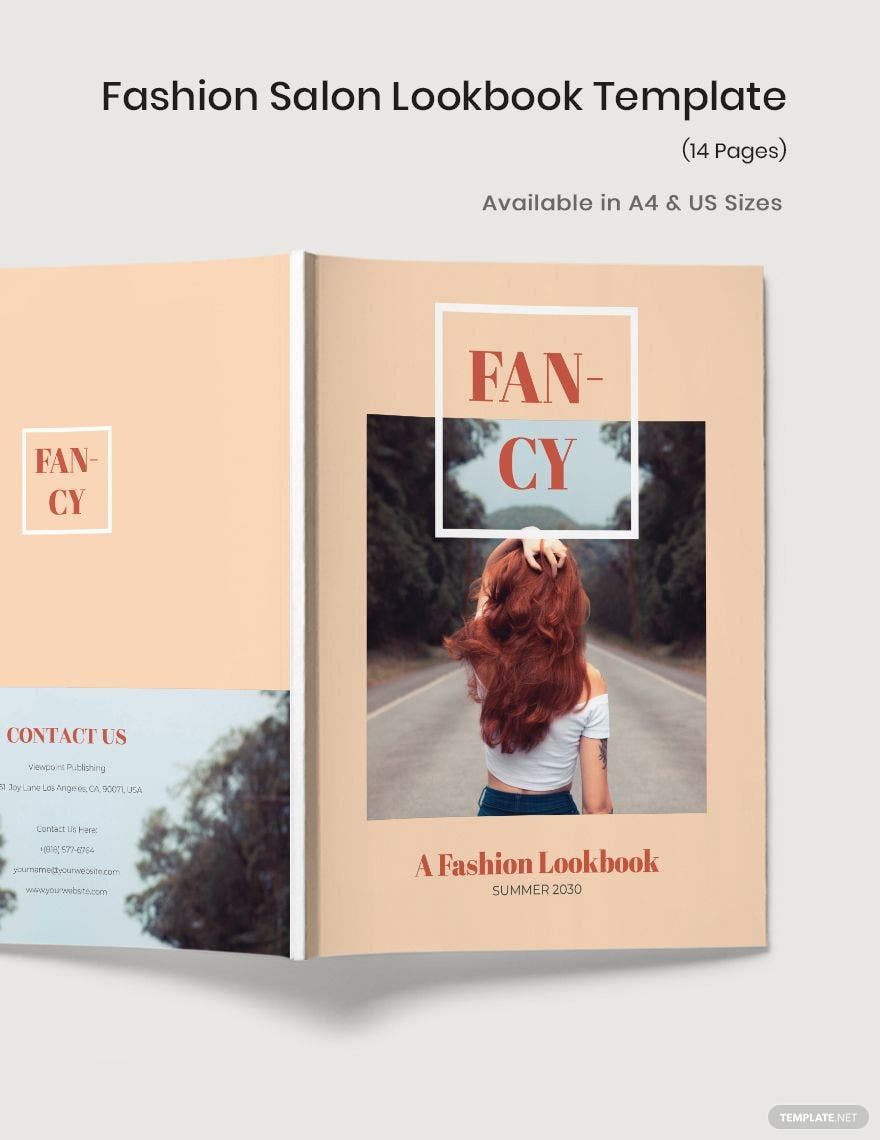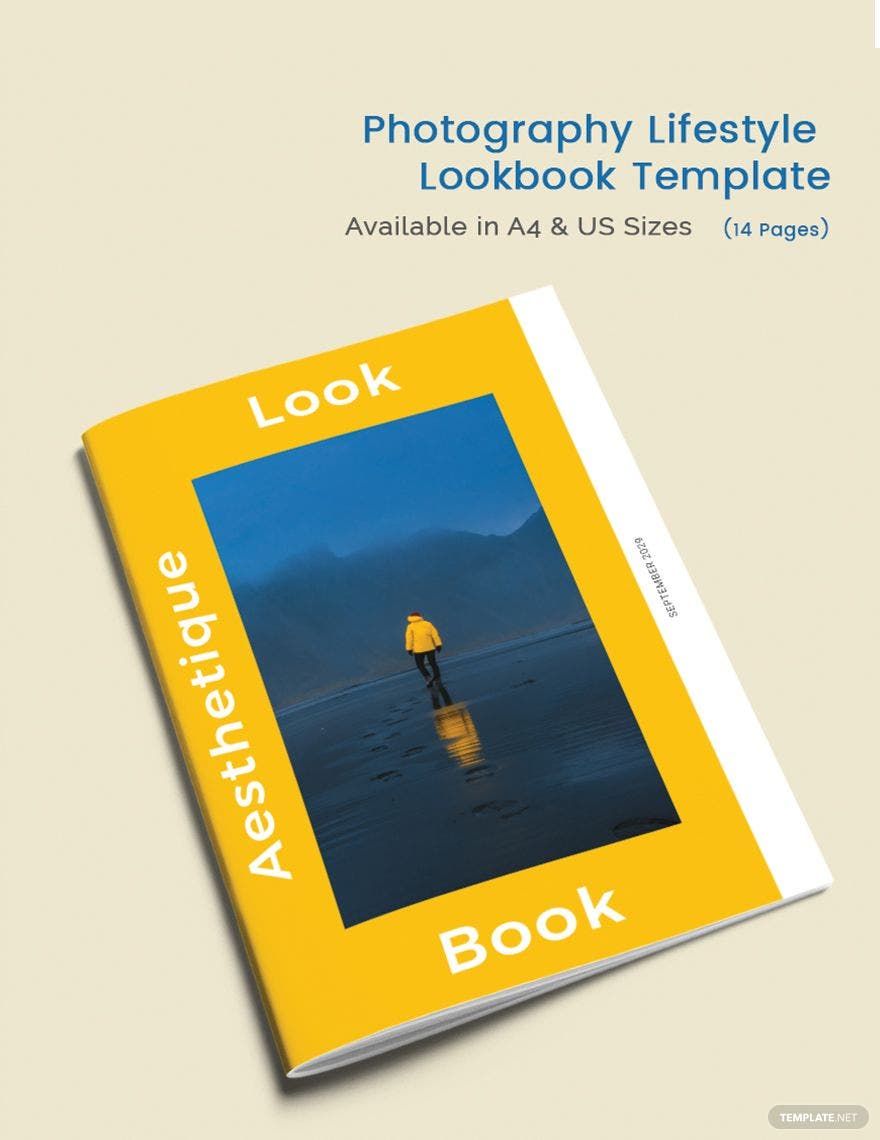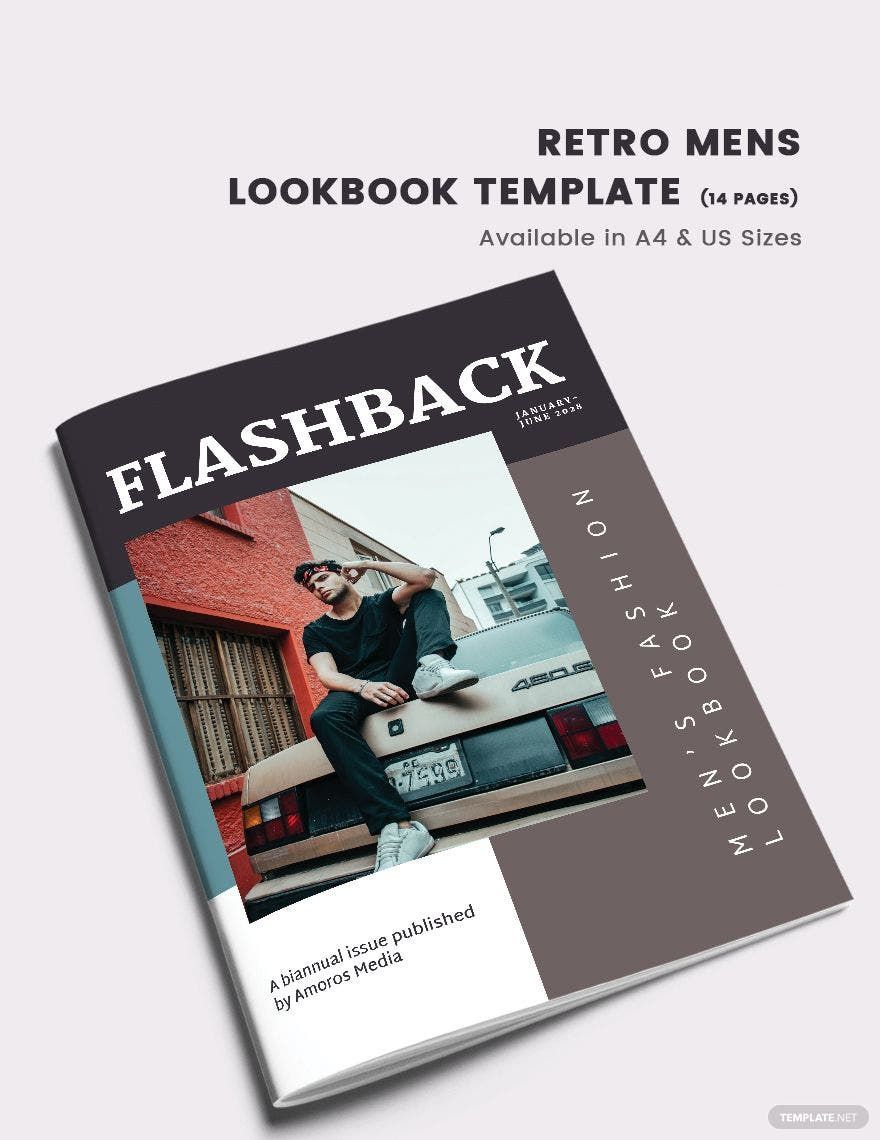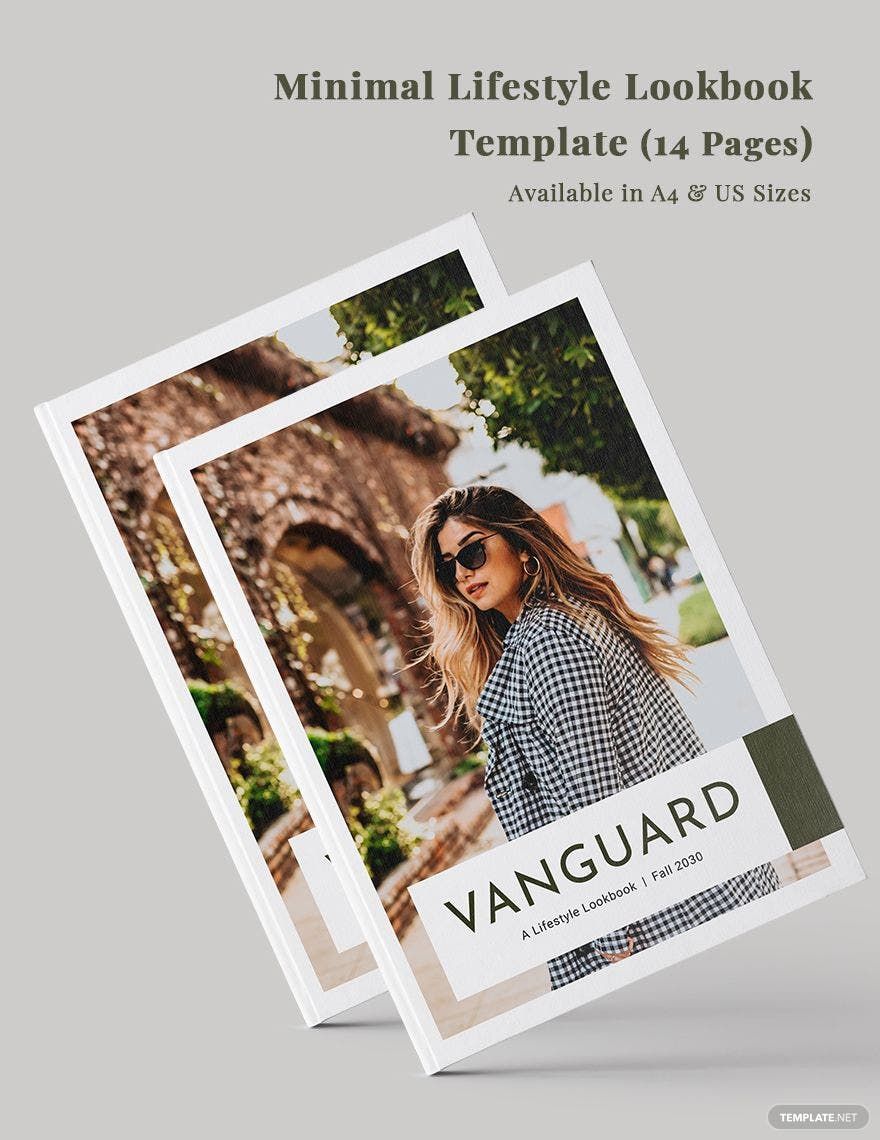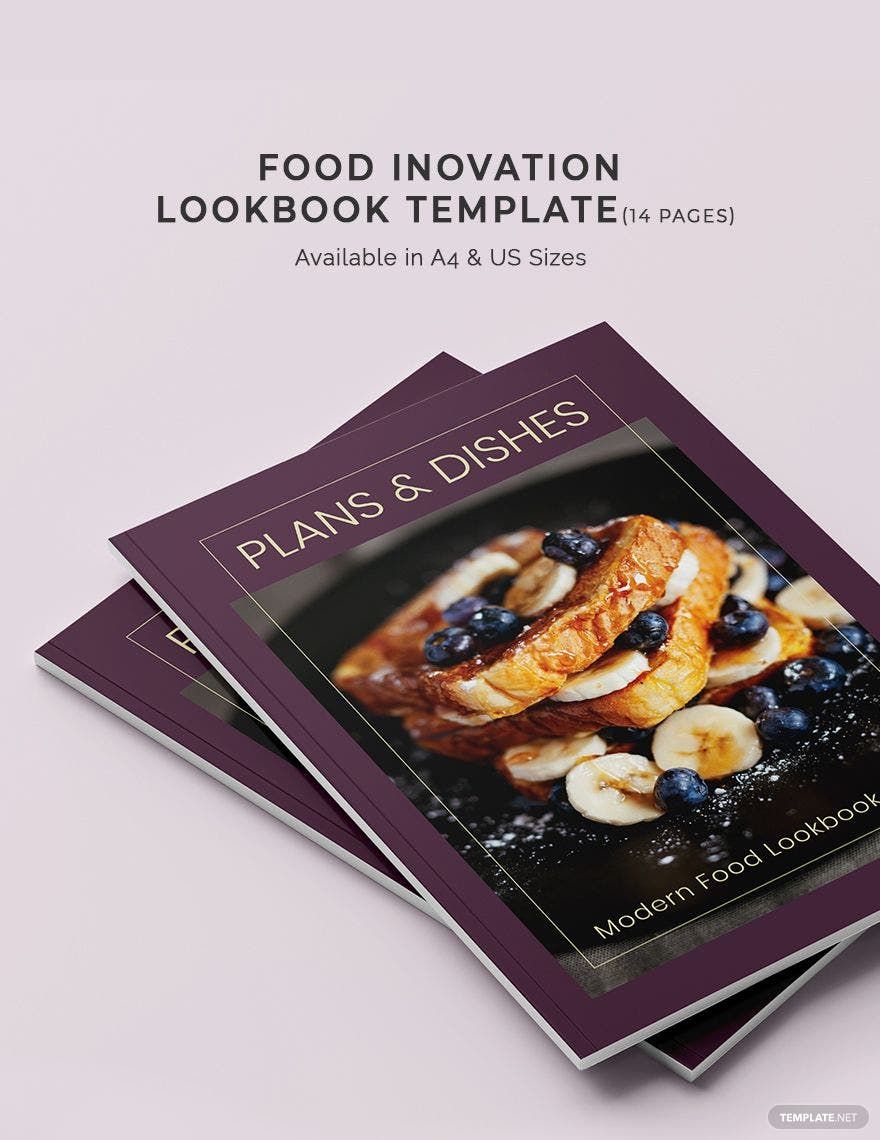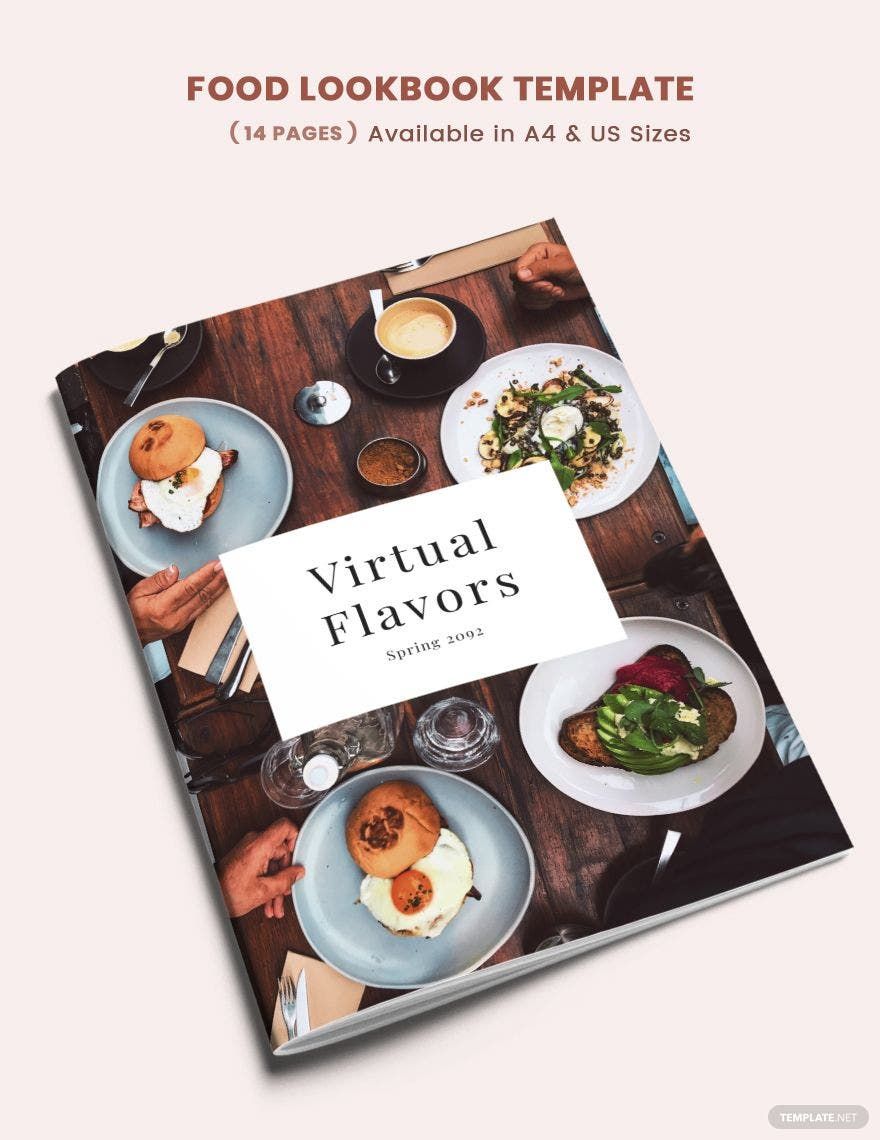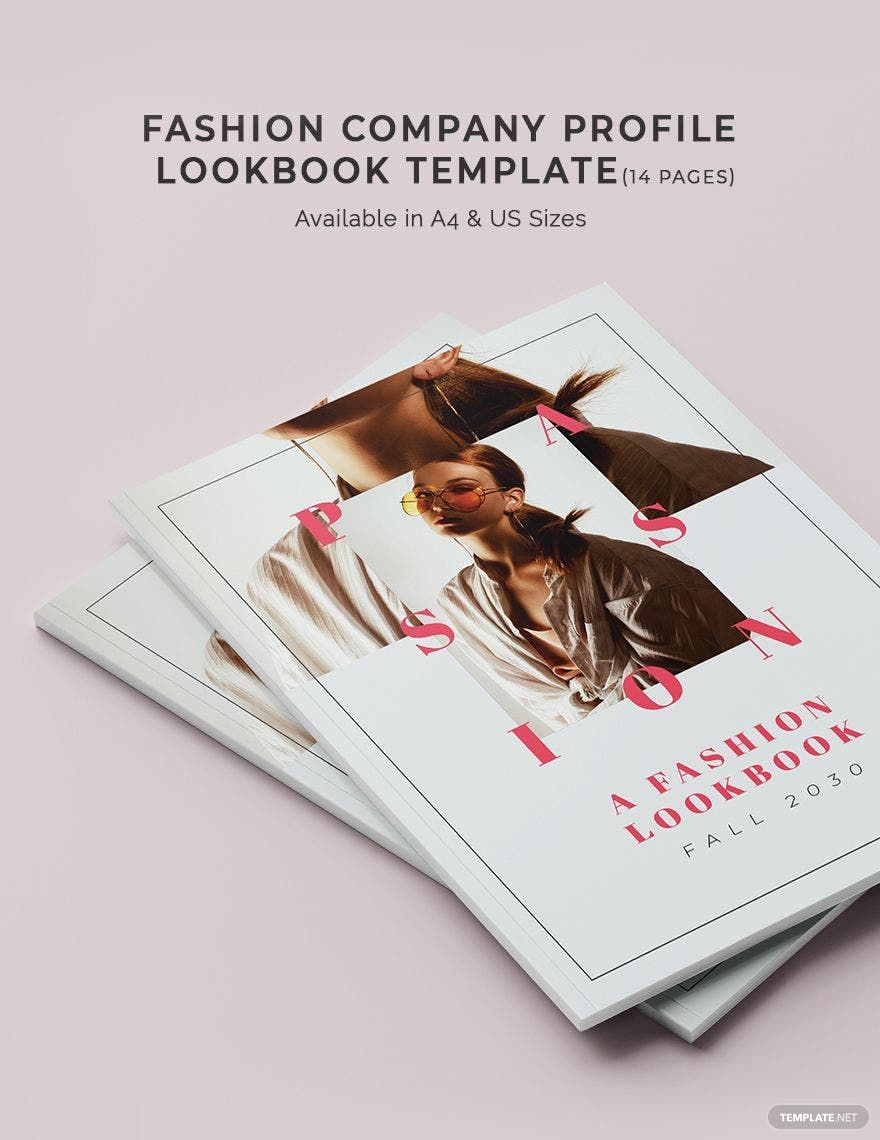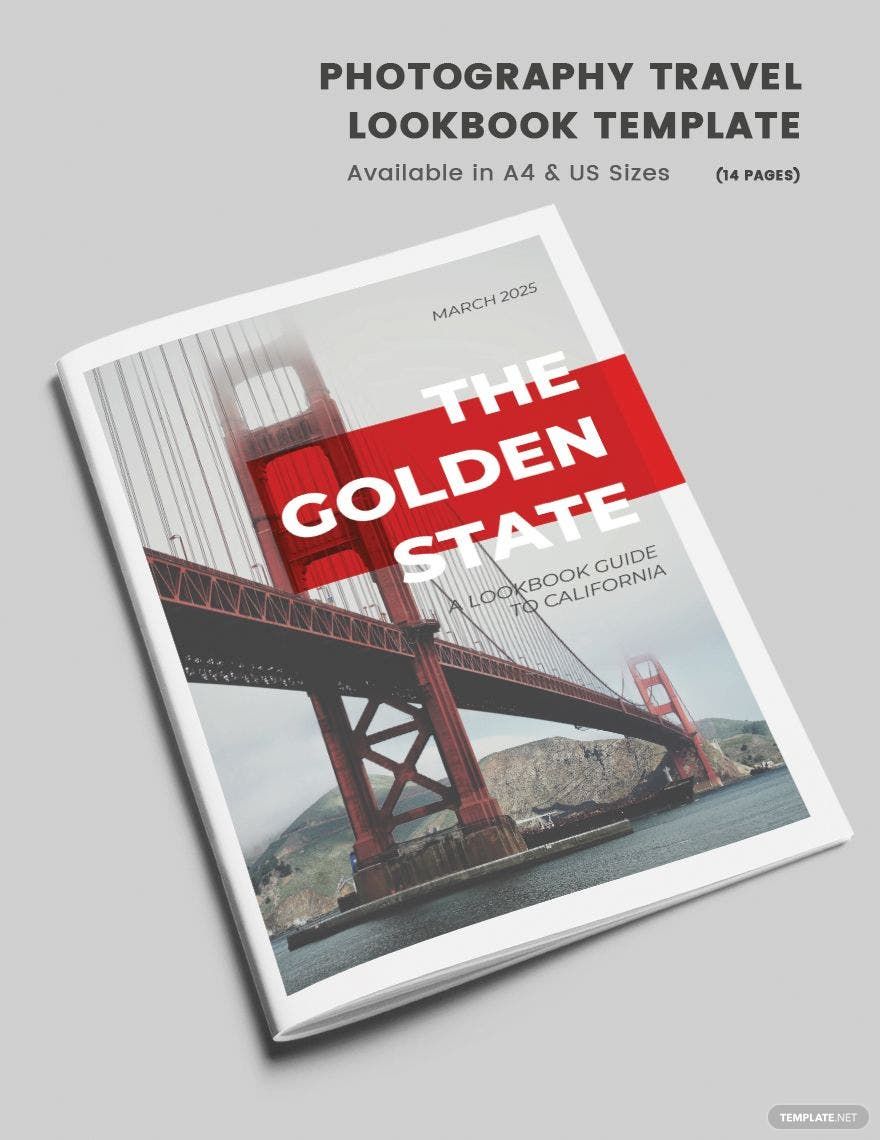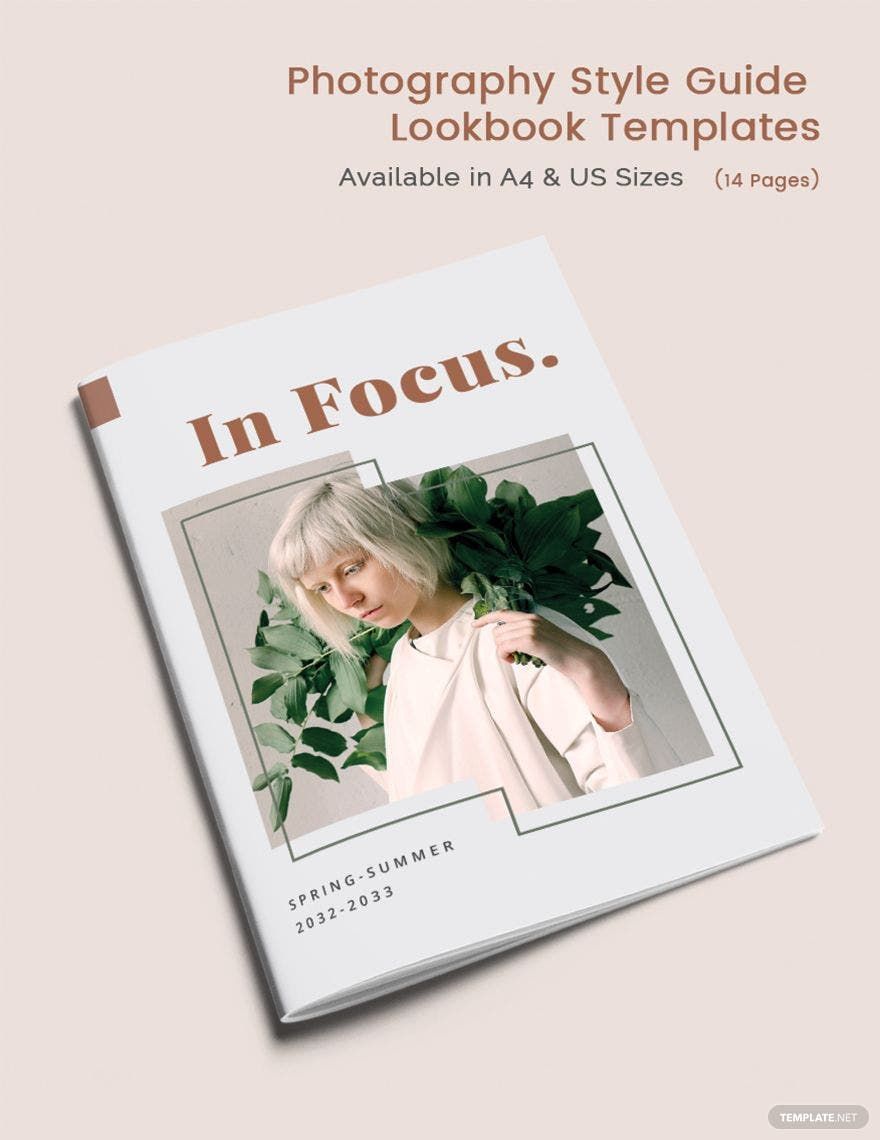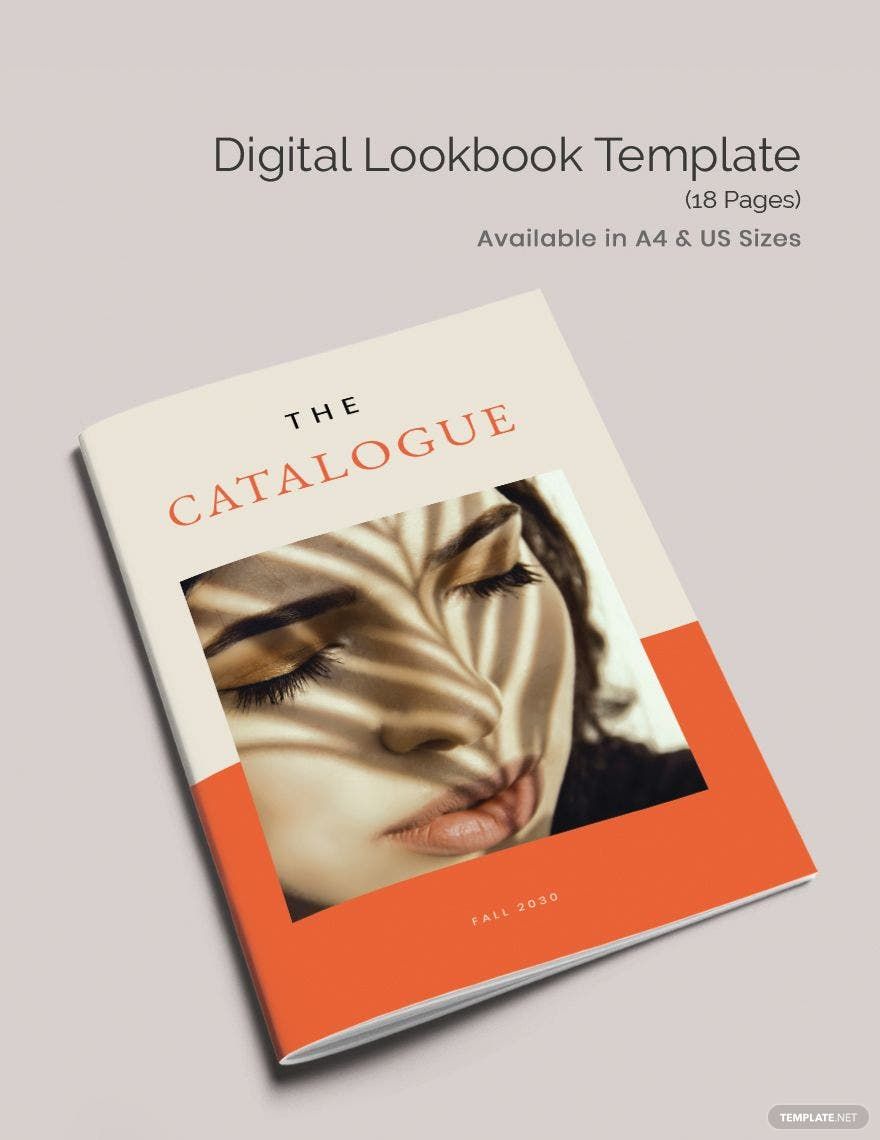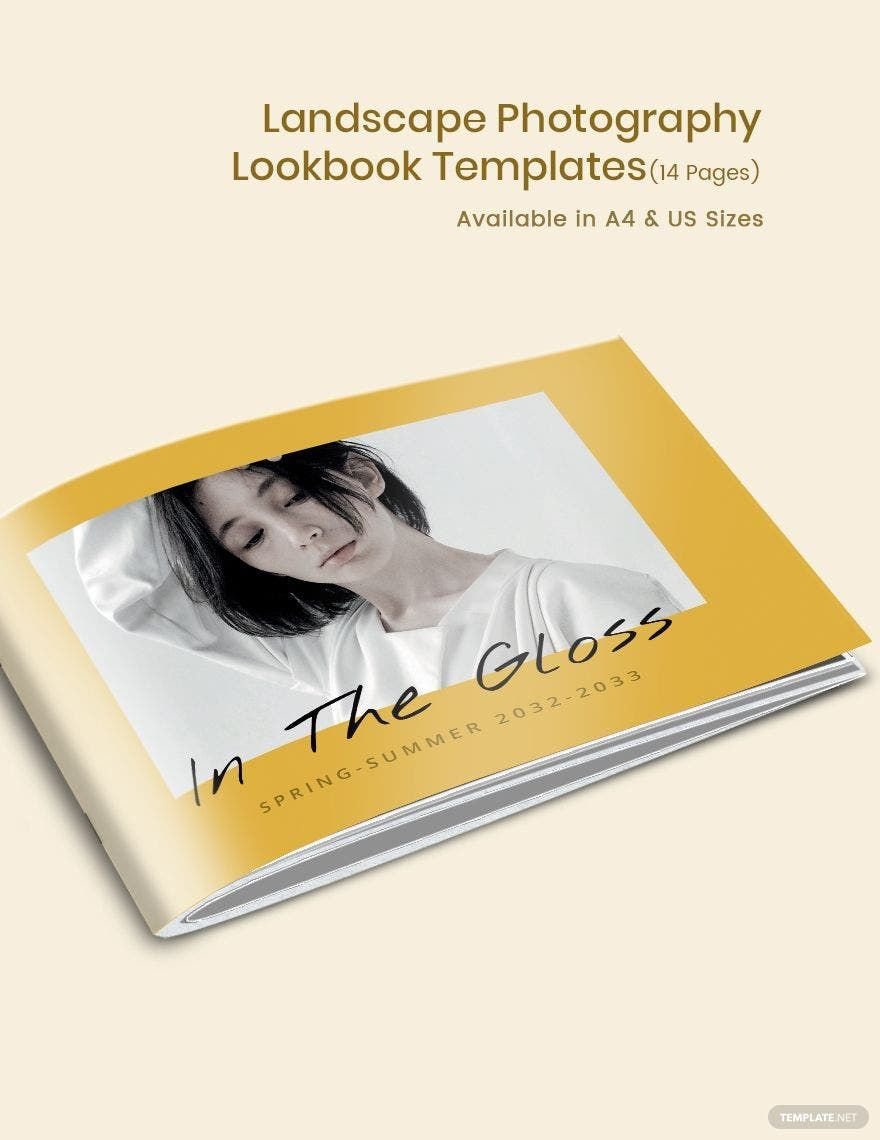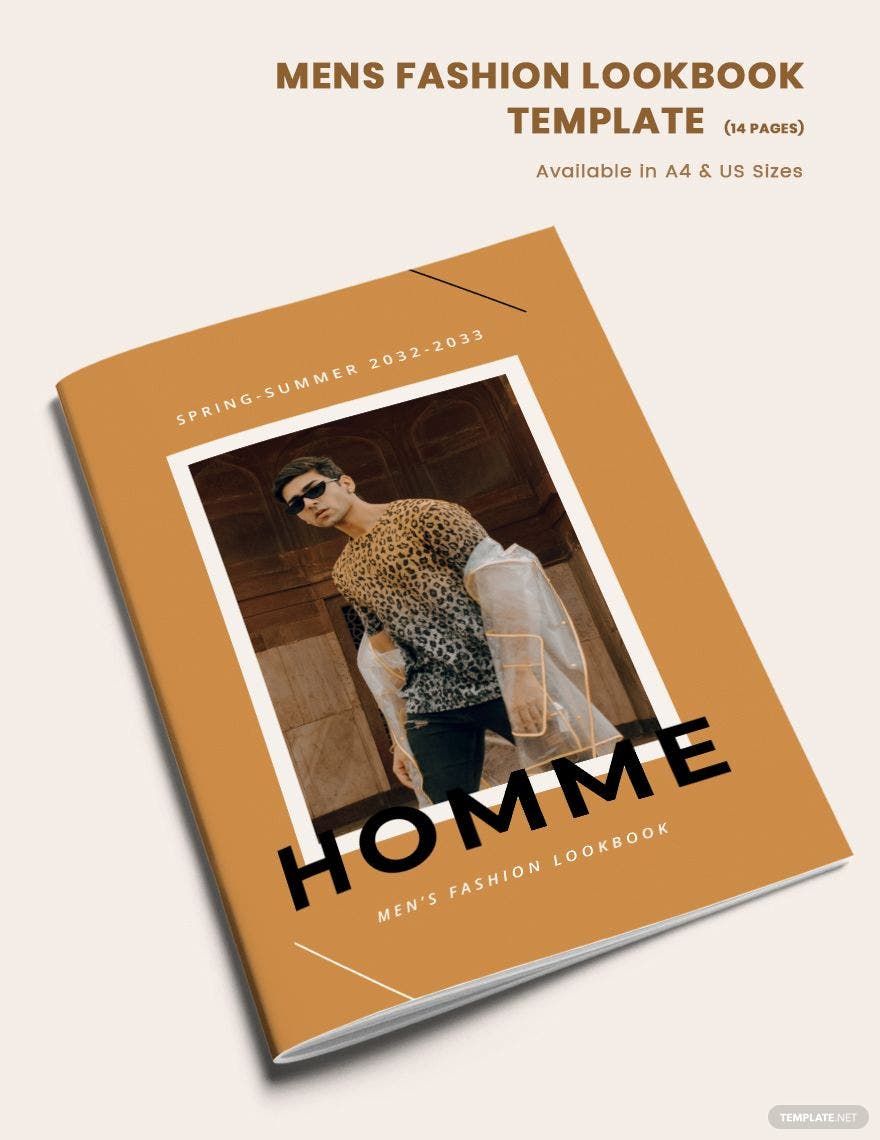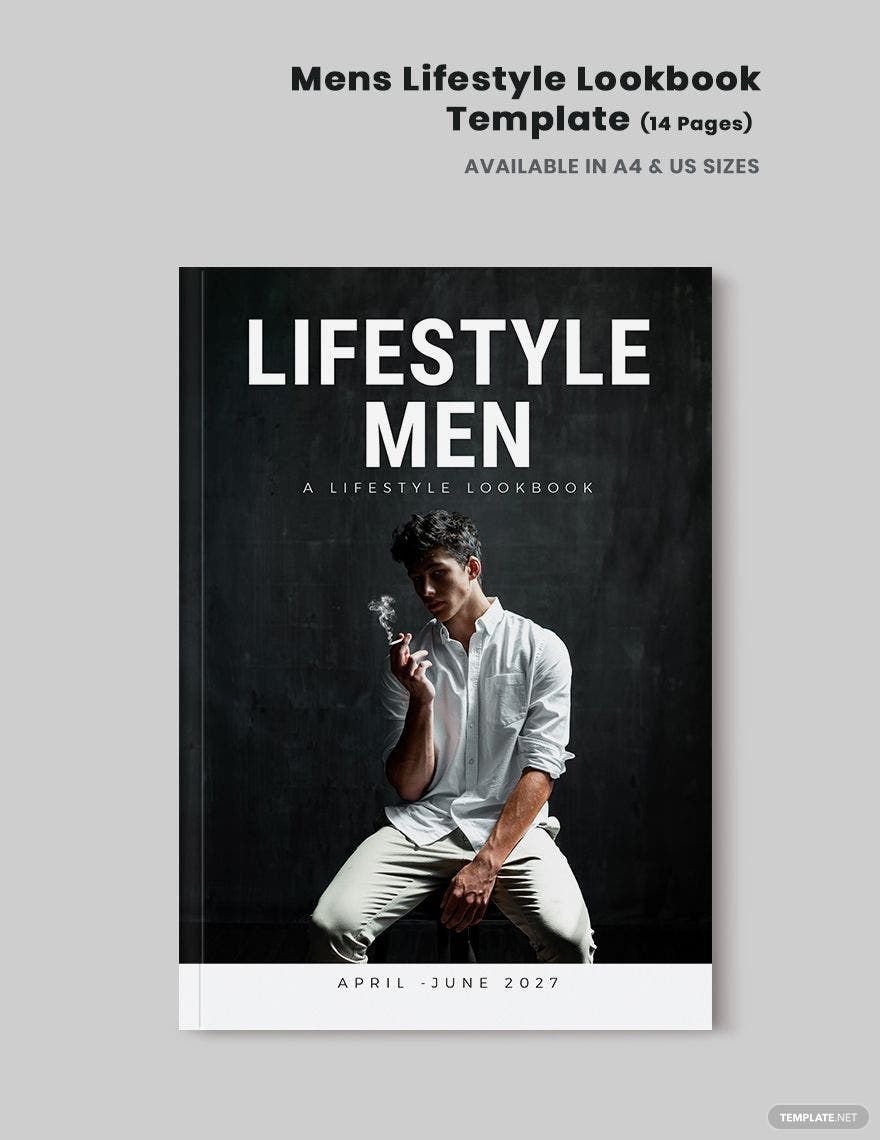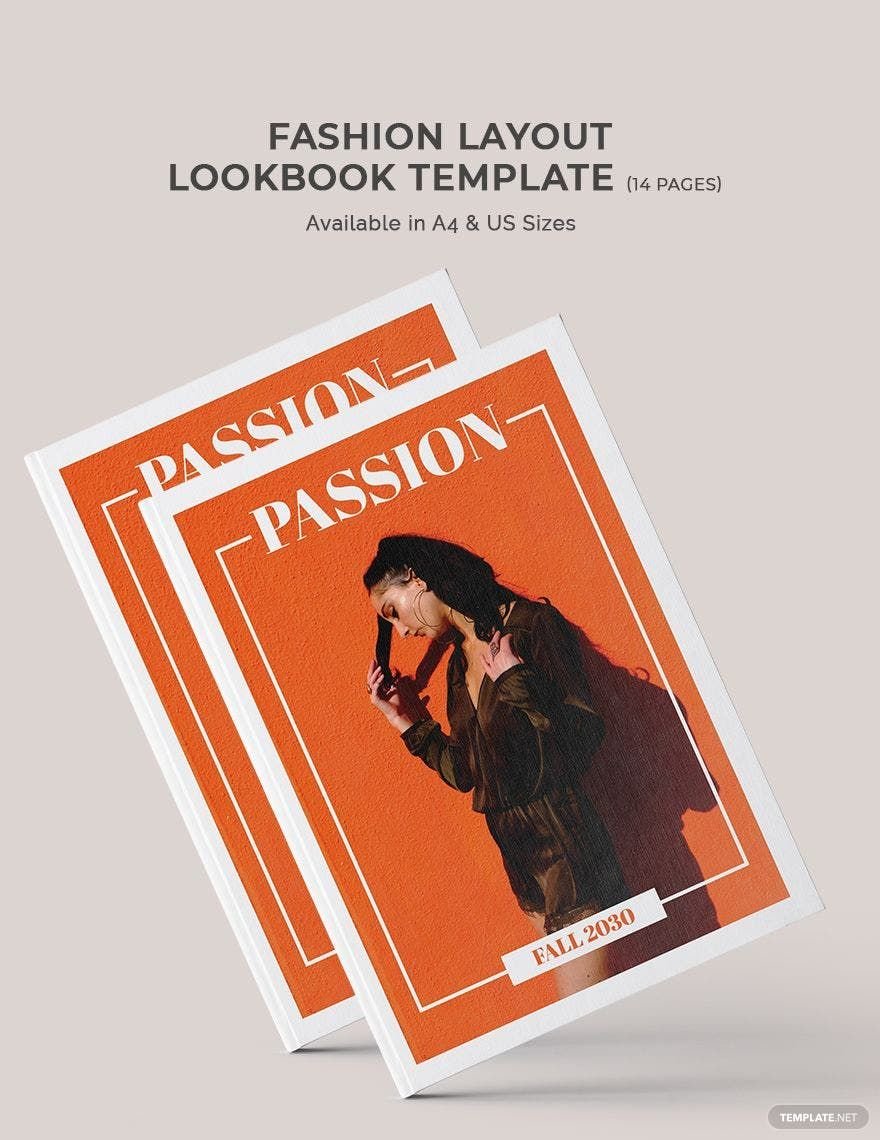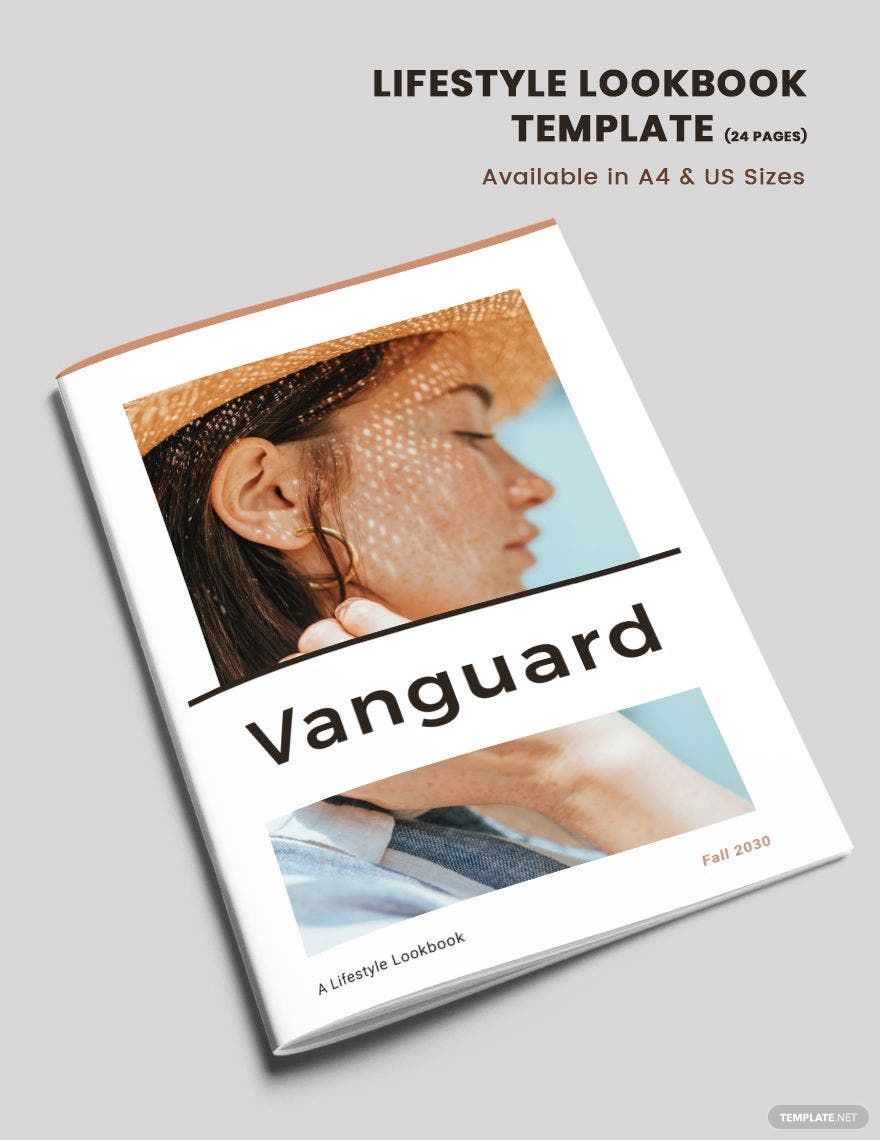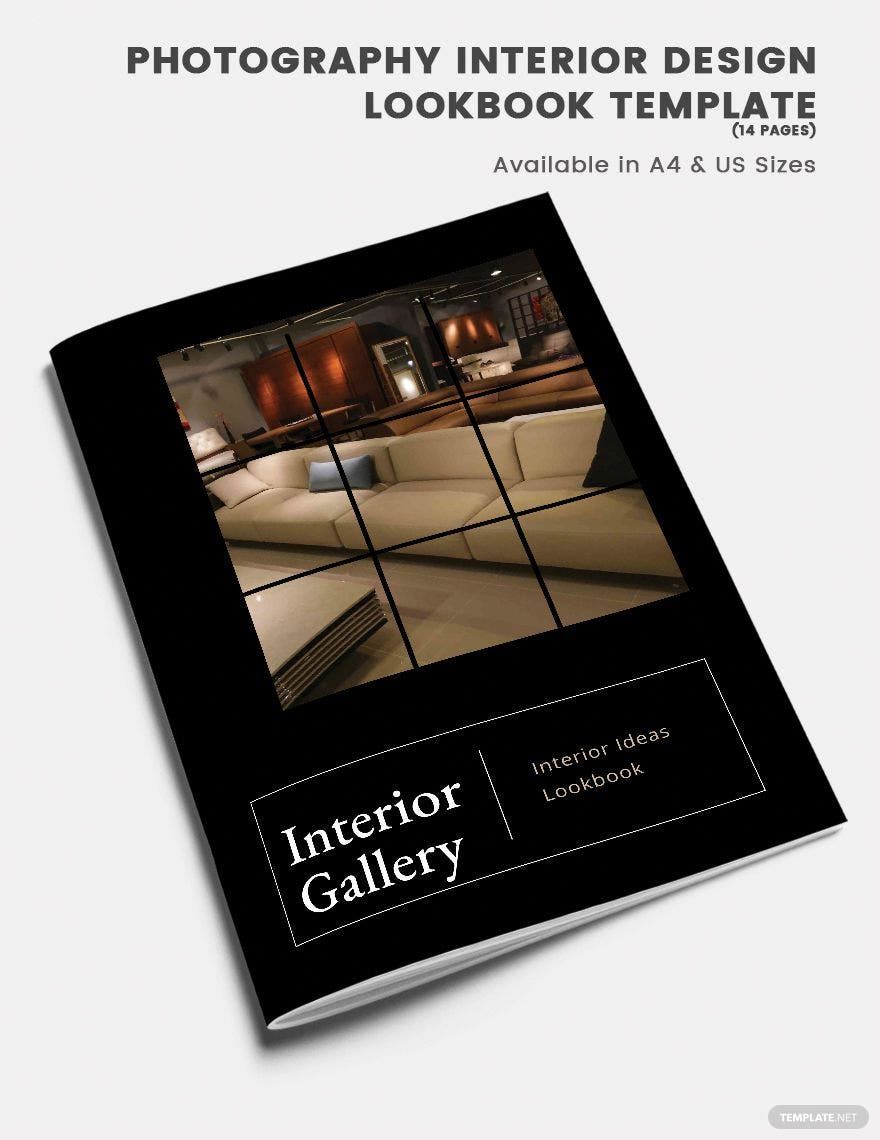Elevate Your Style Showcase with Stunning Lookbook Templates in Microsoft Publisher by Template.net
Unleash your fashion brand's potential with Free pre-designed Lookbook Templates available in Microsoft Publisher by Template.net. Perfect for fashion designers and marketers seeking to showcase their collections with ease, these templates allow you to craft striking presentations without needing design expertise. Whether you're looking to promote a seasonal collection or highlight a new line of accessories, our templates offer a polished look that can be fully customized for both print and digital distribution. Each template is downloadable and printable in Microsoft Publisher, ensuring you effortlessly achieve professional-level results. With no design skills necessary, Template.net's library of beautiful pre-designed templates will save you time and effort, empowering you to focus more on perfecting your brand's visual story.
Delve into a wide array of stylish Lookbook Templates that cater to every taste and occasion. Explore more beautiful premium pre-designed templates available in Microsoft Publisher format, where new designs are added regularly to keep your presentations fresh and on-trend. Share your vision effortlessly by downloading or sharing via print or email to broaden your reach and captivate your audience. With a combination of free and premium options, you have the flexibility to find the perfect template that matches your unique style while keeping your budget in check. Dive into Template.net’s inspiring collection today and discover how easy it can be to create stunning fashion narratives.