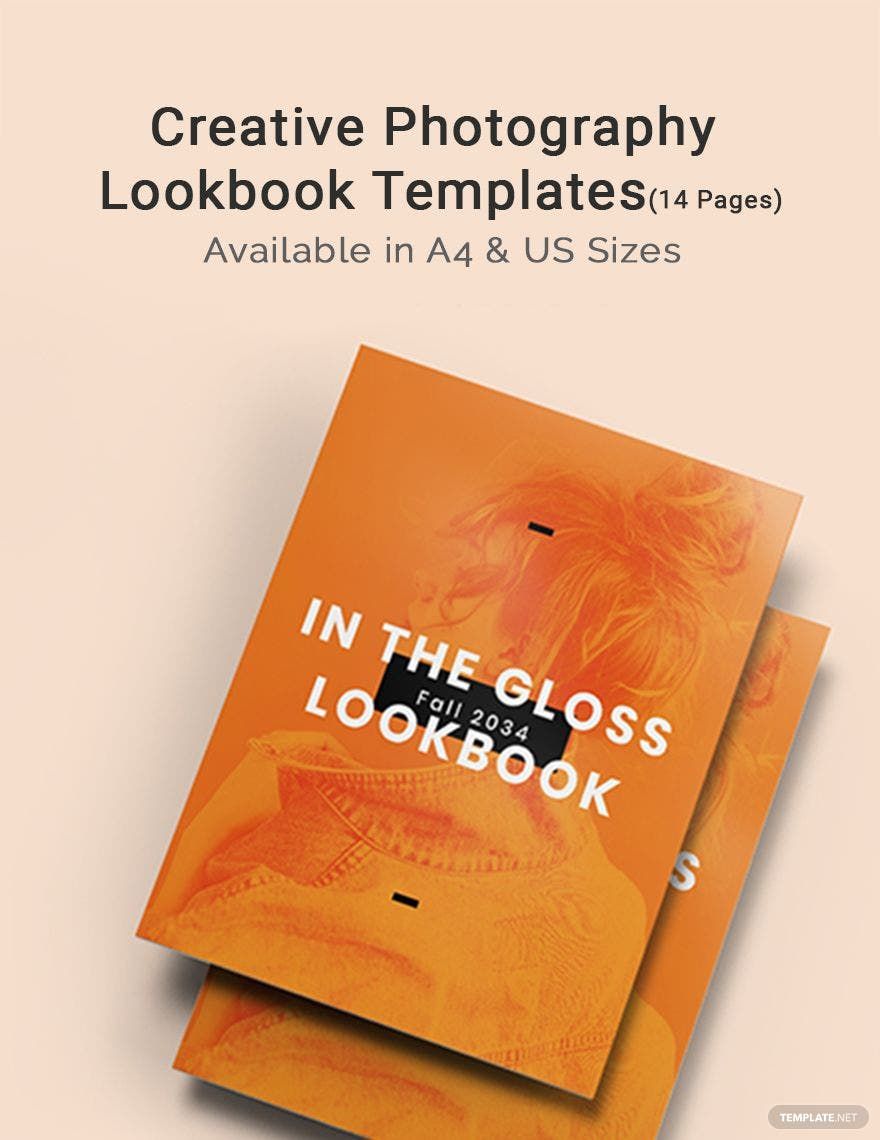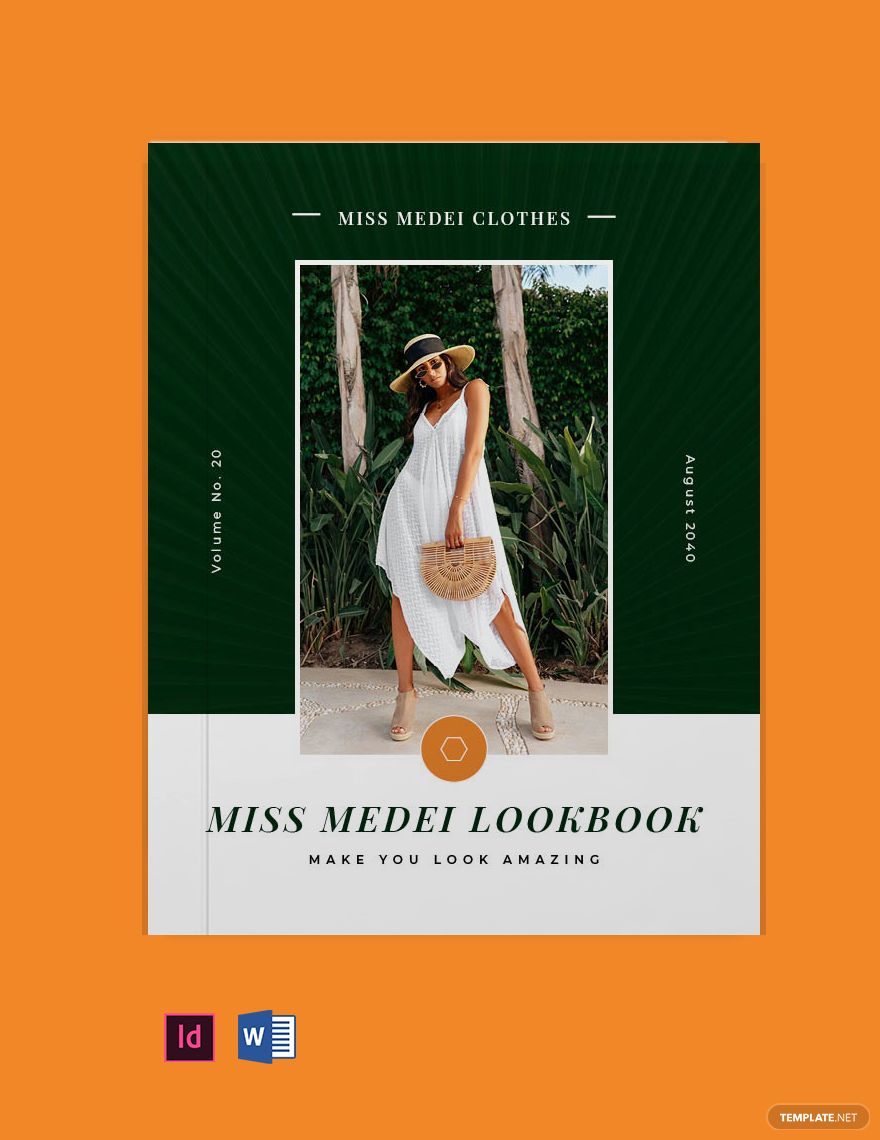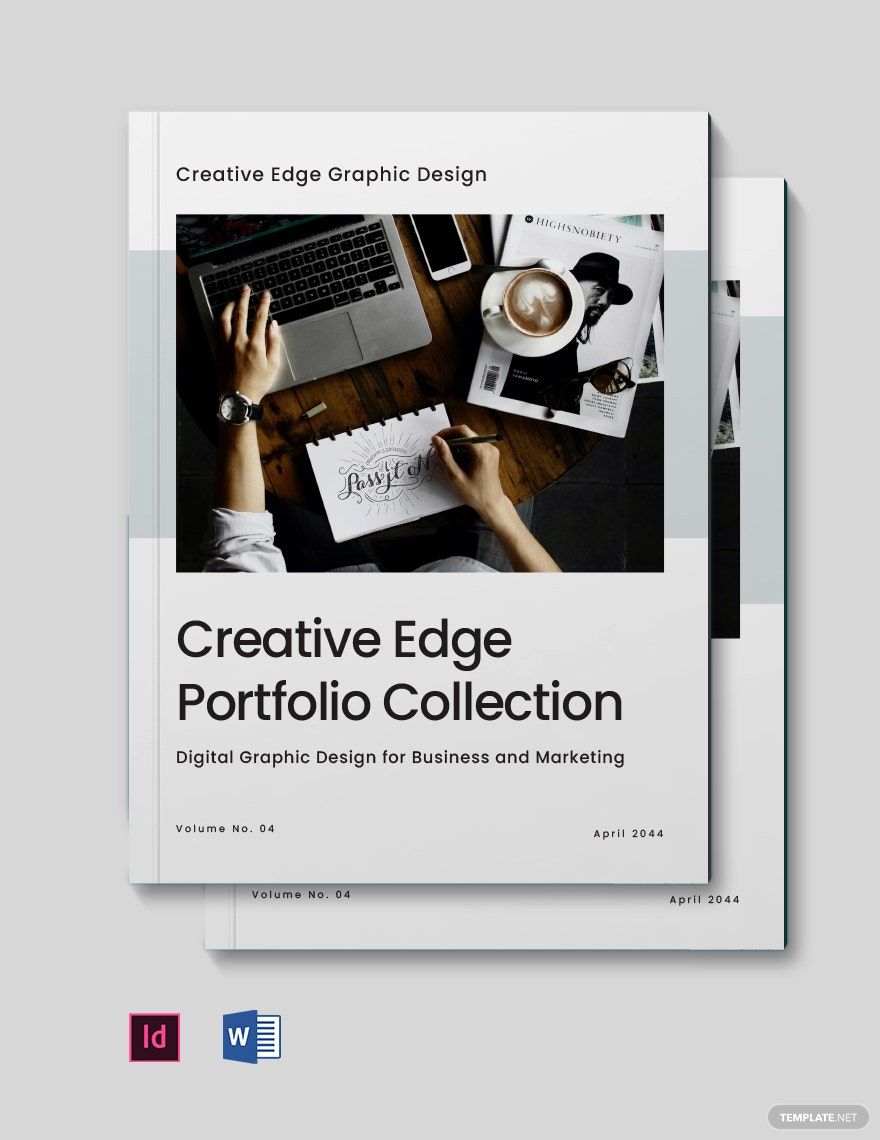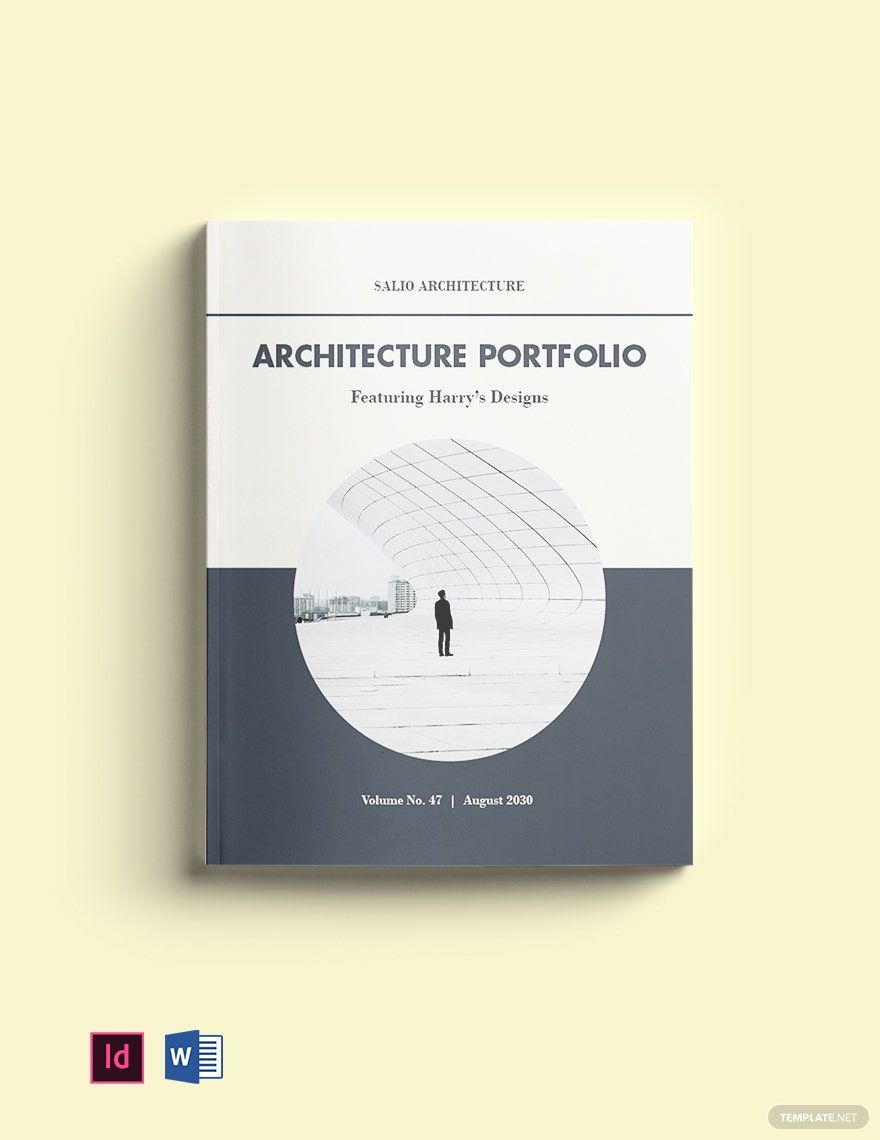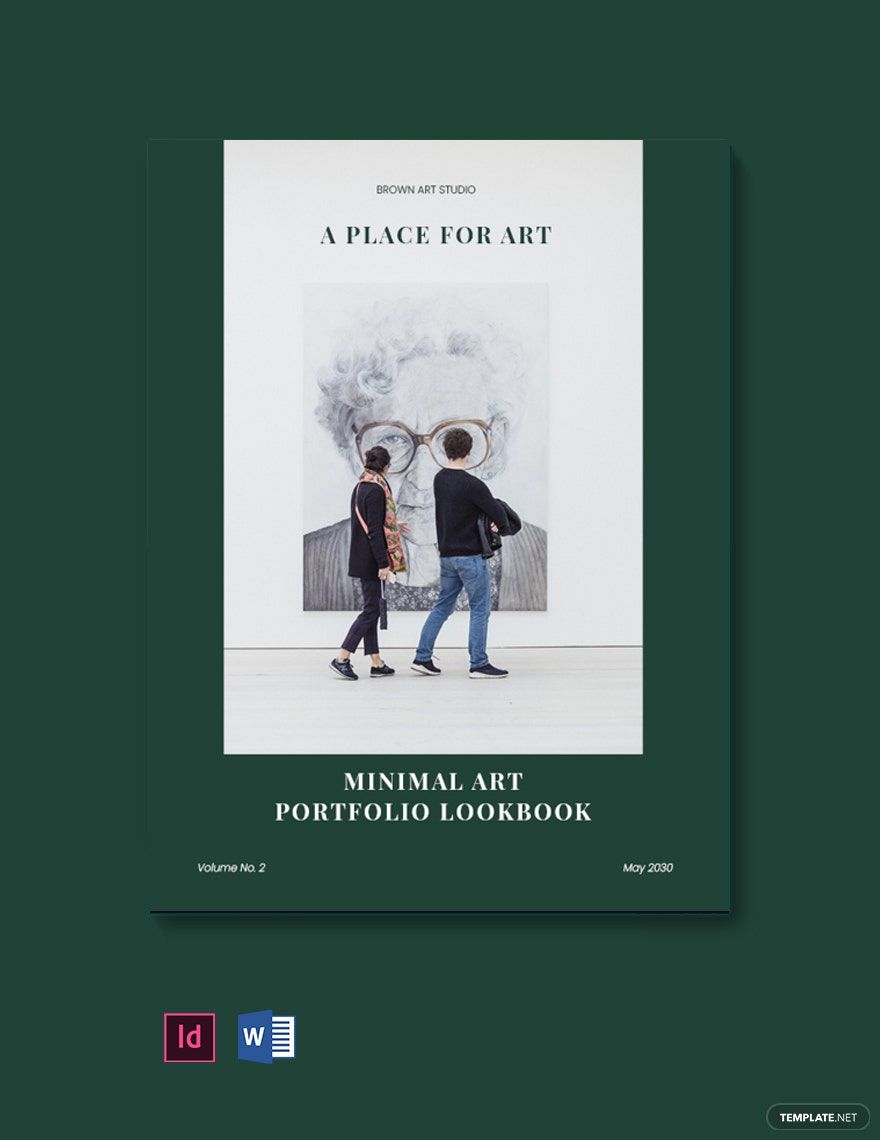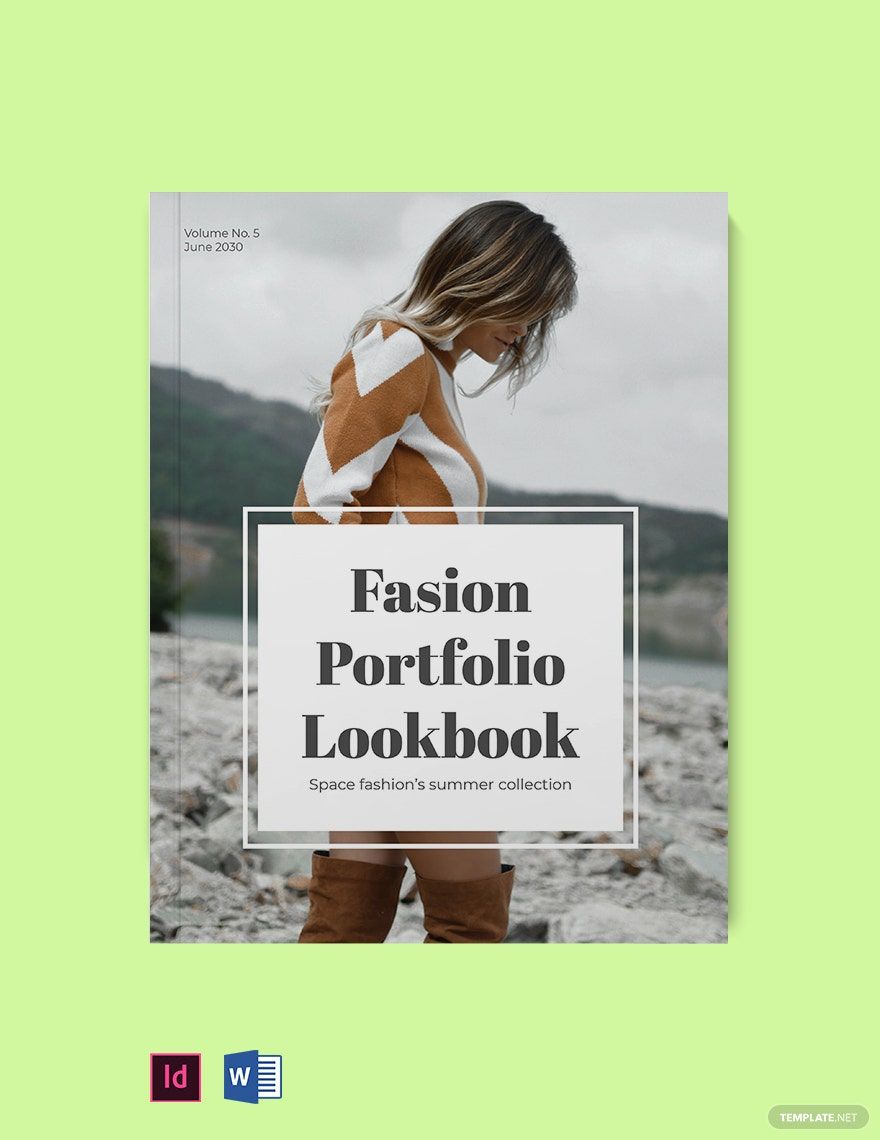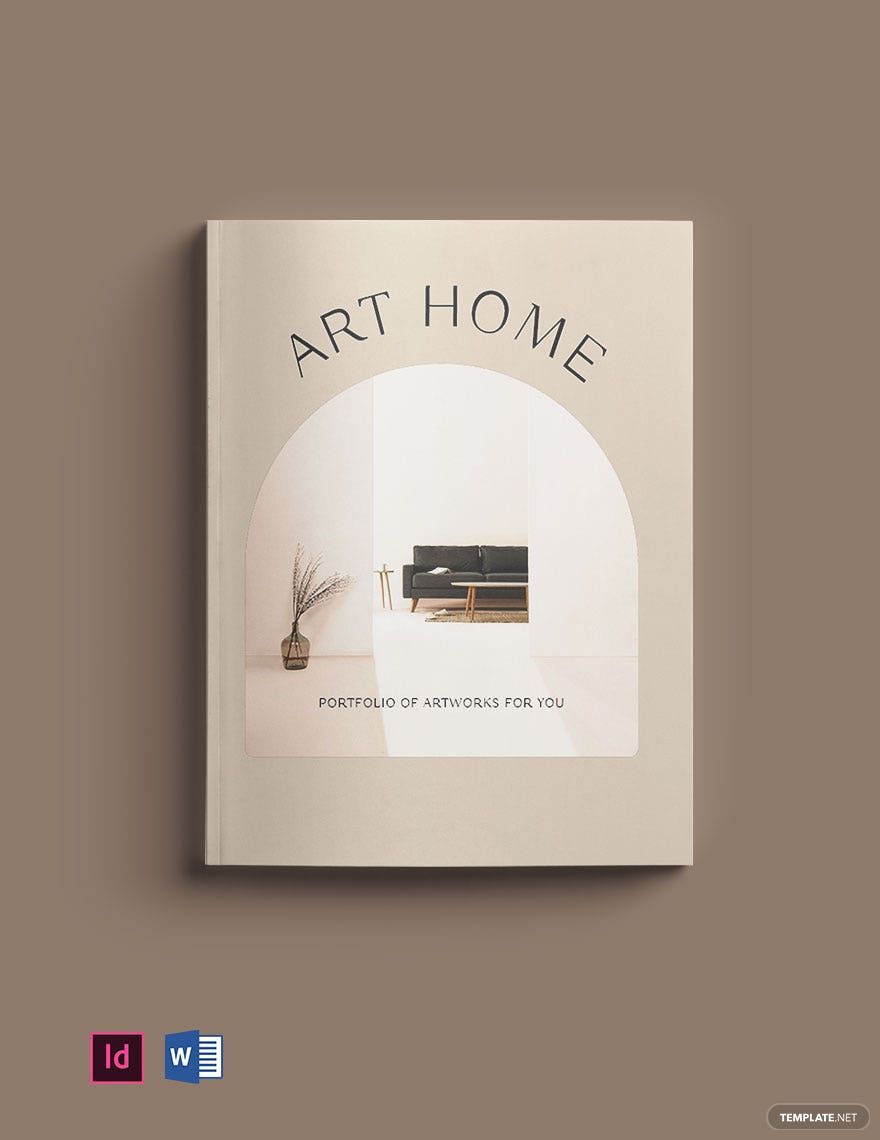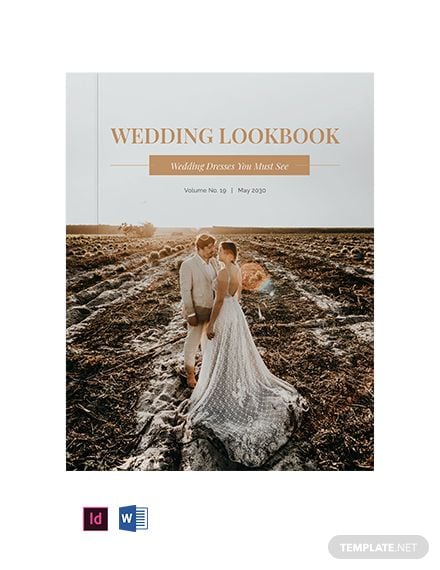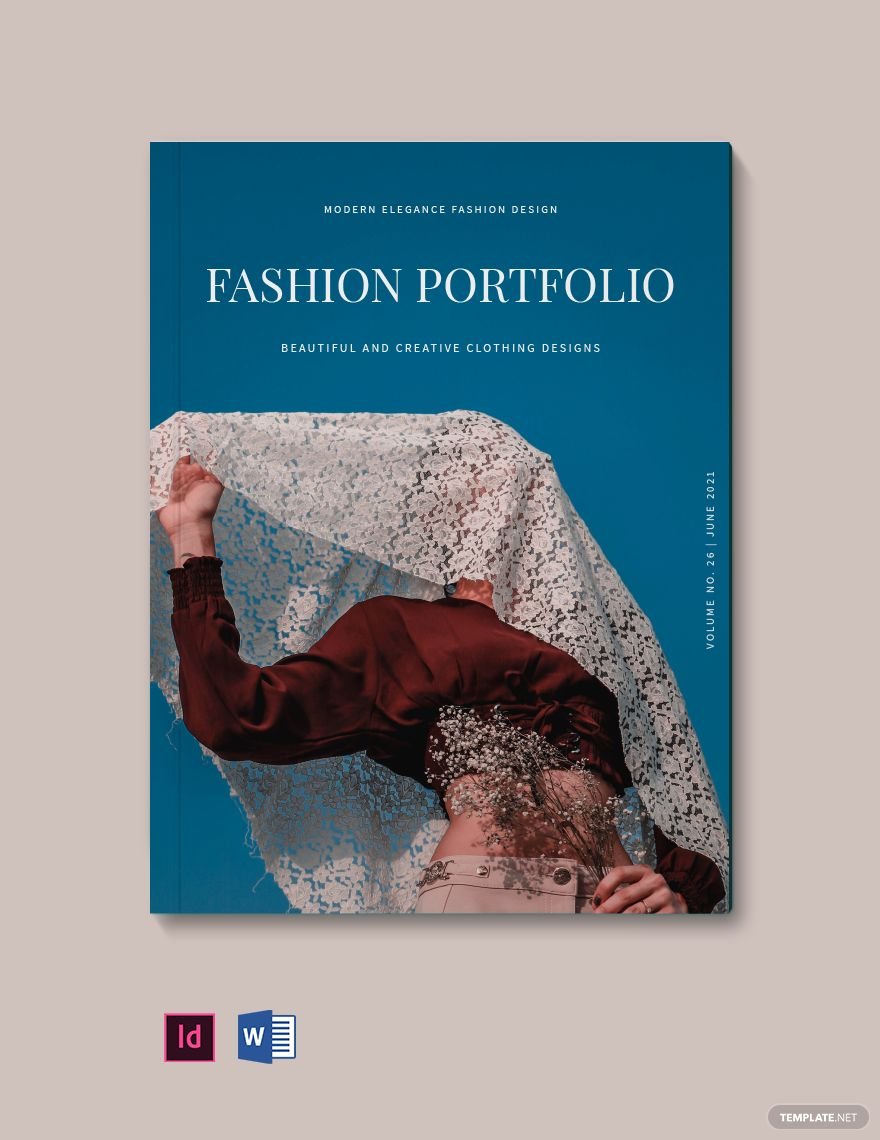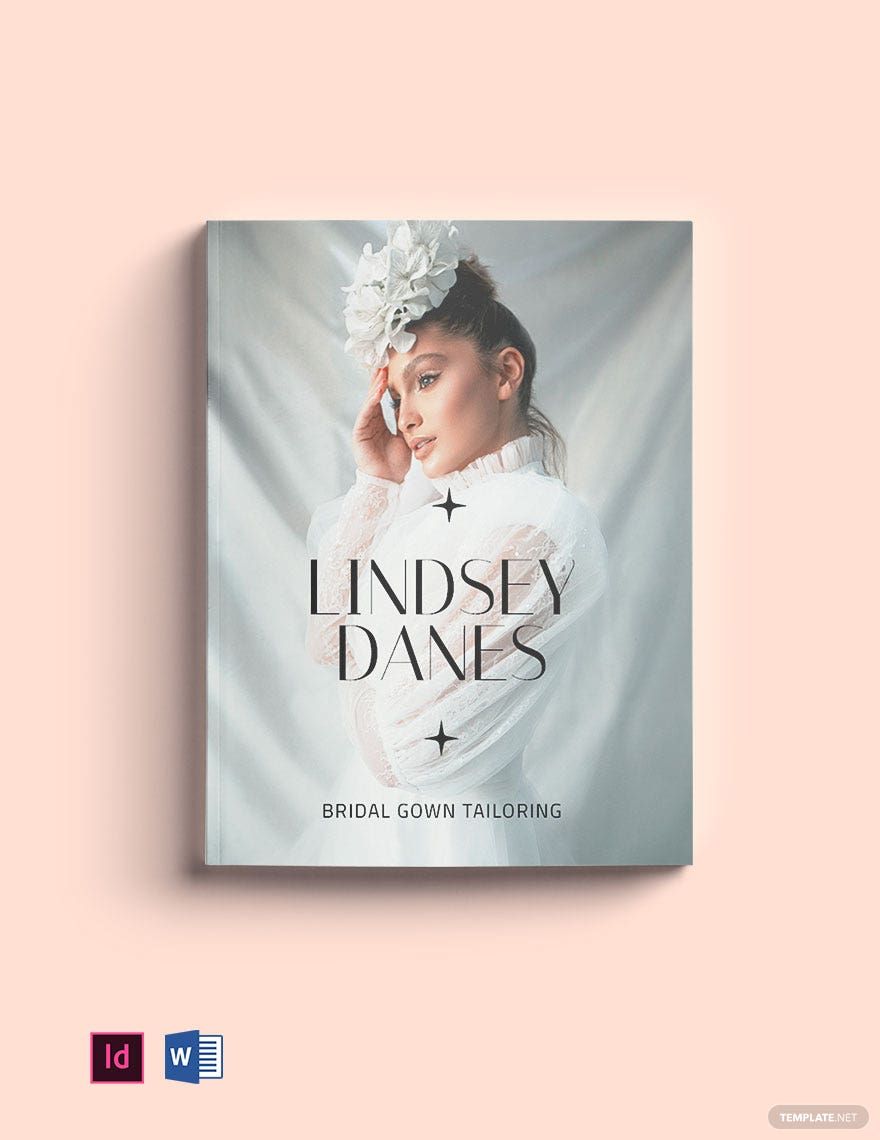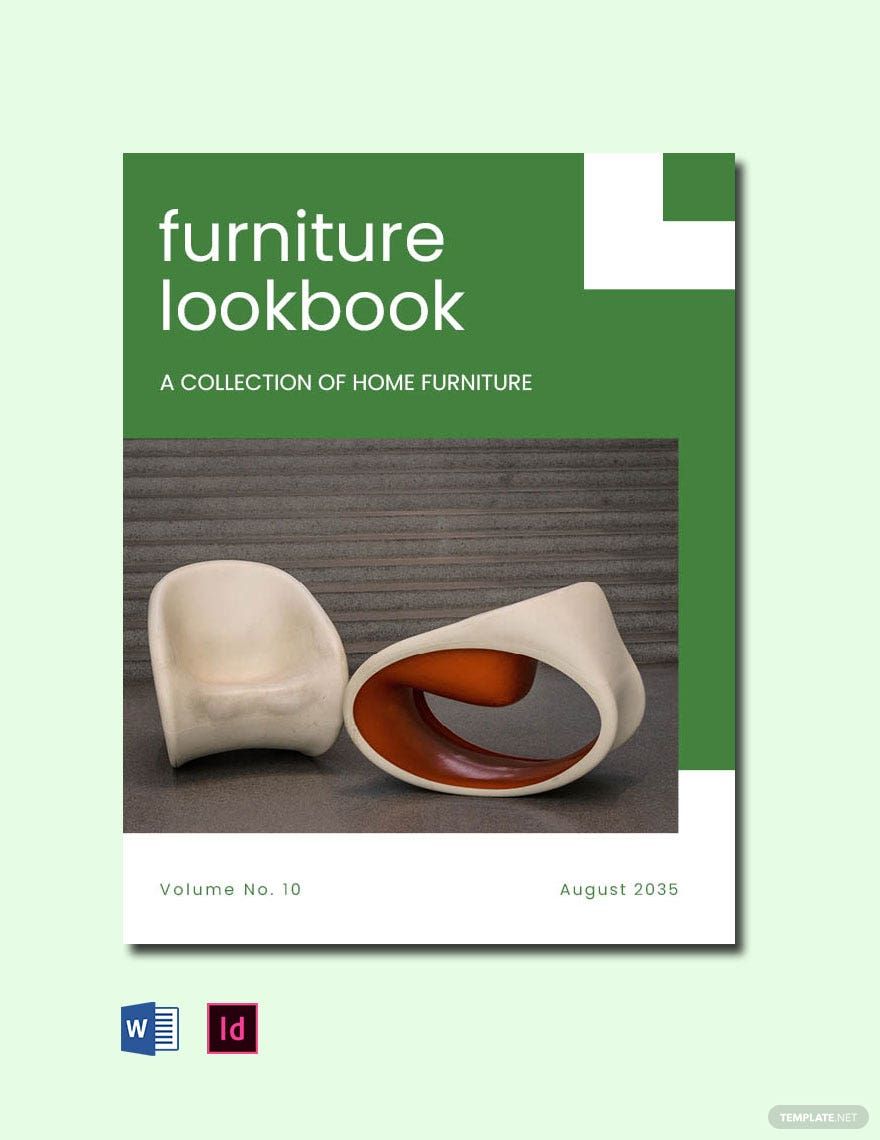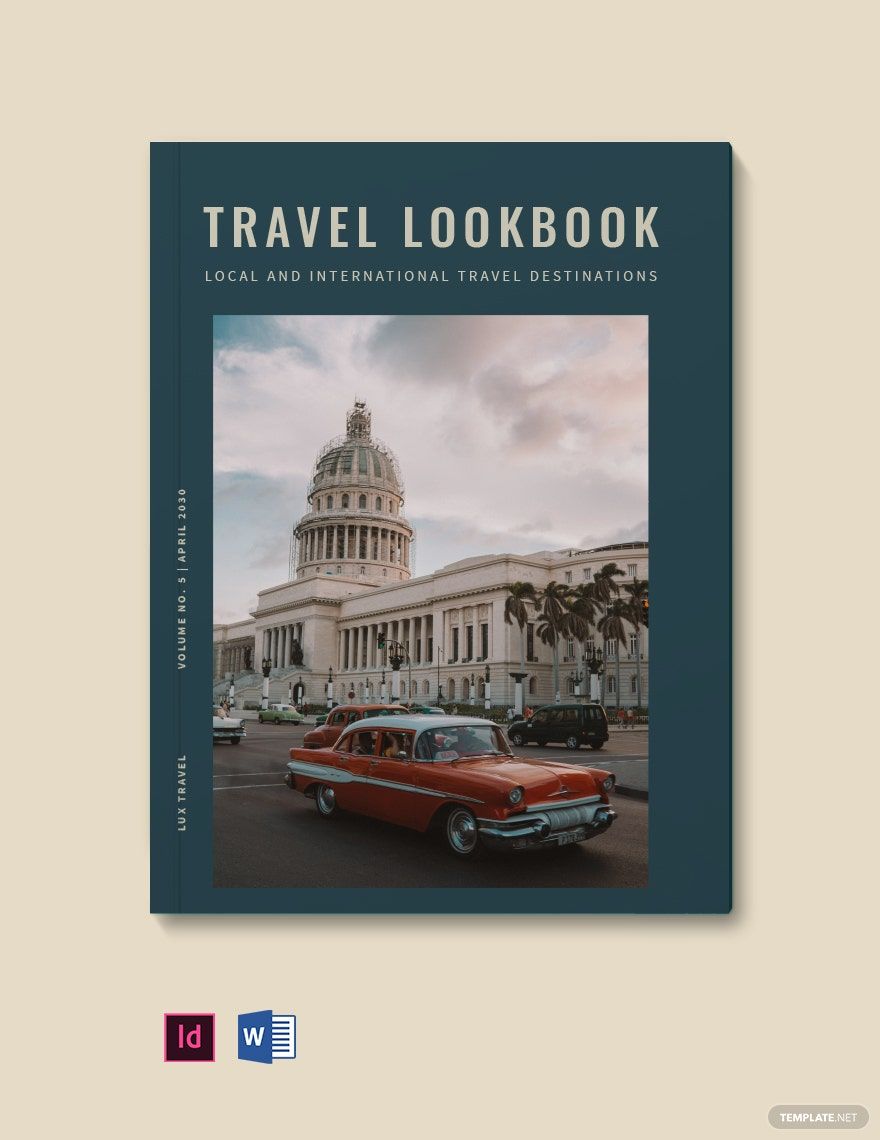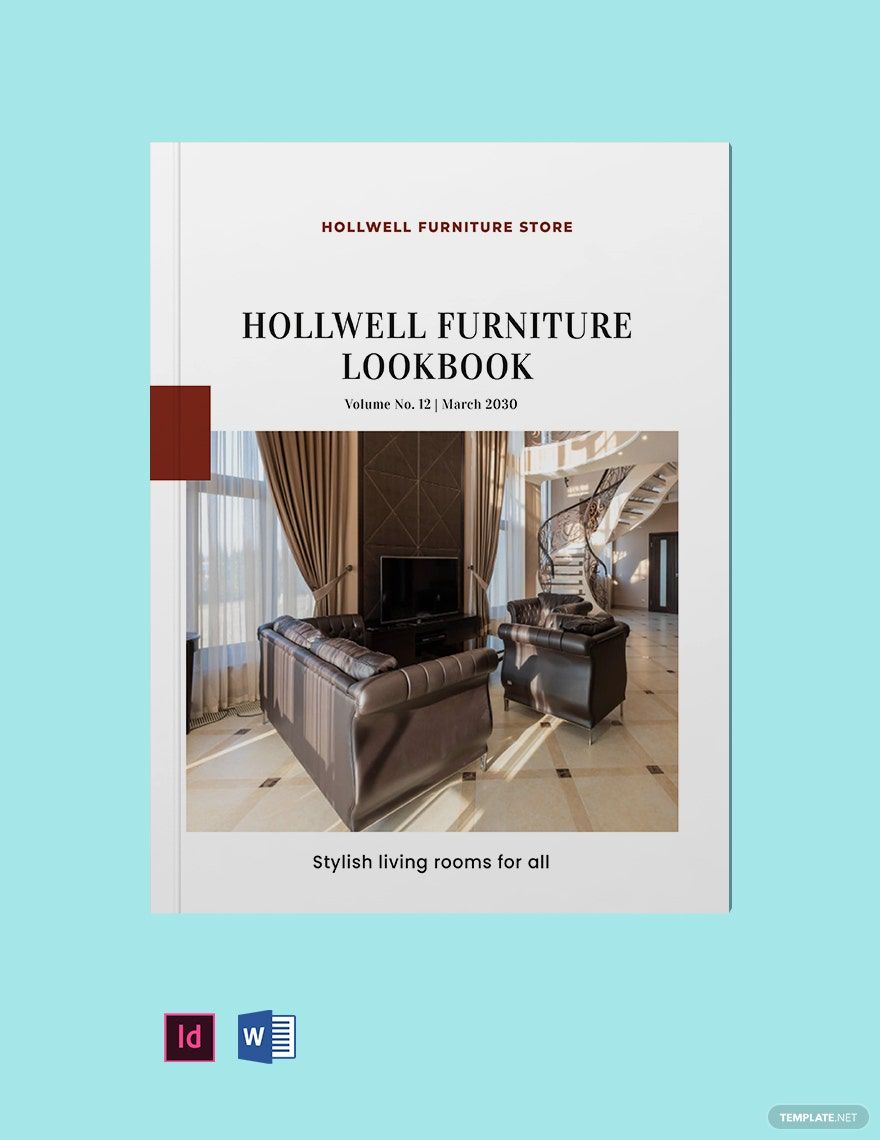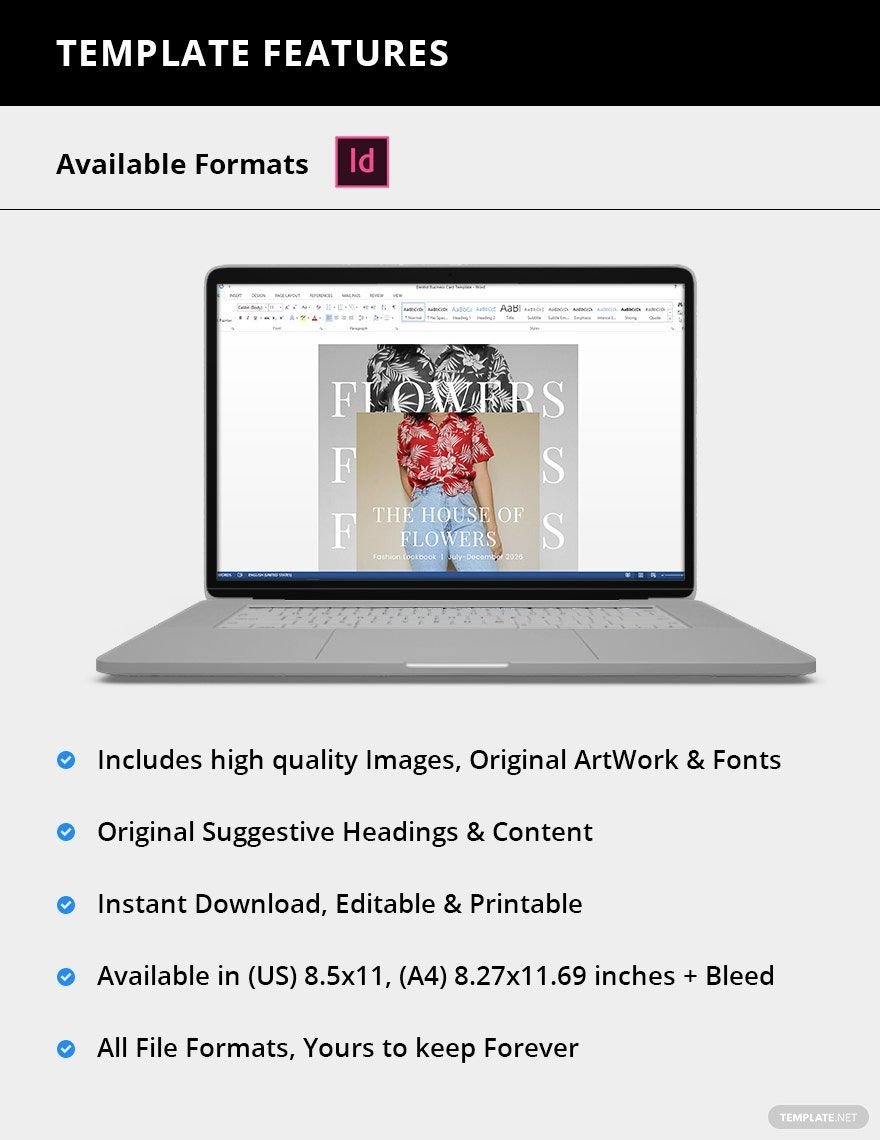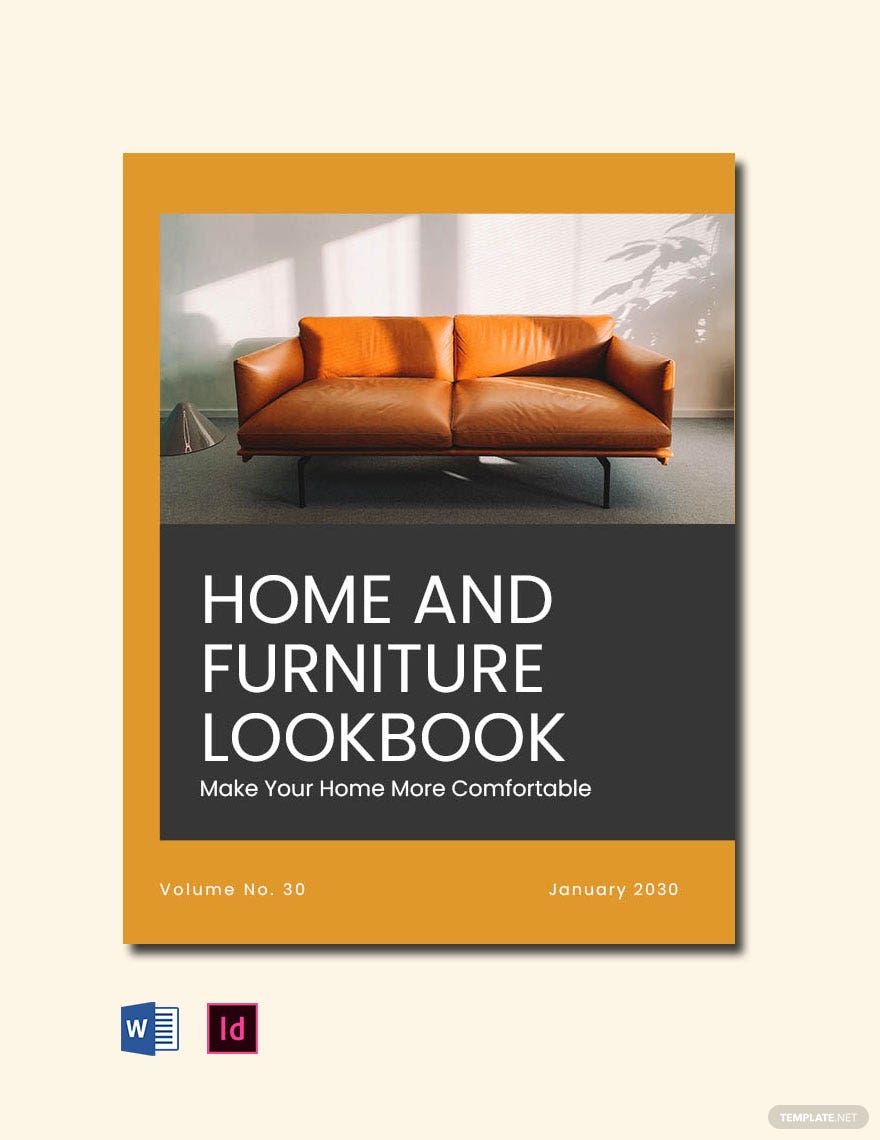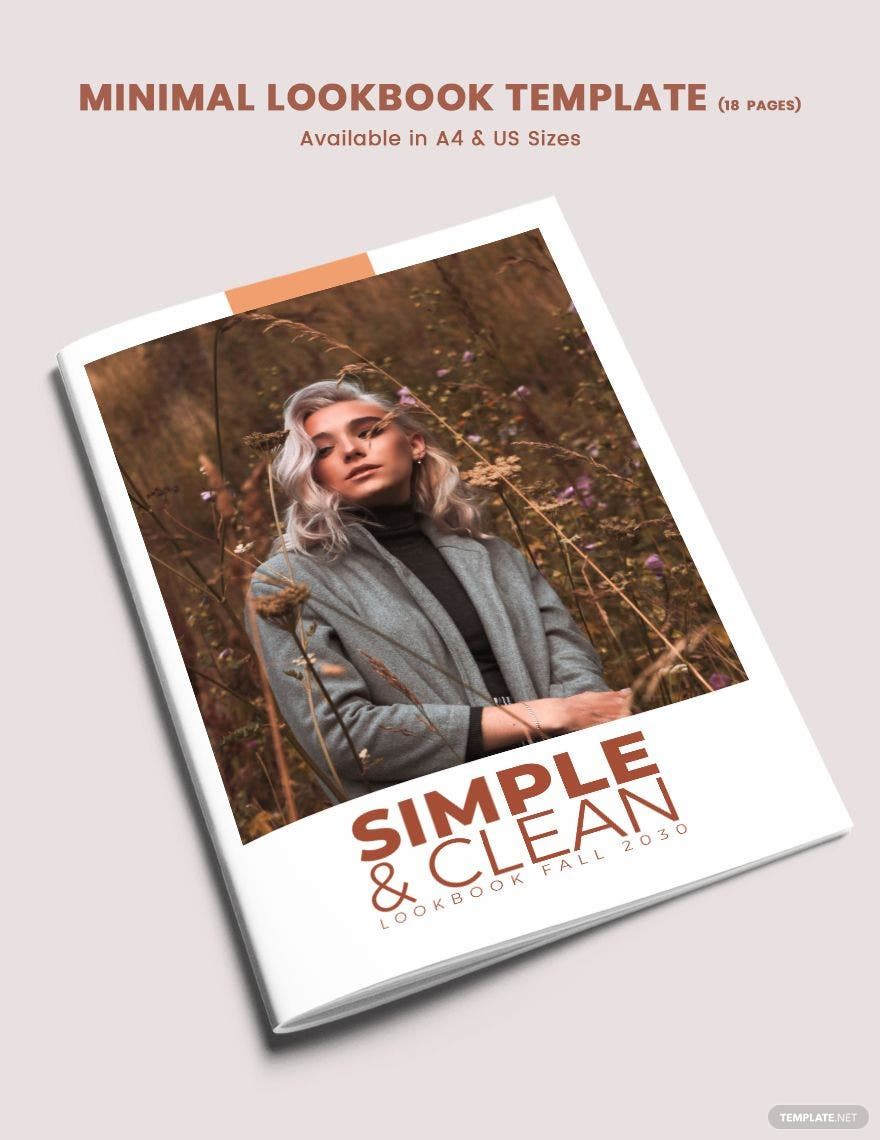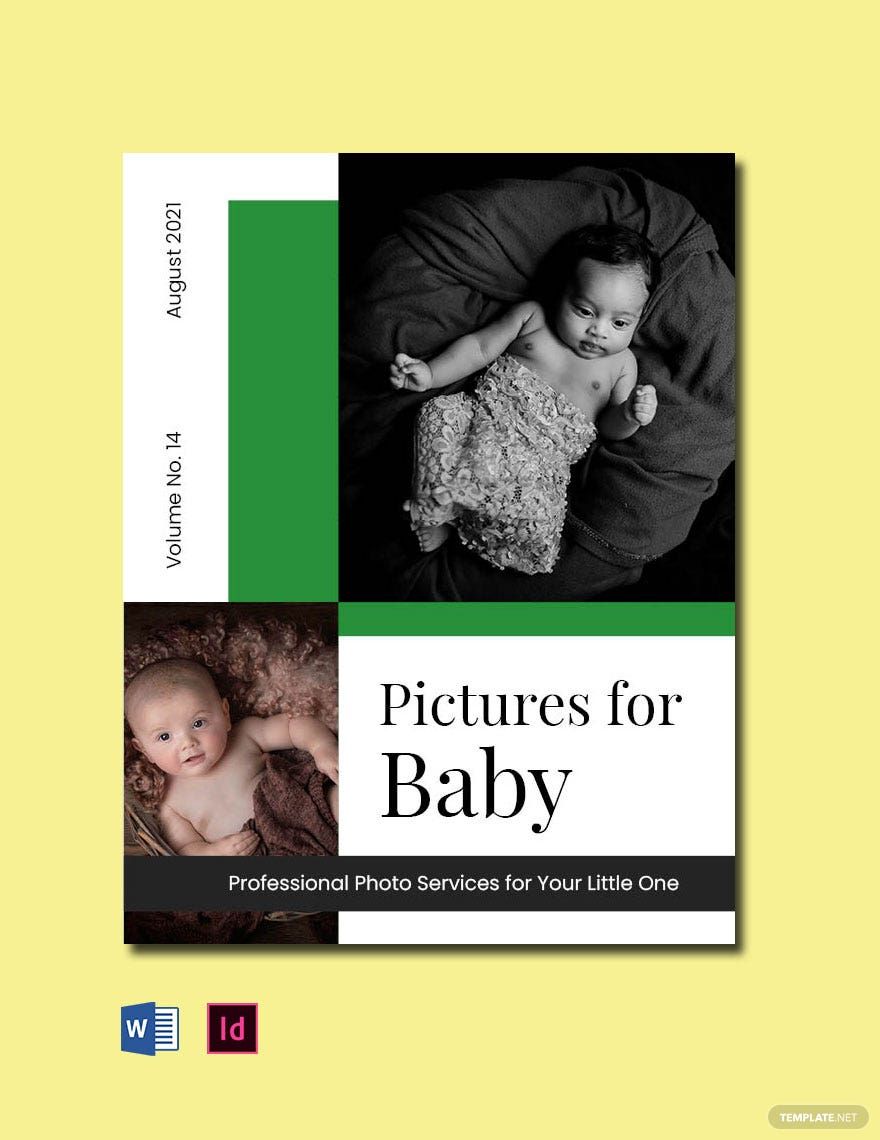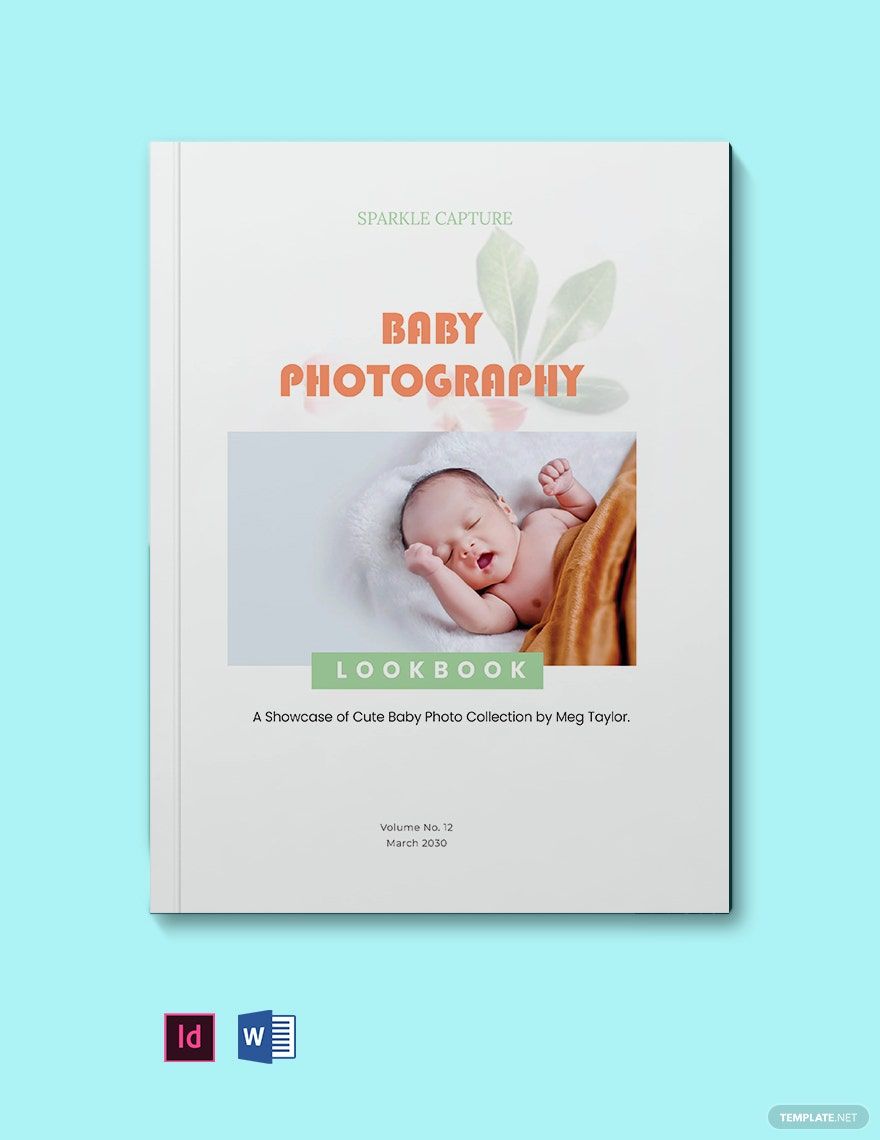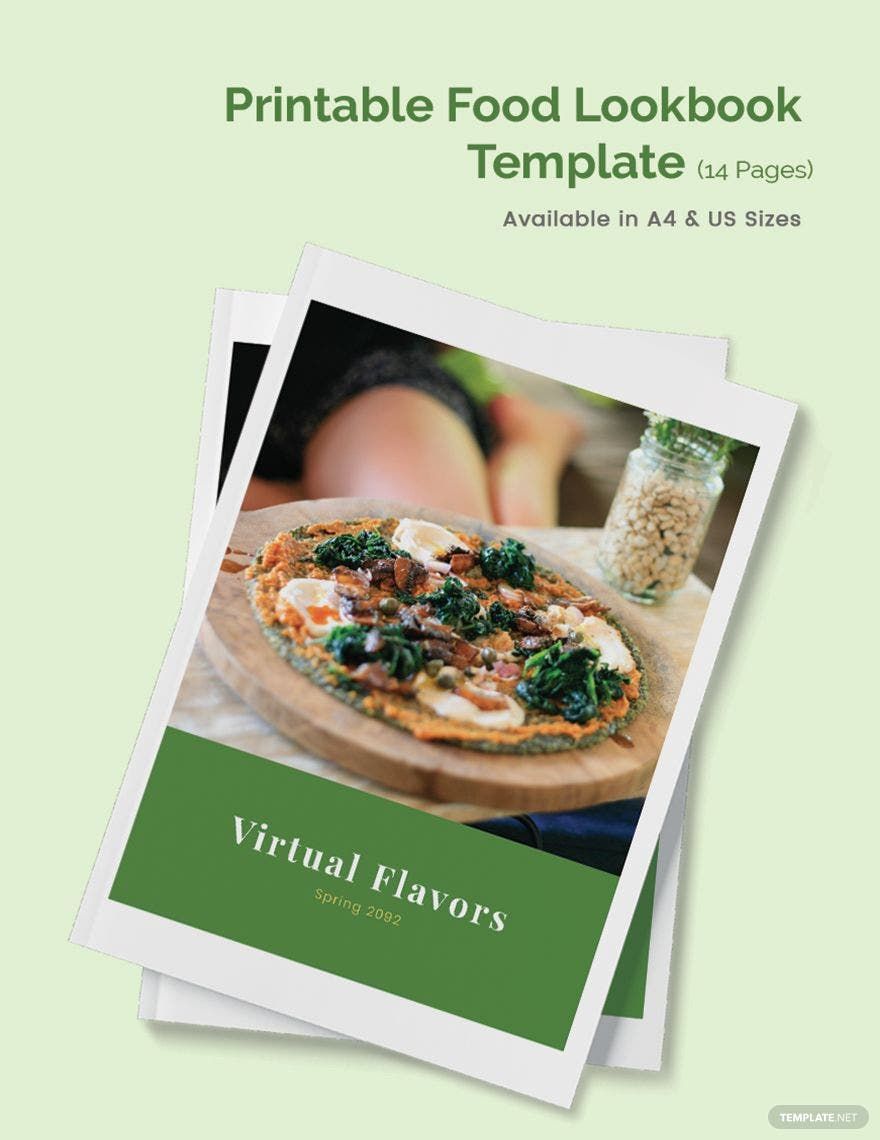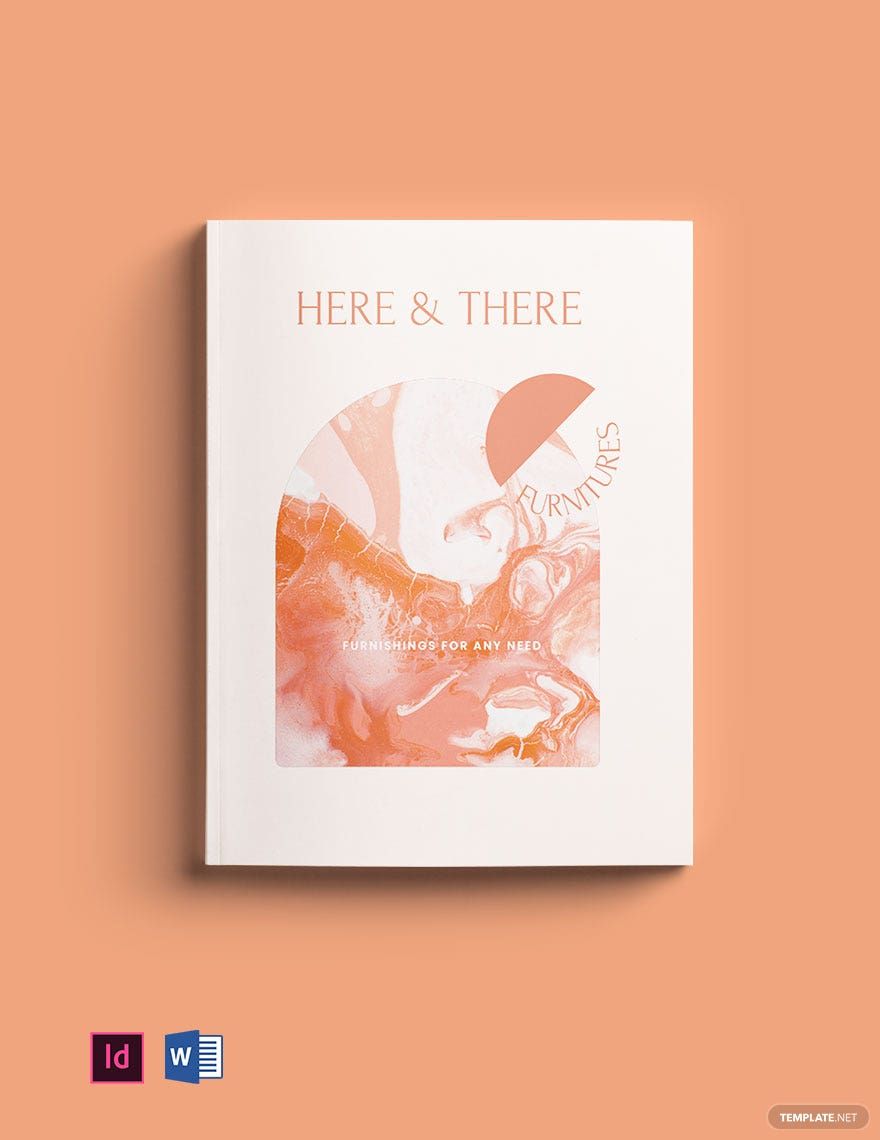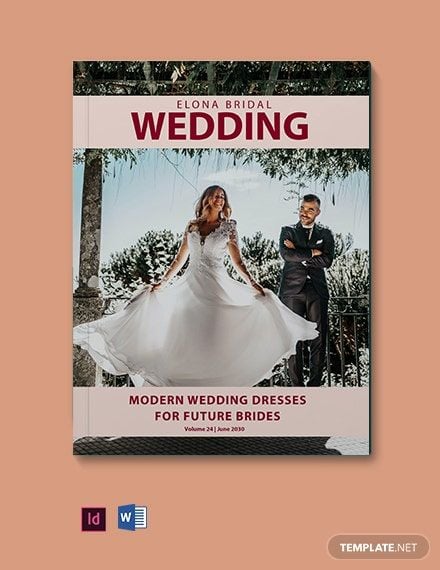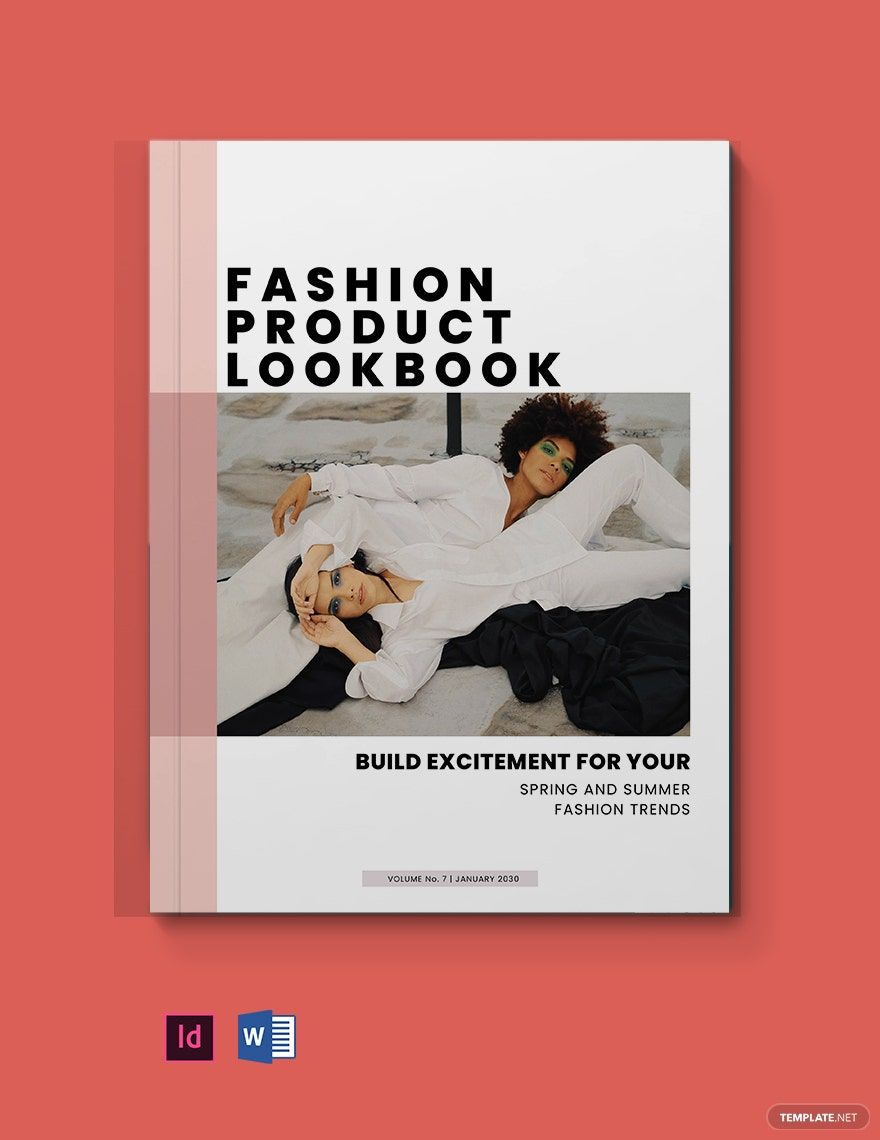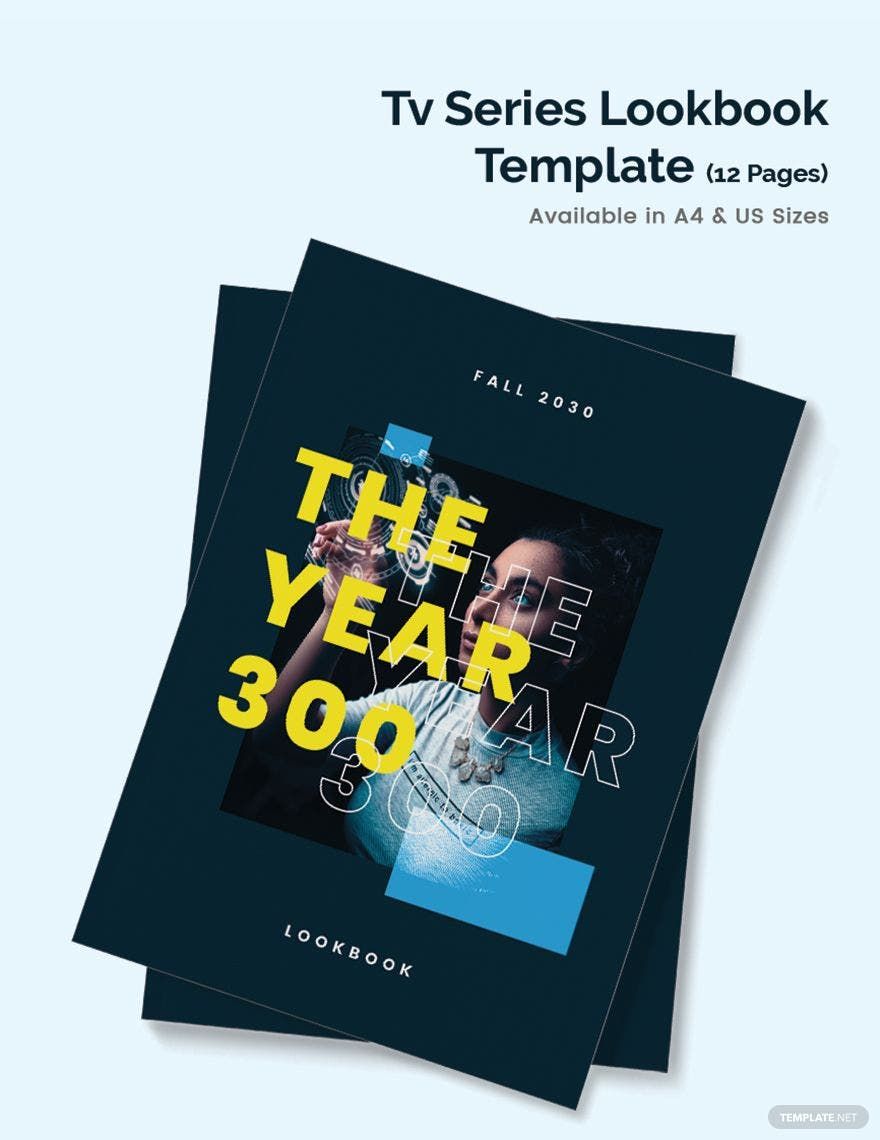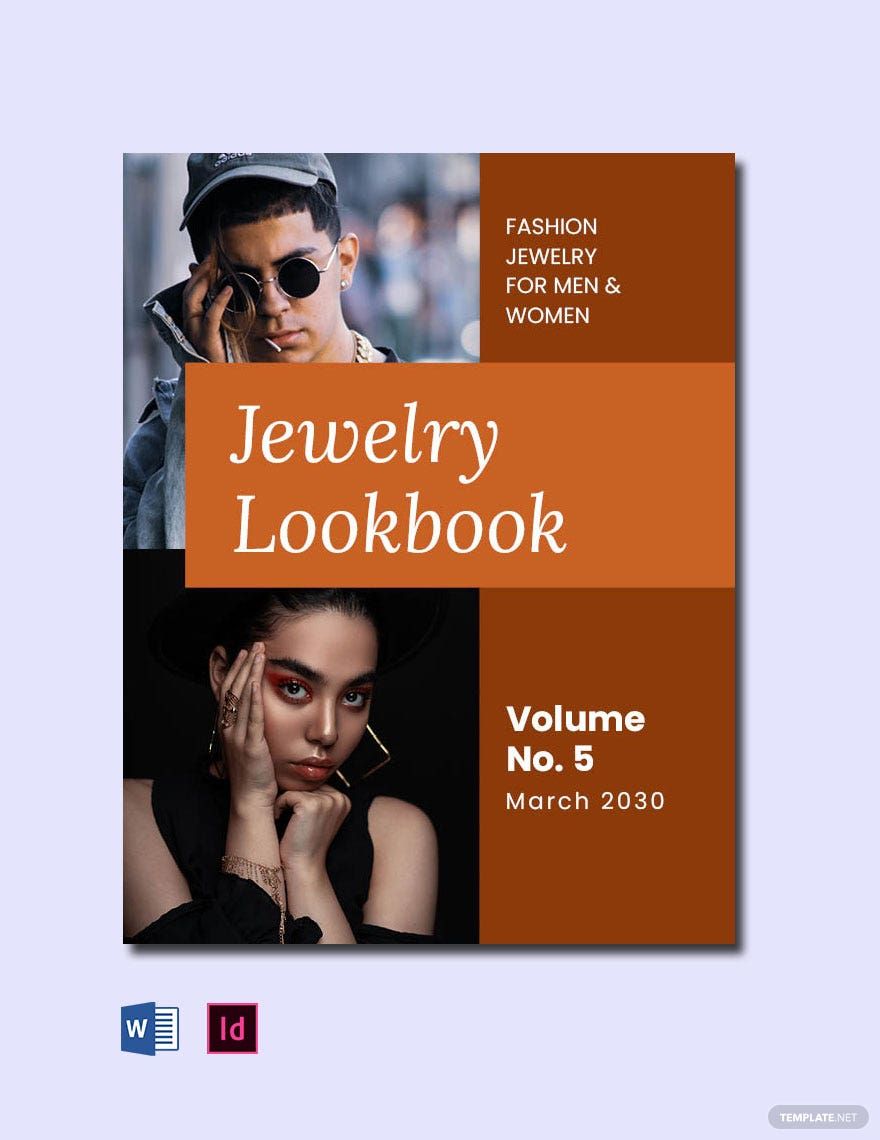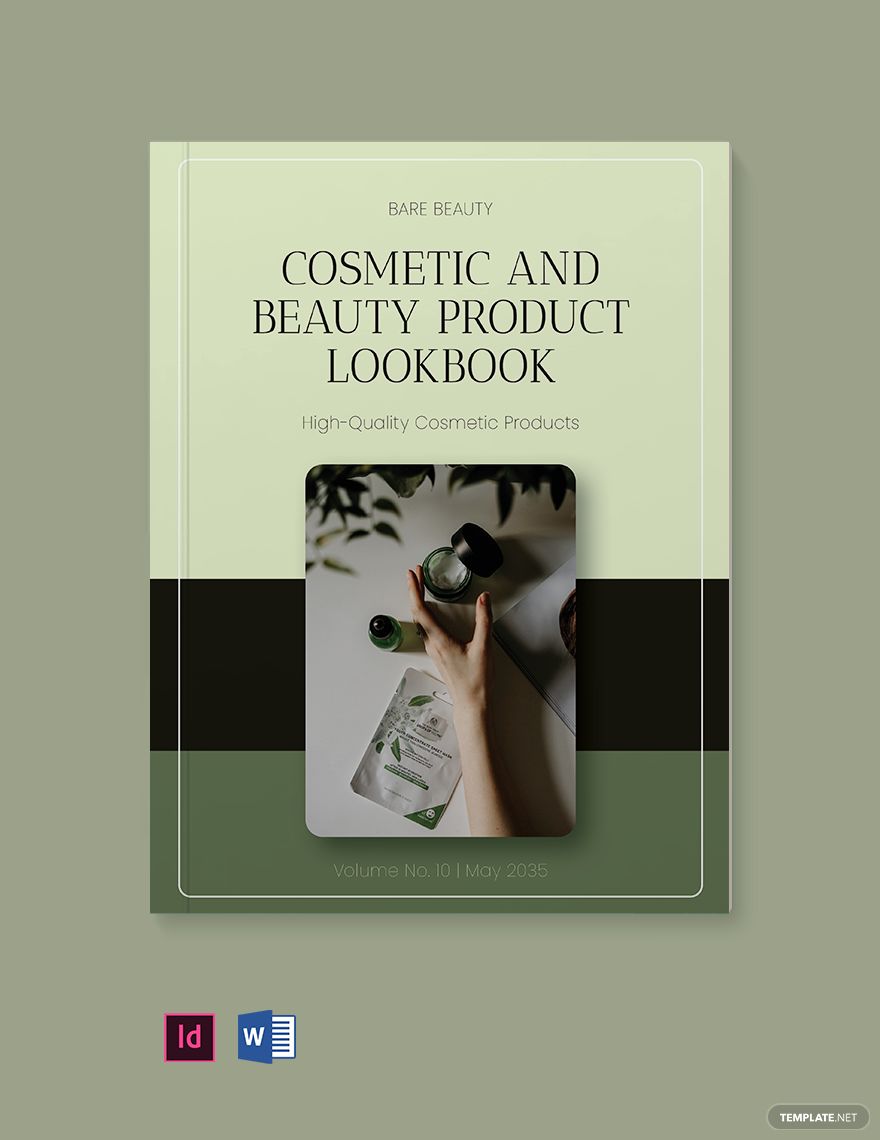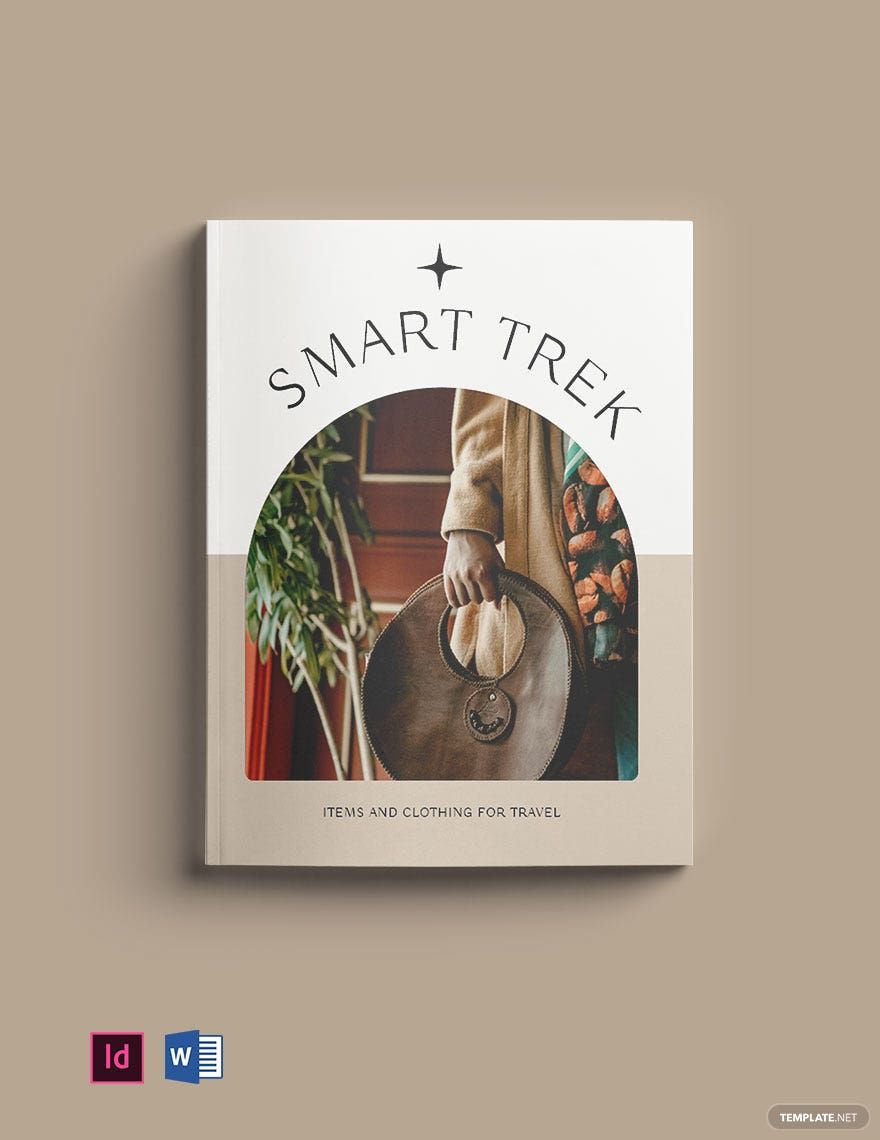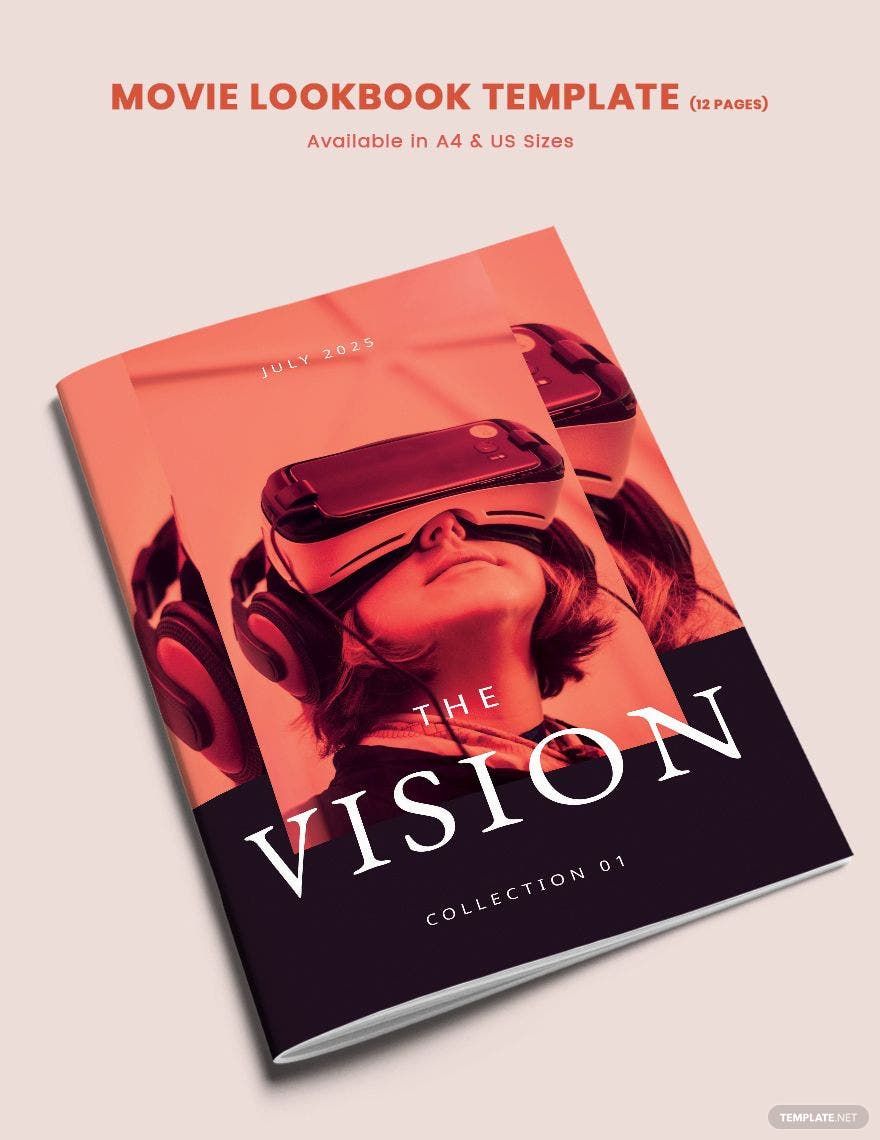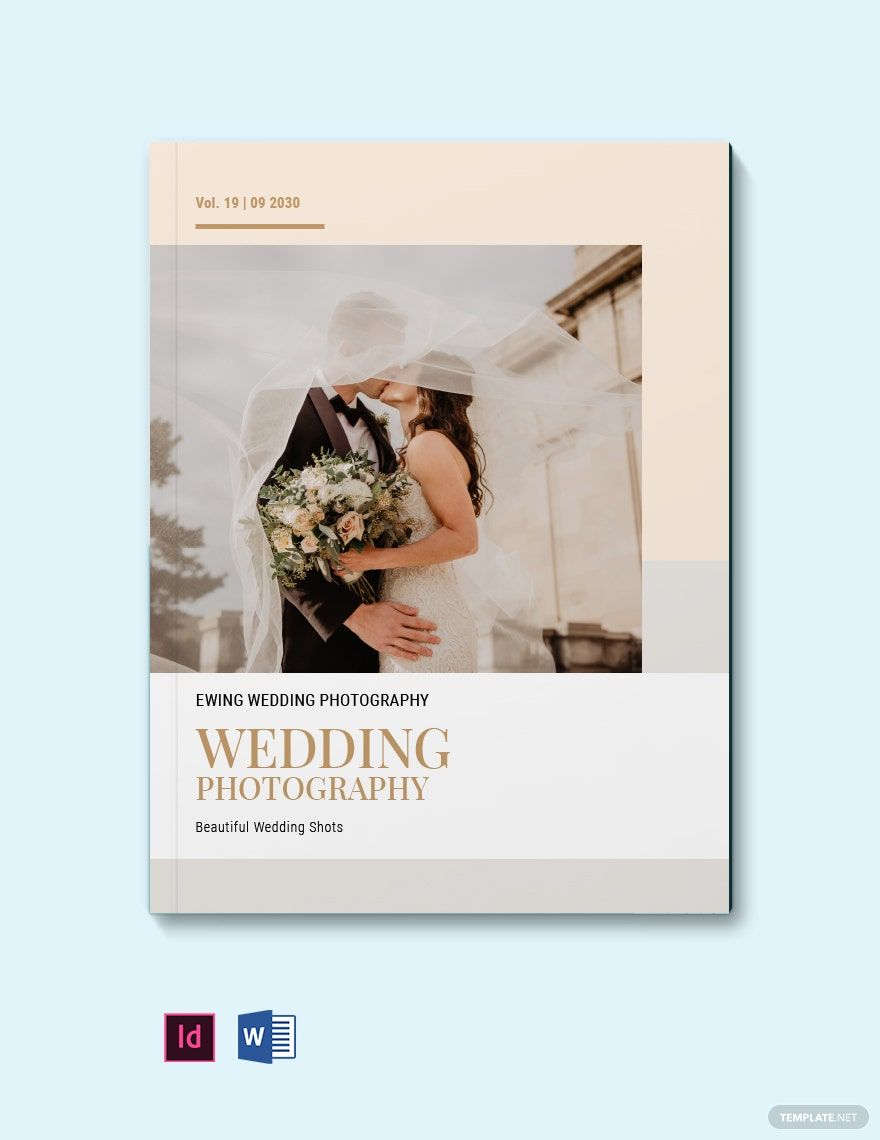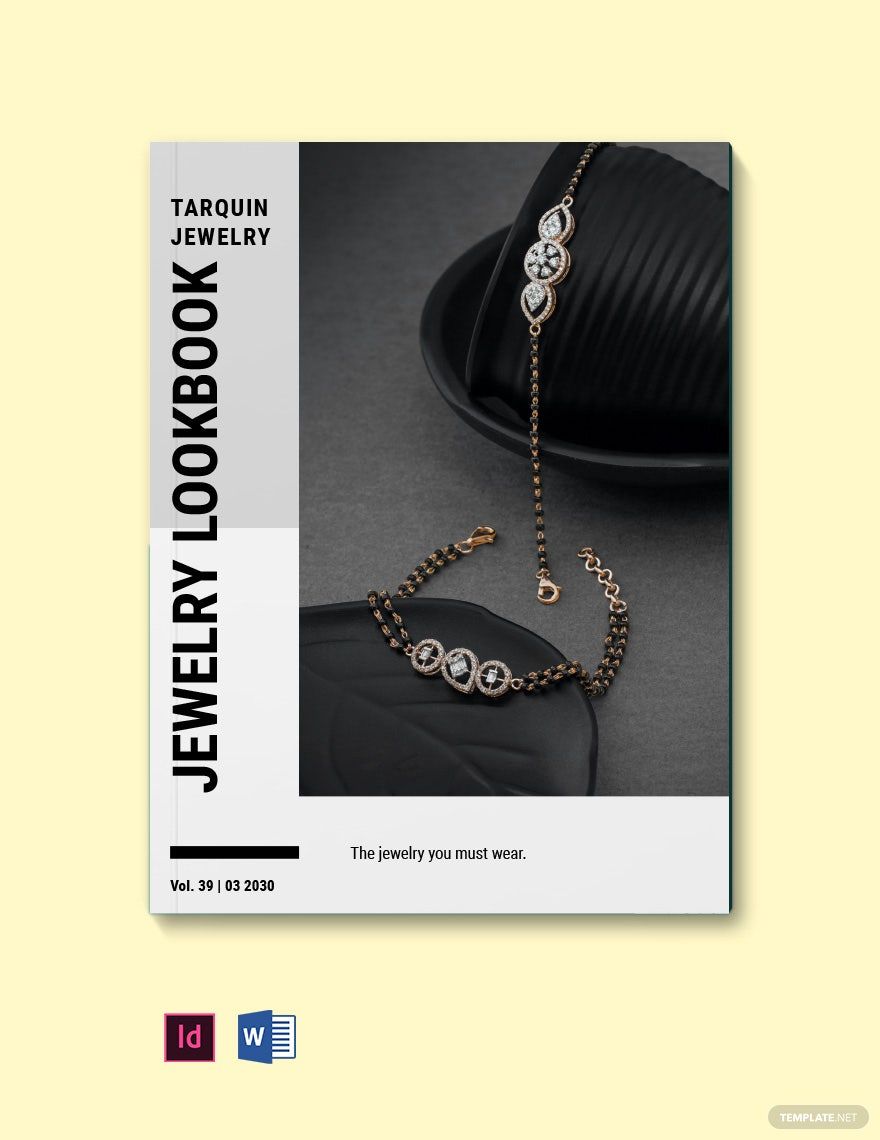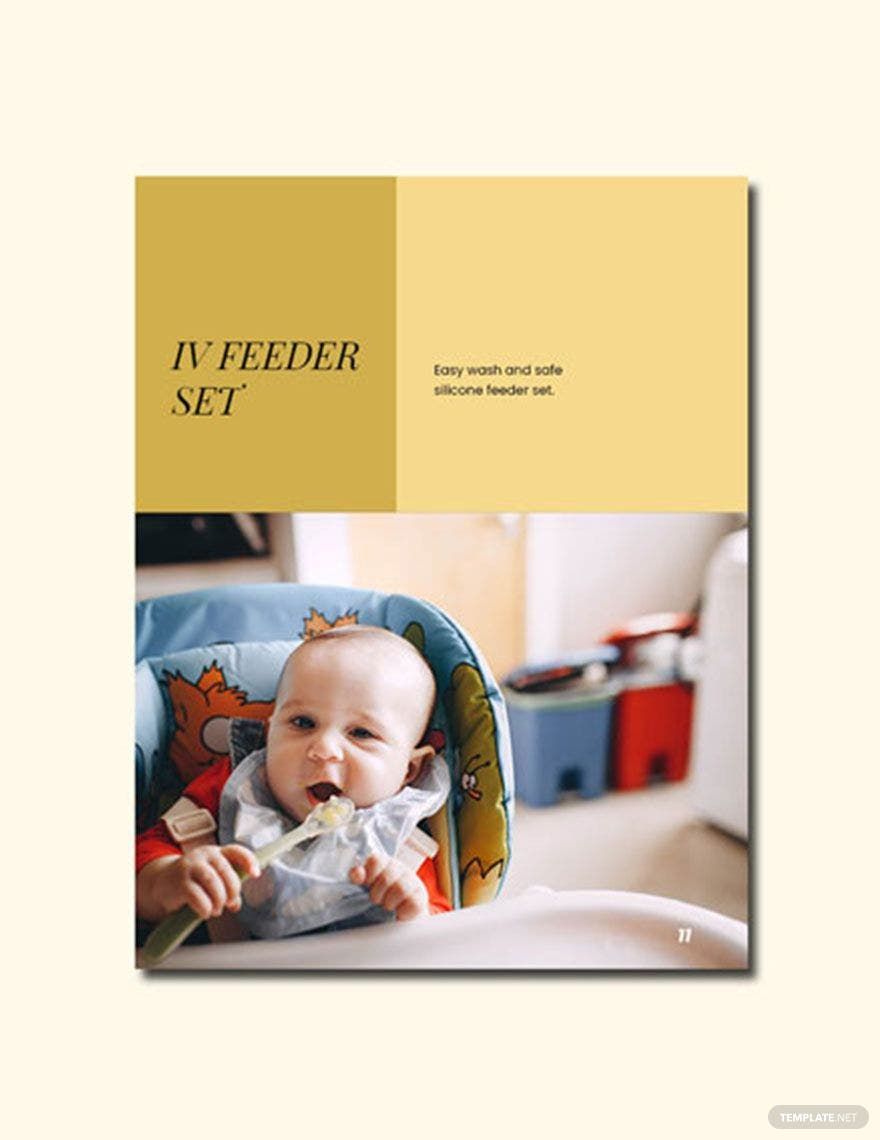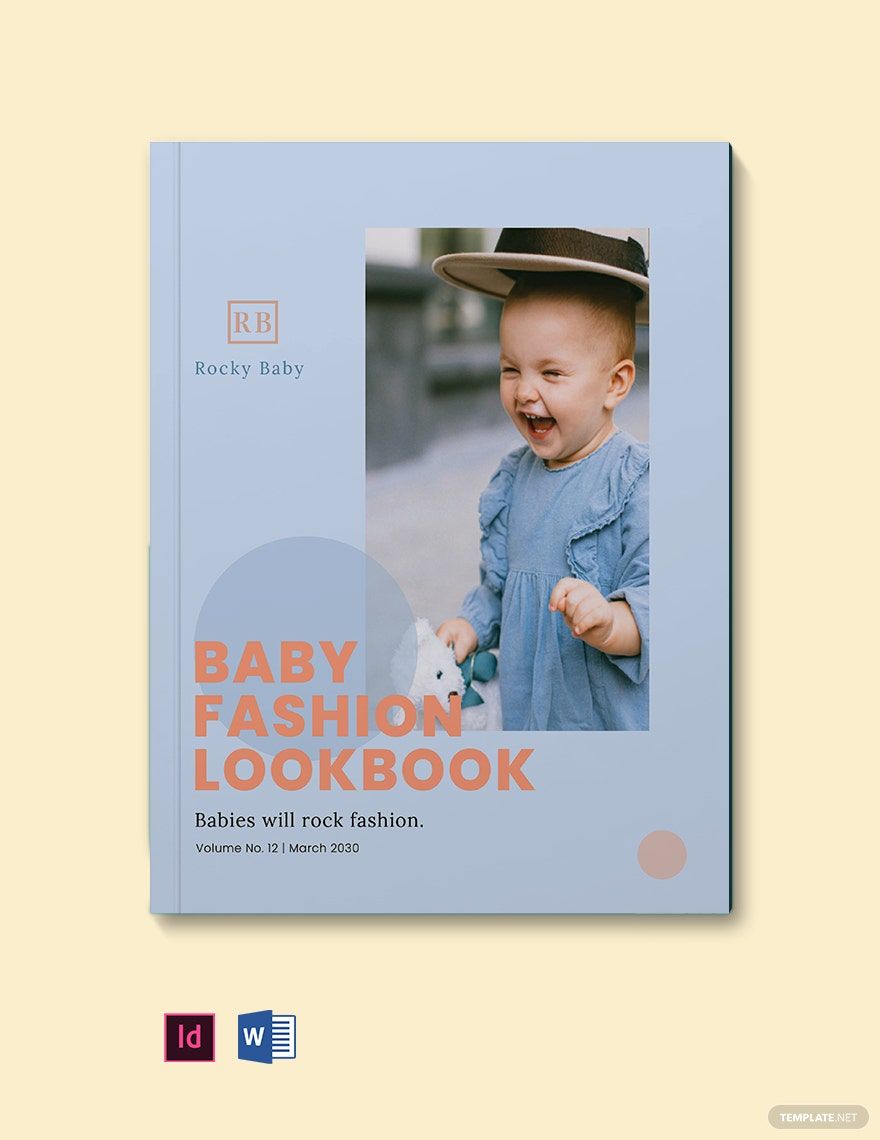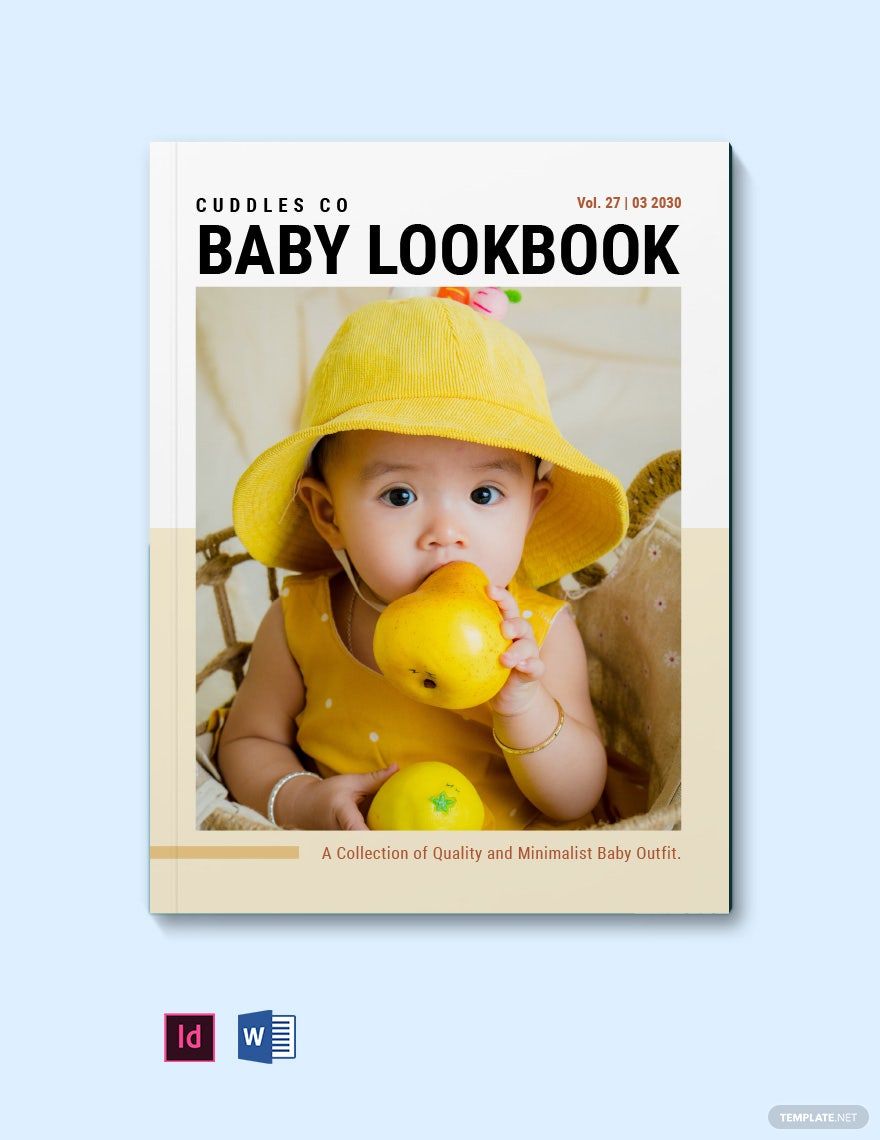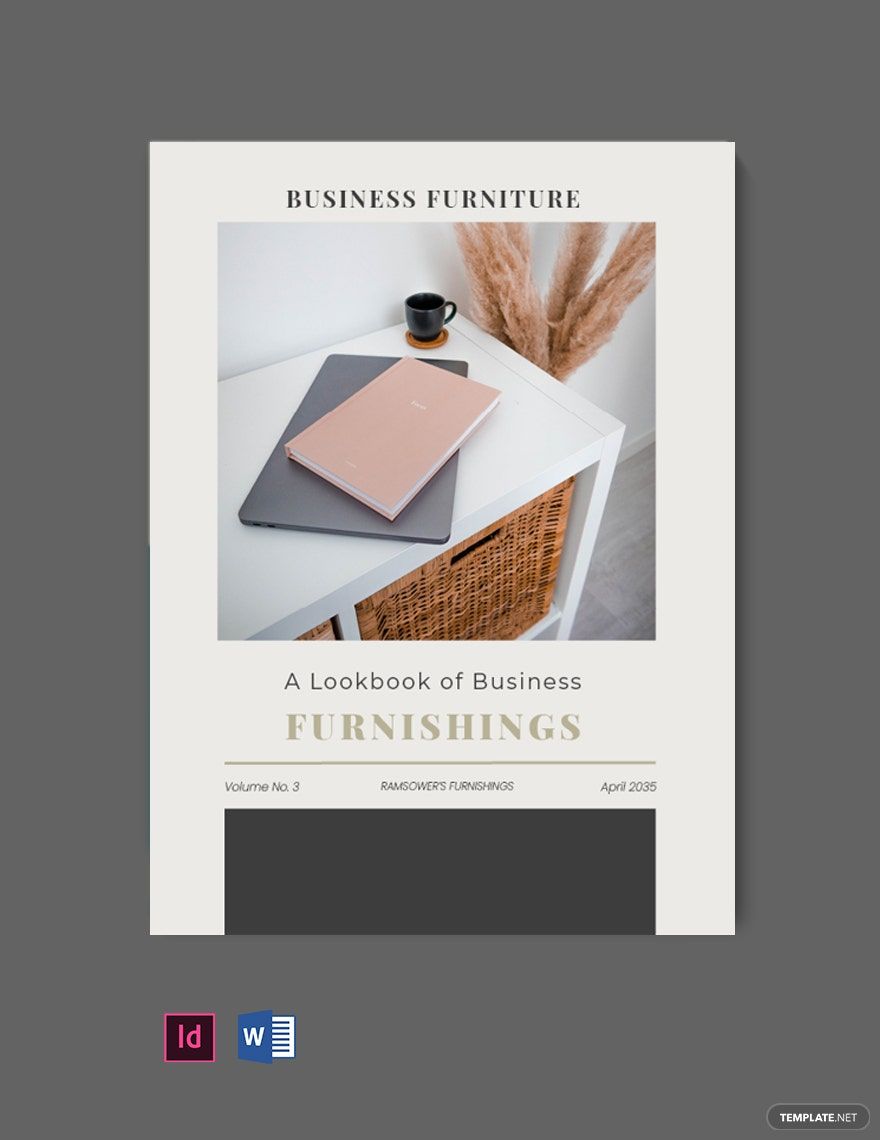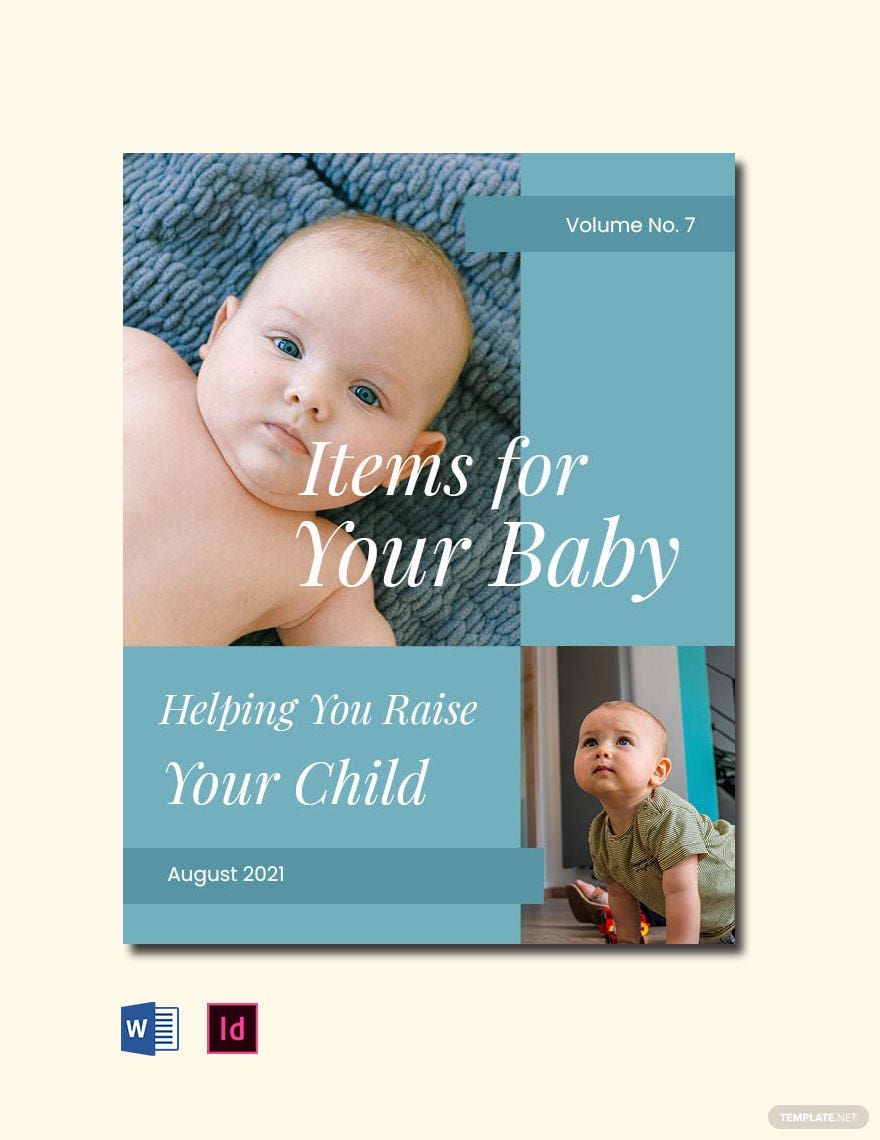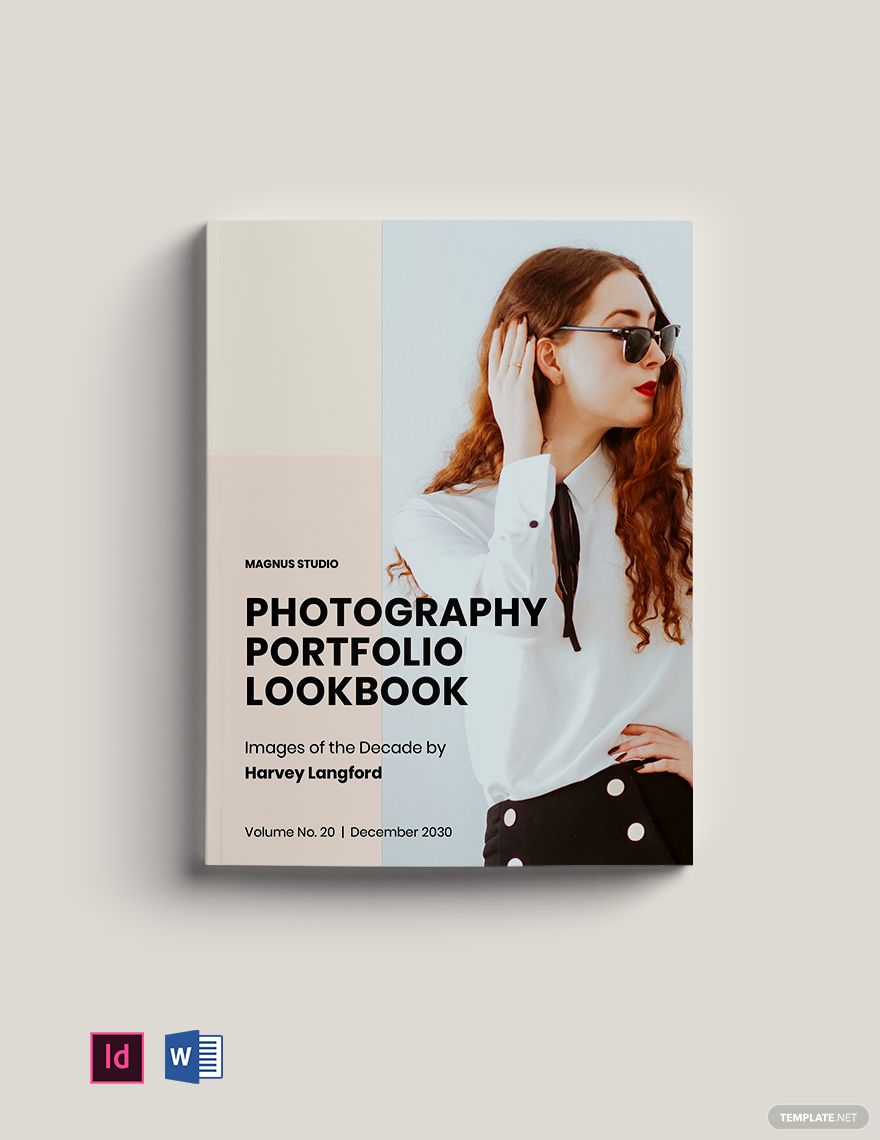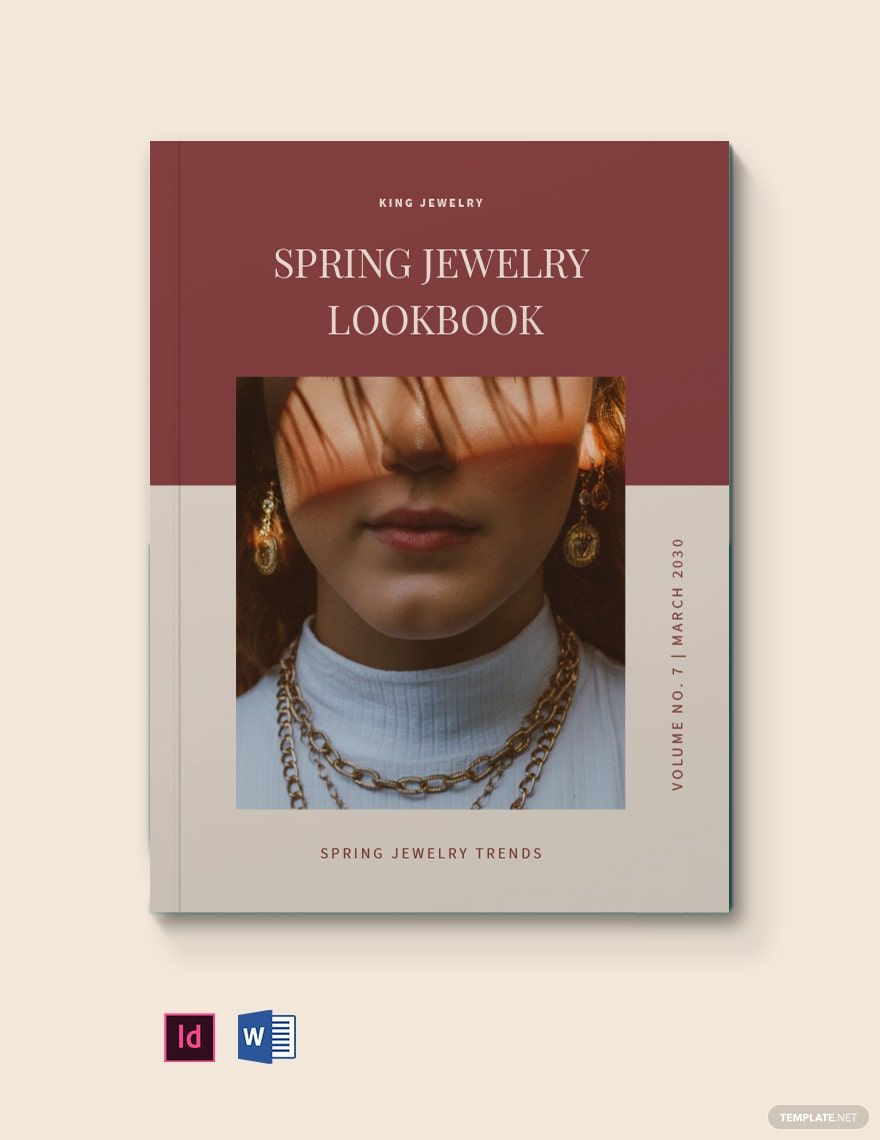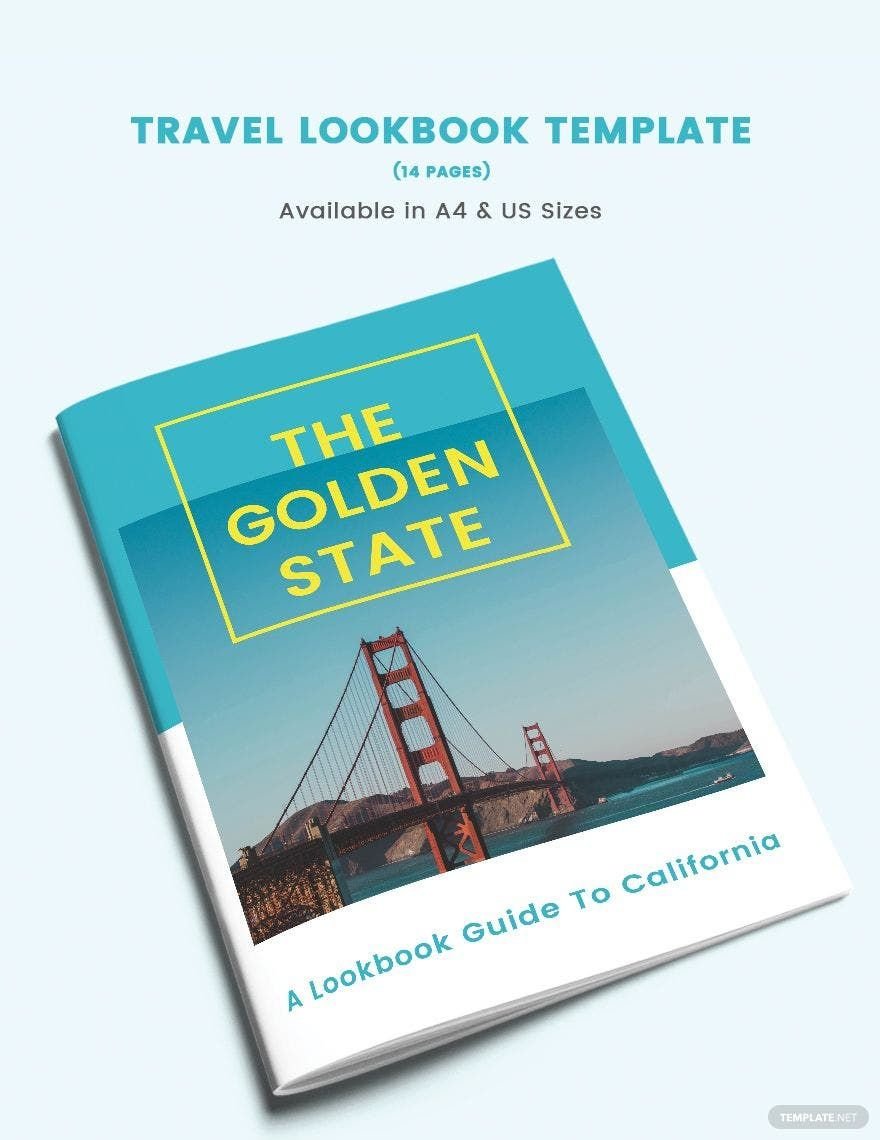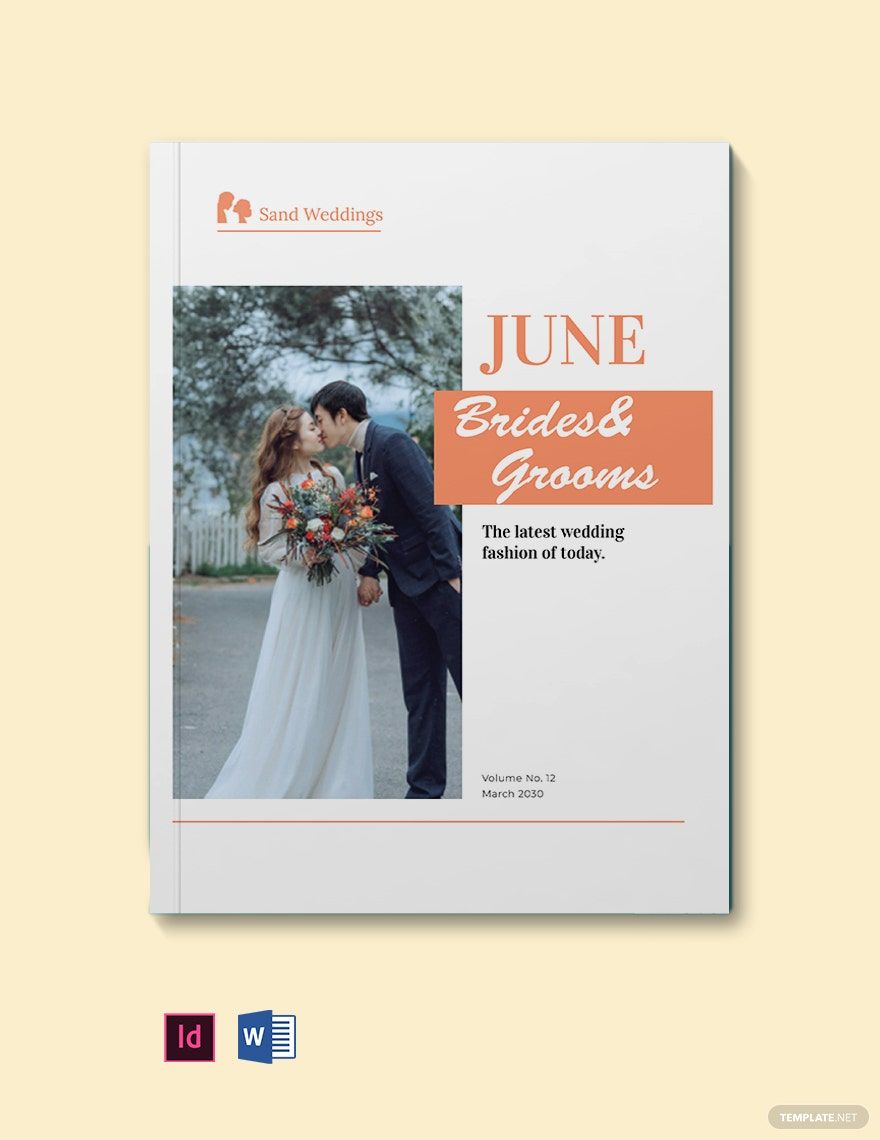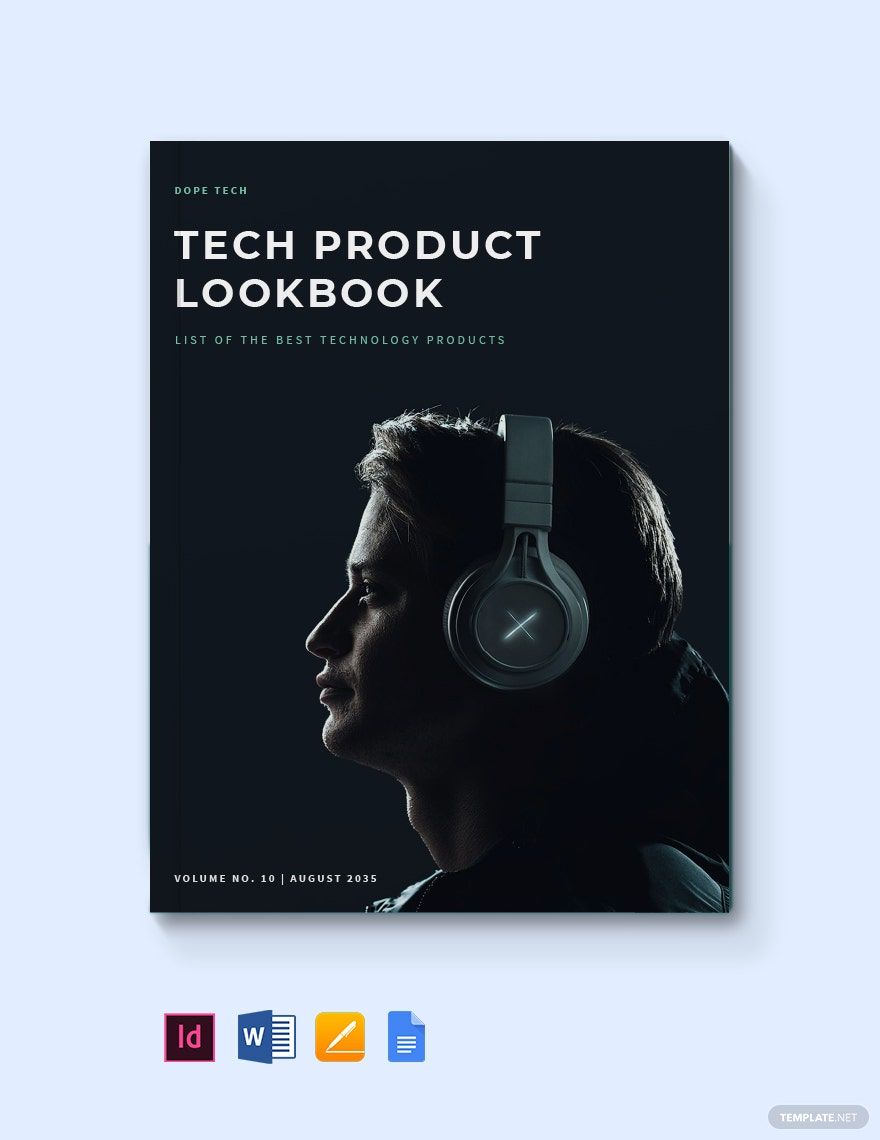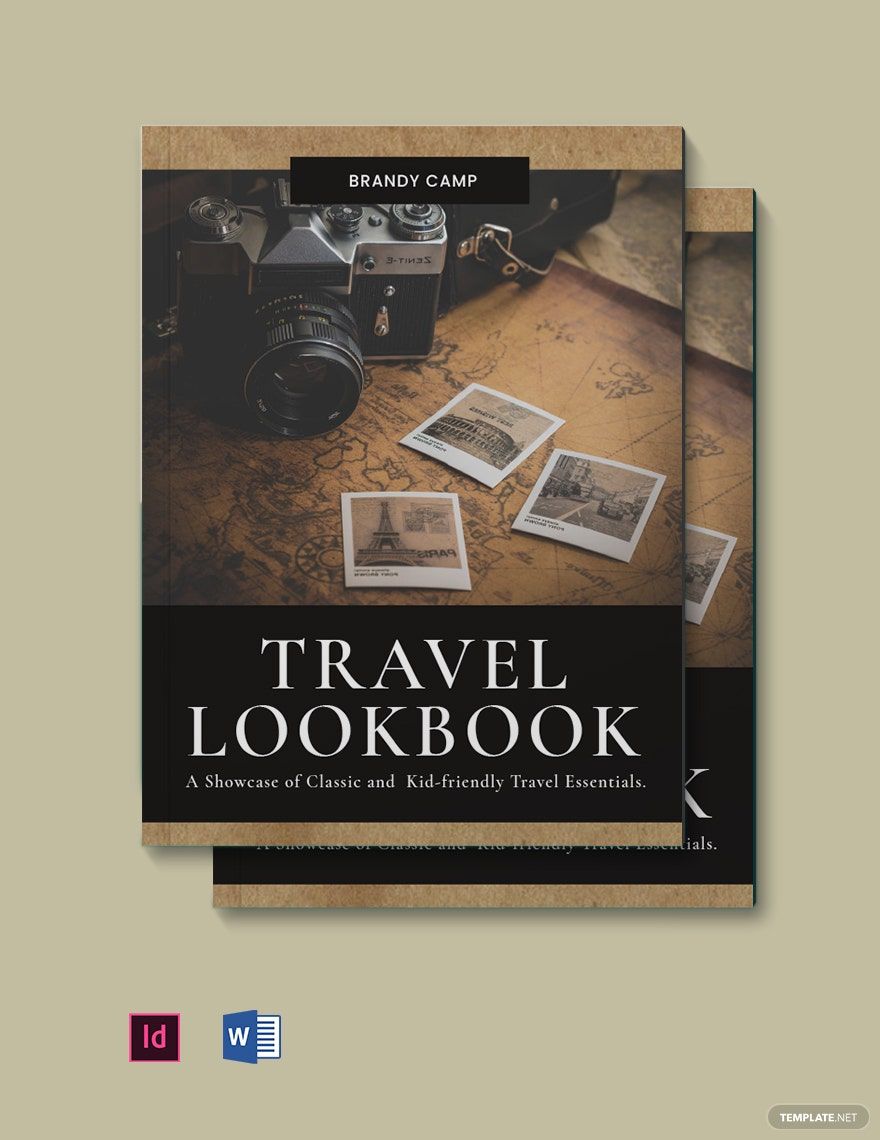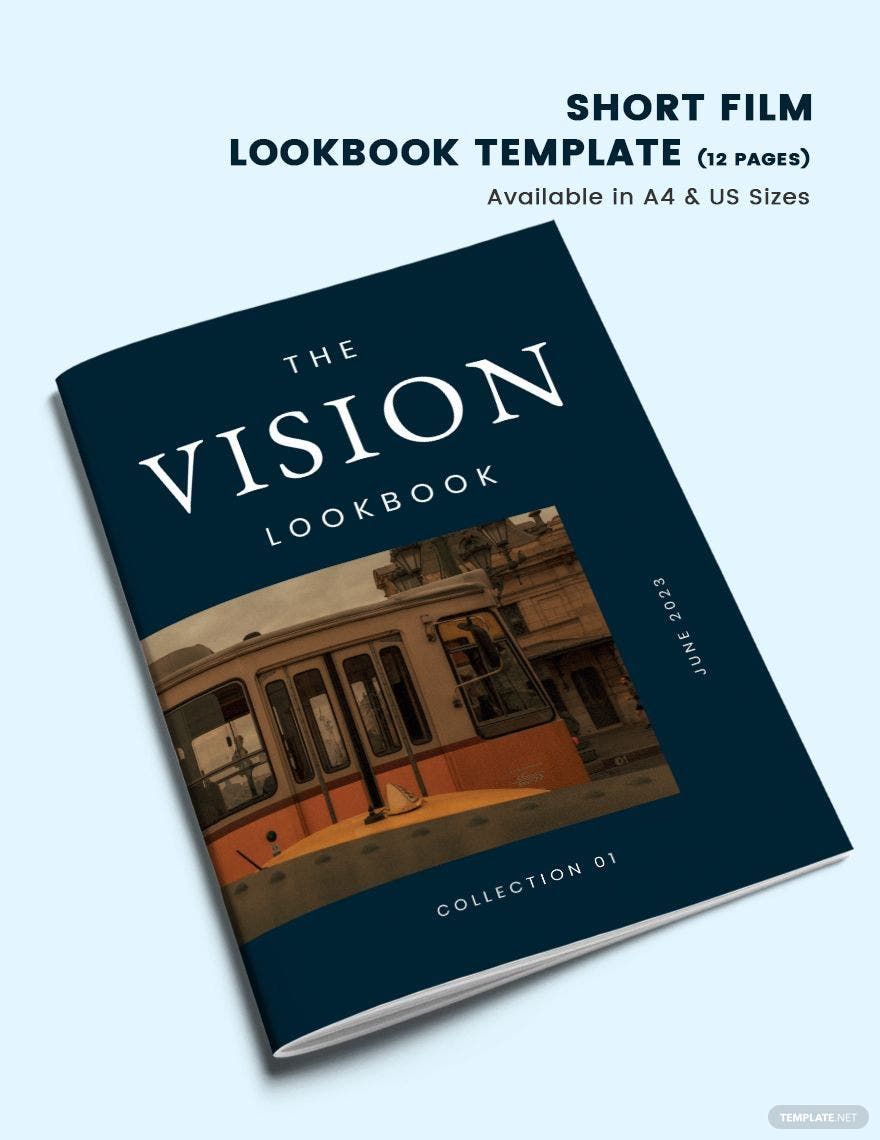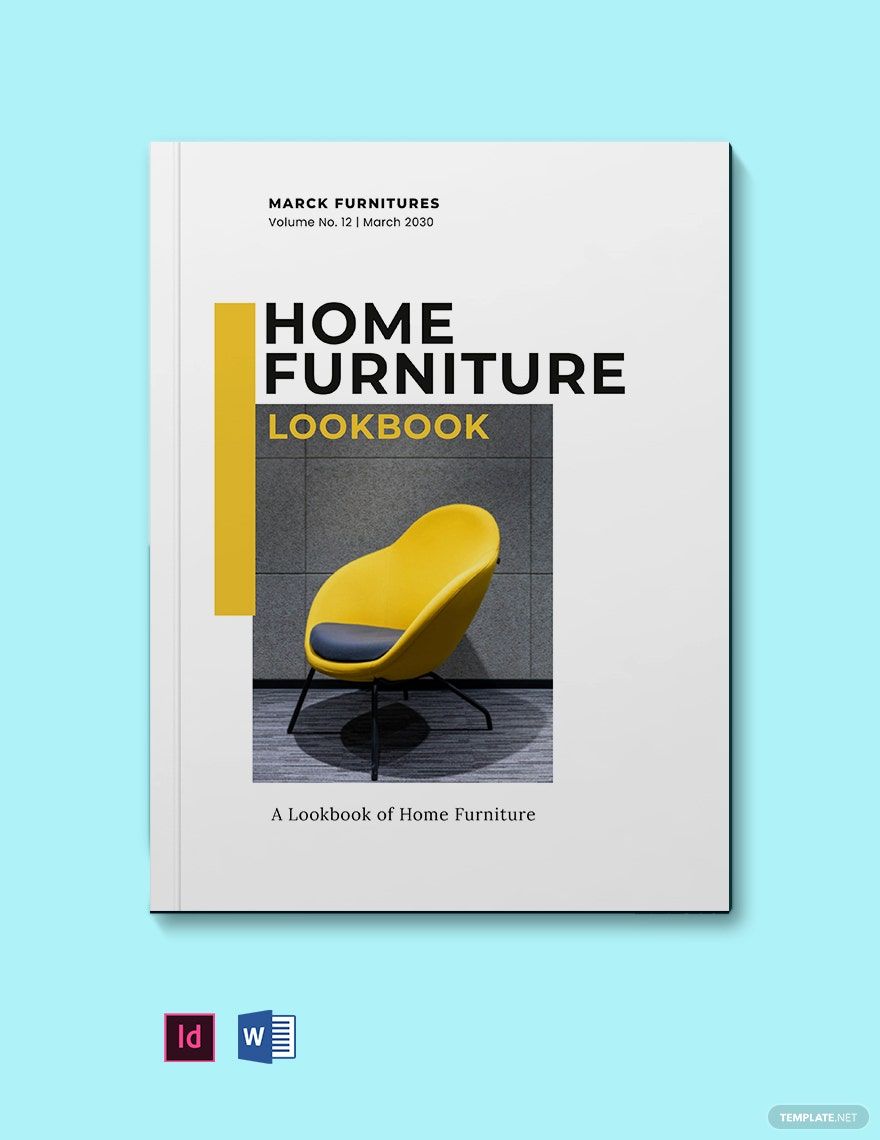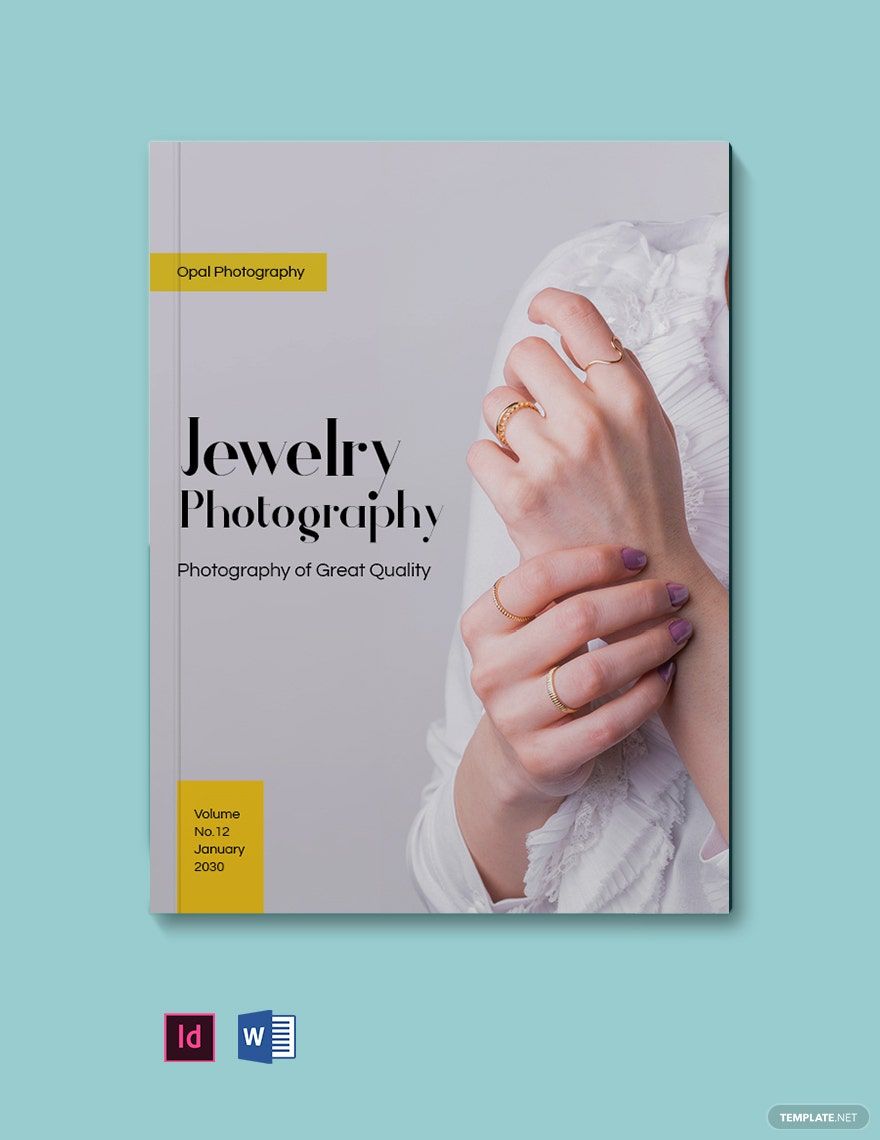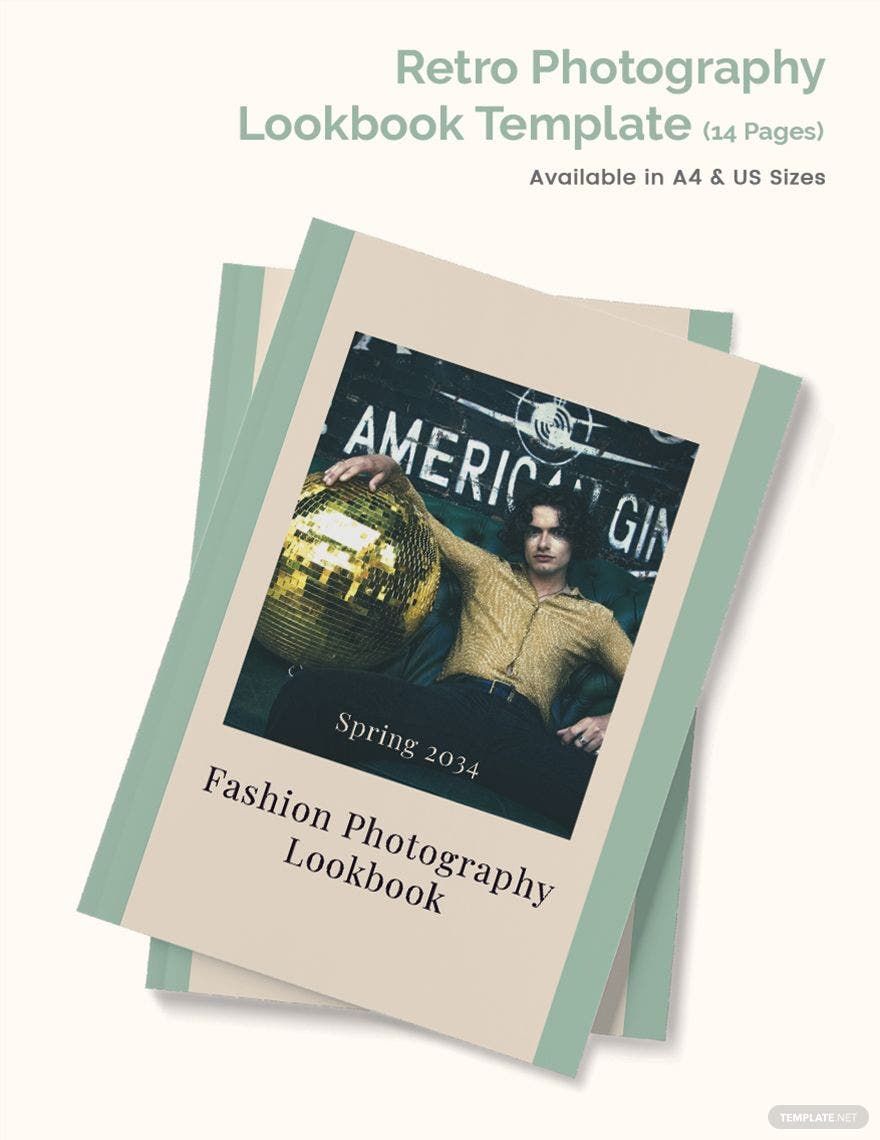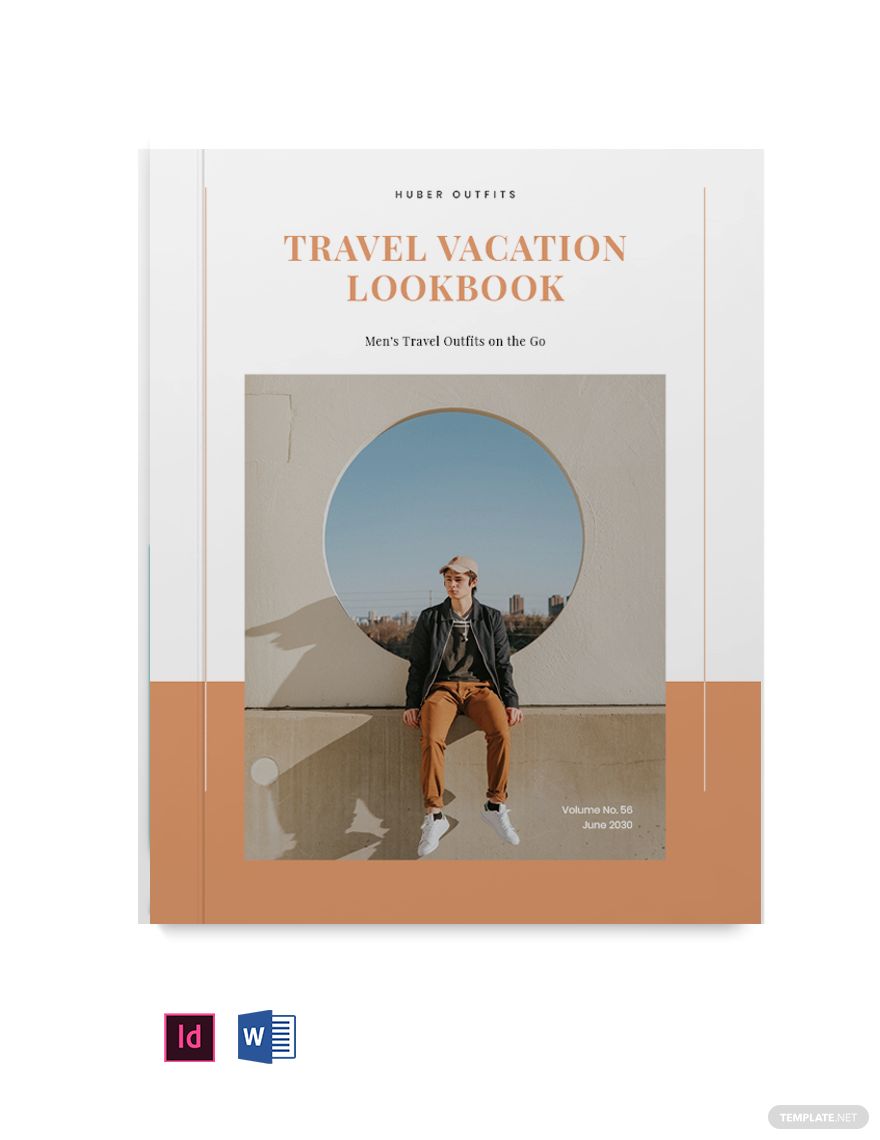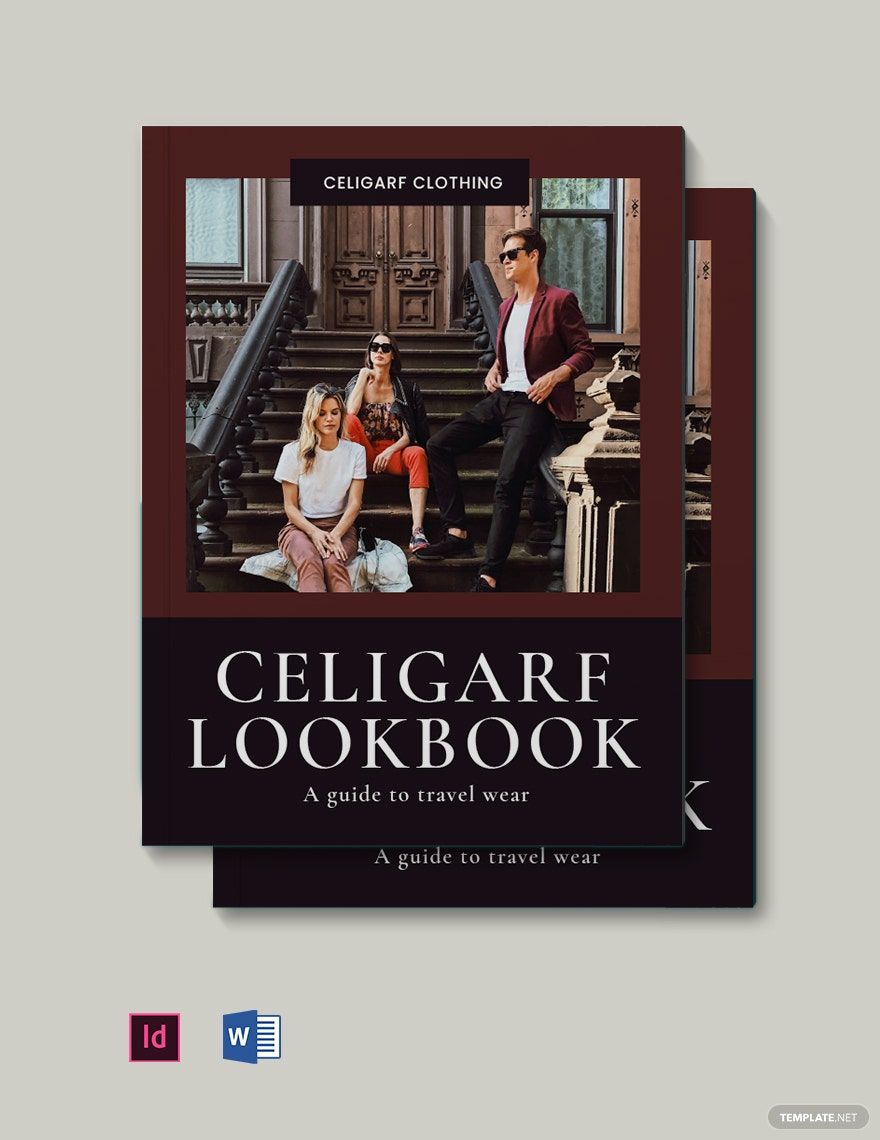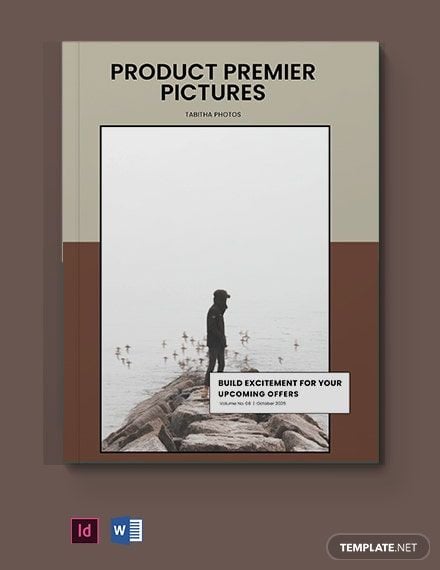Bring your event promotions to life with pre-designed Lookbook Templates in Microsoft Word by Template.net
Unlock the potential of your creative projects with free pre-designed templates that require no prior design experience. Perfect for fashion designers, marketers, and creative professionals, these templates enable you to create professional-grade lookbooks quickly and efficiently. Whether you're looking to showcase a new collection or promote your brand, these templates provide the ease and flexibility you need. Enjoy the convenience of downloadable and printable files in Microsoft Word, ensuring your lookbooks are ready for both print and digital distribution. With beautiful pre-designed templates at your fingertips, the possibilities are endless, and best of all, they're free for you to explore and customize to suit your unique style.
Discover the extensive range of Lookbook Templates available in Microsoft Word, including a variety of styles and themes to match your creative vision. Keep your projects fresh and engaging with regularly updated templates and the latest design trends, all available at your fingertips. Share your stunning creations effortlessly by choosing to download or share via link, print, or email, reaching a wider audience with each design. For those who seek even more diversity, explore our premium templates for additional customization options and unique looks. Utilize both the free and premium templates to maximize your project's flexibility, ensuring every lookbook you create is a true reflection of your artistic flair.