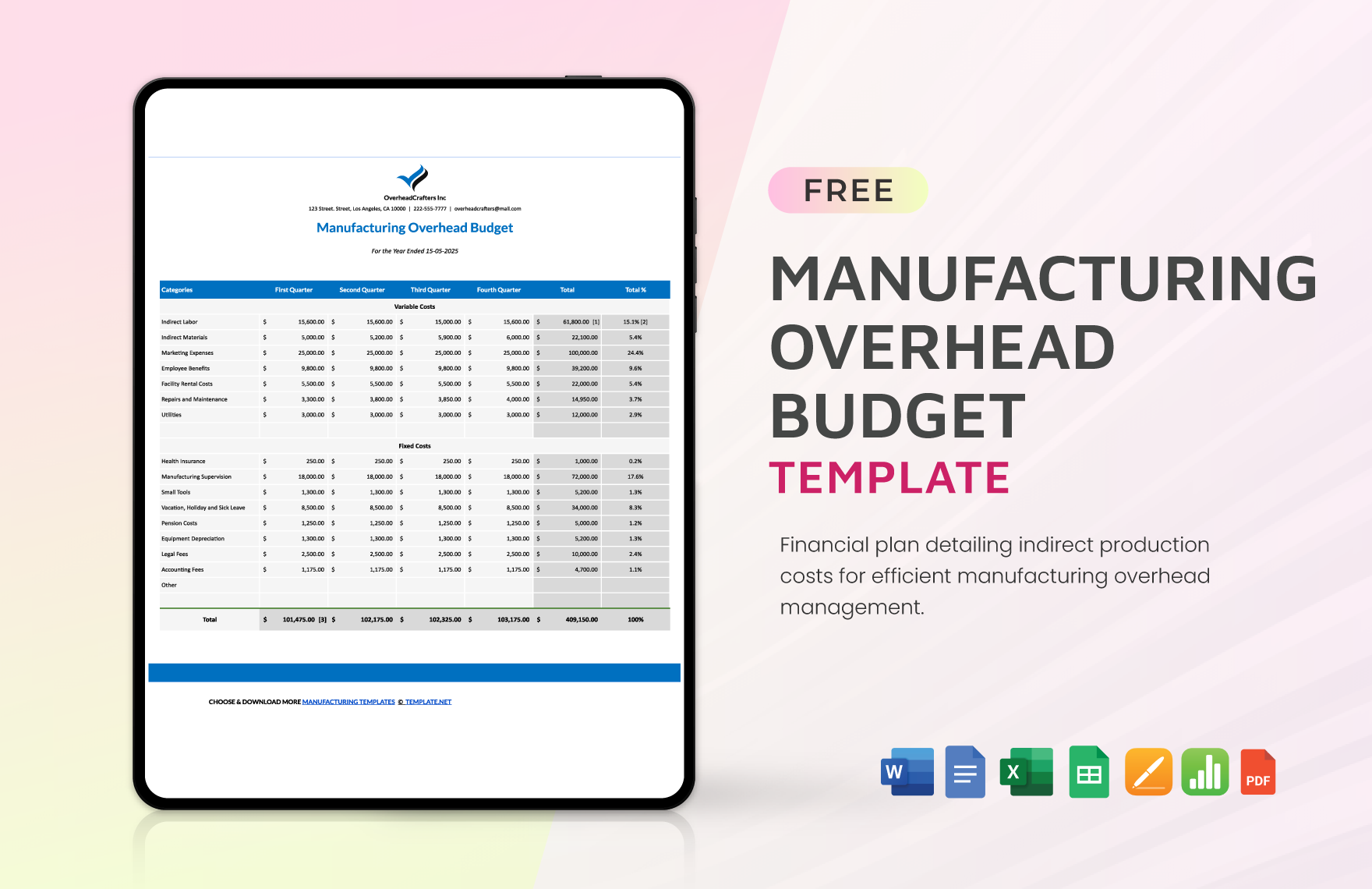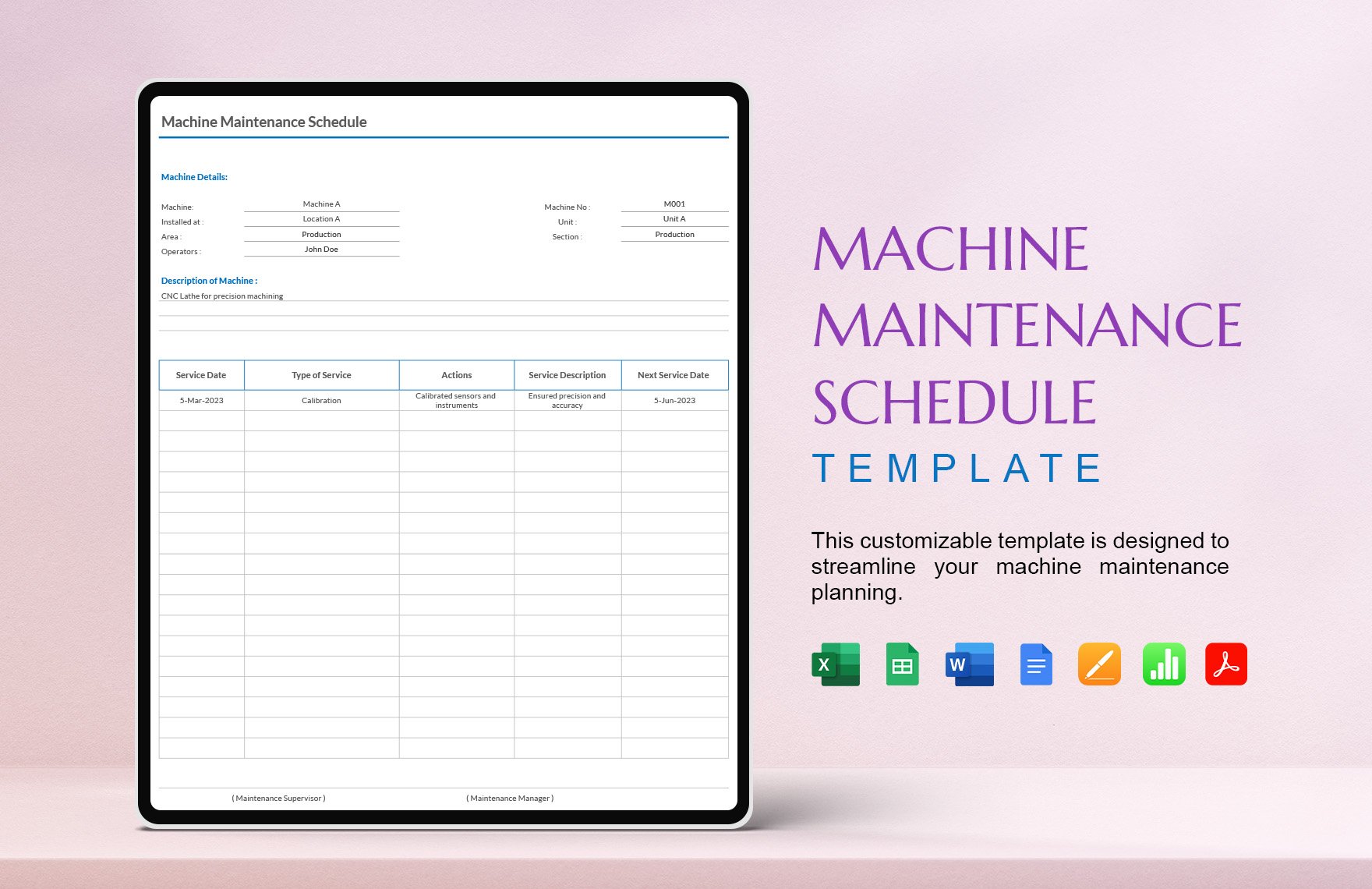Do you run a furniture brand? What about a chocolate factory or paper supplier? Whatever your manufacturing business specializes in, number crunching is essential to running it. If you need samples for your numerical sheets, then consider downloading our professional Manufacturing Templates. Save time designing workbooks and papers by utilizing our easily editable samples. What’s more, to accommodate Mac users, we provide file formats compatible with Apple Numbers. Don’t delay and download now—create documents for handling your production company’s data!
Manufacturing Templates in Apple Numbers
Transform Your Business Operations with Pre-designed Manufacturing Templates in Apple Numbers by Template.net
Elevate your business efficiency with free pre-designed Manufacturing Templates in Apple Numbers by Template.net. Tailored for business professionals, these templates allow you to manage production schedules and inventory with professional accuracy, requiring no design experience. Whether you're looking to streamline your manufacturing process or showcase detailed production reports, these tools are your go-to resource. With free pre-designed templates available for download, you'll find that these Apple Numbers files are both digital and print-ready, blending ease of use with comprehensive design. Enjoy the benefits of customizable layouts to fit the needs of both your social media promotions and internal communications, saving you time and money with beautiful templates available at no cost.
Discover a world of efficiency with our extensive selection of free and premium Manufacturing Templates in Apple Numbers. With a library that's regularly updated to reflect the latest industry trends and innovations, Template.net ensures you have the freshest options at your fingertips. Seamlessly download, share via a link, or export for print and email to expand your business reach. With the versatility to toggle between free and premium offerings, you'll maximize flexibility in your manufacturing documentation and planning. Embrace these tools to transform not just your productivity but also your business's bottom line, with guidance to explore both free and premium templates for a comprehensive approach.
Frequently Asked Questions
What are the common types of manufacturing production processes?
These types are:
- Make to Stock (MtS)
- Make to Order (MtO)
- Make to Assemble (MtA)
What are some of the largest manufacturing brands?
A few examples are:
- Huawei
- Apple
- Boeing
- Johnson & Johnson
What are manufacturing sectors?
A manufacturing sector is a designated region containing multiple manufacturing establishments.
How many manufacturing templates can I download from Template.net?
You can download over 30 manufacturing templates from Template.net.
Which computer programs are compatible with Template.net’s manufacturing templates?
That following are compatible:
- Apple Keynote
- Apple Numbers
- Apple Pages
- Google Docs
- Google Slides
- Microsoft Excel
- Microsoft PowerPoint
- Mircosoft Word