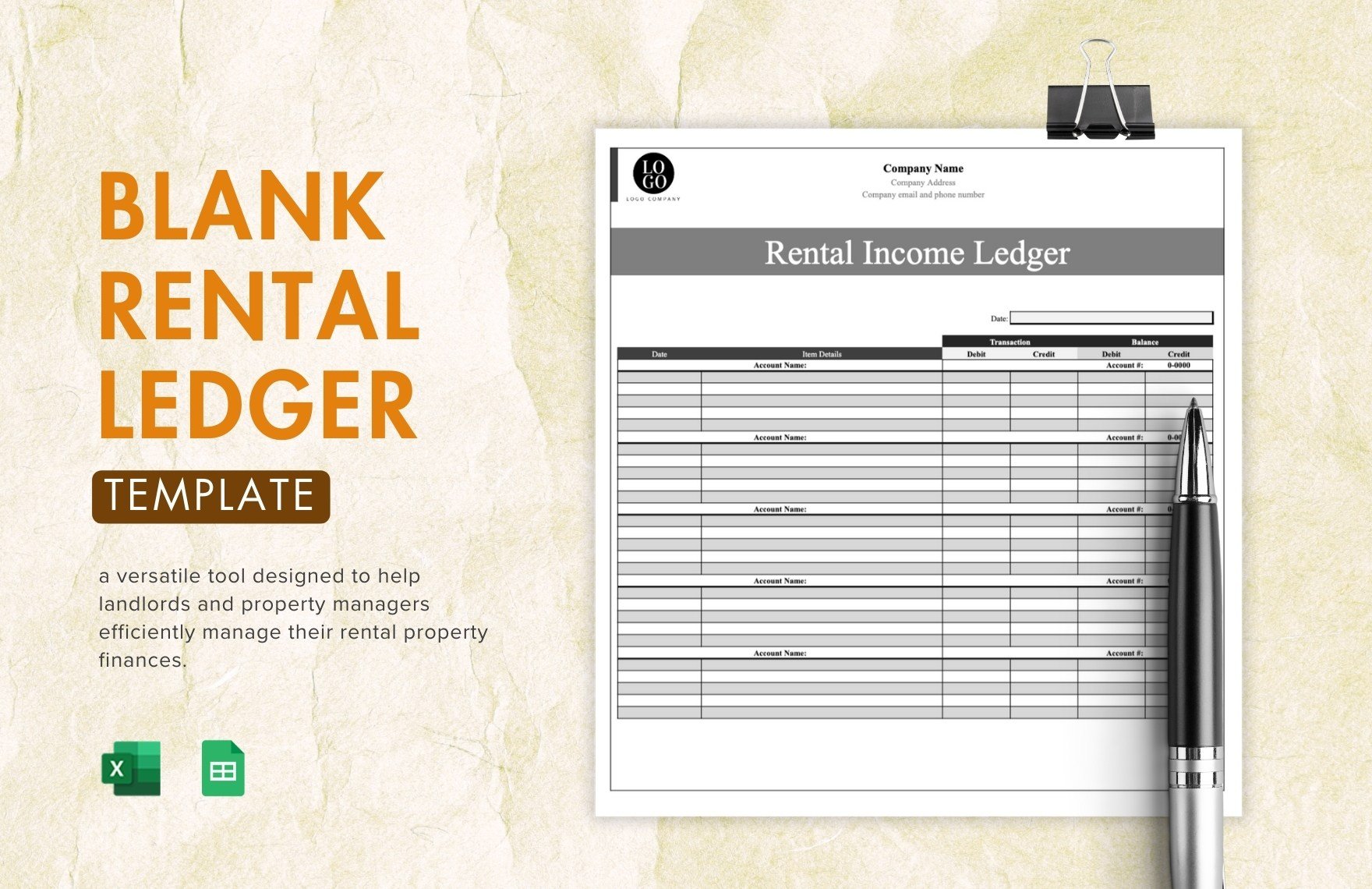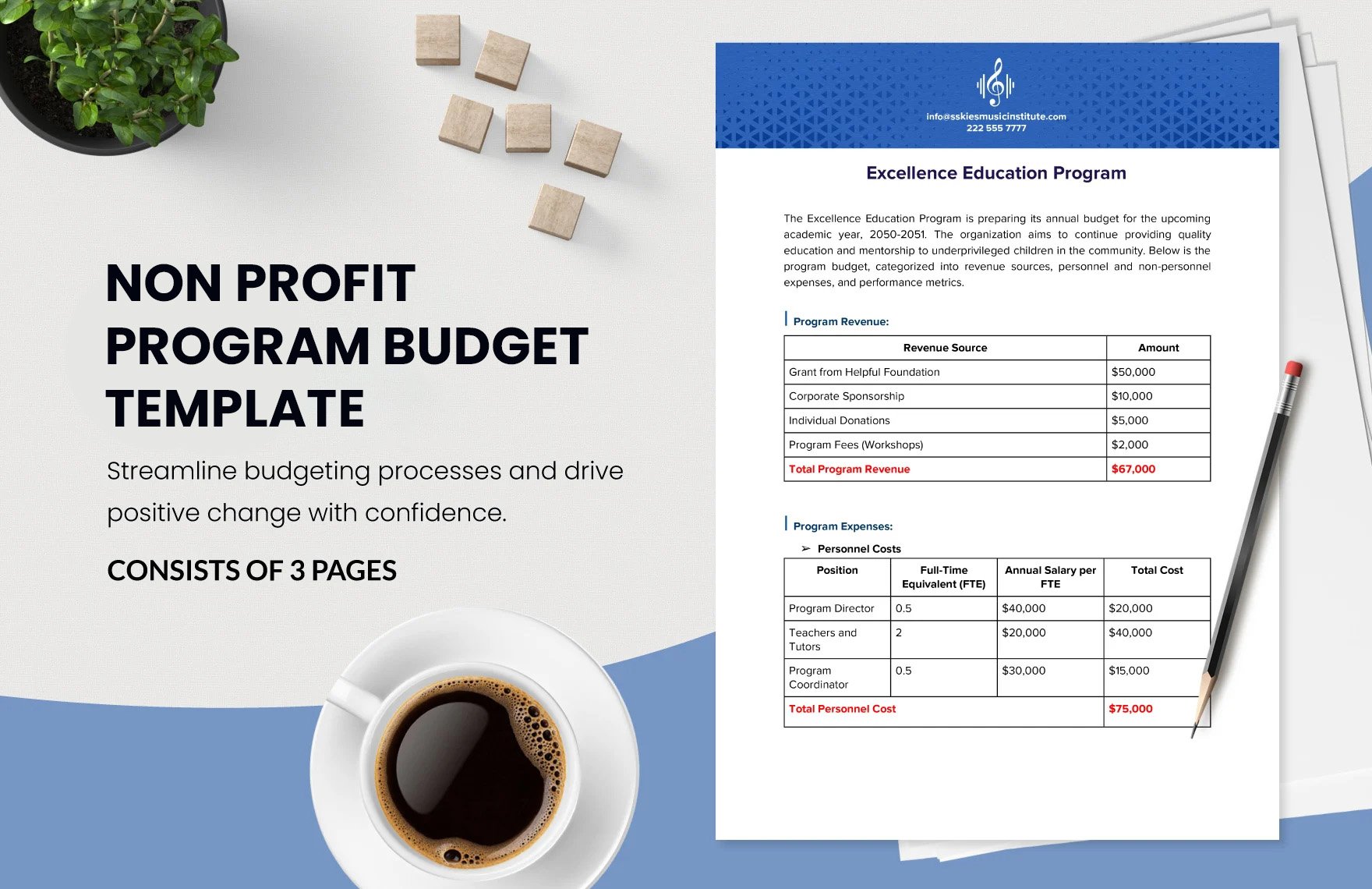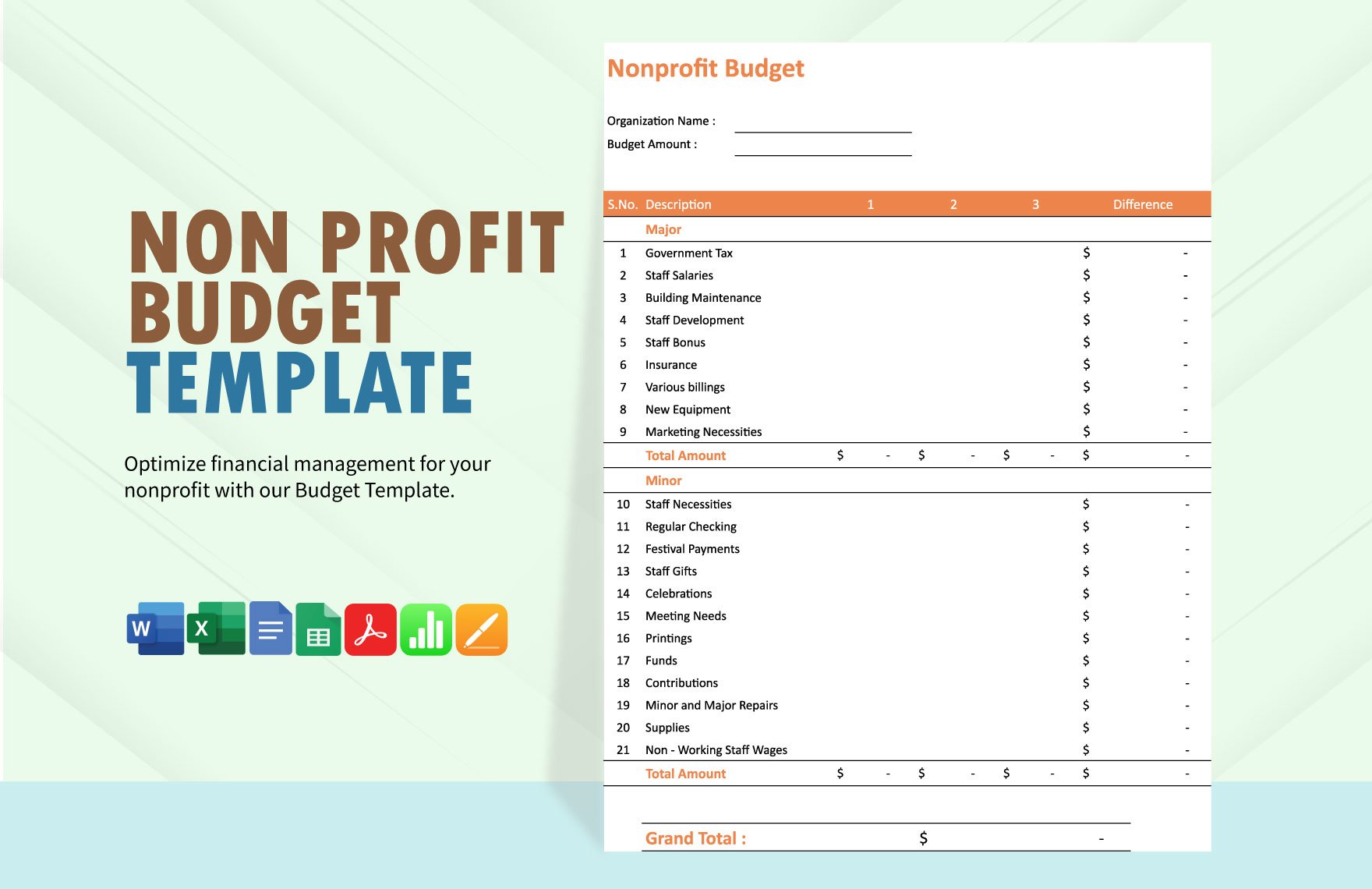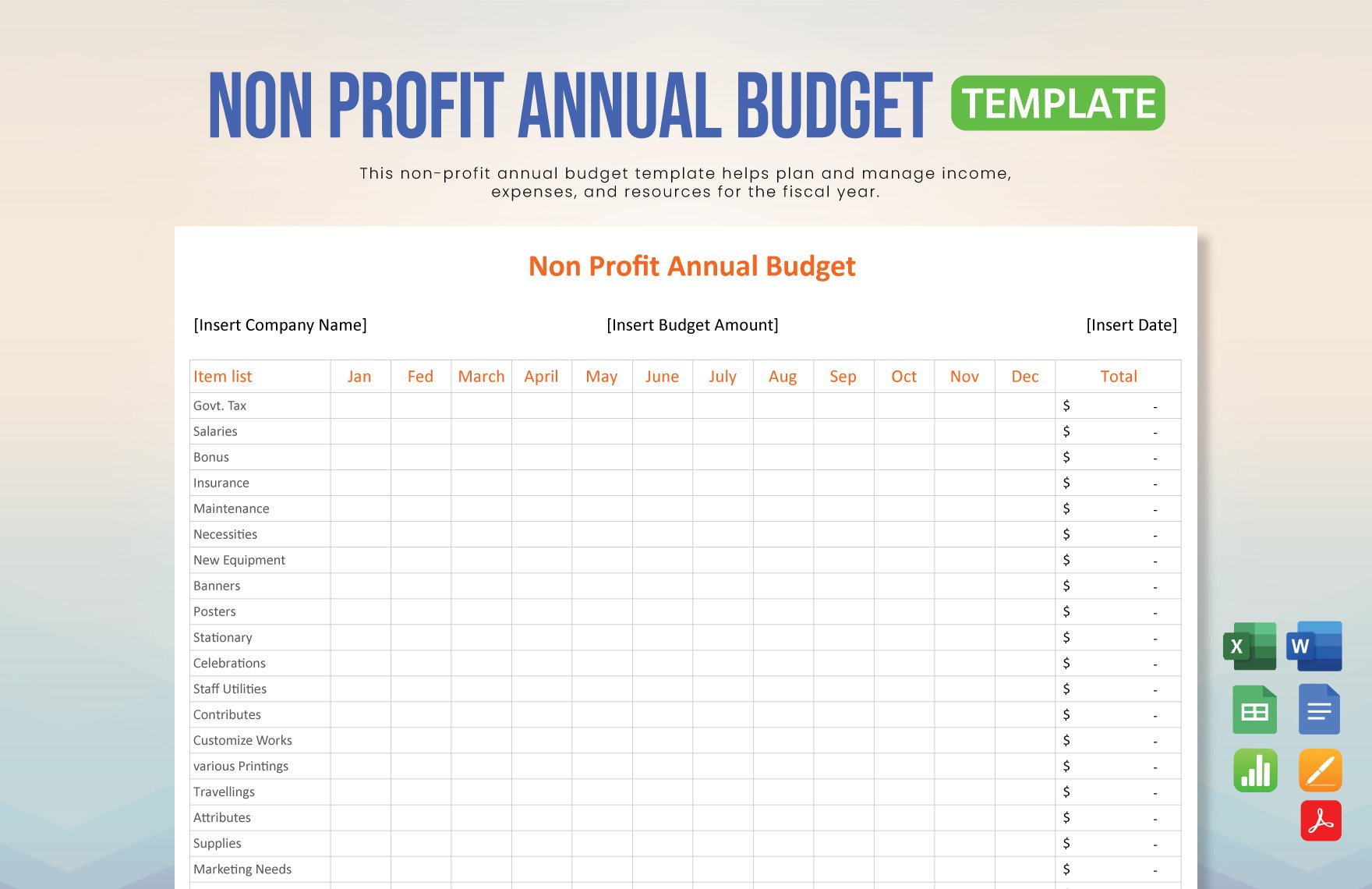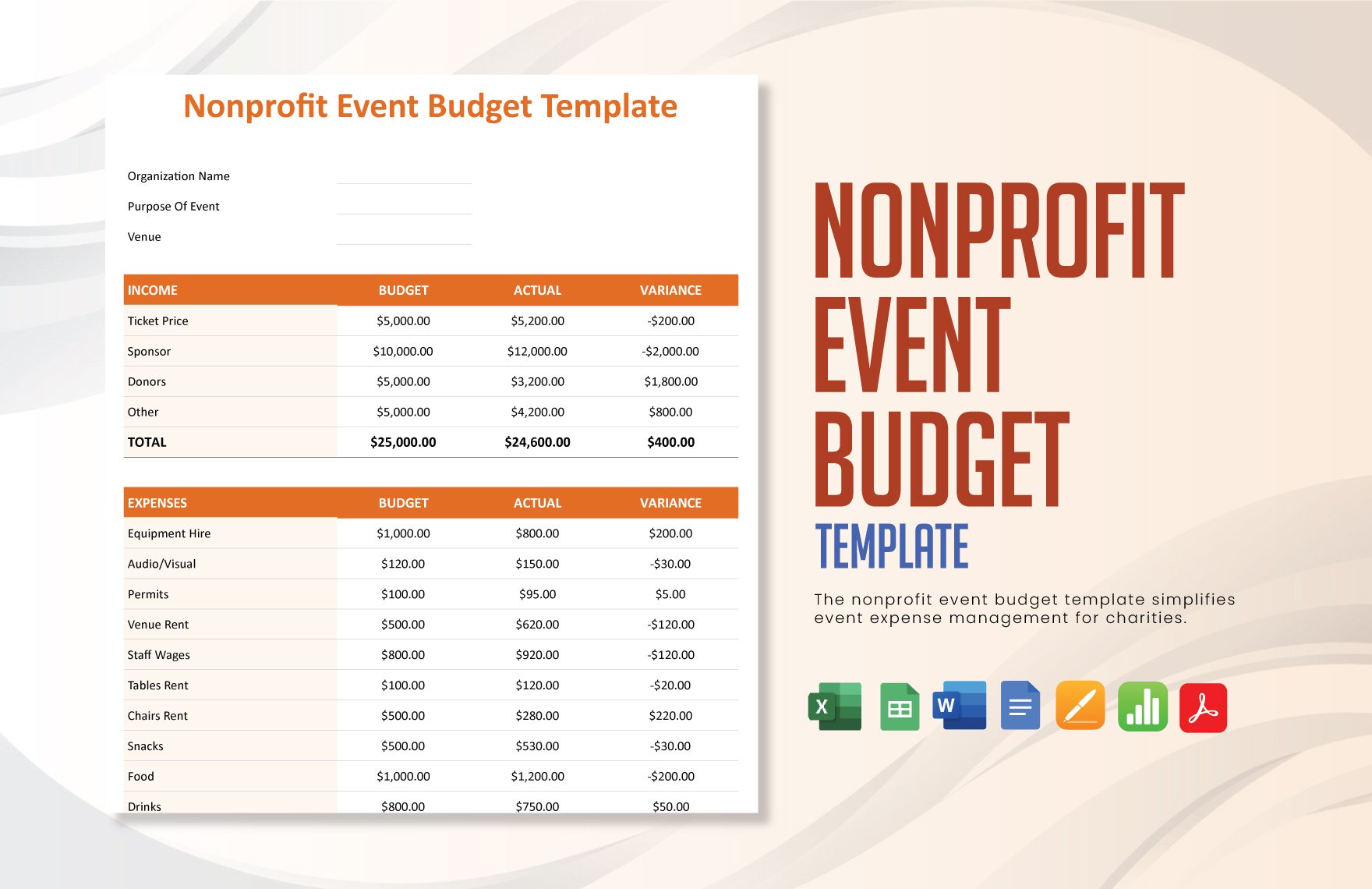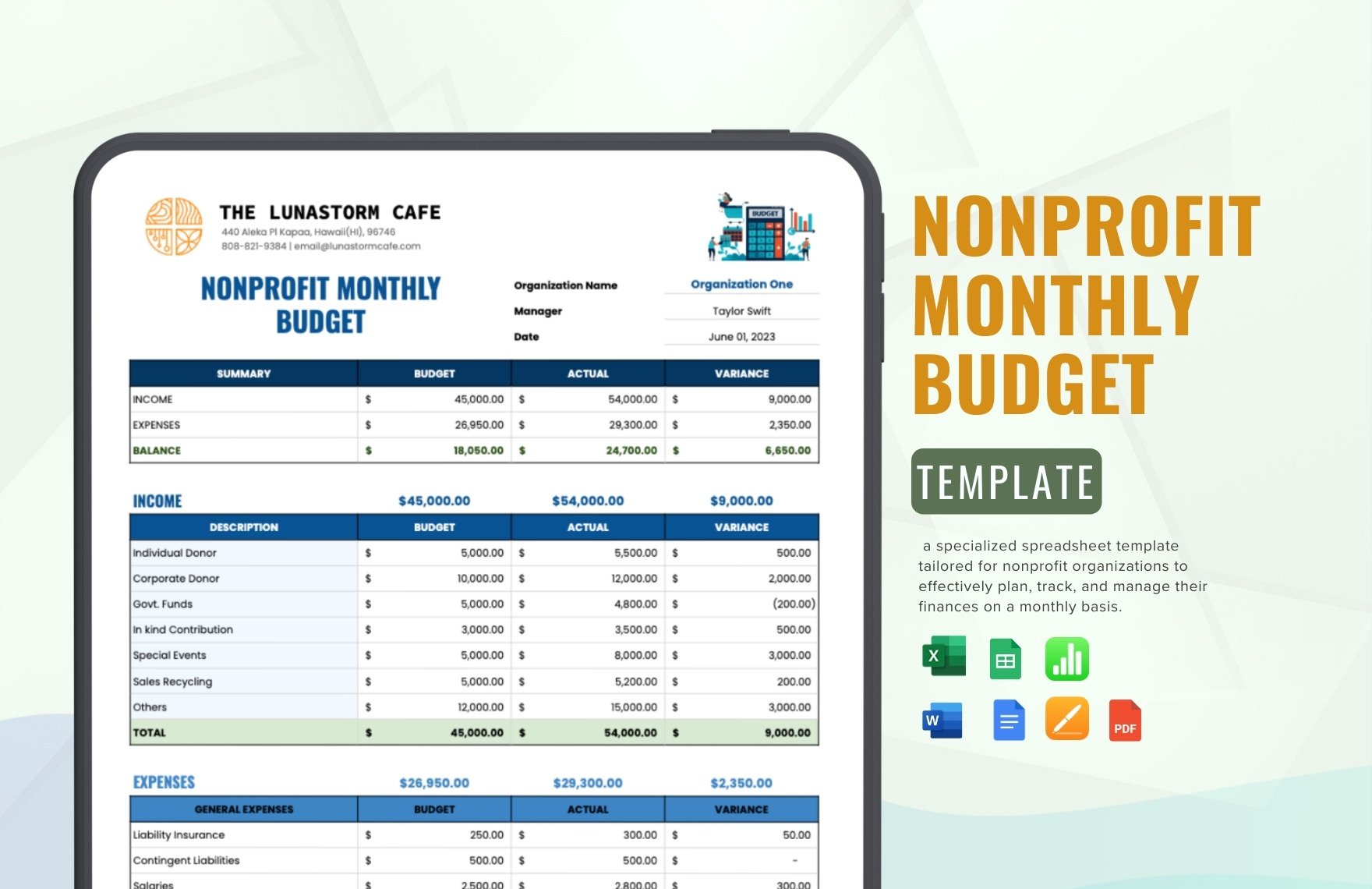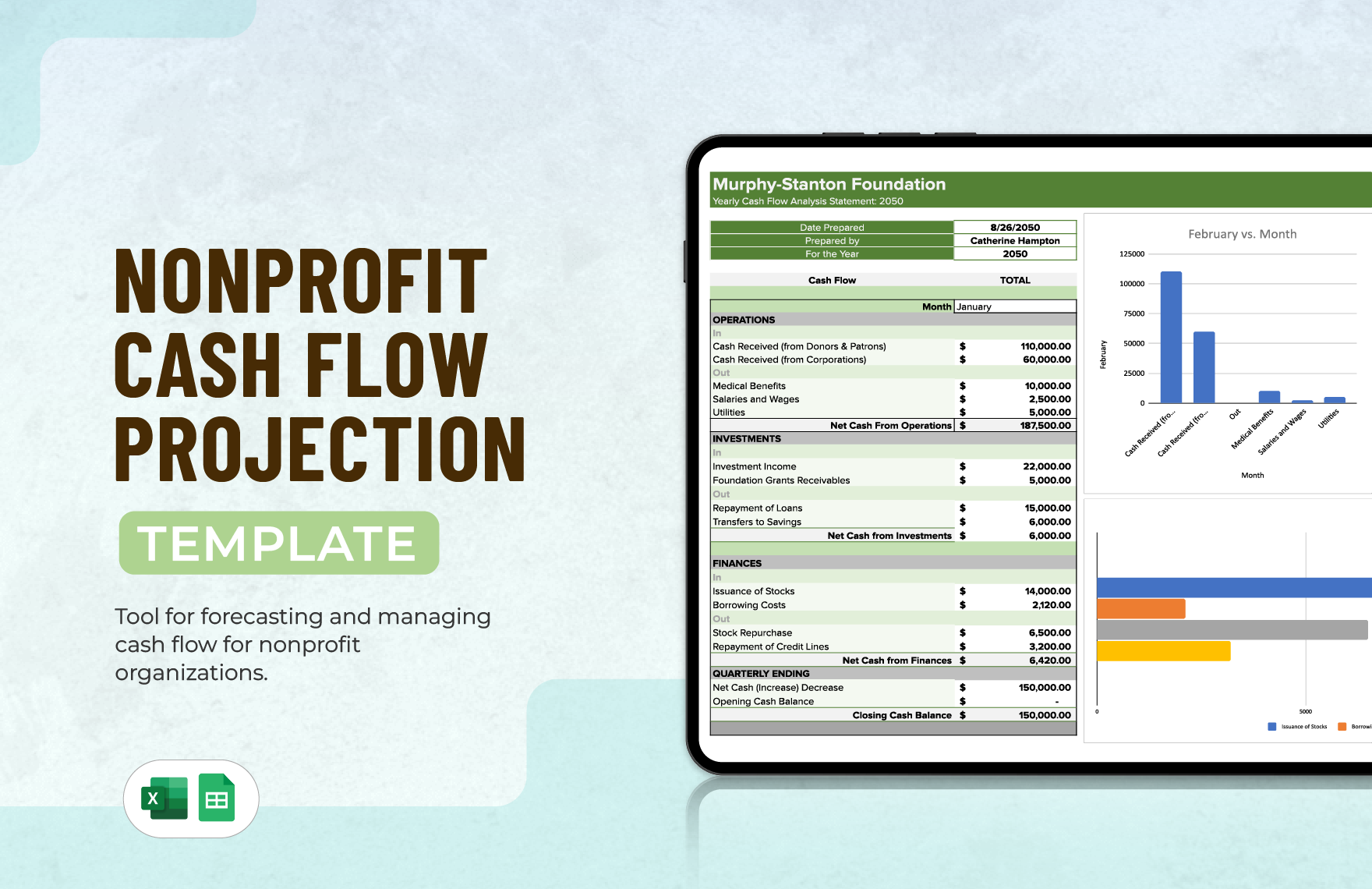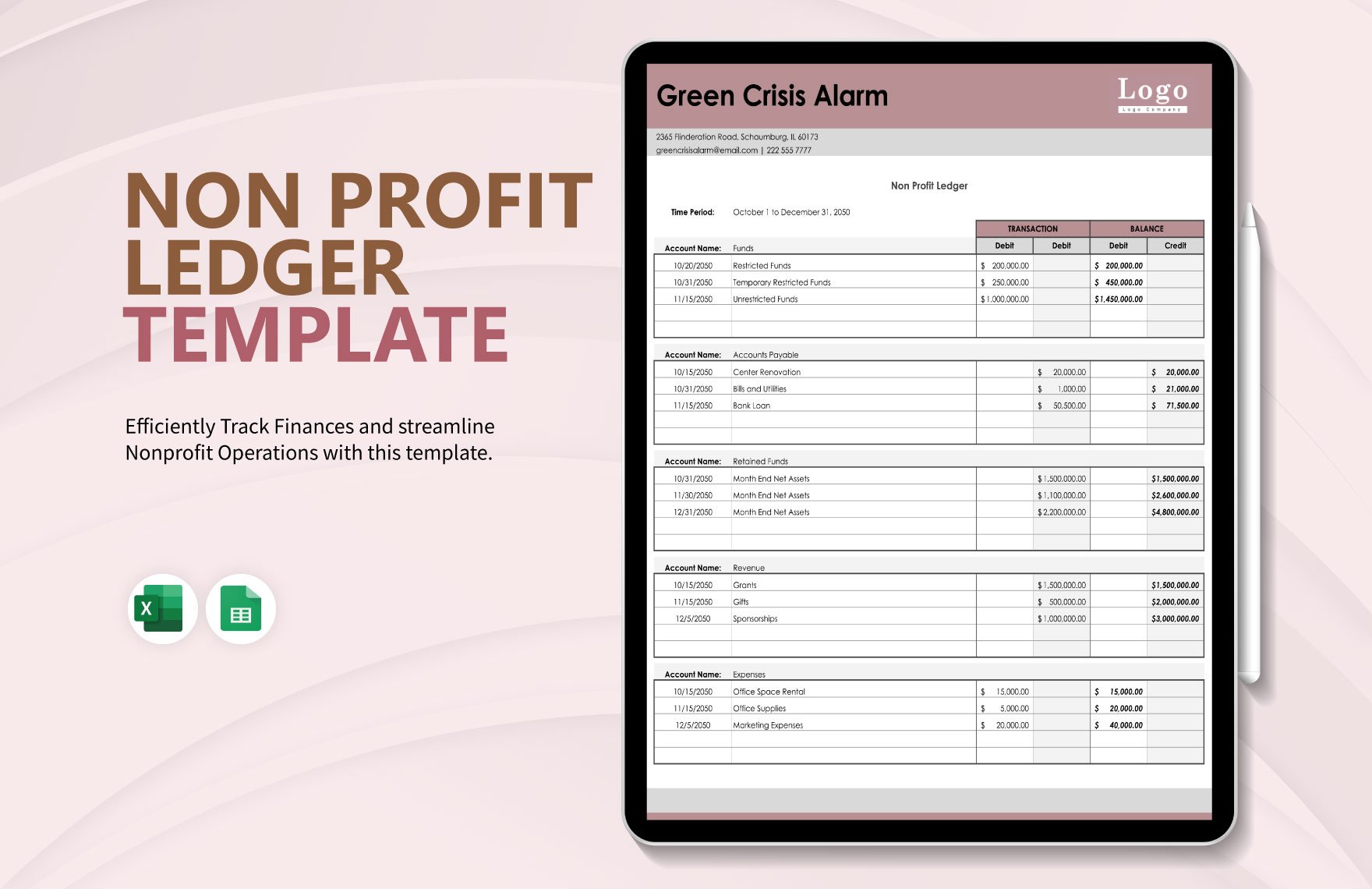If you run a non-profit organization, then keeping up with your funds is of utmost importance. Allow us to aid your work with our easily editable Non-profit Templates. With the help of our professional content, you can quickly create a spreadsheet or report for monetary data. What’s more, if you rely on Google applications, then you can use our samples in Google Sheets. Don’t delay and download now—prepare a document for your insurance budget, donation funds, sponsorship support, and more!
Non Profit Templates in Google Sheets
Explore professionally designed editable non-profit templates in Google Sheets to download. These customizable templates offer professional quality. Download now!
Elevate Your Non-Profit Events with Free Pre-Designed Non Profit Templates in Google Sheets by Template.net
Bring your vision to life with our vibrant Non Profit Templates by Template.net, designed to make your fundraising, awareness, or community engagement efforts stand out. Perfect for organizations and individuals looking to craft professional-grade campaign materials without the need for a design background, these templates empower you to make an impact swiftly and efficiently. Whether you're looking to promote a charity event or organize volunteer schedules, our pre-designed templates have you covered — all available as downloadable and printable files in Google Sheets. Enjoy the ease of use and the time savings that come with our beautiful pre-designed templates. Customize layouts for both print and digital distribution, ensuring your message reaches your audience effectively.
Explore a wide array of Non Profit Templates in Google Sheets and uncover the perfect solution for every occasion. With regularly updated templates, you're guaranteed fresh and modern designs at your fingertips. For additional flexibility, consider our premium options to accompany your free designs, allowing you to tailor each template to your precise needs. Download or share via link, print, or email to maximize your global reach. Discover the simplicity and versatility of Template.net's offerings today, and utilize both free and premium templates for a comprehensive approach.
Frequently Asked Questions
What are some well-known non-profit organizations?
Some examples are:
- Salvation Army
- American Red Cross
- Metropolitan Museum of Art
Are members of a non-profit organization allowed to make an income through donations?
No, all monetary backing that the organization receives goes into its service efforts.
What are some examples of how non-profit organizations get financial support?
Here is a list of a few examples:
- Foundation grants
- corporate donations
- Government contracts
How many non-profit templates are there at Template.net?
At Template.net, there are over 60 non-profit templates for download.
Which applications are compatible with Template.net’s non-profit templates?
The following are compatible:
- Adobe Illustrator
- Adobe InDesign
- Adobe Photoshop
- Apple Numbers
- Apple Pages
- Google Docs
- Google Sheets
- Microsoft Excel
- Microsoft Publisher
- Microsoft Word