
How to Connect Access with Microsoft SharePoint
Microsoft SharePoint is one of the products within the Microsoft product suite where you can access more applications integrated into…
Aug 14, 2024
Microsoft Publisher is home to designing loads of publications such as newsletters, magazines, greeting cards, business cards—you name it. And this program from Microsoft Office 365 has a free version with limited features but is still workable for making online or print publications effortlessly.
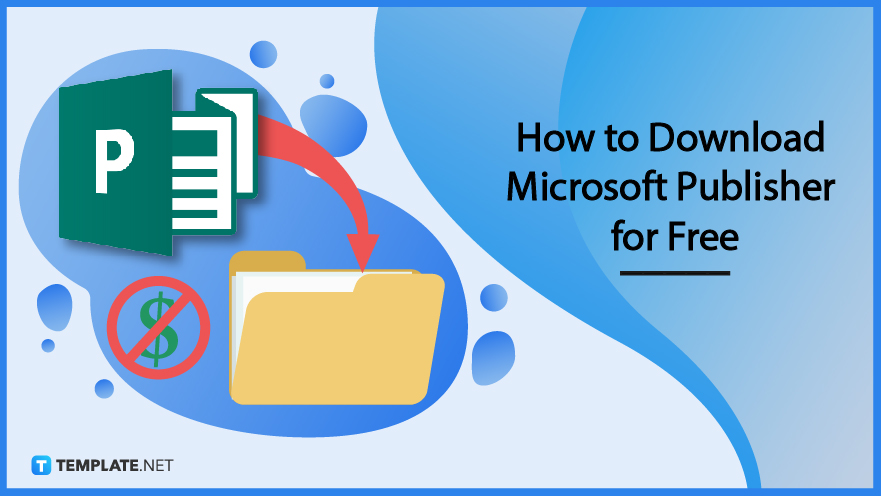
Publishing has never been easier thanks to Microsoft Publisher, aka MS Office’s official desktop publishing software. Whether you are using Microsoft Publisher 2010, Publisher 2013, Publisher 2016, or any other recent version, there are loads of premade Microsoft Publisher templates that you can use once you have the free version of Publisher.
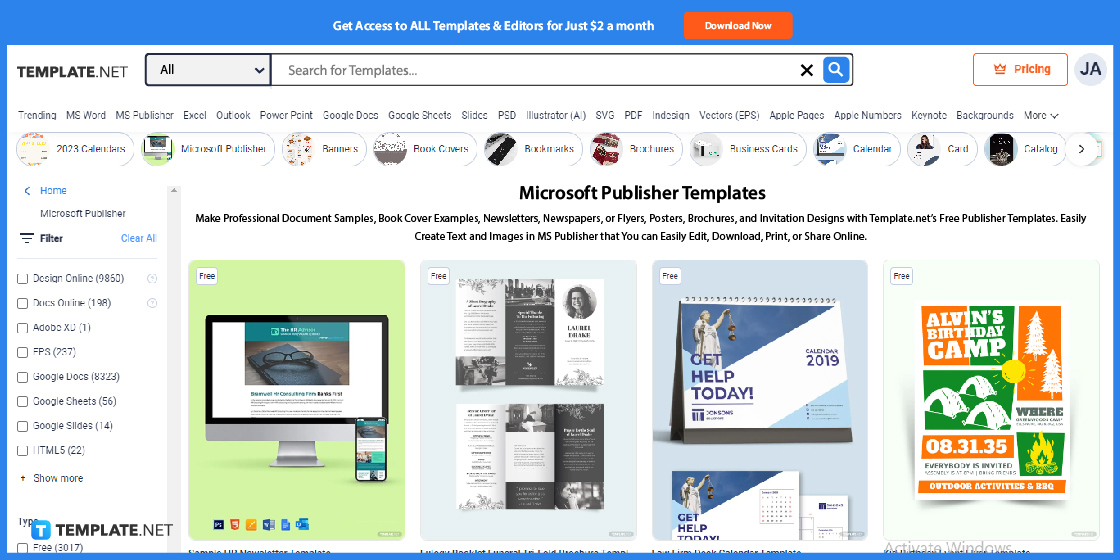
Template.net offers you a variety of Microsoft Publisher templates and you might want to check out these examples from the official landing page dedicated to Publisher. In Publisher format, you may work on a free funeral program template, windows brochure templates, logo design poster templates, restaurant menu template, background resume templates, calendar templates, etc.
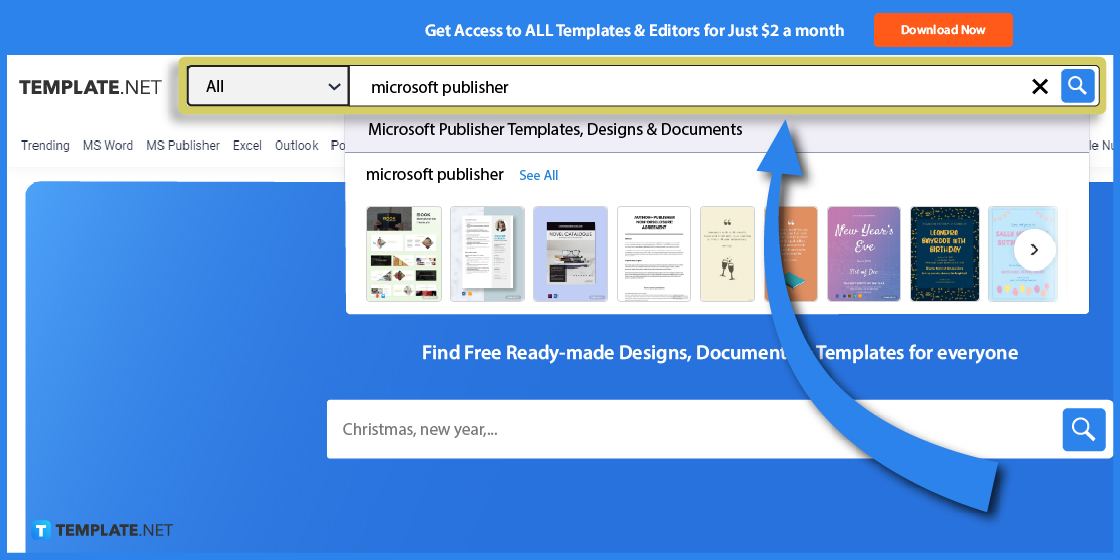
Directly reach the Microsoft Publisher template of your choice by typing down the name of the template on the upper search box of your screen. By writing “Microsoft Publisher,” you’ll receive suggestions of various Publisher templates, and be sure to click “See All” for a closer look at such samples.
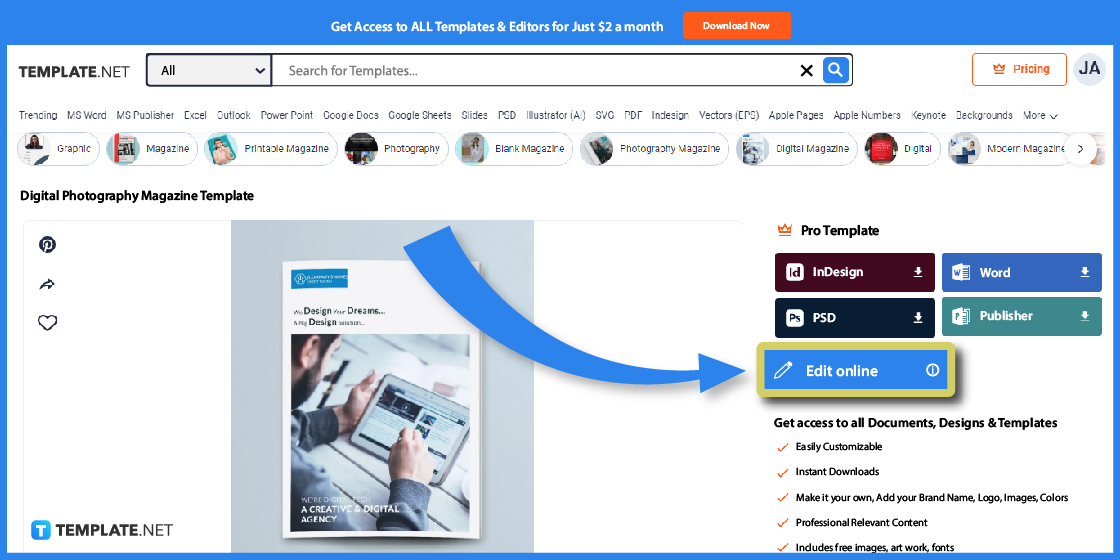
Tap on a Microsoft Publisher template and you should be able to download the template immediately by clicking “Publisher” on the right side. However, it helps to customize the template for a while before downloading, meaning you need to click “Edit online” instead.
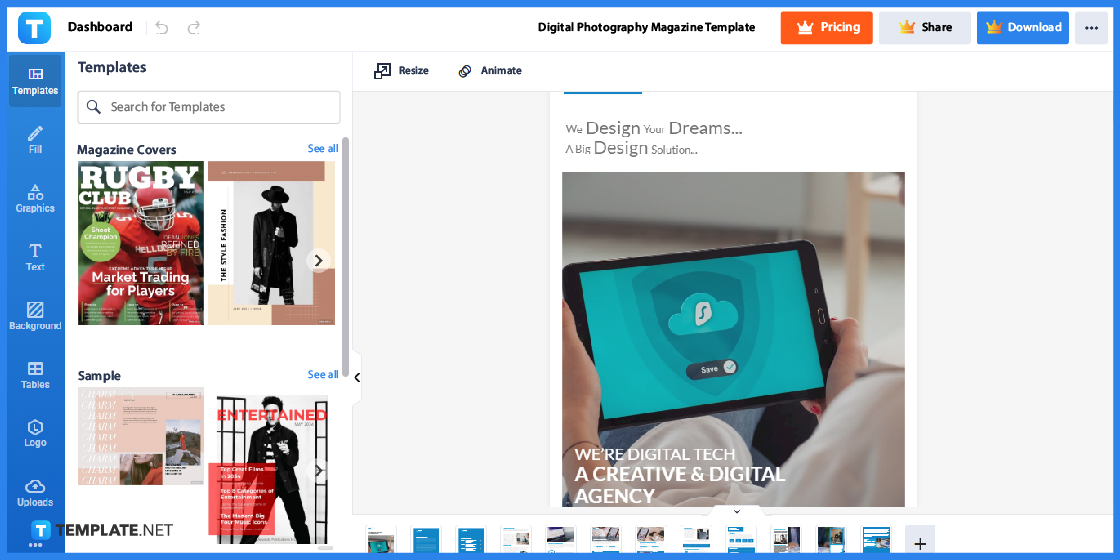
You would automatically reach a new window that contains all the editable tools for your chosen MS Publisher template. View all pages of your publication template in the Editor tool and you’d be able to customize the appearance, content, and other elements inside the template.
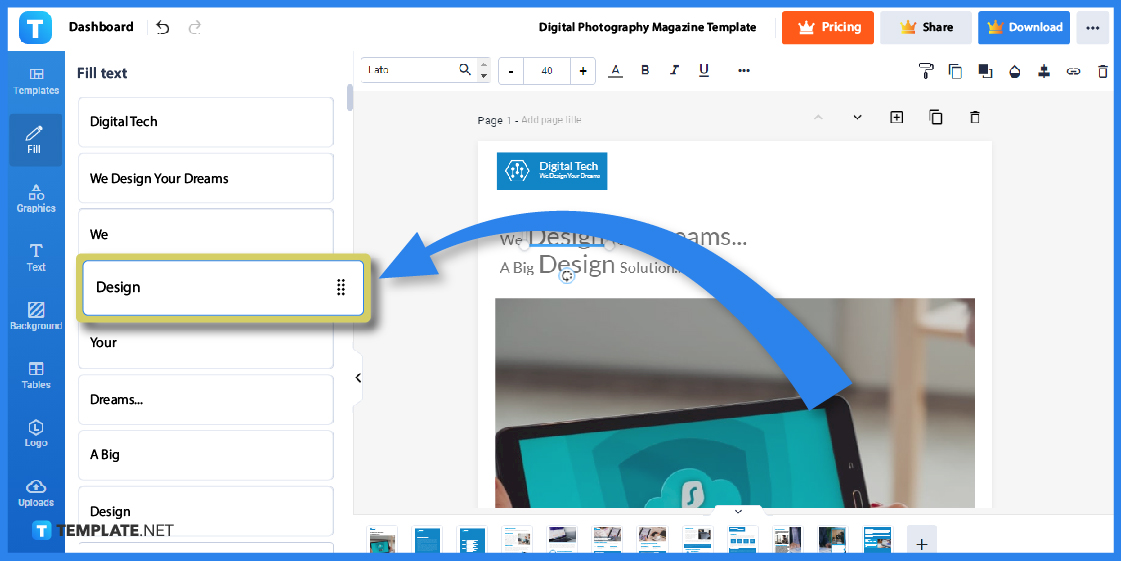
One of the basic things to personalize is the text; click “Fill,” which is found on the left menu, and maneuver to any of the text boxes available. Each text box is fillable, meaning you can write new content to change the default texts in the Microsoft Publisher template.
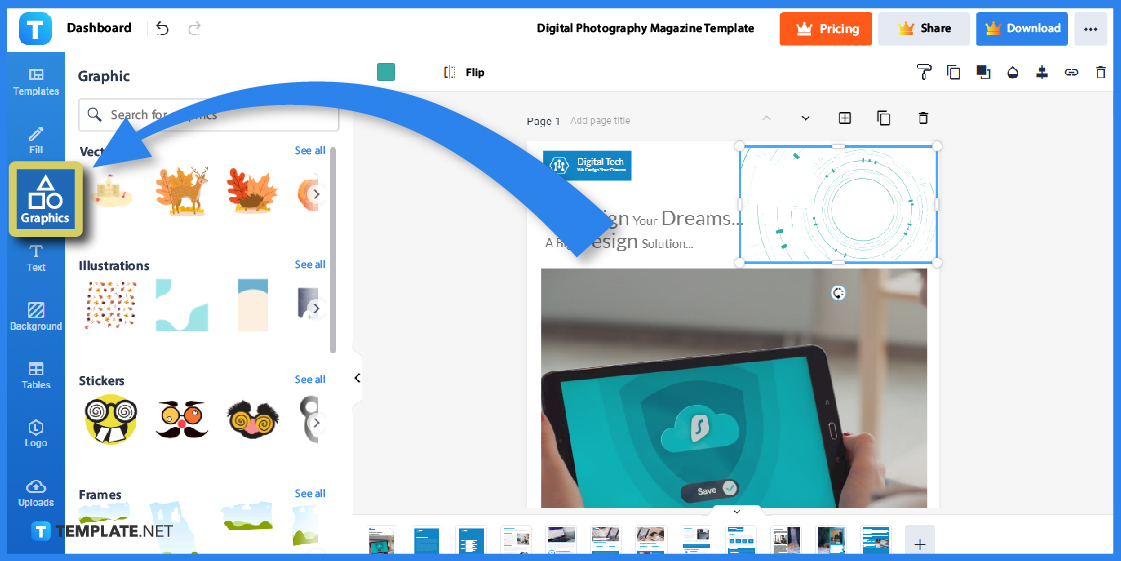
Next, monopolize the “Graphics” feature and look for any image or graphic template you wish to insert into the editable template. You may rotate, resize, and reposition every visual element added may it be a toolbar sticker, Office Publisher icon, certificate border, flyer logo, and more.
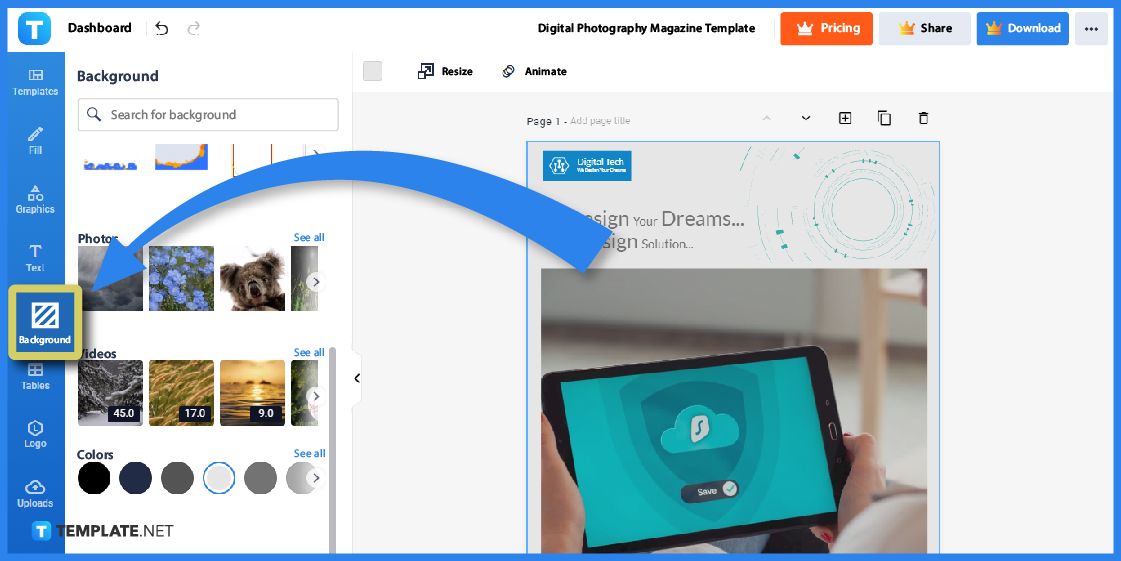
Leverage the “Background” button to change the background elements of your publication template. You may insert a colorful wallpaper, monotone background, or any other aesthetic of your choice.
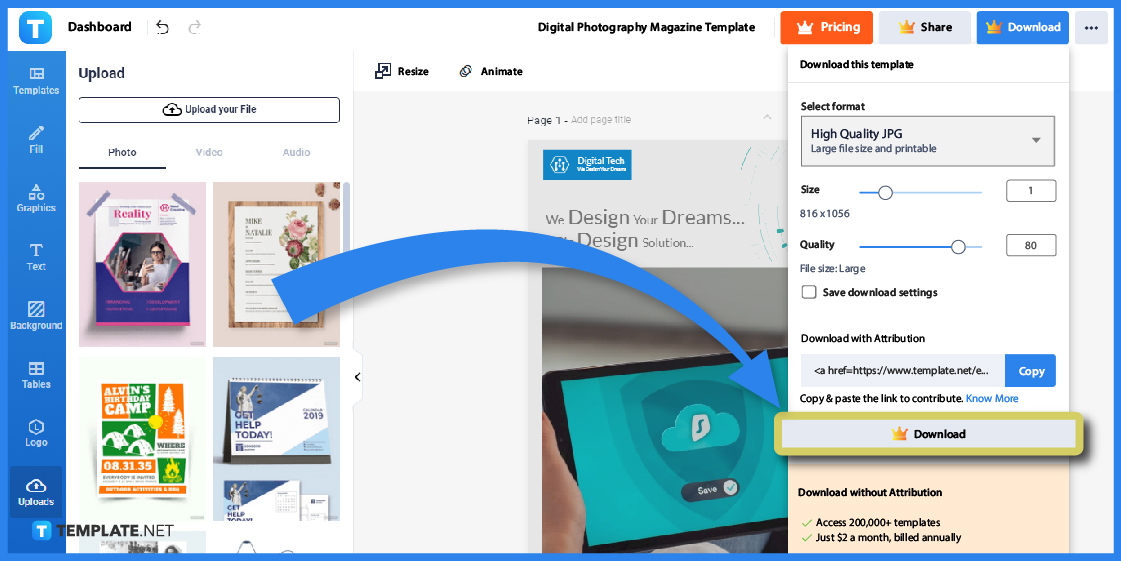
Be sure to press “Download” in the upper-right corner once you’re through editing. You change the format in JPG, PNG, SVG, or any other format until you can click the last “Download” button at the bottom; open the downloaded template to Publisher and it should be ready for use in the Publisher app.
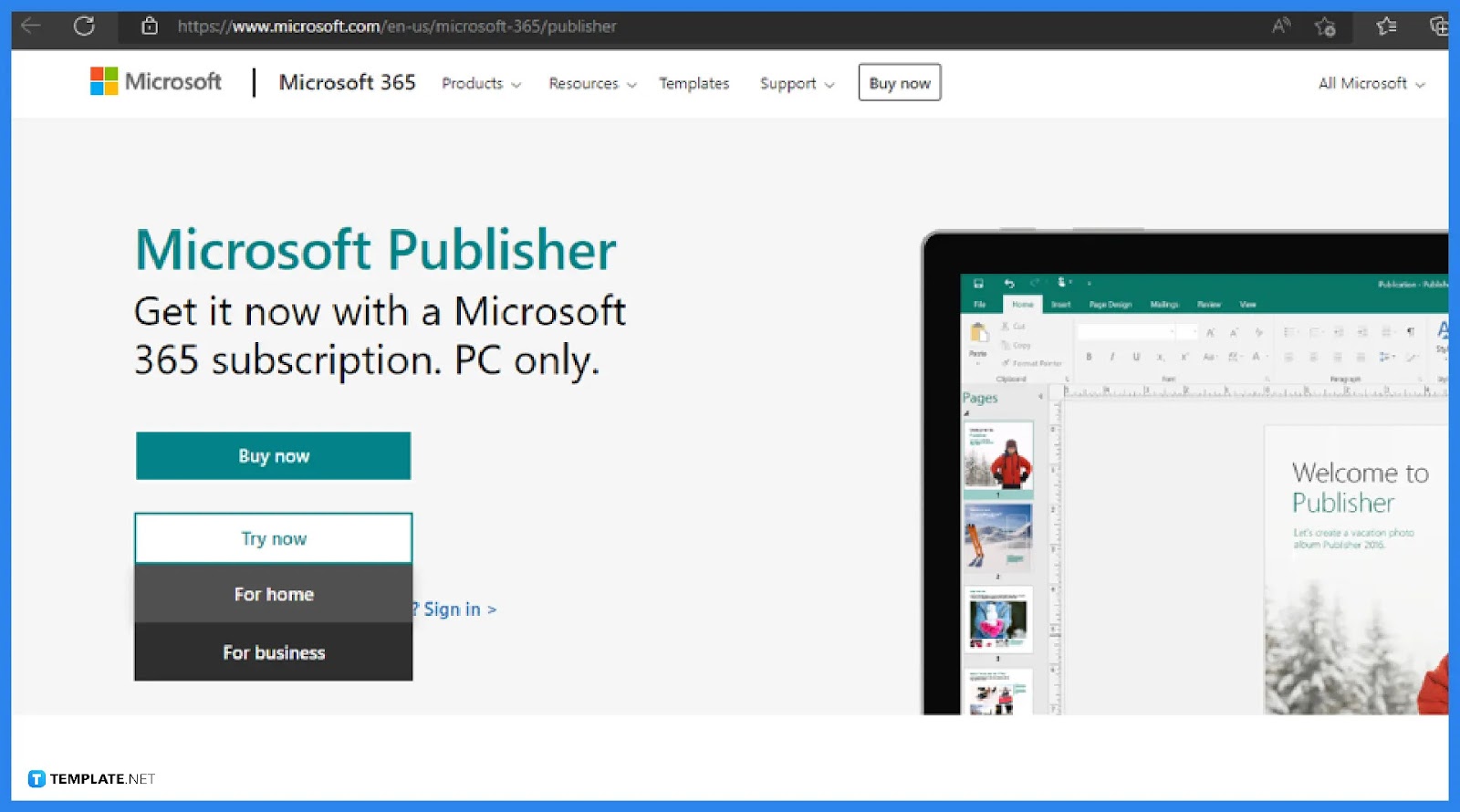
For the main meat of learning how to download the free version of Publisher, access the official website for Microsoft Office and look for Microsoft Publisher specifically. Then, hover your cursor over the “Try now” option because it allows you to experience the free trial version of Publisher; indeed, the free version is simply a limited free trial.
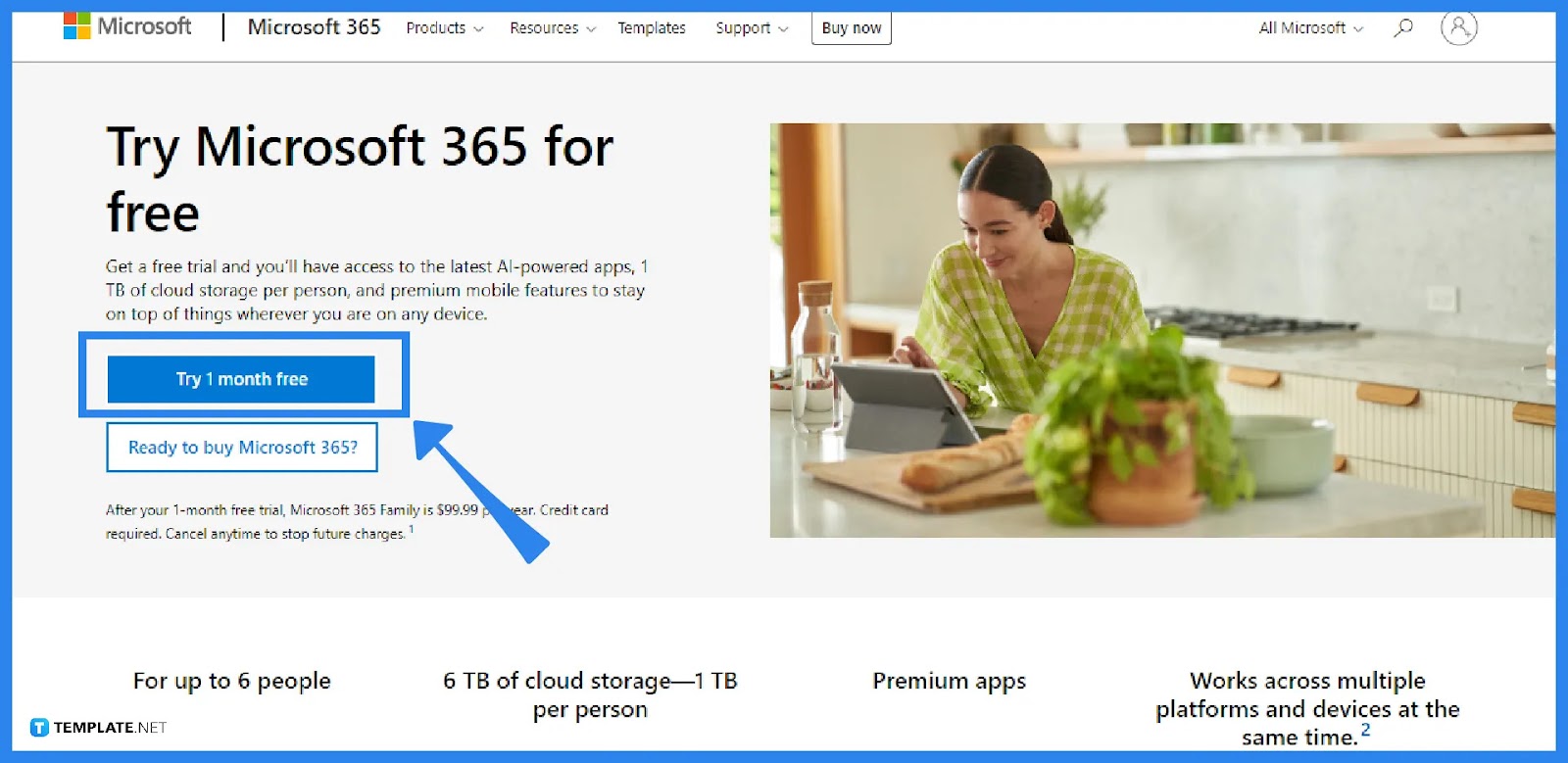
Click “Try 1 month free” in experiencing the whole Microsoft 365 suite. Remember that Microsoft Publisher is just one of the many applications available in the suite including Microsoft Word, Microsoft PowerPoint, Microsoft Excel, and the like.
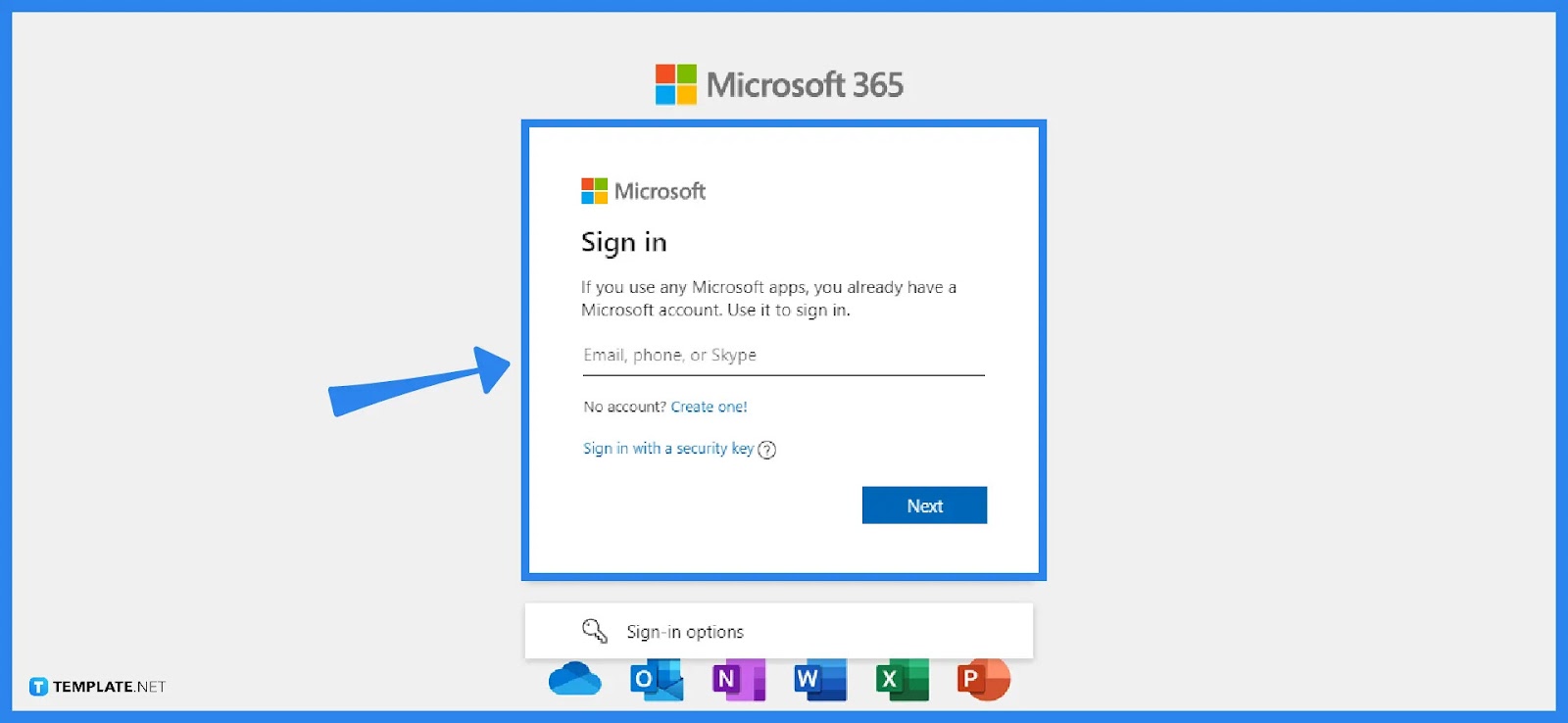
Next, sign in to Microsoft with your account details and password so that you can begin your trial version. Take note that you must sign up to Microsoft if you don’t have an account yet; otherwise, you won’t be able to access the free version of Publisher later.
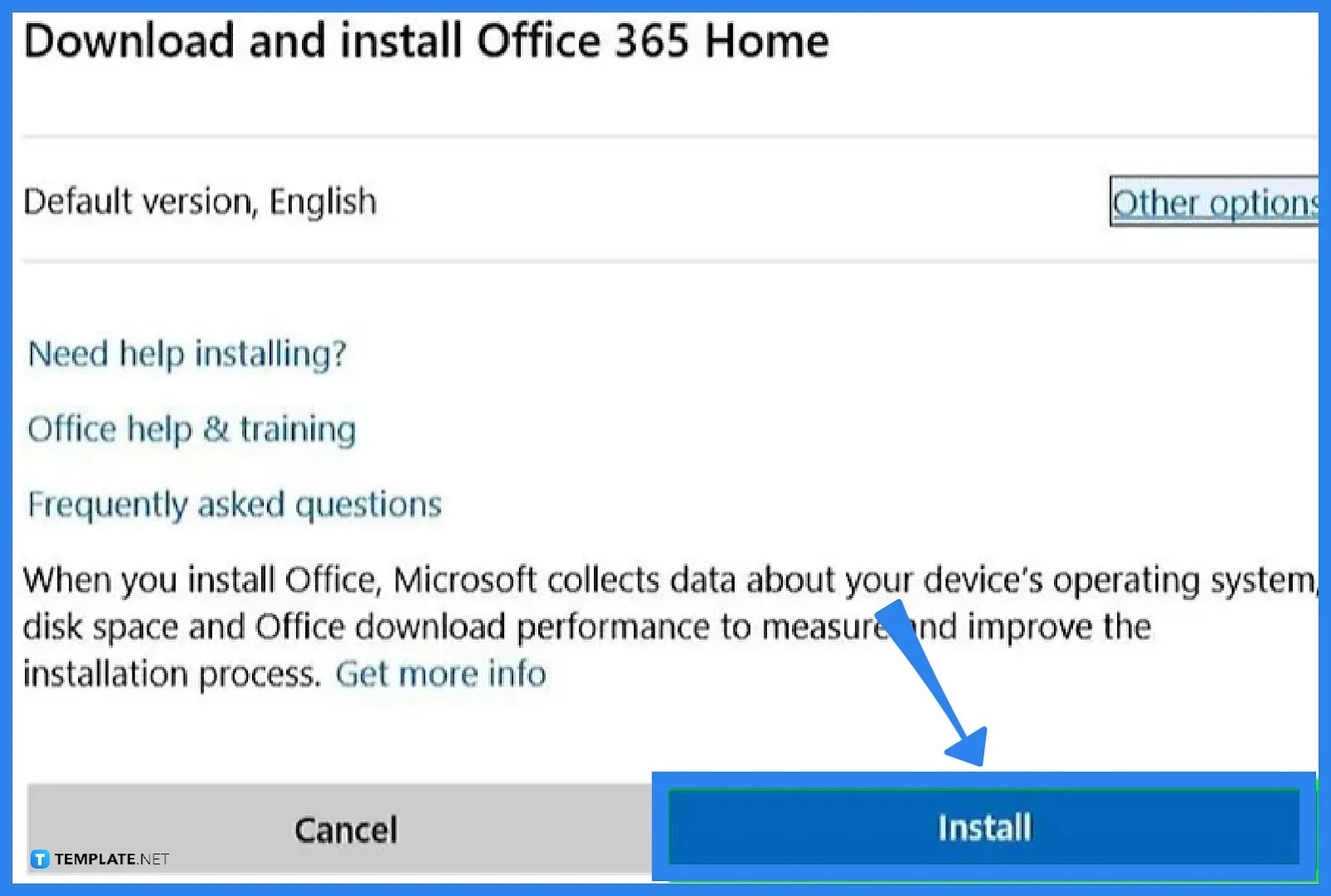
Once you have signed up, your one-month trial version for the whole Office suite ensues so be sure to access Publisher immediately to create as many publications as possible. Once it reaches a month, meaning your free trial ends, you’d be asked to install Office 365 but with a price this time; click “Install” once you’re ready to download and continue using Microsoft Office.
There are numbers of templates compatible with Microsoft Publisher from design-driven publications down to text-heavy documents. Check out these downloadable samples to maximize your experience in working with MS Publisher:
The eulogy booklet funeral tri-fold brochure is a multi-functional type of publication because it is a mixture of a booklet and a brochure. The main focus is that the publication’s content is related to a eulogy or funeral.
Design a law firm desk calendar template in MS Publisher to set a personalized desk calendar for your law firm office or workspace. You can certainly add more fun elements to the template’s design so that your calendar doesn’t have to be too rigid or formal.
A kid birthday event flyer is where fun visuals are certainly welcome. In Publisher, be sure to add as many motifs that appeal to children as possible so that the design itself denotes that the event involves a child’s birthday.
A modern wedding menu template in Publisher is perfect for clients who gravitate more toward contemporary motifs. Keep things fresh and brand new with modern aesthetics that are appropriate for weddings in this type of template.
A creative agency poster has a large space for designing, making it a challenging and fun experience to be artistic with your agency’s poster design. Don’t forget to focus on the marketing strategies and branding elements in the design aside from bringing the aesthetic factor into the agency poster.
No, Microsoft Publisher and Microsoft Access are available for PC use only.
Simply download Microsoft Publisher specifically from the Microsoft store so you won’t need to use other MS 365 tools.
It is Microsoft Publisher 2019.

Microsoft SharePoint is one of the products within the Microsoft product suite where you can access more applications integrated into…

Finding a product key for the Microsoft Visio software only takes a few clicks and doesn’t require a diagrammed process.…

With Microsoft Visio, collaborating and editing drawings online is entirely possible. In addition to that, templates and various selections of…

Microsoft Publisher is an easy-to-use publishing software application that users in this DIY age can optimize to produce digital content…

Access Microsoft Visio on your PC or mobile device to graphically arrange complicated concepts. Begin your Visio projects with hundreds…

Flattening an image means reducing the file size of the image, which will make saving and printing much easier. So,…

Microsoft Visio lets you create professional diagrams and flowcharts for various purposes and occasions. It also enables you to collaborate…

Knowing the version of Microsoft Publisher installed on your computer is also helpful when downloading templates and add-ins because some…

Microsoft Visio is an excellent tool and application for creating visual representations of flows and processes using creative and beautiful…