How Do I Add My Logo to Sway?
Microsoft Sway has a variety of tools available that suit your needs, especially when it comes to adding necessary photos smoothly. Adding your very own logo is actually quite similar to adding any other kind of image into your Sway presentation.
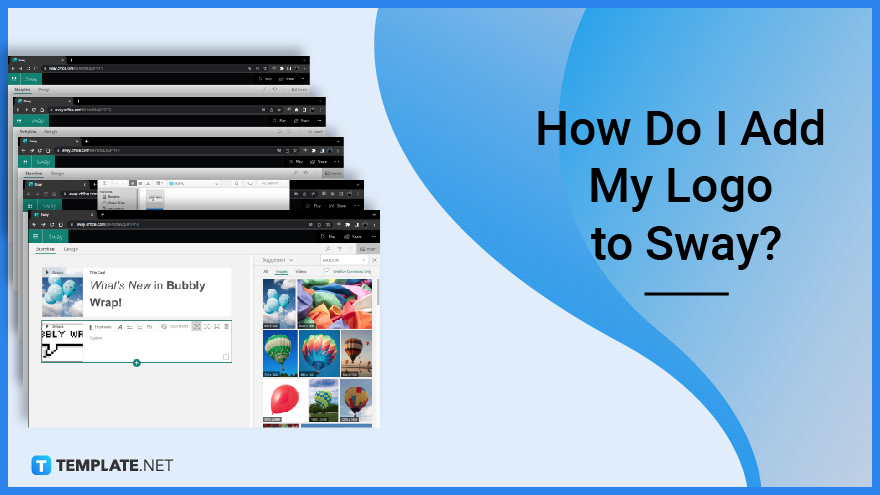
How Do I Add My Logo to Sway?
In order to incorporate your logo into a Sway presentation, you will need to follow some quick and easy steps which are quite similar to adding images that are automatically suggested by Microsoft Sway.
-
Step 1: Start with Your “Title” Card
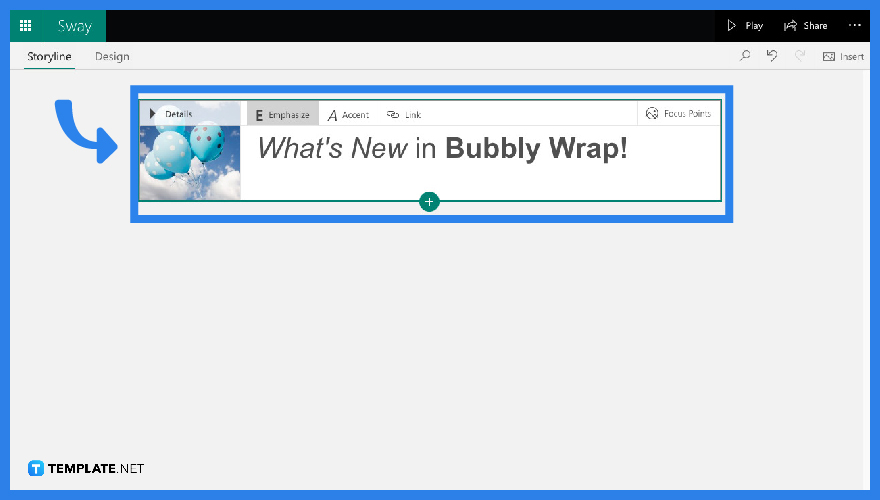
Make sure that you have your “Title” card ready in “Storyline” mode.
-
Step 2: Click “+” to Add the “Image” Card Feature
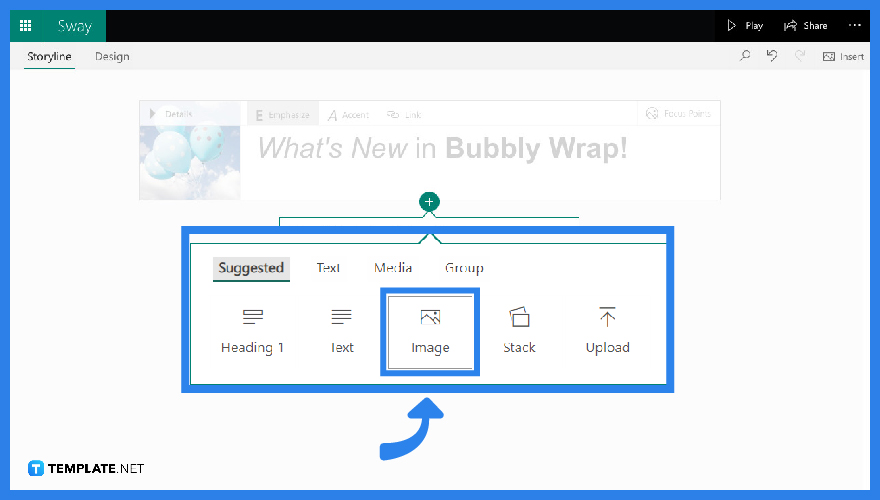
Having the “Title” card alone is not enough for you to add another image. You will need to click “+” to insert an “Image” card. This “Image” card is where you will be placing your logo.
-
Step 3: Click the “Suggested” to Upload an Image from Your Device
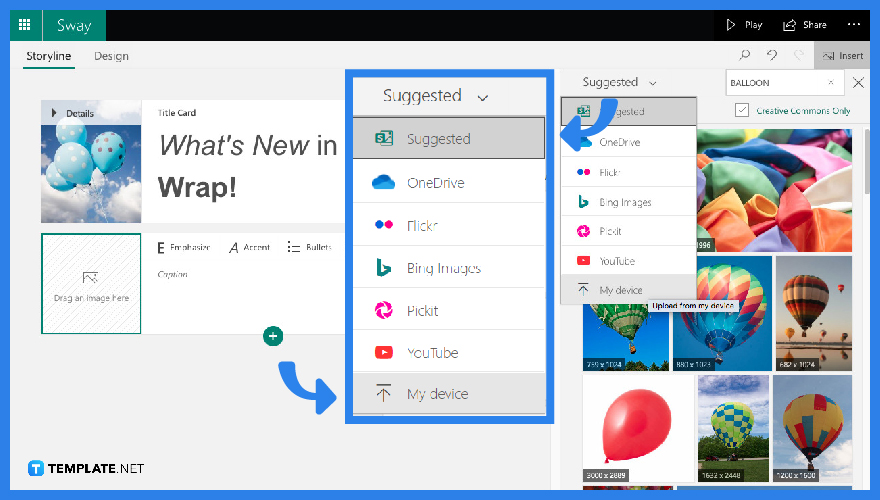
Once you have your “Image” card ready, you can see that the “Insert” pane automatically comes up on the right portion of your screen. With this, you will need to click “Suggested” to tap “My Device” for you to upload your logo.
-
Step 4: Take Out Your Logo
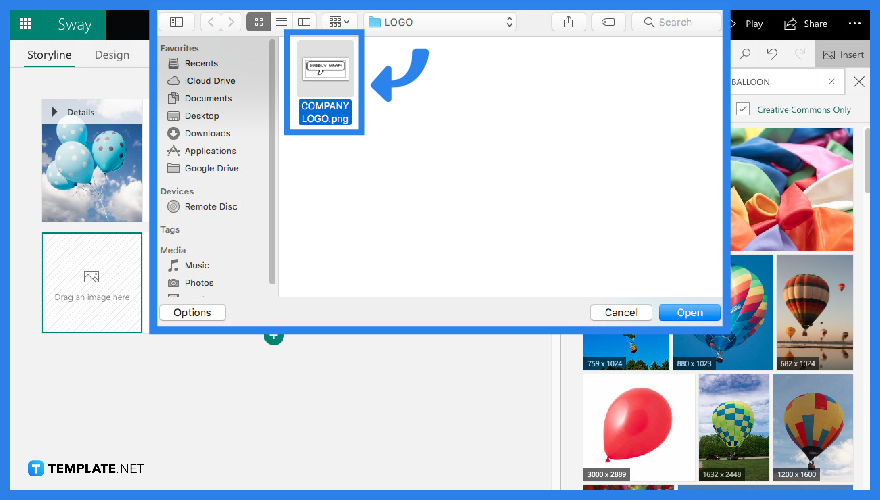
Your file will automatically show up on the screen once you have done tapping “My Device.” Proceed to click the logo you have chosen and click “Open.”
-
Step 5: Logo in Your “Image” Card
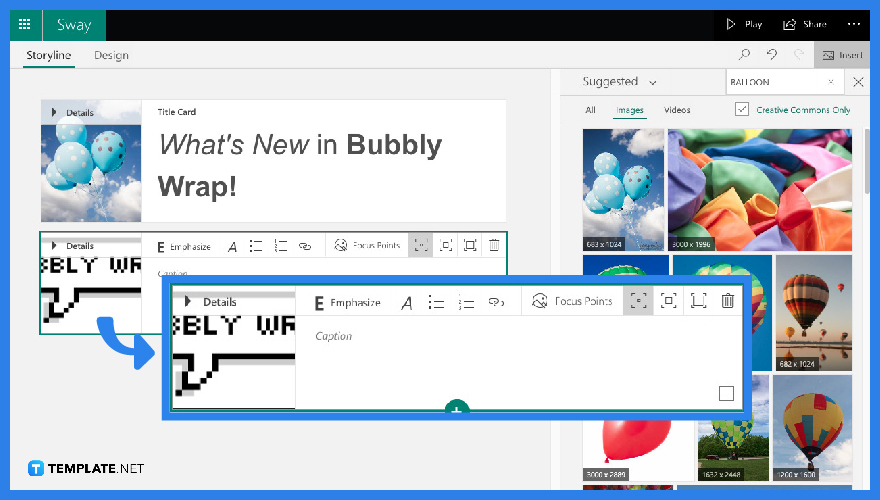
When you have opened your logo, Microsoft Sway quickly integrates it into your “Image” card.
FAQs
What Can I Put in Microsoft Sway?
You can put in a wide variety of content, that either comes from the web or your personal computer, in your Sway. Contents such as images, videos, audio clips, websites, logos, maps, and so much more.
Can I Insert a YouTube Video into My Sway Presentation?
Yes. You can insert a Youtube Video into your Sway presentation just by clicking the “Suggested” pane and tapping “YouTube” from its drop-down menu. From there, you can see Microsoft Sway automatically suggesting videos that are related to your output and you can easily drag them into your card.
Can I Style My Sway Presentation?
Yes. You can definitely animate your Sway if you switch to “Design” mode and navigate through the “Styles” Pane.
Do Businessmen Use Microsoft Sway?
Yes. Most businessmen use Microsoft Sway given its easy and hands-on features that are perfect for making outputs when you are busy or on the go.
Is It Possible to Use GIFs in Microsoft Sway?
Yes, This application supports all picture formats and that includes animated photos like GIFs.






