
How to Connect Access with Microsoft SharePoint
Microsoft SharePoint is one of the products within the Microsoft product suite where you can access more applications integrated into…
Apr 18, 2023
Microsoft Forms allows the accessibility of forms to be restricted within particular groups. This helps to limit the dissemination of information to unauthorized individuals and contains the contents of the form.
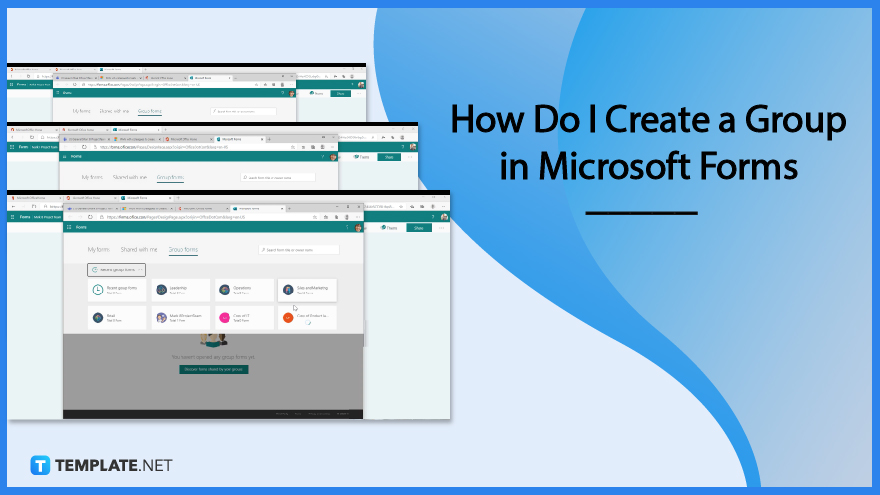
Creating groups in Microsoft Forms is as easy as making forms from scratch. You won’t have to worry about your form reaching unnecessary individuals.
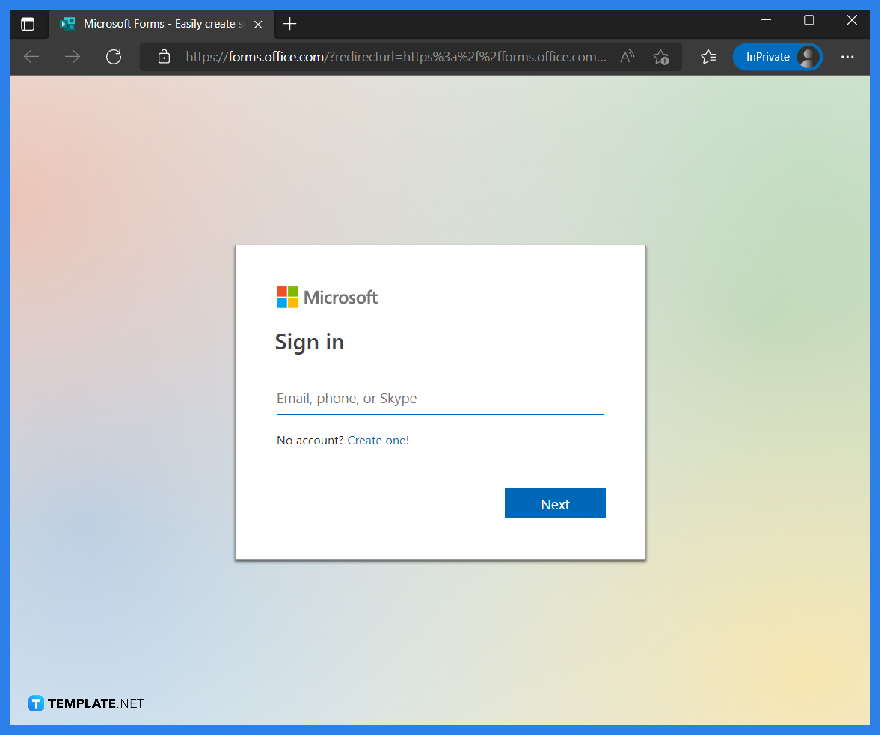
The first step you need to take is to input forms.office.com in your address bar to be brought to the official MS Forms site. Locate the “sign in” button to be able to add your school, business, or even personal information to access your account. After you do so, you will be prompted to your Forms portal where you can create a new form to access older existing ones.
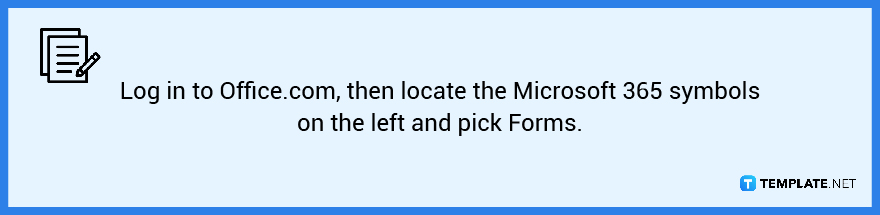
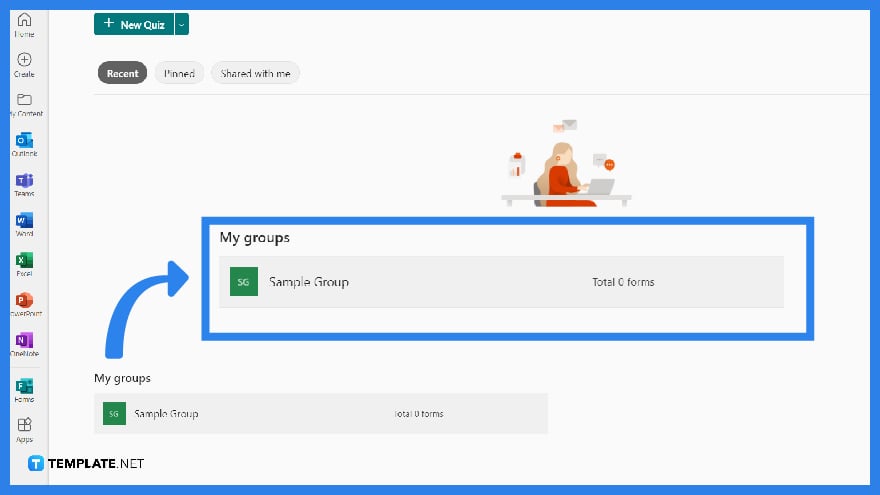
Scroll to the bottom of your site to find your groups listed under “My Groups.” Choose the group for who you want to make a new form or quiz.
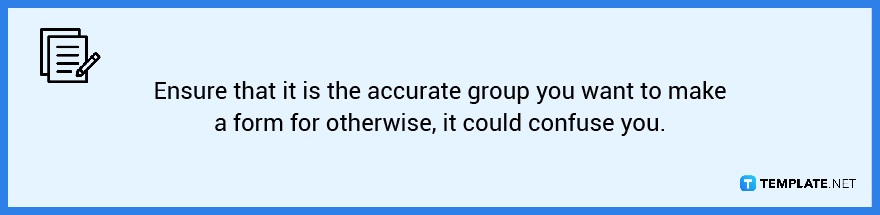
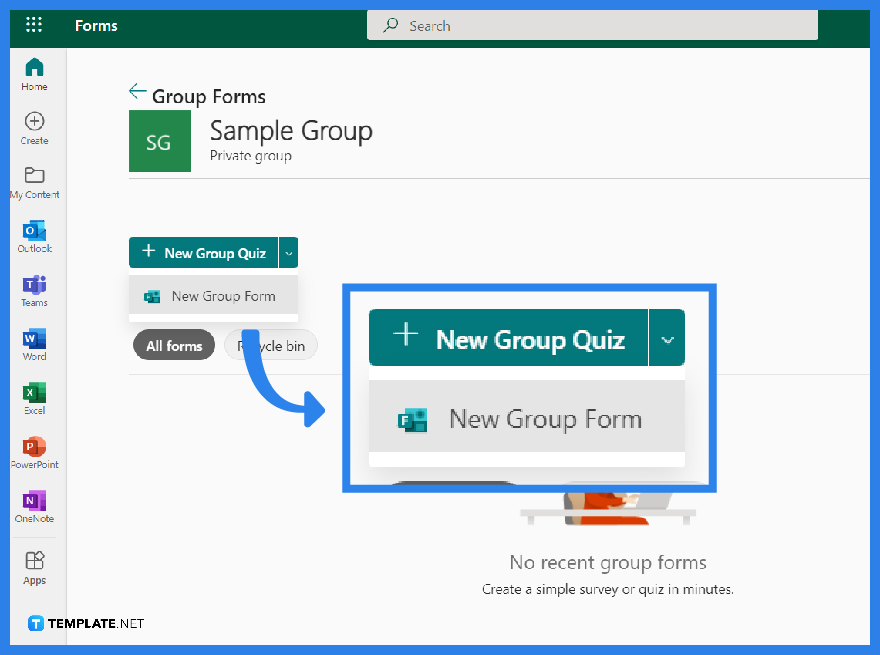
Select “Add New Group Form,” and then follow the instructions to build a form as normal. If you need to create a quiz, click the drop-down arrow next to “Add New Group Form” and pick “New Group Quiz.” Then, proceed with the instructions for creating a quiz.
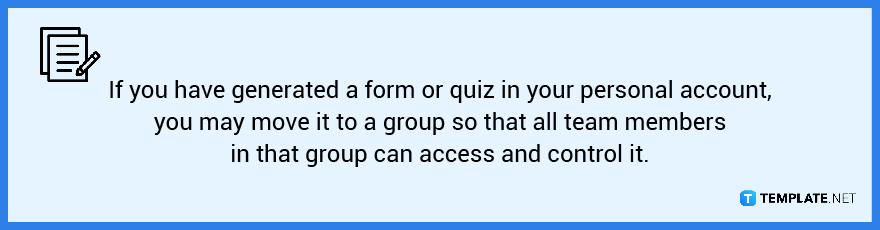
Yes, you have the option to set your form as multiple editors so you can share your form and collaborate with other users, but keep in mind that this feature is only available with Ofice 365 Education and Microsoft 365 Apps business accounts.
Microsoft Forms is readily accessible to Office 365 Education clients, Microsoft 365 Apps for Business customers, and Microsoft account holders, users with a premium account are able to utilize premium features.
Under “Select and Collect Responses,” selecting “Anyone Can Respond” will allow users not part of your organization to access and answer the form or quiz link you have provided.
Microsoft Forms limits you to store 400 forms in your personal Forms portal and when done with colleagues with non-pro accounts that are on top of the 400 individual forms you can generate.
After you created or opened an existing form, locate the “Share” button and click on “Share to Collaborate” then select sharing link permission, copy and share the link to your leader or whomever admin access you wish to give to.

Microsoft SharePoint is one of the products within the Microsoft product suite where you can access more applications integrated into…

Finding a product key for the Microsoft Visio software only takes a few clicks and doesn’t require a diagrammed process.…

With Microsoft Visio, collaborating and editing drawings online is entirely possible. In addition to that, templates and various selections of…

Microsoft Publisher is an easy-to-use publishing software application that users in this DIY age can optimize to produce digital content…

Access Microsoft Visio on your PC or mobile device to graphically arrange complicated concepts. Begin your Visio projects with hundreds…

Flattening an image means reducing the file size of the image, which will make saving and printing much easier. So,…

Microsoft Visio lets you create professional diagrams and flowcharts for various purposes and occasions. It also enables you to collaborate…

Knowing the version of Microsoft Publisher installed on your computer is also helpful when downloading templates and add-ins because some…

Microsoft Visio is an excellent tool and application for creating visual representations of flows and processes using creative and beautiful…