
How to Connect Access with Microsoft SharePoint
Microsoft SharePoint is one of the products within the Microsoft product suite where you can access more applications integrated into…
Apr 13, 2023
Although Microsoft Sway could not offer that many design templates, clip art, animations, and other editing tools like what you can use in MS Powerpoint, the editing techniques that you can do in this app are still endless.
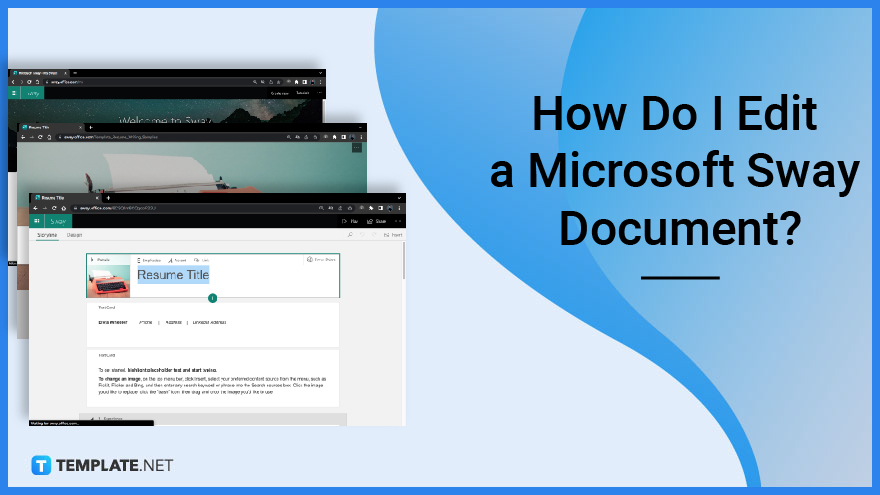
Sway gives an appealing way to give the message that you want to convey. With this, you will need to go on small steps to get started.
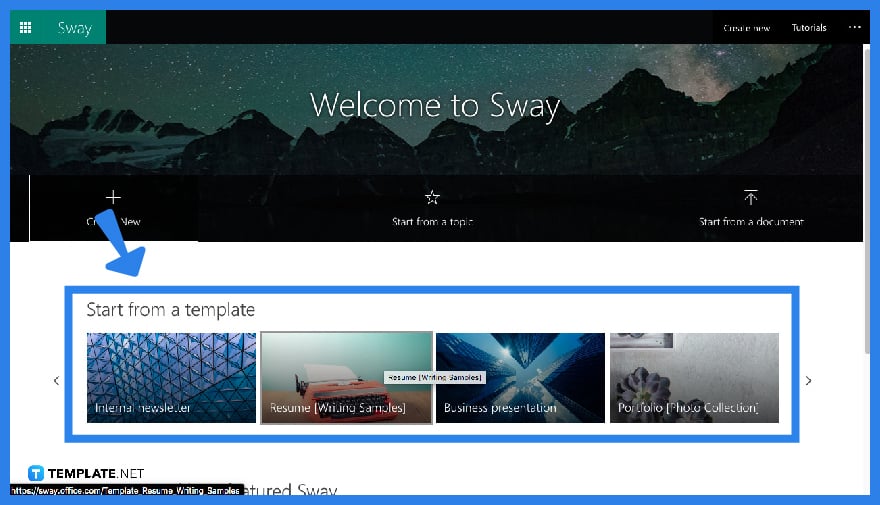
Once you have landed on Microsoft Sway’s homepage, immediately click on a new template. You can either click any of the suggested formats placed below “Start from a template.”
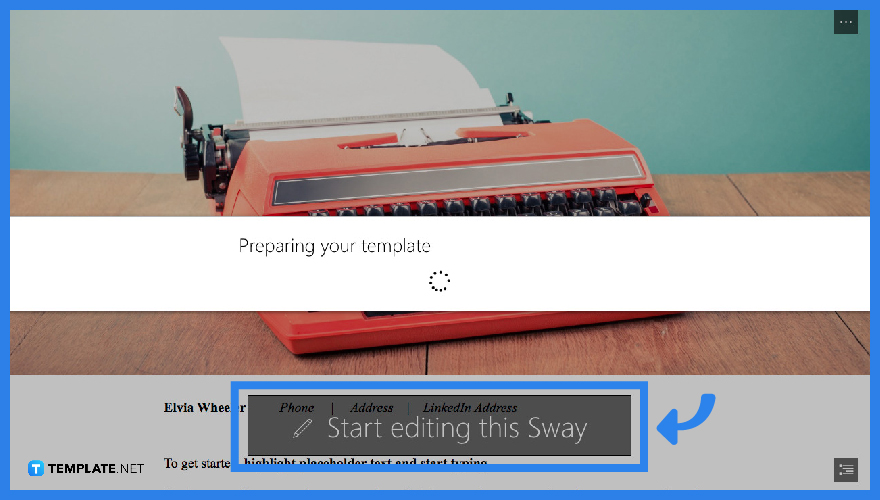
In order for Sway to prepare your template, click “Start editing this Sway.”
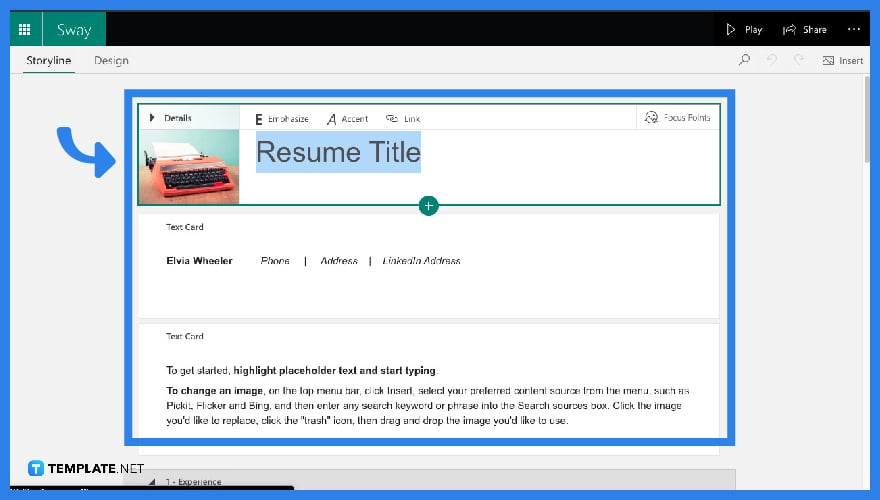
Once you have clicked “Start editing this Sway”, you can now start editing your presentation by navigating to the “Storyline” and “Design” modes.
Yes. One of the best features of Microsoft Sway is that you can share your Sway with multiple users and view or edit the same output at the same time.
The two modes that you can use in Microsoft Sway are “Storyline” and “Design.”
Yes. You can copy and paste your Sway URL into Google Mail.
You can only edit a Sway offline when you have a fully installed Microsoft 365.
Users that you have sent your Sway links will be able to either view or edit your Sway outputs anytime and anywhere.

Microsoft SharePoint is one of the products within the Microsoft product suite where you can access more applications integrated into…

Finding a product key for the Microsoft Visio software only takes a few clicks and doesn’t require a diagrammed process.…

With Microsoft Visio, collaborating and editing drawings online is entirely possible. In addition to that, templates and various selections of…

Microsoft Publisher is an easy-to-use publishing software application that users in this DIY age can optimize to produce digital content…

Access Microsoft Visio on your PC or mobile device to graphically arrange complicated concepts. Begin your Visio projects with hundreds…

Flattening an image means reducing the file size of the image, which will make saving and printing much easier. So,…

Microsoft Visio lets you create professional diagrams and flowcharts for various purposes and occasions. It also enables you to collaborate…

Knowing the version of Microsoft Publisher installed on your computer is also helpful when downloading templates and add-ins because some…

Microsoft Visio is an excellent tool and application for creating visual representations of flows and processes using creative and beautiful…