
How to Connect Access with Microsoft SharePoint
Microsoft SharePoint is one of the products within the Microsoft product suite where you can access more applications integrated into…
Mar 19, 2023
SharePoint and Microsoft Sway are found to be quite similar by most users; however, there are some differences that make each and every application unique. Moreover, inserting a Sway into SharePoint is possible considering that some features and tools only have quite a few differences.
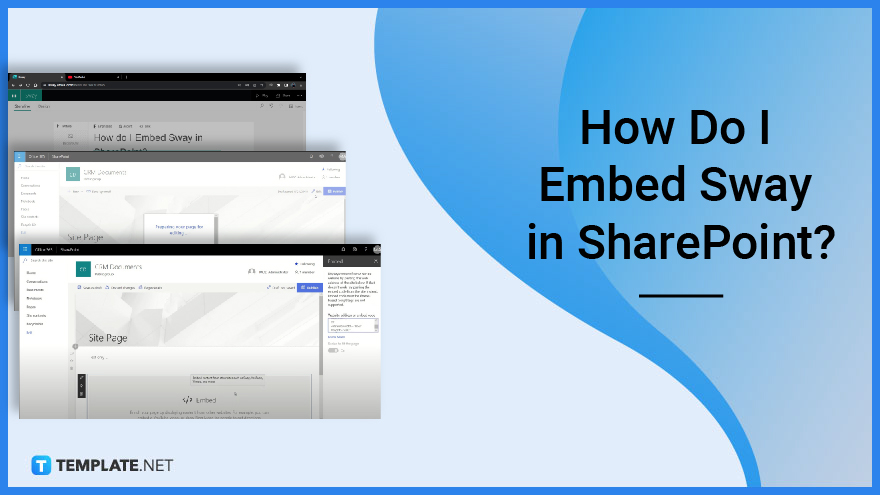
When it comes to embedding a Sway in SharePoint, it is a must to follow some quick and easy steps.
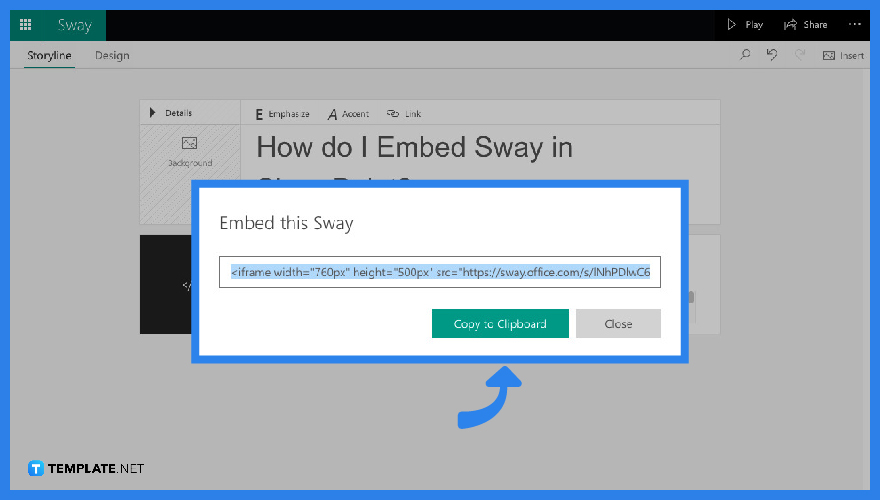
In your Microsoft Sway page, click on “Share” to tap on “Get Embed Code” from its prompt window.
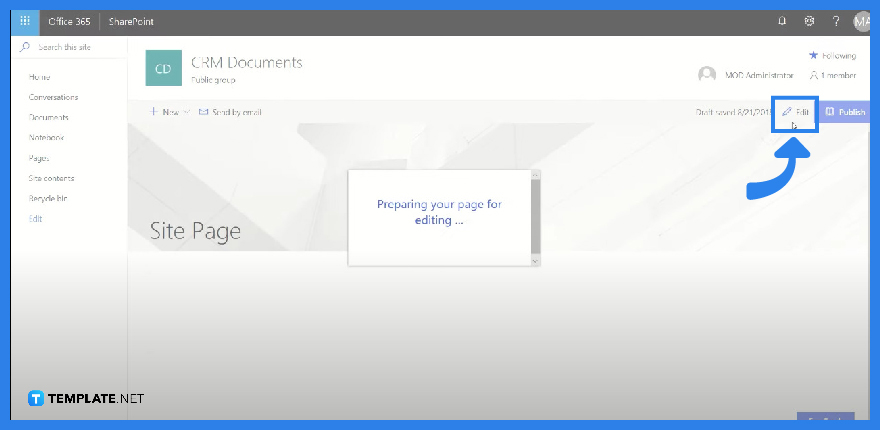
Now, go to your SharePoint page and click on the slide or space where you want to place in your Sway and proceed to click “Edit” located on the left pane of your screen.
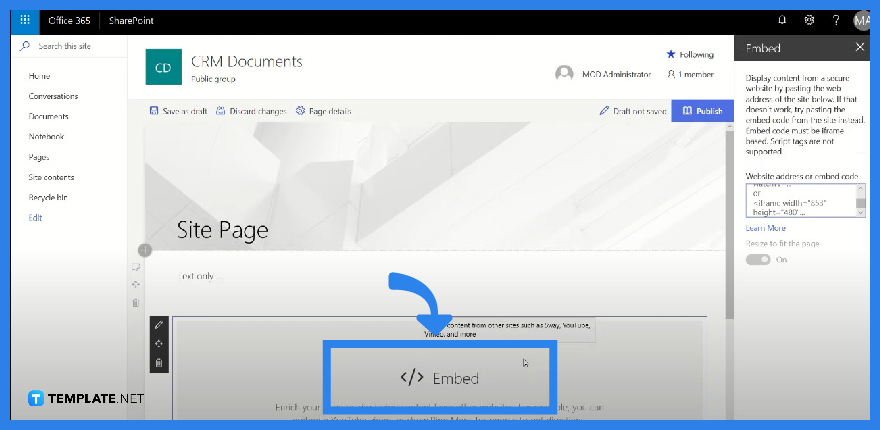
Once you are finished with Step 2, immediately click “Add webpart” and proceed to “Embed webpart” for you to paste your copied Sway link in the box. Finally, click “Save”.
Hyperlink is a live link from a document or file that you can copy and paste into another page or website.
Yes. You can embed hyperlinks in Microsoft Sway just by activating the “Embed” card and pasting in your copied embedded code.
Yes. Microsoft Sway is designed to be user-friendly considering its many simple tools that could eventually help a user make more sophisticated yet clear presentations.
Yes. You can print any of your Microsoft Sway output just by clicking the three dotted icon on the top right corner of your screen and then click “Print” from its drop-down menu.
Yes. You can insert any type of file into your Microsoft Sway Output considering it’s from Microsoft 365 thus supporting different other Microsoft document types as well.

Microsoft SharePoint is one of the products within the Microsoft product suite where you can access more applications integrated into…

Finding a product key for the Microsoft Visio software only takes a few clicks and doesn’t require a diagrammed process.…

With Microsoft Visio, collaborating and editing drawings online is entirely possible. In addition to that, templates and various selections of…

Microsoft Publisher is an easy-to-use publishing software application that users in this DIY age can optimize to produce digital content…

Access Microsoft Visio on your PC or mobile device to graphically arrange complicated concepts. Begin your Visio projects with hundreds…

Flattening an image means reducing the file size of the image, which will make saving and printing much easier. So,…

Microsoft Visio lets you create professional diagrams and flowcharts for various purposes and occasions. It also enables you to collaborate…

Knowing the version of Microsoft Publisher installed on your computer is also helpful when downloading templates and add-ins because some…

Microsoft Visio is an excellent tool and application for creating visual representations of flows and processes using creative and beautiful…