How Do I Get Microsoft Excel on My Mac
Microsoft Excel is undoubtedly the world’s leading spreadsheet software available with its robust data visualization and analysis tools. With its rising demand, users can install and use it on both Windows and Mac devices.
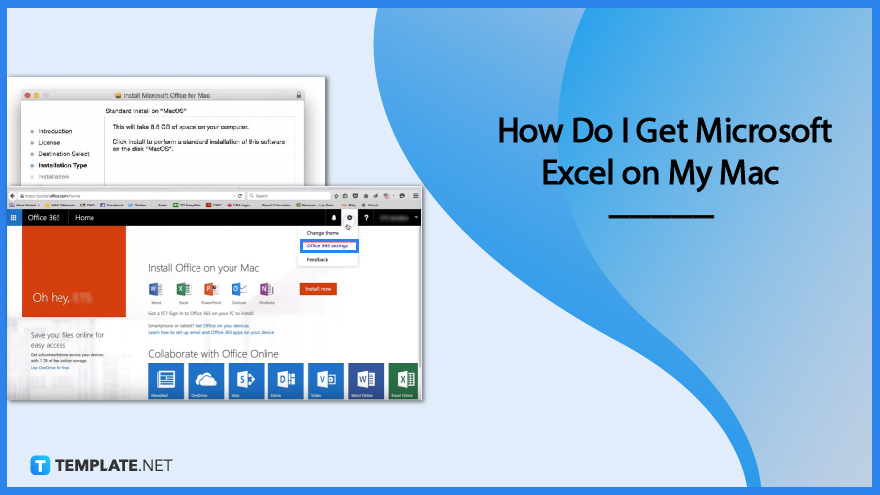
How Do I Get Microsoft Excel on My Mac
Getting Microsoft Excel on your Mac is a must if you want to use its robust data visualization and analysis tools for your worksheets.
-
Step 1: Purchase and Download Microsoft Office
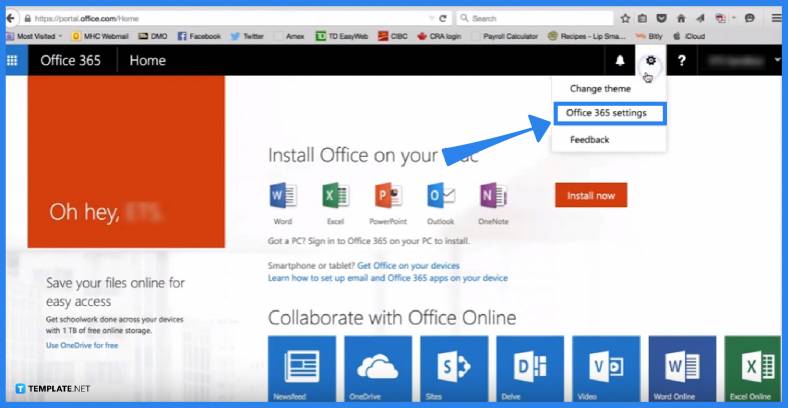
Open your browser and go to the Mac page of the Microsoft website to purchase and download the setup package of Microsoft Office 365, which includes a compatible version of Microsoft Excel for Mac.
-
Step 2: Open the Installation Wizard
Once the package has been downloaded, open the installation wizard. The welcome screen will therefore appear. To continue, click the Continue button. In order to move on to the next step, you must first agree to the license agreement. You will then need to choose the disk on which you want to install the software. You will also see the amount of space needed to install the application over here.
-
Step 3: Perform Custom Installation
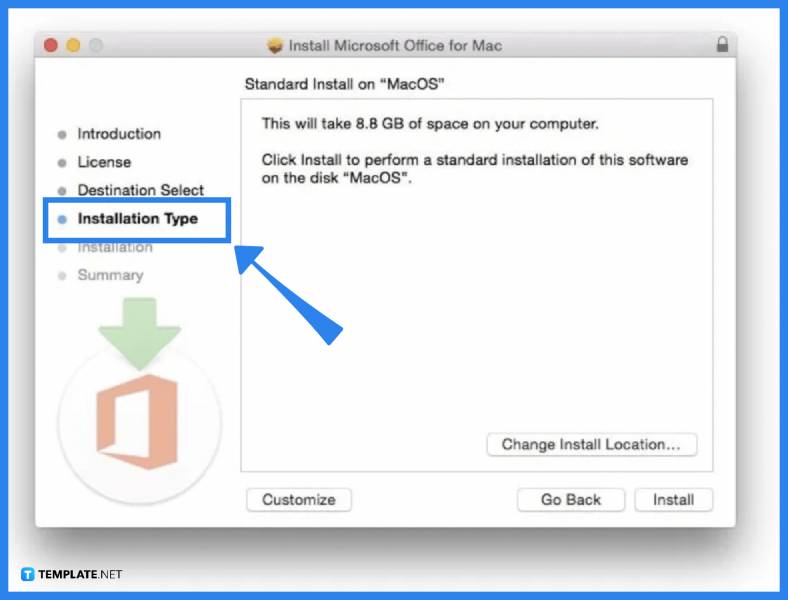
The “Installation type” window will appear in this step. Since Microsoft Office components can only be purchased as a package, this is the only point where you can customize the installation process to only install Excel. Therefore, you can click on Customize, then expand the Microsoft Office options, and deselect every option except Microsoft Excel. Only Excel would then be installed on the Mac in this case. To start the installation, click the “Install” button. After completing that, the authentication window will pop up, requesting your password so that the installation can proceed.
-
Step 4: Launch Microsoft Excel
Close the installer after the installation is done. Afterward, click the Microsoft Excel icon once it appears on the dock to launch it.
FAQs
Is there a free version of Microsoft Excel for Mac?
There is no free version of Microsoft Office for Mac, so if you need to get Microsoft Excel for your Mac, you need to purchase and download a Microsoft Office package.
How much do Microsoft Office packages for Mac cost?
The latest version of Office for Mac with a Microsoft 365 subscription is available for $69.99 per year or $6.99 per month. Office Home & Student 2021, the most recent edition of Office for Mac for home users, costs $149.99. Additionally, the Office Home & Business 2021, designed for families and small businesses, costs $249.99.
What are the alternatives to using Microsoft Excel on my Mac for free?
To use Microsoft Excel on your Mac for free, you can sign up for a one-month free trial of Microsoft Office for Mac, which lets you use all Microsoft applications, including Excel. You can also use Microsoft Excel online via Office.com. All you need is an internet connection. However, not all of Excel’s features can be accessed online. Another alternative is to download the student version of Microsoft Office on your Mac. Many educational institutions pay for Office 365 plans, allowing students and teachers to download the software for free.






