How Do I Insert Excel into Microsoft Sway?
Adding a live Microsoft Excel spreadsheet to your Sway presentation is now made possible by Microsoft given its latest update. Some users might want to incorporate a live Excel file in order to add more of an interactive quality to their presentation.
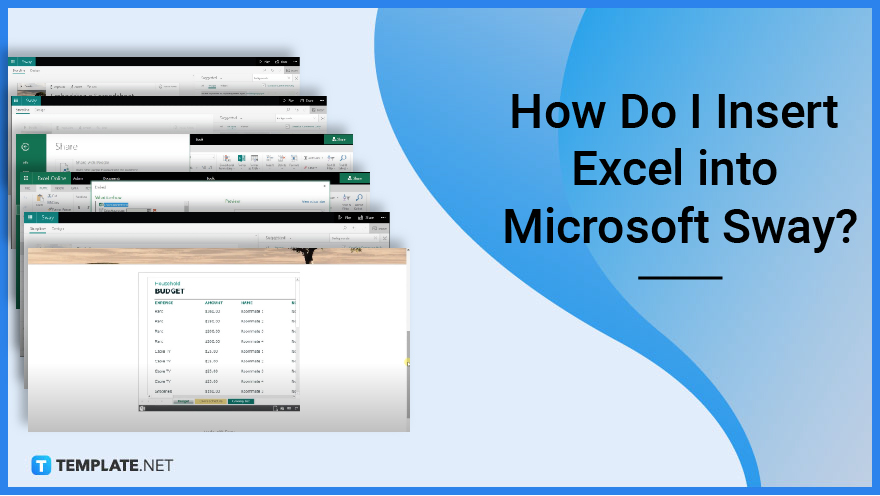
How do I insert Excel into Microsoft Sway?
If you want to insert an Excel spreadsheet into your Sway output, you will need to do a couple of easy and quick steps.
-
Step 1: Start with a Title
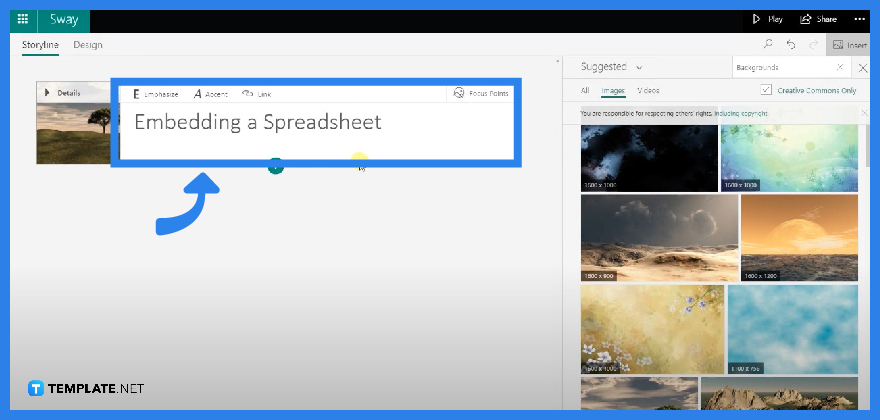
Once you have landed on your Microsoft Sway homepage, click on the “Title” card and type in the title you have in mind.
-
Step 2: Click on the “+” to Add a Content
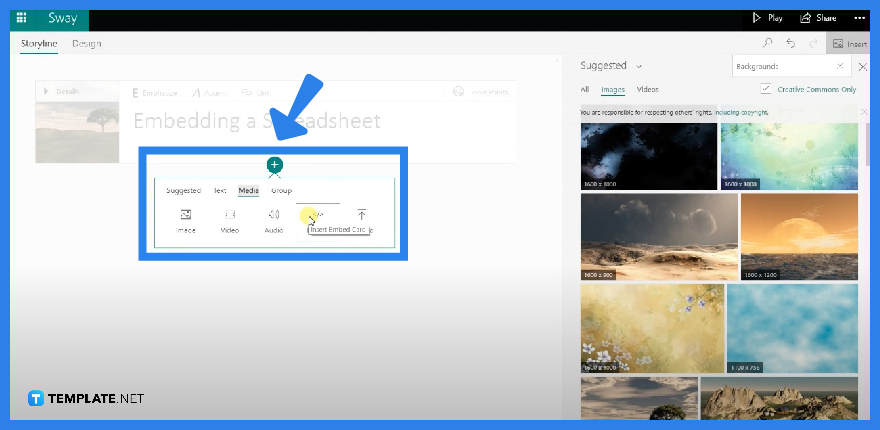
Click on the “+” icon underneath the “Title” card to add more content and proceed to choose “Media” and tap “Embed”.
-
Step 3: Open Your Excel File and Click “File”
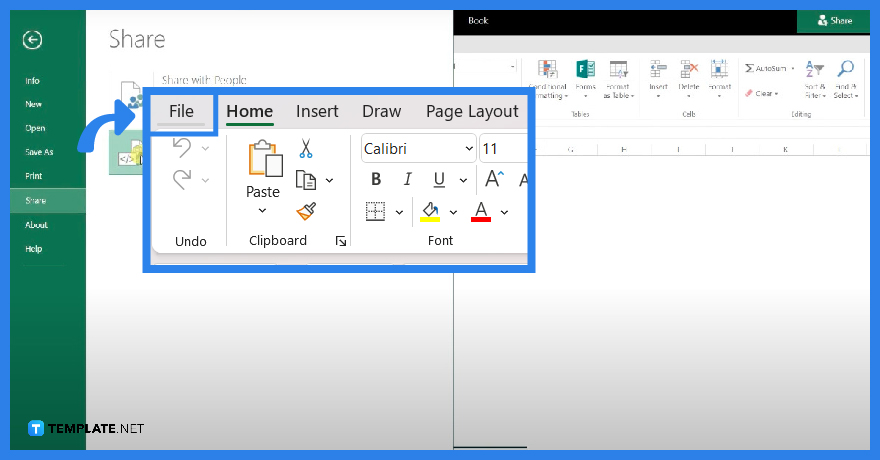
Open your online Microsoft Excel tab to click “File” and tap the “Share” Option from your drop-down menu. Finally, click “Embed”.
-
Step 4: Copy Your Embed Code
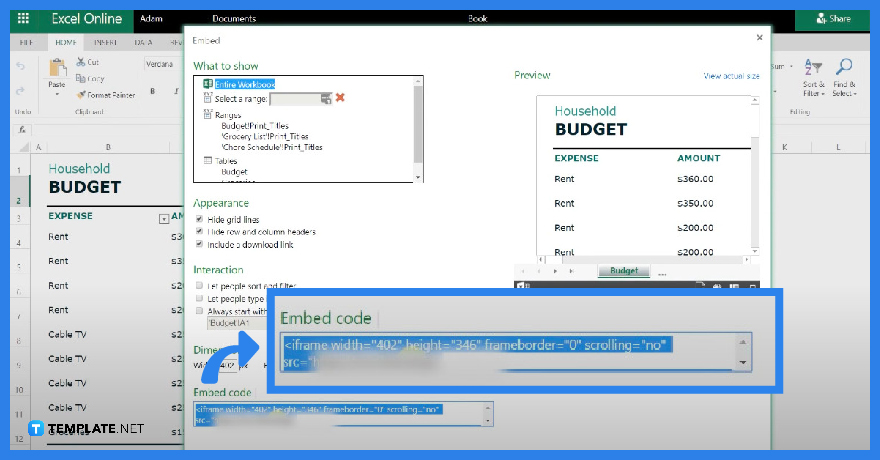
Once you have done Step 3, you will be transferred to another screen. Copy the embed code from the clipboard on the lower portion of the screen.
-
Step 5: Paste the Embed Code on Your Microsoft Sway
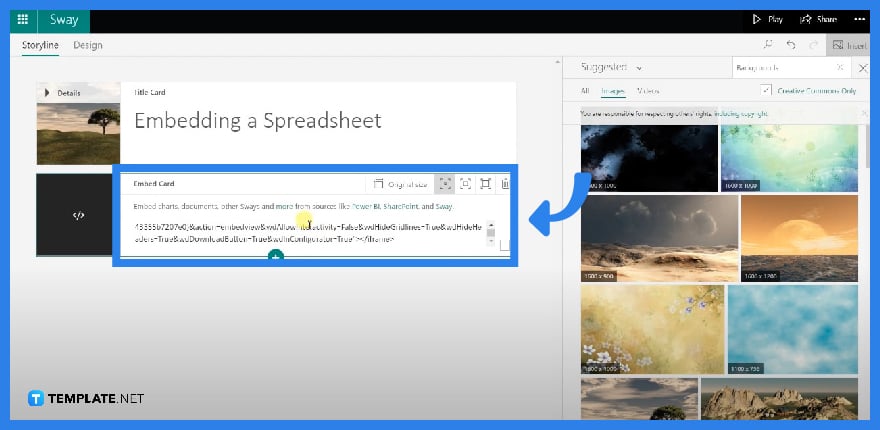
Now you can go back to your Sway tab and paste the embed code on your “Embed” card.
-
Step 6: Check your Output
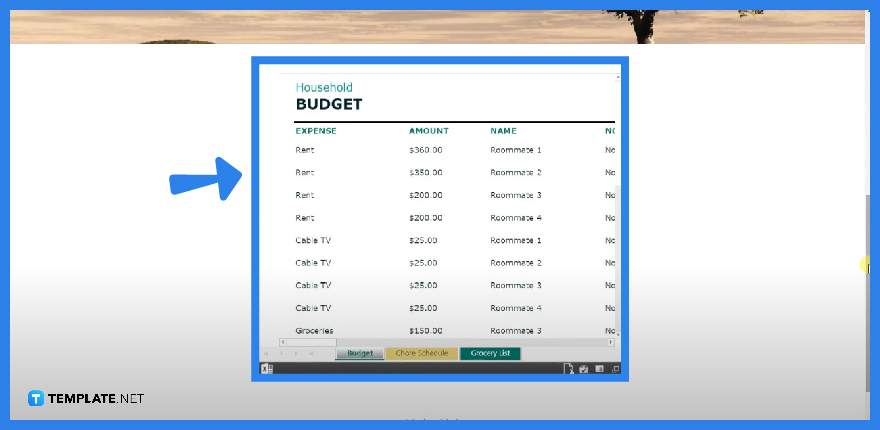
You can check to review your Excel file by going on a “Design” mode or clicking the “Play” button.
FAQs
Can I embed Hyperlinks in Microsoft Sway?
Yes. You can embed hyperlinks in Microsoft Sway just by activating the “Embed” card and pasting in your copied embedded code.
Can I transfer an MS Powerpoint document on Microsoft Sway?
Yes. You can transfer an MS Powerpoint Document on your Microsoft Sway. There are two options; you can either make a new Microsoft Sway presentation from an imported MS Powerpoint file, or you can just add in the contents from your MS Powerpoint file in the Sway.
What Can I Put in Microsoft Sway?
You can put in a wide variety of content, that either comes from the web or your personal computer, in your Sway. Contents include images, videos, audio clips, websites, logos, maps, and so much more.
Can I Style my Sway Presentation?
Yes. You can definitely animate your Sway if you switch to “Design” mode and navigate through the “Styles” Pane.
Can I Insert a File to my Microsoft Sway Output?
Yes. You can insert any type of file into your Microsoft Sway Output considering it’s from Microsoft 365 thus supporting different other Microsoft document types as well.






