How Do I Turn Off Animations in Sway?
Microsoft Sway is a very powerful tool that can help you create presentations easily and quickly considering that it already has tons of built-in features for you to use once you have created your canvas. However, some of these features might not suit your tastes and are needed to be toned down.

How Do I Turn Off Animations in Sway?
Creating a Microsoft Sway presentation allows you to change the animation emphasis of your output. You might need to follow some steps on how to find this out.
-
Step 1: Navigating to the “Styles” Pane
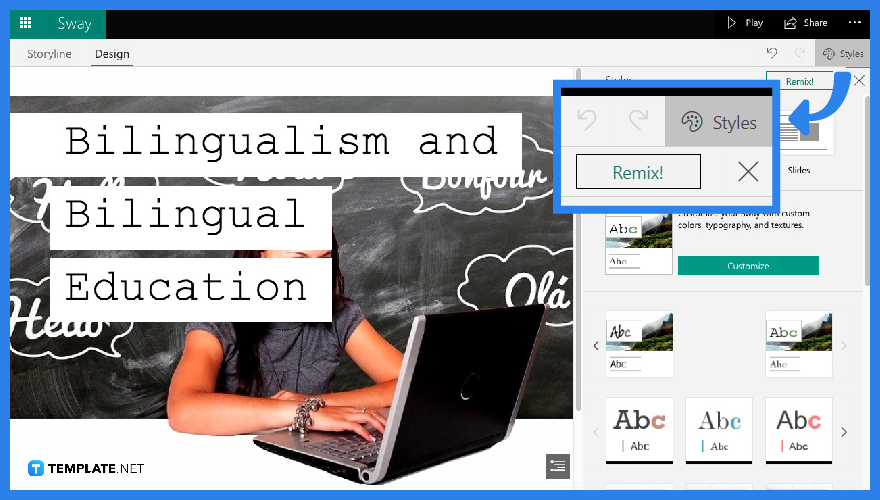
Once you have finished rendering your Sway presentation, click the “Design” tab for you to change your screen. With this, you can now tap the “Styles” icon located on the top right-hand corner of your screen to proceed to customize.
-
Step 2: Continue Customizing
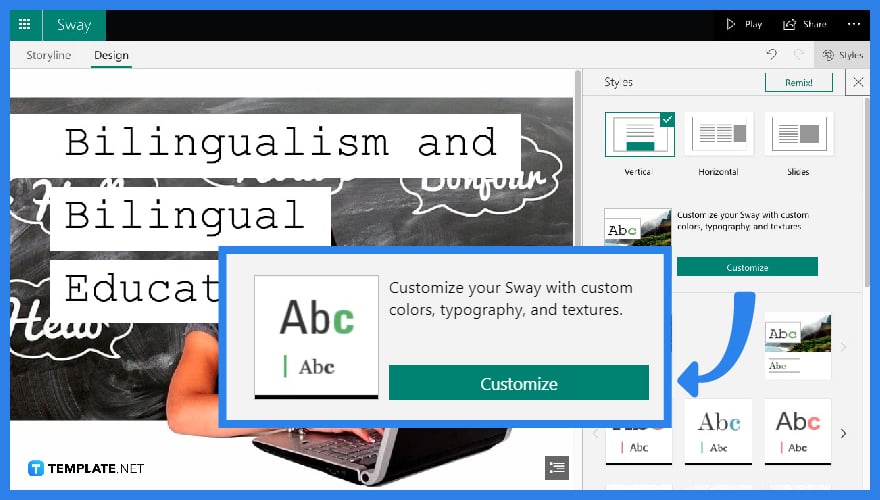
Immediately click the green “Customize” button that will then lead you to Sway’s other additional features which you can include or play around with while designing your presentation.
-
Step 3: Scroll Down to “Animation Emphasis”
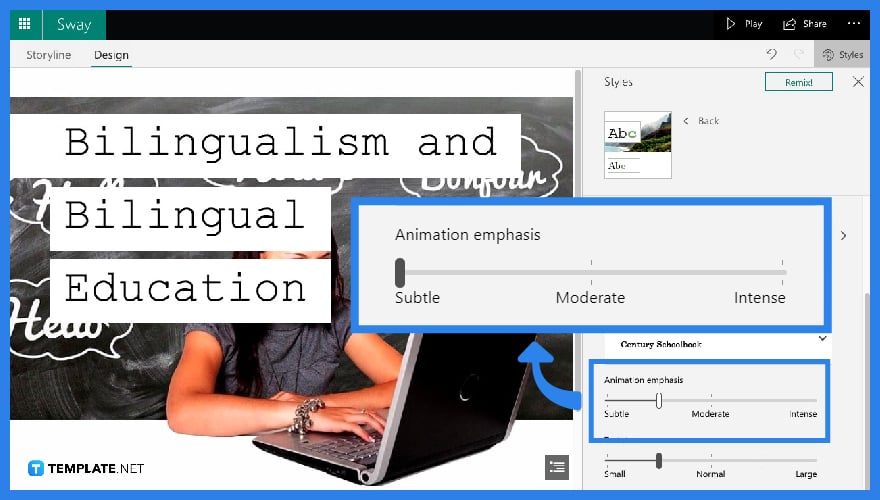
Scroll down to see the “Animation Emphasis” portion of your customization pane. In this block, you can see three options which are: “Subtle,” “Moderate” and “Intense”. Turning off the animations will require you to drag the pointer to the “Subtle” option.
FAQs
What is Animation Emphasis?
“Animation Emphasis” in Microsoft Sway refers to the animation qualities of your presentation to make it seem more “video” like and visually appealing. Tapping “Intense” will automatically make your Sway slides move too fast while tapping “Subtle” will lessen the slide movement.
Can I Change My Layout in Sway?
Yes. You can change your Layout in Microsoft Sway just by clicking the “Design” pane before tapping “Styles.”
How to Change the Layout of My Sway Presentation?
You can change the layout in your Sway by clicking “Design” and proceeding to “Styles.” From this pane, you can now see different layout options like vertical, horizontal, and slides.
Can You Change the Images in Your Sway Presentation?
Yes. All you have to do is click and drag the previously selected image out of your card onto another part of your storyline. Here, you can click “Insert” to search for another image to drag into your card.
What is the Difference Between Storyline and Design?
“Storyline” is where you can see your stacked cards, giving an impression of a draft. Meanwhile “Design” is where you preview your presentation, checking what it will look like on screen.






