How Do You Merge Cells in Microsoft Excel
Microsoft Excel has a merge cells feature that is used to combine multiple cells. This is really helpful when you need to allocate one value from the cell to two or more cells.
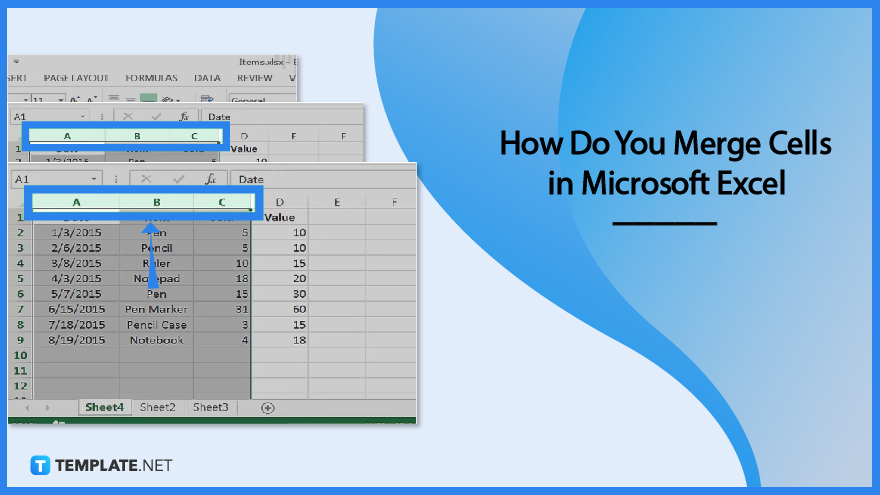
How Do You Merge Cells in Microsoft Excel
One of the most commonly used options by new spreadsheet users is merging cells. It allows you to combine two or more cells into one cell.
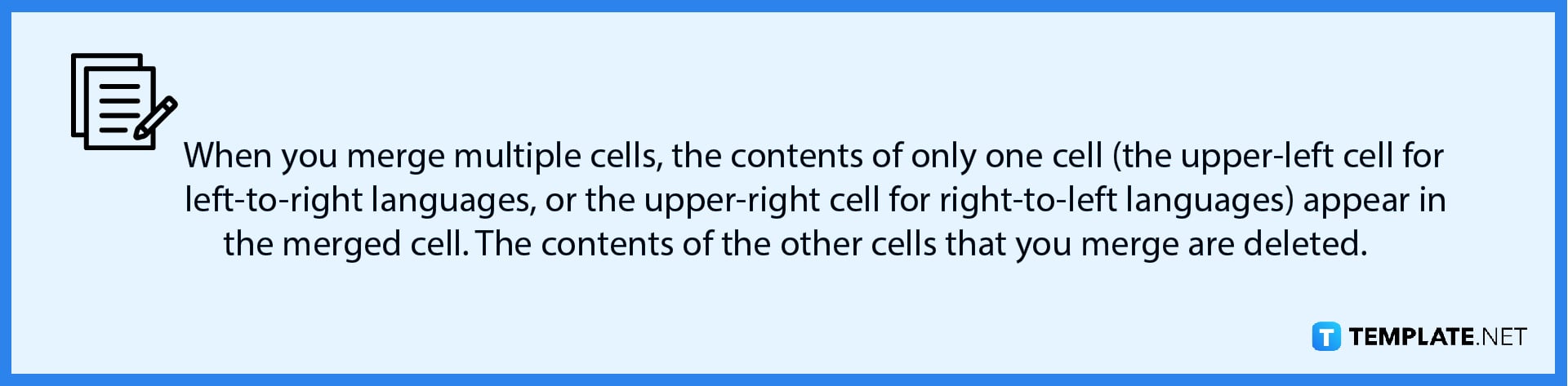
-
Step 1: Select the Cells to Merge
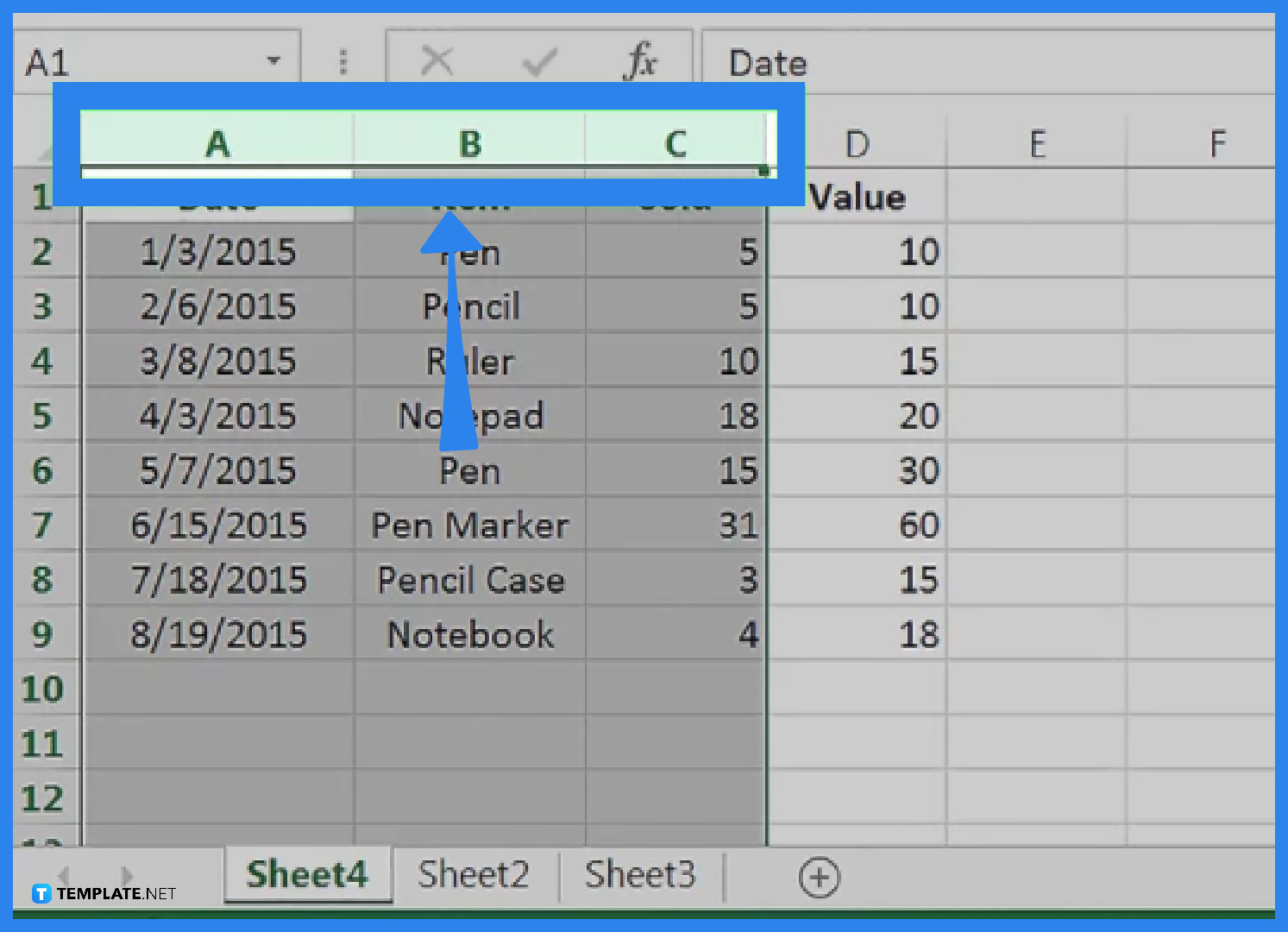
Select the cells you want to merge in your Excel spreadsheet after opening it. After clicking on one cell, drag the mouse to select the other cell(s) you want to merge. To merge cells, they must be in close proximity to one another. For example, you can merge A1 and B1, but not C1 without also merging B1.
-
Step 2: Merge Cells
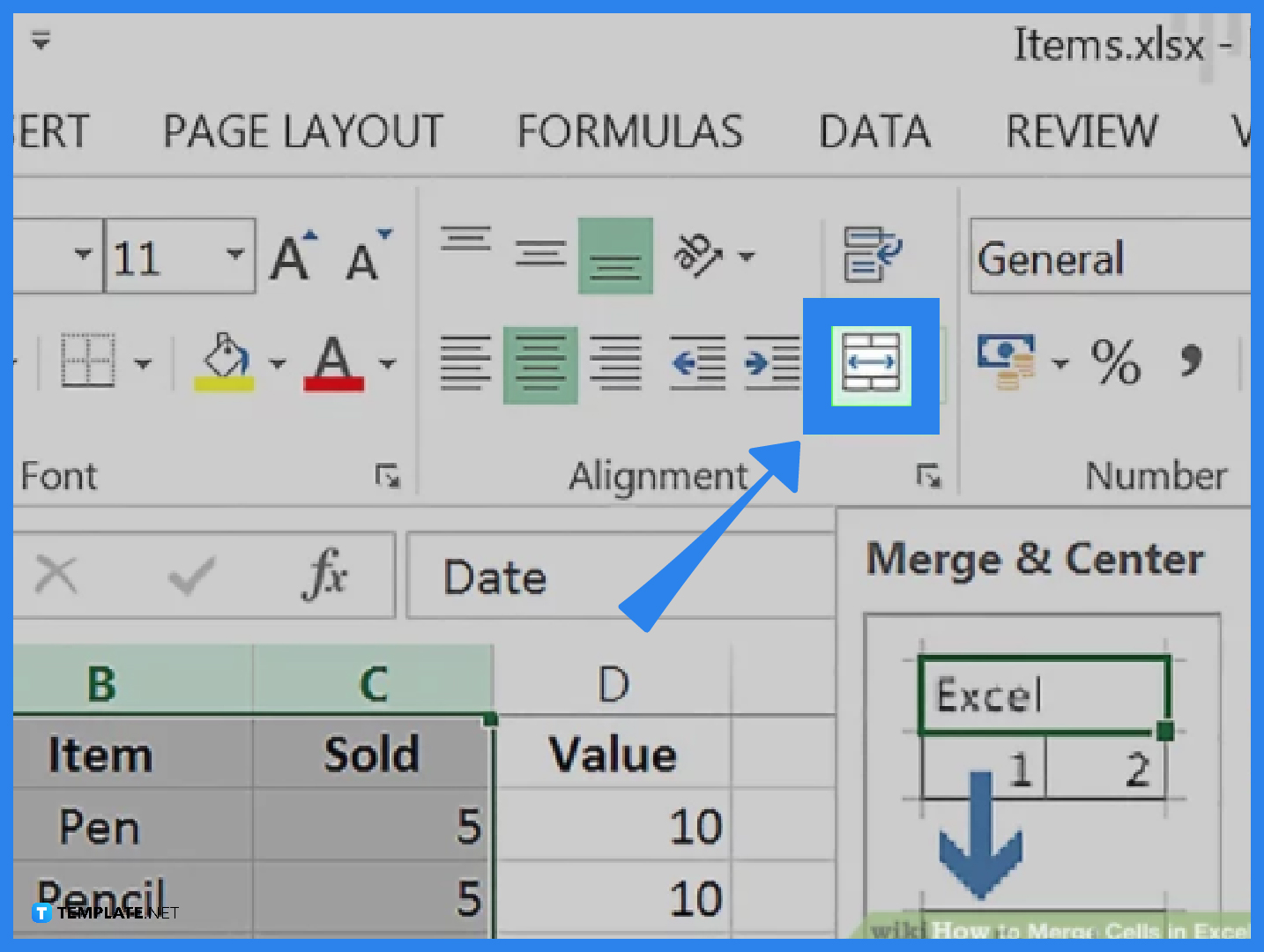
Go to the Home tab, which is on the top-left side of the Excel window. Then, click on Merge & Center. Doing so will automatically merge your selected cells and have their content centered.

FAQs
How do I unmerge the merged cells in Microsoft Excel?
To unmerge the merged cells in Microsoft Excel, you go to the Home tab, then select the Merge & Center down arrow, and click on the Unmerge Cells option. Please keep in mind that unmerged cells cannot be split. You can only split a merged cell into separate cells once more after merging it. Use the Find command to quickly find merged cells if you can’t remember where you put them.
How to merge cells in Microsoft Excel using the concatenation formula?
The contents of several cells can be merged into one cell using the CONCATENATE formula. First, click on the empty cell next to the cells that you want to merge. Then, apply the CONCATENATE formula. For example, =CONCATENATE(A2,” “, B2). Press Enter to get the result.
How about using the ampersand operator to merge cells in Microsoft Excel?
You can use the ampersand (&) operator in a manner that is similar to how you merged two cells using the CONCATENATE function. First, select the empty cell next to the cells that you want to merge. Apply the ampersand formula. For example, =A2&” “&B2. Then, press Enter to get the result.
What causes the merge command in Microsoft Excel to be disabled?
In some cases, you might find the Merge & Center command in Microsoft Excel is grayed out and unavailable to use. There are two reasons why the Merge & Center command can become disabled. It is either you are attempting to merge cells on a protected sheet or you are attempting to merge cells inside an Excel table.






