
How to Connect Access with Microsoft SharePoint
Microsoft SharePoint is one of the products within the Microsoft product suite where you can access more applications integrated into…
May 01, 2023
Utilize Microsoft Forms to create surveys, quizzes, and polls which allows you to quickly track the number of respondents and come up with a summary of the results. It is accessible to all users since you can even invite others to use any web browser or mobile device to respond to your form.
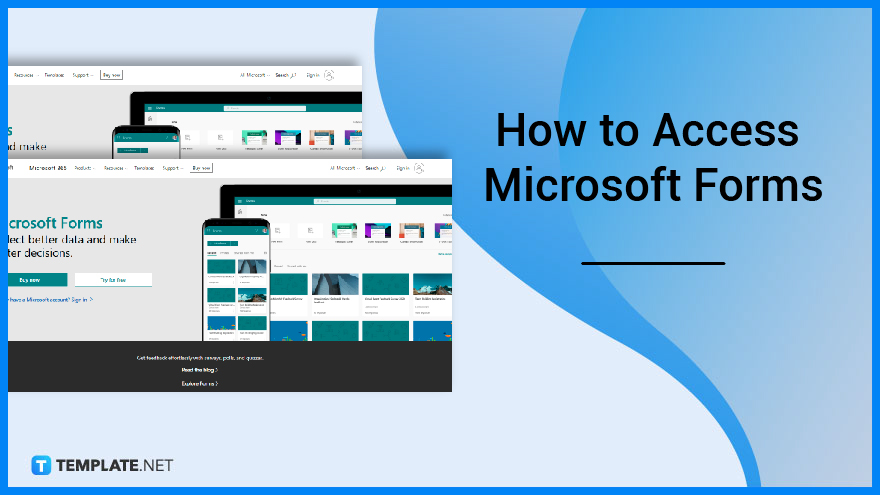
Analyze replies as they are sent using the built-in analytics. Form data, such as quiz results, can be exported to Excel for further analysis or grading.
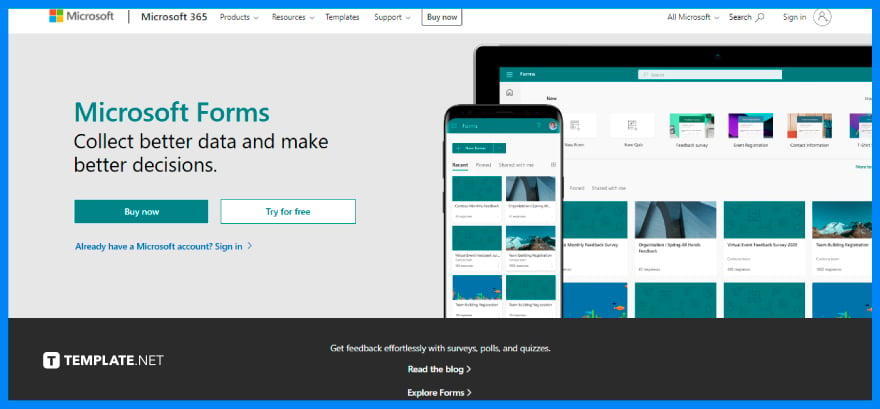
Start by typing or copying and pasting the link https://forms.office.com to your preferred web browser or mobile device. This will open up your account and be brought to the Forms portal where all the forms you have made will be available to you. Though if you are new, then no existing form is presented.
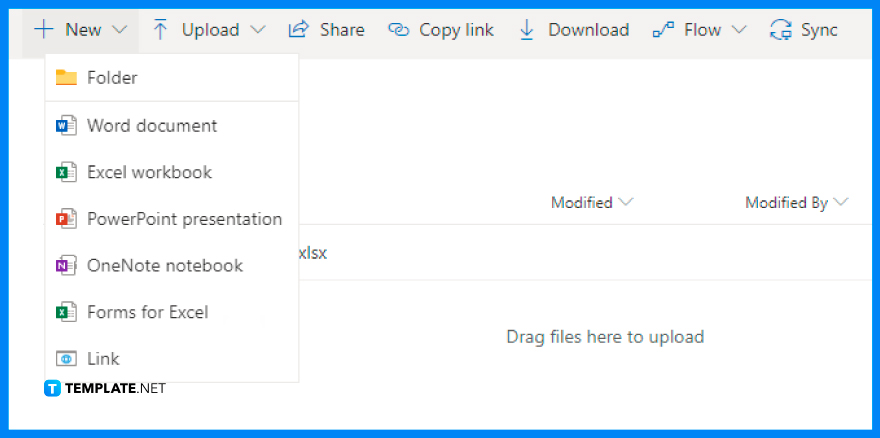
An alternative method to access Microsoft Forms is through OneDrive. Since OneDrive is a Microsoft cloud service that allows you to access all of your files from anywhere, you can find it helpful in tracking all your documents in one storage system. Proceed to sign in with your school or work credentials to Microsoft 365.
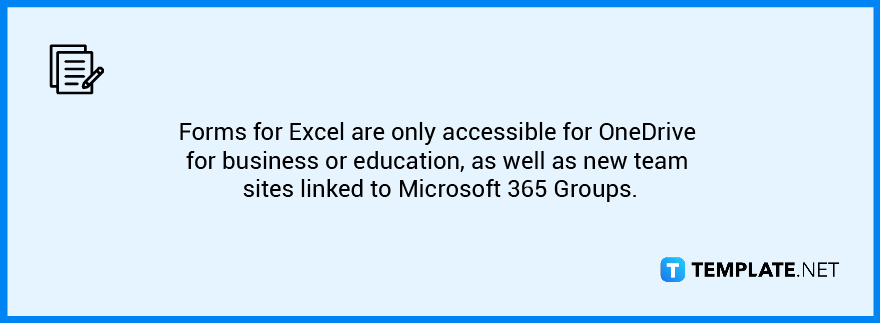
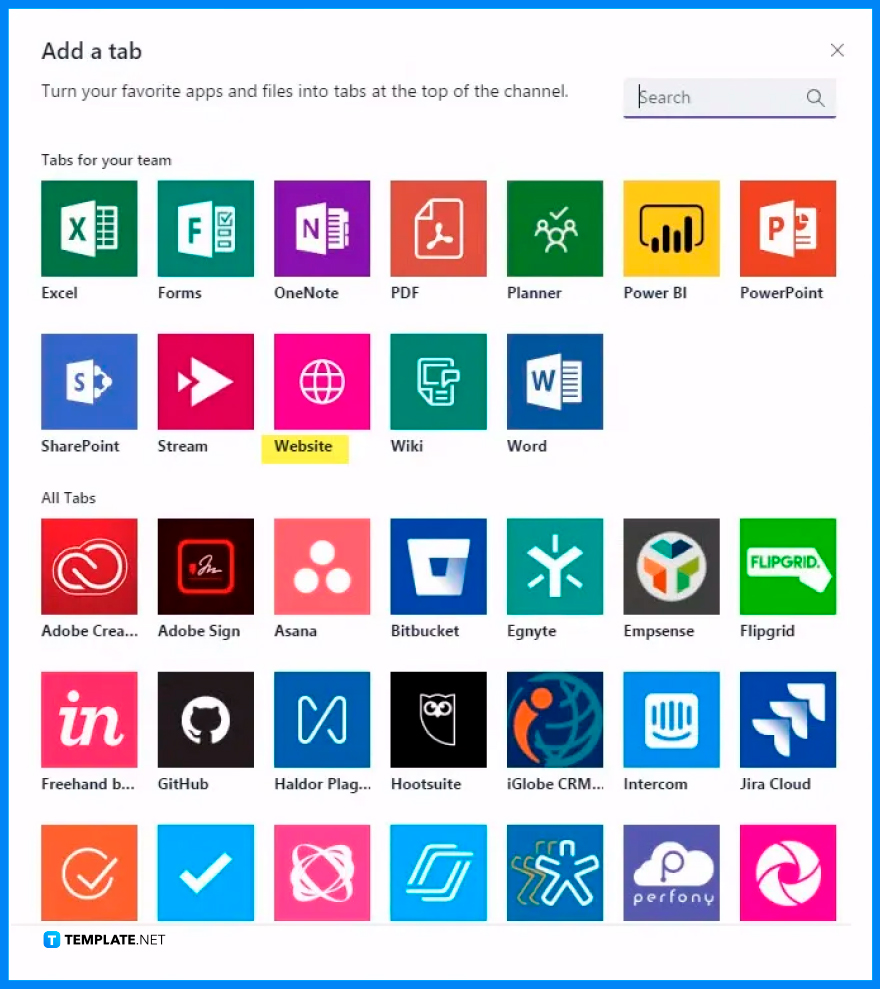
Establish a Forms tab in Microsoft Teams, add an existing form to collect responses or show survey results, interact with your team on a form, create notifications for your form, or run a fast poll exclusively for your team. In front of the form title on each form tab, there will be an action status. Because this survey is being produced in the following example, Edit appears in front of the form title.
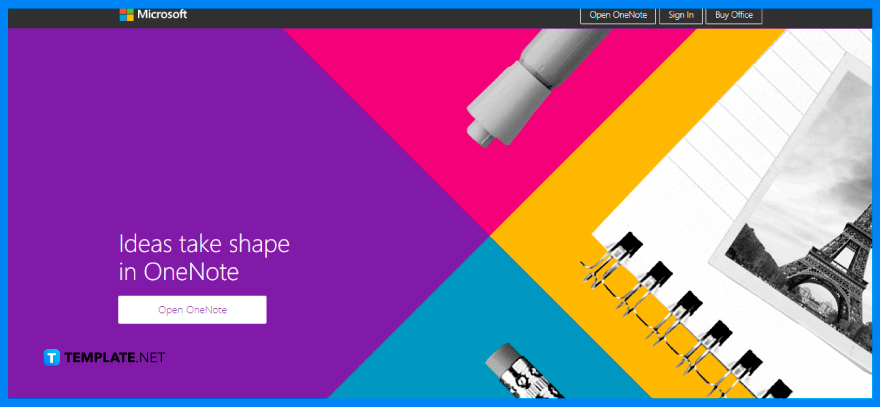
Sign in to Microsoft 365 using your school email address. This functionality is only available to Office 365 Education subscribers who have Class or Staff Notebooks.
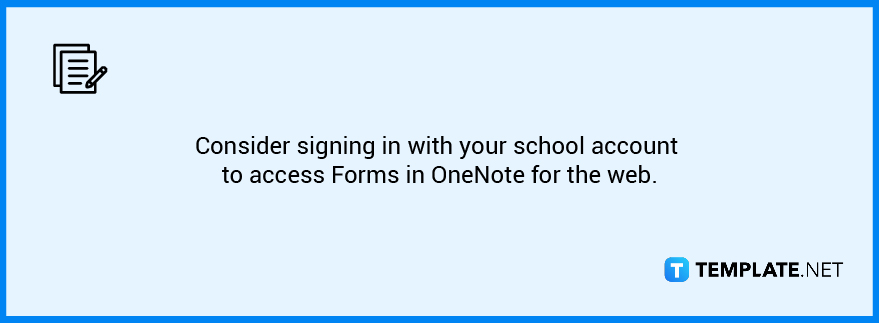
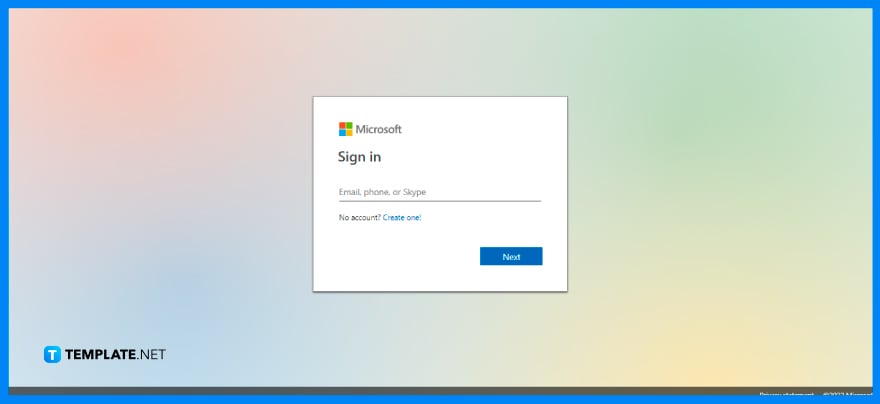
Sign in with your Microsoft 365 school or work credentials, or your Microsoft accounts such as through Hotmail, Live, or Outlook. If you forgot your login details, you may need to do some retrieving.
Open your Teams application and locate the ‘Forms’ application to power up, sometimes it may not appear right away so you may need to view all the available applications that Microsoft offers.
Microsoft Forms is currently only available online through the site of Microsoft Office, which means there is no available offline application that can be downloaded unlike Microsoft Word, Excel, or even Powerpoint.
If you find the ‘Microsoft Forms not loading’ issue, make sure that the browsers you are using can support forms, and that you don’t have a third-party add-on interfering with the form’s operation.
Microsoft Forms is a lightweight and responsive tool that can be accessed from any current Windows or Mac browser, as well as mobile browsers on iOS and Android.
Once you open your Form, select the ellipsis button at the top-right corner of the menu, proceed to select the settings then check the ‘Get email notification of each response’ box.

Microsoft SharePoint is one of the products within the Microsoft product suite where you can access more applications integrated into…

Finding a product key for the Microsoft Visio software only takes a few clicks and doesn’t require a diagrammed process.…

With Microsoft Visio, collaborating and editing drawings online is entirely possible. In addition to that, templates and various selections of…

Microsoft Publisher is an easy-to-use publishing software application that users in this DIY age can optimize to produce digital content…

Access Microsoft Visio on your PC or mobile device to graphically arrange complicated concepts. Begin your Visio projects with hundreds…

Flattening an image means reducing the file size of the image, which will make saving and printing much easier. So,…

Microsoft Visio lets you create professional diagrams and flowcharts for various purposes and occasions. It also enables you to collaborate…

Knowing the version of Microsoft Publisher installed on your computer is also helpful when downloading templates and add-ins because some…

Microsoft Visio is an excellent tool and application for creating visual representations of flows and processes using creative and beautiful…