How to Add and Use Branching in Microsoft Forms
Microsoft Forms is an excellent tool for developing free, simple surveys, polls, quizzes, and questionnaires. It supports branching, which allows you to guide respondents to various questions based on their given or previous responses.
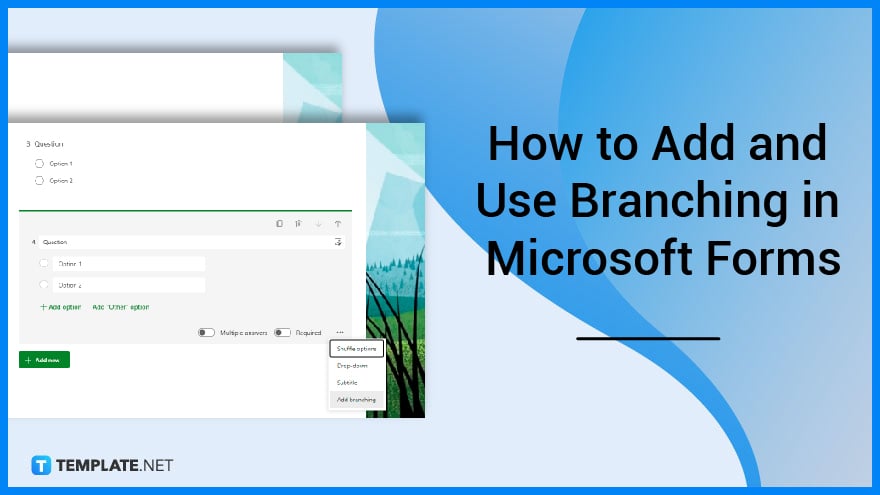
How to Add and Use Branching in Microsoft Forms
Survey or quiz branching enhances the likelihood that more individuals will take and finish your surveys, resulting in more actionable information. Microsoft Forms offer the convenience of adding this type of questioning within its forms.
-
Step 1: Create a New Form
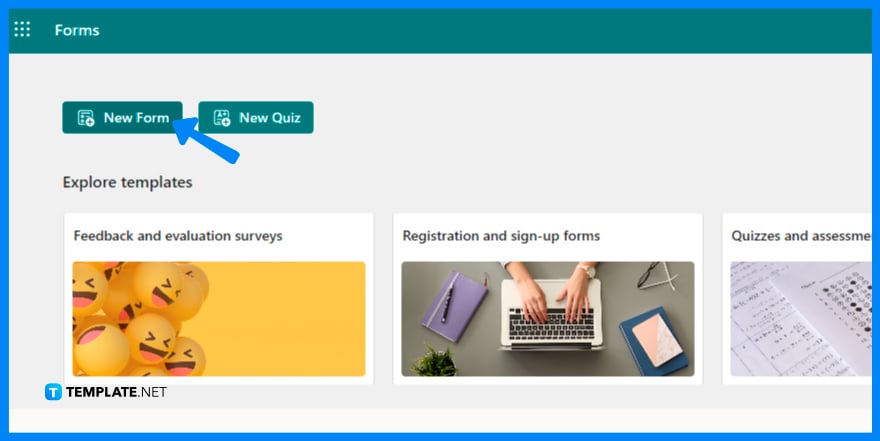
First, you will need to open up Microsoft Forms where you will be signing in your school or business credentials, depending on the account you use. Next is where you can click on ‘New Form’ to be brought to a new window and be presented with a blank form. -
Step 2: Choose a Theme
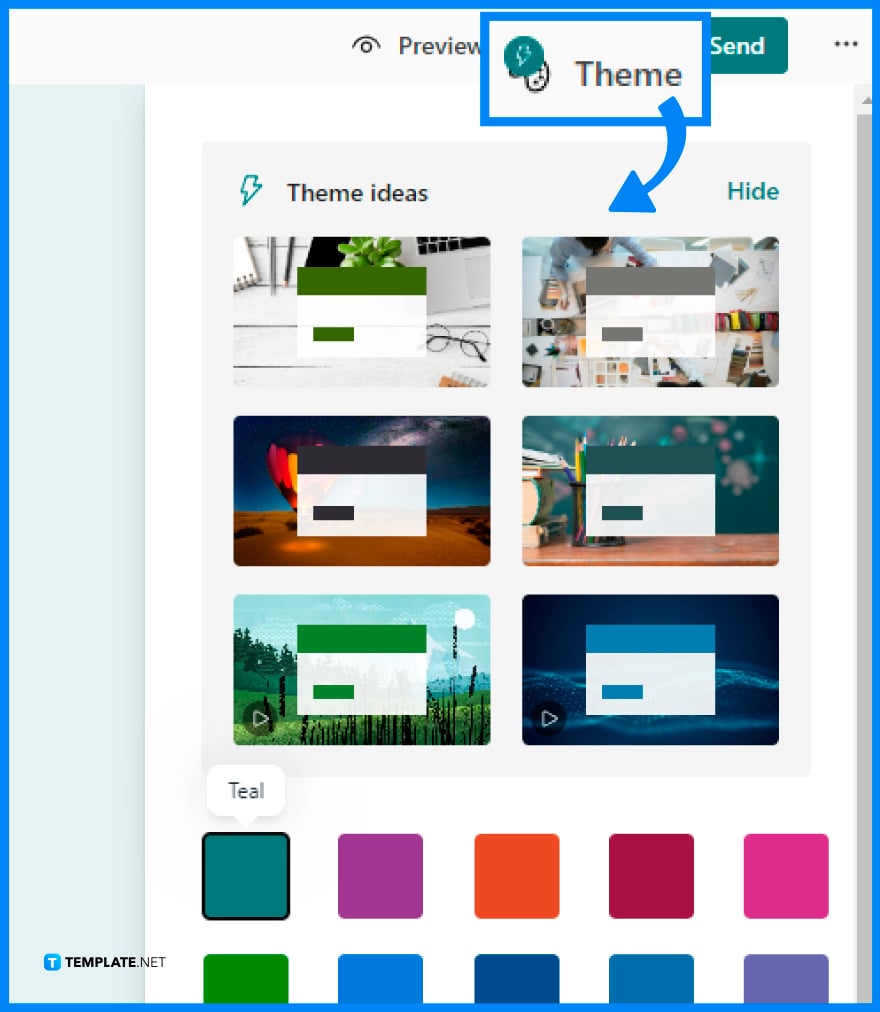
In order to differentiate or add a unique twist to the appearance of your form, you may want to select a theme. The various options can be found at the top right menu. Click on ‘Themes’ and a panel will appear for you to choose from. -
Step 3: Fill in Title and Description
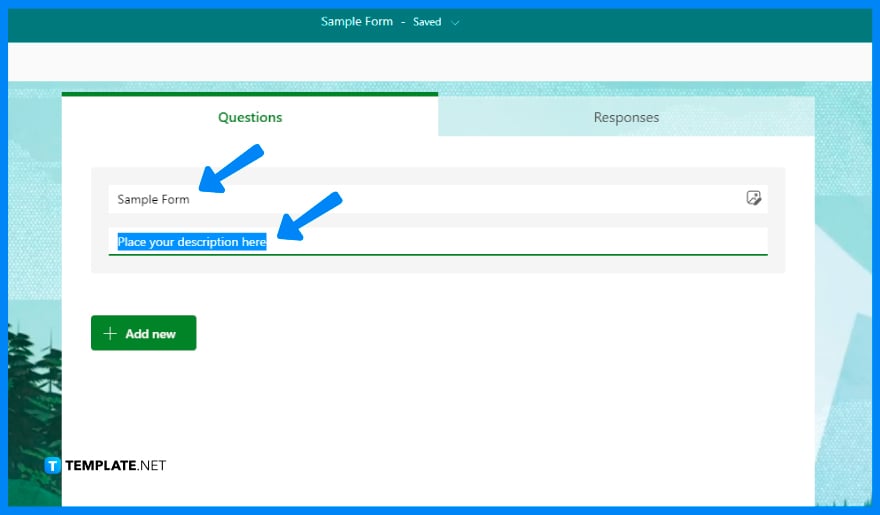
Hover over the title section where you can encode the official title of your form. Additionally, you can even add a description to add more context on what the form is all about or what it is meant for. Quizzes may be more students whereas surveys can be for employee or customer satisfaction. -
Step 4: Add Branching
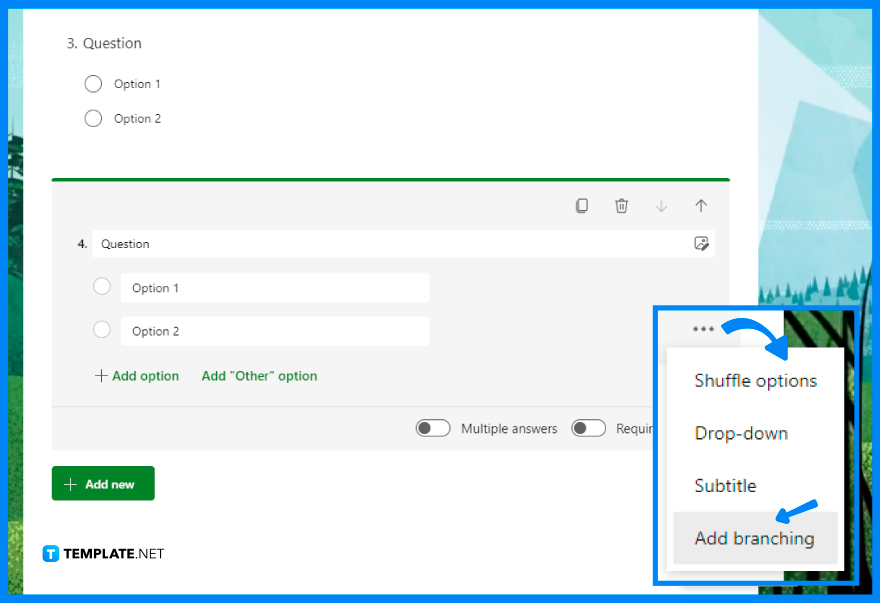
Before you begin the branching process, make sure you have all of your questions written down. Navigate to the question where you want to include branching. Choose ‘More settings for question’ or the more options button, and then click on ‘Add branching’.
-
Step 5: Open Branching Options
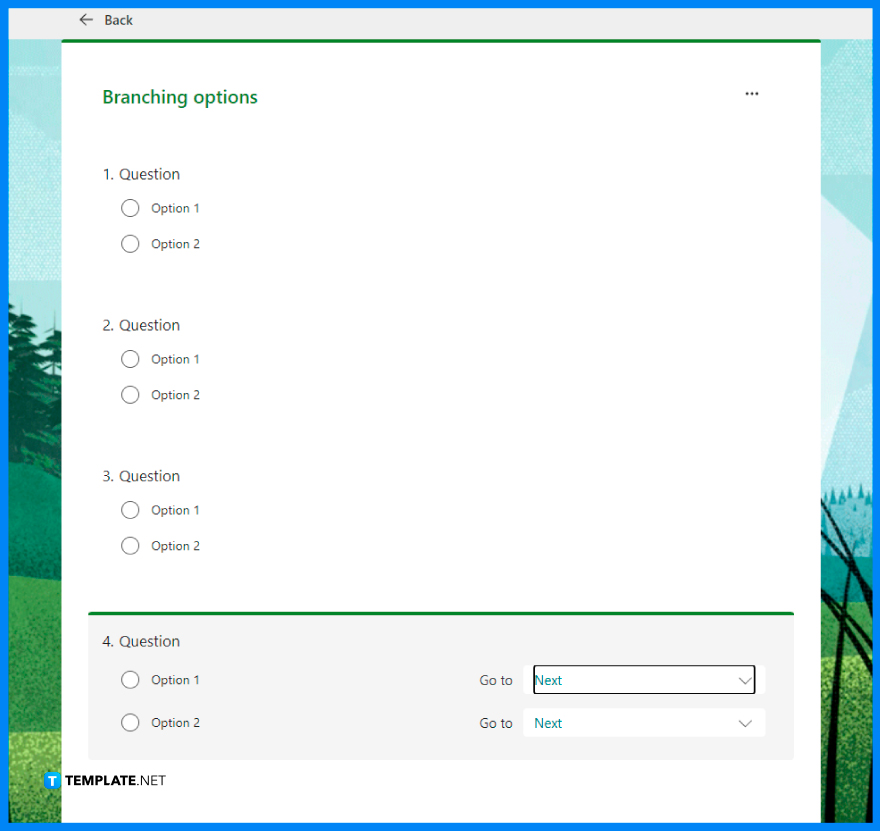
Click the drop-down list next to the question you intend to branch from on the ‘Branching options’ page. You may only branch to a subsequent query, not a previous one. Repeat this step to add more branches to your form until you have a satisfactory amount of branching. If you want a specific question to be the last one in the survey or quiz, click the drop-down list next to it and then the end of the form.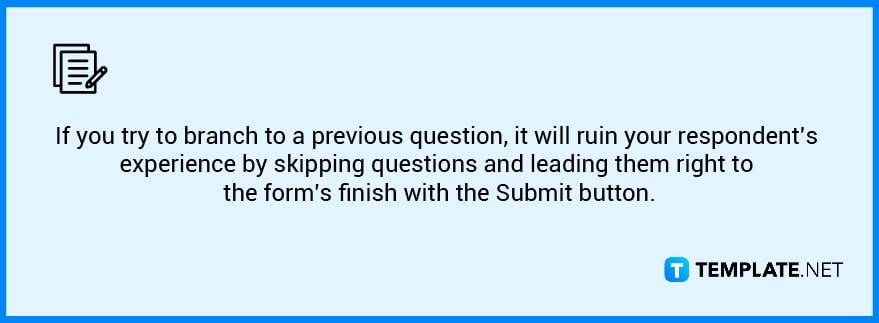
FAQs
What is branching in a survey?
The teacher, form owner, or co-authors can determine which question appears next based on the user’s response when using survey branching.
How do you add branching to multiple answers in Microsoft Forms?
Click the three-dot menu button in the upper-right corner, then choose “Branching” from the menu; the form will now reveal the branching choices for your chosen question.
Can you shuffle sections in Microsoft Forms?
Select the ellipses button and then click ‘Shuffle’ choices to have Microsoft Forms randomly rearrange the order of the options presented to the users or respondents accessing the form.
What is branching logic used for?
Branching logic, also known as skip logic, generates a customized route based on a user’s answer and is widely used in online courses or when polling respondents.
What does add branching mean in Microsoft Forms?
In a branching survey or quiz, questions appear only if they are relevant to the responder but if the questions are irrelevant, the respondent is moved to a new set of questions or skips them entirely.






