How to Backup Microsoft OneNote to Google Drive
Microsoft OneNote can backup data to Google Drive, but this process requires the user to be online. With Google Drive being a highly-accessible cloud storage, it is one of the best choices to back up files other than the Microsoft OneDrive.
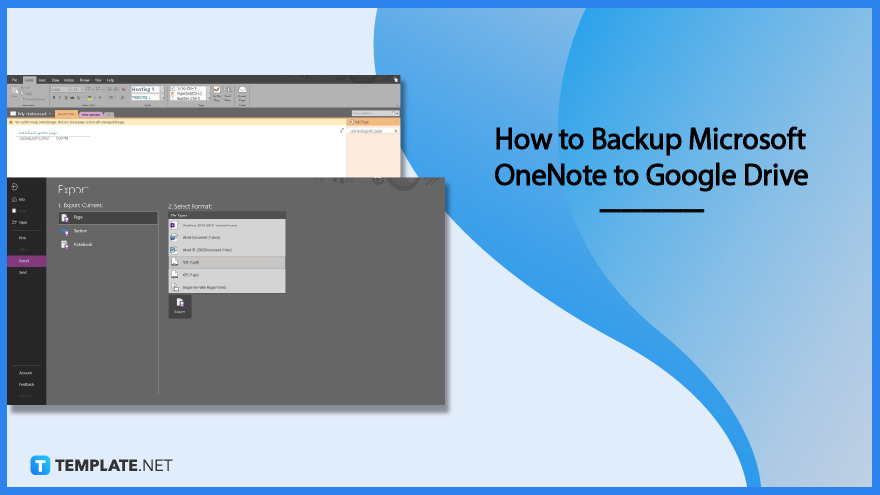
How to Backup Microsoft OneNote to Google Drive
Microsoft OneNote backs up your notebooks, sections, and your notes or pages if a change is made. The location where OneNote stores your data is wholly dependent if you are online or offline. When you’re online, OneNote keeps and syncs your data onto Microsoft OneDrive and the user’s local hard drive, but if you’re offline, OneNote will only back up and sync the data to the local hard drive. To save your OneNote data to Google Drive you must be online as it requires a bunch of online functions to accomplish.
-
Step 1: Launching the Microsoft OneNote Desktop Program or App
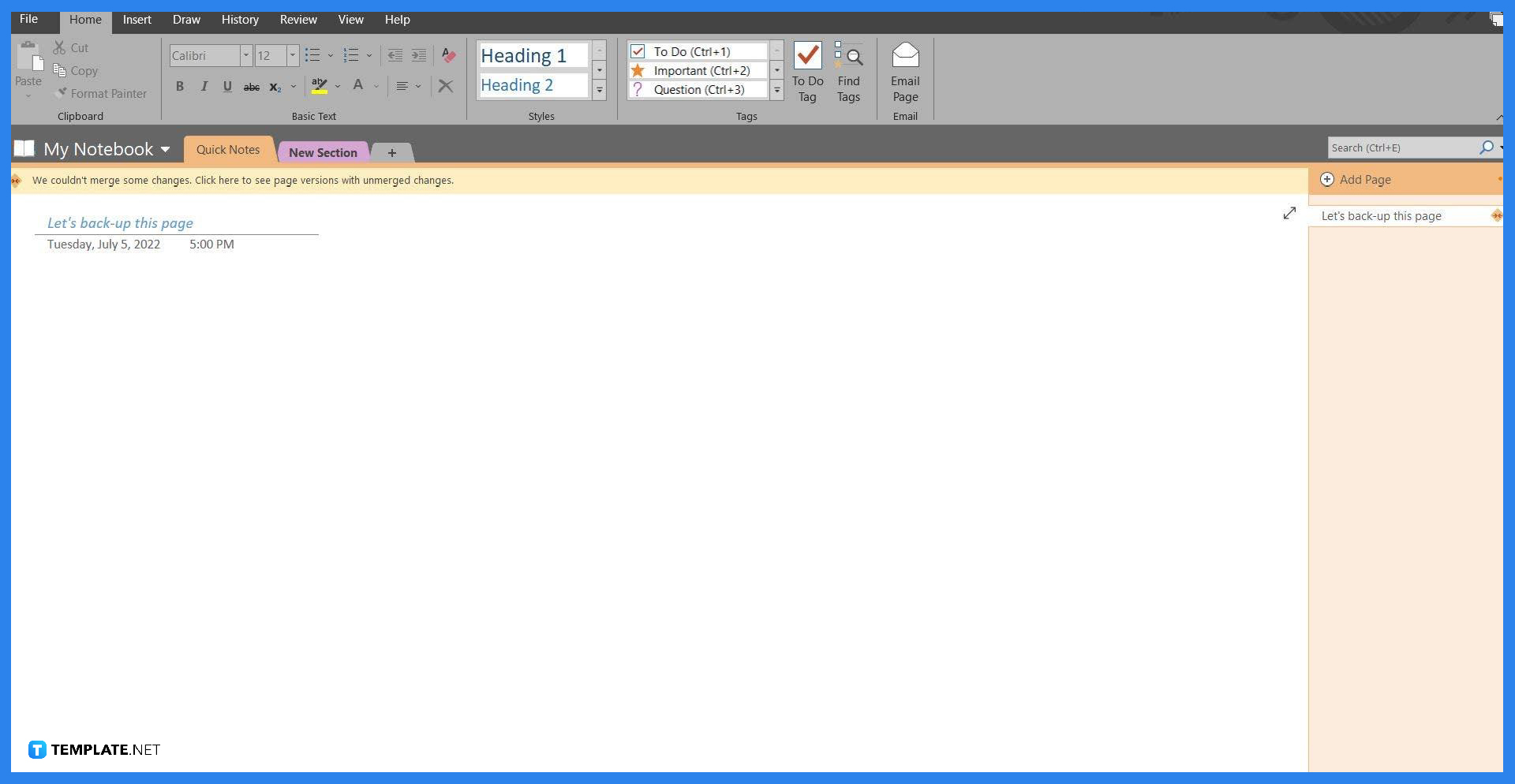
To begin with the backup process, you must first open or launch Microsoft OneNote on your desktop. This feature is not available on the web version of Microsoft OneNote.
-
Step 2: Locating the Local Backup Folder
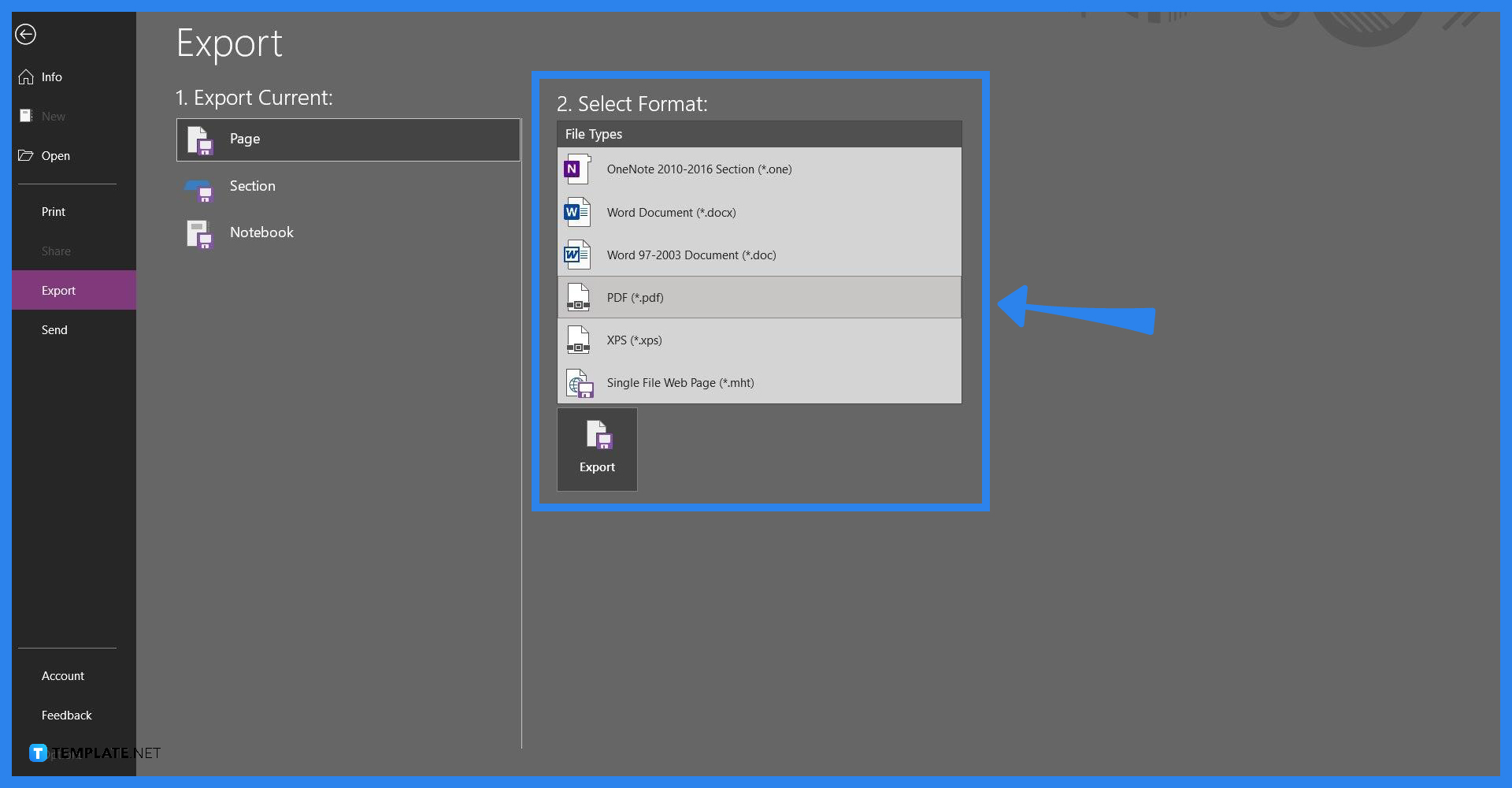
You will then need to locate the local backup folder set by Microsoft OneNote. To learn where OneNote’s data is being stored locally the user must open the File view, by clicking the “File” button on the top left corner. Then they will see the “Open Backups” which will open a separate window leading to where the backups are being stored.
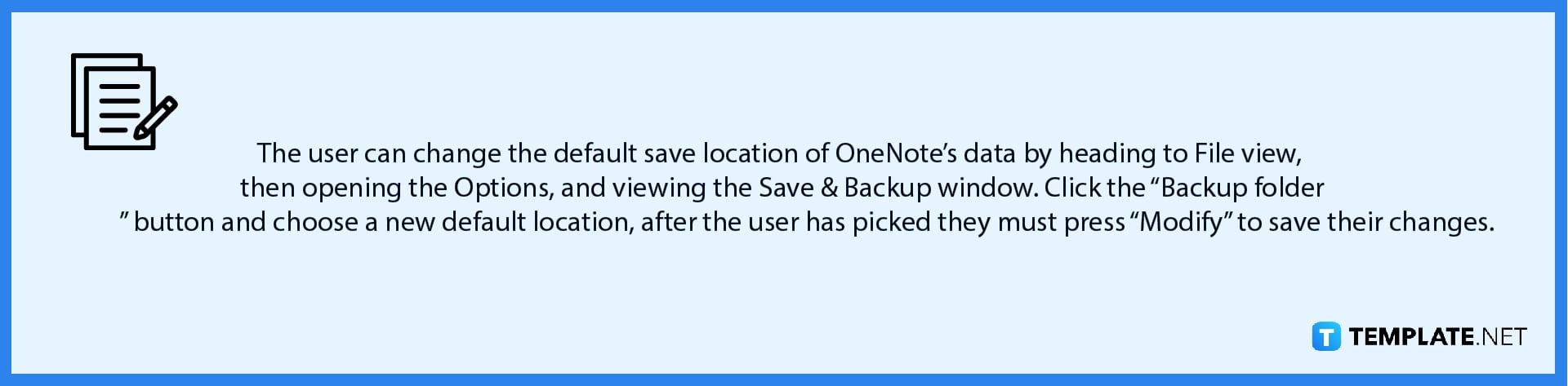
-
Step 3: Backup or Save OneNote’s Data Manually
After you located the backup folder, you must first ensure that OneNote’s data is up-to-date. You can manually save or backup your data by heading to the Save & Backup window, which is located in the Options tab. In the Save & Backup window, you must press the “Back Up All Notebooks Now” button. Then, wait until a notification or a prompt will appear indicating that the save is successful.
-
Step 4: Uploading the Backup Folders to Google Drive
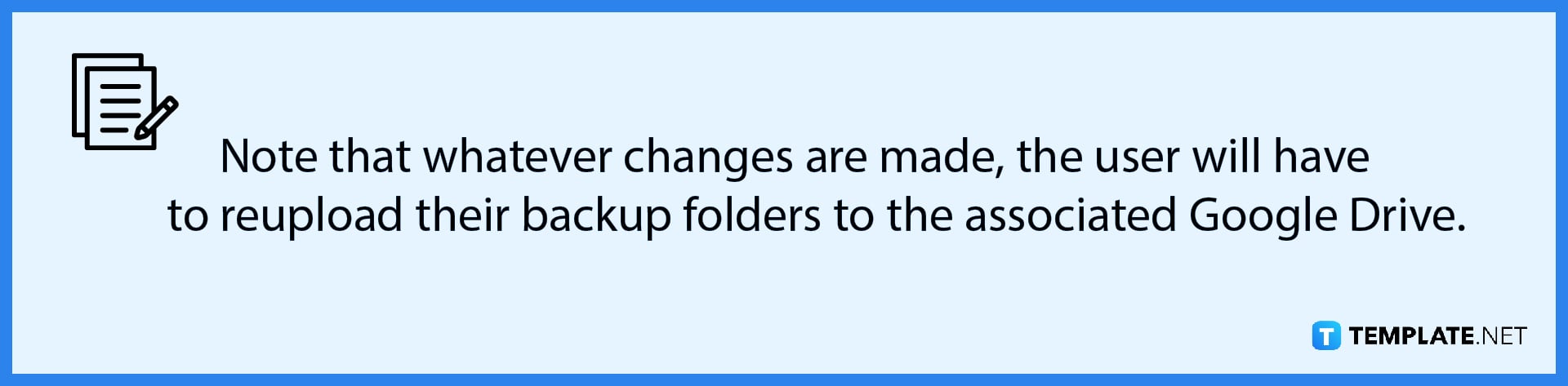
Next, you may now upload the newly-updated Backup Folders onto their Google Drive. Start by opening Google Drive on your web browser, and logging in to the desired account. Then, left-click the “+ New” and select your backup folders to upload your OneNote data on Google Drive.
FAQs
How do I email an entire OneNote page?
You can email a whole OneNote notebook by opening Microsoft OneNote on your browser, going to file view, clicking the share button, and selecting “Email Page”.
Does OneNote work with Gmail?
Yes, Gmail has integrated OneNote and has extended functions that interact with both software such as sending an email to a note, as long as the user has connected this two software at least once.
How do I download a OneNote notebook?
You can download your OneNote notebook by exporting the notebook as a *.one file, this can be done by heading to the éxport view located on the File back view, and selecting *.one file as the export option.
Where are OneNote files stored?
When using the desktop version of Microsoft OneNote, the default location would be on the OneNote Notebooks folder located in the documents folder; but if one is using the web version of Microsoft OneNote then it would automatically be stored in one’s Microsoft OneDrive.
Does OneNote save to the cloud?
Yes, the most recent version of Microsoft OneNote automatically save your notebooks, sections, and pages into your E-mail’s Microsoft OneDrive.






