How to Become Proficient in Microsoft Excel
Microsoft Excel is a robust, versatile tool with a wide range of potential applications. As you know, Excel spreadsheets frequently contain numeric data, so you should be able to learn and do fundamental calculations.
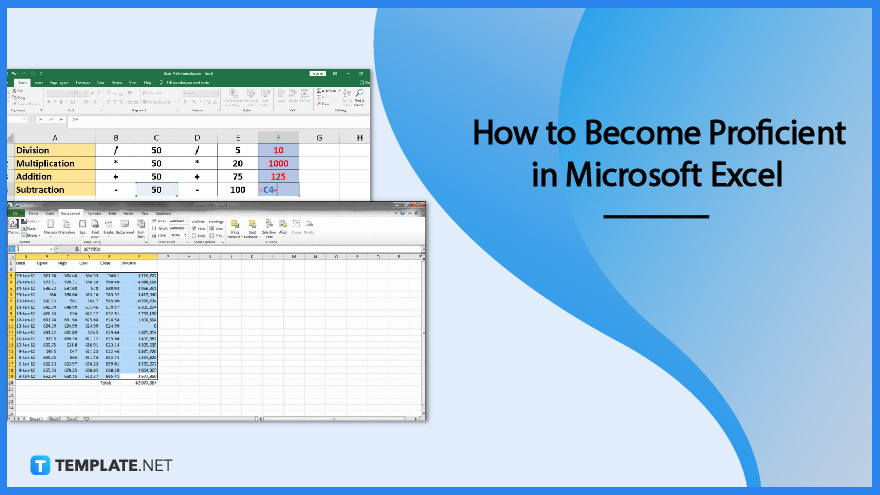
How to Become Proficient in Microsoft Excel
Microsoft Excel proficiency generally refers to an understanding of the program’s structure and the operation of its mechanics, including formulas, functions, tables, and ranges.
-
Step 1: Use Microsoft Excel as Much as You Can
The first and most effective way to become proficient in Microsoft Excel is to use it as much as possible. From this, you can learn new ways to utilize Excel. For example, you can use Excel to make a dynamic calendar, track specific costs, create budgets, and carry out a variety of other common everyday tasks.
-
Step 2: Make Your Projects
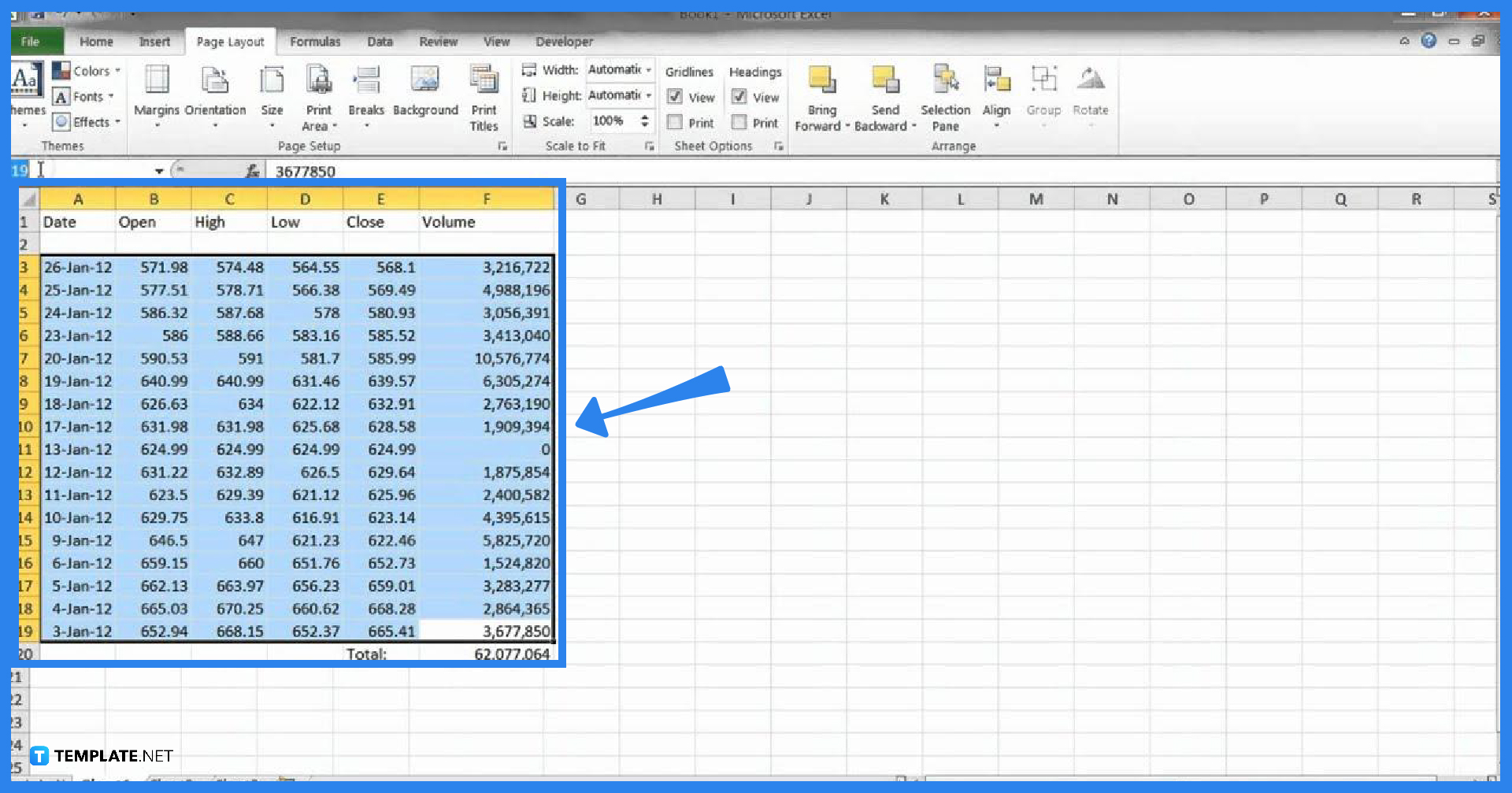
Making your projects is one of the finest methods to gain proficiency in Microsoft Excel, along with using it as much as you can. For example, even if your workplace uses its budgeting software, it would be a good idea to create a mock-up Excel spreadsheet to see if there are any ways you can improve the budgeting procedure. The possibilities for project ideas are endless, so use your creativity to be Excel proficient. The quickest approach to acquiring new skills in Excel is frequently to step outside of your comfort zone.
-
Step 3: Participating in Real-Time Practice Courses
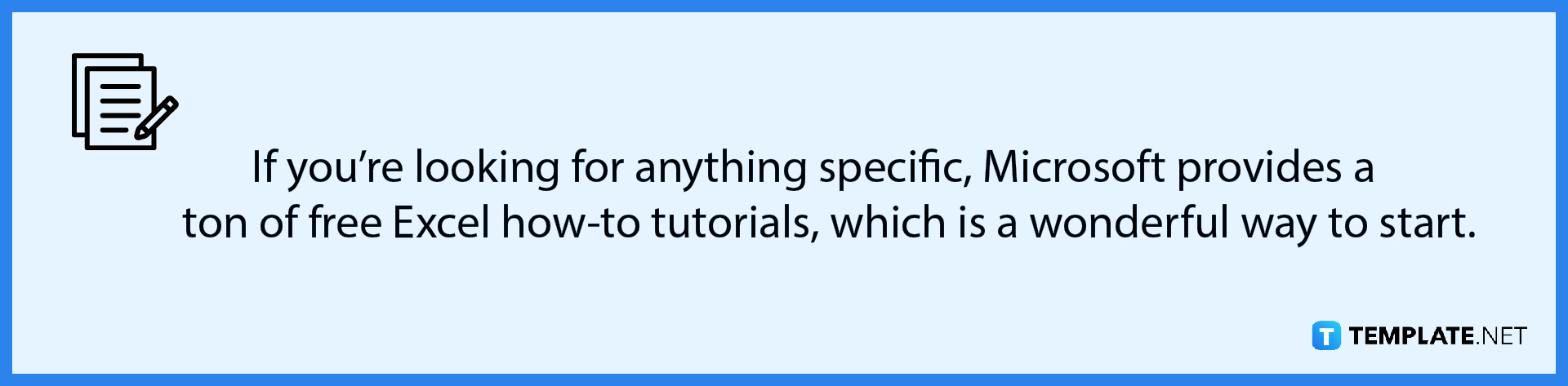
Online courses can be an excellent way to receive consistent, dependable practice. They frequently include a certificate of completion at the end, which you can use to highlight your achievements on your resume. Several different kinds of Excel courses are available online. Each has a different approach to teaching you how to master Excel. These include degree programs, Excel courses, and coding boot camps. -
Step 4: Test Out Various Formula Combinations
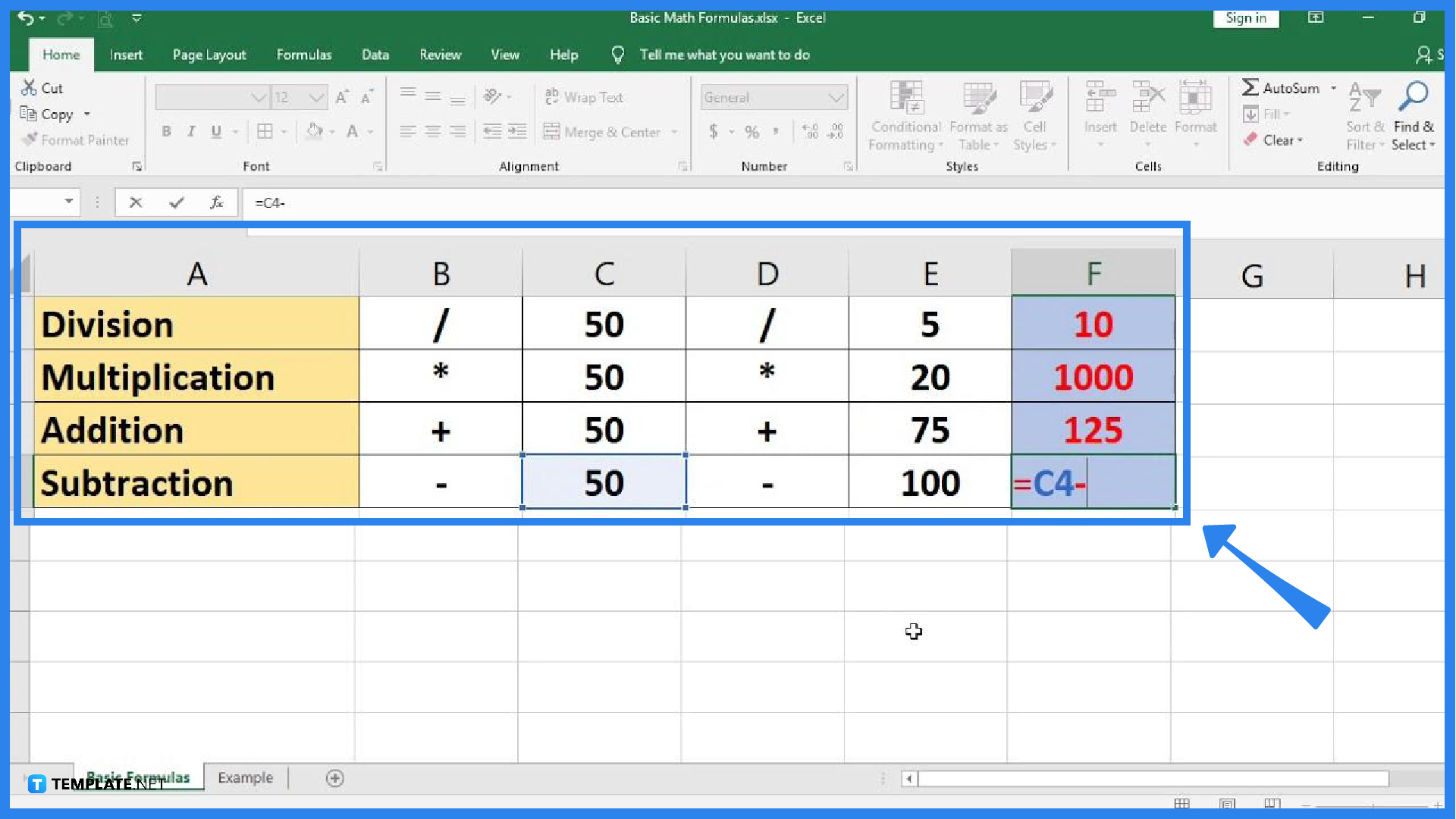
When there is a problem or inaccuracy in your spreadsheet, Excel typically offers several solutions. If you don’t like the solutions you’ve been using, now is the ideal time to experiment with various formulas and functions to come up with a satisfactory solution to the problems you encounter. Even though not every new formula combination will be successful, experimenting with them is a useful and enjoyable method to keep improving your Excel skills.
-
Step 5: Consider Learning VBA
Visual Basic for Applications (VBA) is a standalone application and scripting language that is used nearly entirely in Microsoft Office. In the form of Excel add-ins, it is a tool that automates manual procedures, such as tiresome, recurring tasks. It integrates seamlessly with Microsoft Office and can produce CSV reports. VBA is still a highly useful ability to have given the widespread use of Microsoft Office and the fact that these alternatives can’t accomplish everything.
FAQs
Why do I need to be proficient in Excel?
Being a proficient Microsoft Excel user brings your spreadsheets to the next level. It does not only let you get your tasks done quickly, but it can also make you do better at your job and probably get you a salary increase or even better, a promotion for your improved skills.
What is the best way to become proficient in Excel?
Of course, the greatest way to get proficient at anything is through practice, so starting to do that will be beneficial. If you ever run into issues, there is someone in your workplace who can assist you as well. Microsoft Excel proficiency can also be learned through solving real-time situations as they arise.
What are the basic Excel skills I should learn?
The basic Excel skills that you need to learn include saving and opening a workbook, managing worksheets, formatting cells, printing, knowing Excel function usage and charts, sorting data, learning keyboard shortcuts, familiarizing the find and replace option, and being aware of the paste special option.






