
How to Connect Access with Microsoft SharePoint
Microsoft SharePoint is one of the products within the Microsoft product suite where you can access more applications integrated into…
Apr 08, 2024
Microsoft Teams is a digital collaboration software that allows users to interact with one another via Microsoft Teams. Due to the social nature of this software, there may be some instances where the user will interact with someone they may find disturbing or hostile.

Blocking a person in this context prevents the blocked person from directly interacting, messaging, and tagging the user while they are using Microsoft Teams. This software allows the user to block people they do not want to communicate with from their contact lists in one go.
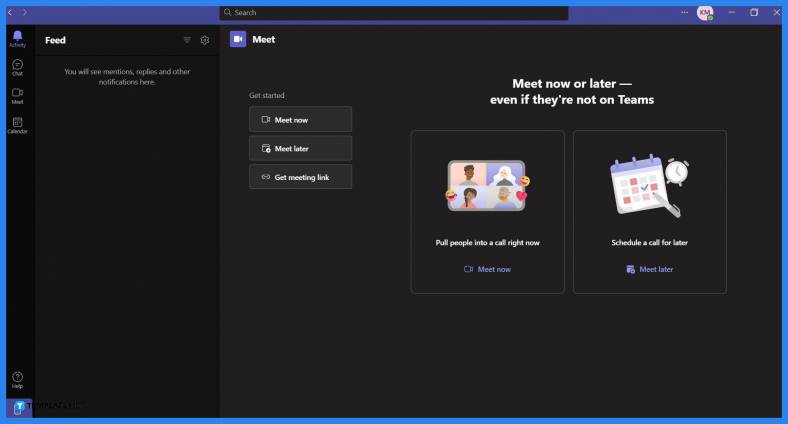
Any version of Microsoft Teams allows the user to block anyone on their Microsoft Office contacts list. Begin by launching Microsoft Teams on the desktop, and signing in to the Microsoft Office account with the person the user wants to block from their contacts list.
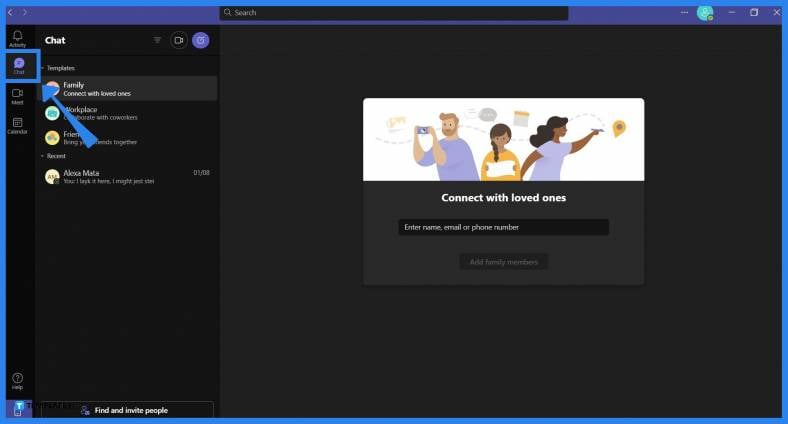
The Chat tab in Microsoft Teams allows the user to access their contacts list. To access the Chat tab in Microsoft Teams, the user will need to press the “Chat” button on the ribbon.
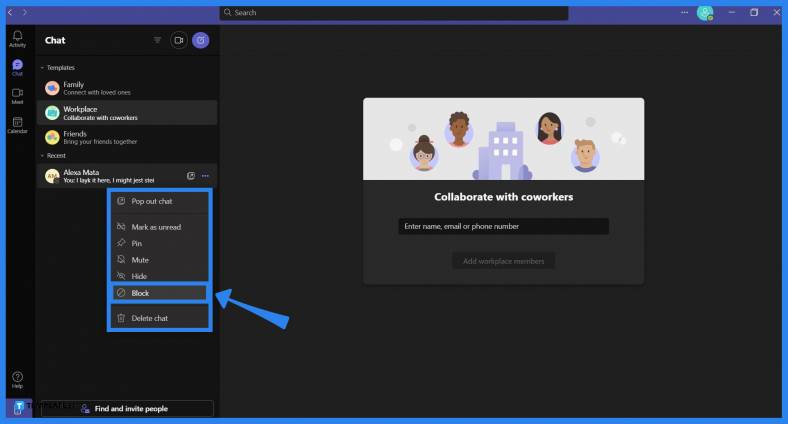
This list is sorted based on the most recent message they have sent to the user. To block a person in Microsoft Teams, the user must first locate the person they want to block, right-click their name, and select the Block option from the dropdown to immediately block the person from your contacts list.
Microsoft Office will block the chosen person’s Microsoft Office Account for an indefinite period, which will last until the user decides to unblock the person.
Yes, you can unblock a person on your contacts list in Microsoft Teams, which can be done by first opening the Settings dropdown via the ··· button, selecting the “Settings” button to open the Settings window, choosing the Privacy tab, clicking the Edit Blocked Contacts option, picking a contact to unblock, and finally left-clicking the “Unblock” button to unblock the person.
No, Microsoft Teams does not automatically delete the user from your contact list when you block or unblock them; if the user wants to delete the person from their contact list, they may do so by opening Microsoft Outlook on their web browser and deleting them from the contact list through Microsoft Outlook.
No, the blocked person will not be notified outright by Microsoft Teams or any of the Microsoft Office software; instead, the user can surmise they have been blocked as this function prevents them from tagging, mentioning, and messaging you directly.
Yes, when you block someone in Microsoft Teams, they will not be able to message or interact with you directly, but if both you and the blocked person are on the same group chat or team, they may message or mention you through there instead.

Microsoft SharePoint is one of the products within the Microsoft product suite where you can access more applications integrated into…

Finding a product key for the Microsoft Visio software only takes a few clicks and doesn’t require a diagrammed process.…

With Microsoft Visio, collaborating and editing drawings online is entirely possible. In addition to that, templates and various selections of…

Microsoft Publisher is an easy-to-use publishing software application that users in this DIY age can optimize to produce digital content…

Access Microsoft Visio on your PC or mobile device to graphically arrange complicated concepts. Begin your Visio projects with hundreds…

Flattening an image means reducing the file size of the image, which will make saving and printing much easier. So,…

Microsoft Visio lets you create professional diagrams and flowcharts for various purposes and occasions. It also enables you to collaborate…

Knowing the version of Microsoft Publisher installed on your computer is also helpful when downloading templates and add-ins because some…

Microsoft Visio is an excellent tool and application for creating visual representations of flows and processes using creative and beautiful…