How to Build a Brochure in Microsoft PowerPoint
Microsoft PowerPoint is one of the decent editing platforms for building high-quality brochures quickly and efficiently. From a bifold brochure, trifold brochure, to any type of brochure, MS PPT will help you build any type of brochures from scratch through this tutorial.
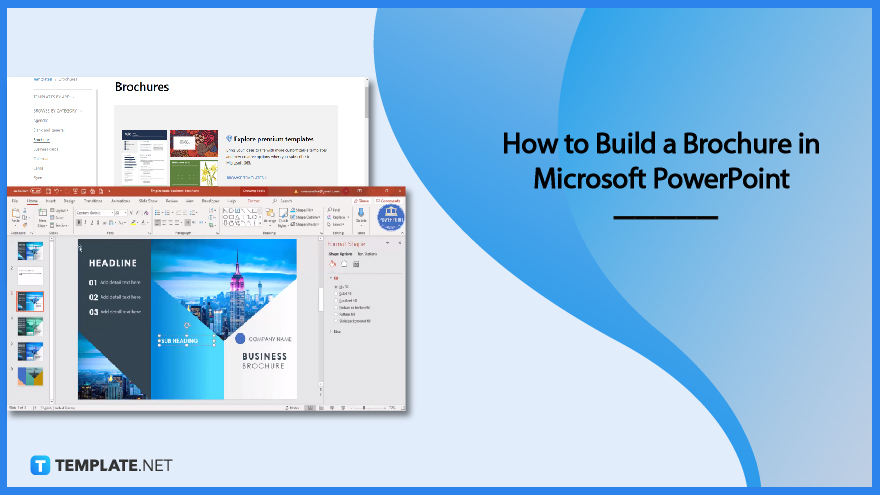
How to Build a Brochure in Microsoft PowerPoint
You don’t need to be a pro in brochure-making as Microsoft Office PowerPoint gives you the easy way to make brochures. You can either build a brochure from scratch or optimize free brochure templates in PowerPoint.
-
Step 1: Make a Brochure from Scratch Using Shapes
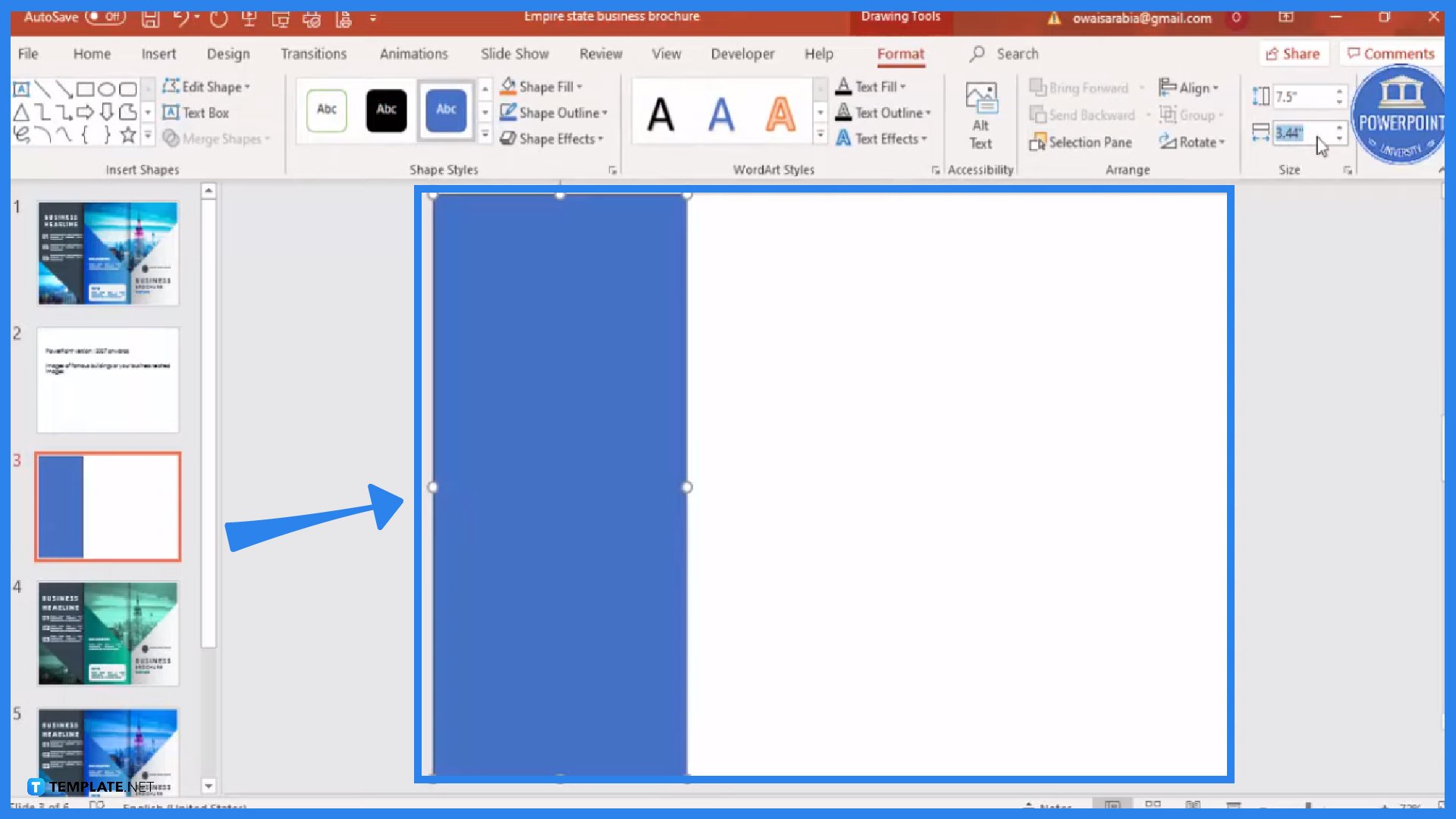
Open Microsoft PowerPoint first. You can access it if you subscribe to Microsoft 365. Then, make a new presentation. On a blank slide, divide the slide into sections. To do that, click “Insert” on the upper menu and click “Shapes.” Choose a rectangle and build a brochure’s section into the slide by clicking and dragging.
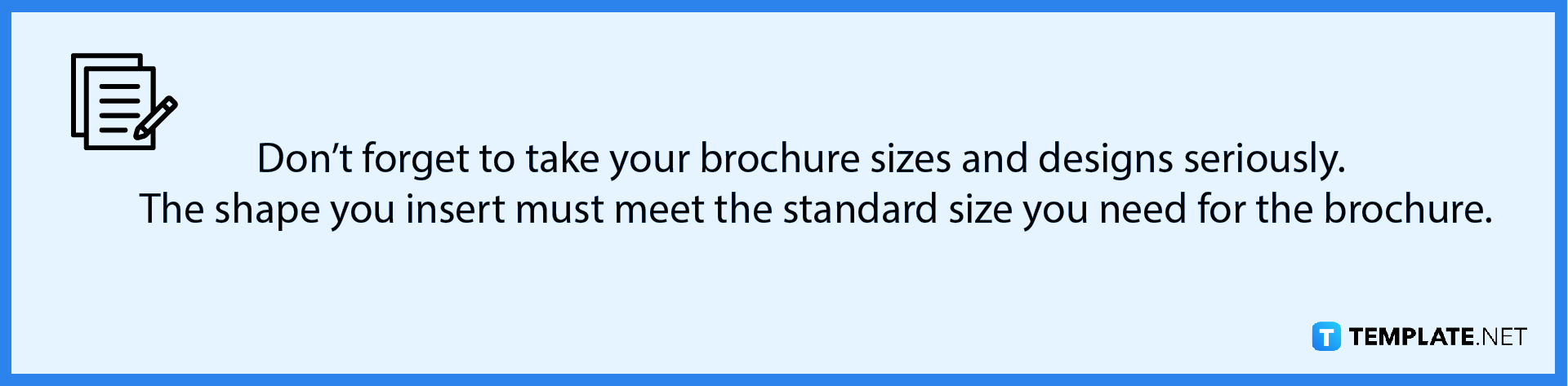
-
Step 2: Design Your Brochure
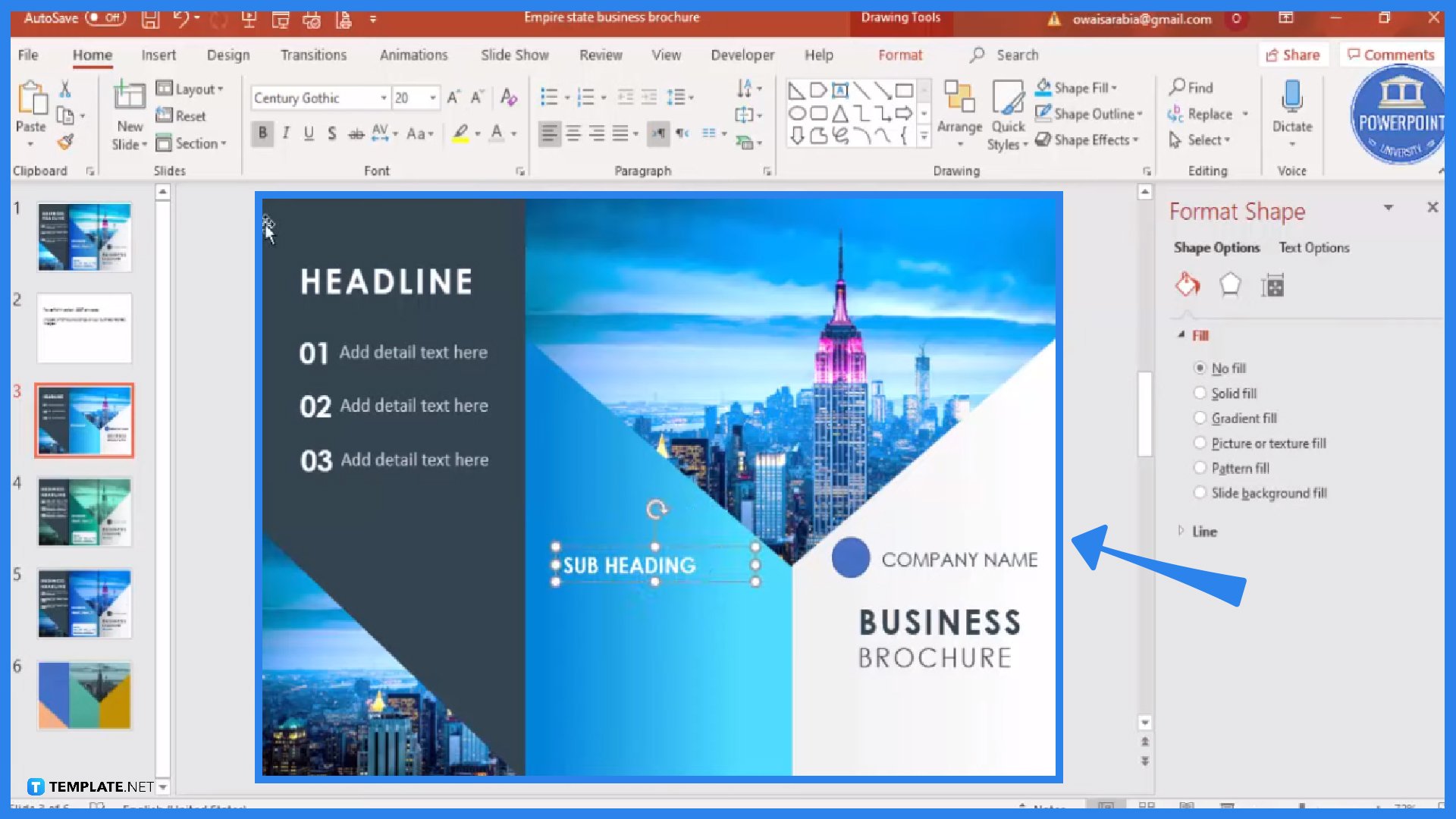
Duplicate the shape or create other shapes for the rest of the slide sections. Don’t forget to fill in colors and other visual elements in your brochure design when you use Microsoft PowerPoint. Another tip is to leverage the “Insert” tab to add pictures, charts, tables, and other media to your brochure. Most importantly, complete the rest of your brochure in terms of the text, logo, and marketing details.
-
Step 3: Use a Brochure Template
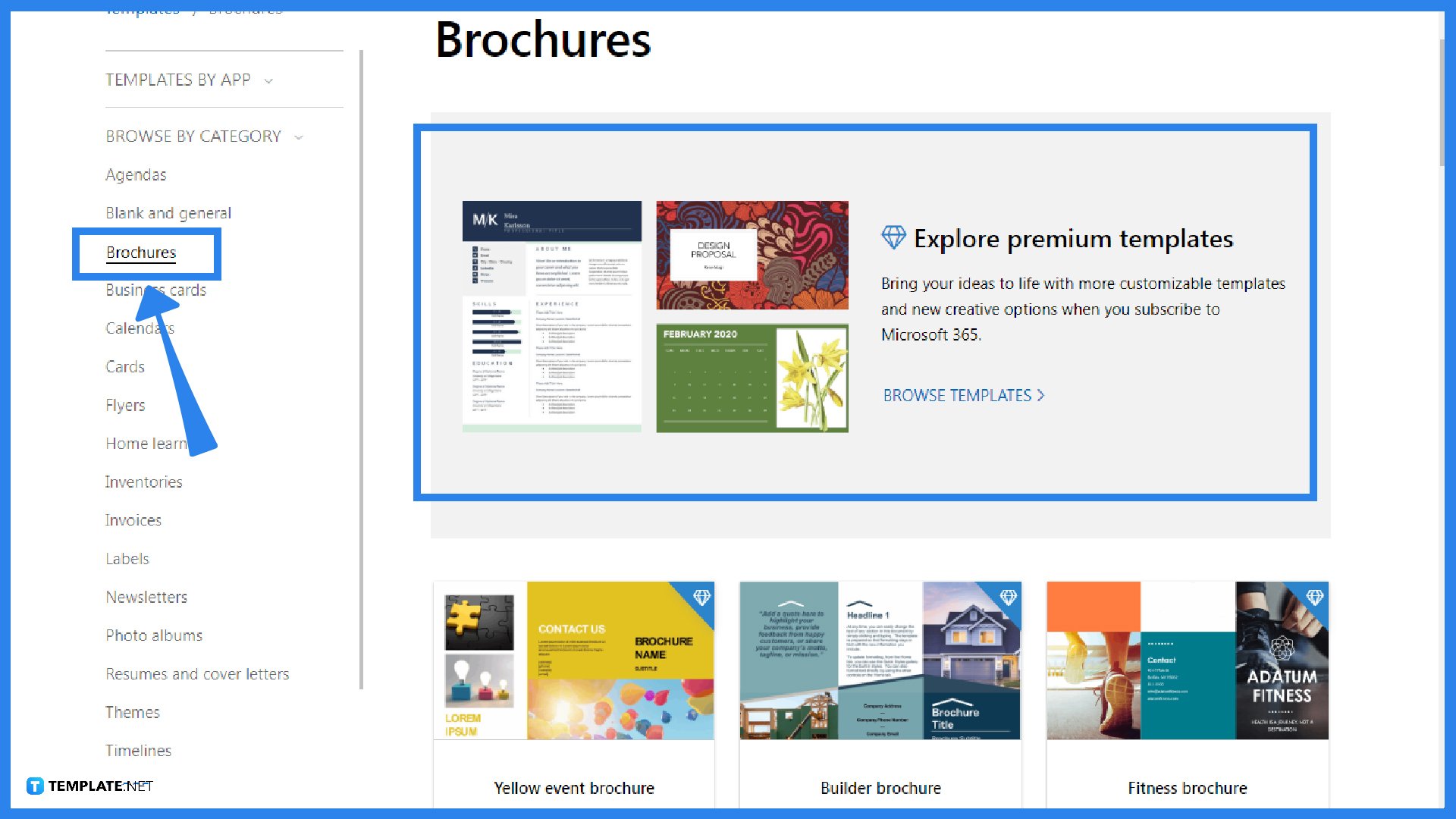
If you are subscribed to MS Office 365 or if you downloaded PowerPoint for free trial, then leverage the free brochure templates from Office.com. You can go to the product page or click “File,” “New,” and “More on Office.com.” Scroll down to see loads of brochure templates and make sure to choose templates in PowerPoint for compatibility purposes. Then, you can customize your chosen template in PowerPoint afterward. The best part with premium templates is you won’t bother making a brochure from scratch.
-
Step 4: Print Your Brochure
After editing your brochure template in PowerPoint, click “File” then “Print” to produce your work. Or, press Ctrl + P on your keyboard since it is the keyboard shortcut for print. Finalize the printing size that would fit the standard brochure sizes.
FAQs
What is the difference between a trifold and a bifold brochure?
The easiest way to note the difference between a trifold and a bifold brochure is to see the number of folds in each brochure; trifold brochures have three folds while bifold brochures only have two folds.
What is the format of a brochure?
A brochure normally has the headline and logo on the front panel, the product or service supporting information on the inner panels, and the contact details or call-to-action statement on the very last panel.
What is the first page of a brochure called?
The first page of a brochure is referred to as a front flap or front cover.
How many pages does a brochure usually have?
Generally, a brochure has a minimum of four pages and around eight pages if back to back.






