
How to Connect Access with Microsoft SharePoint
Microsoft SharePoint is one of the products within the Microsoft product suite where you can access more applications integrated into…
Apr 18, 2023
You may change the font style, font size, and text color to personalize the look of your survey. Text formatting may be applied to the majority of the components in Microsoft Forms.

Microsoft Forms is not only easy to use in creating forms, but it allows owners to customize the presentation of their respective forms. Microsoft Form has many font sizes to adjust the size of your text, including big, medium, and small, so users may change the font size of the text in their forms to the font size they choose.
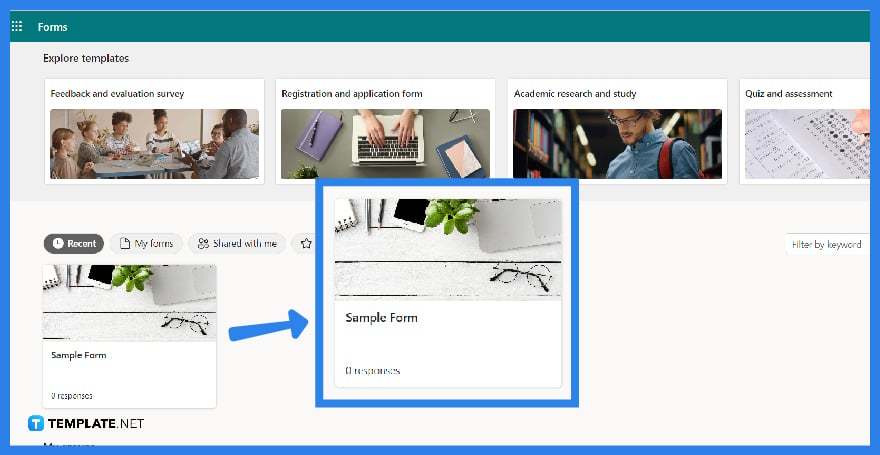
Whether it is a survey or a questionnaire, you may want to customize it further. After signing in your login details in Microsoft Forms, proceed and peruse through your list of forms and select the one you want to edit
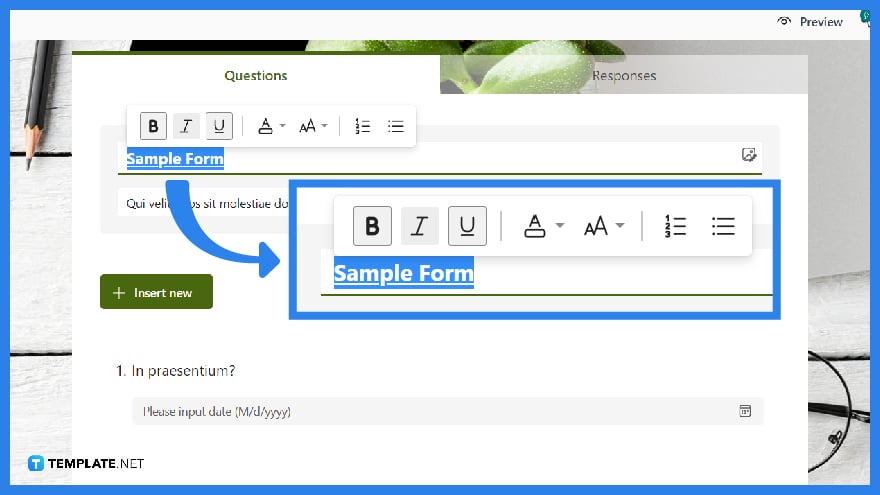
Choose the format for your form text on the Design tab. The formatting toolbar is displayed. Double-tap or highlight the text in the form on the form. Click the Bold button (B) or use Ctrl + B on the keyboard to bold the text. Click the Italic button (I) or press Ctrl + I on the keyboard to add italics to the text. Click the Underlining button (U) or press Ctrl + U on the keyboard to add an underline to the text.
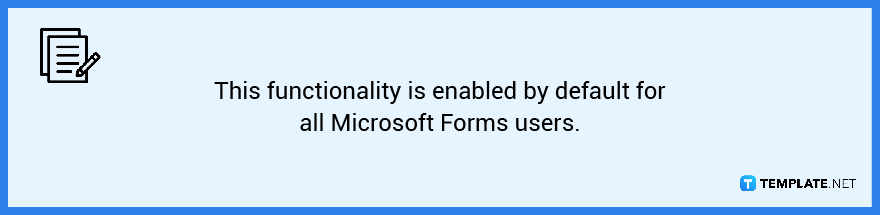
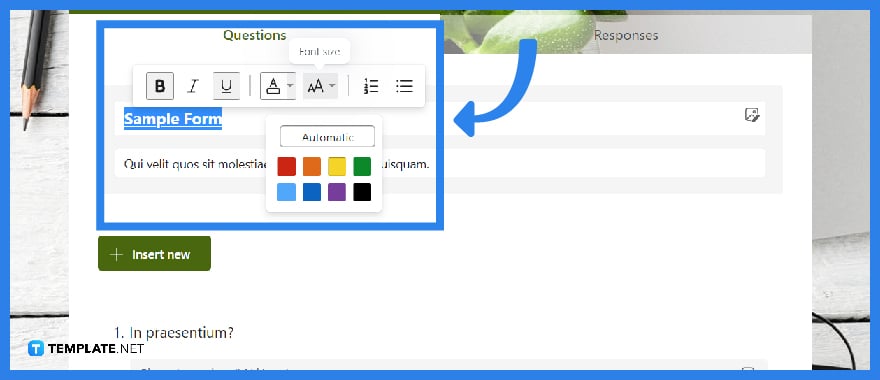
To add colors to the text, click the ‘Font Color’ option and select the desired color. To add a font size to the text, click the ‘Font Size’ button and choose a font size from Large, Medium, or Small.
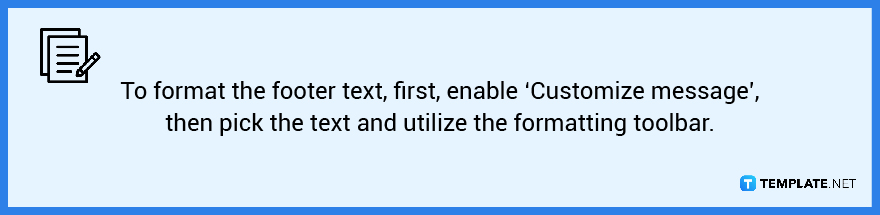
Yes, Microsoft provides formatting capabilities for your content in forms like as bold, italic, underline, color, font size, numbers, and bullets which helps in the layout of your entire form.
You may modify your forms by utilizing Microsoft Forms’ theme tool, which allows you to add built-in themes to your forms, use photos from the web, or upload images from your files.
You may select from a variety of Microsoft Office Forms Templates for quick completion, and you can customize the features to meet your specific requirements.
Open the form you want to change in Microsoft Forms and click ‘Insert Image’ or the picture frame button, which gives you the option to search for photos in Bing, a OneDrive folder, or from your personal computer or device.
You might find that adding banners will help to make your form unique and unless you construct a consistent-sized form for all of your forms, a 500 × 125-pixel banner picture would be suitable and recommended.

Microsoft SharePoint is one of the products within the Microsoft product suite where you can access more applications integrated into…

Finding a product key for the Microsoft Visio software only takes a few clicks and doesn’t require a diagrammed process.…

With Microsoft Visio, collaborating and editing drawings online is entirely possible. In addition to that, templates and various selections of…

Microsoft Publisher is an easy-to-use publishing software application that users in this DIY age can optimize to produce digital content…

Access Microsoft Visio on your PC or mobile device to graphically arrange complicated concepts. Begin your Visio projects with hundreds…

Flattening an image means reducing the file size of the image, which will make saving and printing much easier. So,…

Microsoft Visio lets you create professional diagrams and flowcharts for various purposes and occasions. It also enables you to collaborate…

Knowing the version of Microsoft Publisher installed on your computer is also helpful when downloading templates and add-ins because some…

Microsoft Visio is an excellent tool and application for creating visual representations of flows and processes using creative and beautiful…