How to Change Font Size on Microsoft Sway
When it comes to designing a presentation, Microsoft Sway has a variety of features and layouts that you can navigate through before picking a style that suits you best. Font, especially, are essential when it comes to making text-based outputs and should be given a thought whenever it comes to sizes.
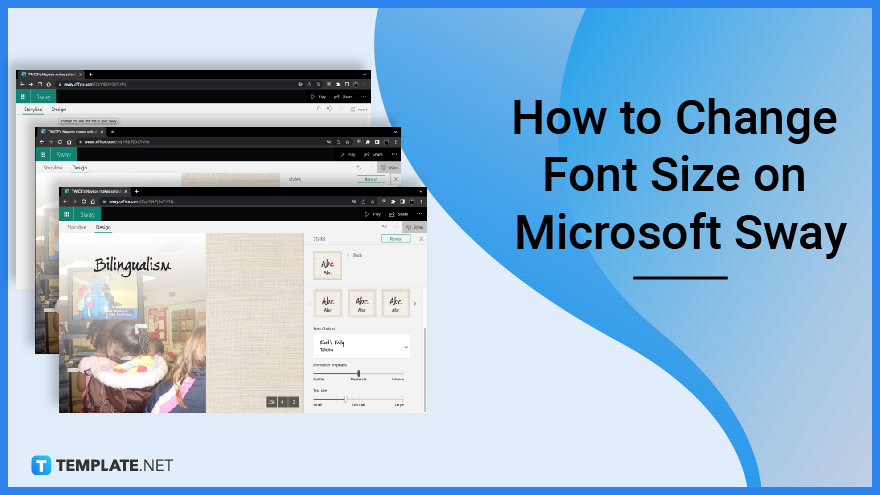
How to Change Font Size on Microsoft Sway
Just like in MS Word applications, Microsoft Sway offers options when it comes to choosing the front as well as the size. However, you might need to take note of a few instructions in finding these features right.
-
Step 1: Changing the Design
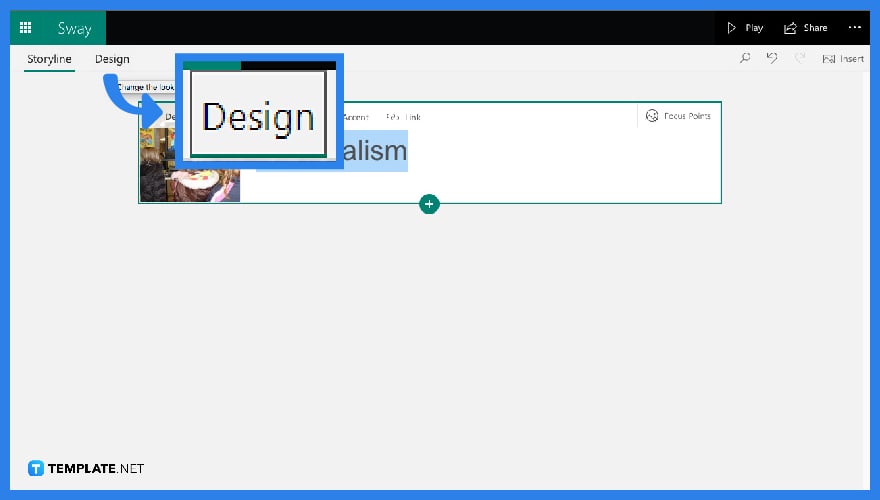
In your “Storyline,” click the “Design” tab at the top left corner of your screen to lead you to a different screen. -
Step 2: Click “Styles”
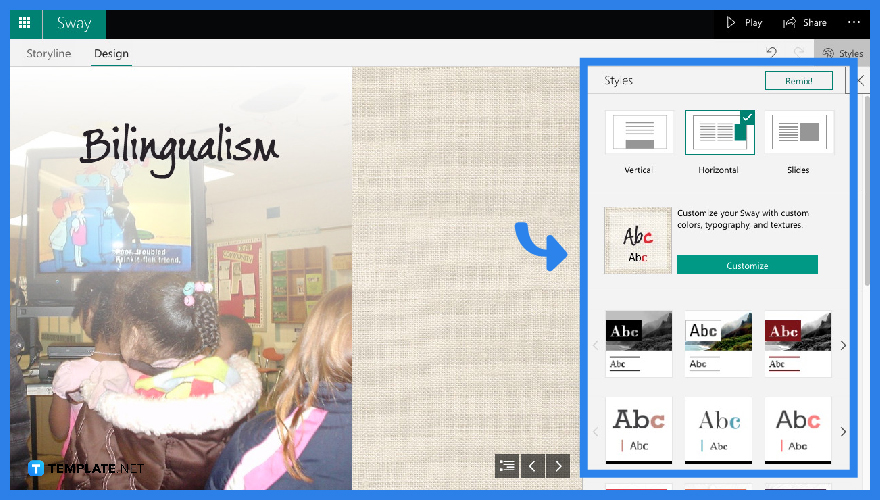
Once the screen changes into a preview of your output, click “Styles” situated at the top right corner of your screen and a drop-down menu will appear. This menu contains a lot of options for your design and layouts, however, when it comes to fonts and sizes, immediately click “Customize”.
-
Step 3: Type in the Search Bar
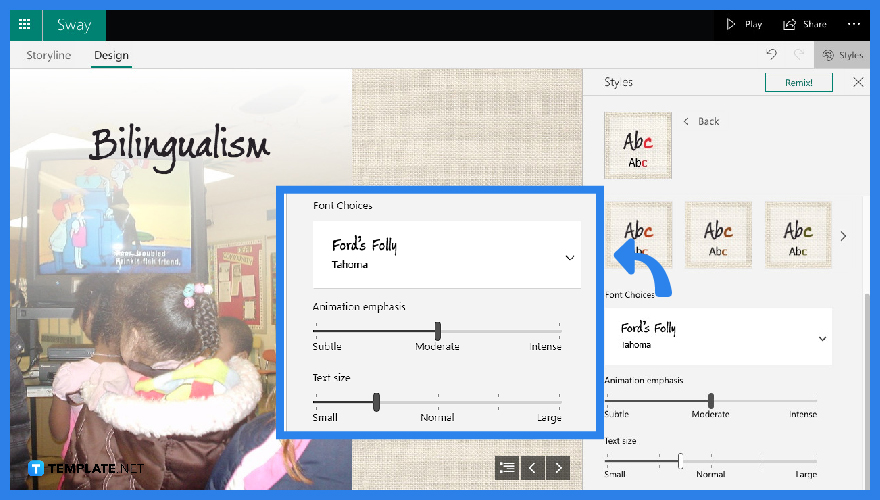
The menu changes again and this time you will have to scroll down to the bottom portion where you can find the “Animation Emphasis”. You can see a line where you can drag the point to choose if you want a bigger font or a smaller one.
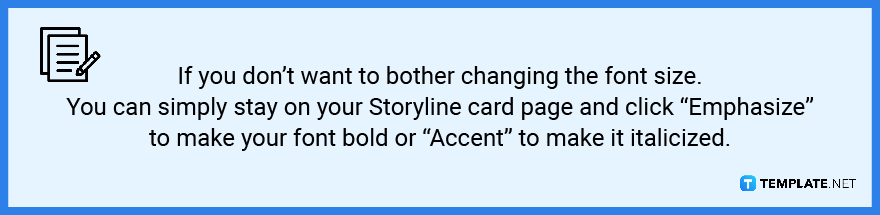
FAQs
Can I add fonts in Microsoft Sway?
Unfortunately, no. You can only use the fonts available in the application.
Can I change the font size in Microsoft Sway?
You can change the font size of your Sway by clicking on the “Design” tab and proceeding to “Styles.” From there you can easily change the font as well as the size as you navigate through the drop-down menu.
Can I use the Microsoft Sway app on my phone?
Yes. A new version of Microsoft Sway is now available in app stores worldwide suitable for all iPhone and Android users.
How many fonts are available in Microsoft Sway?
There are 15 fonts available on both online and offline Microsoft Sway that you can choose from.
How to automatically change the designs and styles I added?
To automatically change the designs and styles you have incorporated into your work, simply click the “Remix” icon on the top right corner of your screen, and Microsoft Sway will do the rest of the changes.






